buttons RENAULT TWINGO 2016 3.G Radio Connect R And Go User Manual
[x] Cancel search | Manufacturer: RENAULT, Model Year: 2016, Model line: TWINGO, Model: RENAULT TWINGO 2016 3.GPages: 168, PDF Size: 1.62 MB
Page 73 of 168
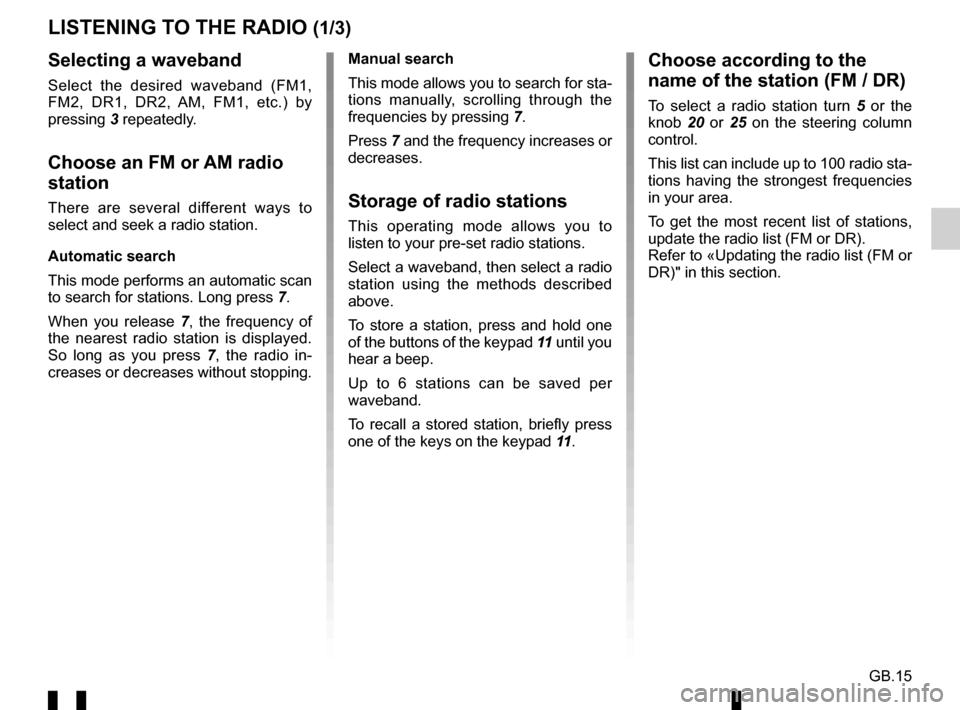
GB.15
LISTENING TO THE RADIO (1/3)
Selecting a waveband
Select the desired waveband (FM1,
FM2, DR1, DR2, AM, FM1, etc.) by
pressing 3 repeatedly.
Choose an FM or AM radio
station
There are several different ways to
select and seek a radio station.
Automatic search
This mode performs an automatic scan
to search for stations. Long press 7.
When you release 7, the frequency of
the nearest radio station is displayed.
So long as you press 7, the radio in-
creases or decreases without stopping. Manual search
This mode allows you to search for sta-
tions manually, scrolling through the
frequencies by pressing
7.
Press 7 and the frequency increases or
decreases.Storage of radio stations
This operating mode allows you to
listen to your pre-set radio stations.
Select a waveband, then select a radio
station using the methods described
above.
To store a station, press and hold one
of the buttons of the keypad 11 until you
hear a beep.
Up to 6 stations can be saved per
waveband.
To recall a stored station, briefly press
one of the keys on the keypad 11.
Choose according to the
name of the station (FM / DR)
To select a radio station turn 5 or the
knob 20 or 25 on the steering column
control.
This list can include up to 100 radio sta-
tions having the strongest frequencies
in your area.
To get the most recent list of stations,
update the radio list (FM or DR).
Refer to «Updating the radio list (FM or
DR)" in this section.
Page 74 of 168
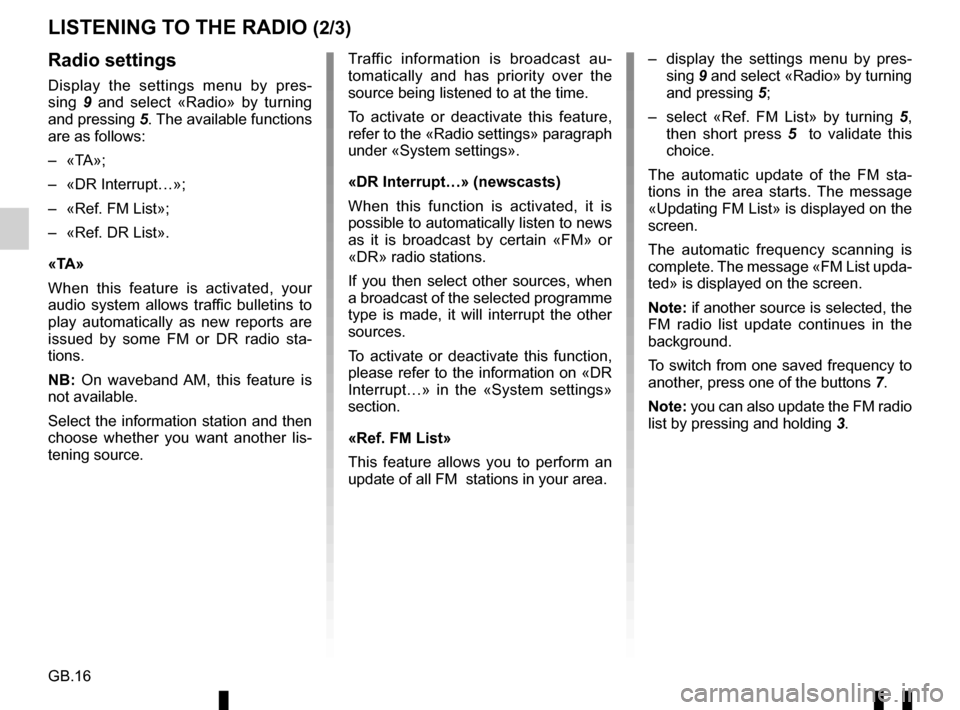
GB.16
LISTENING TO THE RADIO (2/3)
– display the settings menu by pres-sing 9 and select «Radio» by turning
and pressing 5;
– select «Ref. FM List» by turning 5,
then short press 5 to validate this
choice.
The automatic update of the FM sta-
tions in the area starts. The message
«Updating FM List» is displayed on the
screen.
The automatic frequency scanning is
complete. The message «FM List upda-
ted» is displayed on the screen.
Note: if another source is selected, the
FM radio list update continues in the
background.
To switch from one saved frequency to
another, press one of the buttons 7.
Note: you can also update the FM radio
list by pressing and holding 3.Radio settings
Display the settings menu by pres-
sing 9 and select «Radio» by turning
and pressing 5. The available functions
are as follows:
– «TA»;
– «DR Interrupt…»;
– «Ref. FM List»;
– «Ref. DR List».
«TA»
When this feature is activated, your
audio system allows traffic bulletins to
play automatically as new reports are
issued by some FM or DR radio sta-
tions.
NB: On waveband AM, this feature is
not available.
Select the information station and then
choose whether you want another lis-
tening source. Traffic information is broadcast au-
tomatically and has priority over the
source being listened to at the time.
To activate or deactivate this feature,
refer to the «Radio settings» paragraph
under «System settings».
«DR Interrupt…» (newscasts)
When this function is activated, it is
possible to automatically listen to news
as it is broadcast by certain «FM» or
«DR» radio stations.
If you then select other sources, when
a broadcast of the selected programme
type is made, it will interrupt the other
sources.
To activate or deactivate this function,
please refer to the information on «DR
Interrupt…» in the «System settings»
section.
«Ref. FM List»
This feature allows you to perform an
update of all FM stations in your area.
Page 98 of 168
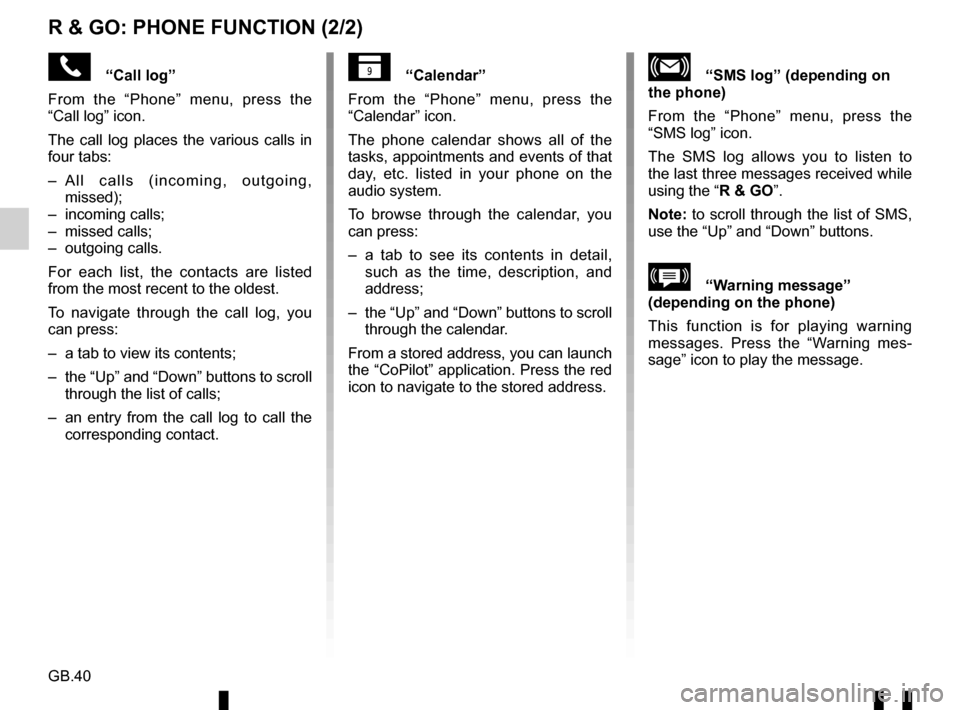
GB.40
R & GO: PHONE FUNCTION (2/2)
“Call log”
From the “Phone” menu, press the
“Call log” icon.
The call log places the various calls in
four tabs:
– All calls (incoming, outgoing, missed);
– incoming calls;
– missed calls;
– outgoing calls.
For each list, the contacts are listed
from the most recent to the oldest.
To navigate through the call log, you
can press:
– a tab to view its contents;
– the “Up” and “Down” buttons to scroll through the list of calls;
– an entry from the call log to call the corresponding contact.“Calendar”
From the “Phone” menu, press the
“Calendar” icon.
The phone calendar shows all of the
tasks, appointments and events of that
day, etc. listed in your phone on the
audio system.
To browse through the calendar, you
can press:
– a tab to see its contents in detail, such as the time, description, and
address;
– the “Up” and “Down” buttons to scroll through the calendar.
From a stored address, you can launch
the “CoPilot” application. Press the red
icon to navigate to the stored address.“SMS log” (depending on
the phone)
From the “Phone” menu, press the
“SMS log” icon.
The SMS log allows you to listen to
the last three messages received while
using the “R & GO”.
Note: to scroll through the list of SMS,
use the “Up” and “Down” buttons.
\b“Warning message”
(depending on the phone)
This function is for playing warning
messages. Press the “Warning mes-
sage” icon to play the message.
Page 110 of 168
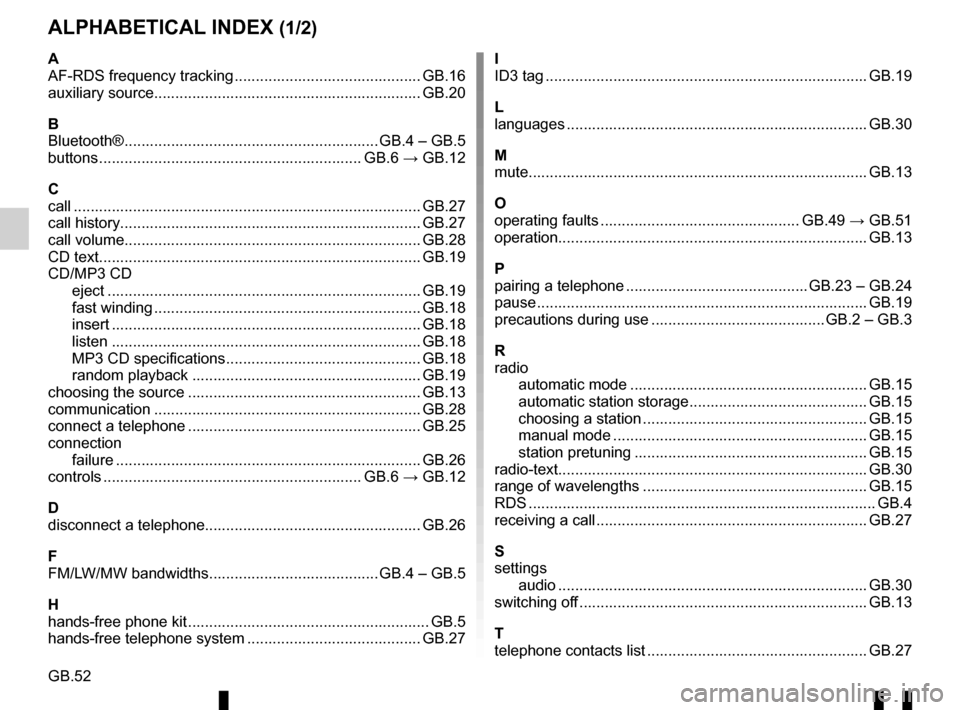
GB.52
ALPHABETICAL INDEX (1/2)
A
AF-RDS frequency tracking ............................................ GB.16
auxiliary source............................................................... GB.20
B
Bluetooth® ............................................................ GB.4 – GB.5
buttons .............................................................. GB.6 → GB.12
C
call ...................................................................\
............... GB.27
call history............................................................\
........... GB.27
call volume...................................................................... GB.28
CD text.................................................................\
........... GB.19
CD/MP3 CD eject ..................................................................\
........ GB.19
fast winding ............................................................... GB.18
insert .................................................................\
........ GB.18
listen .................................................................\
........ GB.18
MP3 CD specifications .............................................. GB.18
random playback ...................................................... GB.19
choosing the source ....................................................... GB.13
communication ..........................................................\
..... GB.28
connect a telephone ....................................................... GB.25
connection failure ................................................................\
........ GB.26
controls ............................................................. GB.6 → GB.12
D
disconnect a telephone................................................... GB.26
F
FM/LW/MW bandwidths ........................................ GB.4 – GB.5
H
hands-free phone kit ......................................................... GB.5
hands-free telephone system ......................................... GB.27 I
ID3 tag ........................................................................\
.... GB.19
L
languages ..............................................................\
......... GB.30
M
mute....................................................................\
............ GB.13
O
operating faults ............................................... GB.49 → GB.51
operation........................................................................\
. GB.13
P
pairing a telephone ........................................... GB.23 – GB.24
pause ..................................................................\
............ GB.19
precautions during use ......................................... GB.2 – GB.3
R
radio automatic mode ........................................................ GB.15
automatic station storage .......................................... GB.15
choosing a station ..................................................... GB.15
manual mode ............................................................ GB.15
station pretuning ....................................................... GB.15
radio-text........................................................................\
. GB.30
range of wavelengths ..................................................... GB.15
RDS ....................................................................\
.............. GB.4
receiving a call ................................................................ GB.27
S
settings audio ..................................................................\
....... GB.30
switching off .................................................................... GB.13
T
telephone contacts list .................................................... GB.27