SAAB 9-3 2003 Repair Manual
Manufacturer: SAAB, Model Year: 2003, Model line: 9-3, Model: SAAB 9-3 2003Pages: 256, PDF Size: 21.66 MB
Page 61 of 256
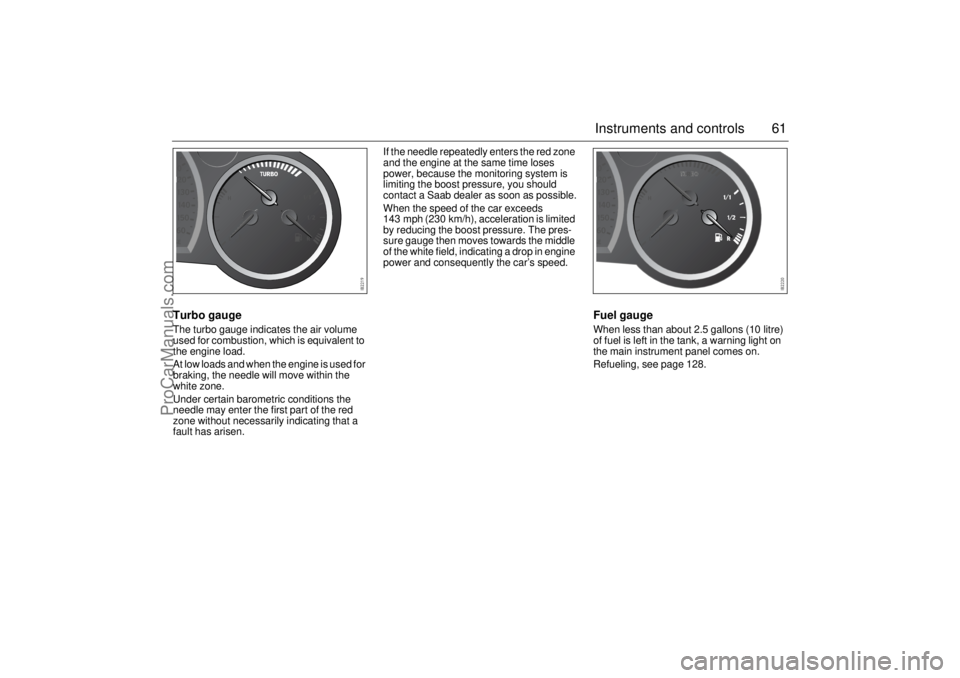
61 Instruments and controls
Turbo gaugeThe turbo gauge indicates the air volume
used for combustion, which is equivalent to
the engine load.
At low loads and when the engine is used for
braking, the needle will move within the
white zone.
Under certain barometric conditions the
needle may enter the first part of the red
zone without necessarily indicating that a
fault has arisen.If the needle repeatedly enters the red zone
and the engine at the same time loses
power, because the monitoring system is
limiting the boost pressure, you should
contact a Saab dealer as soon as possible.
When the speed of the car exceeds
143 mph (230 km/h), acceleration is limited
by reducing the boost pressure. The pres-
sure gauge then moves towards the middle
of the white field, indicating a drop in engine
power and consequently the car’s speed.
Fuel gaugeWhen less than about 2.5 gallons (10 litre)
of fuel is left in the tank, a warning light on
the main instrument panel comes on.
Refueling, see page 128.
ProCarManuals.com
Page 62 of 256
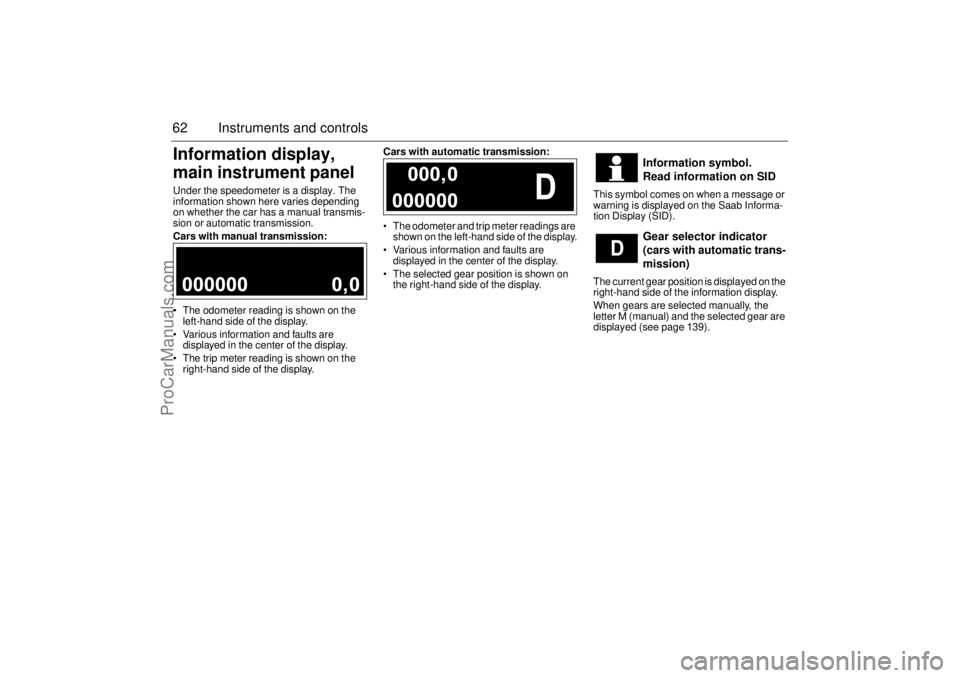
62 Instruments and controlsInformation display,
main instrument panelUnder the speedometer is a display. The
information shown here varies depending
on whether the car has a manual transmis-
sion or automatic transmission.
Cars with manual transmission:
The odometer reading is shown on the
left-hand side of the display.
Various information and faults are
displayed in the center of the display.
The trip meter reading is shown on the
right-hand side of the display.Cars with automatic transmission:
The odometer and trip meter readings are
shown on the left-hand side of the display.
Various information and faults are
displayed in the center of the display.
The selected gear position is shown on
the right-hand side of the display.This symbol comes on when a message or
warning is displayed on the Saab Informa-
tion Display (SID).
The current gear position is displayed on the
right-hand side of the information display.
When gears are selected manually, the
letter M (manual) and the selected gear are
displayed (see page 139).
Information symbol.
Read information on SID
Gear selector indicator
(cars with automatic trans-
mission)
ProCarManuals.com
Page 63 of 256

63 Instruments and controls
This symbol lights up when the system is
operative.
Operation of the TCS or ESP indicates
reduced cohesion between the tires and the
road, and that extra care should be taken by
the driver.
The car is equipped as standard with TCS
and ESP.This symbol lights up when the system is
disengaged using the TCS/ESP button.
If there is a malfunction, the symbol cannot
be turned off by pressing the TCS/ESP
button.The following message is shown on the
Saab Information Display (SID):
or
If so, have the system checked at a Saab
dealer.
See also Traction Control System (TCS) on
page 144 andElectronic Stability Program
(ESP) on page 146.
TCS or
ESP indicator
(certain variants only)
WARNING
The system improves ride comfort and
safety during normal driving. It must
however not be regarded as a system
to enable the driver to maintain higher
speeds. The same precautions as
normal for safe cornering and driving
on slippery roads must be adopted (see
pages 144/ 146).
TCS OFF or
ESP OFF indicator (certain
variants only)
WARNING
The system improves ride comfort and
safety during normal driving. It must
however not be regarded as a system
to enable the driver to maintain higher
speeds. The same precautions as
normal for safe cornering and driving
on slippery roads must be adopted (see
pages 144/ 146).
Traction control failure.
Contact Saab dealer.
Stability control failure.
Contact Saab dealer.
ProCarManuals.com
Page 64 of 256

64 Instruments and controlsSaab Information
Display (SID)Various types of information are shown on
the SID: warnings, indications, trip com-
puter information and information from the
car’s Infotainment System.
The warnings and indications that can be
shown on the SID are listed on page 249.
When the engine is switched off, the current
warnings and indications are displayed.
If there is more than one message on the
SID, a plus sign will be displayed to the left
of the first message. Each message will be
displayed for 10 seconds.
Press the CLEAR button to acknowledge
a SID message. If you acknowledge a mes-
sage but do nothing about it, the message
will be displayed again the next time you
start the car.
You can adjust the settings of several of the
car’s systems, such as the clock, alarm and
climate control system. These are known as
Profiler.
ProfilerAdjustments can be made with the control
unit situated between the main instrument
panel and the audio system. This is called
Profiler.
1 Activate Profiler by pressing the
CUSTOMIZE button.
2 Turn the INFO dial until the appropriate
system is selected.
3 Confirm selection by pressing the
INFO dial.
Select Exit once you have made the desired
settings.The number of systems that are displayed
on the SID depends on the car’s equipment
level. The list shown below includes the
systems that can be found in your car.
Theft Alarm, page 46.
Full theft alarmDoor alarm only
Park Assistance, page 152.
SPA onSPA off
Clock / Alarm, page 69.
Set ClockSet Alarm
Rain Sensor, page 77.
HighMediumLow
SID, control unit and display
ProCarManuals.com
Page 65 of 256
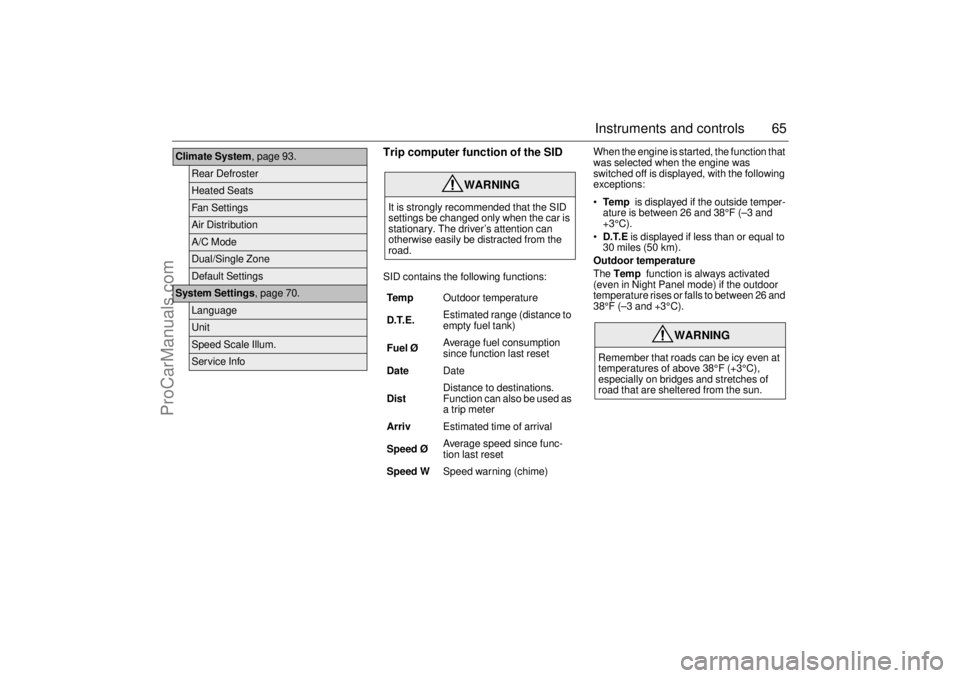
65 Instruments and controls
Trip computer function of the SIDSID contains the following functions:When the engine is started, the function that
was selected when the engine was
switched off is displayed, with the following
exceptions:
Te m p is displayed if the outside temper-
ature is between 26 and 38°F (–3 and
+3°C).
D.T.E is displayed if less than or equal to
30 miles (50 km).
Outdoor temperature
The Temp function is always activated
(even in Night Panel mode) if the outdoor
temperature rises or falls to between 26 and
38°F (–3 and +3°C).
Climate System, page 93.
Rear DefrosterHeated SeatsFan SettingsAir DistributionA/C ModeDual/Single ZoneDefault Settings
System Settings, page 70.
LanguageUnitSpeed Scale Illum.Service Info
WARNING
It is strongly recommended that the SID
settings be changed only when the car is
stationary. The driver’s attention can
otherwise easily be distracted from the
road.
Tem pOutdoor temperature
D.T.E. Estimated range (distance to
empty fuel tank)
Fuel ØAverage fuel consumption
since function last reset
DateDate
DistDistance to destinations.
Function can also be used as
a trip meter
ArrivEstimated time of arrival
Speed Ø Average speed since func-
tion last reset
Speed WSpeed warning (chime)
WARNING
Remember that roads can be icy even at
temperatures of above 38°F (+3°C),
especially on bridges and stretches of
road that are sheltered from the sun.
ProCarManuals.com
Page 66 of 256
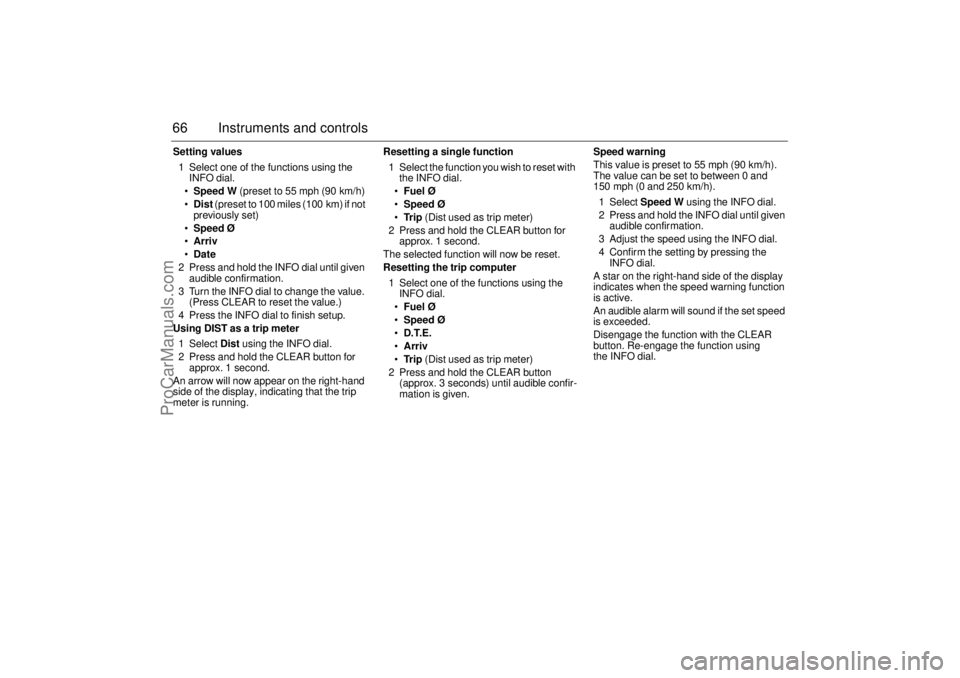
66 Instruments and controlsSetting values
1 Select one of the functions using the
INFO dial.
Speed W (preset to 55 mph (90 km/h)
Dist (preset to 100 miles (100 km) if not
previously set)
Speed Ø
Arriv
Date
2 Press and hold the INFO dial until given
audible confirmation.
3 Turn the INFO dial to change the value.
(Press CLEAR to reset the value.)
4 Press the INFO dial to finish setup.
Using DIST as a trip meter
1 Select Dist using the INFO dial.
2 Press and hold the CLEAR button for
approx. 1 second.
An arrow will now appear on the right-hand
side of the display, indicating that the trip
meter is running.Resetting a single function
1 Select the function you wish to reset with
the INFO dial.
Fuel Ø
Speed Ø
Tr i p (Dist used as trip meter)
2 Press and hold the CLEAR button for
approx. 1 second.
The selected function will now be reset.
Resetting the trip computer
1 Select one of the functions using the
INFO dial.
Fuel Ø
Speed Ø
D.T.E.
Arriv
Tr i p (Dist used as trip meter)
2 Press and hold the CLEAR button
(approx. 3 seconds) until audible confir-
mation is given.Speed warning
This value is preset to 55 mph (90 km/h).
The value can be set to between 0 and
150 mph (0 and 250 km/h).
1 Select Speed W using the INFO dial.
2 Press and hold the INFO dial until given
audible confirmation.
3 Adjust the speed using the INFO dial.
4 Confirm the setting by pressing the
INFO dial.
A star on the right-hand side of the display
indicates when the speed warning function
is active.
An audible alarm will sound if the set speed
is exceeded.
Disengage the function with the CLEAR
button. Re-engage the function using
the INFO dial.
ProCarManuals.com
Page 67 of 256
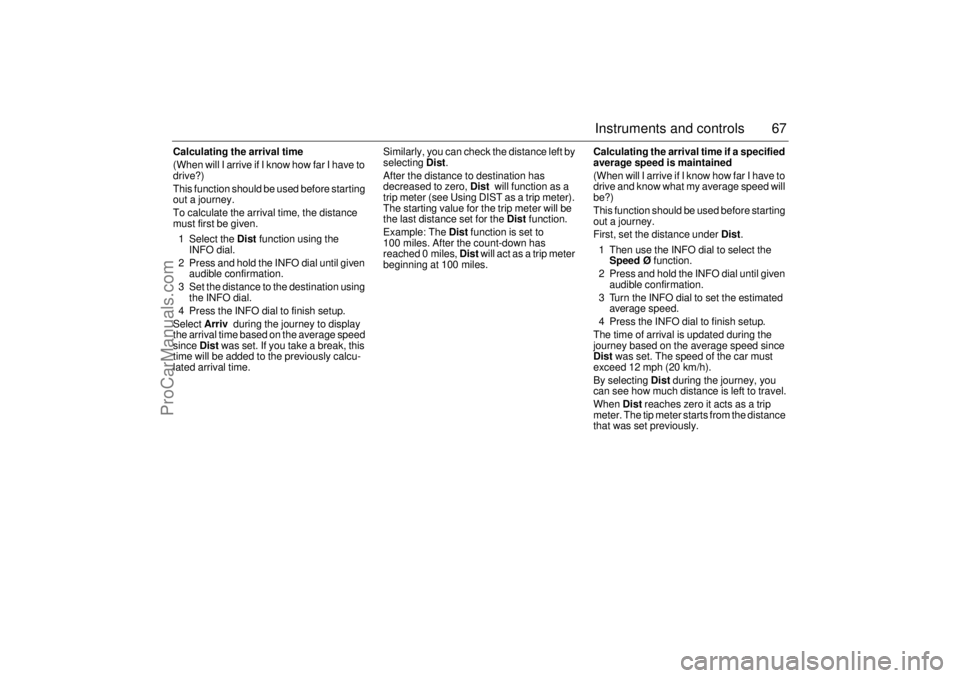
67 Instruments and controls
Calculating the arrival time
(When will I arrive if I know how far I have to
drive?)
This function should be used before starting
out a journey.
To calculate the arrival time, the distance
must first be given.
1 Select the Dist function using the
INFO dial.
2 Press and hold the INFO dial until given
audible confirmation.
3 Set the distance to the destination using
the INFO dial.
4 Press the INFO dial to finish setup.
Select Arriv during the journey to display
the arrival time based on the average speed
since Dist was set. If you take a break, this
time will be added to the previously calcu-
lated arrival time.Similarly, you can check the distance left by
selecting Dist.
After the distance to destination has
decreased to zero, Dist will function as a
trip meter (see Using DIST as a trip meter).
The starting value for the trip meter will be
the last distance set for the Dist function.
Example: The Dist function is set to
100 miles. After the count-down has
reached 0 miles, Dist will act as a trip meter
beginning at 100 miles.Calculating the arrival time if a specified
average speed is maintained
(When will I arrive if I know how far I have to
drive and know what my average speed will
be?)
This function should be used before starting
out a journey.
First, set the distance under Dist.
1 Then use the INFO dial to select the
Speed Ø function.
2 Press and hold the INFO dial until given
audible confirmation.
3 Turn the INFO dial to set the estimated
average speed.
4 Press the INFO dial to finish setup.
The time of arrival is updated during the
journey based on the average speed since
Dist was set. The speed of the car must
exceed 12 mph (20 km/h).
By selecting Dist during the journey, you
can see how much distance is left to travel.
When Dist reaches zero it acts as a trip
meter. The tip meter starts from the distance
that was set previously.
ProCarManuals.com
Page 68 of 256
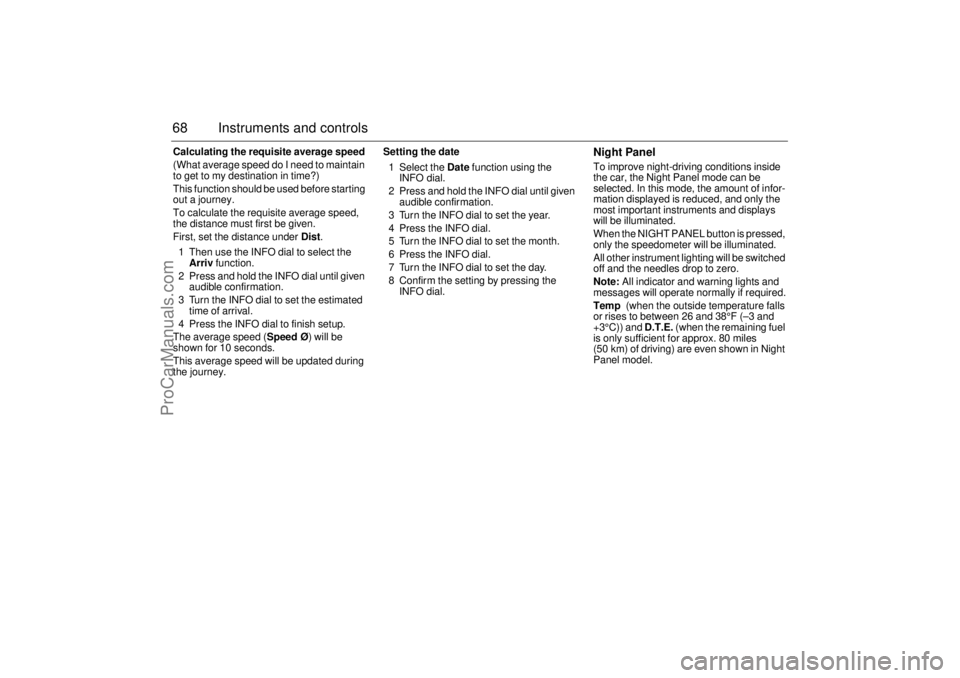
68 Instruments and controlsCalculating the requisite average speed
(What average speed do I need to maintain
to get to my destination in time?)
This function should be used before starting
out a journey.
To calculate the requisite average speed,
the distance must first be given.
First, set the distance under Dist.
1 Then use the INFO dial to select the
Arriv function.
2 Press and hold the INFO dial until given
audible confirmation.
3 Turn the INFO dial to set the estimated
time of arrival.
4 Press the INFO dial to finish setup.
The average speed (Speed Ø) will be
shown for 10 seconds.
This average speed will be updated during
the journey.Setting the date
1 Select the Date function using the
INFO dial.
2 Press and hold the INFO dial until given
audible confirmation.
3 Turn the INFO dial to set the year.
4 Press the INFO dial.
5 Turn the INFO dial to set the month.
6 Press the INFO dial.
7 Turn the INFO dial to set the day.
8 Confirm the setting by pressing the
INFO dial.
Night PanelTo improve night-driving conditions inside
the car, the Night Panel mode can be
selected. In this mode, the amount of infor-
mation displayed is reduced, and only the
most important instruments and displays
will be illuminated.
When the NIGHT PANEL button is pressed,
only the speedometer will be illuminated.
All other instrument lighting will be switched
off and the needles drop to zero.
Note: All indicator and warning lights and
messages will operate normally if required.
Temp (when the outside temperature falls
or rises to between 26 and 38°F (–3 and
+3°C)) and D.T.E. (when the remaining fuel
is only sufficient for approx. 80 miles
(50 km) of driving) are even shown in Night
Panel model.
ProCarManuals.com
Page 69 of 256

69 Instruments and controls
Under Profiler you can choose whether the
entire speedometer scale (0–160 mph) or
only part of the scale (0–90 mph) should be
illuminated in Night Panel mode.
1 Press the CUSTOMIZE button to go to
Profiler.
2 Select System Settings using the INFO
dial.
3 Press in the INFO dial.
4 Select Speed Scale Illum.
Select 0–160 mph or 0–90 mph.
ClockSettings can be made from Profiler.
1 Press the CUSTOMIZE button to go to
Profiler.
2 Select Clock / Alarm using the INFO dial.
3 Press in the INFO dial.
4 Select Set Clock.
5 Select Manual.Explanation of setting the clock.
System Settings
Speed Scale Illum.
0–160 mph0–90 mph
Clock / Alarm
Set Clock
Manual
Clock
Set Clock
Manual:
Use the INFO dial to set
manually.
ProCarManuals.com
Page 70 of 256

70 Instruments and controlsAlarmSettings can be made from Profiler.
1 Press the CUSTOMIZE button to go to
Profiler.
2 Select Clock / Alarm using the INFO dial.
3 Press in the INFO dial.
4 Select Set Alarm.
If the alarm is not activated: set using the
INFO dial.
If the alarm is activated (Set Alarm on):
select Alarm on or Alarm off.Explanation of setting the alarm time.
System SettingsUnder this heading you can make system
settings, such as change the display lan-
guage, units and service information.
1 Press the CUSTOMIZE button to go to
Profiler.
2 Select System Settings using the
INFO dial.
3 Press in the INFO dial.
4 Select the desired heading using the
INFO dial.
5 Press in the INFO dial.
Clock / Alarm
Set Alarm
Alarm
00:00
Set Alarm on
Alarm onAlarm off
Set Alarm
Set Alarm:
A new alarm time can be set.
Use the INFO dial.
Set Alarm on:
A preset alarm time exists.
Select Alarm on or Alarm off.
ProCarManuals.com