lock SATURN ASTRA 2009 Owner's Guide
[x] Cancel search | Manufacturer: SATURN, Model Year: 2009, Model line: ASTRA, Model: SATURN ASTRA 2009Pages: 314, PDF Size: 1.94 MB
Page 101 of 314
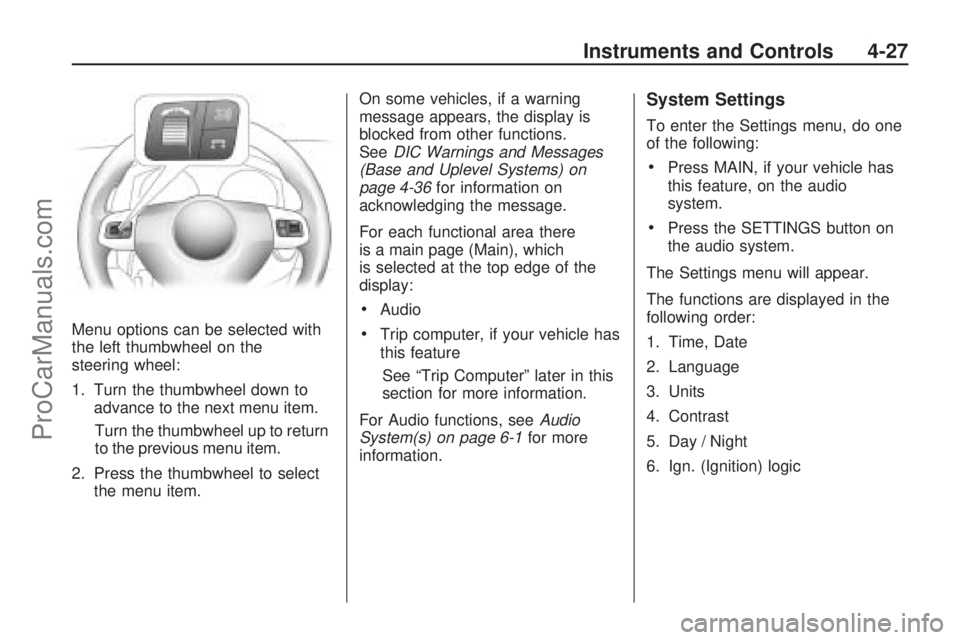
Menu options can be selected with
the left thumbwheel on the
steering wheel:
1. Turn the thumbwheel down to
advance to the next menu item.
Turn the thumbwheel up to return
to the previous menu item.
2. Press the thumbwheel to select
the menu item.On some vehicles, if a warning
message appears, the display is
blocked from other functions.
SeeDIC Warnings and Messages
(Base and Uplevel Systems) on
page 4-36for information on
acknowledging the message.
For each functional area there
is a main page (Main), which
is selected at the top edge of the
display:
Audio
Trip computer, if your vehicle has
this feature
See “Trip Computer” later in this
section for more information.
For Audio functions, seeAudio
System(s) on page 6-1for more
information.
System Settings
To enter the Settings menu, do one
of the following:
Press MAIN, if your vehicle has
this feature, on the audio
system.
Press the SETTINGS button on
the audio system.
The Settings menu will appear.
The functions are displayed in the
following order:
1. Time, Date
2. Language
3. Units
4. Contrast
5. Day / Night
6. Ign. (Ignition) logic
Instruments and Controls 4-27
ProCarManuals.com
Page 107 of 314
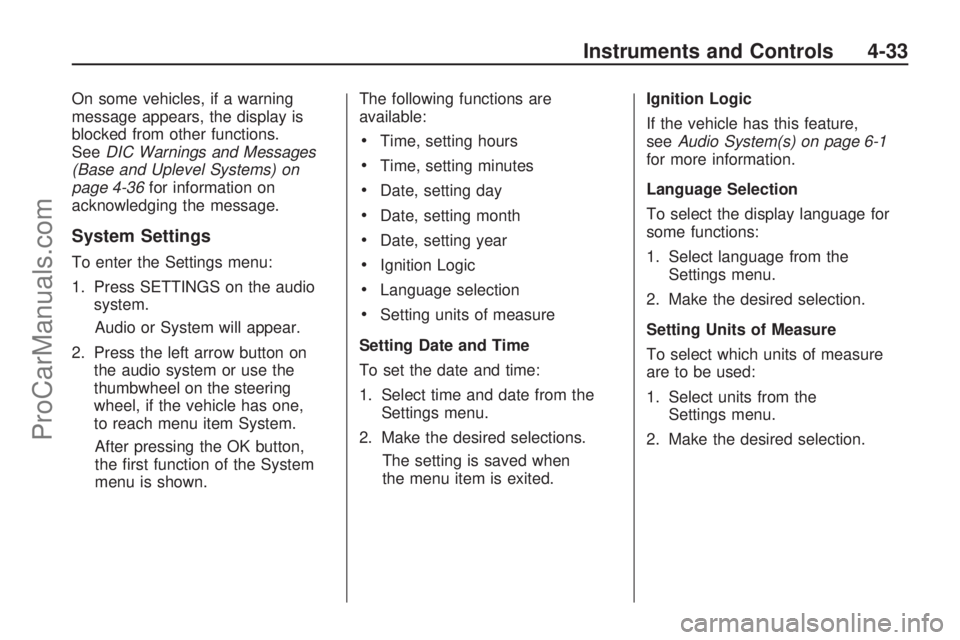
On some vehicles, if a warning
message appears, the display is
blocked from other functions.
SeeDIC Warnings and Messages
(Base and Uplevel Systems) on
page 4-36for information on
acknowledging the message.
System Settings
To enter the Settings menu:
1. Press SETTINGS on the audio
system.
Audio or System will appear.
2. Press the left arrow button on
the audio system or use the
thumbwheel on the steering
wheel, if the vehicle has one,
to reach menu item System.
After pressing the OK button,
the �rst function of the System
menu is shown.The following functions are
available:
Time, setting hours
Time, setting minutes
Date, setting day
Date, setting month
Date, setting year
Ignition Logic
Language selection
Setting units of measure
Setting Date and Time
To set the date and time:
1. Select time and date from the
Settings menu.
2. Make the desired selections.
The setting is saved when
the menu item is exited.Ignition Logic
If the vehicle has this feature,
seeAudio System(s) on page 6-1
for more information.
Language Selection
To select the display language for
some functions:
1. Select language from the
Settings menu.
2. Make the desired selection.
Setting Units of Measure
To select which units of measure
are to be used:
1. Select units from the
Settings menu.
2. Make the desired selection.
Instruments and Controls 4-33
ProCarManuals.com
Page 112 of 314

OnStar®System
OnStar uses several innovative
technologies and live advisors to
provide a wide range of safety,
security, information, and
convenience services. If the airbags
deploy, the system is designed to
make an automatic call to OnStar
Emergency advisors who can
request emergency services be sent
to your location. If the keys are
locked in the vehicle, call OnStar
at 1-888-4-ONSTAR to have a
signal sent to unlock the doors.
OnStar Hands-Free Calling,
including 30 trial minutes good for
60 days, is available on most
vehicles. OnStar Turn-by-Turn
Navigation service, with one trial
route, is available on most vehicles.Press the OnStar button to have an
OnStar advisor contact Roadside
Service.
OnStar service is provided subject
to the OnStar Terms and Conditions
included in the OnStar Subscriber
glove box literature.
Some services such as Remote
Door Unlock or Stolen Vehicle
Location Assistance may not be
available until the owner of the
vehicle registers with OnStar.
After the �rst prepaid year, contact
OnStar to select a monthly or
annual subscription payment plan.
If a payment plan is not selected,
the OnStar system and all services,
including airbag noti�cation and
emergency services, may be
deactivated and no longer available.
For more information visit
onstar.com (U.S.) or onstar.ca
(Canada), or press the OnStar
button to speak with an advisor.Not all OnStar services are available
on all vehicles. To check if this
vehicle is able to provide the
services described below, or for a
full description of OnStar services
and system limitations, see the
OnStar Owner’s Guide in the
glove box or visit onstar.com (U.S.)
or onstar.ca (Canada), contact
OnStar at 1-888-4-ONSTAR
(1-888-466-7827) or TTY
1-877-248-2080, or press the
OnStar button to speak with an
OnStar advisor 24 hours a day,
7 days a week.
OnStar Services Available with
the Safe & Sound Plan
Automatic Noti�cation of Airbag
Deployment
Link to Emergency Services
Roadside Assistance
Stolen Vehicle Location
Assistance
4-38 Instruments and Controls
ProCarManuals.com
Page 113 of 314

Remote Door Unlock/Vehicle
Alert
OnStar Vehicle Diagnostic Email
GM Goodwrench On Demand
Diagnostics (if equipped)
OnStar Hands-Free Calling with
30 trial minutes
OnStar Virtual Advisor (U.S. Only)
OnStar Services Included with
Directions & Connections Plan
All Safe and Sound Plan Services
OnStar Turn-by-Turn Navigation
(If equipped) or Driving
Directions - Advisor delivered
RideAssist
Information and Convenience
Services
OnStar Hands-Free Calling
OnStar Hands-Free Calling allows
eligible OnStar subscribers to
make and receive calls using voice
commands. Hands-Free Calling
is fully integrated into the vehicle,
and can be used with OnStar
Pre-Paid Minute Packages. Most
vehicles include 30 trial minutes
good for 60 days. Hands-Free
Calling can also be linked to a
Verizon Wireless service plan in the
U.S. or a Bell Mobility service
plan in Canada, depending on
eligibility. To �nd out more, refer to
the OnStar Owner’s Guide in
the vehicle’s glove box, visit
onstar.com or onstar.ca, or speak
with an OnStar advisor by pressing
the OnStar button or calling
1-888-4-ONSTAR (1-888-466-7827).
OnStar Turn-by-Turn
Navigation
Vehicles with the OnStar
Turn-by-Turn Navigation system
can provide voice-guided driving
directions. Press the OnStar button
to have an OnStar advisor locate
a business or address and download
driving directions to the vehicle.
Voice-guided directions to the
desired destination will play
through the audio system speakers.
See the OnStar Owner’s Guide
for more information.
OnStar Virtual Advisor
OnStar Virtual Advisor is a feature of
OnStar Hands-Free Calling that uses
minutes to access location-based
weather, local traffic reports, and
stock quotes. Press the phone button
and give a few simple voice
commands to browse through the
various topics. See the OnStar
Owner’s Guide for more information.
This feature is only available in the
continental U.S.
Instruments and Controls 4-39
ProCarManuals.com
Page 117 of 314

Instrument Panel
Brightness
D
(Instrument Panel
Brightness):The knob with this
symbol on it is located next to
the exterior lamps control to the left
of the steering wheel. Push the
knob in all the way until it extends
out and then turn the knob clockwise
or counterclockwise to brighten or
dim the lights. Push the knob
back in when �nished.
Dome Lamp(s)
There are two dome lamps. The rear
dome lamp turns on automatically
with the front dome lamp.
+(On/Off):Press to turn the front
dome lamp on or off while the
doors are closed.
Entry Lighting
With entry lighting, the interior of the
vehicle is illuminated while entering
the vehicle. The interior lamps
turn on brie�y when the door
is unlocked using the key or the
Remote Keyless Entry (RKE)
transmitter and the ignition is in
LOCK/OFF. After a few seconds
have passed, the interior lamps will
slowly fade out.
Reading Lamps
Front Reading Lamps
The front reading lamps, located on
the headliner, can be controlled
separately by the buttons located
near each lamp.
\(On/Off):Press to turn the lamp
on or off.
Lighting 5-3
ProCarManuals.com
Page 144 of 314

Air Delivery Mode Control:
Turn the knob clockwise or
counterclockwise to adjust the
air�ow direction inside the vehicle.
To change the current air delivery
mode, select one of the following:
)(Bi-Level):Air is directed to
the instrument panel and �oor
outlets. Cooler air is directed to the
upper outlets and warmer air to
the �oor outlets.
Y(Vent):Air is directed to the
instrument panel outlets.
X(Defog):Air is directed to the
windshield and front door windows.
To reduce fogging, press
#to
turn on the air conditioner. The fan
must also be on.
W(Defog/Floor):Air is directed to
the windshield, front door windows,
and �oor outlets. To reduce
fogging, press
#to turn on the air
conditioner. The fan must also
be on.
[(Floor):Air is directed to the
�oor outlets.
Temperature Control:Turn the
knob clockwise or counterclockwise
to increase or decrease the
temperature inside the vehicle.
Fan Control:Turn the knob
clockwise or counterclockwise to
increase or decrease the fan speed.
The speed settings can be adjusted
between 1 (Low) and 4 (High).
Turn the knob to
Ato turn the fan
off. When the fan is off, the air
conditioning compressor is also off.
There will be some air�ow from the
outlets when driving, even with the
fan in the off position.
Air Conditioning
For vehicles with air conditioning.
#(Air Conditioning):Press
to turn the air conditioning system
on or off. An indicator light comes on
when the air conditioning is on.
The air conditioning can only
be operated if the engine is on and
the fan is running.
When the air conditioning is on the
air is cooled and dehumidi�ed. If
cooling or dehumidi�cation is
not desired, turn off the air
conditioning to save fuel.
On hot days, open the windows
brie�y to let the hot inside air
escape, then close them. This helps
to reduce the time it takes for the
vehicle to cool down.
7-2 Climate Controls
ProCarManuals.com
Page 146 of 314
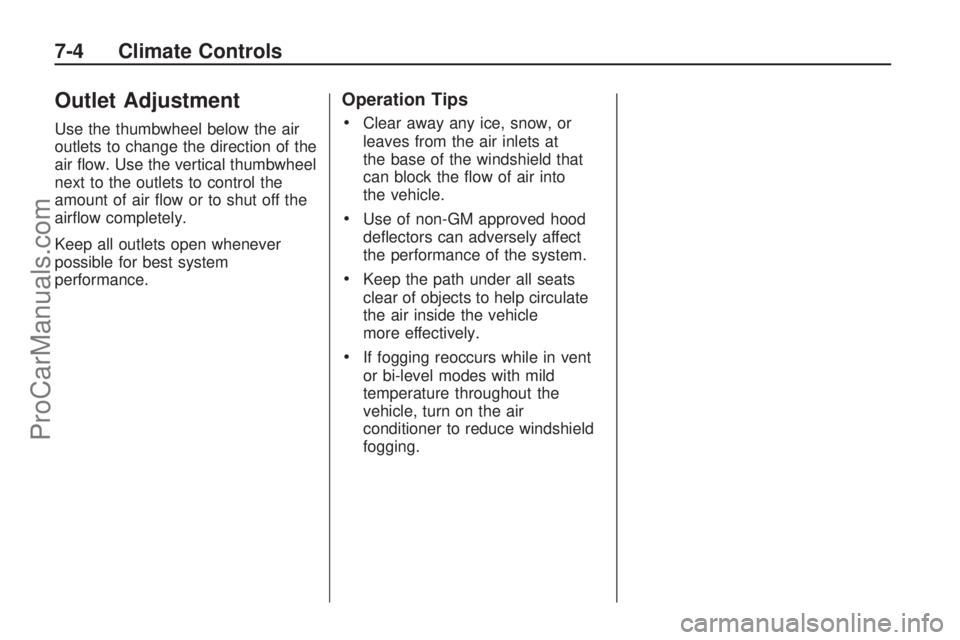
Outlet Adjustment
Use the thumbwheel below the air
outlets to change the direction of the
air �ow. Use the vertical thumbwheel
next to the outlets to control the
amount of air �ow or to shut off the
air�ow completely.
Keep all outlets open whenever
possible for best system
performance.
Operation Tips
Clear away any ice, snow, or
leaves from the air inlets at
the base of the windshield that
can block the �ow of air into
the vehicle.
Use of non-GM approved hood
de�ectors can adversely affect
the performance of the system.
Keep the path under all seats
clear of objects to help circulate
the air inside the vehicle
more effectively.
If fogging reoccurs while in vent
or bi-level modes with mild
temperature throughout the
vehicle, turn on the air
conditioner to reduce windshield
fogging.
7-4 Climate Controls
ProCarManuals.com
Page 147 of 314

Driving and
Operating
Starting and Operating
Your Vehicle
New Vehicle Break-In.........8-2
Ignition Positions................8-2
Retained Accessory
Power (RAP).....................8-3
Starting the Engine.............8-3
Engine Heater....................8-5
Automatic Transmission
Operation..........................8-6
Manual Transmission
Operation..........................8-9
Parking Brake...................8-10
Shifting Into Park..............8-11
Shifting Out of Park..........8-12
Parking the Vehicle...........8-13
Parking Over Things
That Burn........................8-13
Engine Exhaust.................8-14
Running the Vehicle
While Parked..................8-14
Driving Your Vehicle
Driving for Better Fuel
Economy.........................8-15
Defensive Driving..............8-16
Drunk Driving....................8-16
Control of a Vehicle..........8-17
Braking.............................8-17
Antilock Brake
System (ABS).................8-18
StabiliTrak®System..........8-19
Steering............................8-20
Off-Road Recovery............8-21
Passing.............................8-22
Loss of Control.................8-22
Driving at Night.................8-23
Driving in Rain and on
Wet Roads......................8-24
Before Leaving on a
Long Trip........................8-25
Highway Hypnosis.............8-25
Hill and Mountain
Roads.............................8-26
Winter Driving...................8-27
If Your Vehicle is Stuck
in Sand, Mud, Ice,
or Snow
..........................8-29
Rocking Your Vehicle to
Get It Out.......................8-29
Loading the Vehicle..........8-30
Fuel
Fuel..................................8-34
Gasoline Octane...............8-34
Gasoline Speci�cations.....8-34
California Fuel..................8-34
Additives...........................8-34
Fuels in Foreign
Countries........................8-35
Filling the Tank.................8-36
Filling a Portable Fuel
Container........................8-37
Driving and Operating 8-1
ProCarManuals.com
Page 148 of 314

Starting and
Operating Your
Vehicle
New Vehicle Break-In
Notice:The vehicle does
not need an elaborate break-in.
But it will perform better in
the long run if you follow these
guidelines:
Do not drive at any one
constant speed, fast or slow,
for the �rst 500 miles (805 km).
Do not make full-throttle
starts. Avoid downshifting to
brake or slow the vehicle.
Avoid making hard stops for
the �rst 200 miles (322 km)
or so. During this time the new
brake linings are not yet
broken in. Hard stops with new
linings can mean premature
wear and earlier replacement.
Follow this breaking-in
guideline every time you get
new brake linings.Following break-in, engine speed
and load can be gradually
increased.
Ignition Positions
Use the key to turn the ignition
switch to four different positions.
Notice:Using a tool to force the
key to turn in the ignition could
cause damage to the switch or
break the key. Use the correct key,
make sure it is all the way in, and
turn it only with your hand. If the
key cannot be turned by hand, see
your dealer/retailer.To shift out of P (Park), the ignition
must be in the ON/RUN position
and the regular brake pedal must be
applied.
A (LOCK/OFF):This is the only
position from which you can remove
the key. This locks the steering
wheel, ignition and automatic
transmission.
On vehicles with an automatic
transmission, the shift lever must be
in P (Park) to turn the ignition
switch to the LOCK/OFF position.
The ignition switch can bind in the
LOCK/OFF position with your wheels
turned off center. If this happens,
move the steering wheel from right
to left while turning the key to
STEERING UNLOCK/IGNITION
OFF. If this doesn’t work, then the
vehicle needs service.
B (STEERING UNLOCKED/
IGNITION OFF):This position
unlocks the steering wheel.
8-2 Driving and Operating
ProCarManuals.com
Page 149 of 314

C (ON/RUN):The ignition switch
stays in this position when the
engine is running. This position can
be used to operate the electrical
accessories, as well as to display
some warning and indicator lights.
The battery could be drained if you
leave the key in the ON/RUN position
with the engine off. You may not be
able to start the vehicle if the battery
is allowed to drain for an extended
period of time.
D (START):This position starts the
engine. When the engine starts,
release the key. The ignition switch
will return to ON/RUN for normal
driving. A warning tone will
sound when the driver door is
opened and the key is in the ignition.Retained Accessory
Power (RAP)
The power windows and mirrors
may be used for up to �ve minutes
after the key is turned to
LOCK/OFF.
The power windows and mirrors will
not operate after any of the front
doors are opened.
The radio may be used for up to
sixty minutes after the key is turned
to LOCK/OFF.
Starting the Engine
Automatic Transmission
Move the shift lever to P (Park) or
N (Neutral). The engine will not start
in any other position. To restart the
engine when the vehicle is already
moving, use N (Neutral) only.
Notice:Do not try to shift to
P (Park) if the vehicle is moving.
If you do, you could damage
the transmission. Shift to P (Park)
only when the vehicle is stopped.
Manual Transmission
The shift lever should be in
N (Neutral) and the parking brake
engaged. Hold the clutch pedal
to the �oor and start the engine. The
vehicle will not start if the clutch
pedal is not all the way down.
Driving and Operating 8-3
ProCarManuals.com