radio SATURN ION 2006 User Guide
[x] Cancel search | Manufacturer: SATURN, Model Year: 2006, Model line: ION, Model: SATURN ION 2006Pages: 392, PDF Size: 2.8 MB
Page 172 of 392
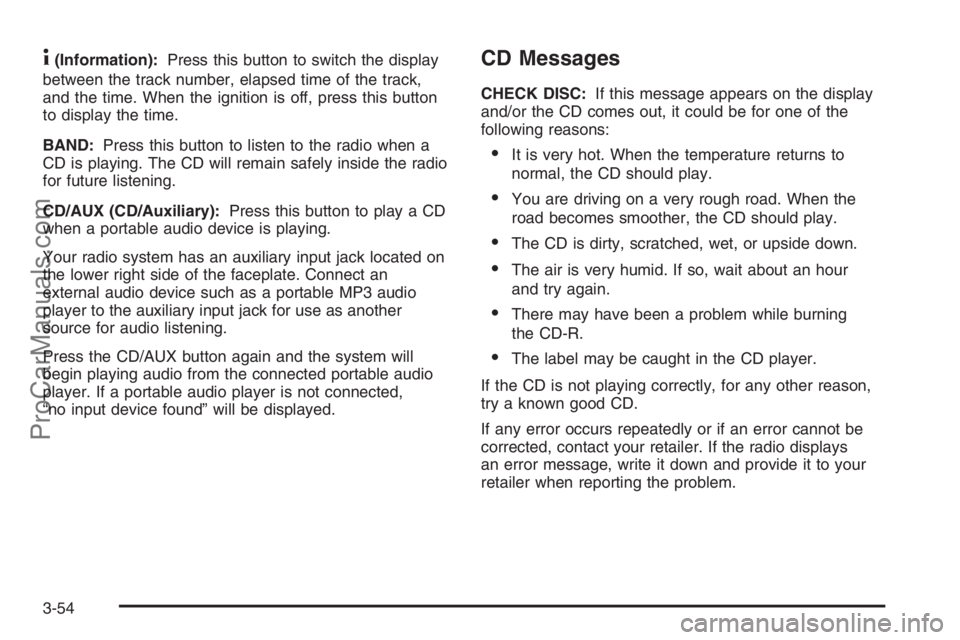
4(Information):Press this button to switch the display
between the track number, elapsed time of the track,
and the time. When the ignition is off, press this button
to display the time.
BAND:Press this button to listen to the radio when a
CD is playing. The CD will remain safely inside the radio
for future listening.
CD/AUX (CD/Auxiliary):Press this button to play a CD
when a portable audio device is playing.
Your radio system has an auxiliary input jack located on
the lower right side of the faceplate. Connect an
external audio device such as a portable MP3 audio
player to the auxiliary input jack for use as another
source for audio listening.
Press the CD/AUX button again and the system will
begin playing audio from the connected portable audio
player. If a portable audio player is not connected,
“no input device found” will be displayed.CD Messages
CHECK DISC:If this message appears on the display
and/or the CD comes out, it could be for one of the
following reasons:
It is very hot. When the temperature returns to
normal, the CD should play.
You are driving on a very rough road. When the
road becomes smoother, the CD should play.
The CD is dirty, scratched, wet, or upside down.
The air is very humid. If so, wait about an hour
and try again.
There may have been a problem while burning
the CD-R.
The label may be caught in the CD player.
If the CD is not playing correctly, for any other reason,
try a known good CD.
If any error occurs repeatedly or if an error cannot be
corrected, contact your retailer. If the radio displays
an error message, write it down and provide it to your
retailer when reporting the problem.
3-54
ProCarManuals.com
Page 173 of 392
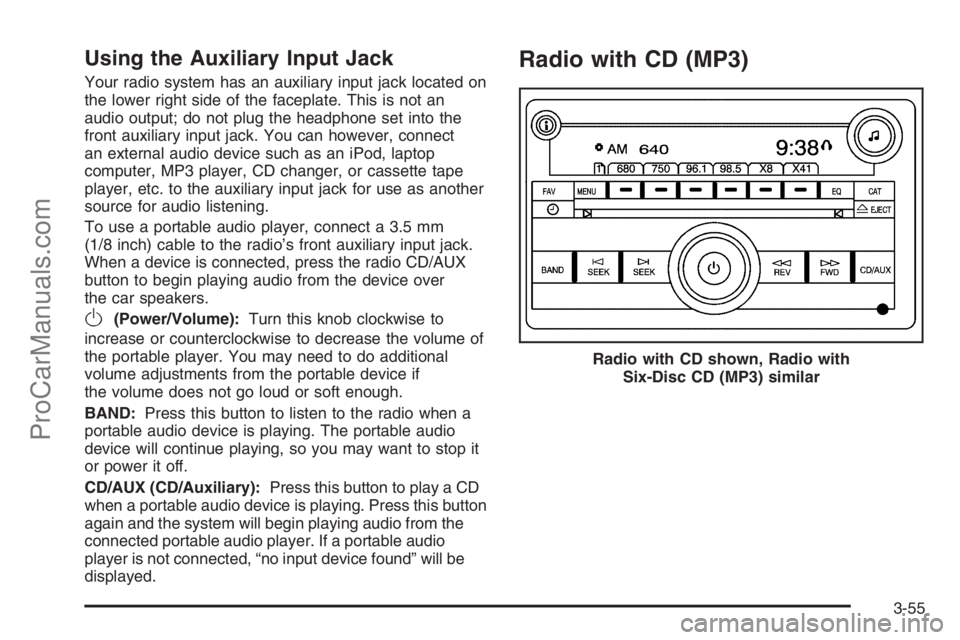
Using the Auxiliary Input Jack
Your radio system has an auxiliary input jack located on
the lower right side of the faceplate. This is not an
audio output; do not plug the headphone set into the
front auxiliary input jack. You can however, connect
an external audio device such as an iPod, laptop
computer, MP3 player, CD changer, or cassette tape
player, etc. to the auxiliary input jack for use as another
source for audio listening.
To use a portable audio player, connect a 3.5 mm
(1/8 inch) cable to the radio’s front auxiliary input jack.
When a device is connected, press the radio CD/AUX
button to begin playing audio from the device over
the car speakers.
O(Power/Volume):Turn this knob clockwise to
increase or counterclockwise to decrease the volume of
the portable player. You may need to do additional
volume adjustments from the portable device if
the volume does not go loud or soft enough.
BAND:Press this button to listen to the radio when a
portable audio device is playing. The portable audio
device will continue playing, so you may want to stop it
or power it off.
CD/AUX (CD/Auxiliary):Press this button to play a CD
when a portable audio device is playing. Press this button
again and the system will begin playing audio from the
connected portable audio player. If a portable audio
player is not connected, “no input device found” will be
displayed.
Radio with CD (MP3)
Radio with CD shown, Radio with
Six-Disc CD (MP3) similar
3-55
ProCarManuals.com
Page 174 of 392
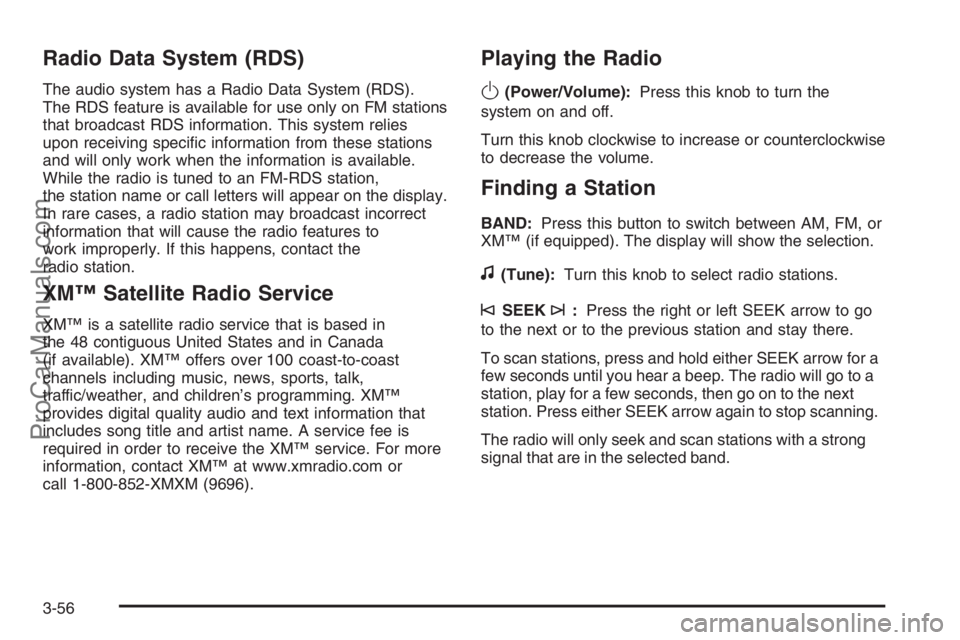
Radio Data System (RDS)
The audio system has a Radio Data System (RDS).
The RDS feature is available for use only on FM stations
that broadcast RDS information. This system relies
upon receiving speci�c information from these stations
and will only work when the information is available.
While the radio is tuned to an FM-RDS station,
the station name or call letters will appear on the display.
In rare cases, a radio station may broadcast incorrect
information that will cause the radio features to
work improperly. If this happens, contact the
radio station.
XM™ Satellite Radio Service
XM™ is a satellite radio service that is based in
the 48 contiguous United States and in Canada
(if available). XM™ offers over 100 coast-to-coast
channels including music, news, sports, talk,
traffic/weather, and children’s programming. XM™
provides digital quality audio and text information that
includes song title and artist name. A service fee is
required in order to receive the XM™ service. For more
information, contact XM™ at www.xmradio.com or
call 1-800-852-XMXM (9696).
Playing the Radio
O
(Power/Volume):Press this knob to turn the
system on and off.
Turn this knob clockwise to increase or counterclockwise
to decrease the volume.
Finding a Station
BAND:Press this button to switch between AM, FM, or
XM™ (if equipped). The display will show the selection.
f(Tune):Turn this knob to select radio stations.
©SEEK¨:Press the right or left SEEK arrow to go
to the next or to the previous station and stay there.
To scan stations, press and hold either SEEK arrow for a
few seconds until you hear a beep. The radio will go to a
station, play for a few seconds, then go on to the next
station. Press either SEEK arrow again to stop scanning.
The radio will only seek and scan stations with a strong
signal that are in the selected band.
3-56
ProCarManuals.com
Page 175 of 392
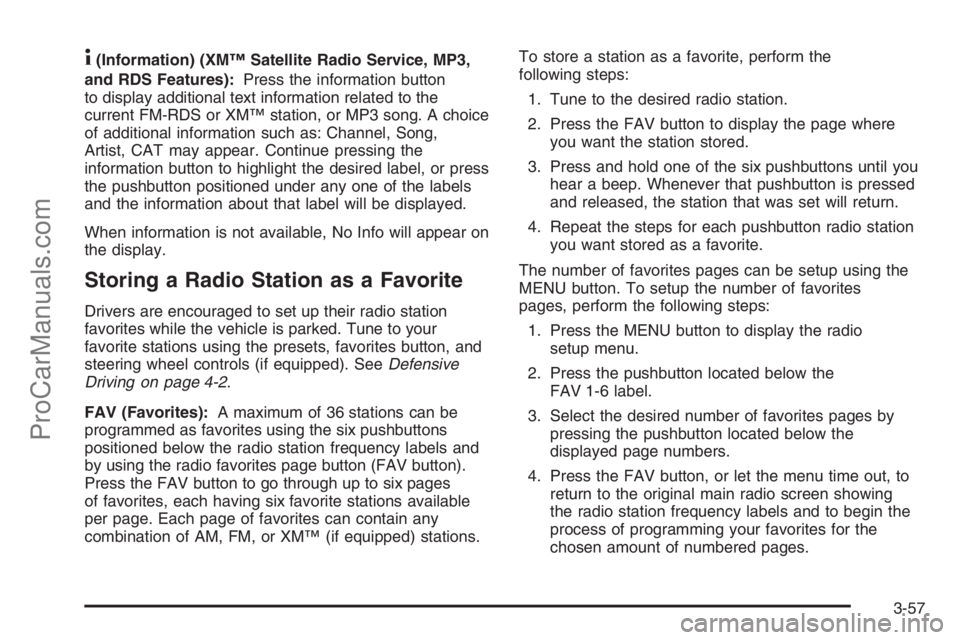
4(Information) (XM™ Satellite Radio Service, MP3,
and RDS Features):Press the information button
to display additional text information related to the
current FM-RDS or XM™ station, or MP3 song. A choice
of additional information such as: Channel, Song,
Artist, CAT may appear. Continue pressing the
information button to highlight the desired label, or press
the pushbutton positioned under any one of the labels
and the information about that label will be displayed.
When information is not available, No Info will appear on
the display.
Storing a Radio Station as a Favorite
Drivers are encouraged to set up their radio station
favorites while the vehicle is parked. Tune to your
favorite stations using the presets, favorites button, and
steering wheel controls (if equipped). SeeDefensive
Driving on page 4-2.
FAV (Favorites):A maximum of 36 stations can be
programmed as favorites using the six pushbuttons
positioned below the radio station frequency labels and
by using the radio favorites page button (FAV button).
Press the FAV button to go through up to six pages
of favorites, each having six favorite stations available
per page. Each page of favorites can contain any
combination of AM, FM, or XM™ (if equipped) stations.To store a station as a favorite, perform the
following steps:
1. Tune to the desired radio station.
2. Press the FAV button to display the page where
you want the station stored.
3. Press and hold one of the six pushbuttons until you
hear a beep. Whenever that pushbutton is pressed
and released, the station that was set will return.
4. Repeat the steps for each pushbutton radio station
you want stored as a favorite.
The number of favorites pages can be setup using the
MENU button. To setup the number of favorites
pages, perform the following steps:
1. Press the MENU button to display the radio
setup menu.
2. Press the pushbutton located below the
FAV 1-6 label.
3. Select the desired number of favorites pages by
pressing the pushbutton located below the
displayed page numbers.
4. Press the FAV button, or let the menu time out, to
return to the original main radio screen showing
the radio station frequency labels and to begin the
process of programming your favorites for the
chosen amount of numbered pages.
3-57
ProCarManuals.com
Page 177 of 392

Finding a Category (CAT) Station
CAT (Category):The CAT button is used to �nd XM™
stations when the radio is in the XM™ mode. To �nd
XM™ channels within a desired category, perform
the following:
1. Press the BAND button until the XM™ frequency
is displayed. Press the CAT button to display the
category labels on the radio display. Continue
pressing the CAT button until the desired category
name is displayed.
2. Press either of the two buttons below the desired
category label to immediately tune to the �rst
XM™ station associated with that category.
3. Rotate the tune knob, press the buttons below the
right or left arrows displayed, or press the right or
left SEEK buttons to go to the next or previous
XM™ station within the selected category.
4. To exit the category search mode, press the
FAV button or BAND button to display your
favorites again.
Undesired XM™ categories can be removed through
the setup menu. To remove an undesired category,
perform the following:
1. Press the MENU button to display the radio
setup menu.
2. Press the pushbutton located below the XM
CAT label.3. Rotate the tune knob to display the category you
want removed.
4. Press the pushbutton located under the Remove
label until the category name along with the word
Removed appears on the display.
5. Repeat the steps to remove more categories.
Removed categories can be restored by pressing the
pushbutton under the Add label when a removed
category is displayed or by pressing the pushbutton
under the Restore All label.
The radio will not allow you to remove or add
categories while the vehicle is moving faster than
�ve mph (eight kmh).
Radio Messages
Calibration Error:The audio system has been
calibrated for your vehicle from the factory. If Calibration
Error appears on the display, it means that the radio
has not been con�gured properly for your vehicle and it
must be returned to your retailer for service.
3-59
ProCarManuals.com
Page 178 of 392

XM™ Radio Messages
Radio Display
MessageCondition Action Required
XL (Explicit Language
Channels)XL on the radio display,
after the channel name,
indicates content with
explicit language.These channels, or any others, can be blocked at a
customer’s request, by calling 1-800-852-XMXM (9696).
XM Updating Updating
encryption codeThe encryption code in the receiver is being updated, and
no action is required. This process should take no longer
than 30 seconds.
No XM Signal Loss of signal The system is functioning correctly, but the vehicle is in a
location that is blocking the XM™ signal. When you move
into an open area, the signal should return.
Loading XM Acquiring channel audio
(after 4 second delay)The audio system is acquiring and processing audio and
text data. No action is needed. This message should
disappear shortly.
Channel Off Air Channel not in service This channel is not currently in service. Tune to another
channel.
Channel Unavail Channel no longer
availableThis previously assigned channel is no longer assigned.
Tune to another station. If this station was one of the
presets, choose another station for that preset button.
No Artist Info Artist Name/Feature
not availableNo artist information is available at this time on this
channel. The system is working properly.
No Title Info Song/Program Title
not availableNo song title information is available at this time on this
channel. The system is working properly.
3-60
ProCarManuals.com
Page 179 of 392

XM™ Radio Messages (cont’d)
Radio Display
MessageCondition Action Required
No CAT Info Category Name
not availableNo category information is available at this time on this
channel. The system is working properly.
No Information No Text/Informational
message availableNo text or informational messages are available at this
time on this channel. The system is working properly.
CAT Not Found No channel available for
the chosen categoryThere are no channels available for the selected category.
The system is working properly.
XM Theftlocked Theft lock active The XM™ receiver in the vehicle may have previously
been in another vehicle. For security purposes, XM™
receivers cannot be swapped between vehicles. If this
message appears after having your vehicle serviced, check
with your retailer.
XM Radio ID Radio ID label
(channel 0)If tuned to channel 0, this message will alternate with the
XM™ Radio eight digit radio ID label. This label is needed
to activate the service.
Unknown Radio ID not known
(should only be if
hardware failure)If this message is received when tuned to channel 0, there
may be a receiver fault. Consult with your retailer.
Check XM Receivr Hardware failure If this message does not clear within a short period of time,
the receiver may have a fault. Consult with your retailer.
XM Not Available XM Not Available If this message does not clear within a short period of time,
the receiver may have a fault. Consult with your retailer.
3-61
ProCarManuals.com
Page 180 of 392
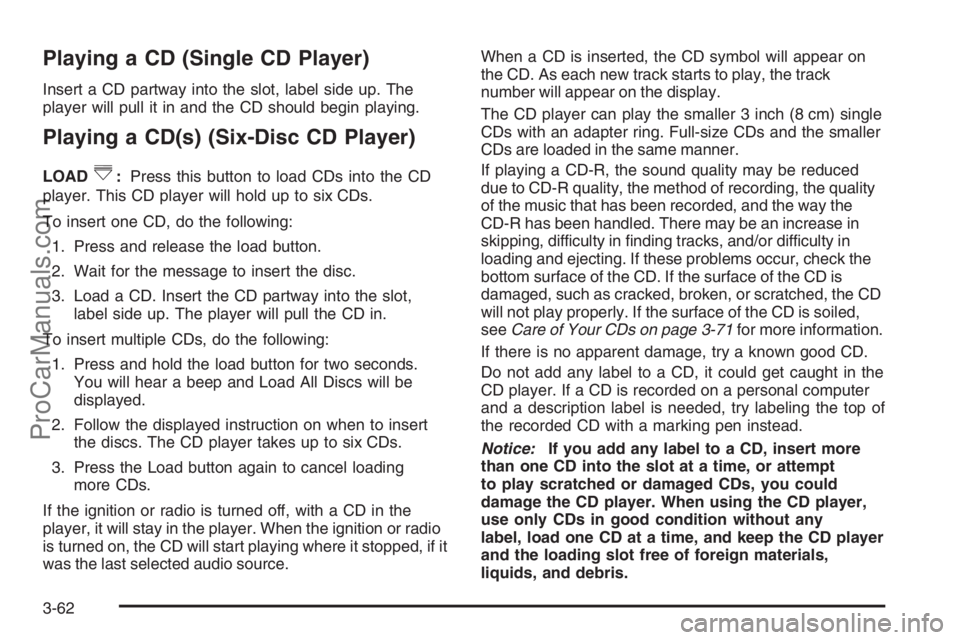
Playing a CD (Single CD Player)
Insert a CD partway into the slot, label side up. The
player will pull it in and the CD should begin playing.
Playing a CD(s) (Six-Disc CD Player)
LOAD^:Press this button to load CDs into the CD
player. This CD player will hold up to six CDs.
To insert one CD, do the following:
1. Press and release the load button.
2. Wait for the message to insert the disc.
3. Load a CD. Insert the CD partway into the slot,
label side up. The player will pull the CD in.
To insert multiple CDs, do the following:
1. Press and hold the load button for two seconds.
You will hear a beep and Load All Discs will be
displayed.
2. Follow the displayed instruction on when to insert
the discs. The CD player takes up to six CDs.
3. Press the Load button again to cancel loading
more CDs.
If the ignition or radio is turned off, with a CD in the
player, it will stay in the player. When the ignition or radio
is turned on, the CD will start playing where it stopped, if it
was the last selected audio source.When a CD is inserted, the CD symbol will appear on
the CD. As each new track starts to play, the track
number will appear on the display.
The CD player can play the smaller 3 inch (8 cm) single
CDs with an adapter ring. Full-size CDs and the smaller
CDs are loaded in the same manner.
If playing a CD-R, the sound quality may be reduced
due to CD-R quality, the method of recording, the quality
of the music that has been recorded, and the way the
CD-R has been handled. There may be an increase in
skipping, difficulty in �nding tracks, and/or difficulty in
loading and ejecting. If these problems occur, check the
bottom surface of the CD. If the surface of the CD is
damaged, such as cracked, broken, or scratched, the CD
will not play properly. If the surface of the CD is soiled,
seeCare of Your CDs on page 3-71for more information.
If there is no apparent damage, try a known good CD.
Do not add any label to a CD, it could get caught in the
CD player. If a CD is recorded on a personal computer
and a description label is needed, try labeling the top of
the recorded CD with a marking pen instead.
Notice:If you add any label to a CD, insert more
than one CD into the slot at a time, or attempt
to play scratched or damaged CDs, you could
damage the CD player. When using the CD player,
use only CDs in good condition without any
label, load one CD at a time, and keep the CD player
and the loading slot free of foreign materials,
liquids, and debris.
3-62
ProCarManuals.com
Page 181 of 392
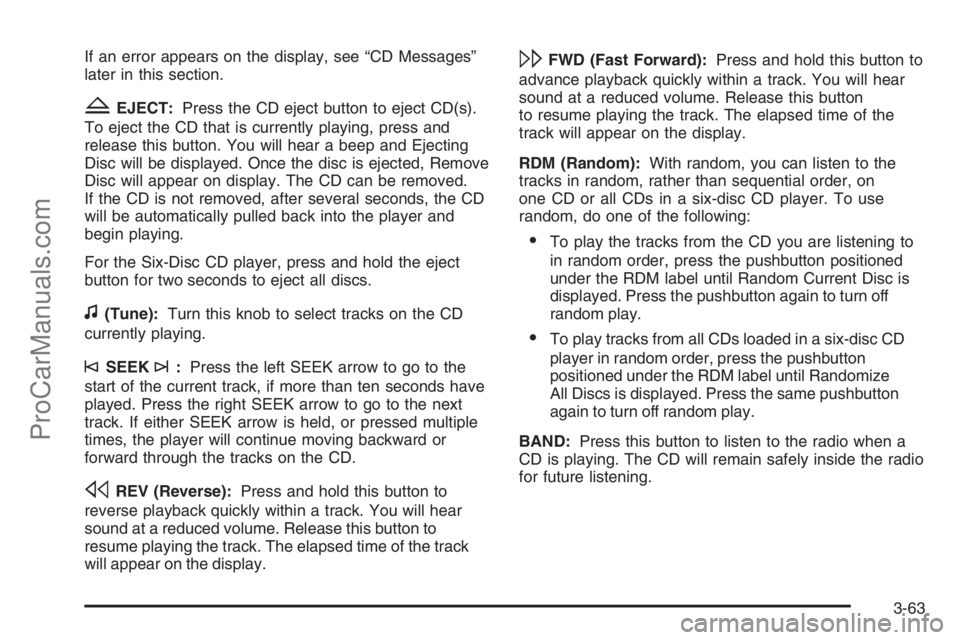
If an error appears on the display, see “CD Messages”
later in this section.
ZEJECT:Press the CD eject button to eject CD(s).
To eject the CD that is currently playing, press and
release this button. You will hear a beep and Ejecting
Disc will be displayed. Once the disc is ejected, Remove
Disc will appear on display. The CD can be removed.
If the CD is not removed, after several seconds, the CD
will be automatically pulled back into the player and
begin playing.
For the Six-Disc CD player, press and hold the eject
button for two seconds to eject all discs.
f(Tune):Turn this knob to select tracks on the CD
currently playing.
©SEEK¨:Press the left SEEK arrow to go to the
start of the current track, if more than ten seconds have
played. Press the right SEEK arrow to go to the next
track. If either SEEK arrow is held, or pressed multiple
times, the player will continue moving backward or
forward through the tracks on the CD.
sREV (Reverse):Press and hold this button to
reverse playback quickly within a track. You will hear
sound at a reduced volume. Release this button to
resume playing the track. The elapsed time of the track
will appear on the display.
\FWD (Fast Forward):Press and hold this button to
advance playback quickly within a track. You will hear
sound at a reduced volume. Release this button
to resume playing the track. The elapsed time of the
track will appear on the display.
RDM (Random):With random, you can listen to the
tracks in random, rather than sequential order, on
one CD or all CDs in a six-disc CD player. To use
random, do one of the following:
To play the tracks from the CD you are listening to
in random order, press the pushbutton positioned
under the RDM label until Random Current Disc is
displayed. Press the pushbutton again to turn off
random play.
To play tracks from all CDs loaded in a six-disc CD
player in random order, press the pushbutton
positioned under the RDM label until Randomize
All Discs is displayed. Press the same pushbutton
again to turn off random play.
BAND:Press this button to listen to the radio when a
CD is playing. The CD will remain safely inside the radio
for future listening.
3-63
ProCarManuals.com
Page 182 of 392
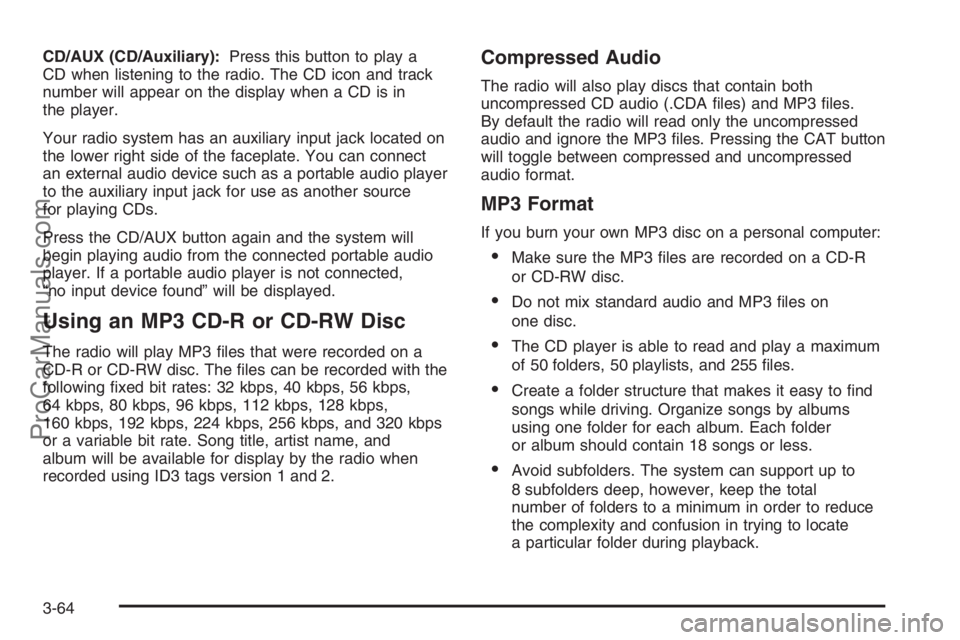
CD/AUX (CD/Auxiliary):Press this button to play a
CD when listening to the radio. The CD icon and track
number will appear on the display when a CD is in
the player.
Your radio system has an auxiliary input jack located on
the lower right side of the faceplate. You can connect
an external audio device such as a portable audio player
to the auxiliary input jack for use as another source
for playing CDs.
Press the CD/AUX button again and the system will
begin playing audio from the connected portable audio
player. If a portable audio player is not connected,
“no input device found” will be displayed.
Using an MP3 CD-R or CD-RW Disc
The radio will play MP3 �les that were recorded on a
CD-R or CD-RW disc. The �les can be recorded with the
following �xed bit rates: 32 kbps, 40 kbps, 56 kbps,
64 kbps, 80 kbps, 96 kbps, 112 kbps, 128 kbps,
160 kbps, 192 kbps, 224 kbps, 256 kbps, and 320 kbps
or a variable bit rate. Song title, artist name, and
album will be available for display by the radio when
recorded using ID3 tags version 1 and 2.
Compressed Audio
The radio will also play discs that contain both
uncompressed CD audio (.CDA �les) and MP3 �les.
By default the radio will read only the uncompressed
audio and ignore the MP3 �les. Pressing the CAT button
will toggle between compressed and uncompressed
audio format.
MP3 Format
If you burn your own MP3 disc on a personal computer:
Make sure the MP3 �les are recorded on a CD-R
or CD-RW disc.
Do not mix standard audio and MP3 �les on
one disc.
The CD player is able to read and play a maximum
of 50 folders, 50 playlists, and 255 �les.
Create a folder structure that makes it easy to �nd
songs while driving. Organize songs by albums
using one folder for each album. Each folder
or album should contain 18 songs or less.
Avoid subfolders. The system can support up to
8 subfolders deep, however, keep the total
number of folders to a minimum in order to reduce
the complexity and confusion in trying to locate
a particular folder during playback.
3-64
ProCarManuals.com