Seat Exeo 2009 MEDIA SYSTEM 1.0
Manufacturer: SEAT, Model Year: 2009, Model line: Exeo, Model: Seat Exeo 2009Pages: 124, PDF Size: 6.27 MB
Page 21 of 124
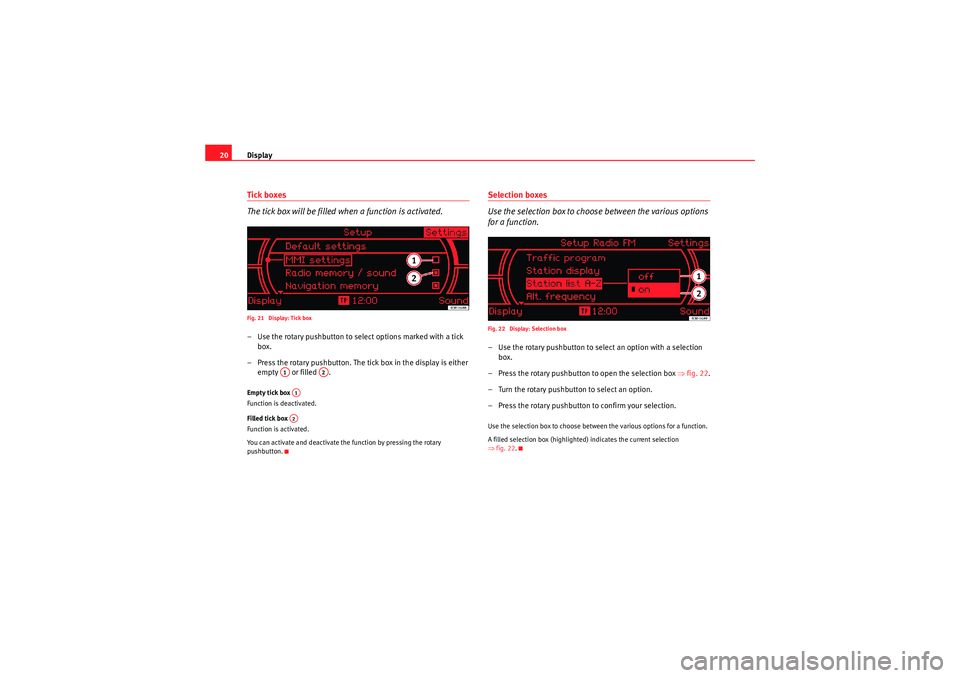
Display
20Tick boxes
The tick box will be filled when a function is activated.Fig. 21 Display: Tick box– Use the rotary pushbutton to select options marked with a tick
box.
– Press the rotary pushbutton. The tick box in the display is either empty or filled .Empty tick box
Function is deactivated.
Filled tick box
Function is activated.
You can activate and deactivate the function by pressing the rotary
pushbutton.
Selection boxes
Use the selection box to choose between the various options
for a function.Fig. 22 Display: Selection box– Use the rotary pushbutton to sele ct an option with a selection
box.
– Press the rotary pushbutton to open the selection box ⇒fig. 22 .
– Turn the rotary pushbutton to select an option.
– Press the rotary pushbutton to confirm your selection.Use the selection box to choose between the various options for a function.
A filled selection box (highlighted) indicates the current selection
⇒ fig. 22.
A1
A2
A1A2
Media System 1.0_EN.book Seite 20 Donnerstag, 10. September 2009 1:52 13
Page 22 of 124
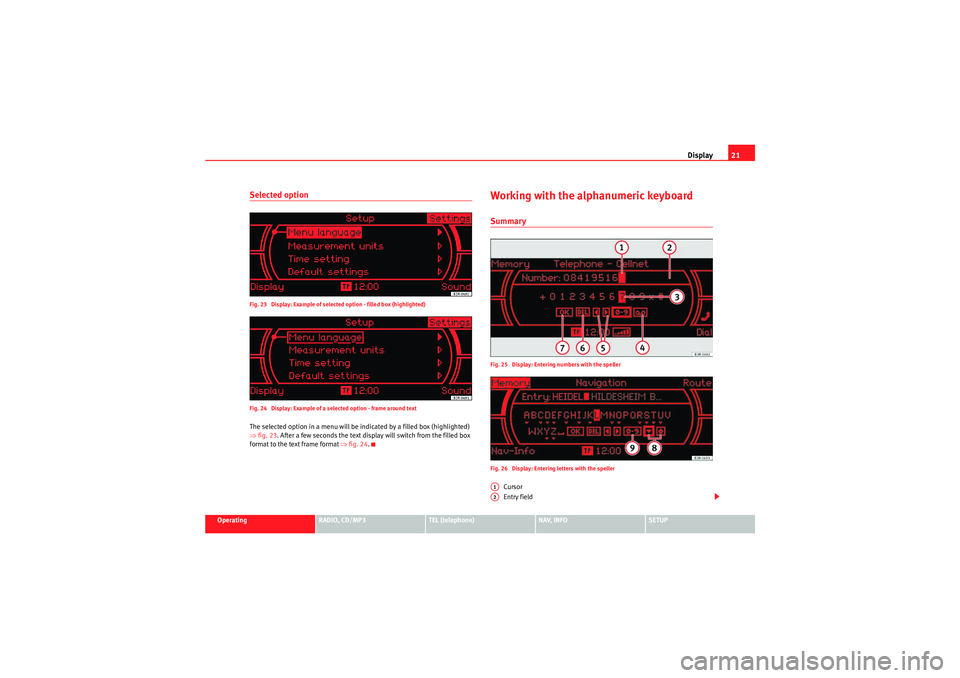
Display21
Operating
RADIO, CD/MP3
TEL (telephone)
NAV, INFO
SETUP
Selected optionFig. 23 Display: Example of selected option - filled box (highlighted)
Fig. 24 Display: Example of a selected option - frame around textThe selected option in a menu will be indicated by a filled box (highlighted)
⇒fig. 23 . After a few seconds the text display will switch from the filled box
format to the text frame format ⇒fig. 24.
Working with the alphanumeric keyboardSummaryFig. 25 Display: Entering numbers with the speller
Fig. 26 Display: Entering letters with the speller
Cursor
Entry field
A1A2
Media System 1.0_EN.book Seite 21 Donnerstag, 10. September 2009 1:52 13
Page 23 of 124
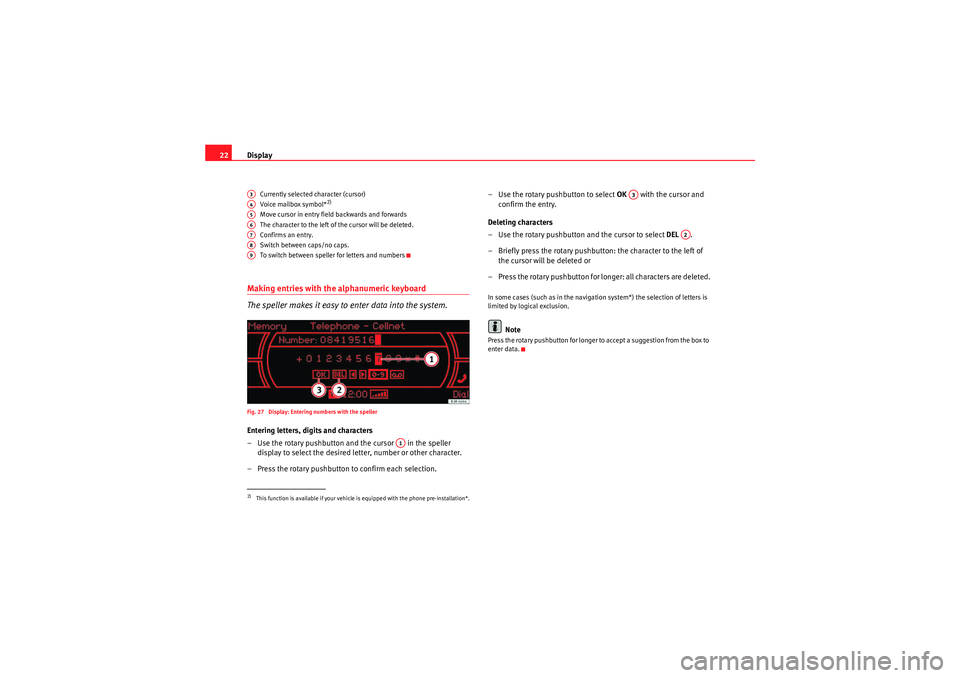
Display
22
Currently selected character (cursor)
Voice mailbox symbol*
2)
Move cursor in entry field backwards and forwards
The character to the left of the cursor will be deleted.
Confirms an entr y.
Switch between caps/no caps.
To switch between speller for letters and numbers
Making entries with the alphanumeric keyboard
The speller makes it easy to enter data into the system.Fig. 27 Display: Entering numbers with the spellerEntering letters, digits and characters
– Use the rotary pushbutton and the cursor in the speller
display to select the desired letter, number or other character.
– Press the rotary pushbutton to confirm each selection. – Use the rotary pushbutton to select
OK with the cursor and
confirm the entry.
Deleting characters
– Use the rotary pushbutton and the cursor to select DEL .
– Briefly press the rotary pushbutton: the character to the left of the cursor will be deleted or
– Press the rotary pushbutton for longer: all characters are deleted.
In some cases (such as in the navigation system*) the selection of letters is
limited by logical exclusion.
Note
Press the rotary pushbutton for longer to accept a suggestion from the box to
enter data.
2)This function is available if your vehicle is equipped with the phone pre-installation*.A3A4A5A6A7A8A9
A1
A3
A2
Media System 1.0_EN.book Seite 22 Donnerstag, 10. September 2009 1:52 13
Page 24 of 124
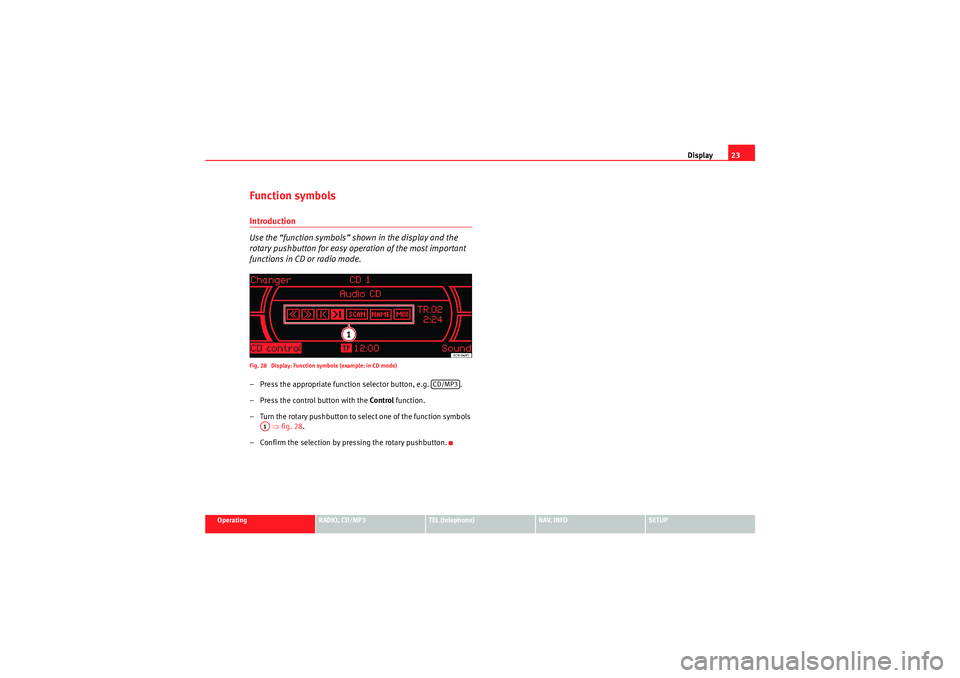
Display23
Operating
RADIO, CD/MP3
TEL (telephone)
NAV, INFO
SETUP
Function symbolsIntroduction
Use the “function symbols” shown in the display and the
rotary pushbutton for easy operation of the most important
functions in CD or radio mode.Fig. 28 Display: Function symbols (example: in CD mode)– Press the appropriate function selector button, e.g. .
– Press the control button with the Control function.
– Turn the rotary pushbutton to select one of the function symbols ⇒ fig. 28 .
– Confirm the selection by pressing the rotary pushbutton.
CD/MP3
A1
Media System 1.0_EN.book Seite 23 Donnerstag, 10. September 2009 1:52 13
Page 25 of 124
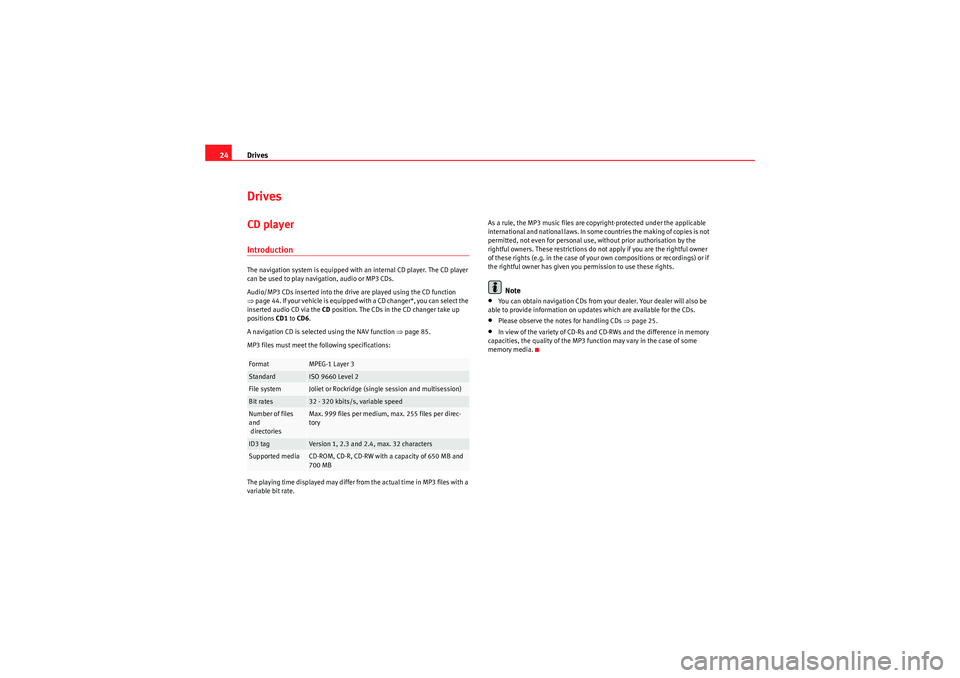
Drives
24DrivesCD playerIntroductionThe navigation system is equipped with an internal CD player. The CD player
can be used to play navigation, audio or MP3 CDs.
Audio/MP3 CDs inserted into the drive are played using the CD function
⇒ page 44. If your vehicle is equipped with a CD changer*, you can select the
inserted audio CD via the CD position. The CDs in the CD changer take up
positions CD1 to CD6 .
A navigation CD is selected using the NAV function ⇒page 85.
MP3 files must meet the following specifications:
The playing time displayed may differ from the actual time in MP3 files with a
variable bit rate. As a rule, the MP3 music files are copyright-protected under the applicable
international and national laws. In some countries the making of copies is not
permitted, not even for personal use, without prior authorisation by the
rightful owners. These restrictions do not apply if you are the rightful owner
of these rights (e.g. in the case of your own compositions or recordings) or if
the rightful owner has given you permission to use these rights.
Note
•You can obtain navigation CDs from your dealer. Your dealer will also be
able to provide information on updates which are available for the CDs.•Please observe the notes for handling CDs ⇒page 25.•In view of the variety of CD-Rs and CD-RWs and the difference in memory
capacities, the quality of the MP3 function may vary in the case of some
memory media.
Format
MPEG-1 Layer 3
Standard
ISO 9660 Level 2
File system
Joliet or Rockridge (single session and multisession)
Bit rates
32 - 320 kbits/s, variable speed
Number of files
and
directories
Max. 999 files per medium, max. 255 files per direc-
tory
ID3 tag
Version 1, 2.3 and 2.4, max. 32 characters
Supported media
CD-ROM, CD-R, CD-RW with a capacity of 650 MB and
700 MB
Media System 1.0_EN.book Seite 24 Donnerstag, 10. September 2009 1:52 13
Page 26 of 124
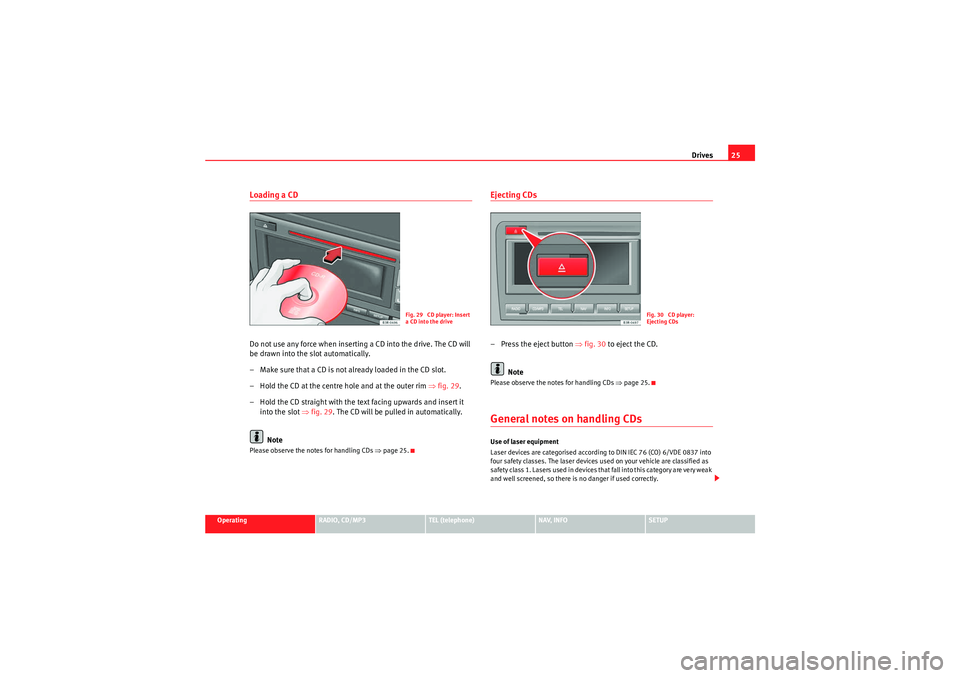
Drives25
Operating
RADIO, CD/MP3
TEL (telephone)
NAV, INFO
SETUP
Loading a CDDo not use any force when inserting a CD into the drive. The CD will
be drawn into the slot automatically.
– Make sure that a CD is not already loaded in the CD slot.
– Hold the CD at the centre hole and at the outer rim ⇒fig. 29 .
– Hold the CD straight with the text facing upwards and insert it into the slot ⇒fig. 29 . The CD will be pulled in automatically.
NotePlease observe the notes for handling CDs ⇒page 25.
Ejecting CDs– Press the eject button ⇒fig. 30 to eject the CD.
NotePlease observe the notes for handling CDs ⇒page 25.General notes on handling CDsUse of laser equipment
Laser devices are categorised according to DIN IEC 76 (CO) 6/VDE 0837 into
four safety classes. The laser devices used on your vehicle are classified as
safe ty class 1. L as e rs use d in d e vices t ha t fa ll i nto t his ca te gor y a re ve r y weak
and well screened, so there is no danger if used correctly.
Fig. 29 CD player: Insert
a CD into the drive
Fig. 30 CD player:
Ejecting CDs
Media System 1.0_EN.book Seite 25 Donnerstag, 10. September 2009 1:52 13
Page 27 of 124
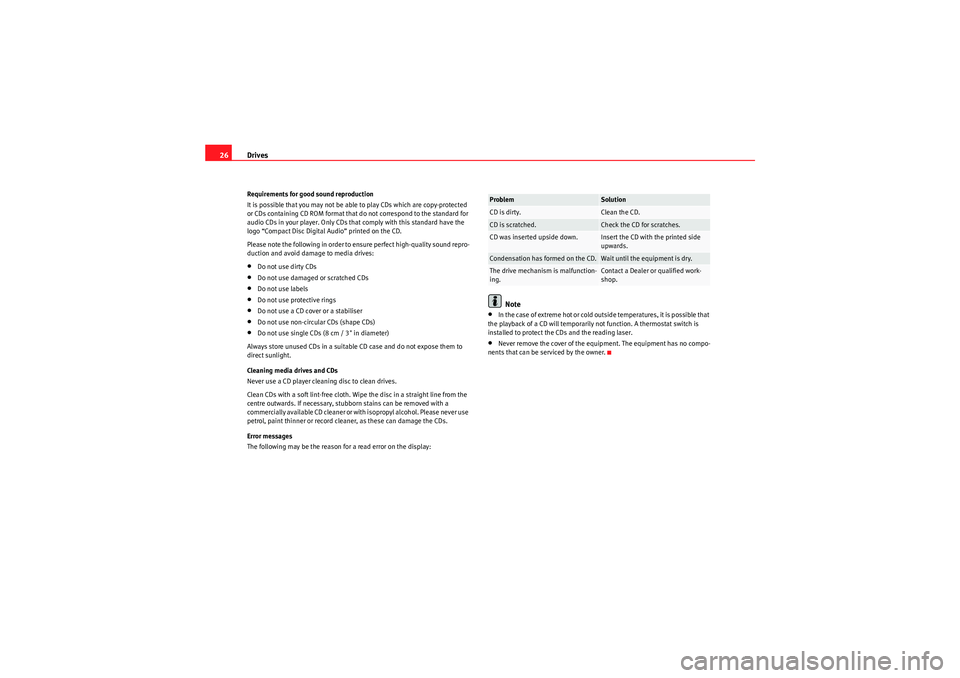
Drives
26Requirements for good sound reproduction
It is possible that you may not be able to play CDs which are copy-protected
or CDs containing CD ROM format that do not correspond to the standard for
audio CDs in your player. Only CDs that comply with this standard have the
logo “Compact Disc Digital Audio” printed on the CD.
Please note the following in order to ensure perfect high-quality sound repro-
duction and avoid damage to media drives:•Do not use dirty CDs•Do not use damaged or scratched CDs•Do not use labels•Do not use protective rings•Do not use a CD cover or a stabiliser•Do not use non-circular CDs (shape CDs)•Do not use single CDs (8 cm / 3" in diameter)
Always store unused CDs in a suitable CD case and do not expose them to
direct sunlight.
Cleaning media drives and CDs
Never use a CD player cleaning disc to clean drives.
Clean CDs with a soft lint-free cloth. Wipe the disc in a straight line from the
centre outwards. If necessary, stubborn stains can be removed with a
commercially available CD cleaner or with isopropyl alcohol. Please never use
petrol, paint thinner or record cleaner, as these can damage the CDs.
Error messages
The following may be the reason for a read error on the display:
Note
•In the case of extreme hot or cold outside temperatures, it is possible that
the playback of a CD will temporarily not function. A thermostat switch is
installed to protect the CDs and the reading laser.•Never remove the cover of the equipment. The equipment has no compo-
nents that can be serviced by the owner.Problem
Solution
CD is dirty.
Clean the CD.
CD is scratched.
Check the CD for scratches.
CD was inserted upside down.
Insert the CD with the printed side
upwards.
Condensation has formed on the CD.
Wait until the equipment is dry.
The drive mechanism is malfunction-
ing.
Contact a Dealer or qualified work-
shop.
Media System 1.0_EN.book Seite 26 Donnerstag, 10. September 2009 1:52 13
Page 28 of 124
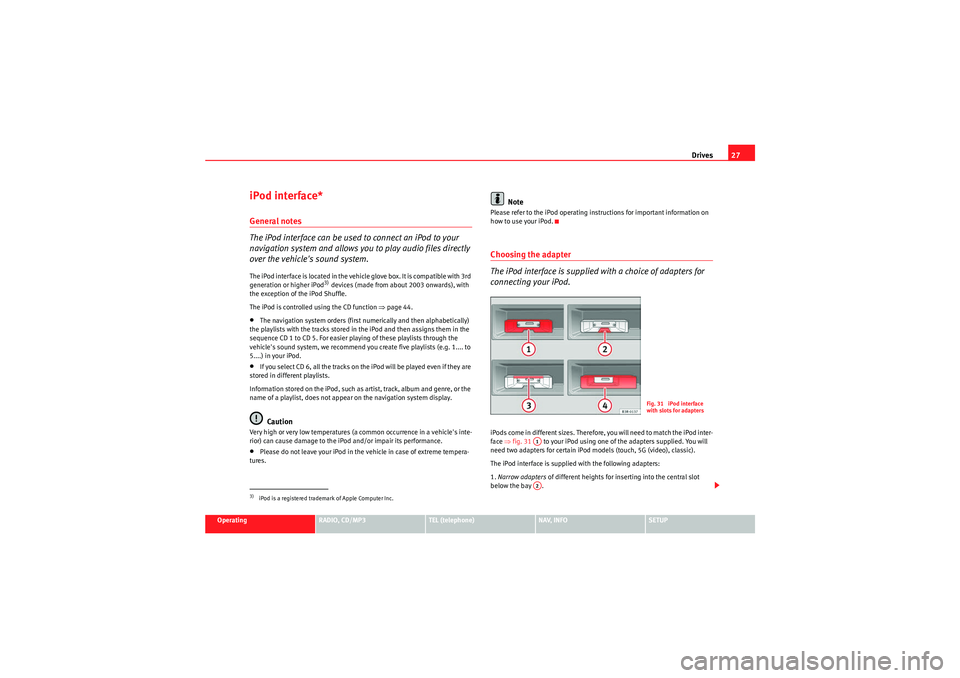
Drives27
Operating
RADIO, CD/MP3
TEL (telephone)
NAV, INFO
SETUP
iPod interface*General notes
The iPod interface can be used to connect an iPod to your
navigation system and allows you to play audio files directly
over the vehicle's sound system.The iPod interface is located in the vehicle glove box. It is compatible with 3rd
generation or higher iPod
3) devices (made from about 2003 onwards), with
the exception of the iPod Shuffle.
The iPod is controlled using the CD function ⇒page 44.
•The navigation system orders (first numerically and then alphabetically)
the playlists with the tracks stored in the iPod and then assigns them in the
sequence CD 1 to CD 5. For easier playing of these playlists through the
vehicle's sound system, we recommend you create five playlists (e.g. 1.... to
5....) in your iPod.•If you select CD 6, all the tracks on the iPod will be played even if they are
stored in different playlists.
Information stored on the iPod, such as artist, track, album and genre, or the
name of a playlist, does not appear on the navigation system display.Caution
Very high or very low temperatures (a common occurrence in a vehicle's inte-
rior) can cause damage to the iPod and/or impair its performance.•Please do not leave your iPod in the vehicle in case of extreme tempera-
tures.
Note
Please refer to the iPod operating instructions for important information on
how to use your iPod.Choosing the adapter
The iPod interface is supplied with a choice of adapters for
connecting your iPod.iPods come in different sizes. Therefore, you will need to match the iPod inter-
face ⇒fig. 31 to your iPod using one of the adapters supplied. You will
need two adapters for certain iPod models (touch, 5G (video), classic).
The iPod interface is supplied with the following adapters:
1. Narrow adapters of different heights for inserting into the central slot
below the bay .
3)iPod is a registered trademark of Apple Computer Inc.
Fig. 31 iPod interface
with slots for adapters
A1A2
Media System 1.0_EN.book Seite 27 Donnerstag, 10. September 2009 1:52 13
Page 29 of 124
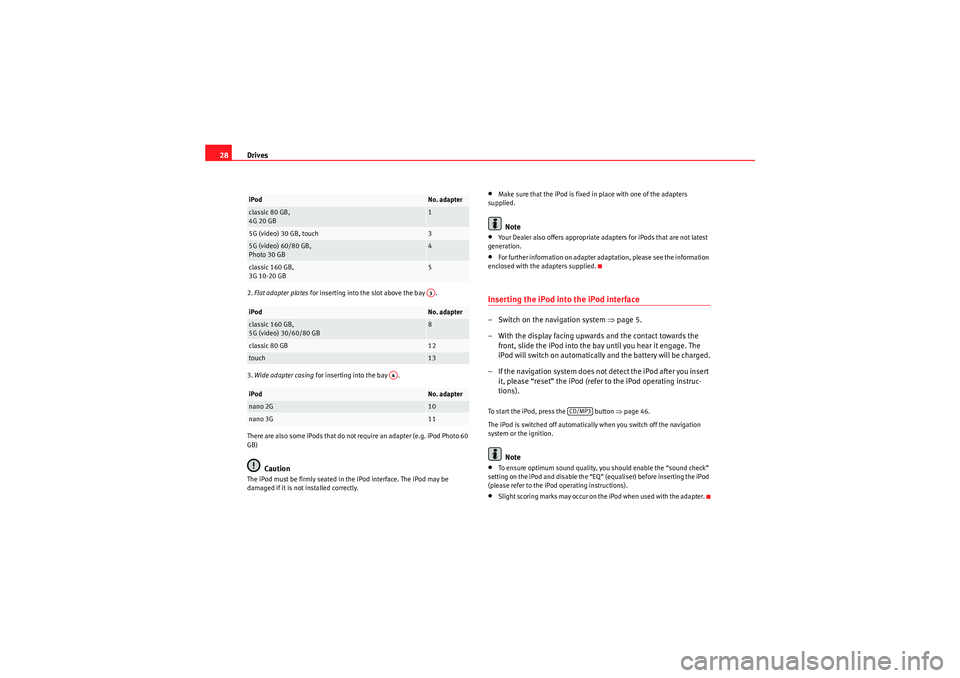
Drives
282. Flat adapter plates for inserting into the slot above the bay .
3. Wide adapter casing for inserting into the bay .
There are also some iPods that do not require an adapter (e.g. iPod Photo 60
GB)
Caution
The iPod must be firmly seated in the iPod interface. The iPod may be
damaged if it is not installed correctly.
•Make sure that the iPod is fixed in place with one of the adapters
supplied.Note
•Your Dealer also offers appropriate adapters for iPods that are not latest
generation.•For further information on adapter adaptation, please see the information
enclosed with the adapters supplied.Inserting the iPod into the iPod interface– Switch on the navigation system ⇒page 5.
– With the display facing upwards and the contact towards the front, slide the iPod into the bay until you hear it engage. The
iPod will switch on automatically and the battery will be charged.
– If the navigation system does not detect the iPod after you insert it, please “reset” the iPod (refer to the iPod operating instruc-
tions).To start the iPod, press the button ⇒ page 46.
The iPod is switched off automatically when you switch off the navigation
system or the ignition.
Note
•To ensure optimum sound quality, you should enable the “sound check”
setting on the iPod and disable the “EQ” (equaliser) before inserting the iPod
(please refer to the iPod operating instructions).•Slight scoring marks may occur on the iPod when used with the adapter.
iPod
No. adapter
classic 80 GB,
4G 20 GB
1
5G (video) 30 GB, touch
3
5G (video) 60/80 GB,
Photo 30 GB
4
classic 160 GB,
3G 10-20 GB
5
iPod
No. adapter
classic 160 GB,
5G (video) 30/60/80 GB
8
classic 80 GB
12
touch
13
iPod
No. adapter
nano 2G
10
nano 3G
11A3
A4
CD/MP3
Media System 1.0_EN.book Seite 28 Donnerstag, 10. September 2009 1:52 13
Page 30 of 124
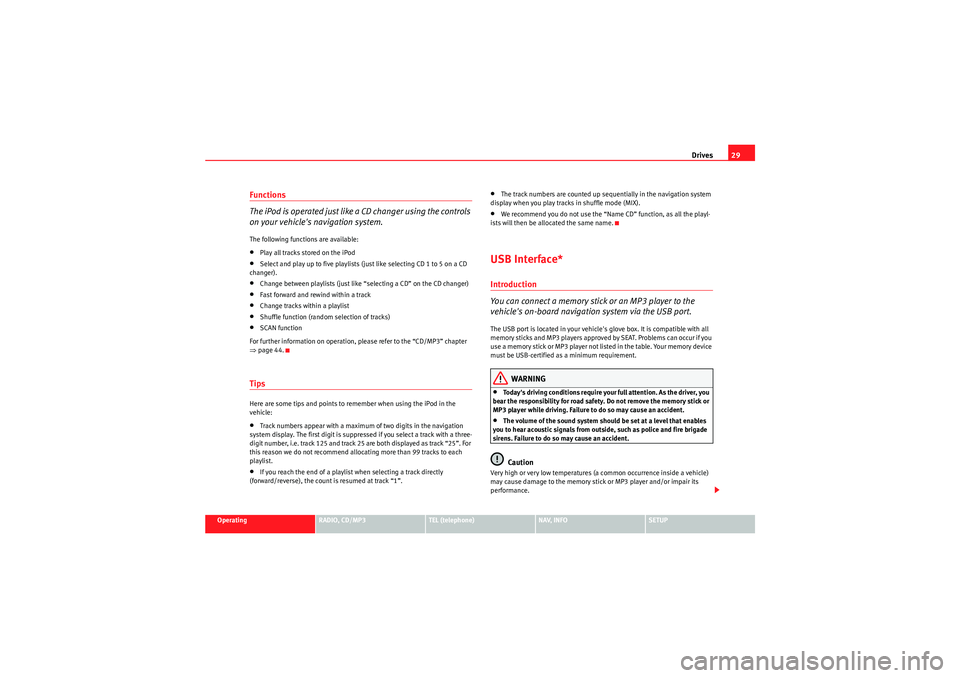
Drives29
Operating
RADIO, CD/MP3
TEL (telephone)
NAV, INFO
SETUP
Functions
The iPod is operated just like a CD changer using the controls
on your vehicle's navigation system.The following functions are available:•Play all tracks stored on the iPod•Select and play up to five playlists (just like selecting CD 1 to 5 on a CD
changer).•Change between playlists (just like “selecting a CD” on the CD changer)•Fast forward and rewind within a track•Change tracks within a playlist•Shuffle function (random selection of tracks)•SCAN function
For further information on operation, please refer to the “CD/MP3” chapter
⇒ page 44.TipsHere are some tips and points to remember when using the iPod in the
vehicle:•Track numbers appear with a maximum of two digits in the navigation
system display. The first digit is suppressed if you select a track with a three-
digit number, i.e. track 125 and track 25 are both displayed as track “25”. For
this reason we do not recommend allocating more than 99 tracks to each
playlist.•If you reach the end of a playlist when selecting a track directly
(forward/reverse), the count is resumed at track “1”.
•The track numbers are counted up sequentially in the navigation system
display when you play tracks in shuffle mode (MIX).•We recommend you do not use the “Name CD” function, as all the playl-
ists will then be allocated the same name.USB Interface*Introduction
You can connect a memory stick or an MP3 player to the
vehicle's on-board navigation system via the USB port.The USB port is located in your vehicle's glove box. It is compatible with all
memory sticks and MP3 players approved by SEAT. Problems can occur if you
use a memory stick or MP3 player not list ed in the table. Your memory device
must be USB-certified as a minimum requirement.
WARNING
•Today's driving conditions require your full attention. As the driver, you
bear the responsibility for road safety. Do not remove the memory stick or
MP3 player while driving. Failure to do so may cause an accident.•The volume of the sound system should be set at a level that enables
you to hear acoustic signals from outside, such as police and fire brigade
sirens. Failure to do so may cause an accident.Caution
Very high or very low temperatures (a common occurrence inside a vehicle)
may cause damage to the memory stick or MP3 player and/or impair its
performance.
Media System 1.0_EN.book Seite 29 Donnerstag, 10. September 2009 1:52 13