Seat Leon 5D 2005 RADIO-NAVIGATION MFD2
Manufacturer: SEAT, Model Year: 2005, Model line: Leon 5D, Model: Seat Leon 5D 2005Pages: 50, PDF Size: 2.89 MB
Page 31 of 50
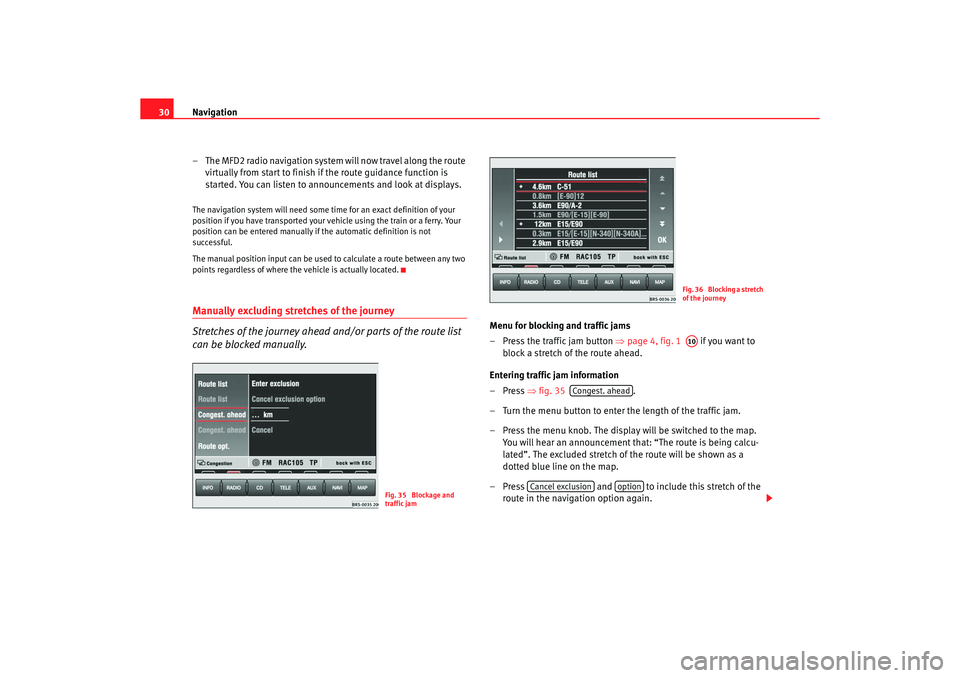
Navigation
30
– The MFD2 radio navigation system will now travel along the rout e
virtually from start to finish if the route guidance function is
started. You can listen to announcements and look at di splays.The navigation system will need some time for an exact definition of your
position if you have transported your vehicle using the tr ain or a ferry. Your
position can be entered manually if the automatic defi nition is not
successful.
The manual position input can be used to calculate a route between any two
points regardless of where the vehicle is actually loca ted.Manually excluding stretches of the journey
Stretches of the journey ahead and/or parts of the route list
can be blocked manually.
Menu for blocking and traffic jams
– Press the traffic jam button
⇒
page 4, fig. 1 if you want to
block a stretch of the route ahead.
Entering traffic jam information
–Press ⇒fig. 35 .
– Turn the menu button to enter the length of the traffic jam.
– Press the menu knob. The display will be switched to th e map.
You will hear an announcement that: “The route is being ca lcu-
lated”. The excluded stretch of the route will be shown as a
dotted blue line on the map.
– Press and to include this stretch of the
route in the navigation option again.
Fig. 35 Blockage and
traffic jam
Fig. 36 Blocking a stretch
of the journeyA10
Congest. ahead
Cancel exclusion
option
radionaving Seite 30 Mittwoch, 30. März 2005 12 :26 12
Page 32 of 50
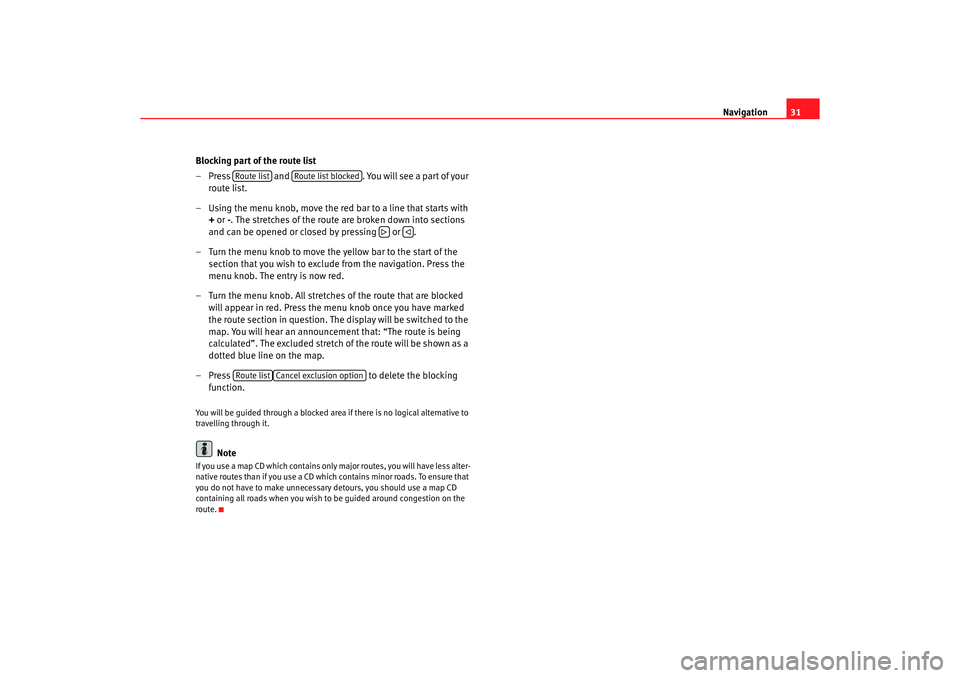
Navigation31
Blocking part of the route list
– Press and . You will see a part of your
route list.
– Using the menu knob, move the red bar to a line that starts with
+ or -
. The stretches of the route are broken down into sections
and can be opened or closed by pressing or .
– Turn the menu knob to move the yellow bar to the start of the section that you wish to exclude from the navigation. Press the
menu knob. The entry is now red.
– Turn the menu knob. All stretches of the route that are blocked
will appear in red. Press the menu knob once you have mar ked
the route section in question. The display will be switched to the
map. You will hear an announcement that: “The route is being
calculated”. The excluded stretch of the route will be shown a s a
dotted blue line on the map.
– Press to delete the blocking
function.
You will be guided through a blocked area if there is no logical alternative to
travelling through it.
Note
If you use a map CD which contains only major routes, y ou will have less alter-
native routes than if you use a CD which contains minor r oads. To ensure that
you do not have to make unnecessary detours, you sh ould use a map CD
containing all roads when you wish to be guided arou nd congestion on the
route.
Route list
Route list blocked
Route list
Cancel exclusion option
radionaving Seite 31 Mittwoch, 30. März 2005 12 :26 12
Page 33 of 50

Navigation
32Map and symbol displaysInformation in the map and symbol displays
Information on the route will be shown in the map or symbol
displays if the route guidance function is active.
– Press the button ⇒
page 4, fig. 1 . The screen will
switch between map and symbol displays.Map display
Autozoom active (
in red). The scale of the map will, for example, be
larger for motorway driving and more detailed when making a turn.
Journey time or arrival time.
Distance to destination or stopover.
Road name.
Vehicle position. The red arrow points in the direction of travel. The route
ahead is shown as a blue line.
Route options and “ TMC
”.
− If the dynamic route guidance option is active, the horiz ontal arrow is
shown with a D
, and blocked roads are shown as
.
− “TMC ”: The number of “ TMC
” reports received is shown by the white
dots.
Map scale
North.
Fig. 37 Map display
Fig. 38 Symbol display
MAP
A12
AAABACADAEAFAGAH
radionaving Seite 32 Mittwoch, 30. März 2005 12 :26 12
Page 34 of 50
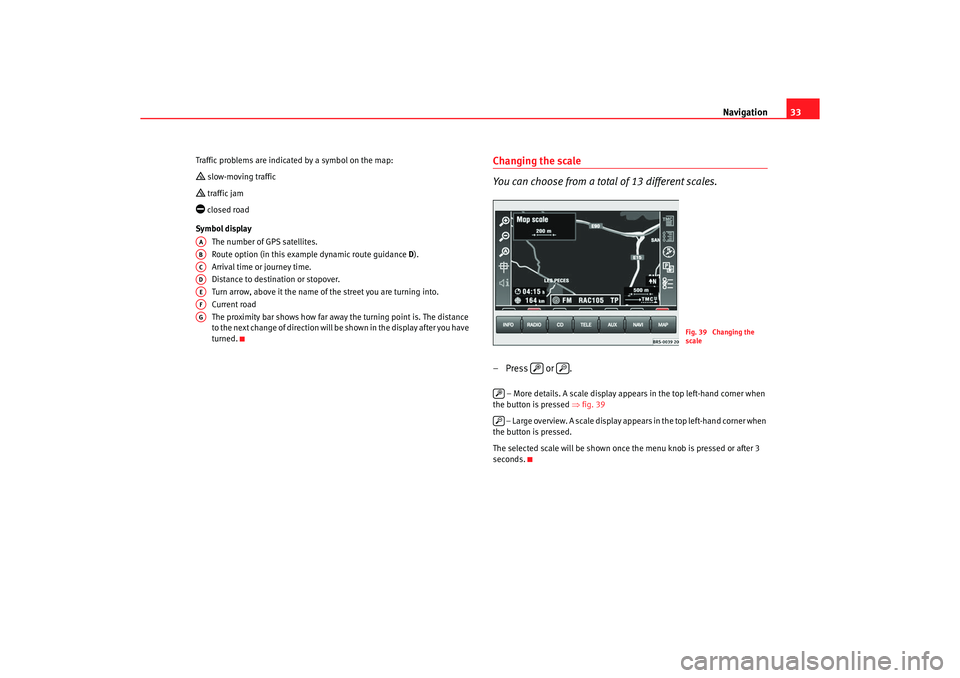
Navigation33
Traffic problems are indicated by a symbol on the ma p: slow-moving traffic traffic jam closed road
Symbol display The number of GPS satellites.
Route option (in this example dynamic route guid ance
D).
Arrival time or journey time.
Distance to destination or stopover.
Turn arrow, above it the name of the street you are turning into.
Current road
The proximity bar shows how far away the turning po int is. The distance
to the next change of direction will be shown in the display after you have
turned.
Changing the scale
You can choose from a total of 13 different scales.– Press or .
– More details. A scale display appears in the top left -hand corner when
the button is pressed ⇒fig. 39
– Large overview. A scale display appears in the top le ft-hand corner when
the button is pressed.
The selected scale will be shown once the menu knob is pressed or after 3
seconds.
AAABACADAEAFAG
Fig. 39 Changing the
scale
radionaving Seite 33 Mittwoch, 30. März 2005 12 :26 12
Page 35 of 50
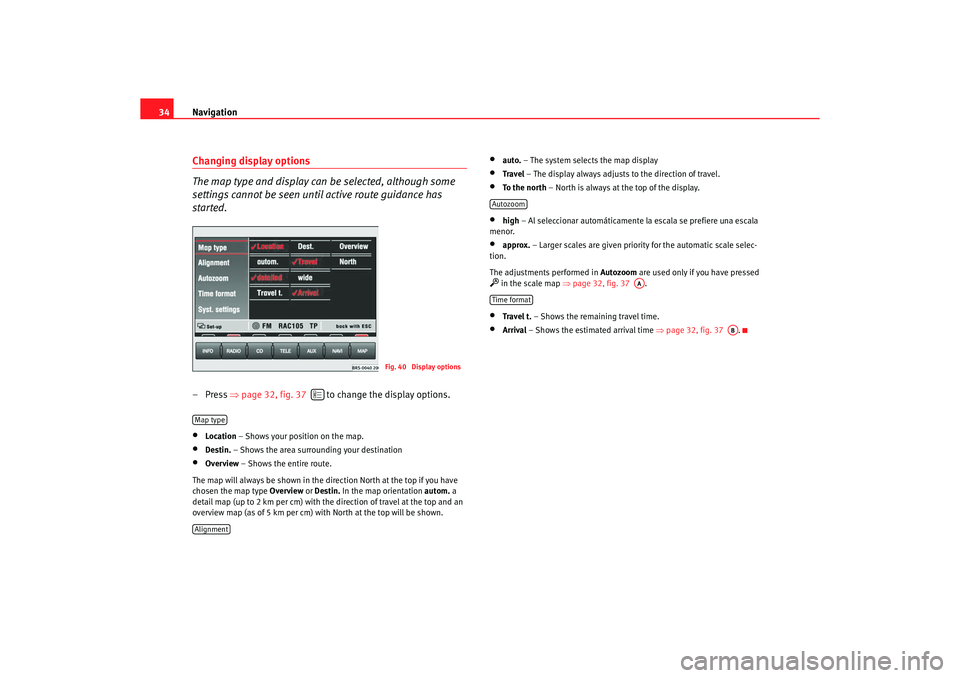
Navigation
34Changing display options
The map type and display can be selected, although some
settings cannot be seen until active route guidance has
started.– Press ⇒
page 32, fig. 37 to change the display options.•
Location – Shows your position on the map.
•
Destin. – Shows the area surrounding your destination
•
Overview – Shows the entire route.
The map will always be shown in the direction Nor th at the top if you have
chosen the map type Overview or
Destin. In the map orientation autom. a
detail map (up to 2 km per cm) with the direction of t ravel at the top and an
overview map (as of 5 km per cm) with North at th e top will be shown.
•
auto.
– The system selects the map display
•
Travel – The display always adjusts to the direction of travel.
•
To the north – North is always at the top of the display.
•
high
– Al seleccionar automáticamente la escala se pr efiere una escala
menor.
•
approx. – Larger scales are given priority for the automatic scale selec-
tion.
The adjustments performed in Autozoom
are used only if you have pressed
in the scale map ⇒
page 32, fig. 37 .•
Travel t. – Shows the remaining travel time.
•
Arrival – Shows the estimated arrival time ⇒
page 32, fig. 37 .
Fig. 40 Display options
Map typeAlignment
Autozoom
AA
Time format
AB
radionaving Seite 34 Mittwoch, 30. März 2005 12 :26 12
Page 36 of 50
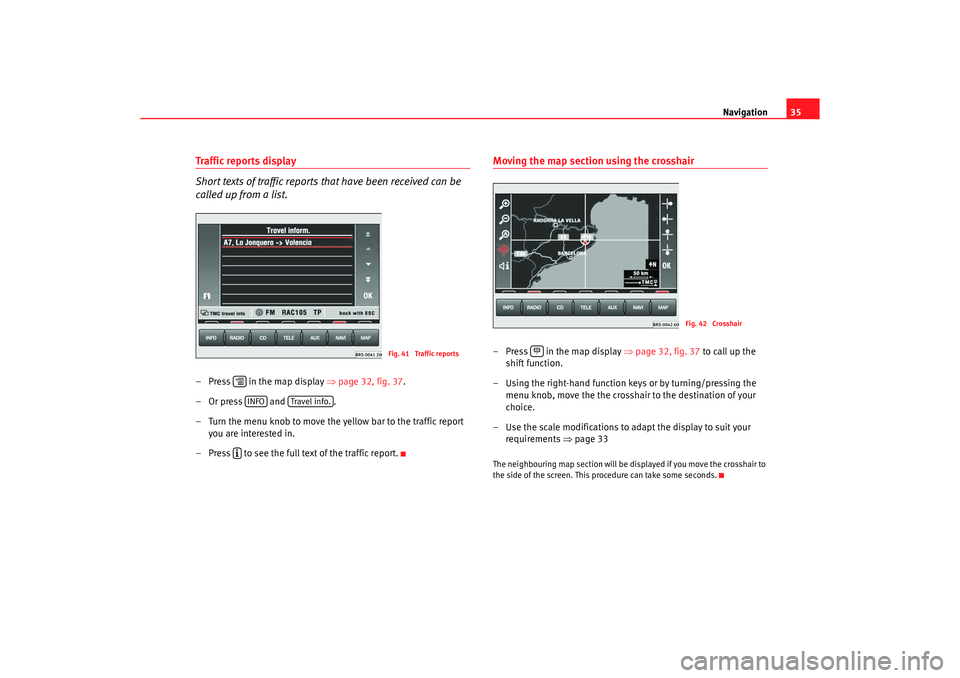
Navigation35
Traffic reports display
Short texts of traffic reports that have been received can be
called up from a list.–Press in the map display ⇒page 32, fig. 37 .
–Or press and .
– Turn the menu knob to move the yellow bar to the traffic report
you are interested in.
– Press to see the full text of the traffic report.
Moving the map section using the crosshair– Press in the map display ⇒page 32, fig. 37 to call up the
shift function.
– Using the right-hand function keys or by turning/pressing the
menu knob, move the the crosshair to the destination of your
choice.
– Use the scale modifications to adapt the display to suit y our
requirements ⇒
page 33The neighbouring map section will be displayed if you mo ve the crosshair to
the side of the screen. This procedure can take some se conds.
Fig. 41 Traffic reports
INFO
Travel info.
Fig. 42 Crosshair
radionaving Seite 35 Mittwoch, 30. März 2005 12:26 12
Page 37 of 50
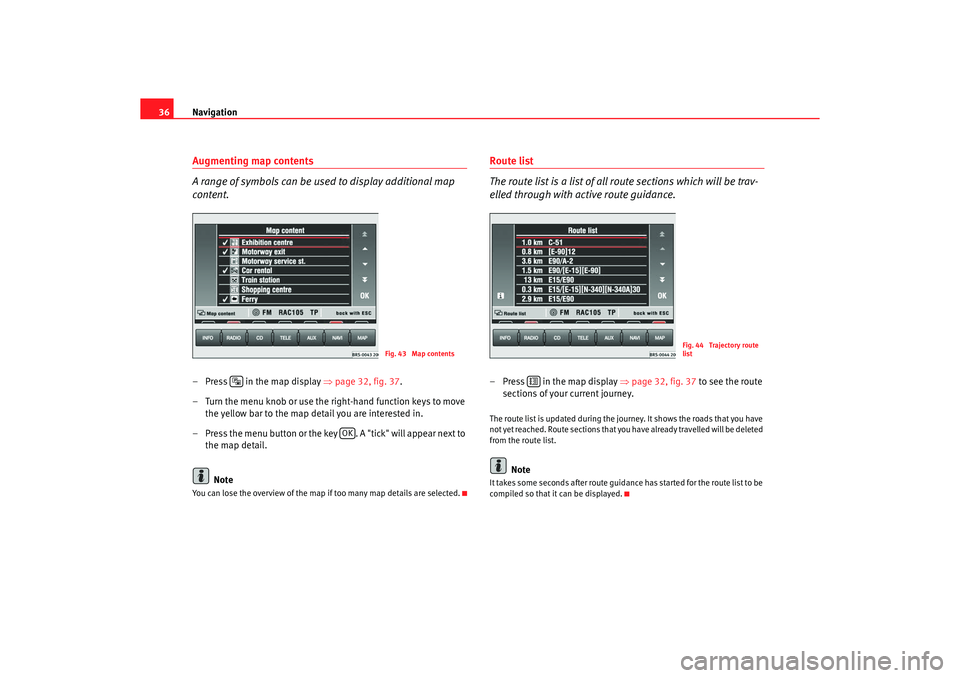
Navigation
36Augmenting map contents
A range of symbols can be used to display additional map
content.– Press in the map display ⇒ page 32, fig. 37
.
– Turn the menu knob or use the right-hand function key s to move
the yellow bar to the map detail you are interested in.
– Press the menu button or the key . A "tick" will appear next to
the map detail.
NoteYou can lose the overview of the map if too many map details are selected.
Route list
The route list is a list of all route sections which will be trav-
elled through with active route guidance.–Press in the map display ⇒
page 32, fig. 37
to see the route
sections of your current journey.The route list is updated during the journey. It shows t he roads that you have
not yet reached. Route sections that you have already trav elled will be deleted
from the route list.
Note
It takes some seconds after route guidance has starte d for the route list to be
compiled so that it can be displayed.
Fig. 43 Map contents
OK
Fig. 44 Trajectory route
list
radionaving Seite 36 Mittwoch, 30. März 2005 12 :26 12
Page 38 of 50
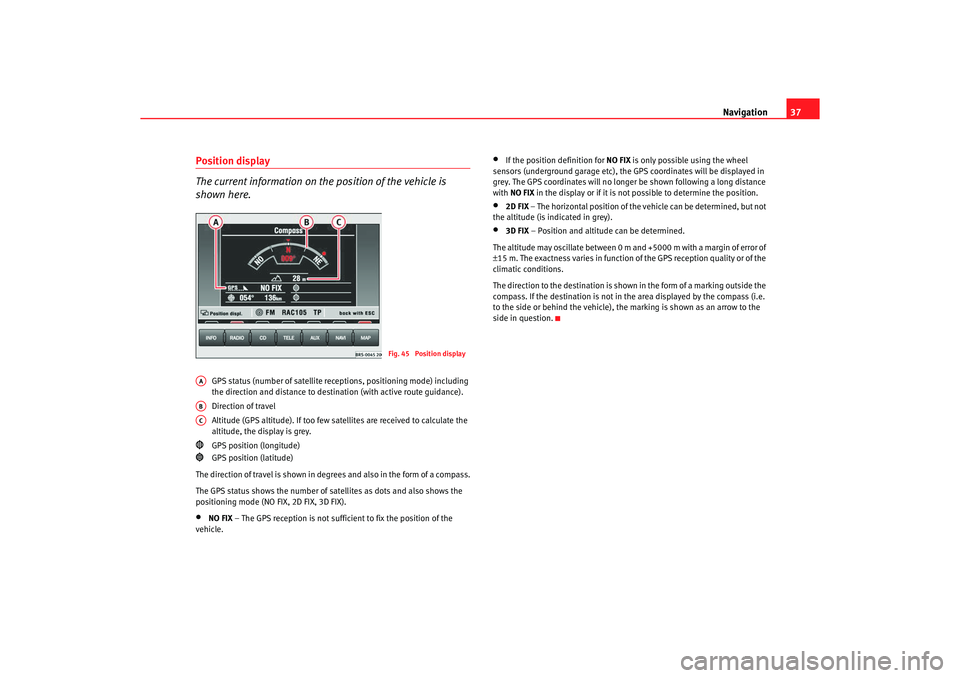
Navigation37
Position display
The current information on the position of the vehicle is
shown here.
GPS status (number of satellite re ceptions, positioning mode) including
the direction and distance to destin ation (with active route guidance).
Direction of travel
Altitude (GPS altitude). If too few satellites are re ceived to calculate the
altitude, the display is grey.
GPS position (longitude)
GPS position (latitude)
The direction of travel is shown in degr ees and also in the form of a compass.
The GPS status shows the number of satellites as dots and a lso shows the
positioning mode (NO FIX, 2D FIX, 3D FIX).
•
NO FIX – The GPS reception is not sufficient to fix the position of t he
vehicle.
•
If the position definition for NO FIX is only possible using the wheel
sensors (underground garage etc), the GPS coordi nates will be displayed in
grey. The GPS coordinates will no longer be shown followin g a long distance
with NO FIX in the display or if it is not possible to determine the pos ition.
•
2D FIX
– The horizontal position of the vehicle can be determined, b ut not
the altitude (is indicated in grey).
•
3D FIX – Position and altitude can be determined.
The altitude may oscillate between 0 m and +5000 m with a margin of error of
± 15 m. The exactness varies in function of the GPS recepti on quality or of the
climatic conditions.
The direction to the destination is shown in the form of a m arking outside the
compass. If the destination is not in the area displayed b y the compass (i.e.
to the side or behind the vehicle), the marking is sh own as an arrow to the
side in question.
Fig. 45 Position display
AAABAC
radionaving Seite 37 Mittwoch, 30. März 2005 12 :26 12
Page 39 of 50
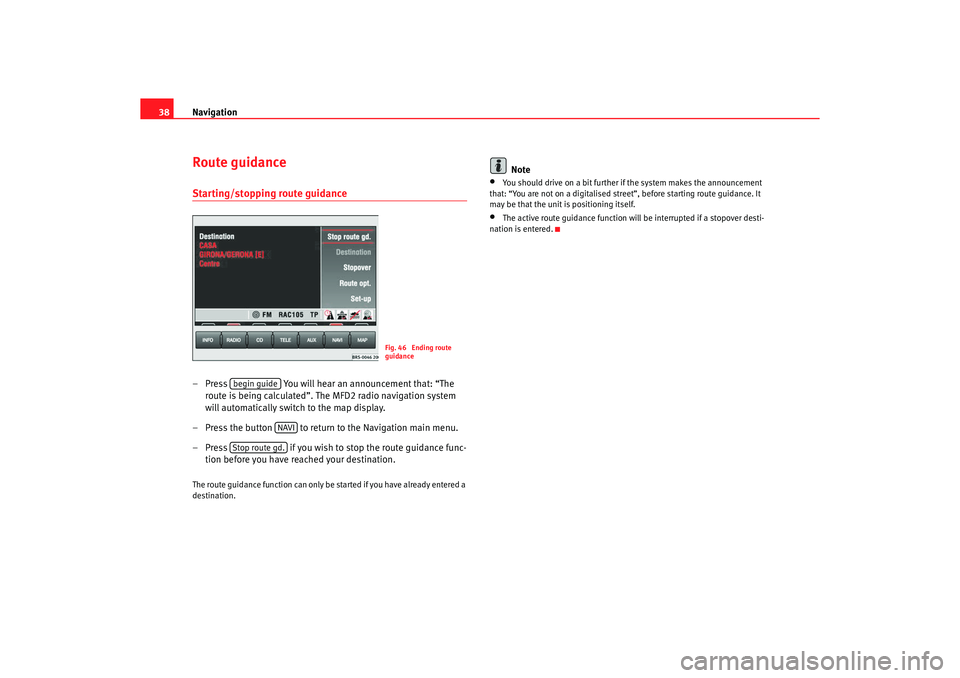
Navigation
38Route guidanceStarting/stopping route guidance– Press You will hear an announcement that: “The
route is being calculated”. The MFD2 radio navigation system
will automatically switch to the map display.
– Press the button to return to the Navigation main menu.
– Press if you wish to stop the route guidance func-
tion before you have reached your destination.The route guidance function can only be started if you h ave already entered a
destination.
Note
•
You should drive on a bit further if the system makes the annou ncement
that: “You are not on a digitalised street ”, before starting route guidance. It
may be that the unit is positioning itself.
•
The active route guidance function will be interrupted if a stopover desti-
nation is entered.
Fig. 46 Ending route
guidance
begin guide
NAVI
Stop route gd.
radionaving Seite 38 Mittwoch, 30. März 2005 12 :26 12
Page 40 of 50
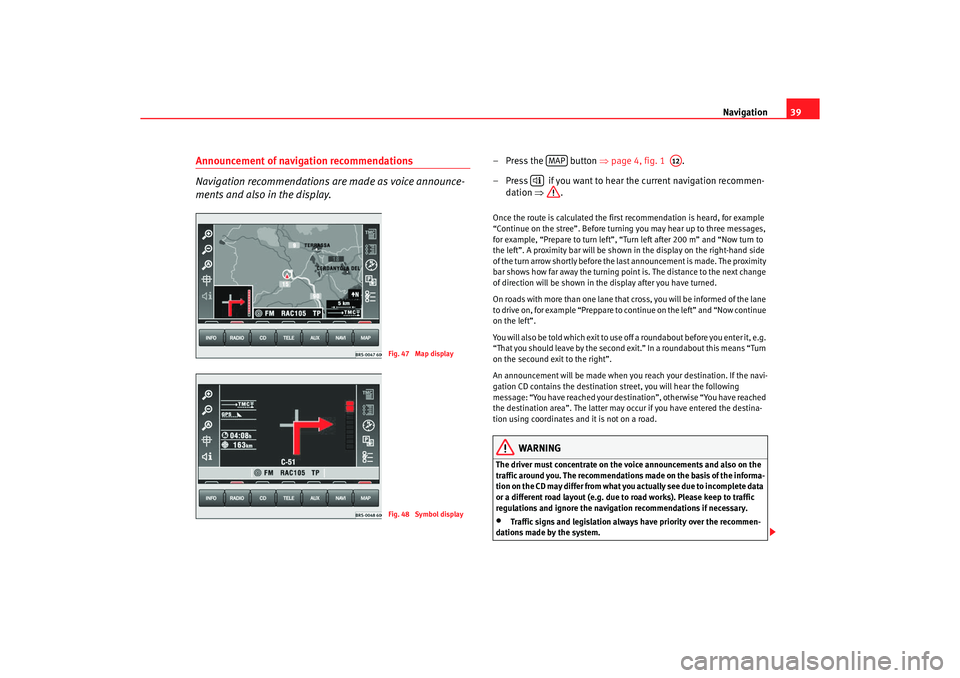
Navigation39
Announcement of navigation recommendations
Navigation recommendations are made as voice announce-
ments and also in the display.
– Press the button ⇒
page 4, fig. 1 .
– Press if you want to hear the current navigation re commen-
dation ⇒
.Once the route is calculated the first recommendation is heard, for example
“Continue on the stree”. Before turning you may hear up to three messages,
for example, “Prepare to turn left”, “Turn left after 200 m” and “Now turn to
the left”. A proximity bar will be shown in the display on t he right-hand side
of the turn arrow shortly before the last announcement is made. The proximity
bar shows how far away the turning point is. The dist ance to the next change
of direction will be shown in the display after you h ave turned.
On roads with more than one lane that cross, you will be i nformed of the lane
to drive on, for example “Preppare to continue on the left” and “Now c ontinue
on the left”.
You will also be told which exit to use off a roundabout b efore you enter it, e.g.
“That you should leave by the second exit.” In a roun dabout this means “Turn
on the secound exit to the right”.
An announcement will be made when you reach your destination. If the navi-
gation CD contains the destination street, you will he ar the following
message: “You have reached your dest ination”, otherwise “You have reached
the destination area”. The latter may occur if you have ente red the destina-
tion using coordinates and it is not on a road.
WARNING
The driver must concentrate on the voice announcements and a lso on the
traffic around you. The recommendations made on the ba sis of the informa-
tion on the CD may differ from what you actually see due t o incomplete data
or a different road layout (e.g. due to road works). Pl ease keep to traffic
regulations and ignore the navigation recommendatio ns if necessary.•
Traffic signs and legislation always have priority over the recommen-
dations made by the system.
Fig. 47 Map displayFig. 48 Symbol display
MAP
A12
radionaving Seite 39 Mittwoch, 30. März 2005 12 :26 12