display Seat Leon 5D 2013 MEDIA SYSTEM PLUS - NAVI SYSTEM
[x] Cancel search | Manufacturer: SEAT, Model Year: 2013, Model line: Leon 5D, Model: Seat Leon 5D 2013Pages: 72, PDF Size: 3 MB
Page 62 of 72
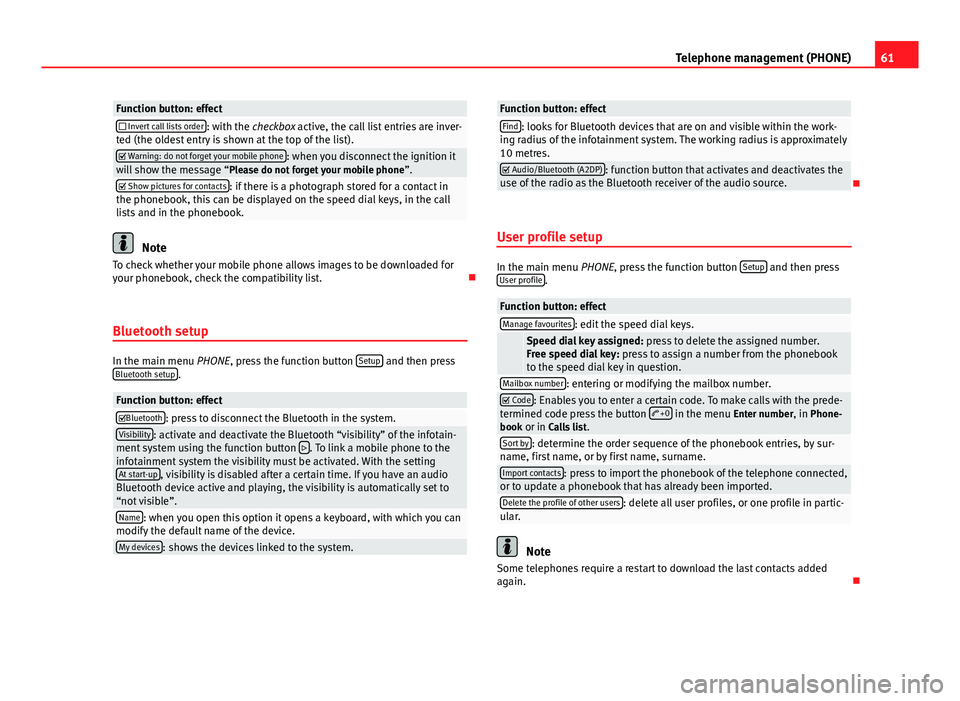
61Telephone management (PHONE)Function button: effect Invert call lists order: with the checkbox active, the call list entries are inver-ted (the oldest entry is shown at the top of the list). Warning: do not forget your mobile phone: when you disconnect the ignition itwill show the message “Please do not forget your mobile phone”. Show pictures for contacts: if there is a photograph stored for a contact inthe phonebook, this can be displayed on the speed dial keys, in the calllists and in the phonebook.
Note
To check whether your mobile phone allows images to be downloaded foryour phonebook, check the compatibility list.
Bluetooth setup
In the main menu PHONE, press the function button Setup and then pressBluetooth setup.
Function button: effectBluetooth: press to disconnect the Bluetooth in the system.Visibility: activate and deactivate the Bluetooth “visibility” of the infotain-ment system using the function button . To link a mobile phone to theinfotainment system the visibility must be activated. With the settingAt start-up, visibility is disabled after a certain time. If you have an audioBluetooth device active and playing, the visibility is automatically set to“not visible”.
Name: when you open this option it opens a keyboard, with which you canmodify the default name of the device.My devices: shows the devices linked to the system.Function button: effectFind: looks for Bluetooth devices that are on and visible within the work-ing radius of the infotainment system. The working radius is approximately10 metres.
Audio/Bluetooth (A2DP): function button that activates and deactivates theuse of the radio as the Bluetooth receiver of the audio source.
User profile setup
In the main menu PHONE, press the function button Setup and then pressUser profile.
Function button: effectManage favourites: edit the speed dial keys. Speed dial key assigned: press to delete the assigned number.Free speed dial key: press to assign a number from the phonebookto the speed dial key in question.
Mailbox number: entering or modifying the mailbox number. Code: Enables you to enter a certain code. To make calls with the prede-termined code press the button +0 in the menu Enter number, in Phone-book or in Calls list.
Sort by: determine the order sequence of the phonebook entries, by sur-name, first name, or by first name, surname.Import contacts: press to import the phonebook of the telephone connected,or to update a phonebook that has already been imported.Delete the profile of other users: delete all user profiles, or one profile in partic-ular.
Note
Some telephones require a restart to download the last contacts addedagain.
Page 64 of 72
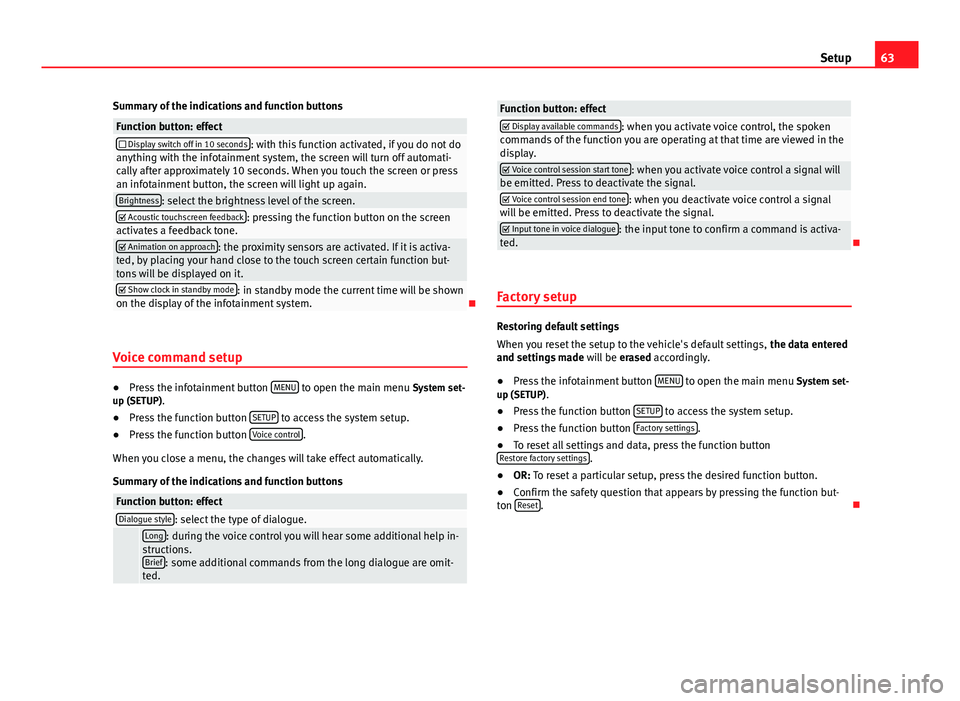
63SetupSummary of the indications and function buttonsFunction button: effect Display switch off in 10 seconds: with this function activated, if you do not doanything with the infotainment system, the screen will turn off automati-cally after approximately 10 seconds. When you touch the screen or pressan infotainment button, the screen will light up again.
Brightness: select the brightness level of the screen. Acoustic touchscreen feedback: pressing the function button on the screenactivates a feedback tone. Animation on approach: the proximity sensors are activated. If it is activa-ted, by placing your hand close to the touch screen certain function but-tons will be displayed on it.
Show clock in standby mode: in standby mode the current time will be shownon the display of the infotainment system.
Voice command setup
●
Press the infotainment button MENU to open the main menu System set-up (SETUP).
●
Press the function button SETUP to access the system setup.
●
Press the function button Voice control.
When you close a menu, the changes will take effect automatically.
Summary of the indications and function buttons
Function button: effectDialogue style: select the type of dialogue. Long: during the voice control you will hear some additional help in-structions.Brief: some additional commands from the long dialogue are omit-ted.
Function button: effect Display available commands: when you activate voice control, the spokencommands of the function you are operating at that time are viewed in thedisplay.
Voice control session start tone: when you activate voice control a signal willbe emitted. Press to deactivate the signal. Voice control session end tone: when you deactivate voice control a signalwill be emitted. Press to deactivate the signal. Input tone in voice dialogue: the input tone to confirm a command is activa-ted.
Factory setup
Restoring default settings
When you reset the setup to the vehicle's default settings, the data enteredand settings made will be erased accordingly.
●
Press the infotainment button MENU to open the main menu System set-up (SETUP).
●
Press the function button SETUP to access the system setup.
●
Press the function button Factory settings.
●
To reset all settings and data, press the function buttonRestore factory settings.
●
OR: To reset a particular setup, press the desired function button.
●
Confirm the safety question that appears by pressing the function but-ton Reset.
Page 69 of 72
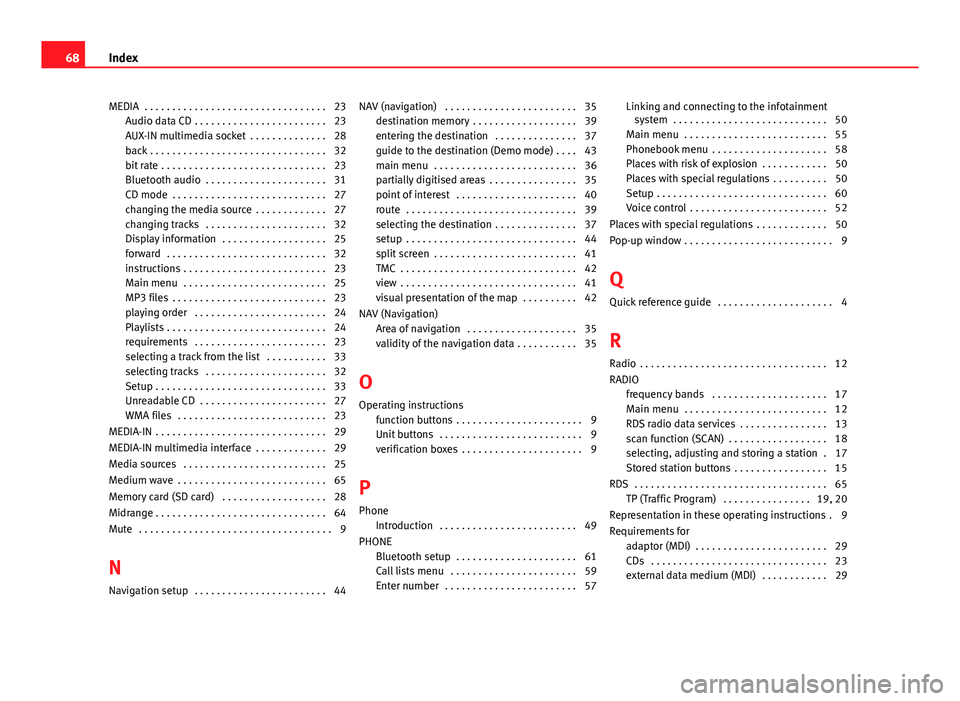
MEDIA . . . . . . . . . . . . . . . . . . . . . . . . . . . . . . . . . 23Audio data CD . . . . . . . . . . . . . . . . . . . . . . . . 23AUX-IN multimedia socket . . . . . . . . . . . . . . 28back . . . . . . . . . . . . . . . . . . . . . . . . . . . . . . . . 32bit rate . . . . . . . . . . . . . . . . . . . . . . . . . . . . . . 23Bluetooth audio . . . . . . . . . . . . . . . . . . . . . . 31CD mode . . . . . . . . . . . . . . . . . . . . . . . . . . . . 27changing the media source . . . . . . . . . . . . . 27changing tracks . . . . . . . . . . . . . . . . . . . . . . 32Display information . . . . . . . . . . . . . . . . . . . 25forward . . . . . . . . . . . . . . . . . . . . . . . . . . . . . 32instructions . . . . . . . . . . . . . . . . . . . . . . . . . . 23Main menu . . . . . . . . . . . . . . . . . . . . . . . . . . 25MP3 files . . . . . . . . . . . . . . . . . . . . . . . . . . . . 23playing order . . . . . . . . . . . . . . . . . . . . . . . . 24Playlists . . . . . . . . . . . . . . . . . . . . . . . . . . . . . 24requirements . . . . . . . . . . . . . . . . . . . . . . . . 23selecting a track from the list . . . . . . . . . . . 33selecting tracks . . . . . . . . . . . . . . . . . . . . . . 32Setup . . . . . . . . . . . . . . . . . . . . . . . . . . . . . . . 33Unreadable CD . . . . . . . . . . . . . . . . . . . . . . . 27WMA files . . . . . . . . . . . . . . . . . . . . . . . . . . . 23
MEDIA-IN . . . . . . . . . . . . . . . . . . . . . . . . . . . . . . . 29
MEDIA-IN multimedia interface . . . . . . . . . . . . . 29
Media sources . . . . . . . . . . . . . . . . . . . . . . . . . . 25
Medium wave . . . . . . . . . . . . . . . . . . . . . . . . . . . 65
Memory card (SD card) . . . . . . . . . . . . . . . . . . . 28
Midrange . . . . . . . . . . . . . . . . . . . . . . . . . . . . . . . 64
Mute . . . . . . . . . . . . . . . . . . . . . . . . . . . . . . . . . . . 9
N
Navigation setup . . . . . . . . . . . . . . . . . . . . . . . . 44
NAV (navigation) . . . . . . . . . . . . . . . . . . . . . . . . 35destination memory . . . . . . . . . . . . . . . . . . . 39entering the destination . . . . . . . . . . . . . . . 37guide to the destination (Demo mode) . . . . 43main menu . . . . . . . . . . . . . . . . . . . . . . . . . . 36partially digitised areas . . . . . . . . . . . . . . . . 35point of interest . . . . . . . . . . . . . . . . . . . . . . 40route . . . . . . . . . . . . . . . . . . . . . . . . . . . . . . . 39selecting the destination . . . . . . . . . . . . . . . 37setup . . . . . . . . . . . . . . . . . . . . . . . . . . . . . . . 44split screen . . . . . . . . . . . . . . . . . . . . . . . . . . 41TMC . . . . . . . . . . . . . . . . . . . . . . . . . . . . . . . . 42view . . . . . . . . . . . . . . . . . . . . . . . . . . . . . . . . 41visual presentation of the map . . . . . . . . . . 42
NAV (Navigation)Area of navigation . . . . . . . . . . . . . . . . . . . . 35validity of the navigation data . . . . . . . . . . . 35
O
Operating instructionsfunction buttons . . . . . . . . . . . . . . . . . . . . . . . 9Unit buttons . . . . . . . . . . . . . . . . . . . . . . . . . . 9verification boxes . . . . . . . . . . . . . . . . . . . . . . 9
P
PhoneIntroduction . . . . . . . . . . . . . . . . . . . . . . . . . 49
PHONEBluetooth setup . . . . . . . . . . . . . . . . . . . . . . 61Call lists menu . . . . . . . . . . . . . . . . . . . . . . . 59Enter number . . . . . . . . . . . . . . . . . . . . . . . . 57
Linking and connecting to the infotainmentsystem . . . . . . . . . . . . . . . . . . . . . . . . . . . . 50
Main menu . . . . . . . . . . . . . . . . . . . . . . . . . . 55Phonebook menu . . . . . . . . . . . . . . . . . . . . . 58Places with risk of explosion . . . . . . . . . . . . 50Places with special regulations . . . . . . . . . . 50Setup . . . . . . . . . . . . . . . . . . . . . . . . . . . . . . . 60Voice control . . . . . . . . . . . . . . . . . . . . . . . . . 52
Places with special regulations . . . . . . . . . . . . . 50
Pop-up window . . . . . . . . . . . . . . . . . . . . . . . . . . . 9
Q
Quick reference guide . . . . . . . . . . . . . . . . . . . . . 4
R
Radio . . . . . . . . . . . . . . . . . . . . . . . . . . . . . . . . . . 12
RADIOfrequency bands . . . . . . . . . . . . . . . . . . . . . 17Main menu . . . . . . . . . . . . . . . . . . . . . . . . . . 12RDS radio data services . . . . . . . . . . . . . . . . 13scan function (SCAN) . . . . . . . . . . . . . . . . . . 18selecting, adjusting and storing a station . 17Stored station buttons . . . . . . . . . . . . . . . . . 15
RDS . . . . . . . . . . . . . . . . . . . . . . . . . . . . . . . . . . . 65TP (Traffic Program) . . . . . . . . . . . . . . . . 19, 20
Representation in these operating instructions . 9
Requirements foradaptor (MDI) . . . . . . . . . . . . . . . . . . . . . . . . 29CDs . . . . . . . . . . . . . . . . . . . . . . . . . . . . . . . . 23external data medium (MDI) . . . . . . . . . . . . 29
68Index