Seat Leon SC 2013 MEDIA SYSTEM 2.2
Manufacturer: SEAT, Model Year: 2013, Model line: Leon SC, Model: Seat Leon SC 2013Pages: 112, PDF Size: 2.15 MB
Page 81 of 112
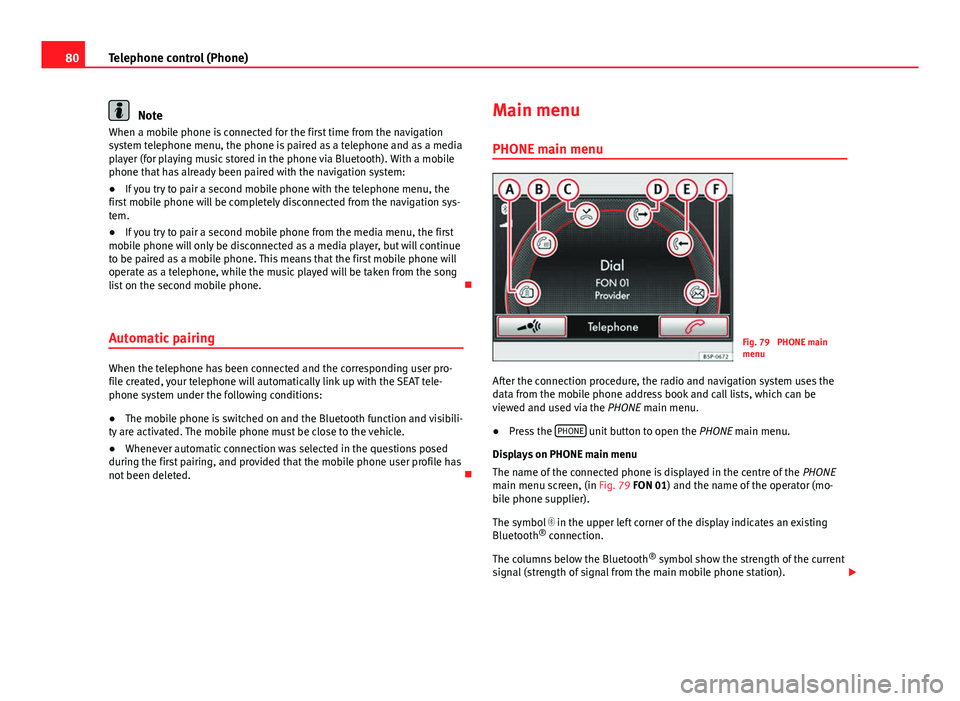
80Telephone control (Phone)
Note
When a mobile phone is connected for the first time from the navigation
system telephone menu, the phone is paired as a telephone and as a media
player (for playing music stored in the phone via Bluetooth). With a mobile
phone that has already been paired with the navigation system:
● If you try to pair a second mobile phone with the telephone menu, the
first mobile phone will be completely disconnected from the navigation sys-
tem.
● If you try to pair a second mobile phone from the media menu, the first
mobile phone will only be disconnected as a media player, but will continue
to be paired as a mobile phone. This means that the first mobile phone will
operate as a telephone, while the music played will be taken from the song
list on the second mobile phone.
Automatic pairing
When the telephone has been connected and the corresponding user pro-
file created, your telephone will automatically link up with the SEAT tele-
phone system under the following conditions:
● The mobile phone is switched on and the Bluetooth function and visibili-
ty are activated. The mobile phone must be close to the vehicle.
● Whenever automatic connection was selected in the questions posed
during the first pairing, and provided that the mobile phone user profile has
not been deleted. Main menu
PHONE main menu
Fig. 79 PHONE main
menu
After the connection procedure, the radio and navigation system uses the
data from the mobile phone address book and call lists, which can be
viewed and used via the PHONE main menu.
● Press the PHONE
unit button to open the
PHONE main menu.
Displays on PHONE main menu
The name of the connected phone is displayed in the centre of the PHONE
main menu screen, (in Fig. 79 FON 01) and the name of the operator (mo-
bile phone supplier).
The symbol in the upper left corner of the display indicates an existing
Bluetooth ®
connection.
The columns below the Bluetooth ®
symbol show the strength of the current
signal (strength of signal from the main mobile phone station).
Page 82 of 112
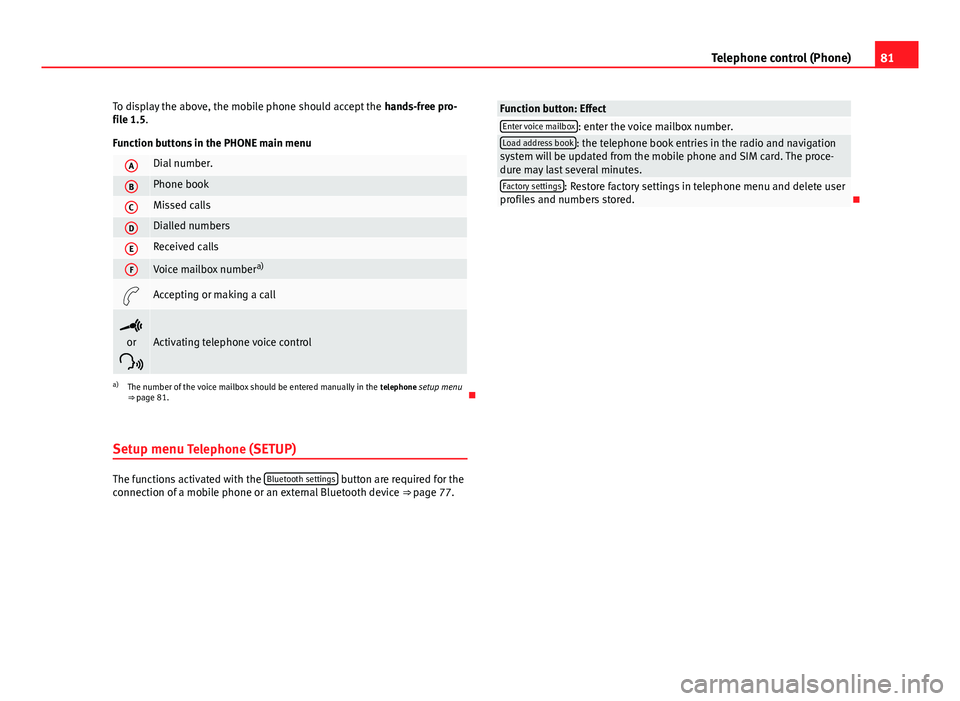
81
Telephone control (Phone)
To display the above, the mobile phone should accept the hands-free pro-
file 1.5.
Function buttons in the PHONE main menu
ADial number.
BPhone book
CMissed calls
DDialled numbers
EReceived calls
FVoice mailbox number a)
Accepting or making a call
or
Activating telephone voice control
a) The number of the voice mailbox should be entered manually in the telephone setup menu
⇒ page 81.
Setup menu Telephone (SETUP)
The functions activated with the Bluetooth settings button are required for the
connection of a mobile phone or an external Bluetooth device ⇒ page 77.
Function button: EffectEnter voice mailbox: enter the voice mailbox number.Load address book: the telephone book entries in the radio and navigation
system will be updated from the mobile phone and SIM card. The proce-
dure may last several minutes.
Factory settings: Restore factory settings in telephone menu and delete user
profiles and numbers stored.
Page 83 of 112
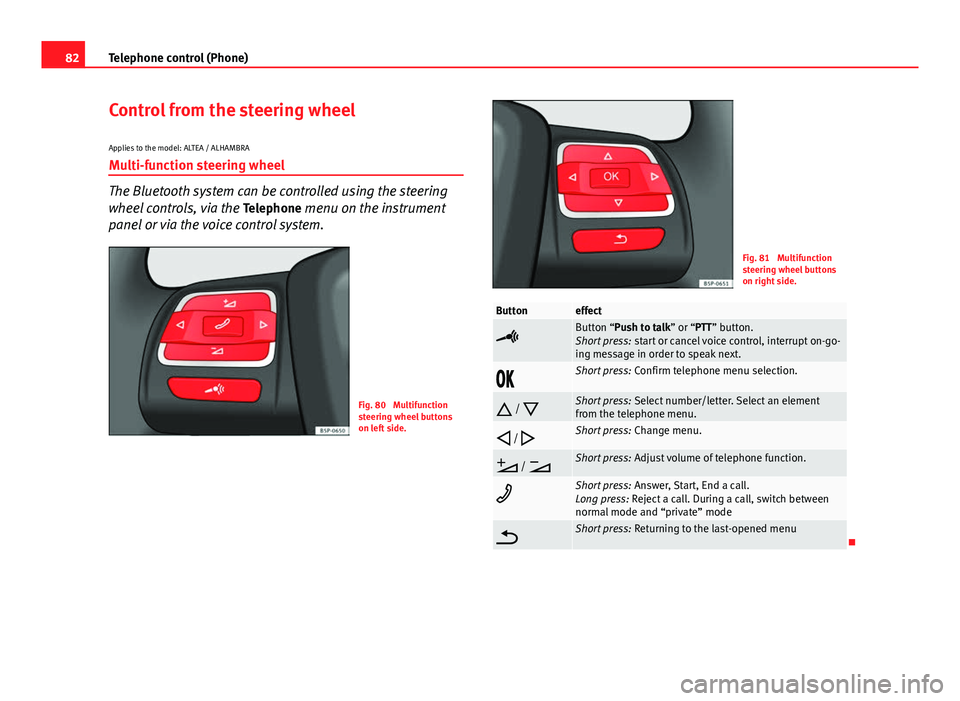
82Telephone control (Phone)
Control from the steering wheel
Applies to the model: ALTEA / ALHAMBRA
Multi-function steering wheel
The Bluetooth system can be controlled using the steering
wheel controls, via the Telephone menu on the instrument
panel or via the voice control system.
Fig. 80 Multifunction
steering wheel buttons
on left side.
Fig. 81 Multifunction
steering wheel buttons
on right side.
Buttoneffect
Button “Push to talk” or “PTT” button.
Short press: start or cancel voice control, interrupt on-go-
ing message in order to speak next.
Short press: Confirm telephone menu selection.
/
Short press: Select number/letter. Select an element
from the telephone menu.
/
Short press: Change menu.
/
Short press: Adjust volume of telephone function.
Short press: Answer, Start, End a call.
Long press: Reject a call. During a call, switch between
normal mode and “private” mode
Short press: Returning to the last-opened menu
Page 84 of 112
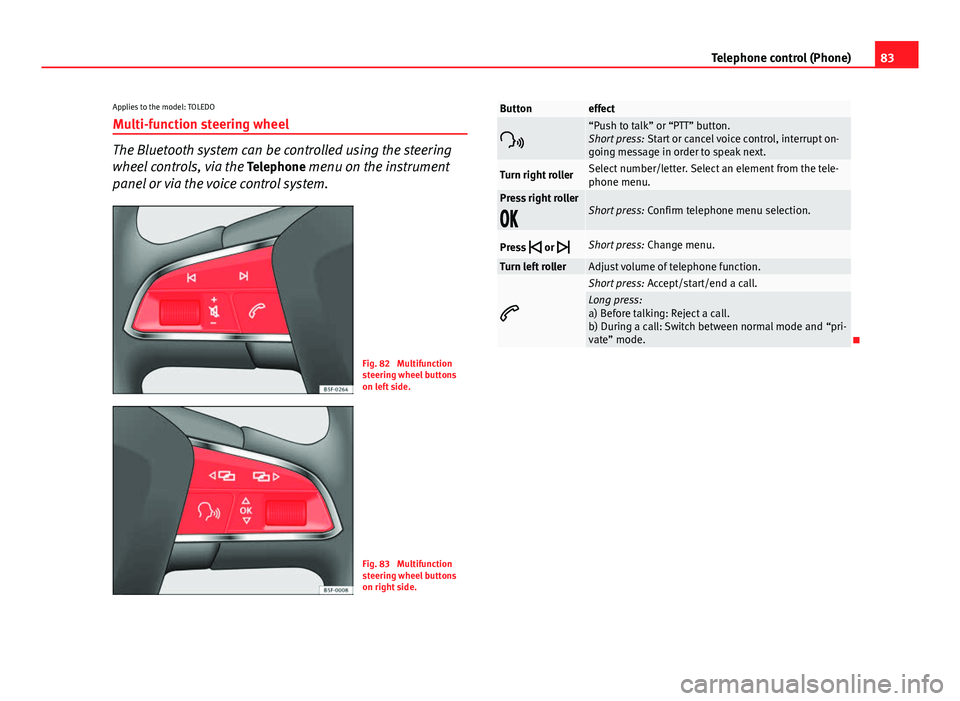
83
Telephone control (Phone)
Applies to the model: TOLEDO
Multi-function steering wheel
The Bluetooth system can be controlled using the steering
wheel controls, via the Telephone menu on the instrument
panel or via the voice control system.
Fig. 82 Multifunction
steering wheel buttons
on left side.
Fig. 83 Multifunction
steering wheel buttons
on right side.
Buttoneffect
“Push to talk” or “PTT” button.
Short press: Start or cancel voice control, interrupt on-
going message in order to speak next.
Turn right rollerSelect number/letter. Select an element from the tele-
phone menu.
Press right roller
Short press: Confirm telephone menu selection.
Press
or
Short press: Change menu.
Turn left rollerAdjust volume of telephone function.
Short press: Accept/start/end a call.Long press:
a) Before talking: Reject a call.
b) During a call: Switch between normal mode and “pri-
vate” mode.
Page 85 of 112
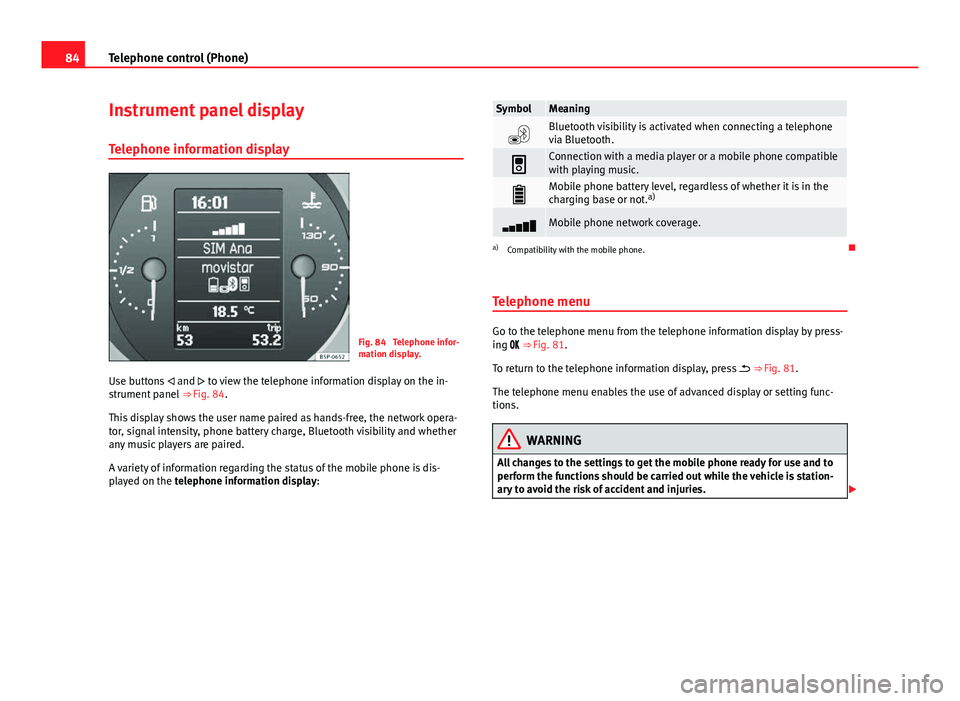
84Telephone control (Phone)
Instrument panel display
Telephone information display
Fig. 84 Telephone infor-
mation display.
Use buttons and to view the telephone information display on the in-
strument panel ⇒ Fig. 84.
This display shows the user name paired as hands-free, the network opera-
tor, signal intensity, phone battery charge, Bluetooth visibility and whether
any music players are paired.
A variety of information regarding the status of the mobile phone is dis-
played on the telephone information display:
SymbolMeaning
Bluetooth visibility is activated when connecting a telephone
via Bluetooth.
Connection with a media player or a mobile phone compatible
with playing music.
Mobile phone battery level, regardless of whether it is in the
charging base or not. a)
Mobile phone network coverage.
a)
Compatibility with the mobile phone.
Telephone menu
Go to the telephone menu from the telephone information display by press-
ing ⇒ Fig. 81.
To return to the telephone information display, press ⇒ Fig. 81.
The telephone menu enables the use of advanced display or setting func-
tions.
WARNING
All changes to the settings to get the mobile phone ready for use and to
perform the functions should be carried out while the vehicle is station-
ary to avoid the risk of accident and injuries.
Page 86 of 112
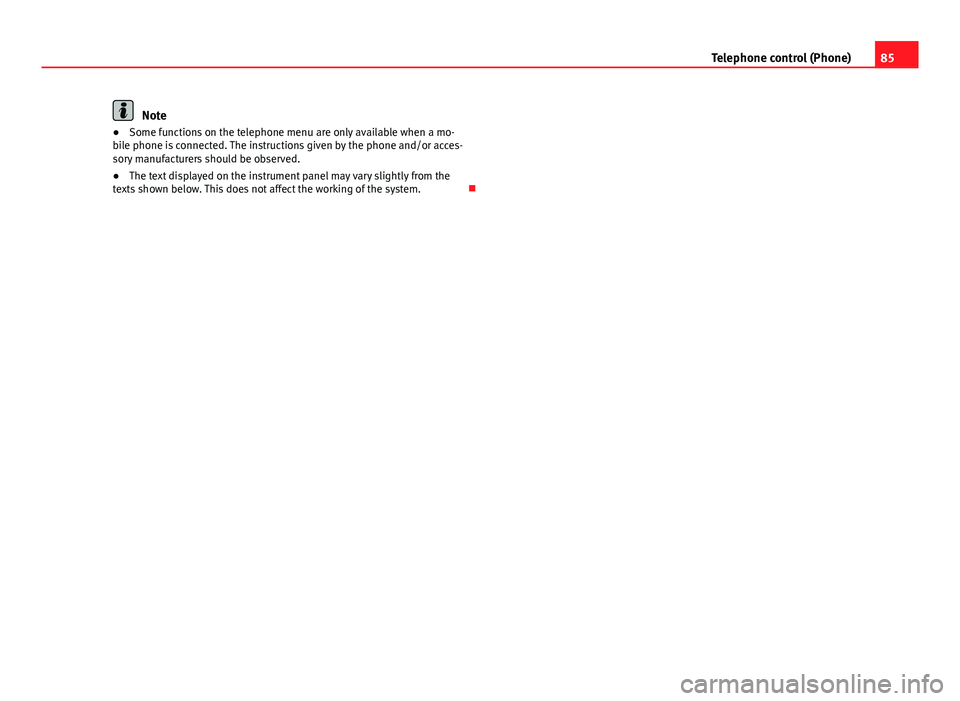
85
Telephone control (Phone)
Note
● Some functions on the telephone menu are only available when a mo-
bile phone is connected. The instructions given by the phone and/or acces-
sory manufacturers should be observed.
● The text displayed on the instrument panel may vary slightly from the
texts shown below. This does not affect the working of the system.
Page 87 of 112
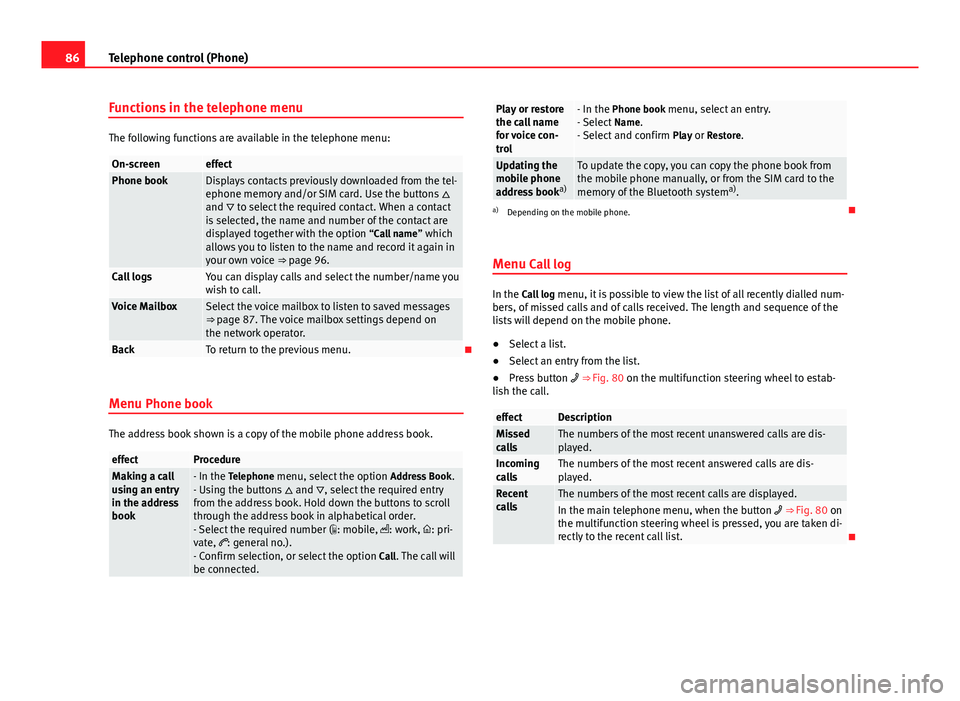
86Telephone control (Phone)
Functions in the telephone menu
The following functions are available in the telephone menu:
On-screeneffectPhone bookDisplays contacts previously downloaded from the tel-
ephone memory and/or SIM card. Use the buttons
and to select the required contact. When a contact
is selected, the name and number of the contact are
displayed together with the option “Call name ” which
allows you to listen to the name and record it again in
your own voice ⇒ page 96.
Call logsYou can display calls and select the number/name you
wish to call.
Voice MailboxSelect the voice mailbox to listen to saved messages
⇒ page 87. The voice mailbox settings depend on
the network operator.
BackTo return to the previous menu.
Menu Phone book
The address book shown is a copy of the mobile phone address book.
effectProcedureMaking a call
using an entry
in the address
book- In the Telephone menu, select the option Address Book.
- Using the buttons and , select the required entry
from the address book. Hold down the buttons to scroll
through the address book in alphabetical order.
- Select the required number ( : mobile, : work, : pri-
vate, : general no.).
- Confirm selection, or select the option Call. The call will
be connected.
Play or restore
the call name
for voice con-
trol- In the Phone book menu, select an entry.
- Select Name.
- Select and confirm Play or Restore.
Updating the
mobile phone
address booka)To update the copy, you can copy the phone book from
the mobile phone manually, or from the SIM card to the
memory of the Bluetooth system a)
.
a) Depending on the mobile phone.
Menu Call log
In the Call log menu, it is possible to view the list of all recently dialled num-
bers, of missed calls and of calls received. The length and sequence of the
lists will depend on the mobile phone.
● Select a list.
● Select an entry from the list.
● Press button ⇒ Fig. 80 on the multifunction steering wheel to estab-
lish the call.
effectDescriptionMissed
callsThe numbers of the most recent unanswered calls are dis-
played.
Incoming
callsThe numbers of the most recent answered calls are dis-
played.
Recent
callsThe numbers of the most recent calls are displayed.In the main telephone menu, when the button ⇒ Fig. 80 on
the multifunction steering wheel is pressed, you are taken di-
rectly to the recent call list.
Page 88 of 112
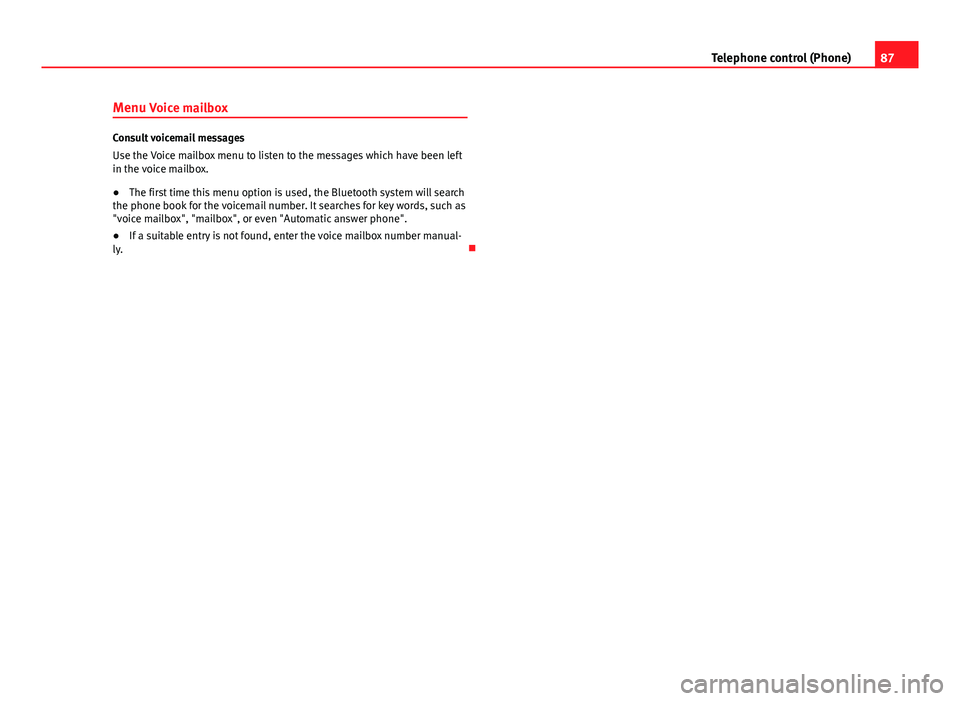
87
Telephone control (Phone)
Menu Voice mailbox
Consult voicemail messages
Use the Voice mailbox menu to listen to the messages which have been left
in the voice mailbox.
● The first time this menu option is used, the Bluetooth system will search
the phone book for the voicemail number. It searches for key words, such as
"voice mailbox", "mailbox", or even "Automatic answer phone".
● If a suitable entry is not found, enter the voice mailbox number manual-
ly.
Page 89 of 112
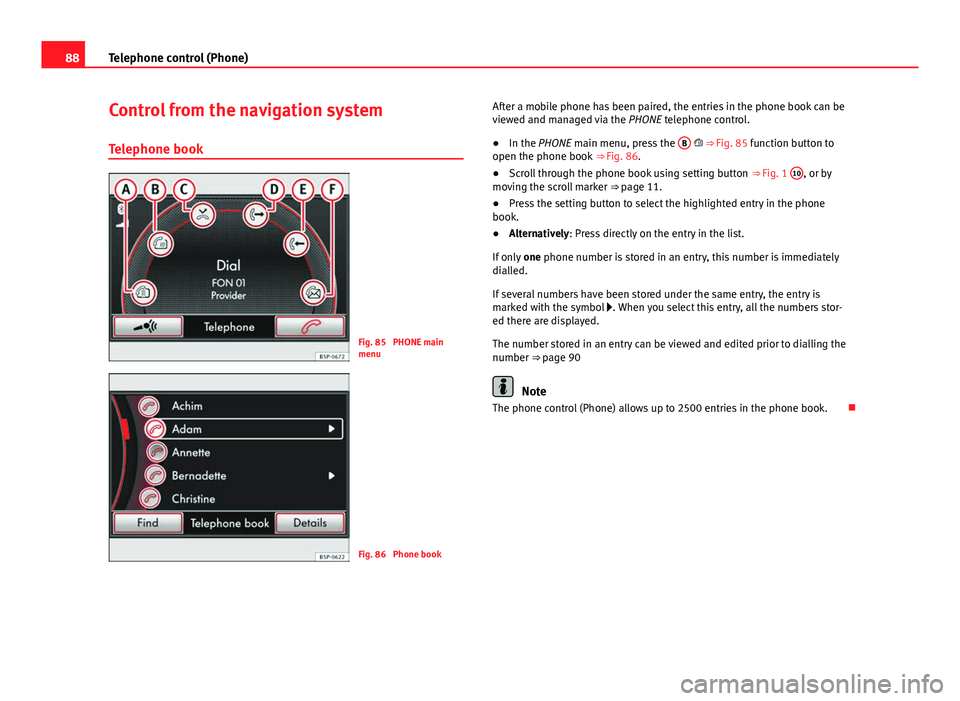
88Telephone control (Phone)
Control from the navigation system
Telephone book
Fig. 85 PHONE main
menu
Fig. 86 Phone book After a mobile phone has been paired, the entries in the phone book can be
viewed and managed via the
PHONE telephone control.
● In the PHONE main menu, press the B
⇒ Fig. 85 function button to
open the phone book ⇒ Fig. 86.
● Scroll through the phone book using setting button ⇒ Fig. 1 10
, or by
moving the scroll marker ⇒ page 11.
● Press the setting button to select the highlighted entry in the phone
book.
● Alternatively: Press directly on the entry in the list.
If only one phone number is stored in an entry, this number is immediately
dialled.
If several numbers have been stored under the same entry, the entry is
marked with the symbol . When you select this entry, all the numbers stor-
ed there are displayed.
The number stored in an entry can be viewed and edited prior to dialling the
number ⇒ page 90
Note
The phone control (Phone) allows up to 2500 entries in the phone book.
Page 90 of 112
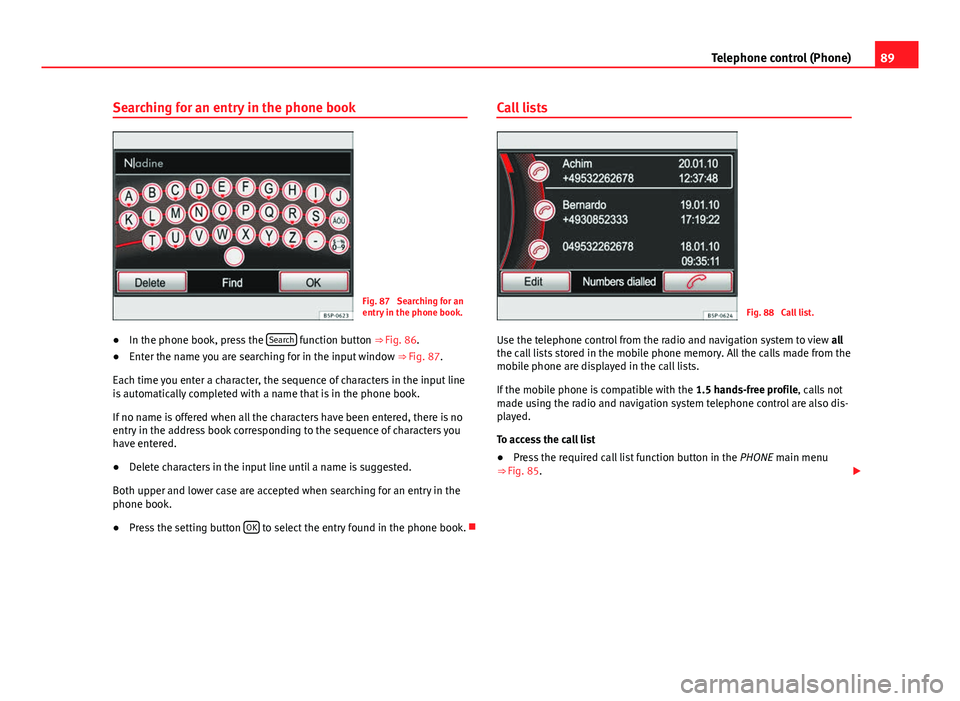
89
Telephone control (Phone)
Searching for an entry in the phone book
Fig. 87 Searching for an
entry in the phone book.
● In the phone book, press the Search
function button
⇒ Fig. 86.
● Enter the name you are searching for in the input window
⇒ Fig. 87.
Each time you enter a character, the sequence of characters in the input line
is automatically completed with a name that is in the phone book.
If no name is offered when all the characters have been entered, there is no
entry in the address book corresponding to the sequence of characters you
have entered.
● Delete characters in the input line until a name is suggested.
Both upper and lower case are accepted when searching for an entry in the
phone book.
● Press the setting button OK
to select the entry found in the phone book. Call lists
Fig. 88 Call list.
Use the telephone control from the radio and navigation system to view all
the call lists stored in the mobile phone memory. All the calls made from the
mobile phone are displayed in the call lists.
If the mobile phone is compatible with the 1.5 hands-free profile, calls not
made using the radio and navigation system telephone control are also dis-
played.
To access the call list
● Press the required call list function button in the PHONE main menu
⇒ Fig. 85.