buttons Seat Leon SC 2015 MEDIA SYSTEM TOUCH - COLOUR
[x] Cancel search | Manufacturer: SEAT, Model Year: 2015, Model line: Leon SC, Model: Seat Leon SC 2015Pages: 52, PDF Size: 1.43 MB
Page 32 of 52
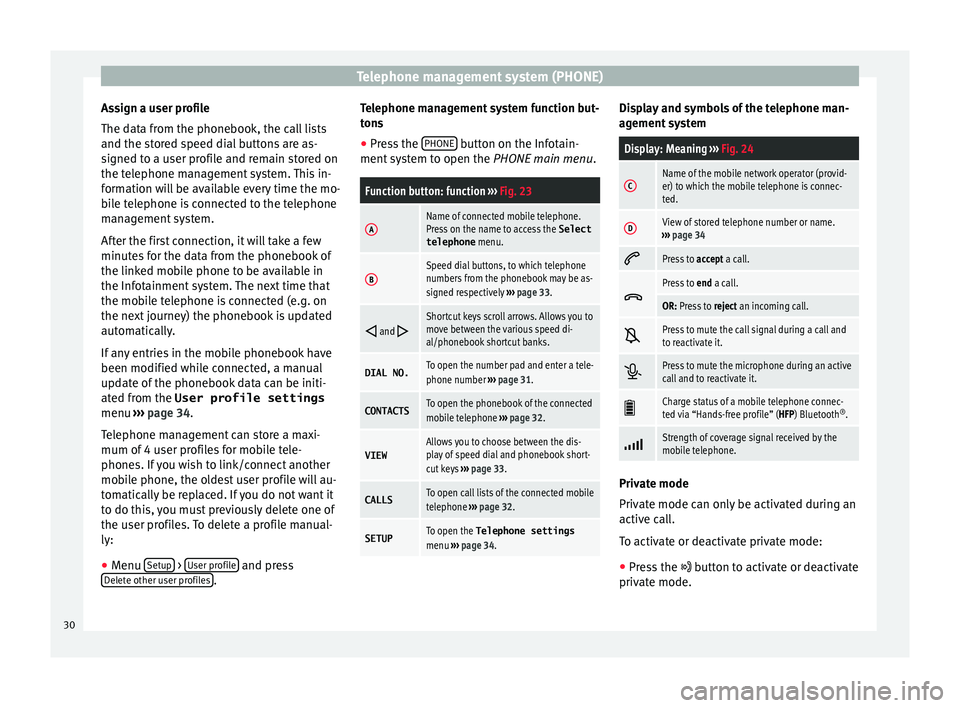
Telephone management system (PHONE)
Assign a user profile
The d at
a fr
om the phonebook, the call lists
and the stored speed dial buttons are as-
signed to a user profile and remain stored on
the telephone management system. This in-
formation will be available every time the mo-
bile telephone is connected to the telephone
management system.
After the first connection, it will take a few
minutes for the data from the phonebook of
the linked mobile phone to be available in
the Infotainment system. The next time that
the mobile telephone is connected (e.g. on
the next journey) the phonebook is updated
automatically.
If any entries in the mobile phonebook have
been modified while connected, a manual
update of the phonebook data can be initi-
ated from the User profile settings
menu ‚Äļ‚Äļ‚Äļ page 34.
Telephone management can store a maxi-
mum of 4 user profiles for mobile tele-
phones. If you wish to link/connect another
mobile phone, the oldest user profile will au-
tomatically be replaced. If you do not want it
to do this, you must previously delete one of
the user profiles. To delete a profile manual-
ly:
‚óŹ Menu Setup >
U
ser pr
ofi
le and press
D el
et
e other user profiles .Telephone management system function but-
t
on s
‚óŹ Pr
ess the PHONE button on the Infotain-
ment sy
s
tem to open the PHONE main menu.
Function button: function ‚Äļ‚Äļ‚Äļ Fig. 23
AName of connected mobile telephone.
Press on the name to access the Select
telephone menu.
BSpeed dial buttons, to which telephone
numbers from the phonebook may be as-
signed respectively ‚Äļ‚Äļ‚Äļ page 33. ÔÉĆ
and ÔÉćShortcut keys scroll arrows. Allows you to
move between the various speed di-
al/phonebook shortcut banks.
DIAL NO.To open the number pad and enter a tele-
phone number
‚Äļ‚Äļ‚Äļ page 31.
CONTACTSTo open the phonebook of the connected
mobile telephone ‚Äļ‚Äļ‚Äļ page 32.
VIEWAllows you to choose between the dis-
play of speed dial and phonebook short-
cut keys ‚Äļ‚Äļ‚Äļ page 33.
CALLSTo open call lists of the connected mobile
telephone ‚Äļ‚Äļ‚Äļ page 32.
SETUPTo open the Telephone settings
menu ‚Äļ‚Äļ‚Äļ page 34. Display and symbols of the telephone man-
ag
ement
sy
stem
Display: Meaning ‚Äļ‚Äļ‚Äļ Fig. 24
CName of the mobile network operator (provid-
er) to which the mobile telephone is connec-
ted.
DView of stored telephone number or name.
‚Äļ‚Äļ‚Äļ page 34 ÔÄĶ
Press to
accept a call. ÔĀĺ
Press to
end a call.
OR: Press to reject an incoming call. ÔÄį
Press to mute the call signal during a call and
to reactivate it.
Ôā°
Press to mute the microphone during an active
call and to reactivate it.
ÔĀÖ
Charge status of a mobile telephone connec-
ted via ‚ÄúHands-free profile‚ÄĚ (HFP) Bluetooth
¬ģ
. ÔÉź
Strength of coverage signal received by the
mobile telephone.
Private mode
Priv
at
e mode c
an only be activated during an
active call.
To activate or deactivate private mode:
‚óŹ Press the ÔÄģ button t
o activate or deactivate
private mode.
30
Page 35 of 52
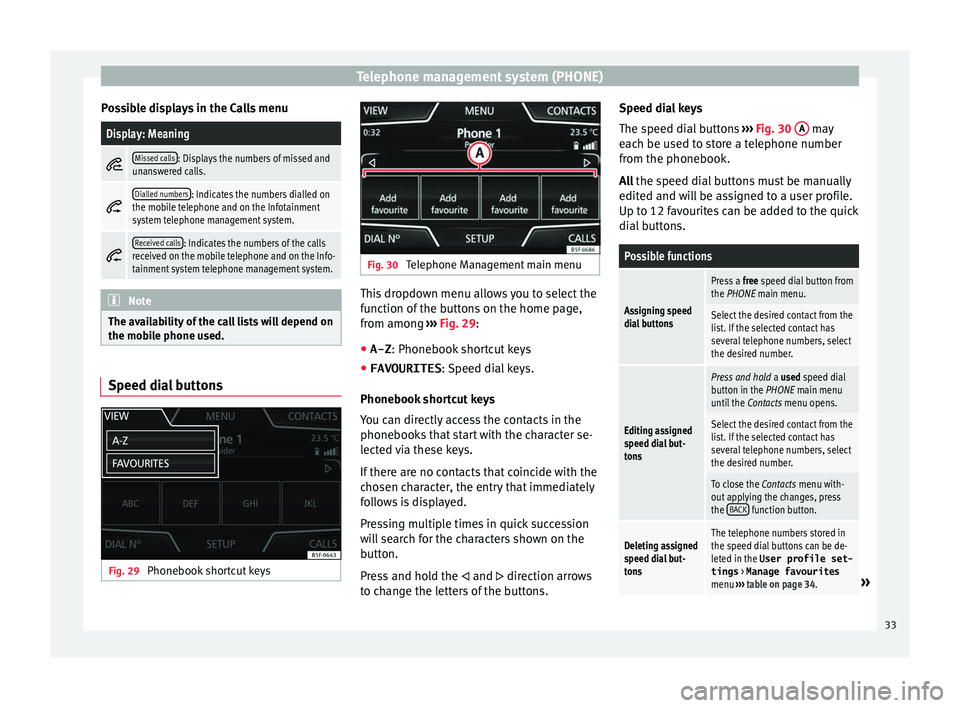
Telephone management system (PHONE)
Possible displays in the Calls menuDisplay: Meaning ÔÄĪ
Missed calls: Displays the numbers of missed and
unanswered calls. 
Dialled numbers: Indicates the numbers dialled on
the mobile telephone and on the Infotainment
system telephone management system. 
Received calls: Indicates the numbers of the calls
received on the mobile telephone and on the Info-
tainment system telephone management system. Note
The availability of the call lists will depend on
the mob i
le phone used. Speed dial buttons
Fig. 29
Phonebook shortcut keys Fig. 30
Telephone Management main menu This dropdown menu allows you to select the
f
u
nction of
the buttons on the home page,
from among ‚Äļ‚Äļ‚Äļ Fig. 29:
‚óŹ A-Z : Phonebook shor
tcut keys
‚óŹ FAVOURITES : Speed di
al keys.
Phonebook shortcut keys
You can directly access the contacts in the
phonebooks that start with the character se-
lected via these keys.
If there are no contacts that coincide with the
chosen character, the entry that immediately
follows is displayed.
Pressing multiple times in quick succession
will search for the characters shown on the
button.
Press and hold the ÔÉĆ and ÔÉć direction arrows
to change the letters of the buttons. Speed dial keys
The speed di
al
buttons ‚Äļ‚Äļ‚Äļ Fig. 30 A may
e ac
h be u
sed to store a telephone number
from the phonebook.
All the speed dial buttons must be manually
edited and will be assigned to a user profile.
Up to 12 favourites can be added to the quick
dial buttons.
Possible functions
Assigning speed
dial buttons
Press a free speed dial button from
the PHONE main menu.
Select the desired contact from the
list. If the selected contact has
several telephone numbers, select
the desired number.
Editing assigned
speed dial but-
tons
Press and hold a used speed dial
button in the PHONE main menu
until the Contacts menu opens.
Select the desired contact from the
list. If the selected contact has
several telephone numbers, select
the desired number.
To close the Contacts menu with-
out applying the changes, press
the BACK
function button.
Deleting assigned
speed dial but-
tonsThe telephone numbers stored in
the speed dial buttons can be de-
leted in the User profile set-
tings
> Manage favourites
menu ‚Äļ‚Äļ‚Äļ table on page 34.
¬Ľ 33
Page 36 of 52
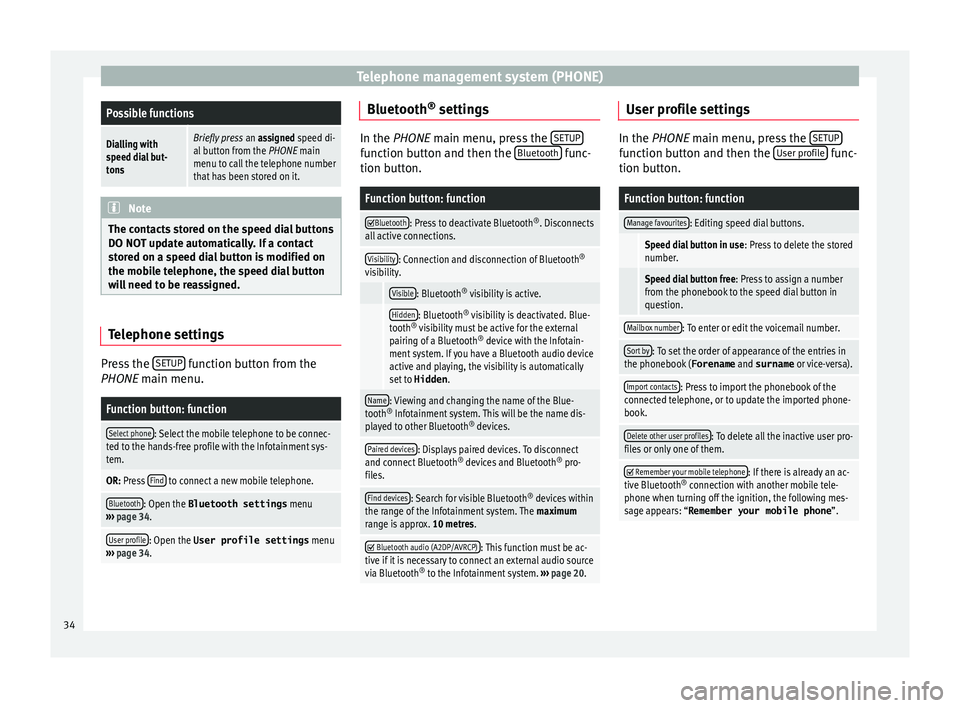
Telephone management system (PHONE)Possible functions
Dialling with
speed dial but-
tonsBriefly press
an assigned speed di-
al button from the PHONE main
menu to call the telephone number
that has been stored on it. Note
The contacts stored on the speed dial buttons
DO NOT upd at
e automatically. If a contact
stored on a speed dial button is modified on
the mobile telephone, the speed dial button
will need to be reassigned. Telephone settings
Press the
S
ETUP function button from the
PHONE m ain menu.
Function button: function
Select phone: Select the mobile telephone to be connec-
ted to the hands-free profile with the Infotainment sys-
tem.
OR: Press Find to connect a new mobile telephone.
Bluetooth: Open the Bluetooth settings
menu
‚Äļ‚Äļ‚Äļ page 34.
User profile: Open the User profile settings menu
‚Äļ‚Äļ‚Äļ page 34. Bluetooth
¬ģ
settin g
s In the PHONE main menu, pr
e
ss the SETUP function button and then the
Bluetooth func-
tion butt on.
Function button: function ÔĀĚ
Bluetooth: Press to deactivate Bluetooth
¬ģ
. Disconnects
all active connections.
Visibility: Connection and disconnection of Bluetooth ¬ģ
visibility.
Visible: Bluetooth ¬ģ
visibility is active.
Hidden: Bluetooth ¬ģ
visibility is deactivated. Blue-
tooth ¬ģ
visibility must be active for the external
pairing of a Bluetooth ¬ģ
device with the Infotain-
ment system. If you have a Bluetooth audio device
active and playing, the visibility is automatically
set to Hidden .
Name: Viewing and changing the name of the Blue-
tooth ¬ģ
Infotainment system. This will be the name dis-
played to other Bluetooth ¬ģ
devices.
Paired devices: Displays paired devices. To disconnect
and connect Bluetooth ¬ģ
devices and Bluetooth ¬ģ
pro-
files.
Find devices: Search for visible Bluetooth ¬ģ
devices within
the range of the Infotainment system. The maximum
range is approx. 10 metres. ÔĀĚ
Bluetooth audio (A2DP/AVRCP): This function must be ac-
tive if it is necessary to connect an external audio source
via Bluetooth ¬ģ
to the Infotainment system. ‚Äļ‚Äļ‚Äļ page 20. User profile settings
In the PHONE main menu, pr
e
ss the SETUP function button and then the
User pr
ofi le func-
tion butt on.
Function button: function
Manage favourites: Editing speed dial buttons.
Speed dial button in use : Press to delete the stored
number.
Speed dial button free : Press to assign a number
from the phonebook to the speed dial button in
question.
Mailbox number: To enter or edit the voicemail number.
Sort by: To set the order of appearance of the entries in
the phonebook ( Forename and surname or vice-versa).
Import contacts: Press to import the phonebook of the
connected telephone, or to update the imported phone-
book.
Delete other user profiles: To delete all the inactive user pro-
files or only one of them. ÔĀĚ
Remember your mobile telephone: If there is already an ac-
tive Bluetooth ¬ģ
connection with another mobile tele-
phone when turning off the ignition, the following mes-
sage appears: ‚ÄúRemember your mobile phone ‚ÄĚ.34
Page 41 of 52
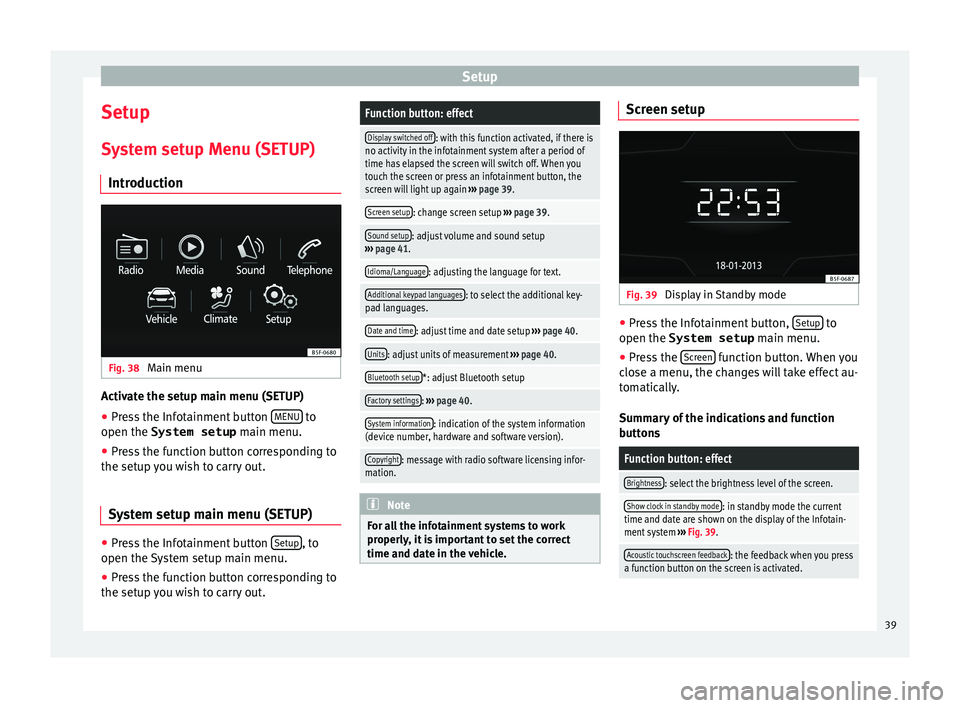
Setup
Setup
S y
s
tem setup Menu (SETUP)
Introduction Fig. 38
Main menu Activate the setup main menu (SETUP)
‚óŹ Press the Infotainment button MENU to
open the System setup main menu.
‚óŹ Pr e
ss the function button corresponding to
the setup y
ou wish to carry out.
System setup main menu (SETUP) ‚óŹ
Press the Infotainment button Set
up , to
open the S
y
stem setup main menu.
‚óŹ Press the function button corresponding to
the setup y
ou wish to carry out.
Function button: effect
Display switched off: with this function activated, if there is
no activity in the infotainment system after a period of
time has elapsed the screen will switch off. When you
touch the screen or press an infotainment button, the
screen will light up again ‚Äļ‚Äļ‚Äļ page 39.
Screen setup: change screen setup ‚Äļ‚Äļ‚Äļ page 39.
Sound setup: adjust volume and sound setup
‚Äļ‚Äļ‚Äļ page 41.
Idioma/Language: adjusting the language for text.
Additional keypad languages: to select the additional key-
pad languages.
Date and time: adjust time and date setup ‚Äļ‚Äļ‚Äļ page 40.
Units: adjust units of measurement ‚Äļ‚Äļ‚Äļ page 40.
Bluetooth setup*: adjust Bluetooth setup
Factory settings: ‚Äļ‚Äļ‚Äļ page 40.
System information: indication of the system information
(device number, hardware and software version).
Copyright: message with radio software licensing infor-
mation. Note
For all the infotainment systems to work
properly , it
is important to set the correct
time and date in the vehicle. Screen setup
Fig. 39
Display in Standby mode ‚óŹ
Press the Infotainment button, Set
up to
open the System setup main menu.
‚óŹ Pr e
ss the Screen function button. When you
c lo
se a menu, the c
hanges will take effect au-
tomatically.
Summary of the indications and function
buttons
Function button: effect
Brightness: select the brightness level of the screen.
Show clock in standby mode: in standby mode the current
time and date are shown on the display of the Infotain-
ment system ‚Äļ‚Äļ‚Äļ Fig. 39.
Acoustic touchscreen feedback: the feedback when you press
a function button on the screen is activated. 39
Page 42 of 52
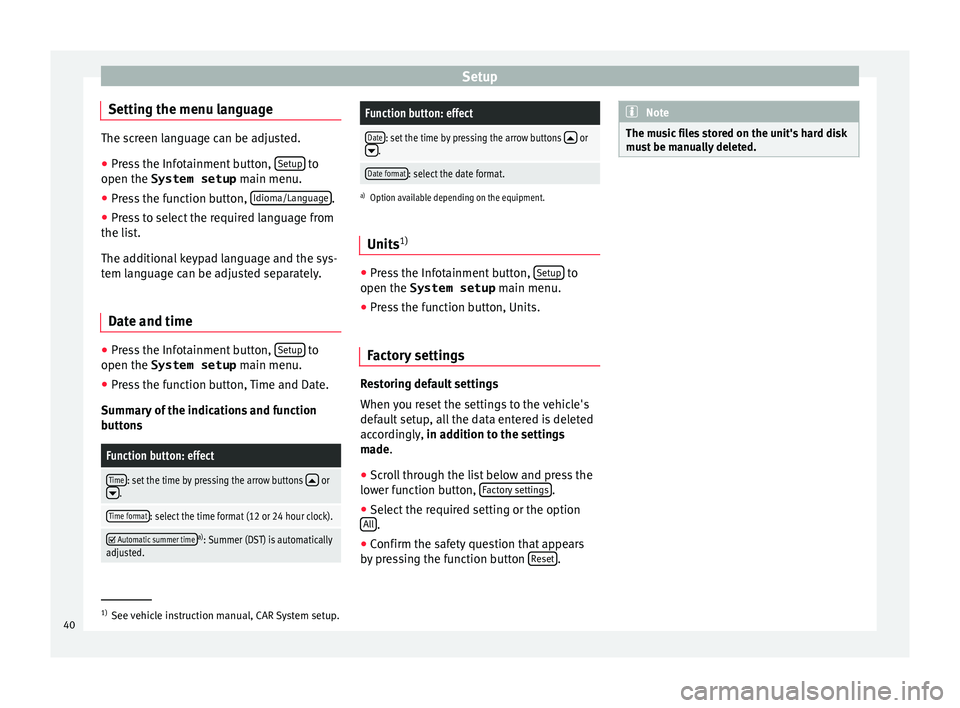
Setup
Setting the menu language The screen language can be adjusted.
‚óŹ Press the Infotainment button, Setup to
open the System setup main menu.
‚óŹ Pr e
ss the function button, Idioma/Languag
e .
‚óŹ Press to select the required language from
the lis t
.
The additional keypad language and the sys-
tem language can be adjusted separately.
Date and time ‚óŹ
Press the Infotainment button, Set
up to
open the System setup main menu.
‚óŹ Pr e
ss the function button, Time and Date.
Summar
y of the indications and function
buttons
Function button: effect
Time: set the time by pressing the arrow buttons ÔÉā orÔÉÉ.
Time format: select the time format (12 or 24 hour clock). ÔĀĚ
Automatic summer timea)
: Summer (DST) is automatically
adjusted.
Function button: effect
Date: set the time by pressing the arrow buttons ÔÉā orÔÉÉ.
Date format: select the date format.
a) Option available depending on the equipment.
Units 1) ‚óŹ
Press the Infotainment button, Setup to
open the System setup main menu.
‚óŹ Pr e
ss the function button, Units.
Factory settings Restoring default settings
When
y
ou r
eset the settings to the vehicle's
default setup, all the data entered is deleted
accordingly, in addition to the settings
made.
‚óŹ Scroll through the list below and press the
lower f
unction button, Factory settings .
‚óŹ Select the required setting or the option
A l
l .
‚óŹ Confirm the safety question that appears
b y
pr
essing the function button Reset . Note
The music files stored on the unit's hard disk
mus t
be manually deleted. 1)
See vehicle instruction manual, CAR System setup.
40
Page 43 of 52
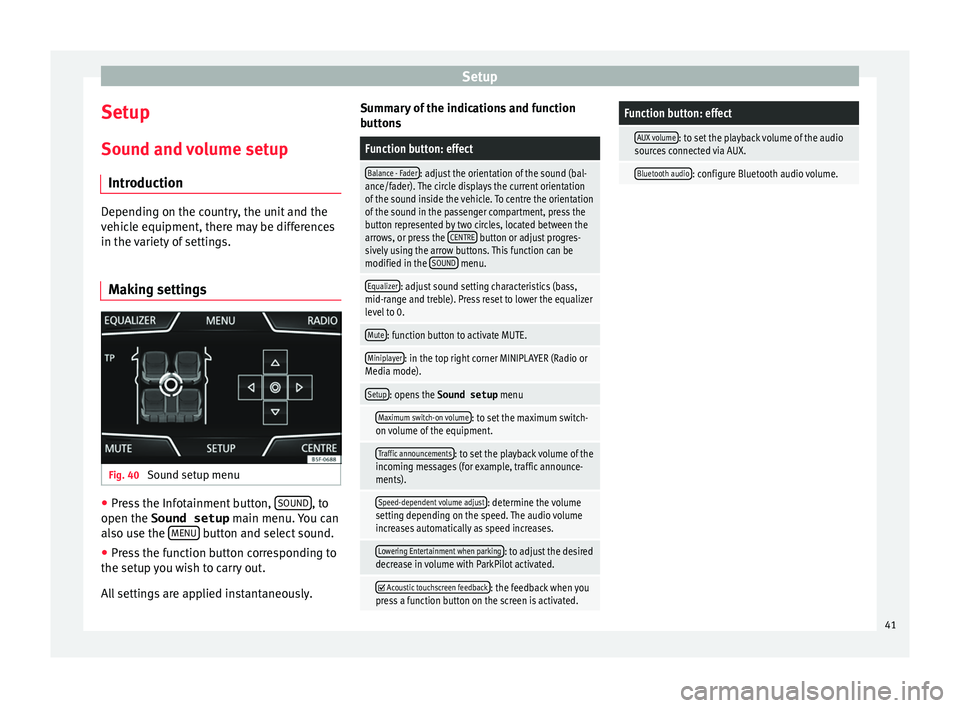
Setup
Setup
Sou nd and
v
olume setup
Introduction Depending on the country, the unit and the
vehic
l
e equipment, there may be differences
in the variety of settings.
Making settings Fig. 40
Sound setup menu ‚óŹ
Press the Infotainment button, SOUND , to
open the Sound setup main menu.
Y
ou can
also use the MENU button and select sound.
‚óŹ Press the function button corresponding to
the set up
y
ou wish to carry out.
All settings are applied instantaneously. Summary of the indications and function
button
s
Function button: effect
Balance - Fader: adjust the orientation of the sound (bal-
ance/fader). The circle displays the current orientation
of the sound inside the vehicle. To centre the orientation
of the sound in the passenger compartment, press the
button represented by two circles, located between the
arrows, or press the CENTRE
button or adjust progres-
sively using the arrow buttons. This function can be
modified in the SOUND
menu.
Equalizer: adjust sound setting characteristics (bass,
mid-range and treble). Press reset to lower the equalizer
level to 0.
Mute: function button to activate MUTE.
Miniplayer: in the top right corner MINIPLAYER (Radio or
Media mode).
Setup: opens the Sound setup menu
Maximum switch-on volume: to set the maximum switch-
on volume of the equipment.
Traffic announcements: to set the playback volume of the
incoming messages (for example, traffic announce-
ments).
Speed-dependent volume adjust: determine the volume
setting depending on the speed. The audio volume
increases automatically as speed increases.
Lowering Entertainment when parking: to adjust the desired
decrease in volume with ParkPilot activated.
ÔĀĚ Acoustic touchscreen feedback: the feedback when you
press a function button on the screen is activated.
Function button: effect
AUX volume: to set the playback volume of the audio
sources connected via AUX.
Bluetooth audio: configure Bluetooth audio volume. 41
Page 47 of 52
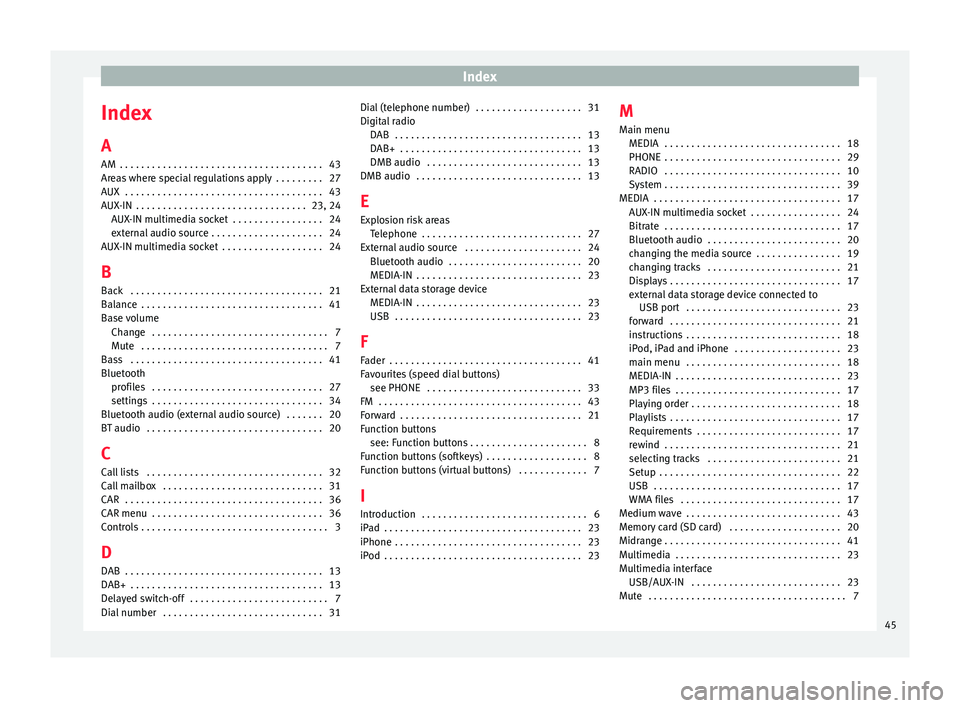
Index
Index
A
AM . . . . . . . . . . . . . . . . . . . . . . . . . . . . . . . . . . . . . .
43
Ar e
as where special regulations apply . . . . . . . . . 27
AUX . . . . . . . . . . . . . . . . . . . . . . . . . . . . . . . . . . . . . 43
AUX-IN . . . . . . . . . . . . . . . . . . . . . . . . . . . . . . . . 23, 24 AUX-IN multimedia socket . . . . . . . . . . . . . . . . . 24
external audio source . . . . . . . . . . . . . . . . . . . . . 24
AUX-IN multimedia socket . . . . . . . . . . . . . . . . . . . 24
B Back . . . . . . . . . . . . . . . . . . . . . . . . . . . . . . . . . . . . 21
Balance . . . . . . . . . . . . . . . . . . . . . . . . . . . . . . . . . . 41
Base volume Change . . . . . . . . . . . . . . . . . . . . . . . . . . . . . . . . . 7
Mute . . . . . . . . . . . . . . . . . . . . . . . . . . . . . . . . . . . 7
Bass . . . . . . . . . . . . . . . . . . . . . . . . . . . . . . . . . . . . 41
Bluetooth profiles . . . . . . . . . . . . . . . . . . . . . . . . . . . . . . . . 27
settings . . . . . . . . . . . . . . . . . . . . . . . . . . . . . . . . 34
Bluetooth audio (external audio source) . . . . . . . 20
BT audio . . . . . . . . . . . . . . . . . . . . . . . . . . . . . . . . . 20
C
Call lists . . . . . . . . . . . . . . . . . . . . . . . . . . . . . . . . . 32
Call mailbox . . . . . . . . . . . . . . . . . . . . . . . . . . . . . . 31
CAR . . . . . . . . . . . . . . . . . . . . . . . . . . . . . . . . . . . . . 36
CAR menu . . . . . . . . . . . . . . . . . . . . . . . . . . . . . . . . 36
Controls . . . . . . . . . . . . . . . . . . . . . . . . . . . . . . . . . . . 3 D
DAB . . . . . . . . . . . . . . . . . . . . . . . . . . . . . . . . . . . . . 13
DAB+ . . . . . . . . . . . . . . . . . . . . . . . . . . . . . . . . . . . . 13
Delayed switch-off . . . . . . . . . . . . . . . . . . . . . . . . . . 7
Dial number . . . . . . . . . . . . . . . . . . . . . . . . . . . . . . 31 Dial (telephone number) . . . . . . . . . . . . . . . . . . . . 31
Digital r
adio
DAB . . . . . . . . . . . . . . . . . . . . . . . . . . . . . . . . . . . 13
DAB+ . . . . . . . . . . . . . . . . . . . . . . . . . . . . . . . . . . 13
DMB audio . . . . . . . . . . . . . . . . . . . . . . . . . . . . . 13
DMB audio . . . . . . . . . . . . . . . . . . . . . . . . . . . . . . . 13
E
Explosion risk areas Telephone . . . . . . . . . . . . . . . . . . . . . . . . . . . . . . 27
External audio source . . . . . . . . . . . . . . . . . . . . . . 24 Bluetooth audio . . . . . . . . . . . . . . . . . . . . . . . . . 20
MEDIA-IN . . . . . . . . . . . . . . . . . . . . . . . . . . . . . . . 23
External data storage device MEDIA-IN . . . . . . . . . . . . . . . . . . . . . . . . . . . . . . . 23
USB . . . . . . . . . . . . . . . . . . . . . . . . . . . . . . . . . . . 23
F
Fader . . . . . . . . . . . . . . . . . . . . . . . . . . . . . . . . . . . . 41
Favourites (speed dial buttons) see PHONE . . . . . . . . . . . . . . . . . . . . . . . . . . . . . 33
FM . . . . . . . . . . . . . . . . . . . . . . . . . . . . . . . . . . . . . . 43
Forward . . . . . . . . . . . . . . . . . . . . . . . . . . . . . . . . . . 21
Function buttons see: Function buttons . . . . . . . . . . . . . . . . . . . . . . 8
Function buttons (softkeys) . . . . . . . . . . . . . . . . . . . 8
Function buttons (virtual buttons) . . . . . . . . . . . . . 7
I Introduction . . . . . . . . . . . . . . . . . . . . . . . . . . . . . . . 6
iPad . . . . . . . . . . . . . . . . . . . . . . . . . . . . . . . . . . . . . 23
iPhone . . . . . . . . . . . . . . . . . . . . . . . . . . . . . . . . . . . 23
iPod . . . . . . . . . . . . . . . . . . . . . . . . . . . . . . . . . . . . . 23 M
Main menu MEDIA . . . . . . . . . . . . . . . . . . . . . . . . . . . . . . . . . 18
PHONE
. . . . . . . . . . . . . . . . . . . . . . . . . . . . . . . . . 29
RADIO . . . . . . . . . . . . . . . . . . . . . . . . . . . . . . . . . 10
System . . . . . . . . . . . . . . . . . . . . . . . . . . . . . . . . . 39
MEDIA . . . . . . . . . . . . . . . . . . . . . . . . . . . . . . . . . . . 17 AUX-IN multimedia socket . . . . . . . . . . . . . . . . . 24
Bitrate . . . . . . . . . . . . . . . . . . . . . . . . . . . . . . . . . 17
Bluetooth audio . . . . . . . . . . . . . . . . . . . . . . . . . 20
changing the media source . . . . . . . . . . . . . . . . 19
changing tracks . . . . . . . . . . . . . . . . . . . . . . . . . 21
Displays . . . . . . . . . . . . . . . . . . . . . . . . . . . . . . . . 17
external data storage device connected toUSB port . . . . . . . . . . . . . . . . . . . . . . . . . . . . . 23
forward . . . . . . . . . . . . . . . . . . . . . . . . . . . . . . . . 21
instructions . . . . . . . . . . . . . . . . . . . . . . . . . . . . . 18
iPod, iPad and iPhone . . . . . . . . . . . . . . . . . . . . 23
main menu . . . . . . . . . . . . . . . . . . . . . . . . . . . . . 18
MEDIA-IN . . . . . . . . . . . . . . . . . . . . . . . . . . . . . . . 23
MP3 files . . . . . . . . . . . . . . . . . . . . . . . . . . . . . . . 17
Playing order . . . . . . . . . . . . . . . . . . . . . . . . . . . . 18
Playlists . . . . . . . . . . . . . . . . . . . . . . . . . . . . . . . . 17
Requirements . . . . . . . . . . . . . . . . . . . . . . . . . . . 17
rewind . . . . . . . . . . . . . . . . . . . . . . . . . . . . . . . . . 21
selecting tracks . . . . . . . . . . . . . . . . . . . . . . . . . 21
Setup . . . . . . . . . . . . . . . . . . . . . . . . . . . . . . . . . . 22
USB . . . . . . . . . . . . . . . . . . . . . . . . . . . . . . . . . . . 17
WMA files . . . . . . . . . . . . . . . . . . . . . . . . . . . . . . 17
Medium wave . . . . . . . . . . . . . . . . . . . . . . . . . . . . . 43
Memory card (SD card) . . . . . . . . . . . . . . . . . . . . . 20
Midrange . . . . . . . . . . . . . . . . . . . . . . . . . . . . . . . . . 41
Multimedia . . . . . . . . . . . . . . . . . . . . . . . . . . . . . . . 23
Multimedia interface USB/AUX-IN . . . . . . . . . . . . . . . . . . . . . . . . . . . . 23
Mute . . . . . . . . . . . . . . . . . . . . . . . . . . . . . . . . . . . . . 7
45
Page 48 of 52
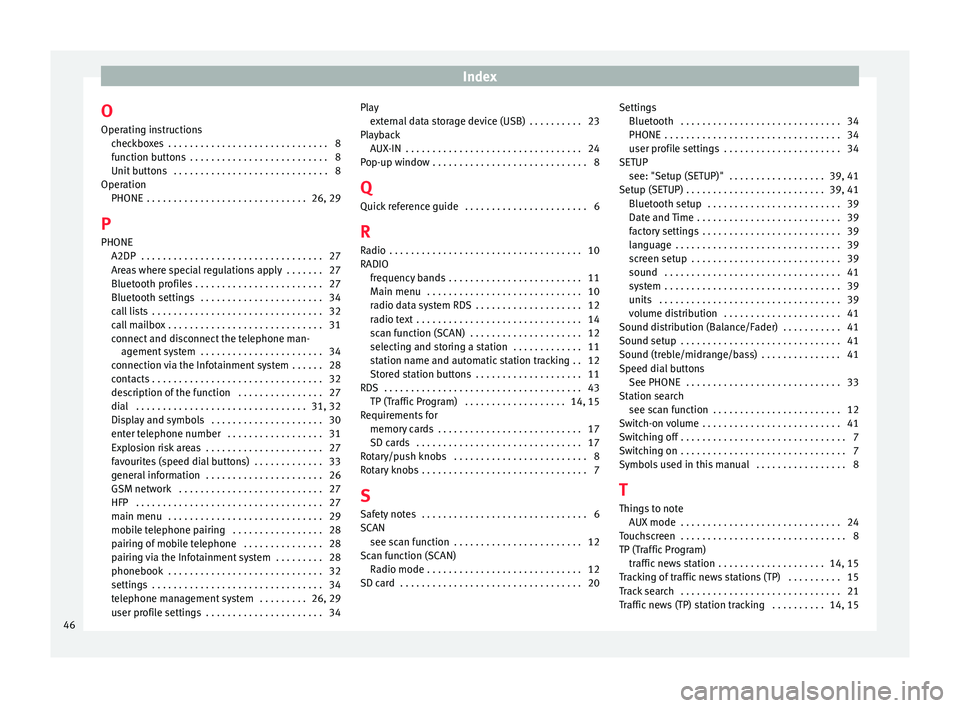
Index
O Oper atin
g in
structions
checkboxes . . . . . . . . . . . . . . . . . . . . . . . . . . . . . . 8
function buttons . . . . . . . . . . . . . . . . . . . . . . . . . . 8
Unit buttons . . . . . . . . . . . . . . . . . . . . . . . . . . . . . 8
Operation PHONE . . . . . . . . . . . . . . . . . . . . . . . . . . . . . . 26, 29
P PHONE A2DP . . . . . . . . . . . . . . . . . . . . . . . . . . . . . . . . . . 27
Areas where special regulations apply . . . . . . . 27
Bluetooth profiles . . . . . . . . . . . . . . . . . . . . . . . . 27
Bluetooth settings . . . . . . . . . . . . . . . . . . . . . . . 34
call lists . . . . . . . . . . . . . . . . . . . . . . . . . . . . . . . . 32
call mailbox . . . . . . . . . . . . . . . . . . . . . . . . . . . . . 31
connect and disconnect the telephone man-agement system . . . . . . . . . . . . . . . . . . . . . . . 34
connection via the Infotainment system . . . . . . 28
contacts . . . . . . . . . . . . . . . . . . . . . . . . . . . . . . . . 32
description of the function . . . . . . . . . . . . . . . . 27
dial . . . . . . . . . . . . . . . . . . . . . . . . . . . . . . . . 31, 32
Display and symbols . . . . . . . . . . . . . . . . . . . . . 30
enter telephone number . . . . . . . . . . . . . . . . . . 31
Explosion risk areas . . . . . . . . . . . . . . . . . . . . . . 27
favourites (speed dial buttons) . . . . . . . . . . . . . 33
general information . . . . . . . . . . . . . . . . . . . . . . 26
GSM network . . . . . . . . . . . . . . . . . . . . . . . . . . . 27
HFP . . . . . . . . . . . . . . . . . . . . . . . . . . . . . . . . . . . 27
main menu . . . . . . . . . . . . . . . . . . . . . . . . . . . . . 29
mobile telephone pairing . . . . . . . . . . . . . . . . . 28
pairing of mobile telephone . . . . . . . . . . . . . . . 28
pairing via the Infotainment system . . . . . . . . . 28
phonebook . . . . . . . . . . . . . . . . . . . . . . . . . . . . . 32
settings . . . . . . . . . . . . . . . . . . . . . . . . . . . . . . . . 34
telephone management system . . . . . . . . . 26, 29
user profile settings . . . . . . . . . . . . . . . . . . . . . . 34 Play
extern al data storage device (USB) . . . . . . . . . . 23
Playback AUX-IN . . . . . . . . . . . . . . . . . . . . . . . . . . . . . . . . . 24
Pop-up window . . . . . . . . . . . . . . . . . . . . . . . . . . . . . 8
Q Quick reference guide . . . . . . . . . . . . . . . . . . . . . . . 6
R
Radio . . . . . . . . . . . . . . . . . . . . . . . . . . . . . . . . . . . . 10
RADIO frequency bands . . . . . . . . . . . . . . . . . . . . . . . . . 11
Main menu . . . . . . . . . . . . . . . . . . . . . . . . . . . . . 10
radio data system RDS . . . . . . . . . . . . . . . . . . . . 12
radio text . . . . . . . . . . . . . . . . . . . . . . . . . . . . . . . 14
scan function (SCAN) . . . . . . . . . . . . . . . . . . . . . 12
selecting and storing a station . . . . . . . . . . . . . 11
station name and automatic station tracking . . 12
Stored station buttons . . . . . . . . . . . . . . . . . . . . 11
RDS . . . . . . . . . . . . . . . . . . . . . . . . . . . . . . . . . . . . . 43 TP (Traffic Program) . . . . . . . . . . . . . . . . . . . 14, 15
Requirements for memory cards . . . . . . . . . . . . . . . . . . . . . . . . . . . 17
SD cards . . . . . . . . . . . . . . . . . . . . . . . . . . . . . . . 17
Rotary/push knobs . . . . . . . . . . . . . . . . . . . . . . . . . 8
Rotary knobs . . . . . . . . . . . . . . . . . . . . . . . . . . . . . . . 7
S Safety notes . . . . . . . . . . . . . . . . . . . . . . . . . . . . . . . 6
SCAN see scan function . . . . . . . . . . . . . . . . . . . . . . . . 12
Scan function (SCAN) Radio mode . . . . . . . . . . . . . . . . . . . . . . . . . . . . . 12
SD card . . . . . . . . . . . . . . . . . . . . . . . . . . . . . . . . . . 20 Settings
Bluetooth . . . . . . . . . . . . . . . . . . . . . . . . . . . . . . 34
PHONE . . . . . . . . . . . . . . . . . . . . . . . . . . . . . . . . . 34
user profile settings . . . . . . . . . . . . . . . . . . . . . . 34
SETUP see: "Setup (SETUP)" . . . . . . . . . . . . . . . . . . 39, 41
Setup (SETUP) . . . . . . . . . . . . . . . . . . . . . . . . . . 39, 41 Bluetooth setup . . . . . . . . . . . . . . . . . . . . . . . . . 39
Date and Time . . . . . . . . . . . . . . . . . . . . . . . . . . . 39
factory settings . . . . . . . . . . . . . . . . . . . . . . . . . . 39
language . . . . . . . . . . . . . . . . . . . . . . . . . . . . . . . 39
screen setup . . . . . . . . . . . . . . . . . . . . . . . . . . . . 39
sound . . . . . . . . . . . . . . . . . . . . . . . . . . . . . . . . . 41
system . . . . . . . . . . . . . . . . . . . . . . . . . . . . . . . . . 39
units . . . . . . . . . . . . . . . . . . . . . . . . . . . . . . . . . . 39
volume distribution . . . . . . . . . . . . . . . . . . . . . . 41
Sound distribution (Balance/Fader) . . . . . . . . . . . 41
Sound setup . . . . . . . . . . . . . . . . . . . . . . . . . . . . . . 41
Sound (treble/midrange/bass) . . . . . . . . . . . . . . . 41
Speed dial buttons See PHONE . . . . . . . . . . . . . . . . . . . . . . . . . . . . . 33
Station search see scan function . . . . . . . . . . . . . . . . . . . . . . . . 12
Switch-on volume . . . . . . . . . . . . . . . . . . . . . . . . . . 41
Switching off . . . . . . . . . . . . . . . . . . . . . . . . . . . . . . . 7
Switching on . . . . . . . . . . . . . . . . . . . . . . . . . . . . . . . 7
Symbols used in this manual . . . . . . . . . . . . . . . . . 8
T
Things to note AUX mode . . . . . . . . . . . . . . . . . . . . . . . . . . . . . . 24
Touchscreen . . . . . . . . . . . . . . . . . . . . . . . . . . . . . . . 8
TP (Traffic Program) traffic news station . . . . . . . . . . . . . . . . . . . . 14, 15
Tracking of traffic news stations (TP) . . . . . . . . . . 15
Track search . . . . . . . . . . . . . . . . . . . . . . . . . . . . . . 21
Traffic news (TP) station tracking . . . . . . . . . . 14, 15
46
Page 49 of 52
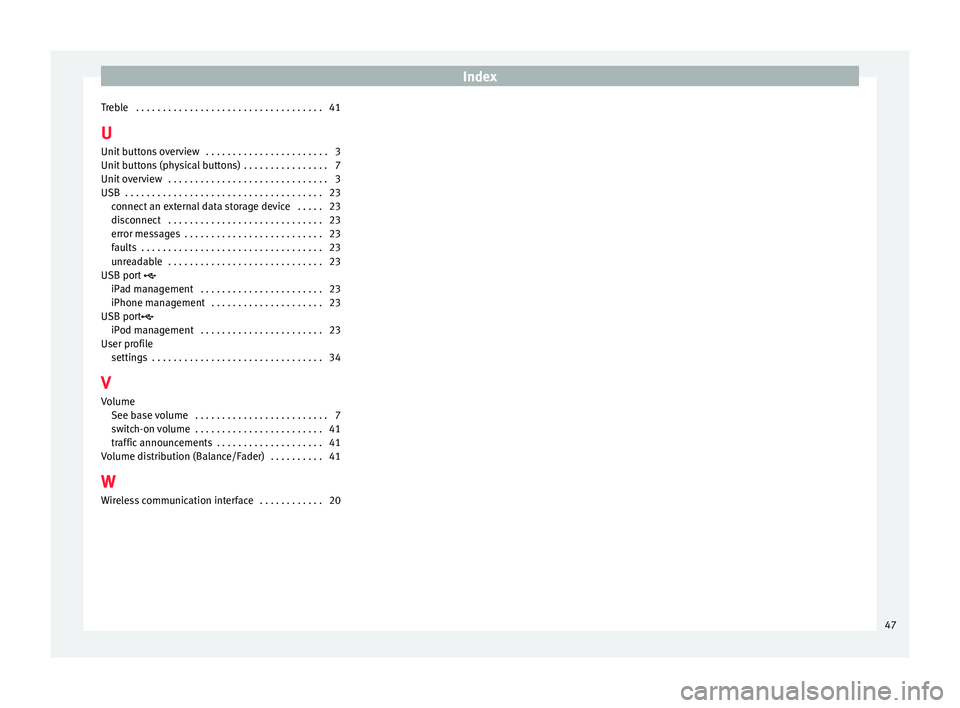
Index
Treble . . . . . . . . . . . . . . . . . . . . . . . . . . . . . . . . . . . 41
U Unit b
utt
ons overview . . . . . . . . . . . . . . . . . . . . . . . 3
Unit buttons (physical buttons) . . . . . . . . . . . . . . . . 7
Unit overview . . . . . . . . . . . . . . . . . . . . . . . . . . . . . . 3
USB . . . . . . . . . . . . . . . . . . . . . . . . . . . . . . . . . . . . . 23 connect an external data storage device . . . . . 23
disconnect . . . . . . . . . . . . . . . . . . . . . . . . . . . . . 23
error messages . . . . . . . . . . . . . . . . . . . . . . . . . . 23
faults . . . . . . . . . . . . . . . . . . . . . . . . . . . . . . . . . . 23
unreadable . . . . . . . . . . . . . . . . . . . . . . . . . . . . . 23
USB port ÔÉß
iPad management . . . . . . . . . . . . . . . . . . . . . . . 23
iPhone management . . . . . . . . . . . . . . . . . . . . . 23
USB portÔÉß iPod management . . . . . . . . . . . . . . . . . . . . . . . 23
User profile settings . . . . . . . . . . . . . . . . . . . . . . . . . . . . . . . . 34
V Volume See base volume . . . . . . . . . . . . . . . . . . . . . . . . . 7
switch-on volume . . . . . . . . . . . . . . . . . . . . . . . . 41
traffic announcements . . . . . . . . . . . . . . . . . . . . 41
Volume distribution (Balance/Fader) . . . . . . . . . . 41
W Wireless communication interface . . . . . . . . . . . . 20
47