audio Seat Toledo 2005 RADIO-NAVIGATION 300 MP3
[x] Cancel search | Manufacturer: SEAT, Model Year: 2005, Model line: Toledo, Model: Seat Toledo 2005Pages: 49, PDF Size: 2.74 MB
Page 4 of 49
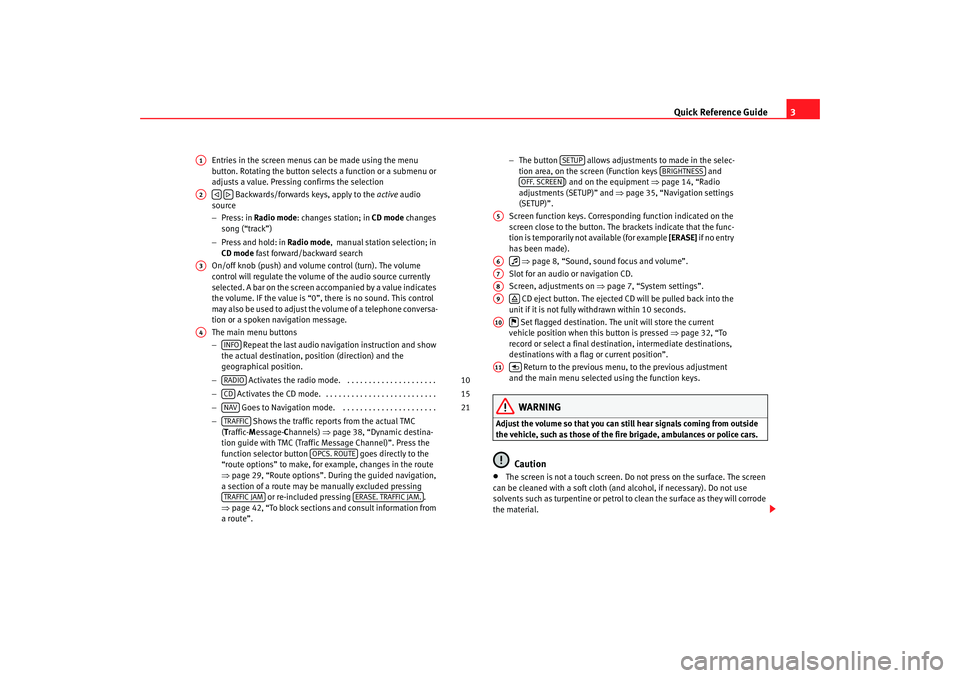
Quick Reference Guide3
Entries in the screen menus can be made using the menu
button. Rotating the button select s a function or a submenu or
adjusts a value. Pressing confirms the selection
Backwards/forwards keys, apply to the active audio
source
− Press: in Radio mode : changes station; in CD mode changes
song (“track”)
− Press and hold: in Radio mode , manual station selection; in
CD mode fast forward/backward search
On/off knob (push) and volume control (turn). The vo lume
control will regulate the volume of the audio source currently
selected. A bar on the screen accompanied by a v alue indicates
the volume. IF the value is “0”, there is no sound. This co ntrol
may also be used to adjust the volume of a telephone c onversa-
tion or a spoken navigation message.
The main menu buttons
− Repeat the last audio navigation instruction and show
the actual destination, position (direction) and the
geographical position.
− Activates the radio mode. . . . . . . . . . . . . . . . . . . . . .
− Activates the CD mode. . . . . . . . . . . . . . . . . . . . . . . . . . .
− Goes to Navigation mode. . . . . . . . . . . . . . . . . . . . . . .
− Shows the traffic reports from the actual TMC
( T raffic- Message- Channels) ⇒page 38, “Dynamic destina-
tion guide with TMC (Traffic Message Channel)”. Pr ess the
function selector button goes directly to the
“route options” to make, for example, changes in the rout e
⇒ page 29, “Route options”. During the guided navigation,
a section of a route may be manually excluded pressing or re-included pressing .
⇒ page 42, “To block sections and consult information from
a route”. −
The button allows adjustments to made in t he selec-
tion area, on the screen (Function keys and
) and on the equipment ⇒page 14, “Radio
adjustments (SETUP)” and ⇒page 35, “Navigation settings
(SETUP)”.
Screen function keys. Corresponding function indicated on the
screen close to the button. The brackets indicate that th e func-
tion is temporarily not available (for example [ERASE] if n o en tr y
has been made).
⇒ page 8, “Sound, sound focus and volume”.
Slot for an audio or navigation CD.
Screen, adjustments on ⇒page 7, “System settings”.
CD eject button. The ejected CD will be pulled back into the
unit if it is not fully withdrawn within 10 seconds.
Set flagged destination. The unit will store the current
vehicle position when this button is pressed ⇒page 32, “To
record or select a final destination, intermediate destinatio ns,
destinations with a flag or current position”.
Return to the previous menu, to the previous adjustment
and the main menu selected using the function key s.
WARNING
Adjust the volume so that you can still hear signals c oming from outside
the vehicle, such as those of the fire brigade, ambulances or polic e cars.
Caution
•
The screen is not a touch screen. Do not press on the surface. The screen
can be cleaned with a soft cloth (and alcohol, if nec essary). Do not use
solvents such as turpentine or petrol to clean the surface a s they will corrode
the material.
A1A2
A3A4
INFORADIO
10
CD
15
NAV
21
TRAFFIC
OPCS. ROUTE
TRAFFIC JAM
ERASE. TRAFFIC JAM.
SETUP
BRIGHTNESS
OFF. SCREEN
A5A6
A7A8A9
A10
A11
Radionaveg300_angles Seite 3 Donne rstag, 13. Oktober 2005 11:48 11
Page 6 of 49
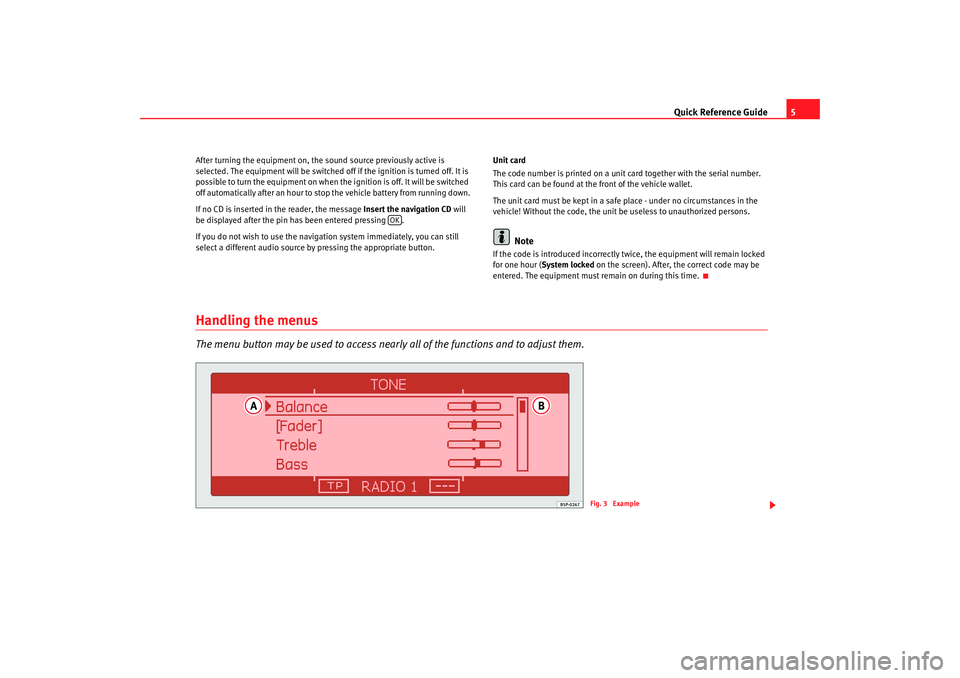
Quick Reference Guide5
After turning the equipment on, the sound source prev iously active is
selected. The equipment will be switched off if the ignition i s turned off. It is
possible to turn the equipment on when the ignition is off. It will be switched
off automatically after an hour to stop the vehicle battery from running down.
If no CD is inserted in the reader, the message Insert the navigation CD will
be displayed after the pin has been entered pressing .
If you do not wish to use the navigation system immediately, you can still
select a different audio source by pressing the appropriat e button.Unit card
The code number is printed on a unit card together wi
th the serial number.
This card can be found at the front of the vehicle w allet.
The unit card must be kept in a safe place - under no circums tances in the
vehicle! Without the code, the unit be useless to unau thorized persons.
Note
If the code is introduced incorrectly twice, the equipme nt will remain locked
for one hour ( System locked on the screen). After, the correct code may be
entered. The equipment must remain on during this ti me.
Handling the menusThe menu button may be used to access nearly all of the functions and to adjust them.
OK
Fig. 3 Example
Radionaveg300_angles Seite 5 Donnerstag, 13. Oktober 2005 11:48 11
Page 8 of 49
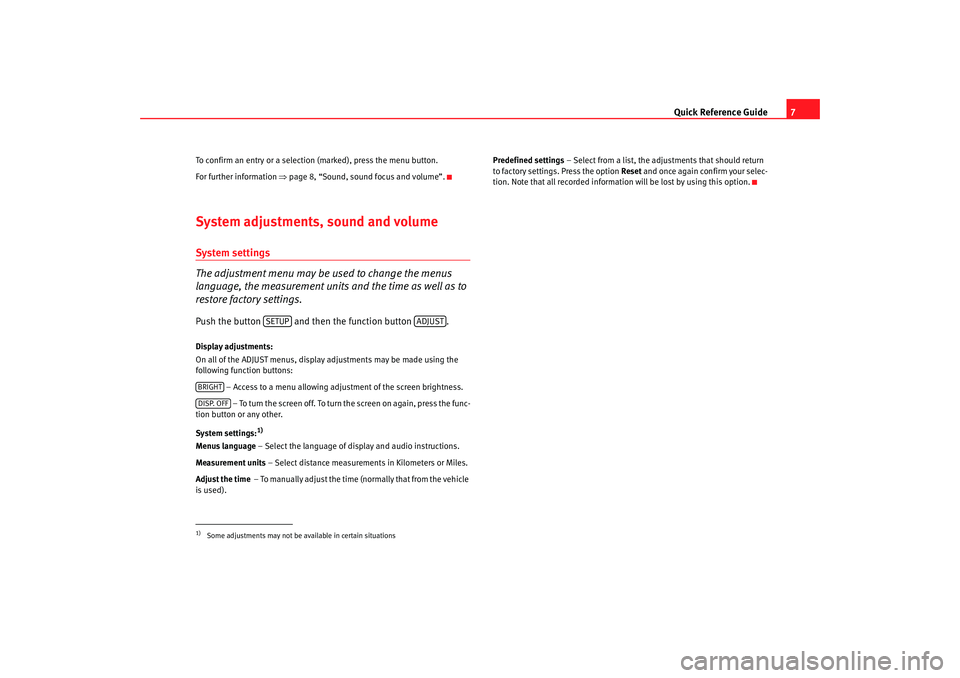
Quick Reference Guide7
To confirm an entry or a selection (marked), press the menu b utton.
For further information ⇒page 8, “Sound, sound focus and volume”.System adjustments, sound and volumeSystem settings
The adjustment menu may be used to change the menus
language, the measurement units and the time as well as to
restore factory settings.Push the button and then the function button .Display adjustments:
On all of the ADJUST menus, display adjustments m ay be made using the
following function buttons:
– Access to a menu allowing adju stment of the screen brightness.
– To turn the screen off. To turn the screen on again, press the func-
tion button or any other.
System settings:
1)
Menus language – Select the language of display and audio inst ructions.
Measurement units – Select distance measurements in Kilometers or Mi les.
Adjust the time – To manuall y adjust the time (nor mall y that from the vehicle
is used). Predefined settings
– Select from a list, the adjustments that should return
to factory settings. Press the option Reset and once again confirm your selec-
tion. Note that all recorded information will be lost by us ing this option.1)Some adjustments may not be available in certain situations
SETUP
ADJUST
BRIGHTDISP. OFF
Radionaveg300_angles Seite 7 Donnerstag, 13. Oktober 2005 11:48 11
Page 15 of 49

Radio/CD and CD charger / MP3 CD
14
– Select the option Erase the list .
– When the message Do you really want to erase the list? , press
the menu button once more. To erase the list, move the symbo l
by rotating the menu button to the left ( YES); to cancel, rotate to
the right ( No).
If a station has been stored in the memory list or one h as been selected from
the memory list, then the equipment returns to the m ain menu after 5
seconds. However, it is still in the “Memory list” menu. T he option MEMORY
is still highlighted with a black background and only st ations from the
memory list can be selected using the buttons and . To select a new
station and to keep it in the memory store, the station list must be accessed
by using the function butt on or pressing or .
Up to 18 stations on the FM band may be stored and 12 on the AM band.
Note
The menu “Memory list” is indicated by the option MEMORY against a black
background. Only stations from the list can be selected. Press the function
button to abandon the menu.Radio adjustments (SETUP)– Press the button to access the Radio main menu.
– Press the function selector button marked .
– Select the option Traffic information, on or off pushing the menu
button, rotating it and pressing once again.. –Select
Erase list if you would like to erase the station list
⇒ page 13.
Traffic report function TP (Traffic Program)
The traffic radio reports of the radio station that y ou have selected in radio
mode will interrupt the mode selected if the TP function has been switched
on. At the end of the traffic report, the equipment w ill automatically switch
back to the mode selected.
If the station does not emit traffic reports but does offer th e EON (Enhanced
Other Network) service and the TP function is activated, traffic repor ts will be
played from the other station interrupting the actual audio sour ce. During the
report emission, the radio will tune to the station offering t his service.
The information bar of the equipment displays Traffic information, indicating
the reception of a traffic report.
To interrupt a traffic report, press the menu button (the scr een displays
Cancel ). The TP function remains in standby (display: TP) and the next traffic
news announcement will be made in radio mode interrupting the selected
audio source.
If a station is selected with the TP serv ice deactivated, or no TP station has
been tuned, when this service is activated then a w arning signal is emitted.
Instead of TP ⇒page 10, fig. 7 only hyphens will be displayed. The TP
function remains activated. If another audio source is selected (for example
the CD), the equipment will, in the background, tune into a station with the TP
service and will interrupt the CD in order to play the tr affic reports.
In radio mode, if the signal of the station transmittin g the traffic reports is
lost, then the following station will be automatically searc hed.
MEMORY
SCAN
MANUAL
MEMORY
RADIO
SETUP
AD
Radionaveg300_angles Seite 14 Donnerstag, 13. Oktober 2005 11:48 11
Page 16 of 49
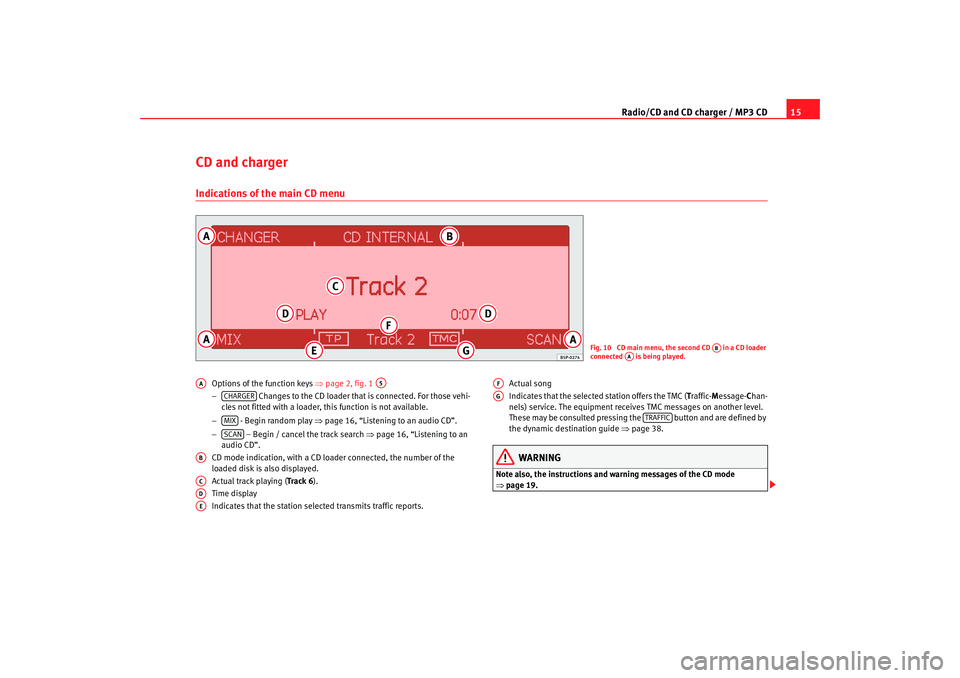
Radio/CD and CD charger / MP3 CD15
CD and chargerIndications of the main CD menu
Options of the function keys ⇒page 2, fig. 1
− Changes to the CD loader that is connected. For those vehi -
cles not fitted with a loader, this function is not availabl e.
− - Begin random play ⇒page 16, “Listening to an audio CD”.
− – Begin / cancel the track search ⇒page 16, “Listening to an
audio CD”.
CD mode indication, with a CD lo ader connected, the number of the
loaded disk is also displayed.
Actual track playing ( Track 6).
Time display
Indicates that the station selected transmits traffic rep orts.Actual song
Indicates that the selected station offers the TMC (
Traffic- Message- Chan-
nels) service. The equipment receives TMC messages on another level.
These may be consulted pressing the but ton and are defined by
the dynamic destination guide ⇒page 38.
WARNING
Note also, the instructions and wa rning messages of the CD mode
⇒ page 19.
Fig. 10 CD main menu, the second CD in a CD loader
connected is being played.
AB
AA
AA
A5
CHARGERMIXSCAN
ABACADAE
AFAG
TRAFFIC
Radionaveg300_angles Seite 15 D onnerstag, 13. Oktober 2005 11:48 11
Page 17 of 49
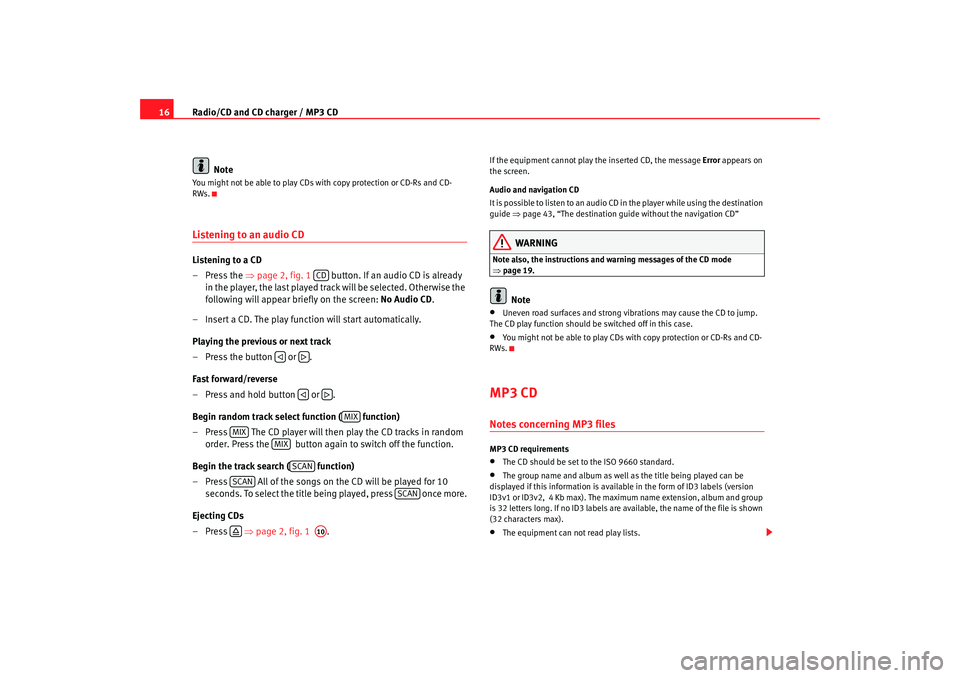
Radio/CD and CD charger / MP3 CD
16
NoteYou might not be able to play CDs with copy protection or CD-Rs and CD-
RWs.Listening to an audio CDListening to a CD
– Press the ⇒page 2, fig. 1 button. If an audio CD is already
in the player, the last played track will be selected. Otherwise the
following will appear briefly on the screen: No Audio CD.
– Insert a CD. The play function will start automatically.
Playing the previous or next track
– Press the button or .
Fast forward/reverse
– Press and hold button or .
Begin random track select function ( function)
– Press The CD player will then play the CD tracks in r andom
order. Press the button again to switch off the function .
Begin the track search ( function)
– Press All of the songs on the CD will be played for 10
seconds. To select the title being played, press once more.
Ejecting CDs
– Press ⇒page 2, fig. 1 .
If the equipment cannot play the inserted CD, the me ssage Error appears on
the screen.
Audio and navigation CD
It is possible to listen to an audio CD in the player whil e using the destination
guide ⇒page 43, “The destination guide without the na vigation CD”
WARNING
Note also, the instructions and warning messages of the CD m ode
⇒ page 19.
Note
•
Uneven road surfaces and strong vibrations may cause th e CD to jump.
The CD play function should be switched off in this case.
•
You might not be able to play CDs with copy protection or CD-Rs and CD-
RWs.
MP3 CDNotes concerning MP3 filesMP3 CD requirements•
The CD should be set to the ISO 9660 standard.
•
The group name and album as well as the title being played can be
displayed if this information is available in the fo rm of ID3 labels (version
ID3v1 or ID3v2, 4 Kb max). The maximum name exten sion, album and group
is 32 letters long. If no ID3 labels are available, the name of the file is shown
(32 characters max).
•
The equipment can not read play lists.
CD
MIX
MIX
MIX
SCAN
SCAN
SCAN
A10
Radionaveg300_angles Seite 16 D onnerstag, 13. Oktober 2005 11:48 11
Page 23 of 49
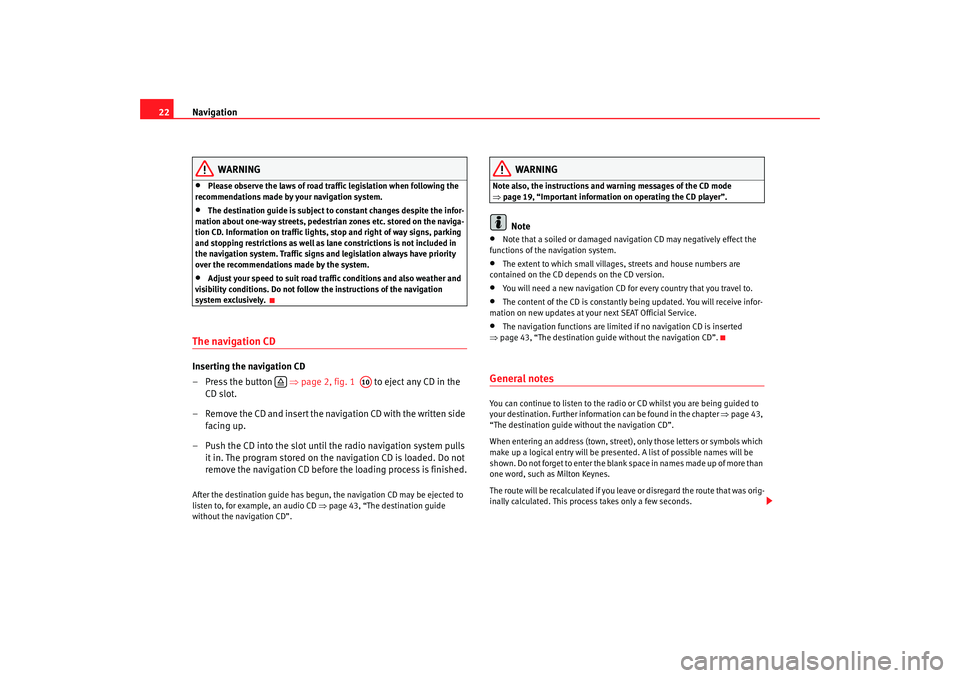
Navigation
22
WARNING
•
Please observe the laws of road traffic legislation when f ollowing the
recommendations made by your navigation syst em.
•
The destination guide is subject to constant changes des pite the infor-
mation about one-way streets, pedestrian zones etc. s tored on the naviga-
tion CD. Information on traffic lights, stop and right of way signs, parking
and stopping restrictions as well as lane constrictions i s not included in
the navigation system. Traffic signs and legislation a lways have priority
over the recommendations made by the system.
•
Adjust your speed to suit road traffi c conditions and also weather and
visibility conditions. Do not follow the instructions of the navigation
system exclusively.
The navigation CDInserting the navigation CD
– Press the button ⇒page 2, fig. 1 to eject any CD in the
CD slot.
– Remove the CD and insert the navigation CD with the writt en side
facing up.
– Push the CD into the slot until the radio navigation sy stem pulls
it in. The program stored on the navigation CD is loaded. Do not
remove the navigation CD before the loading process is finished .After the destination guide has begun, the navigation CD may be ejected to
listen to, for example, an audio CD ⇒page 43, “The destination guide
without the navigation CD”.
WARNING
Note also, the instructions and warning messages of the CD m ode
⇒ page 19, “Important information on operating the CD player”.
Note
•
Note that a soiled or damaged navigation CD may negatively effect the
functions of the navigation system.
•
The extent to which small villages, streets and house number s are
contained on the CD depends on the CD version.
•
You will need a new navigation CD for every country th at you travel to.
•
The content of the CD is constantly being updated. You will receive infor-
mation on new updates at your next SEAT Official Serv ice.
•
The navigation functions are limited if no navigation CD is inserted
⇒ page 43, “The destination guide without the navigation CD”.
General notesYou can continue to listen to the radio or CD whilst you are being guided to
your destination. Further informat ion can be found in the chapter ⇒page 43,
“The destination guide without the navigation CD”.
When entering an address (town, street), only tho se letters or symbols which
make up a logical entry will be presented. A list of pos sible names will be
shown. Do not forget to enter the blank sp ace in names made up of more than
one word, such as Milton Keynes.
The route will be recalculated if you leave or disregard t he route that was orig-
inally calculated. This process takes only a few sec onds.
A10
Radionaveg300_angles Seite 22 Donnerstag, 13. Oktober 2005 11:48 11
Page 24 of 49
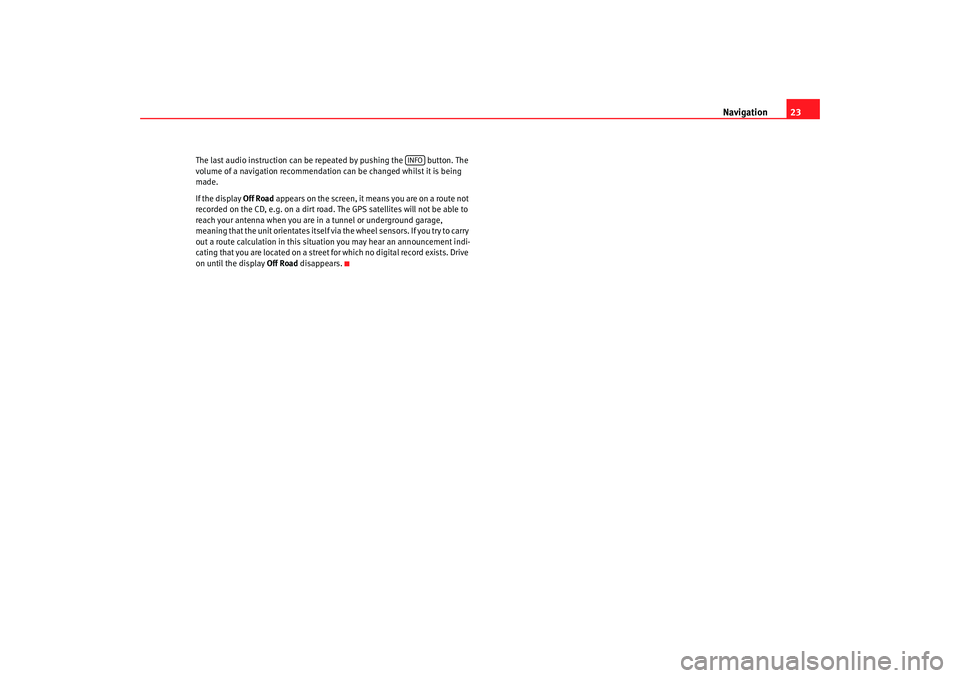
Navigation23
The last audio instruction can be r epeated by pushing the button. The
volume of a navigation recommendation can be changed whilst it is being
made.
If the display Off Road appears on the screen, it means you are on a rout e not
recorded on the CD, e.g. on a dirt road. The GPS satellites will not be able to
reach your antenna when you are in a tunnel or undergrou nd garage,
meaning that the unit orientates itself via the wheel sensors. If you try to carry
out a route calculation in this situation you may hear an ann ouncement indi-
cating that you are located on a street fo r which no digital record exists. Drive
on until the display Off Road disappears.
INFO
Radionaveg300_angles Seite 23 D onnerstag, 13. Oktober 2005 11:48 11
Page 36 of 49
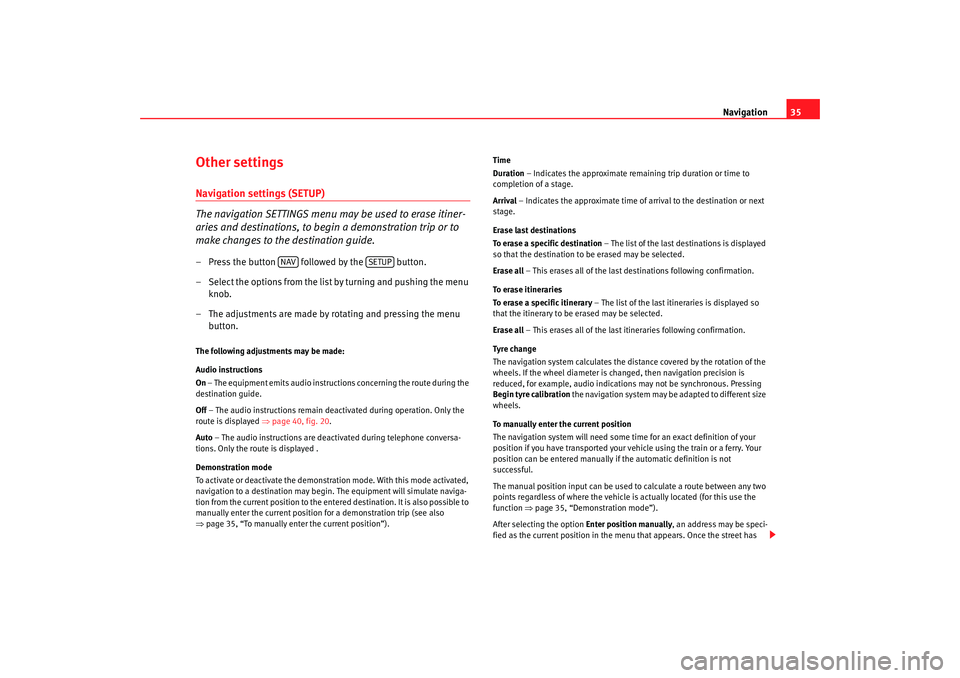
Navigation35
Other settingsNavigation settings (SETUP)
The navigation SETTINGS menu may be used to erase itiner-
aries and destinations, to begi n a demonstration trip or to
make changes to the destination guide.– Press the button followed by the button.
– Select the options from the list by turning and pushing the menu
knob.
– The adjustments are made by rotating and pressing the me nu
button.The following adjustments may be made:
Audio instructions
On – The equipment emits audio instructions conc erning the route during the
destination guide.
Off – The audio instructions remain deactivated during oper ation. Only the
route is displayed ⇒page 40, fig. 20 .
Auto – The audio instructions are deactivated during t elephone conversa-
tions. Only the route is displayed .
Demonstration mode
To activate or deactivate the demonstr ation mode. With this mode activated,
navigation to a destination may begi n. The equipment will simulate naviga-
tion from the current position to the ente red destination. It is also possible to
manually enter the current position for a demonstration trip (see also
⇒ page 35, “To manually enter the current position”). Time
Duration
– Indicates the approximate remaining trip duration or t ime to
completion of a stage.
Arrival – Indicates the approximate time of arrival to the destina tion or next
stage.
Erase last destinations
To erase a specific destination – The list of the last destinations is displayed
so that the destination to be erased may be selecte d.
Erase all – This erases all of the last destinations following confirmation.
To erase itineraries
To erase a specific itinerary – The list of the last itineraries is displayed so
that the itinerary to be erased may be selected.
Erase all – This erases all of the last itineraries following confirm ation.
Tyre cha nge
The navigation system calculates the distance covered b y the rotation of the
wheels. If the wheel diameter is changed, then n avigation precision is
reduced, for example, audio indications may not be synchr onous. Pressing
Begin tyre calibration the navigation system may be adapted to different size
wheels.
To manually enter the current position
The navigation system will need some time for an exact definition of your
position if you have transported your vehicle using the trai n or a ferry. Your
position can be entered manually if the automatic defini tion is not
successful.
The manual position input can be used to calculate a route betw een any two
points regardless of where the vehicle is actually located (for this use the
function ⇒page 35, “Demonstration mode”).
After selecting the option Enter position manually, an address may be speci-
fied as the current position in the me nu that appears. Once the street has
NAV
SETUP
Radionaveg300_angles Seite 35 Donnerstag, 13. Oktober 2005 11:48 11
Page 38 of 49

Navigation37
Destination guideBegin/cancel destination guide
Pressing , the destination guide begins; with it is cancelled. The destination guide can only begin if a ( ⇒page 32) a destination
( ⇒ page 24) or itinerary ( ⇒page 27) has been first selected.
– Press the button to return to the Navigation main men u. The
current destination or itinerary is displayed on the screen
⇒ fig. 19 .
– Press to begin the destination guide or indi-
cated itinerary. An audio announcement indicates that the route
or route via intermediate destinations is being calculated. The
radio and navigation system changes to the symbol disp lay
mode ⇒page 40, fig. 20 . – Press if you wish to stop the destination guide func
-
tion before you have reached your destination. The equi pment
changes to the symbol display mode ⇒page 37. The current
vehicle position is indicated. Pressing the desti-
nation guide resumes from this position.
Notes on the itinerary destination guide
If the title Route planning appears on the screen, various destinations are
passed during the final destination guide. Press to pass
through all of the destinations saved on the itinerary. To change the itinerary
⇒ page 27, “Route planning”.
BEG. DES. GUIDE
END GUIDE
Fig. 19 Starting destination guide
NAV
BEGIN DES. GUIDE
END GUIDE
BEG. DES.GUIDEBEGIN DES.GUIDE
Radionaveg300_angles Seite 37 D onnerstag, 13. Oktober 2005 11:48 11