Seat Toledo 2006 RADIO-NAVIGATION MFD2
Manufacturer: SEAT, Model Year: 2006, Model line: Toledo, Model: Seat Toledo 2006Pages: 63, PDF Size: 2.89 MB
Page 31 of 63

Navigation
28•
The destination guide is subject to constant changes despite the infor-
mation about one-way streets, pedestrian zones etc. stored on the naviga-
tion CD. Information on traffic lights, stop and right of way signs, parking
and stopping restrictions as well as lane constrictions is not included in
the navigation system. Traffic signs and legislation always have priority
over the recommendations made by the system.
•
Adjust your speed to suit road traffi c conditions and also weather and
visibility conditions. Do not be guided exclusively by the navigation system
indications and always respect traffic rules.
The navigation CDInserting the navigation CD
– Press the button ⇒page 4, fig. 1 to eject any CD in the
CD slot.
– Remove the CD and insert the navigation CD with the written side facing up.
– Push the CD into the slot until the MFD2 radio navigation system pulls it in. The program stored on the navigation CD is loaded. Do
not remove the navigation CD before the loading process is
finished.The navigation CD contains a digitalised road map. The extent to which small
villages, streets and house numbers are contained on the CD depends on the
CD version. The content of the CD is constantly being updated. You will receive informa-
tion on new updates at your next SEAT Official Service. You will need a new
navigation CD for every country that you travel to.
Note
If the text
CD ? is displayed in the small marking above the /
button, the CD inserted in the CD drive cannot be read and may be
damaged.General notesYou can continue to listen to the radio or CD (via the CD changer) whilst you
are being guided to your destination.
When entering an address (town, street ) only those letters or symbols which
make up a logical entry depending on th e contents of the navigation CD will
be presented. A list of possible names will be shown. Do not forget to enter
the blank space in names made up of more than one word, such as Milton
Keynes.
The route will be recalculated if you leave or disregard the route that was orig-
inally calculated. This process takes only a few seconds.
The last voice message can be repeate d. The volume of a navigation recom-
mendation can be changed whilst it is being made.
A variety of different information on the route can be called up during active
route guidance. The scroll function can be used to page through lists shown
on the screen, either line by line or page by page.
If the display “ Off Road” appears on the screen, it means you are located on
a non-digitalised street, e.g. on a farm tr ack. The GPS satellites will not be
able to reach your antenna when you are in a tunnel or underground garage,
meaning that the unit orientates itself via the wheel sensors. If you try to carry
out a route calculation in this situation you may hear the message: “You are
WARNING (continued)
A8
CD6
NAVI
MFD2 ingles Seite 28 Montag, 15. Mai 2006 9:19 09
Page 32 of 63
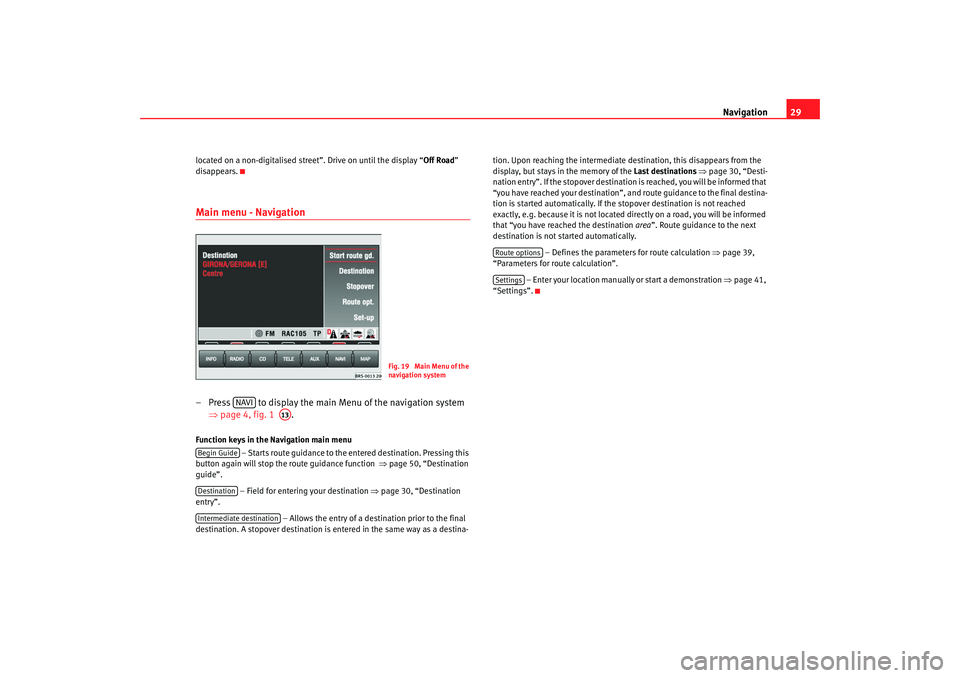
Navigation29
located on a non-digitalised street”. Drive on until the display “ Off Road”
disappears.Main menu - Navigation– Press to display the main Menu of the navigation system ⇒page 4, fig. 1 .Function keys in the Navigation main menu
– Starts route guidance to the entered destination. Pressing this
button again will stop the route guidance function ⇒page 50, “Destination
guide”.
– Field for entering your destination ⇒ page 30, “Destination
entry”.
– Allows the entry of a destination prior to the final
destination. A stopover destination is entered in the same way as a destina- tion. Upon reaching the intermediate destination, this disappears from the
display, but stays in the memory of the
Last destinations ⇒ page 30, “Desti-
nation entry”. If the stopover destination is reached, you will be informed that
“you have reached your destination”, and route guidance to the final destina-
tion is started automatically. If the stopover destination is not reached
exactly, e.g. because it is not located di rectly on a road, you will be informed
that “you have reached the destination area”. Route guidance to the next
destination is not started automatically.
– Defines the parameters for route calculation ⇒page 39,
“Parameters for route calculation”.
– Enter your location manually or start a demonstration ⇒page 41,
“Settings”.
Fig. 19 Main Menu of the
navigation system
NAVI
A13
Begin GuideDestinationIntermediate destination
Route optionsSettings
MFD2 ingles Seite 29 Montag, 15. Mai 2006 9:19 09
Page 33 of 63

Navigation
30Destination entryStarting destination entry
Two addresses can be entered for the route calculation; the
address of the destination and the address of the stopover
destination.
– Press the key to display the main Menu of the navigation
system ⇒page 4, fig. 1 .
– Press or in the Navigation main menu ⇒page 29, fig. 19 to select between the destination entry
options. You will see a message that states that a destination has not yet been defined
if the destination is being entered for the first time. The last used destination
will be displayed if a destination has already been entered.
There are various methods of entering a destination or a stopover destina-
tion. The procedure for entering the stopover destination is the same as for
the destination.
– Enter the destination using town and street names
⇒ page 31, “Entering a new address (town, street, house number)”.
or – Select a destination from a list of destinations
that have already been stored ⇒page 32, “Last destinations”.
Fig. 20 Destination
Fig. 21 Stopover destina-
tion
NAVI
A13Destination
Stopover
New direction.Last dest.
From dst. mem.
MFD2 ingles Seite 30 Montag, 15. Mai 2006 9:19 09
Page 34 of 63

Navigation31
– Enter a restaurant, a garage, an airport, border
crossing etc. as a destination ⇒page 34, “Special dest inations close to the
address”.
– The position were you were located when you last
pressed button ⇒page 4, fig. 1 is entered as the destination.
– Mark your destination on a map using a crosshair
⇒ page 34, “Destination on the map”.
– Enter the latitude and longitude of a destination
⇒ page 35, “Position destination”.
– Select a destination from the travel guide. A travel guide is
only available on certain navigation CDs. Further search functions depend on
the content of the travel guide.
– Store, delete or arrange destinations in the destination
memory ⇒page 36, “Destination memory”.
– Allows the entered intermediate destination
to be erased.
Entering a new address (town, street, house number) – Press , or to enter the names.
Specfic Destinations.A flag destination
A9
Dest. on mapPosition destination.Travel guideEdit memoryErase intermediate desination.
Fig. 22 Entering a new
addressFig. 23 Entering a town
name
Tow n
Street
House number
MFD2 ingles Seite 31 Montag, 15. Mai 2006 9:19 09
Page 35 of 63

Navigation
32
– Enter the letters or numbers by turning and pressing the menu knob.
– A list of names or numbers is seen on the lower part of the screen. Press to go to the list.
– Select a name from the list by turning and pushing the menu knob. You can scroll through several pages of the list using the
scroll markers , , and and confirm your selection by
pressing .
– Press to select a special destination close to the
destination address (town, street etc.) that you have already
entered. and mark characters and deleted characters.
will display language-specific characters as necessary.
The term “Town” is used regardless of how many people live there. Both a
village of 100 inhabitants and a city with 1 million are named as towns. A list
of names to choose from will appear for town names which are used more
than once. The system will automatically switch to street entry after town
entry and then to house number entry. The centre of the town will be offered
as a destination if the town is so small that none of the streets have been
digitally mapped.
The keys and will not be active if a town name has not
been entered.
Note
Enter an intersection and house number as described.
Last destinations
The last destinations that have been used will be stored auto-
matically.
OK
OK
Close to addr.
Street
House number
Fig. 24 Last destinationsFig. 25 Deleting last
destinations
MFD2 ingles Seite 32 Montag, 15. Mai 2006 9:19 09
Page 36 of 63
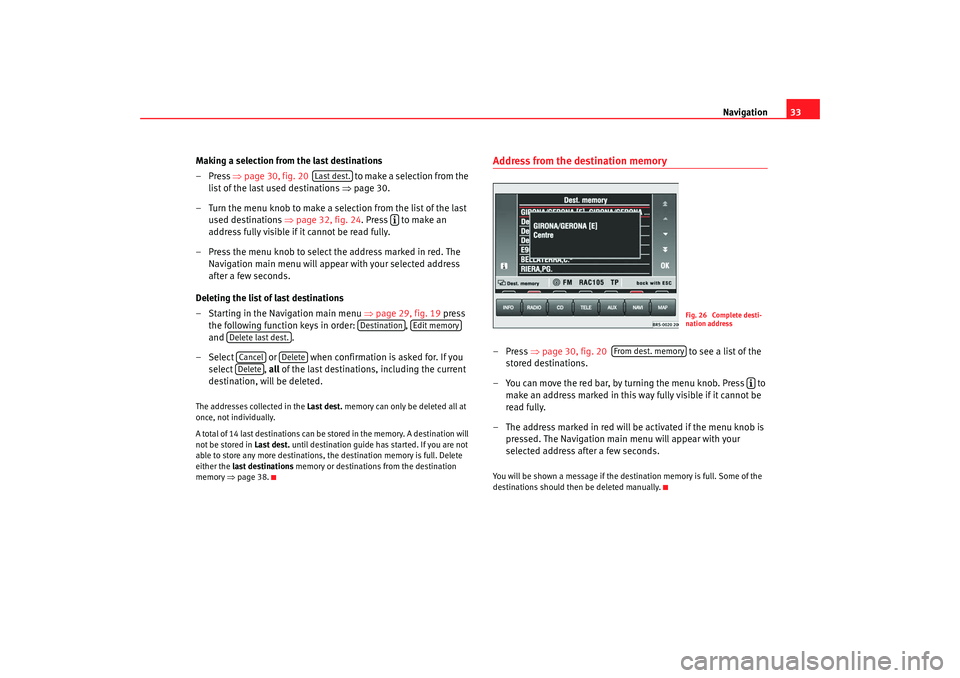
Navigation33
Making a selection from the last destinations
–Press ⇒page 30, fig. 20 to ma ke a se le ction fro m the
list of the last used destinations ⇒page 30.
–Turn the menu knob to make a sele ction from the list of the last
used destinations ⇒page 32, fig. 24 . Press to make an
address fully visible if it cannot be read fully.
– Press the menu knob to select the address marked in red. The Navigation main menu will appear with your selected address
after a few seconds.
Deleting the list of last destinations
– Starting in the Navigation main menu ⇒page 29, fig. 19 press
the following function keys in order: ,
and .
– Select or when confirmation is asked for. If you select , all of the last destinations, including the current
destination, will be deleted.
The addresses collected in the Last dest. memory can only be deleted all at
once, not individually.
A total of 14 last destinations can be st ored in the memory. A destination will
not be stored in Last dest. until destination guide has started. If you are not
able to store any more destinations, the destination memory is full. Delete
either the last destinations memory or destinations from the destination
memory ⇒page 38.
Address from the destination memory– Press ⇒page 30, fig. 20 to see a list of the
stored destinations.
– You can move the red bar, by turning the menu knob. Press to make an address marked in this way fully visible if it cannot be
read fully.
– The address marked in red will be activated if the menu knob is pressed. The Navigation main menu will appear with your
selected address after a few seconds.You will be shown a message if the destination memory is full. Some of the
destinations should then be deleted manually.
Last dest.
Destination
Edit memory
Delete last dest.Cancel
Delete
Delete
Fig. 26 Complete desti-
nation address
From dest. memory
MFD2 ingles Seite 33 Montag, 15. Mai 2006 9:19 09
Page 37 of 63

Navigation
34Special destinations close to the address
Special destinations close to the destination can be selected
from a list.– Press ⇒page 31, fig. 22 to select a special desti-
nation close to the destination a ddress (town, street etc.) that
you have already entered.Special destinations of the same category, e.g. restaurants, will be displayed
in a list. The nearest destination will be shown in the first position.
Note
•
If you have not changed your destination address entry, the area close to
this last destination will be analysed and the special destinations there will
be listed.
•
The type and number of special destinations will be determined by the
content of the Navigation CD.
Destination on the map
A crosshair can be used to mark a destination on the map.–Press ⇒page 30, fig. 20 .
– Use the right-hand function keys to move the crosshair to your required destination.
– Use or to alter the scale to suit your search strategy ⇒page 45, “Changing the scale”.
NoteThe next section of the map will be shown after a few seconds when the cross-
hair is moved to the side of the screen.
Fig. 27 Special destina-
tions close to the address
Close to addr.
Fig. 28 Destination on
map
Dest. on map
MFD2 ingles Seite 34 Montag, 15. Mai 2006 9:19 09
Page 38 of 63

Navigation35
Position destination
A destination can be entered using the exact coordinates for
longitude and latitude.–Press ⇒page 30, fig. 20 in yo u wa nt to en ter yo ur
destination using coordinates.
– Turn the menu button to set the figure.
– Press the menu knob. The square with a red background converts to a frame of the same colour.
– Move the yellow frame to the arc minutes and then to the hundredth of an arc minute.
– Press the menu knob again and enter the required figure.Germany, for example, lies between 47° and 54° northern latitude and 6° and
14° eastern longitude. The route guidance function cannot be started if the figures entered are not within this area and the navigation CD for Germany
has been entered. Use the following data to estimate the position of your
location:
for latitude, 1° corresponds to approximately 111 km, 1 arc minute approxi-
mately 1.85 km and 1 hundredth of an arc minute approximately 18.5 m.
for longitude, 1° corresponds to approximately 69 km, 1 arc minute approxi-
mately 1.15 km and 1 hundredth of an arc minute approximately 11.5 m.
Note
If you set the longitude higher than
180° or lower than 0°, the E will be
replaced by a W (western longitude). Latitudes can be set from 90°N via 0° to
90°S and back only.
Fig. 29 Position destina-
tion
Position dest.
MFD2 ingles Seite 35 Montag, 15. Mai 2006 9:19 09
Page 39 of 63
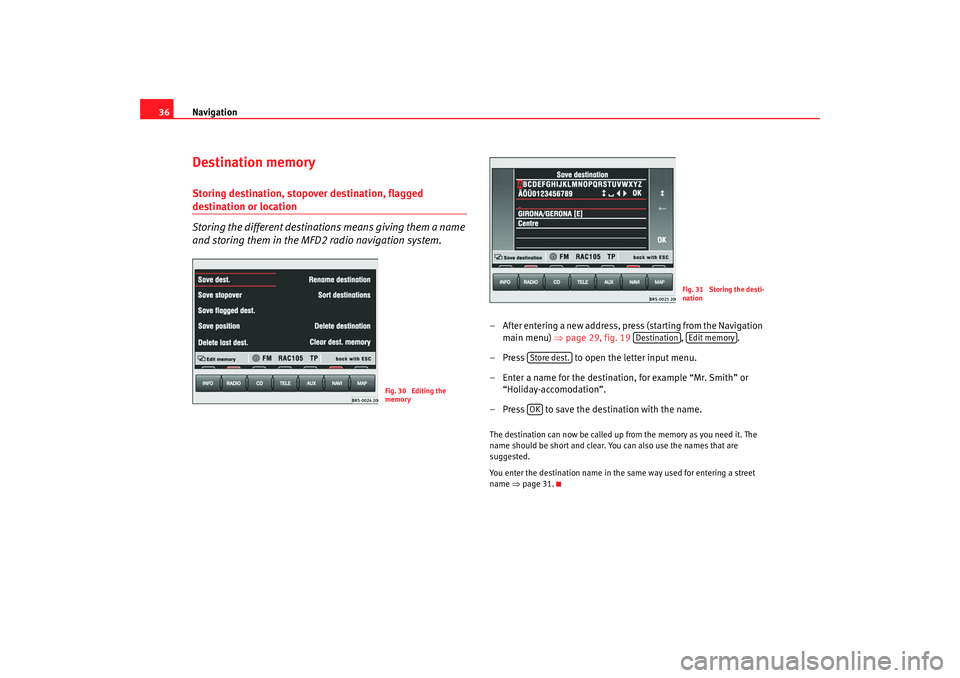
Navigation
36Destination memoryStoring destination, stopover destination, flagged destination or location
Storing the different destinations means giving them a name
and storing them in the MFD2 radio navigation system.
– After entering a new address, press (starting from the Navigation
main menu) ⇒ page 29, fig. 19 , .
– Press to open the letter input menu.
– Enter a name for the destination, for example “Mr. Smith” or “Holiday-accomodation”.
– Press to save the destination with the name.The destination can now be called up from the memory as you need it. The
name should be short and clear. You can also use the names that are
suggested.
You enter the destination name in the same way used for entering a street
name ⇒page 31.
Fig. 30 Editing the
memory
Fig. 31 Storing the desti-
nation
Destination
Edit memory
Store dest.OK
MFD2 ingles Seite 36 Montag, 15. Mai 2006 9:19 09
Page 40 of 63

Navigation37
Renaming destination– Starting in the Navigation main menu ⇒page 29, fig. 19 press
followed by then .
– Turn the menu knob to move the red bar to the name that you wish to change.
– Press the menu button to call up the entry function for the letters.
– Edit the name ⇒page 31.
– If, however, you wish to keep the original name and not the new one, press the button ⇒ page 4, fig. 1 . Your alterations
will not be stored.
Sorting destinations
The various different addresses in the destination memory
are stored chronologically according to their entry date and
can be sorted at a later date according to your requirements.
Fig. 32 Renaming a desti-
nation
Destination
Edit memory
Rename destination
ESC
A11
Fig. 33 Sort: SelectFig. 34 Sort: Store
MFD2 ingles Seite 37 Montag, 15. Mai 2006 9:19 09