Seat Toledo 2006 RADIO-NAVIGATION MFD2
Manufacturer: SEAT, Model Year: 2006, Model line: Toledo, Model: Seat Toledo 2006Pages: 63, PDF Size: 2.89 MB
Page 41 of 63
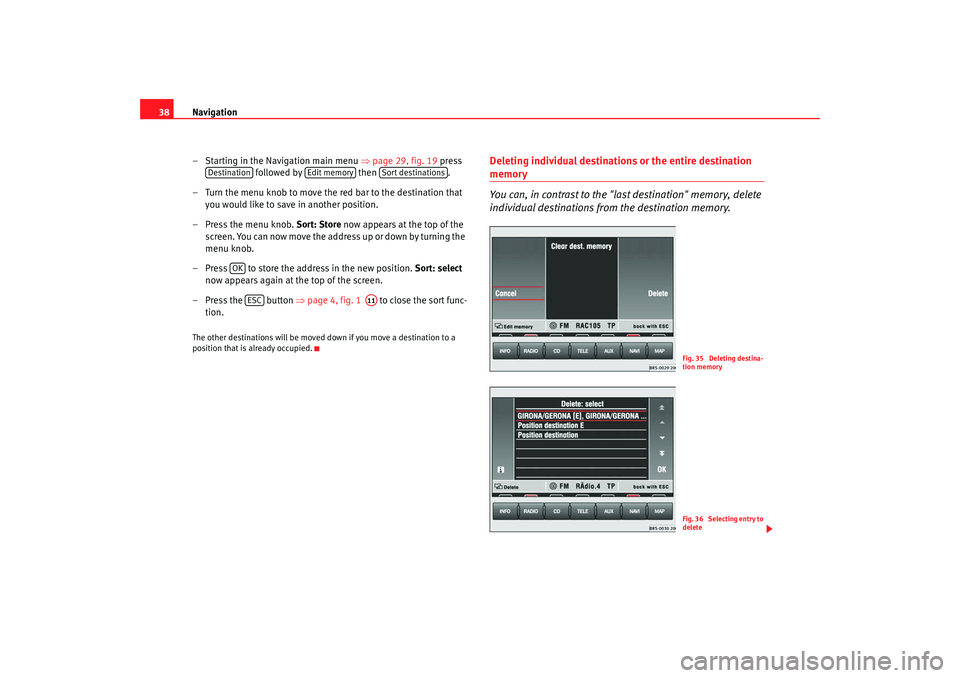
Navigation
38
– Starting in the Navigation main menu ⇒page 29, fig. 19 press
followed by then .
– Turn the menu knob to move the red bar to the destination that you would like to save in another position.
– Press the menu knob. Sort: Store now appears at the top of the
screen. You can now move the address up or down by turning the
menu knob.
– Press to store the address in the new position. Sort: select
now appears again at the top of the screen.
– Press the button ⇒page 4, fig. 1 to close the sort func-
tion.The other destinations will be moved down if you move a destination to a
position that is already occupied.
Deleting individual destinations or the entire destination memory
You can, in contrast to the "last destination" memory, delete
individual destinations fr om the destination memory.
Destination
Edit memory
Sort destinations
OK
ESC
A11
Fig. 35 Deleting destina-
tion memoryFig. 36 Selecting entry to
delete
MFD2 ingles Seite 38 Montag, 15. Mai 2006 9:19 09
Page 42 of 63
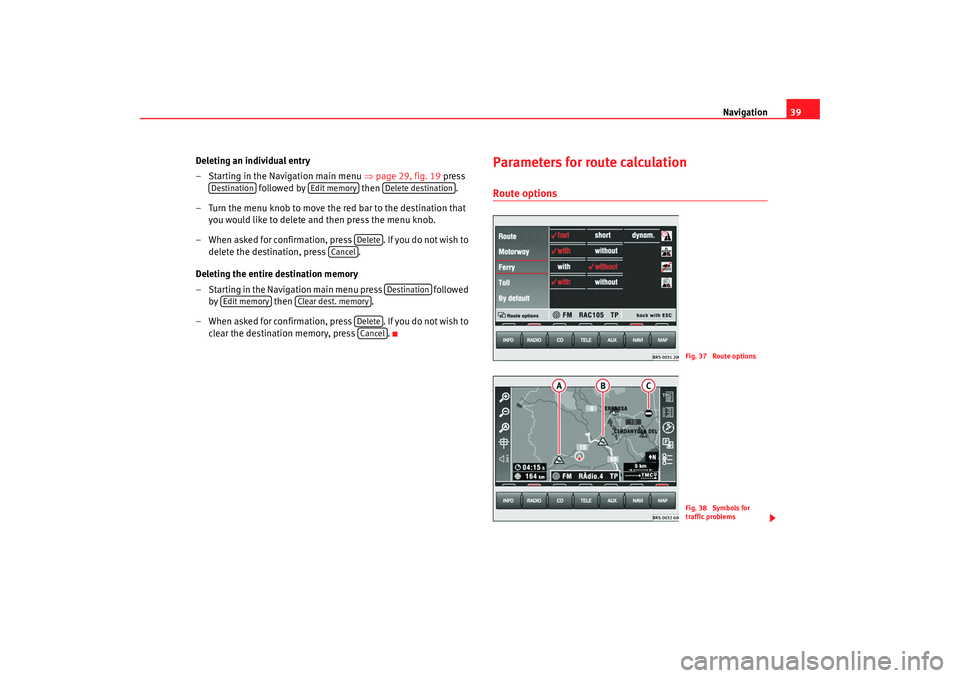
Navigation39
Deleting an individual entry
– Starting in the Navigation main menu ⇒page 29, fig. 19 press
followed by then .
– Turn the menu knob to move the red bar to the destination that you would like to delete and then press the menu knob.
– When asked for confirmation, press . If you do not wish to delete the destination, press .
Deleting the entire destination memory
– Starting in the Navigation main menu press followed by then .
– When asked for confirmation, press . If you do not wish to clear the destination memory, press .
Parameters for route calculationRoute options
Destination
Edit memory
Delete destination
Delete
Cancel
Destination
Edit memory
Clear dest. memory
DeleteCancel
Fig. 37 Route optionsFig. 38 Symbols for
traffic problems
MFD2 ingles Seite 39 Montag, 15. Mai 2006 9:19 09
Page 43 of 63

Navigation
40
– Press in the navigation main menu ⇒page 29,
fig. 19.A short route might be quicker for your purpose in larger towns or cities where
there are a lot of traffic jams. Route options can be altered whilst the destina-
tion guide function is active. The change d parameters will be used as a basis
for the calculation of the remaining journey.
Function keys in the route option menu•
Fast or Short: Determines whether a fast or short route should be calcu-
lated.
•
Dynam. : Dynamic route guidance responds to traffic reports broadcast by
TMC stations. This function will automatically guide you round traffic jams or
blocked roads.
, or – Determines whether motorways, ferries or toll
roads should be used. These options will, however, be used for calculation if
there is no other logical route to the destination (e.g. an island is to be used
without using a ferry).
– Stores the selected settings for future route guidance usage.
Dynamic route guidance
An announcement that there are traffic jams on your route will be made if a
traffic jam is registered. “You will also be warned directly before the” “traffic
jam itself”.
Once the dynamic route guidance function has been activated you will be
informed that “the route is being calculat ed taking into account traffic news”.
Traffic problems are indicated by a symbol on the map:
Traffic jam ⇒page 39, fig. 38
Slow-moving traffic
Road closed The navigation system will calculate the quickest possible route when the
dynamic route guidance option is active. The system might well guide you
through a traffic jam if the diversion would be longer.
Note
•
The dynamic route guidance option will only function if you are receiving
at least one TMC radio station.
•
The MFD2 radio navigation system will automatically look for a new TMC
station if you leave the re ception area of the one you are using. The station
you are listening to, however, does not have to be a TMC station.
•
The dynamic route guidance option wi ll always use motorways, ferries
and toll roads.
•
The navigation CD-ROM should be compatible with the TMC data.
•
The quality of the dynamic route guidance depends on the information
contained in the traffic announcements. The radio stations broadcasting this
information are responsible for the content.
Route opt.
RouteMotorway
Ferry
Toll
By default
AA
AB
AC
MFD2 ingles Seite 40 Montag, 15. Mai 2006 9:19 09
Page 44 of 63

Navigation41
Settings
The vehicle position can be entered manually and you can
then start a demonstration journey.
Entering your position
– Press in the Navigation main menu ⇒page 29, fig. 19
to enter the vehicle position.
– Press . The entry window for the town appears.
Once you make your entry and confirm it with , another
window for the street will appear. After confirming the name of
the street you will see a list of the streets which have an intersec-
tion with the named street.
– Select the intersection and confirm your choice by pressing the menu knob.
– Now enter your position either before or after this intersection in metres and also enter the directio n of travel using the points of
the compass.
– Confirm your entry by pressing . The screen display will return to the Navigation main menu.
Entering your position on the map
– Press successively and to see your set
position on the map. The scale of the map can be altered using
the two top left-hand function keys.
– Press the button ⇒page 4, fig. 1 twice to return to the
Navigation main menu.
Starting the demonstration
– Press and then select active. The navigation system is
activated.
Fig. 39 Settings in the
Navigation main menuFig. 40 Position settings
SettingsPosition location
OK
OK
Settings
Position map
ESC
A11
Demo
MFD2 ingles Seite 41 Montag, 15. Mai 2006 9:19 09
Page 45 of 63

Navigation
42
– The MFD2 radio navigation system will now travel along the route virtually from start to finish if the route guidance function is
started. You can listen to announcements and look at displays.The navigation system will need some time for an exact definition of your
position if you have transported your vehicle using the train or a ferry. Your
position can be entered manually if the automatic definition is not
successful.
The manual position input can be used to calculate a route between any two
points regardless of where the vehicle is actually located.Manually excluding stretches of the journey
Stretches of the journey ahead and/or parts of the route list
can be blocked manually.
Menu for blocking and traffic jams
– Press the traffic jam button ⇒page 4, fig. 1 if you want to
block a stretch of the route ahead.
Entering traffic jam information
–Press ⇒fig. 41 .
– Turn the menu button to enter the length of the traffic jam.
– Press the menu knob. The display will be switched to the map. You will hear a message saying: “The route is being calculated”.
The excluded stretch of the route will be shown as a dotted blue
line on the map.
– Press and to include this stretch of the
route in the navigation option again.
Fig. 41 Blockage and
traffic jam
Fig. 42 Blocking a stretch
of the journeyA10
Congest. ahead
Congest. ahead
Cancel
MFD2 ingles Seite 42 Montag, 15. Mai 2006 9:19 09
Page 46 of 63

Navigation43
Blocking part of the route list
– Press and . You will see a part of
your route list.
– Using the menu knob, move the red bar to a line that starts with
+ or -. The stretches of the route are broken down into sections
and can be opened or closed by pressing or .
– Turn the menu knob to move the yellow bar to the start of the section that you wish to exclude from the navigation. Press the
menu knob. The entry is now red.
– Turn the menu knob. All stretches of the route that are blocked will appear in red. Press the menu knob once you have marked
the route section in question. The display will be switched to the
map. You will hear a message saying: “The route is being calcu-
lated”. The excluded stretch of the route will be shown as a
dotted blue line on the map.
– Press and to delete the blocked
roads.
You will be guided through a blocked area if there is no logical alternative to
travelling through it.
Note
If you use a map CD which contains only major routes, you will have less alter-
native routes than if you use a CD which contains minor roads. To ensure that
you do not have to make unnecessary detours, you should use a map CD
containing all roads when you wish to be guided around congestion on the
route.
Route list
Block routes on list
Route list
Cancel exclusion
MFD2 ingles Seite 43 Montag, 15. Mai 2006 9:19 09
Page 47 of 63

Navigation
44Map and symbol displaysInformation in the map and symbol displays
Information on the route will be shown in the map or symbol
displays if the route guidance function is active.
– Press the button ⇒page 4, fig. 1 . The screen will
switch between map and symbol displays.Map display
Autozoom active (
in red). The scale of the map will, for example, be
larger for motorway driving and more detailed when making a turn.
Journey time or arrival time.
Distance to destination or stopover.
Road name.
Vehicle position. The red arrow points in the direction of travel. The route
ahead is shown as a blue line.
Route options and “ TMC”.
− If the dynamic route guidance option is active, the horizontal arrow is
shown with a D, and blocked roads are shown as
.
− “TMC ”: The number of “ TMC” reports received is shown by the white
dots.
Fig. 43 Map display
Fig. 44 Symbol display
MAP
A12
AAABACADAEAF
MFD2 ingles Seite 44 Montag, 15. Mai 2006 9:19 09
Page 48 of 63

Navigation45
Map scale
North.
Traffic problems are indicated by a symbol on the map:
slow-moving traffic traffic jam closed road
Symbol display The number of GPS satellites.
Route option (in this example dynamic route guidance D).
Arrival time or journey time.
Distance to destination or stopover.
Turn arrow, above it the name of the street you are turning into.
Current road
The proximity bar shows how far away the turning point is. The distance
to the next change of direction will be shown in the display after you have
turned.
Changing the scale
You can choose from a total of 13 different scales.– Press or .
– More details. A scale display appears in the top left-hand corner when
the button is pressed ⇒fig. 45
– Large overview. A scale display appears in the top left-hand corner when
the button is pressed.
The selected scale will be shown once the menu knob is pressed or after 3
seconds.
AGAHAAABACADAEAFAG
Fig. 45 Changing the
scale
MFD2 ingles Seite 45 Montag, 15. Mai 2006 9:19 09
Page 49 of 63

Navigation
46Changing display options
The map type and display can be selected, although some
settings cannot be seen until active route guidance has
started.– Press ⇒page 44, fig. 43 to change the display options.•
Location – Shows your position on the map.
•
Destin. – Shows the area surrounding your destination.
•
Overview – Shows the entire route.
The map will always be shown in the direction North at the top if you have
chosen the map type Overview or Destin. . In the map display option auto, a
detail map (up to 2 km per cm) with the direction of travel at the top and an
overview map (as of 5 km per cm) with North at the top will be shown.
•
auto. – The system selects the map display
•
Travel – The display always adjusts to the direction of travel.
• North – North is always at the top of the display.•
high – Smaller scales are given priority for the automatic scale selection.
•
approx. – Larger scales are given priority for the automatic scale selec-
tion.
The settings for Autozoom will only take effect if
is pressed in the map
display ⇒page 44, fig. 43 .
•
Travel t. – Shows the remaining travel time.
•
Arrival – Shows the estimated arrival time ⇒page 44, fig. 43 .
Fig. 46 Display options
Map typeAlignment
Autozoom
AA
Time format
AB
MFD2 ingles Seite 46 Montag, 15. Mai 2006 9:19 09
Page 50 of 63
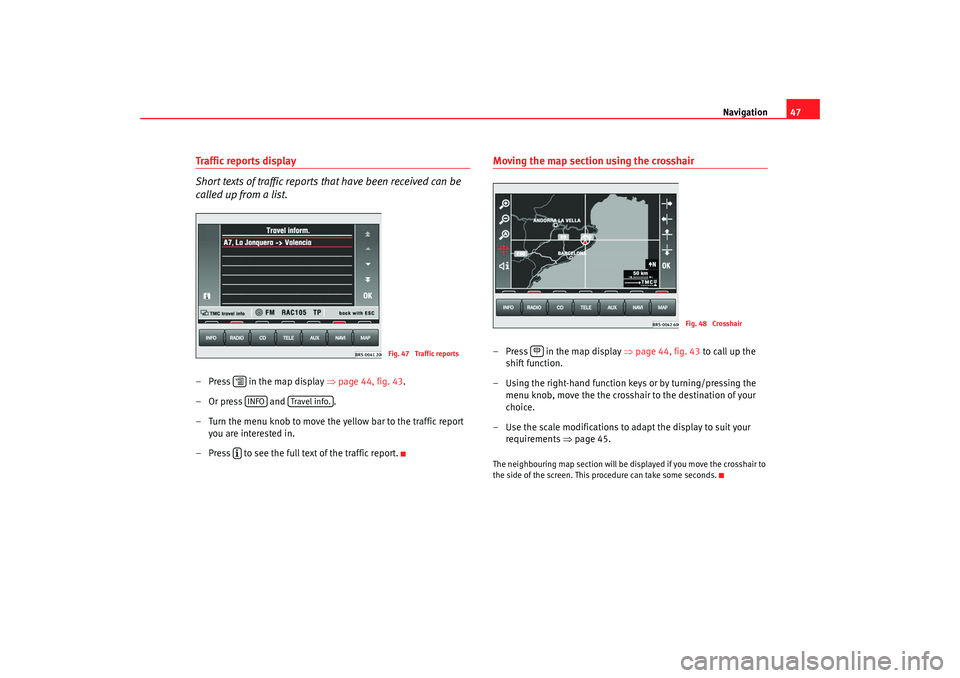
Navigation47
Traffic reports display
Short texts of traffic reports that have been received can be
called up from a list.–Press in the map display ⇒page 44, fig. 43 .
–Or press and .
– Turn the menu knob to move the yellow bar to the traffic report you are interested in.
– Press to see the full text of the traffic report.
Moving the map section using the crosshair– Press in the map display ⇒page 44, fig. 43 to call up the
shift function.
– Using the right-hand function keys or by turning/pressing the menu knob, move the the crosshair to the destination of your
choice.
– Use the scale modifications to adapt the display to suit your requirements ⇒page 45.The neighbouring map section will be displayed if you move the crosshair to
the side of the screen. This procedure can take some seconds.
Fig. 47 Traffic reports
INFO
Travel info.
Fig. 48 Crosshair
MFD2 ingles Seite 47 Montag, 15. Mai 2006 9:19 09