USB port Seat Toledo 2007 RADIO-NAVIGATION MFD2
[x] Cancel search | Manufacturer: SEAT, Model Year: 2007, Model line: Toledo, Model: Seat Toledo 2007Pages: 63, PDF Size: 2.89 MB
Page 24 of 63
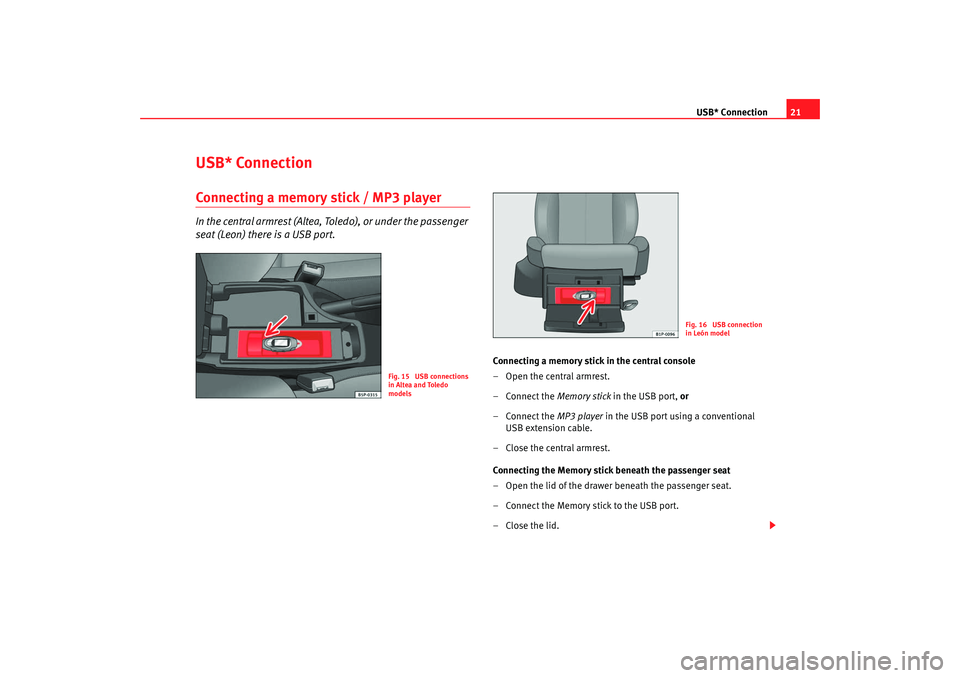
USB* Connection21
USB* ConnectionConnecting a memory stick / MP3 playerIn the central armrest (Altea, Toledo), or under the passenger
seat (Leon) there is a USB port.
Connecting a memory stick in the central console
– Open the central armrest.
–Connect the Memory stick in the USB port, or
–Connect the MP3 player in the USB port using a conventional
USB extension cable.
–Close the central armrest.
Connecting the Memory stick beneath the passenger seat
– Open the lid of the drawer beneath the passenger seat.
– Connect the Memory stick to the USB port.
– Close the lid.
Fig. 15 USB connections
in Altea and Toledo
models
Fig. 16 USB connection
in León model
MFD2 ingles Seite 21 Montag, 15. Mai 2006 9:19 09
Page 25 of 63
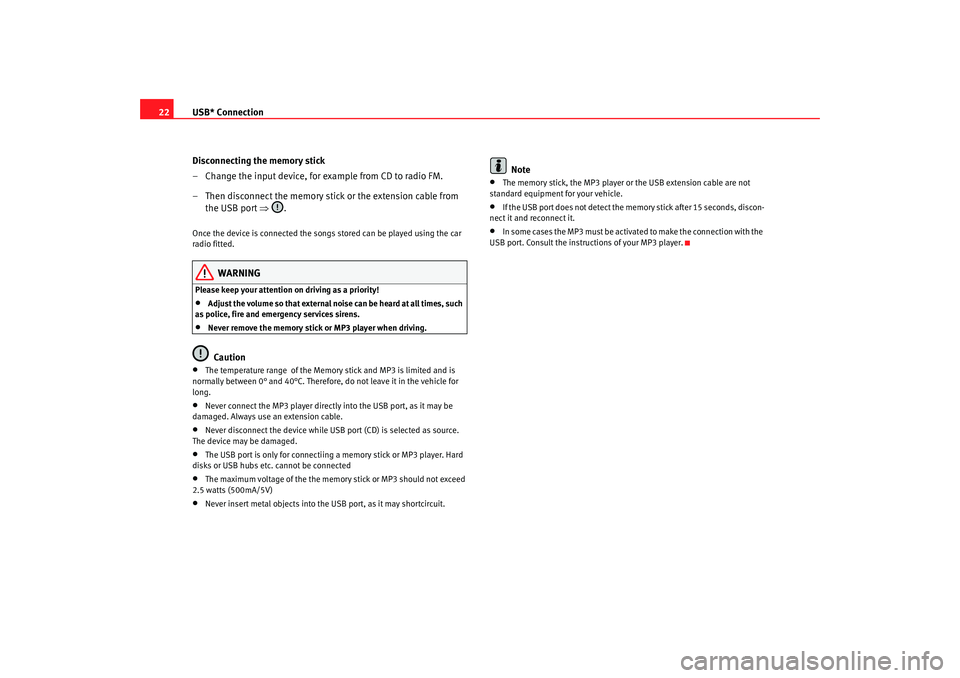
USB* Connection
22
Disconnecting the memory stick
– Change the input device, for example from CD to radio FM.
– Then disconnect the memory stick or the extension cable from the USB port ⇒.Once the device is connected the songs stored can be played using the car
radio fitted.
WARNING
Please keep your attention on driving as a priority!•
Adjust the volume so that external noise can be heard at all times, such
as police, fire and emergency services sirens.
•
Never remove the memory stick or MP3 player when driving.Caution
•
The temperature range of the Memory stick and MP3 is limited and is
normally between 0° and 40°C. Therefore, do not leave it in the vehicle for
long.
•
Never connect the MP3 player directly into the USB port, as it may be
damaged. Always use an extension cable.
•
Never disconnect the device while USB port (CD) is selected as source.
The device may be damaged.
•
The USB port is only for connectiing a memory stick or MP3 player. Hard
disks or USB hubs etc. cannot be connected
•
The maximum voltage of the the memory stick or MP3 should not exceed
2.5 watts (500mA/5V)
•
Never insert metal objects into the USB port, as it may shortcircuit.
Note
•
The memory stick, the MP3 player or the USB extension cable are not
standard equipment for your vehicle.
•
If the USB port does not detect the memory stick after 15 seconds, discon-
nect it and reconnect it.
•
In some cases the MP3 must be activa ted to make the connection with the
USB port. Consult the instructions of your MP3 player.
MFD2 ingles Seite 22 Montag, 15. Mai 2006 9:19 09
Page 27 of 63

USB* Connection
24Authorised radio equipment
To guarantee optimum performance your vehicle should have an RCD series
SEAT radio or an RNS series SEAT navigator.
If your vehicle uses other brands we cannot guarantee their performance.
Compatible music formats
The following are the compatible music formats:•
mp3 (MPEG1 Layer3 32 to 320 kbps)
•
wma (8 to 192 kbps)
•
wav (sample frequency: 16 kHz with 16 bit coding, stereo)
•
ogg vorbis (to q10, 48 kHz, stereo)
DRM formats are not supported.Caution
Never store vital data in the memory stick or MP3 player SEAT will not accept
any responsibility for data or files that are corrupted or lost.
Note
If unauthorised memory sticks or MP 3 players are used, the music may not
play, or play poorly
Authorised memory sticksManufacturer
Ty pe
Capacity
Connection
Blue Pearl
CnMemory
64 MB
USB-A
Buffalo
Firestix
2 GB
USB-A
Lexar Media
JumpDrive
128 MB
USB-A
LG
Mirror USB Drive
128 MB
USB-A
Silver Pearl
Micro X
1024 MB
USB-A
Pretec
I-Disk Tiny 2.0
128 MB
USB-A
MFD2 ingles Seite 24 Montag, 15. Mai 2006 9:19 09
Page 29 of 63
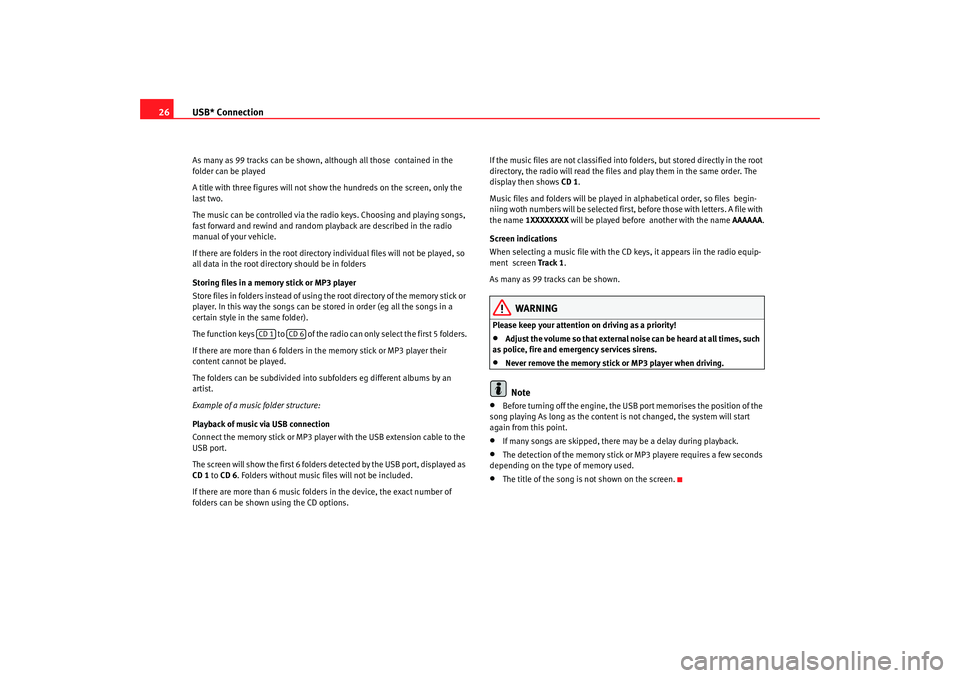
USB* Connection
26As many as 99 tracks can be shown, although all those contained in the
folder can be played
A title with three figures will not show the hundreds on the screen, only the
last two.
The music can be controlled via the radio keys. Choosing and playing songs,
fast forward and rewind and random playback are described in the radio
manual of your vehicle.
If there are folders in the root director y individual files will not be played, so
all data in the root directory should be in folders
Storing files in a memory stick or MP3 player
Store files in folders instead of using th e root directory of the memory stick or
player. In this way the songs can be st ored in order (eg all the songs in a
certain style in the same folder).
The function keys to of the radio can only select the first 5 folders.
If there are more than 6 folders in the memory stick or MP3 player their
content cannot be played.
The folders can be subdivided into subfolders eg different albums by an
artist.
Example of a music folder structure:
Playback of music via USB connection
Connect the memory stick or MP3 player with the USB extension cable to the
USB port.
The screen will show the first 6 folders detected by the USB port, displayed as
CD 1 to CD 6 . Folders without music files will not be included.
If there are more than 6 music folders in the device, the exact number of
folders can be shown using the CD options. If the music files are not classified into
folders, but stored directly in the root
directory, the radio will read the files and play them in the same order. The
display then shows CD 1.
Music files and folders will be played in alphabetical order, so files begin-
niing woth numbers will be selected first, before those with letters. A file with
the name 1XXXXXXXX will be played before another with the name AAAAAA.
Screen indications
When selecting a music file with the CD keys, it appears iin the radio equip-
ment screen Track 1 .
As many as 99 tracks can be shown.
WARNING
Please keep your attention on driving as a priority!•
Adjust the volume so that external no ise can be heard at all times, such
as police, fire and emergency services sirens.
•
Never remove the memory stick or MP3 player when driving.Note
•
Before turning off the engine, the USB port memorises the position of the
song playing As long as the content is not changed, the system will start
again from this point.
•
If many songs are skipped, there may be a delay during playback.
•
The detection of the memory stick or MP3 playere requires a few seconds
depending on the type of memory used.
•
The title of the song is not shown on the screen.
CD 1
CD 6
MFD2 ingles Seite 26 Montag, 15. Mai 2006 9:19 09
Page 62 of 63
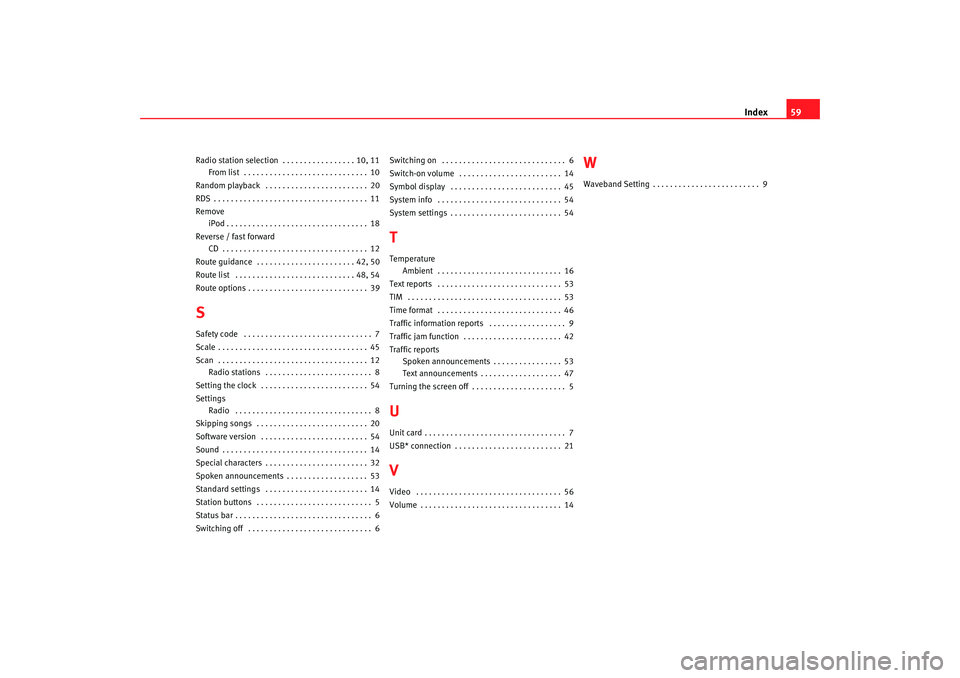
Index59
Radio station selection . . . . . . . . . . . . . . . . . 10, 11
From list . . . . . . . . . . . . . . . . . . . . . . . . . . . . . 10
Random playback . . . . . . . . . . . . . . . . . . . . . . . . 20
RDS . . . . . . . . . . . . . . . . . . . . . . . . . . . . . . . . . . . . 11
Remove iPod . . . . . . . . . . . . . . . . . . . . . . . . . . . . . . . . . 18
Reverse / fast forward CD . . . . . . . . . . . . . . . . . . . . . . . . . . . . . . . . . . 12
Route guidance . . . . . . . . . . . . . . . . . . . . . . . 42, 50
Route list . . . . . . . . . . . . . . . . . . . . . . . . . . . . 48, 54
Route options . . . . . . . . . . . . . . . . . . . . . . . . . . . . 39SSafety code . . . . . . . . . . . . . . . . . . . . . . . . . . . . . . 7
Scale . . . . . . . . . . . . . . . . . . . . . . . . . . . . . . . . . . . 45
Scan . . . . . . . . . . . . . . . . . . . . . . . . . . . . . . . . . . . 12 Radio stations . . . . . . . . . . . . . . . . . . . . . . . . . 8
Setting the clock . . . . . . . . . . . . . . . . . . . . . . . . . 54
Settings Radio . . . . . . . . . . . . . . . . . . . . . . . . . . . . . . . . 8
Skipping songs . . . . . . . . . . . . . . . . . . . . . . . . . . 20
Software version . . . . . . . . . . . . . . . . . . . . . . . . . 54
Sound . . . . . . . . . . . . . . . . . . . . . . . . . . . . . . . . . . 14
Special characters . . . . . . . . . . . . . . . . . . . . . . . . 32
Spoken announcements . . . . . . . . . . . . . . . . . . . 53
Standard settings . . . . . . . . . . . . . . . . . . . . . . . . 14
Station buttons . . . . . . . . . . . . . . . . . . . . . . . . . . . 5
Status bar . . . . . . . . . . . . . . . . . . . . . . . . . . . . . . . . 6
Switching off . . . . . . . . . . . . . . . . . . . . . . . . . . . . . 6 Switching on . . . . . . . . . . . . . . . . . . . . . . . . . . . . . 6
Switch-on volume . . . . . . . . . . . . . . . . . . . . . . . . 14
Symbol display . . . . . . . . . . . . . . . . . . . . . . . . . . 45
System info . . . . . . . . . . . . . . . . . . . . . . . . . . . . . 54
System settings . . . . . . . . . . . . . . . . . . . . . . . . . . 54
TTemperature
Ambient . . . . . . . . . . . . . . . . . . . . . . . . . . . . . 16
Text reports . . . . . . . . . . . . . . . . . . . . . . . . . . . . . 53
TIM . . . . . . . . . . . . . . . . . . . . . . . . . . . . . . . . . . . . 53
Time format . . . . . . . . . . . . . . . . . . . . . . . . . . . . . 46
Traffic information reports . . . . . . . . . . . . . . . . . . 9
Traffic jam function . . . . . . . . . . . . . . . . . . . . . . . 42
Traffic reports Spoken announcements . . . . . . . . . . . . . . . . 53
Text announcements . . . . . . . . . . . . . . . . . . . 47
Turning the screen off . . . . . . . . . . . . . . . . . . . . . . 5UUnit card . . . . . . . . . . . . . . . . . . . . . . . . . . . . . . . . . 7
USB* connection . . . . . . . . . . . . . . . . . . . . . . . . . 21VVideo . . . . . . . . . . . . . . . . . . . . . . . . . . . . . . . . . . 56
Volume . . . . . . . . . . . . . . . . . . . . . . . . . . . . . . . . . 14
WWaveband Setting . . . . . . . . . . . . . . . . . . . . . . . . . 9
MFD2 ingles Seite 59 Montag, 15. Mai 2006 9:19 09