clock Seat Toledo 2008 MEDIA SYSTEM 2.0
[x] Cancel search | Manufacturer: SEAT, Model Year: 2008, Model line: Toledo, Model: Seat Toledo 2008Pages: 96, PDF Size: 3.72 MB
Page 33 of 96
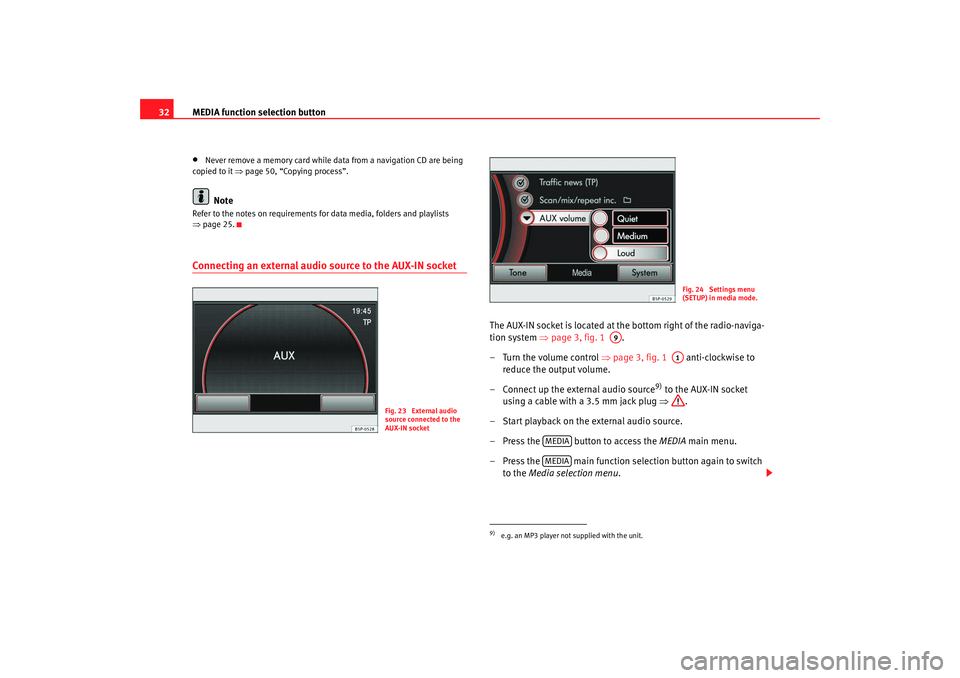
MEDIA function selection button
32•
Never remove a memory card while data from a navigation CD are being
copied to it ⇒ page 50, “Copying process”.Note
Refer to the notes on requirements for data media, folders and playlists
⇒page 25.Connecting an external audio source to the AUX-IN socket
The AUX-IN socket is located at the bottom right of the radio-naviga-
tion system ⇒page 3, fig. 1 .
– Turn the volume control ⇒page 3, fig. 1 anti-clockwise to
reduce the output volume.
– Connect up the external audio source
9) to the AUX-IN socket
using a cable with a 3.5 mm jack plug ⇒.
– Start playback on the external audio source.
– Press the button to access the MEDIA main menu.
– Press the main function selection button again to switch to the Media selection menu .
Fig. 23 External audio
source connected to the
AUX-IN socket
9)e.g. an MP3 player not supplied with the unit.
Fig. 24 Settings menu
(SETUP) in media mode.
A9
A1
MEDIAMEDIA
media_system_ingles.book Seite 32 Donnerstag, 5. Februar 2009 3:31 15
Page 77 of 96
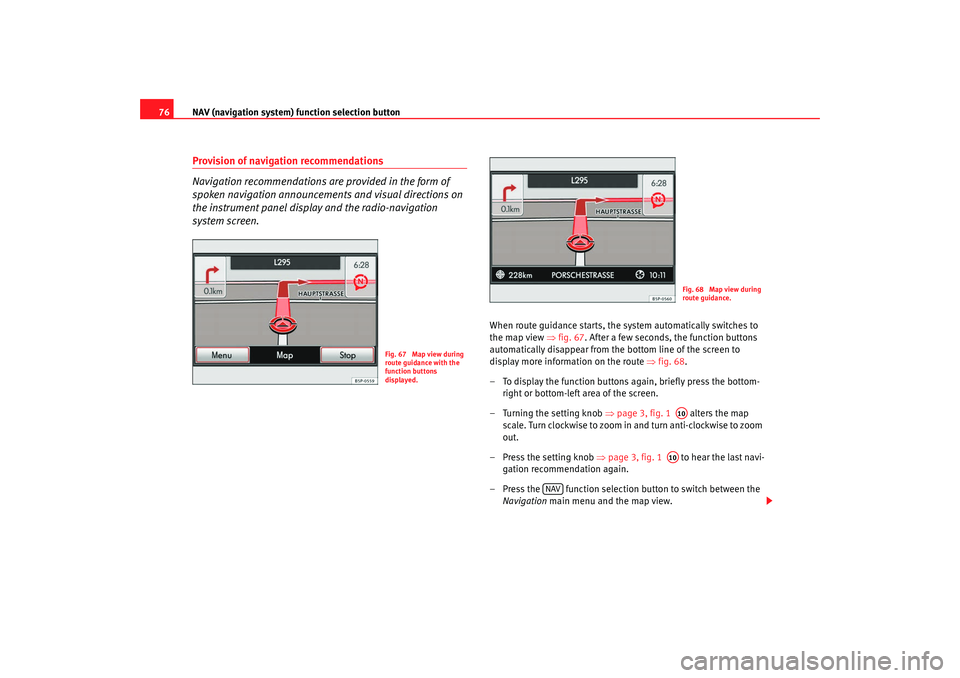
NAV (navigation system) function selection button
76Provision of navigation recommendations
Navigation recommendations are provided in the form of
spoken navigation announcements and visual directions on
the instrument panel display and the radio-navigation
system screen.
When route guidance starts, the system automatically switches to
the map view ⇒fig. 67 . After a few seconds, the function buttons
automatically disappear from the bottom line of the screen to
display more information on the route ⇒fig. 68 .
– To display the function buttons again, briefly press the bottom- right or bottom-left area of the screen.
– Turning the setting knob ⇒page 3, fig. 1 alters the map
scale. Turn clockwise to zoom in and turn anti-clockwise to zoom
out.
– Press the setting knob ⇒page 3, fig. 1 to hear the last navi-
gation recommendation again.
– Press the function selection button to switch between the Navigation main menu and the map view.
Fig. 67 Map view during
route guidance with the
function buttons
displayed.
Fig. 68 Map view during
route guidance.A10A10
NAV
media_system_ingles.book Seite 76 Donnerstag, 5. Februar 2009 3:31 15
Page 83 of 96
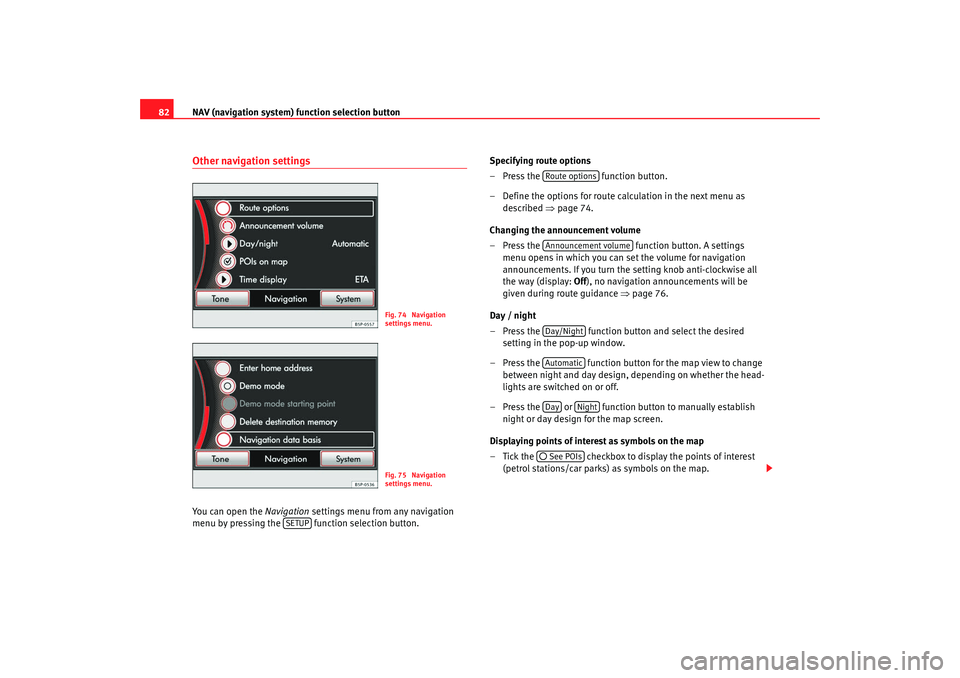
NAV (navigation system) function selection button
82Other navigation settingsYou can open the Navigation settings menu from any navigation
menu by pressing the function selection button. Specifying route options
– Press the
function button.
– Define the options for route calculation in the next menu as described ⇒page 74.
Changing the announcement volume
– Press the function button. A settings
menu opens in which you can set the volume for navigation
announcements. If you turn the setting knob anti-clockwise all
the way (display: Off), no navigation announcements will be
given during route guidance ⇒page 76.
Day / night
– Press the function button and select the desired setting in the pop-up window.
– Press the function button for the map view to change between night and day design, depending on whether the head-
lights are switched on or off.
– Press the or function button to manually establish night or day design for the map screen.
Displaying points of interest as symbols on the map
– Tick the checkbox to display the points of interest (petrol stations/car parks) as symbols on the map.
Fig. 74 Navigation
settings menu.Fig. 75 Navigation
settings menu.
SETUP
Route optionsAnnouncement volumeDay/NightAutomaticDay
Night
See POIs
media_system_ingles.book Seite 82 Donnerstag, 5. Februar 2009 3:31 15