Seat Toledo 2008 COMMUNICATION SYSTEM
Manufacturer: SEAT, Model Year: 2008, Model line: Toledo, Model: Seat Toledo 2008Pages: 42, PDF Size: 0.38 MB
Page 1 of 42

COMMUNICATIONS SYSTEM OWNER’S MANUAL
Page 2 of 42
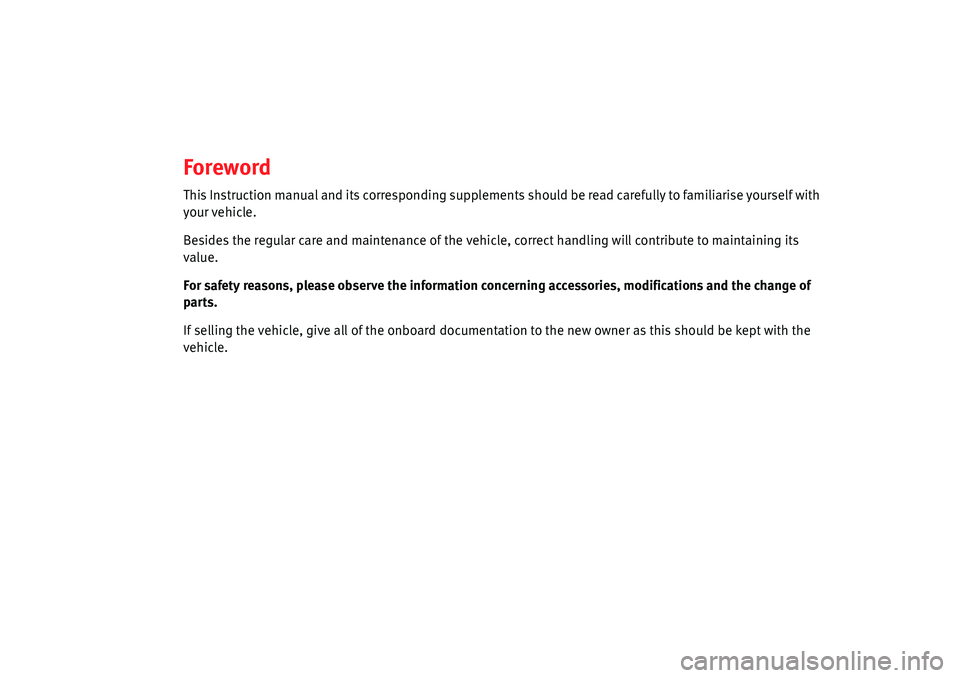
Foreword
This Instruction manual and its corresponding supplements should be read carefully to familiarise yourself with
your vehicle.
Besides the regular care and maintenance of the vehicle, correct handling will contribute to maintaining its
value.
For safety reasons, please observe the information concerning accessories, modifications and the change of
parts.
If selling the vehicle, give all of the onboard documentation to the new owner as this should be kept with the
vehicle.
Page 3 of 42
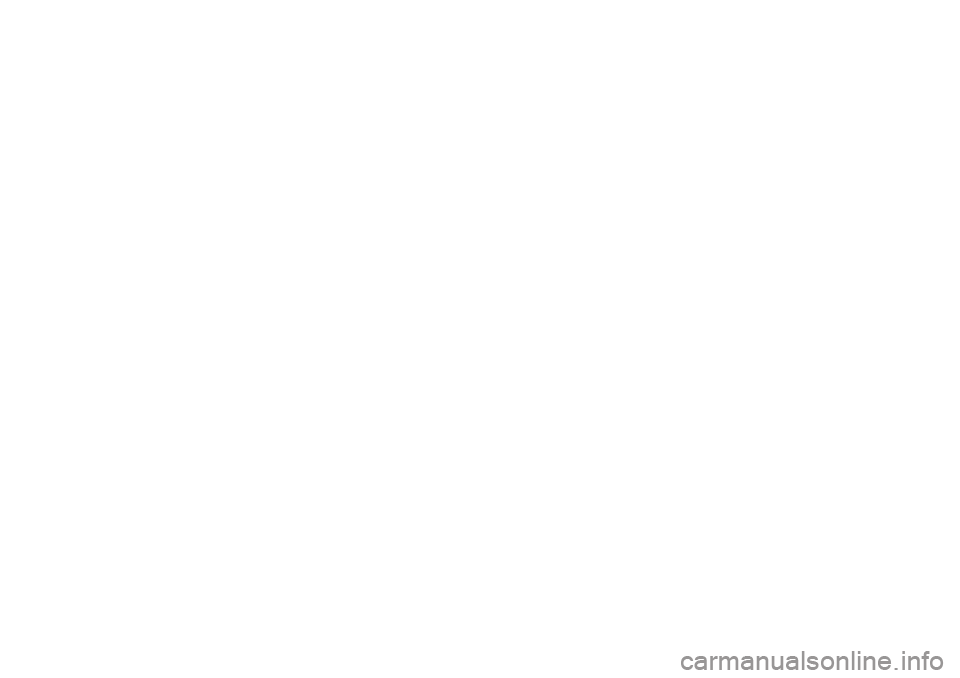
Page 4 of 42
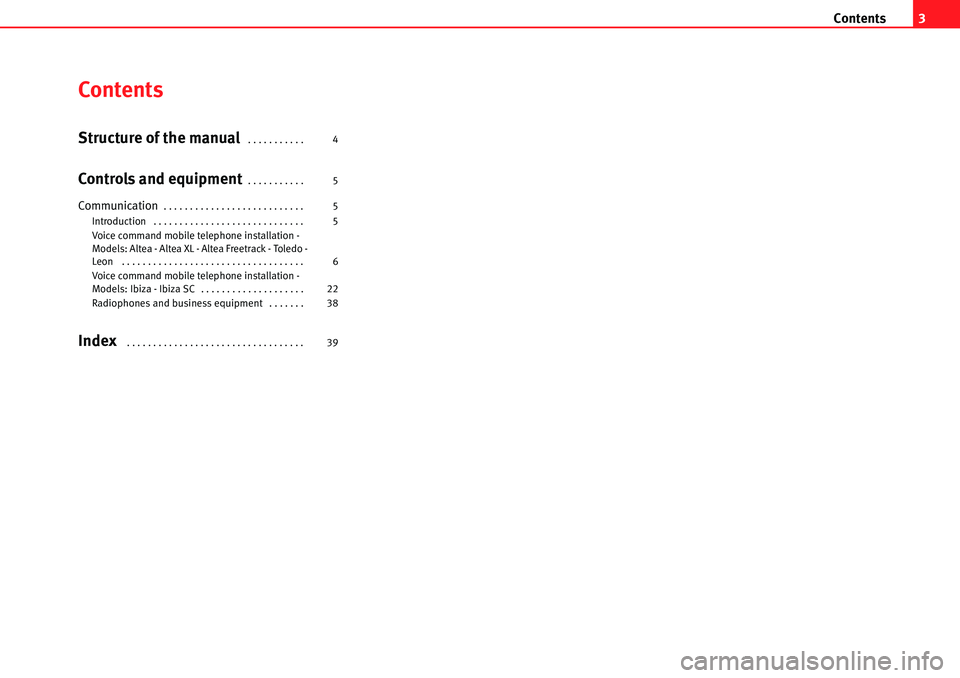
Contents3
Contents
Structure of the manual . . . . . . . . . . .
Controls and equipment. . . . . . . . . . .
Communication. . . . . . . . . . . . . . . . . . . . . . . . . . .
Introduction . . . . . . . . . . . . . . . . . . . . . . . . . . . . .
Voice command mobile telephone installation -
Models: Altea - Altea XL - Altea Freetrack - Toledo -
Leon . . . . . . . . . . . . . . . . . . . . . . . . . . . . . . . . . . .
Voice command mobile telephone installation -
Models: Ibiza - Ibiza SC . . . . . . . . . . . . . . . . . . . .
Radiophones and business equipment . . . . . . .
Index . . . . . . . . . . . . . . . . . . . . . . . . . . . . . . . . . . 4
5
5
5
6
22
38
39
Page 5 of 42
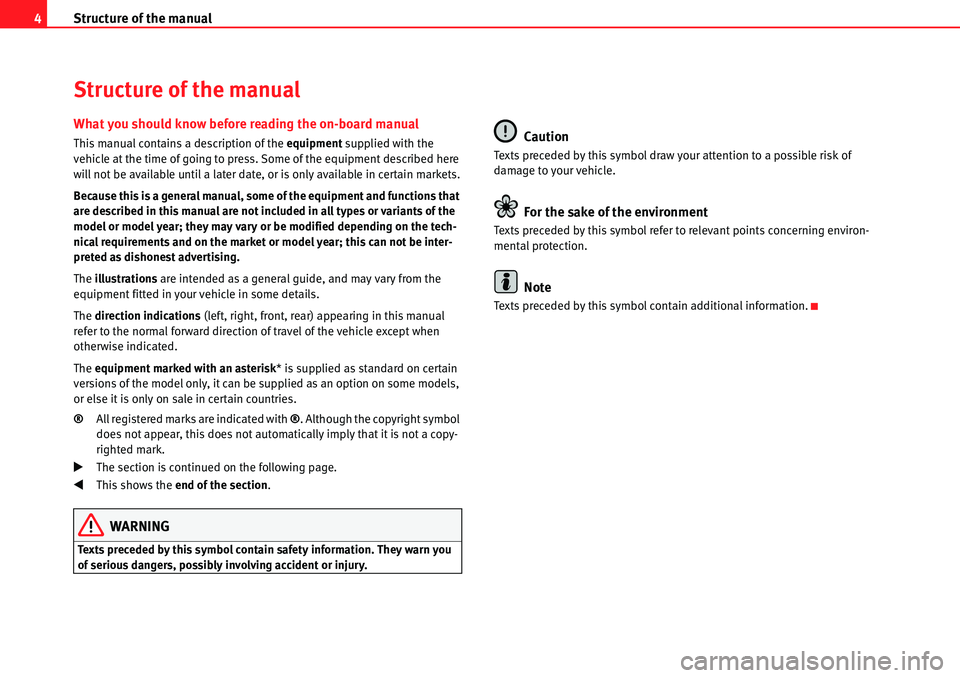
Structure of the manual
4
Structure of the manual
What you should know before reading the on-board manual
This manual contains a description of the equipment supplied with the
vehicle at the time of going to press. Some of the equipment described here
will not be available until a later date, or is only available in certain markets.
Because this is a general manual, some of the equipment and functions that
are described in this manual are not included in all types or variants of the
model or model year; they may vary or be modified depending on the tech-
nical requirements and on the market or model year; this can not be inter-
preted as dishonest advertising.
The illustrations are intended as a general guide, and may vary from the
equipment fitted in your vehicle in some details.
The direction indications (left, right, front, rear) appearing in this manual
refer to the normal forward direction of travel of the vehicle except when
otherwise indicated.
The equipment marked with an asterisk * is supplied as standard on certain
versions of the model only, it can be supplied as an option on some models,
or else it is only on sale in certain countries.
® All registered marks are indicated with ®. Although the copyright symbol
does not appear, this does not automatically imply that it is not a copy-
righted mark.
�bThe section is continued on the following page.
�‚This shows the end of the section .
WARNING
Texts preceded by this symbol contain safety information. They warn you
of serious dangers, possibly involving accident or injury.
Caution
Texts preceded by this symbol draw your attention to a possible risk of
damage to your vehicle.
For the sake of the environment
Texts preceded by this symbol refer to relevant points concerning environ-
mental protection.
Note
Texts preceded by this symbol contain additional information.
Page 6 of 42
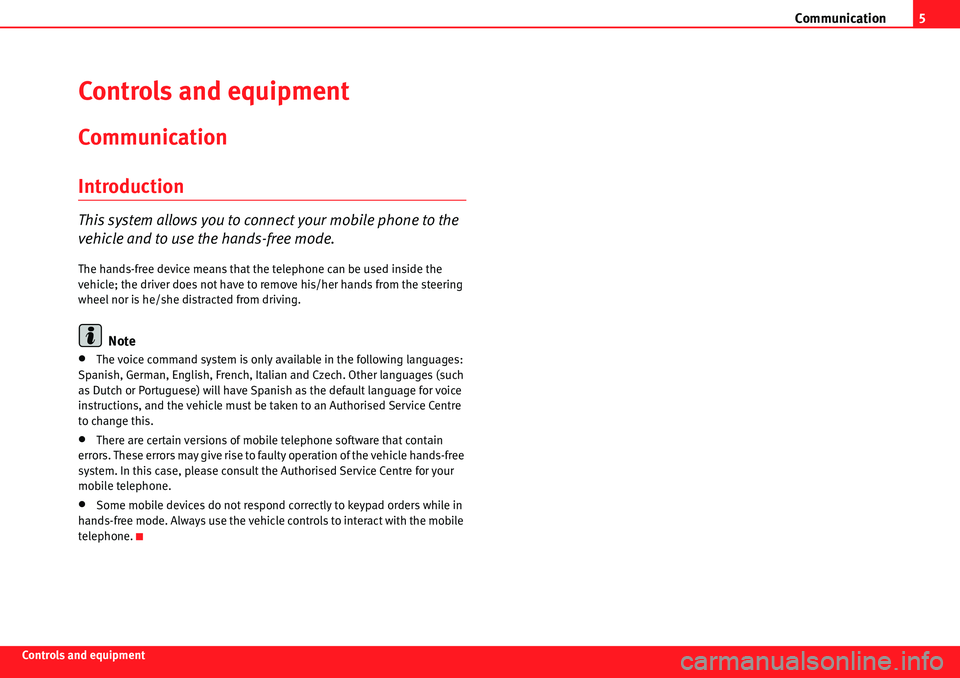
Communication5
Controls and equipment
Controls and equipment
Communication
Introduction
This system allows you to connect your mobile phone to the
vehicle and to use the hands-free mode.
The hands-free device means that the telephone can be used inside the
vehicle; the driver does not have to remove his/her hands from the steering
wheel nor is he/she distracted from driving.
Note
•The voice command system is only available in the following languages:
Spanish, German, English, French, Italian and Czech. Other languages (such
as Dutch or Portuguese) will have Spanish as the default language for voice
instructions, and the vehicle must be taken to an Authorised Service Centre
to change this.
•There are certain versions of mobile telephone software that contain
errors. These errors may give rise to faulty operation of the vehicle hands-free
system. In this case, please consult the Authorised Service Centre for your
mobile telephone.
•Some mobile devices do not respond correctly to keypad orders while in
hands-free mode. Always use the vehicle controls to interact with the mobile
telephone.
Page 7 of 42
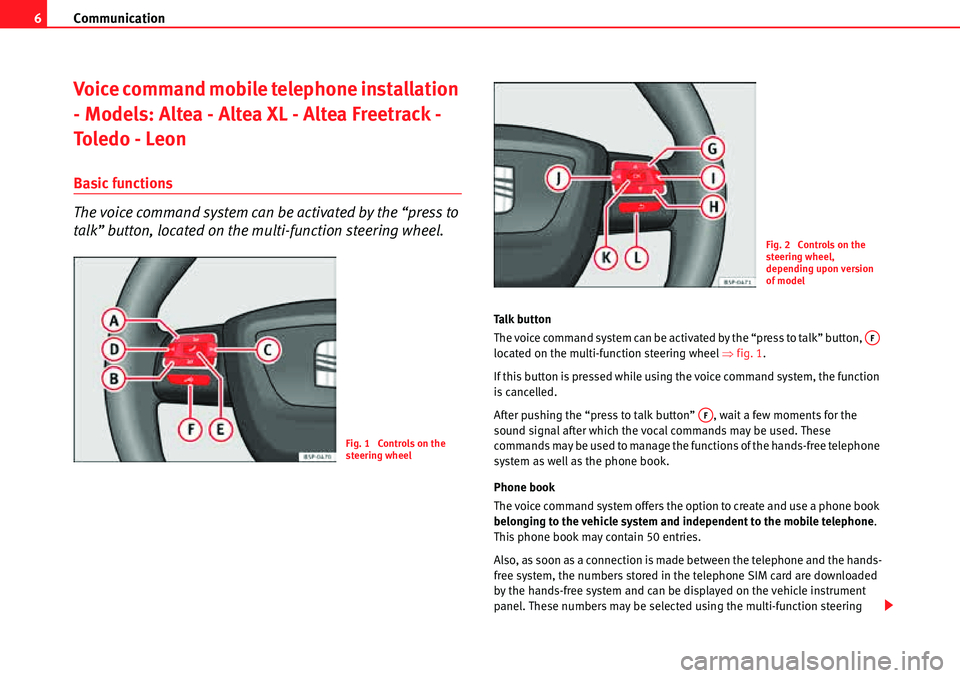
Communication
6
Voice command mobile telephone installation
- Models: Altea - Altea XL - Altea Freetrack -
To l e d o - L e o n
Basic functions
The voice command system can be activated by the “press to
talk” button, located on the multi-function steering wheel.
Talk button
The voice command system can be activated by the “press to talk” button,
located on the multi-function steering wheel �Ÿfig. 1 .
If this button is pressed while using the voice command system, the function
is cancelled.
After pushing the “press to talk button” , wait a few moments for the
sound signal after which the vocal commands may be used. These
commands may be used to manage the functions of the hands-free telephone
system as well as the phone book.
Phone book
The voice command system offers the option to create and use a phone book
belonging to the vehicle system and independent to the mobile telephone .
This phone book may contain 50 entries.
Also, as soon as a connection is made between the telephone and the hands-
free system, the numbers stored in the telephone SIM card are downloaded
by the hands-free system and can be displayed on the vehicle instrument
panel. These numbers may be selected using the multi-function steering
Fig. 1 Controls on the
steering wheel
Fig. 2 Controls on the
steering wheel,
depending upon version
of model
AF
AF
Page 8 of 42
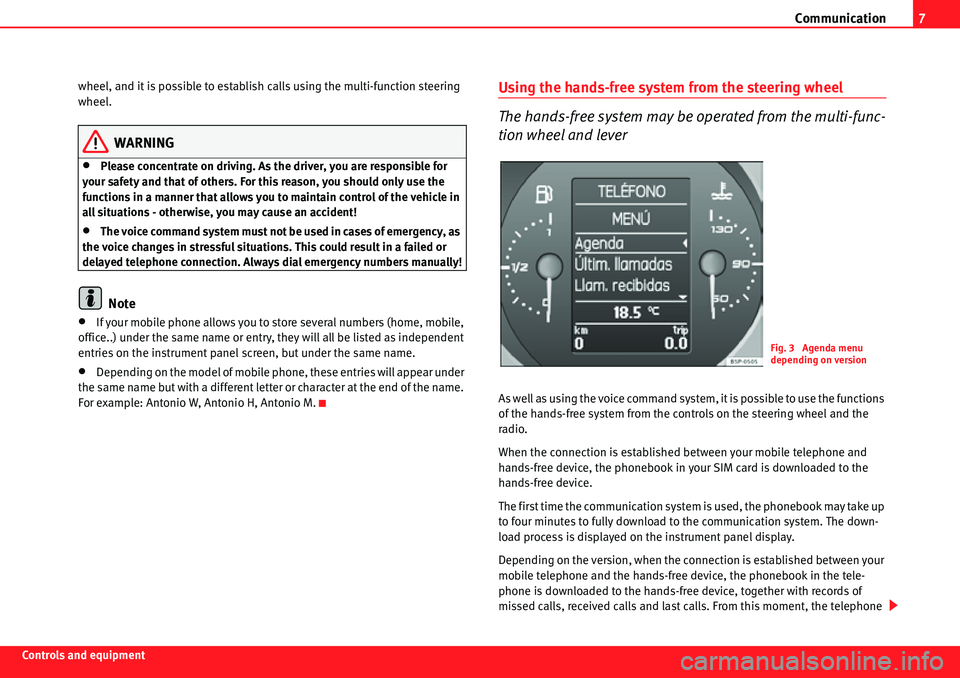
Communication7
Controls and equipmentwheel, and it is possible to establish calls using the multi-function steering
wheel.
WARNING
•Please concentrate on driving. As the driver, you are responsible for
your safety and that of others. For this reason, you should only use the
functions in a manner that allows you to maintain control of the vehicle in
all situations - otherwise, you may cause an accident!
•The voice command system must not be used in cases of emergency, as
the voice changes in stressful situations. This could result in a failed or
delayed telephone connection. Always dial emergency numbers manually!
Note
•If your mobile phone allows you to store several numbers (home, mobile,
office..) under the same name or entry, they will all be listed as independent
entries on the instrument panel screen, but under the same name.
•Depending on the model of mobile phone, these entries will appear under
the same name but with a different letter or character at the end of the name.
For example: Antonio W, Antonio H, Antonio M.
Using the hands-free system from the steering wheel
The hands-free system may be operated from the multi-func-
tion wheel and lever
As well as using the voice command system, it is possible to use the functions
of the hands-free system from the controls on the steering wheel and the
radio.
When the connection is established between your mobile telephone and
hands-free device, the phonebook in your SIM card is downloaded to the
hands-free device.
The first time the communication system is used, the phonebook may take up
to four minutes to fully download to the communication system. The down-
load process is displayed on the instrument panel display.
Depending on the version, when the connection is established between your
mobile telephone and the hands-free device, the phonebook in the tele-
phone is downloaded to the hands-free device, together with records of
missed calls, received calls and last calls. From this moment, the telephone
Fig. 3 Agenda menu
depending on version
Page 9 of 42
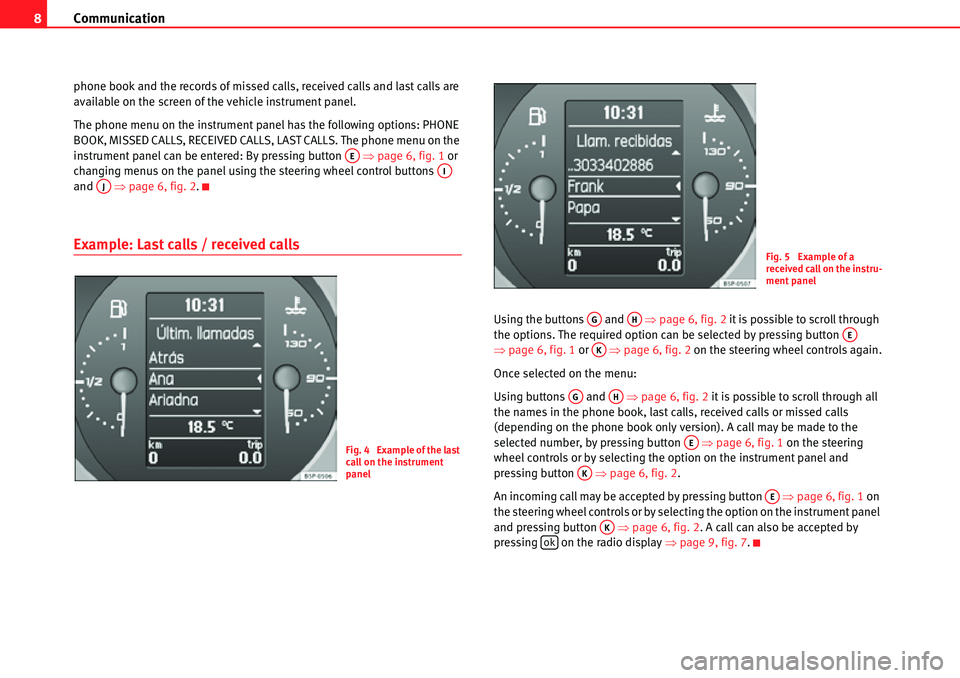
Communication
8
phone book and the records of missed calls, received calls and last calls are
available on the screen of the vehicle instrument panel.
The phone menu on the instrument panel has the following options: PHONE
BOOK, MISSED CALLS, RECEIVED CALLS, LAST CALLS. The phone menu on the
instrument panel can be entered: By pressing button �Ÿpage 6, fig. 1 or
changing menus on the panel using the steering wheel control buttons
and �Ÿpage 6, fig. 2 .
Example: Last calls / received calls
Using the buttons and �Ÿpage 6, fig. 2 it is possible to scroll through
the options. The required option can be selected by pressing button
�Ÿ page 6, fig. 1 or �Ÿpage 6, fig. 2 on the steering wheel controls again.
Once selected on the menu:
Using buttons and �Ÿpage 6, fig. 2 it is possible to scroll through all
the names in the phone book, last calls, received calls or missed calls
(depending on the phone book only version). A call may be made to the
selected number, by pressing button �Ÿpage 6, fig. 1 on the steering
wheel controls or by selecting the option on the instrument panel and
pressing button �Ÿpage 6, fig. 2 .
An incoming call may be accepted by pressing button �Ÿpage 6, fig. 1 on
the steering wheel controls or by selecting the option on the instrument panel
and pressing button �Ÿpage 6, fig. 2. A call can also be accepted by
pressing on the radio display �Ÿpage 9, fig. 7 .
AEAIAJ
Fig. 4 Example of the last
call on the instrument
panel
Fig. 5 Example of a
received call on the instru-
ment panel
AGAHAEAK
AGAH
AE
AK
AE
AKok
Page 10 of 42
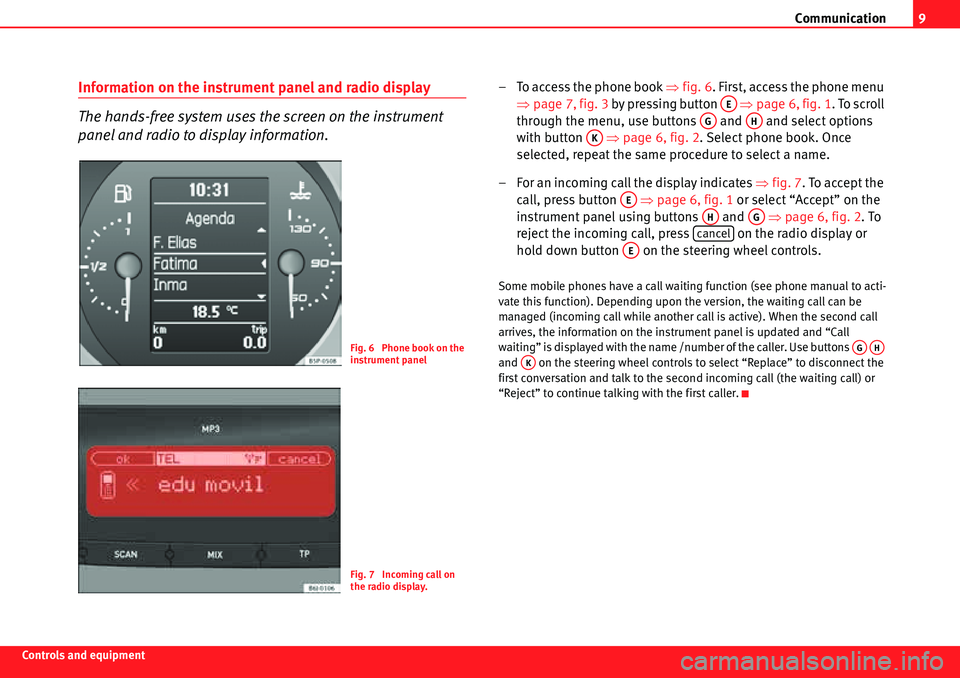
Communication9
Controls and equipment
Information on the instrument panel and radio display
The hands-free system uses the screen on the instrument
panel and radio to display information.– To access the phone book �Ÿfig. 6. First, access the phone menu
�Ÿ page 7, fig. 3 by pressing button �Ÿpage 6, fig. 1. To scroll
through the menu, use buttons and and select options
with button �Ÿpage 6, fig. 2 . Select phone book. Once
selected, repeat the same procedure to select a name.
– For an incoming call the display indicates �Ÿ fig. 7. To accept the
call, press button �Ÿpage 6, fig. 1 or select “Accept” on the
instrument panel using buttons and �Ÿpage 6, fig. 2 . To
reject the incoming call, press on the radio display or
hold down button on the steering wheel controls.
Some mobile phones have a call waiting function (see phone manual to acti-
vate this function). Depending upon the version, the waiting call can be
managed (incoming call while another call is active). When the second call
arrives, the information on the instrument panel is updated and “Call
waiting” is displayed with the name /number of the caller. Use buttons
and on the steering wheel controls to select “Replace” to disconnect the
first conversation and talk to the secon d incoming call (the waiting call) or
“Reject” to continue talking with the first caller.
Fig. 6 Phone book on the
instrument panel
Fig. 7 Incoming call on
the radio display.
AE
AGAH
AK
AE
AHAG
cancel
AE
AGAHAK