dimensions Seat Toledo 2008 RADIO-NAVIGATION
[x] Cancel search | Manufacturer: SEAT, Model Year: 2008, Model line: Toledo, Model: Seat Toledo 2008Pages: 96, PDF Size: 3.72 MB
Page 5 of 96
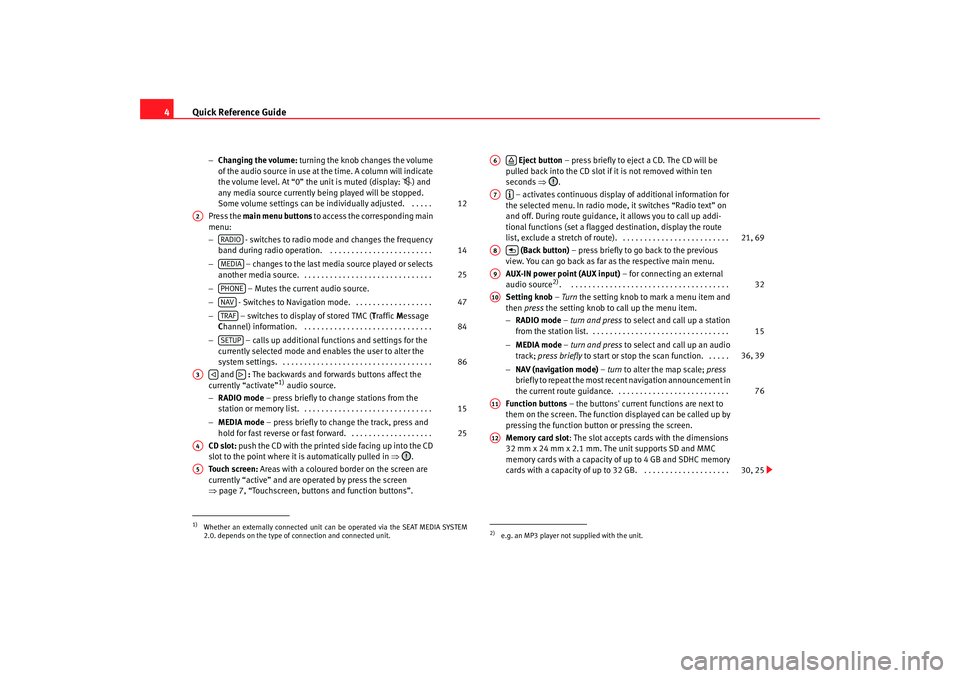
Quick Reference Guide
4
− Changing the volume: turning the knob changes the volume
of the audio source in use at the time. A column will indicate
the volume level. At “0” the unit is muted (display:
) and
any media source currently being played will be stopped.
Some volume settings can be in dividually adjusted. . . . . .
Press the main menu buttons to access the corresponding main
menu:
− - switches to radio mode and changes the frequency
band during radio operation. . . . . . . . . . . . . . . . . . . . . . . . .
− – changes to the last media source played or selects
another media source. . . . . . . . . . . . . . . . . . . . . . . . . . . . . . .
− – Mutes the current audio source.
− - Switches to Navigation mode. . . . . . . . . . . . . . . . . . .
− – switches to display of stored TMC ( Traffic Message
C hannel) information. . . . . . . . . . . . . . . . . . . . . . . . . . . . . . .
− – calls up additional functions and settings for the
currently selected mode and en ables the user to alter the
system settings. . . . . . . . . . . . . . . . . . . . . . . . . . . . . . . . . . . .
and : The backwards and forwards buttons affect the
currently “activate”
1) audio source.
− RADIO mode – press briefly to change stations from the
station or memory list. . . . . . . . . . . . . . . . . . . . . . . . . . . . . . .
− MEDIA mode – press briefly to change the track, press and
hold for fast reverse or fast forward. . . . . . . . . . . . . . . . . . . .
CD slot: push the CD with the printed side facing up into the CD
slot to the point where it is automatically pulled in ⇒.
Touch screen: Areas with a coloured border on the screen are
currently “active” and are operated by press the screen
⇒ page 7, “Touchscreen, buttons and function buttons”.
Eject button – press briefly to eject a CD. The CD will be
pulled back into the CD slot if it is not removed within ten
seconds ⇒.
– activates continuous display of additional information for
the selected menu. In radio mode, it switches “Radio text” on
and off. During route guidance, it allows you to call up addi-
tional functions (set a flagged destination, display the route
list, exclude a stretch of route). . . . . . . . . . . . . . . . . . . . . . . . . .
(Back button) – press briefly to go back to the previous
view. You can go back as far as the respective main menu.
AUX-IN power point (AUX input) – for connecting an external
audio source
2). . . . . . . . . . . . . . . . . . . . . . . . . . . . . . . . . . . . . .
Setting knob – Turn the setting knob to mark a menu item and
then press the setting knob to call up the menu item.
− RADIO mode – turn and press to select and call up a station
from the station list. . . . . . . . . . . . . . . . . . . . . . . . . . . . . . . . .
− MEDIA mode – turn and press to select and call up an audio
track; press briefly to start or stop the scan function. . . . . .
− NAV (navigation mode) – turn to alter the map scale; press
briefly to repeat the most recent navigation announcement in
the current route guidance. . . . . . . . . . . . . . . . . . . . . . . . . . .
Function buttons – the buttons' current functions are next to
them on the screen. The function displayed can be called up by
pressing the function button or pressing the screen.
Memory card slot : The slot accepts cards with the dimensions
32 mm x 24 mm x 2.1 mm. The unit supports SD and MMC
memory cards with a capacity of up to 4 GB and SDHC memory
cards with a capacity of up to 32 GB. . . . . . . . . . . . . . . . . . . . .
1)Whether an externally connected unit can be operated via the SEAT MEDIA SYSTEM
2.0. depends on the type of connection and connected unit.
12
A2
RADIO
14
MEDIA
25
PHONENAV
47
TRAF
84
SETUP
86
A3
15
25
A4A5
2)e.g. an MP3 player not supplied with the unit.A6
A7
21, 69
A8
A9
32
A10
15
36, 39
76
A11A12
30, 25
media_system_ingles.book Seite 4 Donnerstag, 5. Februar 2009 3:31 15
Page 26 of 96
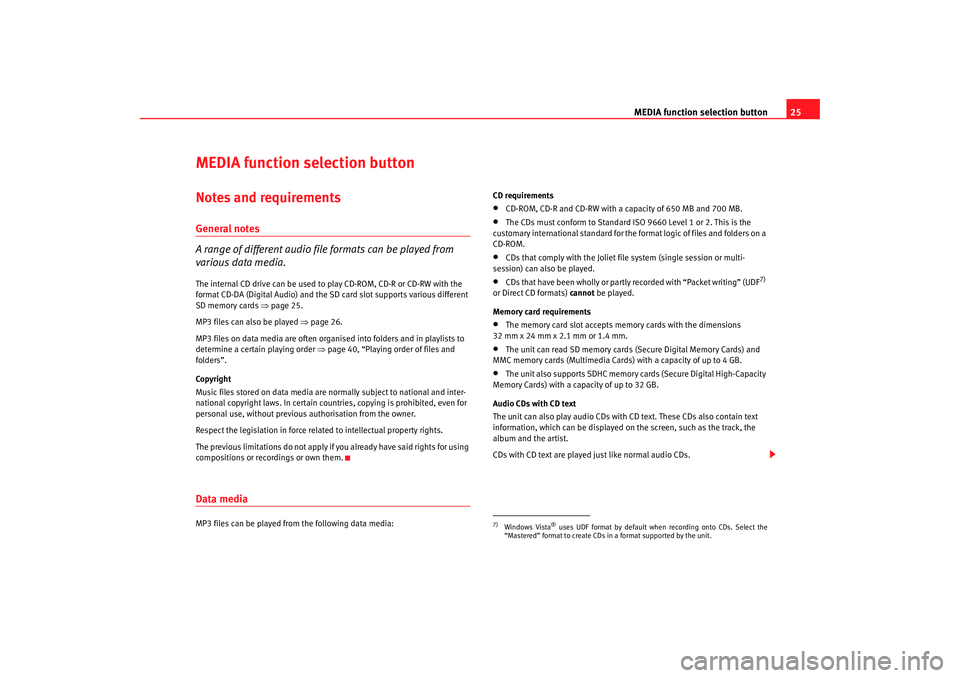
MEDIA function selection button25
MEDIA function selection buttonNotes and requirementsGeneral notes
A range of different audio file formats can be played from
various data media.The internal CD drive can be used to play CD-ROM, CD-R or CD-RW with the
format CD-DA (Digital Audio) and the SD card slot supports various different
SD memory cards ⇒page 25.
MP3 files can also be played ⇒page 26.
MP3 files on data media are often organised into folders and in playlists to
determine a certain playing order ⇒page 40, “Playing order of files and
folders”.
Copyright
Music files stored on data media are normally subject to national and inter-
national copyright laws. In certain countries, copying is prohibited, even for
personal use, without previous authorisation from the owner.
Respect the legislation in force related to intellectual property rights.
The previous limitations do not apply if you already have said rights for using
compositions or recordings or own them.Data mediaMP3 files can be played from the following data media: CD requirements
•
CD-ROM, CD-R and CD-RW with a capacity of 650 MB and 700 MB.
•
The CDs must conform to Standard ISO 9660 Level 1 or 2. This is the
customary international standard for the format logic of files and folders on a
CD-ROM.
•
CDs that comply with the Joliet file system (single session or multi-
session) can also be played.
•
CDs that have been wholly or partly recorded with “Packet writing” (UDF
7)
or Direct CD formats) cannot be played.
Memory card requirements
•
The memory card slot accepts memory cards with the dimensions
32 mm x 24 mm x 2.1 mm or 1.4 mm.
•
The unit can read SD memory cards (Secure Digital Memory Cards) and
MMC memory cards (Multimedia Cards) with a capacity of up to 4 GB.
•
The unit also supports SDHC memory cards (Secure Digital High-Capacity
Memory Cards) with a capacity of up to 32 GB.
Audio CDs with CD text
The unit can also play audio CDs with CD text. These CDs also contain text
information, which can be displayed on the screen, such as the track, the
album and the artist.
CDs with CD text are played just like normal audio CDs.
7)Windows Vista
® uses UDF format by default when recording onto CDs. Select the
“Mastered” format to create CDs in a format supported by the unit.
media_system_ingles.book Seite 25 Donnerstag, 5. Februar 2009 3:31 15