load capacity Seat Toledo 2008 RADIO-NAVIGATION
[x] Cancel search | Manufacturer: SEAT, Model Year: 2008, Model line: Toledo, Model: Seat Toledo 2008Pages: 96, PDF Size: 3.72 MB
Page 50 of 96
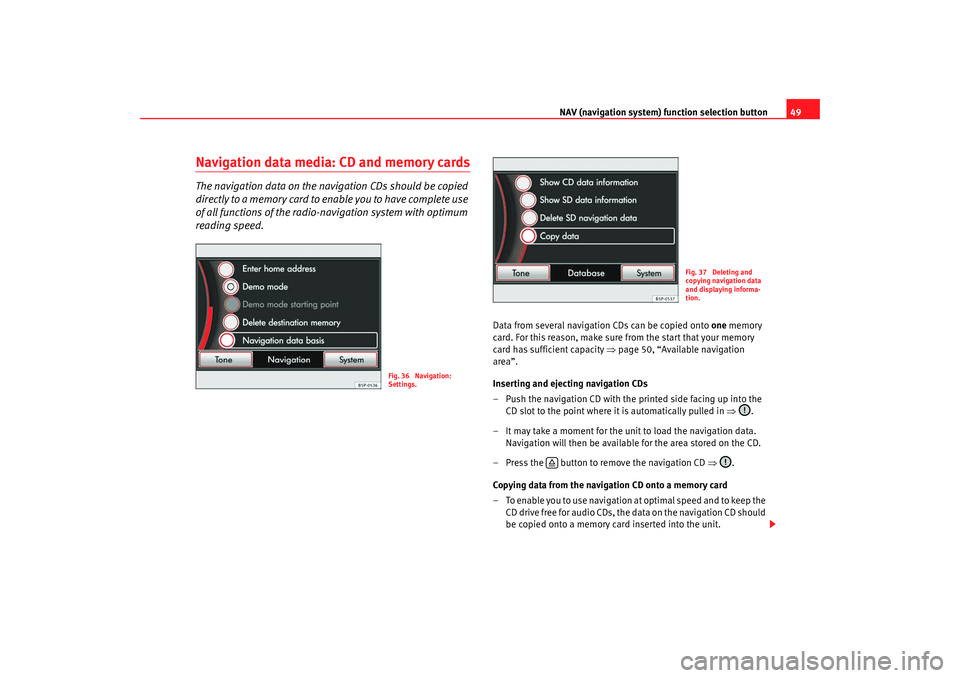
NAV (navigation system) function selection button 49
Navigation data media: CD and memory cardsThe navigation data on the navi gation CDs should be copied
directly to a memory card to enable you to have complete use
of all functions of the radio-na vigation system with optimum
reading speed.
Data from several navigation CDs can be copied onto one memory
card. For this reason, make sure from the start that your memory
card has sufficient capacity ⇒page 50, “Available navigation
area”.
Inserting and ejecting navigation CDs
– Push the navigation CD with the printed side facing up into the CD slot to the point where it is automatically pulled in ⇒.
– It may take a moment for the unit to load the navigation data. Navigation will then be available for the area stored on the CD.
– Press the button to remove the navigation CD ⇒.
Copying data from the navigation CD onto a memory card
– To enable you to use navigation at optimal speed and to keep the CD drive free for audio CDs, the data on the navigation CD should
be copied onto a memory card inserted into the unit.
Fig. 36 Navigation:
Settings.
Fig. 37 Deleting and
copying navigation data
and displaying informa-
tion.
media_system_ingles.book Seite 49 Donnerstag, 5. Februar 2009 3:31 15
Page 51 of 96
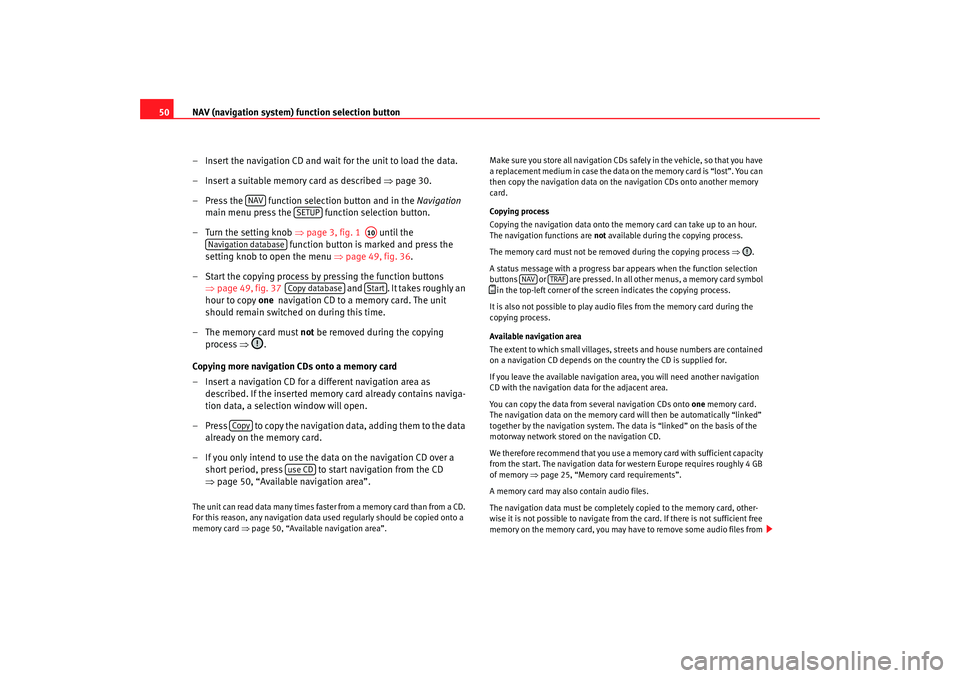
NAV (navigation system) function selection button
50
– Insert the navigation CD and wait for the unit to load the data.
– Insert a suitable memory card as described ⇒page 30.
– Press the function selection button and in the Navigation
main menu press the function selection button.
– Turn the setting knob ⇒page 3, fig. 1 until the
function button is marked and press the
setting knob to open the menu ⇒page 49, fig. 36 .
– Start the copying process by pressing the function buttons ⇒page 49, fig. 37 and . It takes roughly an
hour to copy one navigation CD to a memory card. The unit
should remain switched on during this time.
– The memory card must not be removed during the copying
process ⇒.
Copying more navigation CDs onto a memory card
– Insert a navigation CD for a different navigation area as described. If the inserted memory card already contains naviga-
tion data, a selection window will open.
– Press to copy the navigation data, adding them to the data already on the memory card.
– If you only intend to use the data on the navigation CD over a short period, press to start navigation from the CD
⇒page 50, “Available navigation area”.The unit can read data many times faster from a memory card than from a CD.
For this reason, any navigation data used regularly should be copied onto a
memory card ⇒page 50, “Available navigation area”. Make sure you store all navigation CDs safely in the vehicle, so that you have
a replacement medium in case the data on the memory card is “lost”. You can
then copy the navigation data on the navigation CDs onto another memory
card.
Copying process
Copying the navigation data onto the memory card can take up to an hour.
The navigation functions are
not available during the copying process.
The memory card must not be removed during the copying process ⇒.
A status message with a progress bar appears when the function selection
buttons or are pressed. In all other menus, a memory card symbol
in the top-left corner of the screen indicates the copying process.
It is also not possible to play audi o files from the memory card during the
copying process.
Available navigation area
The extent to which small villages, streets and house numbers are contained
on a navigation CD depends on the country the CD is supplied for.
If you leave the available navigation area, you will need another navigation
CD with the navigation data for the adjacent area.
You can copy the data from several navigation CDs onto one memory card.
The navigation data on the memory card will then be automatically “linked”
together by the navigation system. The data is “linked” on the basis of the
motorway network stored on the navigation CD.
We therefore recommend that you use a me mory card with sufficient capacity
from the start. The navigation data for western Europe requires roughly 4 GB
of memory ⇒page 25, “Memory card requirements”.
A memory card may also contain audio files.
The navigation data must be completely copied to the memory card, other-
wise it is not possible to navigate from the card. If there is not sufficient free
memory on the memory card, you may ha ve to remove some audio files from
NAV
SETUP
A10
Navigation database
Copy database
Start
Copy
use CD
NAV
TRAF
media_system_ingles.book Seite 50 Donnerstag, 5. Februar 2009 3:31 15