oil Seat Toledo 2008 RADIO-NAVIGATION
[x] Cancel search | Manufacturer: SEAT, Model Year: 2008, Model line: Toledo, Model: Seat Toledo 2008Pages: 96, PDF Size: 3.72 MB
Page 6 of 96
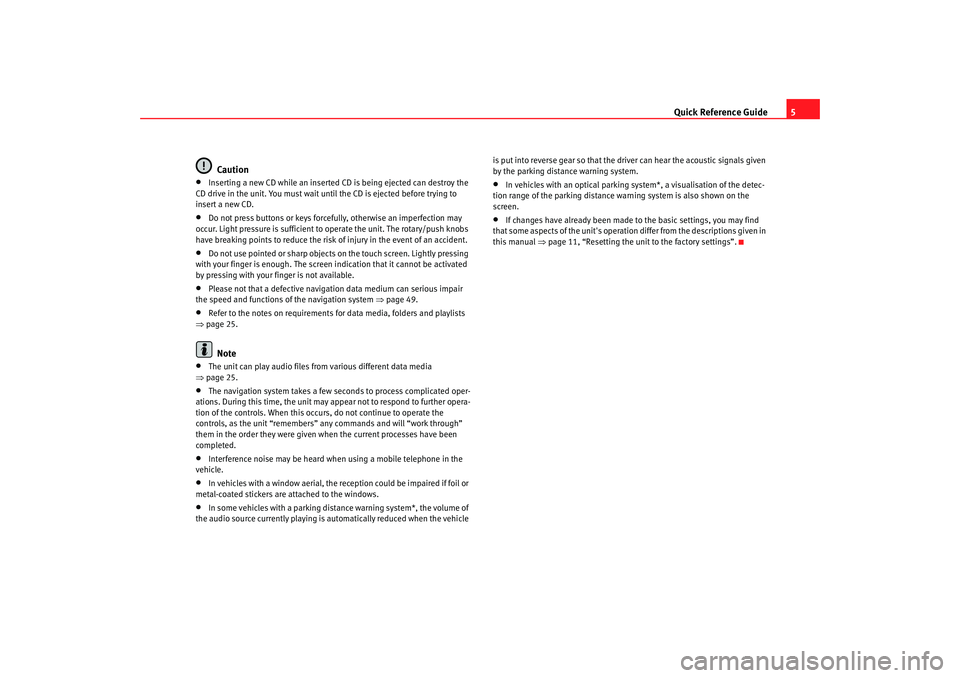
Quick Reference Guide5
Caution
•
Inserting a new CD while an inserted CD is being ejected can destroy the
CD drive in the unit. You must wait until the CD is ejected before trying to
insert a new CD.
•
Do not press buttons or keys forcefully, otherwise an imperfection may
occur. Light pressure is sufficient to operate the unit. The rotary/push knobs
have breaking points to reduce the risk of injury in the event of an accident.
•
Do not use pointed or sharp objects on the touch screen. Lightly pressing
with your finger is enough. The screen indication that it cannot be activated
by pressing with your finger is not available.
•
Please not that a defective navigation data medium can serious impair
the speed and functions of the navigation system ⇒ page 49.
•
Refer to the notes on requirements for data media, folders and playlists
⇒ page 25.Note
•
The unit can play audio files fr om various different data media
⇒ page 25.
•
The navigation system takes a few seconds to process complicated oper-
ations. During this time, the unit may appear not to respond to further opera-
tion of the controls. When this occur s, do not continue to operate the
controls, as the unit “remembers” any commands and will “work through”
them in the order they were given when the current processes have been
completed.
•
Interference noise may be heard when using a mobile telephone in the
vehicle.
•
In vehicles with a window aerial, the reception could be impaired if foil or
metal-coated stickers are attached to the windows.
•
In some vehicles with a parking distance warning system*, the volume of
the audio source currently playing is automatically reduced when the vehicle is put into reverse gear so that the driver can hear the acoustic signals given
by the parking distance warning system.
•
In vehicles with an optical parking system*, a visualisation of the detec-
tion range of the parking distance warning system is also shown on the
screen.
•
If changes have already been made to the basic settings, you may find
that some aspects of the unit's operation differ from the descriptions given in
this manual ⇒page 11, “Resetting the unit to the factory settings”.
media_system_ingles.book Seite 5 Donnerstag, 5. Februar 2009 3:31 15
Page 17 of 96
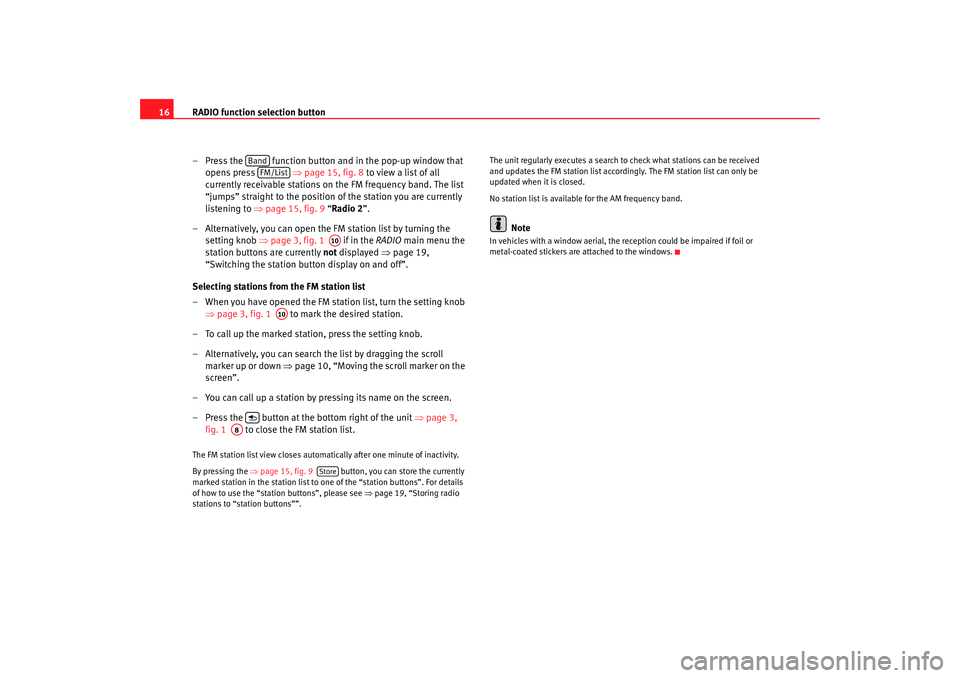
RADIO function selection button
16
– Press the function button and in the pop-up window that opens press ⇒page 15, fig. 8 to view a list of all
currently receivable stations on the FM frequency band. The list
“jumps” straight to the position of the station you are currently
listening to ⇒ page 15, fig. 9 “Radio 2”.
– Alternatively, you can open the FM station list by turning the setting knob ⇒page 3, fig. 1 if in the RADIO main menu the
station buttons are currently not displayed ⇒page 19,
“Switching the station button display on and off”.
Selecting stations from the FM station list
– When you have opened the FM station list, turn the setting knob ⇒page 3, fig. 1 to mark the desired station.
– To call up the marked station, press the setting knob.
– Alternatively, you can search the list by dragging the scroll marker up or down ⇒ page 10, “Moving the scroll marker on the
screen”.
– You can call up a station by pressing its name on the screen.
– Press the button at the bottom right of the unit ⇒page 3,
fig. 1 to close the FM station list.The FM station list view closes automati cally after one minute of inactivity.
By pressing the ⇒page 15, fig. 9 button, you can store the currently
marked station in the station list to one of the “station buttons”. For details
of how to use the “station buttons”, please see ⇒page 19, “Storing radio
stations to “station buttons””. The unit regularly executes a search to check what stations can be received
and updates the FM station list accordingly. The FM station list can only be
updated when it is closed.
No station list is availabl
e for the AM frequency band.
Note
In vehicles with a window aerial, the reception could be impaired if foil or
metal-coated stickers are attached to the windows.
Band
FM/List
A10
A10
A8
Store
media_system_ingles.book Seite 16 Donnerstag, 5. Februar 2009 3:31 15
Page 46 of 96
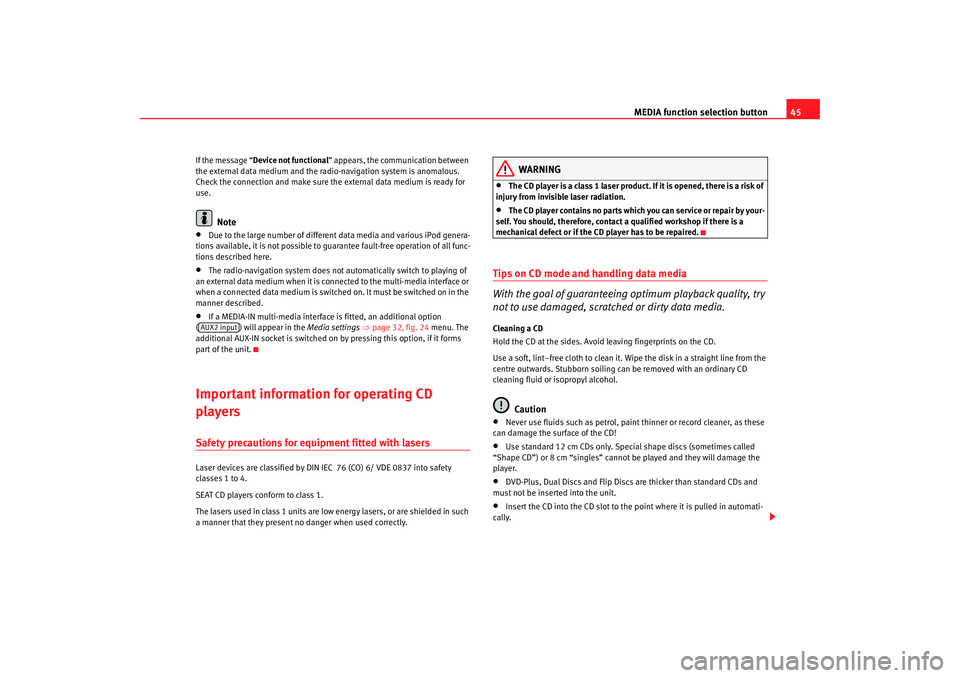
MEDIA function selection button45
If the message “Device not functional ” appears, the communication between
the external data medium and the radio-navigation system is anomalous.
Check the connection and make sure the external data medium is ready for
use.
Note
•
Due to the large number of different data media and various iPod genera-
tions available, it is not possible to guarantee fault-free operation of all func-
tions described here.
•
The radio-navigation system does not automatically switch to playing of
an external data medium when it is connected to the multi-media interface or
when a connected data medium is switched on. It must be switched on in the
manner described.
•
If a MEDIA-IN multi-media interface is fitted, an additional option
( ) will appear in the Media settings ⇒ page 32, fig. 24 menu. The
additional AUX-IN socket is switched on by pressing this option, if it forms
part of the unit.
Important information for operating CD
playersSafety precautions for equipment fitted with lasers Laser devices are classified by DIN IEC 76 (CO) 6/ VDE 0837 into safety
classes 1 to 4.
SEAT CD players conform to class 1.
The lasers used in class 1 units are low energy lasers, or are shielded in such
a manner that they present no danger when used correctly.
WARNING
•
The CD player is a class 1 laser product. If it is opened, there is a risk of
injury from invisible laser radiation.
•
The CD player contains no parts which you can service or repair by your-
self. You should, therefore, contact a qualified workshop if there is a
mechanical defect or if the CD player has to be repaired.
Tips on CD mode and handling data media
With the goal of guaranteeing optimum playback quality, try
not to use damaged, scratched or dirty data media.Cleaning a CD
Hold the CD at the sides. Avoid leaving fingerprints on the CD.
Use a soft, lint–free cloth to clean it. Wipe the disk in a straight line from the
centre outwards. Stubborn soiling can be removed with an ordinary CD
cleaning fluid or isopropyl alcohol.
Caution
•
Never use fluids such as petrol, paint thinner or record cleaner, as these
can damage the surface of the CD!
•
Use standard 12 cm CDs only. Special shape discs (sometimes called
“Shape CD”) or 8 cm “singles” cannot be played and they will damage the
player.
•
DVD-Plus, Dual Discs and Flip Discs are thicker than standard CDs and
must not be inserted into the unit.
•
Insert the CD into the CD slot to the point where it is pulled in automati-
cally.
AUX2 input
media_system_ingles.book Seite 45 Donnerstag, 5. Februar 2009 3:31 15