radio Seat Toledo 2012 SOUND SYSTEM 2.0
[x] Cancel search | Manufacturer: SEAT, Model Year: 2012, Model line: Toledo, Model: Seat Toledo 2012Pages: 49, PDF Size: 0.85 MB
Page 18 of 49
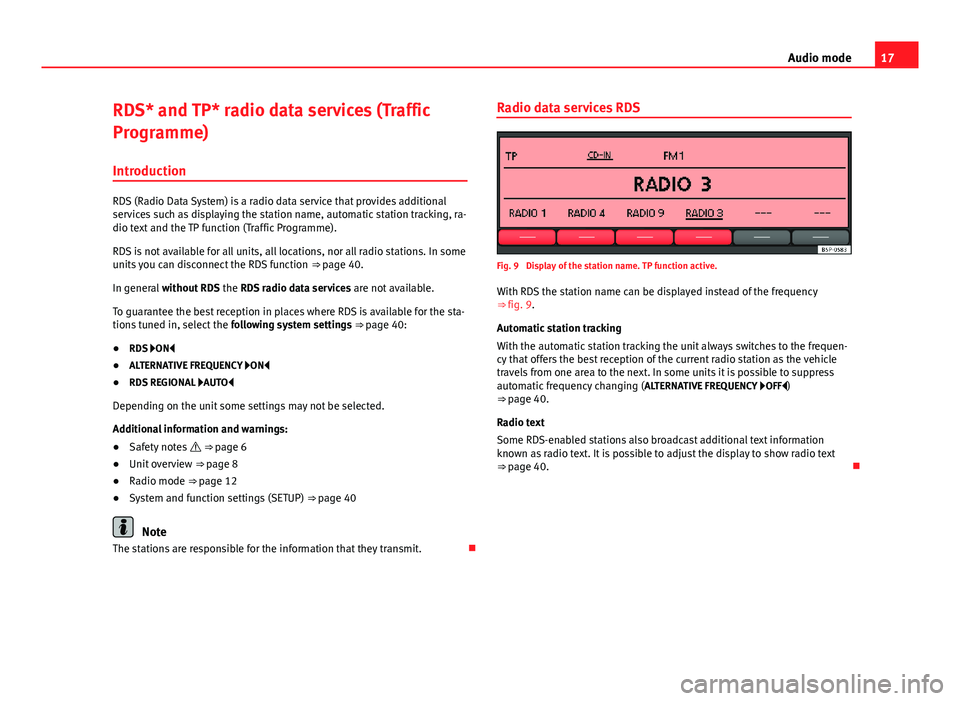
17
Audio mode
RDS* and TP* radio data services (Traffic
Programme) Introduction
RDS (Radio Data System) is a radio data service that provides additional
services such as displaying the station name, automatic station tracking, ra-
dio text and the TP function (Traffic Programme).
RDS is not available for all units, all locations, nor all radio stations. In some
units you can disconnect the RDS function ⇒ page 40.
In general without RDS the RDS radio data services are not available.
To guarantee the best reception in places where RDS is available for the sta-
tions tuned in, select the following system settings ⇒ page 40:
● RDS ON
● ALTERNATIVE FREQUENCY ON
● RDS REGIONAL AUTO
Depending on the unit some settings may not be selected.
Additional information and warnings:
● Safety notes ⇒ page 6
● Unit overview ⇒ page 8
● Radio mode ⇒ page 12
● System and function settings (SETUP) ⇒ page 40
Note
The stations are responsible for the information that they transmit. Radio data services RDS
Fig. 9 Display of the station name. TP function active.
With RDS the station name can be displayed instead of the frequency
⇒ fig. 9.
Automatic station tracking
With the automatic station tracking the unit always switches to the frequen-
cy that offers the best reception of the current radio station as the vehicle
travels from one area to the next. In some units it is possible to suppress
automatic frequency changing (
ALTERNATIVE FREQUENCY OFF)
⇒ page 40.
Radio text
Some RDS-enabled stations also broadcast additional text information
known as radio text. It is possible to adjust the display to show radio text
⇒ page 40.
Page 19 of 49
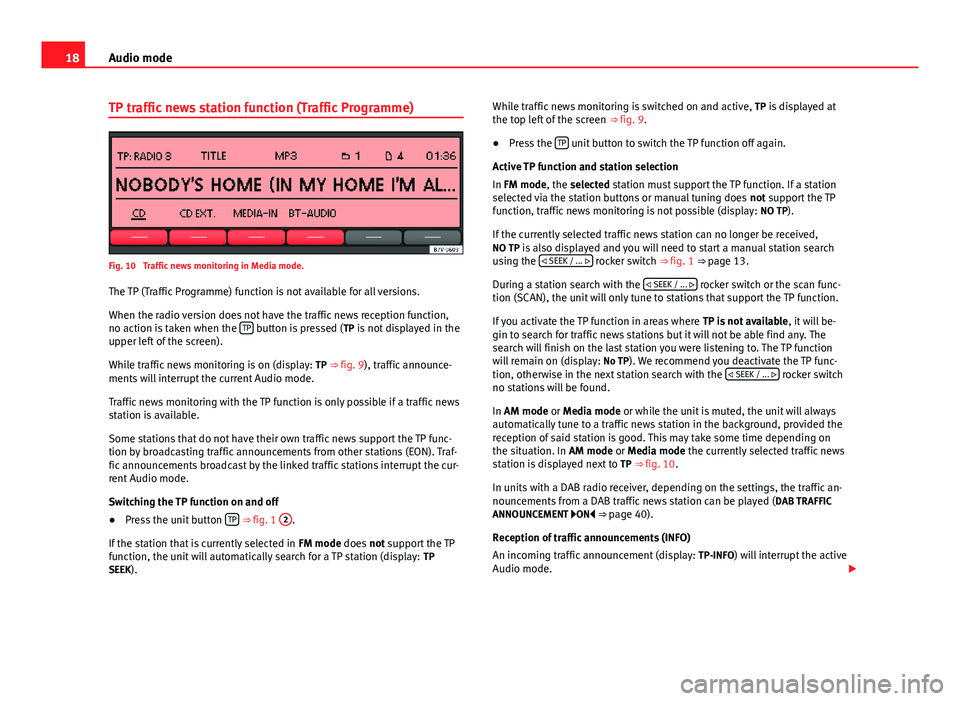
18Audio mode
TP traffic news station function (Traffic Programme)
Fig. 10 Traffic news monitoring in Media mode.
The TP (Traffic Programme) function is not available for all versions.
When the radio version does not have the traffic news reception function,
no action is taken when the TP
button is pressed (
TP is not displayed in the
upper left of the screen).
While traffic news monitoring is on (display: TP ⇒ fig. 9), traffic announce-
ments will interrupt the current Audio mode.
Traffic news monitoring with the TP function is only possible if a traffic news
station is available.
Some stations that do not have their own traffic news support the TP func-
tion by broadcasting traffic announcements from other stations (EON). Traf-
fic announcements broadcast by the linked traffic stations interrupt the cur-
rent Audio mode.
Switching the TP function on and off
● Press the unit button TP
⇒ fig. 1
2.
If the station that is currently selected in FM mode does not support the TP
function, the unit will automatically search for a TP station (display: TP
SEEK). While traffic news monitoring is switched on and active,
TP is displayed at
the top left of the screen ⇒ fig. 9.
● Press the TP
unit button to switch the TP function off again.
Active TP function and station selection
In FM mode, the selected station must support the TP function. If a station
selected via the station buttons or manual tuning does not support the TP
function, traffic news monitoring is not possible (display: NO TP).
If the currently selected traffic news station can no longer be received,
NO TP is also displayed and you will need to start a manual station search using the
SEEK / ...
rocker switch ⇒ fig. 1 ⇒ page 13.
During a station search with the SEEK / ...
rocker switch or the scan func-
tion (SCAN), the unit will only tune to stations that support the TP function.
If you activate the TP function in areas where TP is not available, it will be-
gin to search for traffic news stations but it will not be able find any. The
search will finish on the last station you were listening to. The TP function
will remain on (display: No TP). We recommend you deactivate the TP func-
tion, otherwise in the next station search with the SEEK / ...
rocker switch
no stations will be found.
In AM mode or Media mode or while the unit is muted, the unit will always
automatically tune to a traffic news station in the background, provided the
reception of said station is good. This may take some time depending on
the situation. In AM mode or Media mode the currently selected traffic news
station is displayed next to TP ⇒ fig. 10.
In units with a DAB radio receiver, depending on the settings, the traffic an-
nouncements from a DAB traffic news station can be played ( DAB TRAFFIC
ANNOUNCEMENT ON ⇒ page 40).
Reception of traffic announcements (INFO)
An incoming traffic announcement (display: TP-INFO) will interrupt the active
Audio mode.
Page 20 of 49
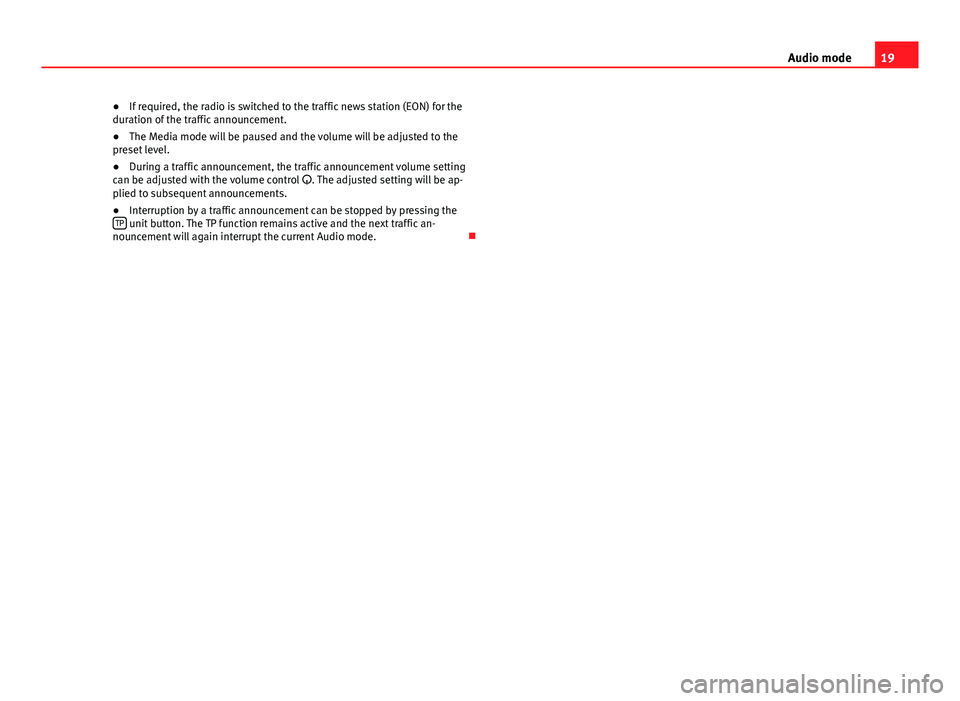
19
Audio mode
● If required, the radio is switched to the traffic news station (EON) for the
duration of the traffic announcement.
● The Media mode will be paused and the volume will be adjusted to the
preset level.
● During a traffic announcement, the traffic announcement volume setting
can be adjusted with the volume control . The adjusted setting will be ap-
plied to subsequent announcements.
● Interruption by a traffic announcement can be stopped by pressing the
TP
unit button. The TP function remains active and the next traffic an-
nouncement will again interrupt the current Audio mode.
Page 21 of 49
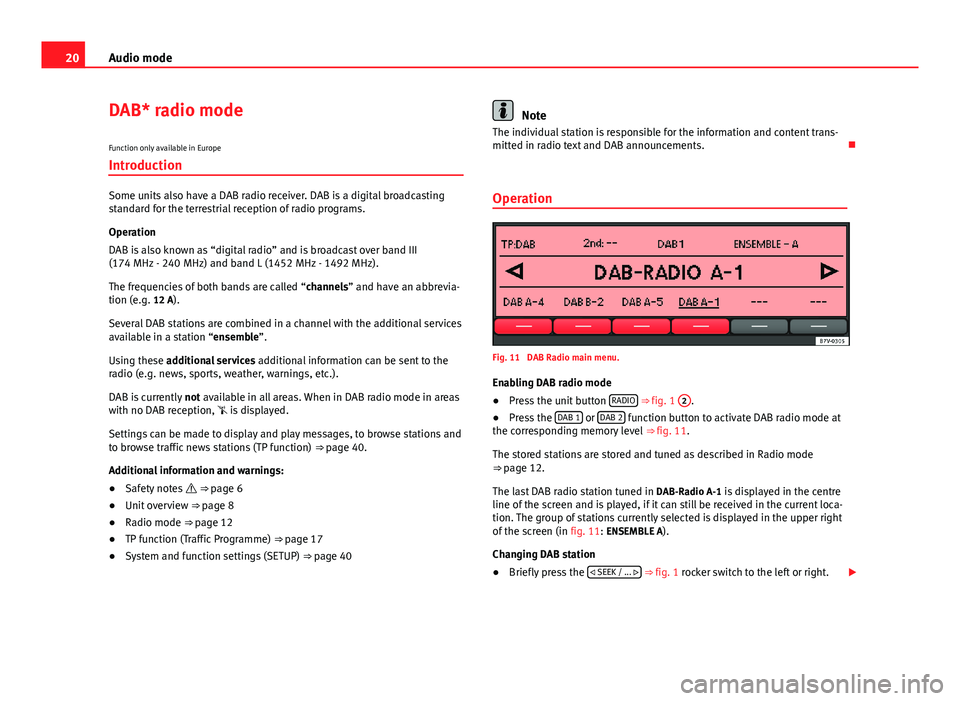
20Audio mode
DAB* radio mode
Function only available in Europe
Introduction
Some units also have a DAB radio receiver. DAB is a digital broadcasting
standard for the terrestrial reception of radio programs.
Operation
DAB is also known as “digital radio” and is broadcast over band III
(174 MHz - 240 MHz) and band L (1452 MHz - 1492 MHz).
The frequencies of both bands are called “channels” and have an abbrevia-
tion (e.g. 12 A).
Several DAB stations are combined in a channel with the additional services
available in a station “ensemble”.
Using these additional services additional information can be sent to the
radio (e.g. news, sports, weather, warnings, etc.).
DAB is currently not available in all areas. When in DAB radio mode in areas
with no DAB reception, is displayed.
Settings can be made to display and play messages, to browse stations and
to browse traffic news stations (TP function) ⇒ page 40.
Additional information and warnings:
● Safety notes ⇒ page 6
● Unit overview ⇒ page 8
● Radio mode ⇒ page 12
● TP function (Traffic Programme) ⇒ page 17
● System and function settings (SETUP) ⇒ page 40
Note
The individual station is responsible for the information and content trans-
mitted in radio text and DAB announcements.
Operation
Fig. 11 DAB Radio main menu.
Enabling DAB radio mode
● Press the unit button RADIO
⇒
fig. 1 2.
● Press the DAB 1 or DAB 2 function button to activate DAB radio mode at
the corresponding memory level ⇒ fig. 11.
The stored stations are stored and tuned as described in Radio mode
⇒ page 12.
The last DAB radio station tuned in DAB-Radio A-1 is displayed in the centre
line of the screen and is played, if it can still be received in the current loca-
tion. The group of stations currently selected is displayed in the upper right
of the screen (in fig. 11: ENSEMBLE A).
Changing DAB station
● Briefly press the
SEEK / ...
⇒ fig. 1 rocker switch to the left or right.
Page 22 of 49
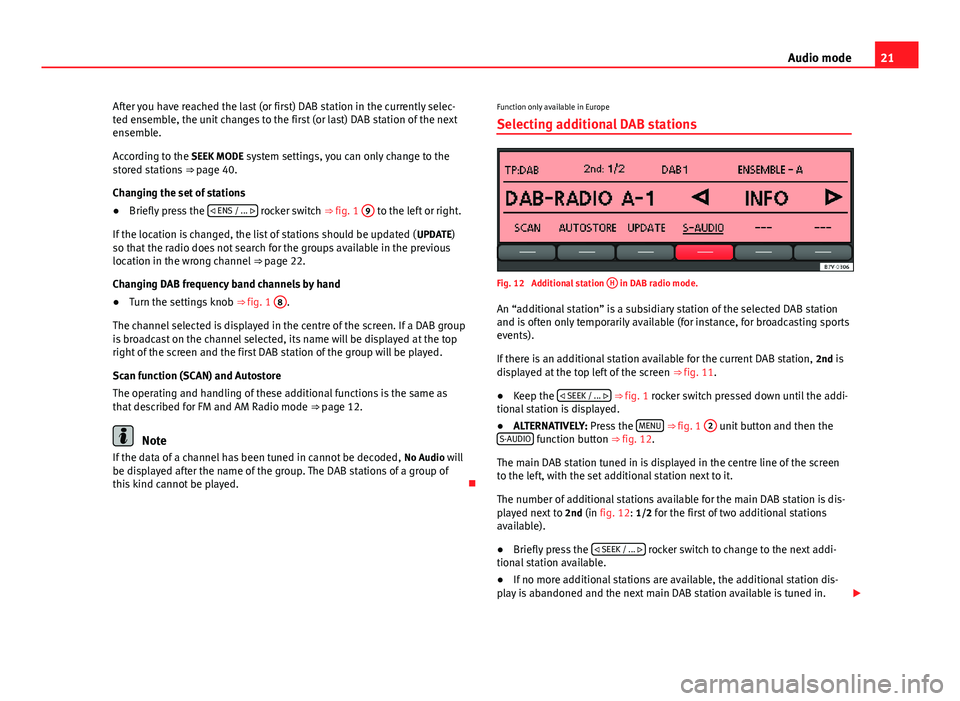
21
Audio mode
After you have reached the last (or first) DAB station in the currently selec-
ted ensemble, the unit changes to the first (or last) DAB station of the next
ensemble.
According to the SEEK MODE system settings, you can only change to the
stored stations ⇒ page 40.
Changing the set of stations
● Briefly press the ENS / ...
rocker switch ⇒ fig. 1
9 to the left or right.
If the location is changed, the list of stations should be updated ( UPDATE)
so that the radio does not search for the groups available in the previous
location in the wrong channel ⇒ page 22.
Changing DAB frequency band channels by hand
● Turn the settings knob ⇒ fig. 1 8
.
The channel selected is displayed in the centre of the screen. If a DAB group
is broadcast on the channel selected, its name will be displayed at the top
right of the screen and the first DAB station of the group will be played.
Scan function (SCAN) and Autostore
The operating and handling of these additional functions is the same as
that described for FM and AM Radio mode ⇒ page 12.
Note
If the data of a channel has been tuned in cannot be decoded, No Audio will
be displayed after the name of the group. The DAB stations of a group of
this kind cannot be played. Function only available in Europe
Selecting additional DAB stations
Fig. 12 Additional station H in DAB radio mode.
An “additional station” is a subsidiary station of the selected DAB station
and is often only temporarily available (for instance, for broadcasting sports
events).
If there is an additional station available for the current DAB station, 2nd is
displayed at the top left of the screen ⇒ fig. 11.
● Keep the
SEEK / ...
⇒ fig. 1 rocker switch pressed down until the addi-
tional station is displayed.
● ALTERNATIVELY: Press the MENU
⇒ fig. 1 2 unit button and then the
S-AUDIO function button ⇒ fig. 12.
The main DAB station tuned in is displayed in the centre line of the screen
to the left, with the set additional station next to it.
The number of additional stations available for the main DAB station is dis-
played next to 2nd (in fig. 12: 1/2 for the first of two additional stations
available).
● Briefly press the SEEK / ...
rocker switch to change to the next addi-
tional station available.
● If no more additional stations are available, the additional station dis-
play is abandoned and the next main DAB station available is tuned in.
Page 23 of 49
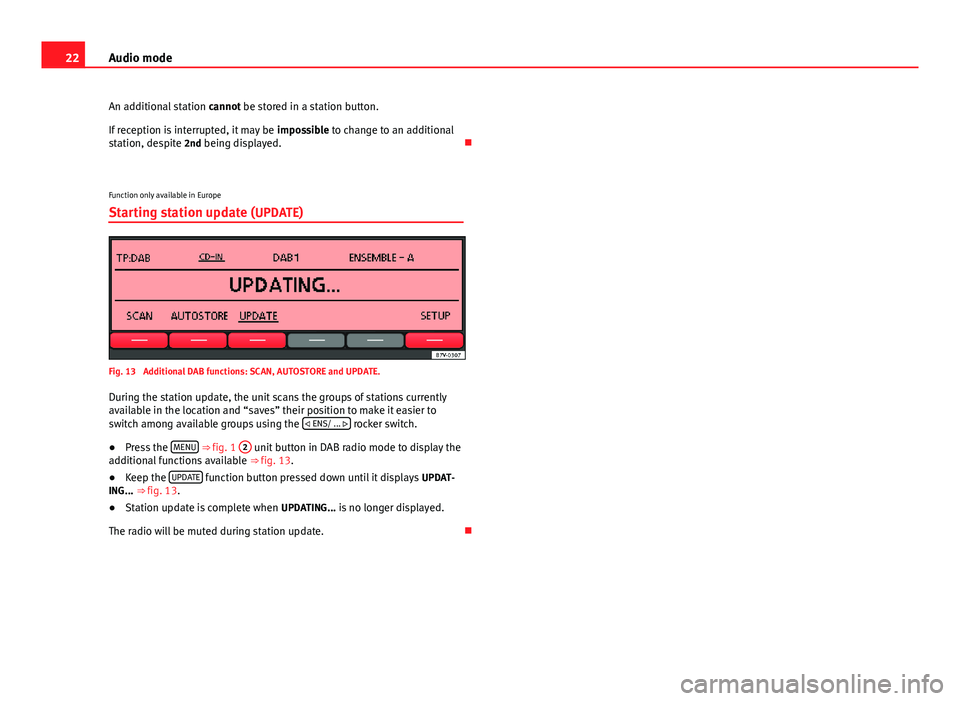
22Audio mode
An additional station cannot be stored in a station button.
If reception is interrupted, it may be impossible to change to an additional
station, despite 2nd being displayed.
Function only available in Europe
Starting station update (UPDATE)
Fig. 13 Additional DAB functions: SCAN, AUTOSTORE and UPDATE.
During the station update, the unit scans the groups of stations currently
available in the location and “saves” their position to make it easier to
switch among available groups using the ENS/ ...
rocker switch.
● Press the MENU
⇒ fig. 1 2 unit button in DAB radio mode to display the
additional functions available ⇒ fig. 13.
● Keep the UPDATE
function button pressed down until it displays
UPDAT-
ING... ⇒ fig. 13.
● Station update is complete when UPDATING... is no longer displayed.
The radio will be muted during station update.
Page 24 of 49
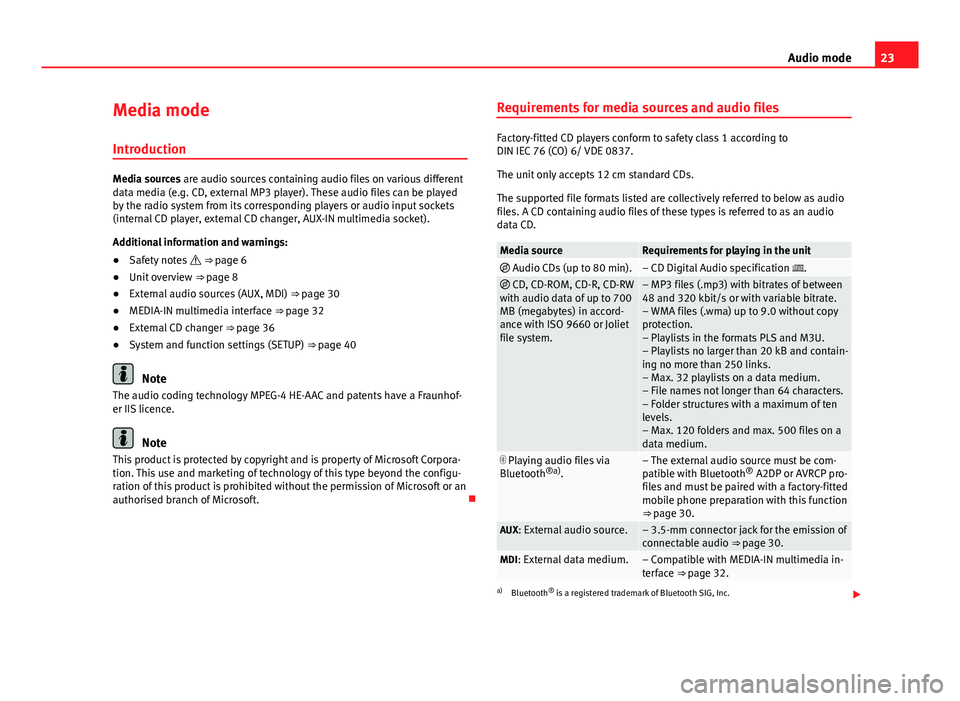
23
Audio mode
Media mode Introduction
Media sources are audio sources containing audio files on various different
data media (e.g. CD, external MP3 player). These audio files can be played
by the radio system from its corresponding players or audio input sockets
(internal CD player, external CD changer, AUX-IN multimedia socket).
Additional information and warnings:
● Safety notes ⇒ page 6
● Unit overview ⇒ page 8
● External audio sources (AUX, MDI) ⇒ page 30
● MEDIA-IN multimedia interface ⇒ page 32
● External CD changer ⇒ page 36
● System and function settings (SETUP) ⇒ page 40
Note
The audio coding technology MPEG-4 HE-AAC and patents have a Fraunhof-
er IIS licence.
Note
This product is protected by copyright and is property of Microsoft Corpora-
tion. This use and marketing of technology of this type beyond the configu-
ration of this product is prohibited without the permission of Microsoft or an
authorised branch of Microsoft. Requirements for media sources and audio files
Factory-fitted CD players conform to safety class 1 according to
DIN IEC 76 (CO) 6/ VDE 0837.
The unit only accepts 12 cm standard CDs.
The supported file formats listed are collectively referred to below as audio
files. A CD containing audio files of these types is referred to as an audio
data CD.
Media sourceRequirements for playing in the unit
Audio CDs (up to 80 min).– CD Digital Audio specification . CD, CD-ROM, CD-R, CD-RW
with audio data of up to 700
MB (megabytes) in accord-
ance with ISO 9660 or Joliet
file system.– MP3 files (.mp3) with bitrates of between
48 and 320 kbit/s or with variable bitrate.
– WMA files (.wma) up to 9.0 without copy
protection.
– Playlists in the formats PLS and M3U.
– Playlists no larger than 20 kB and contain-
ing no more than 250 links.
– Max. 32 playlists on a data medium.
– File names not longer than 64 characters.
– Folder structures with a maximum of ten
levels.
– Max. 120 folders and max. 500 files on a
data medium.
Playing audio files via
Bluetooth ®a)
.– The external audio source must be com-
patible with Bluetooth ®
A2DP or AVRCP pro-
files and must be paired with a factory-fitted
mobile phone preparation with this function
⇒ page 30.
AUX: External audio source.– 3.5-mm connector jack for the emission of
connectable audio ⇒ page 30.
MDI: External data medium.– Compatible with MEDIA-IN multimedia in-
terface ⇒ page 32.
a) Bluetooth ®
is a registered trademark of Bluetooth SIG, Inc.
Page 31 of 49
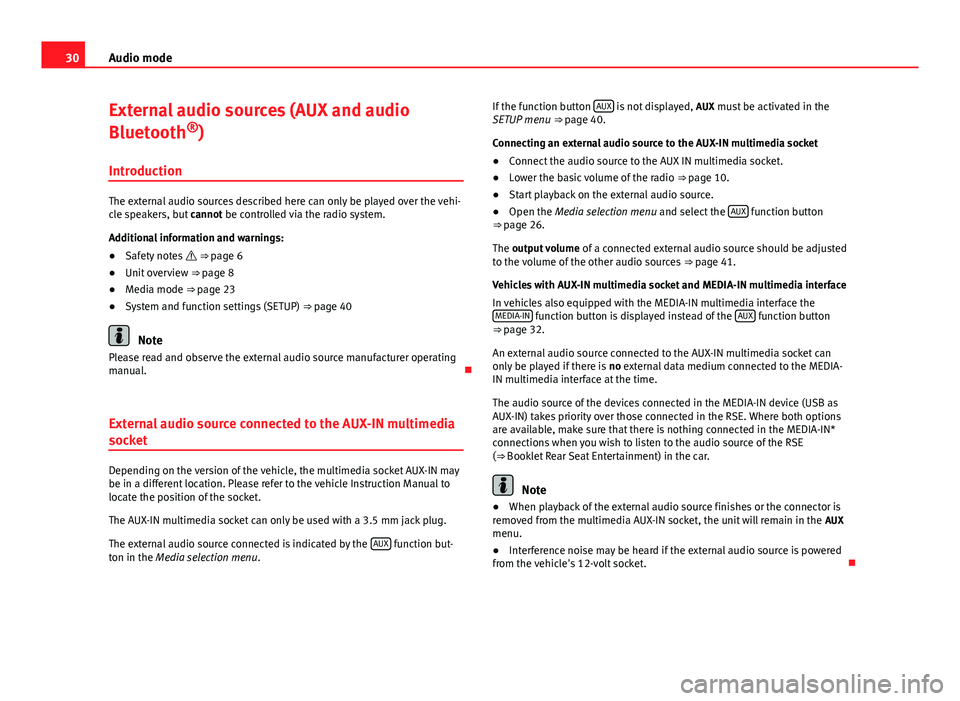
30Audio mode
External audio sources (AUX and audio
Bluetooth ®
)
Introduction
The external audio sources described here can only be played over the vehi-
cle speakers, but cannot be controlled via the radio system.
Additional information and warnings:
● Safety notes ⇒ page 6
● Unit overview ⇒ page 8
● Media mode ⇒ page 23
● System and function settings (SETUP) ⇒ page 40
Note
Please read and observe the external audio source manufacturer operating
manual.
External audio source connected to the AUX-IN multimedia
socket
Depending on the version of the vehicle, the multimedia socket AUX-IN may
be in a different location. Please refer to the vehicle Instruction Manual to
locate the position of the socket.
The AUX-IN multimedia socket can only be used with a 3.5 mm jack plug.
The external audio source connected is indicated by the AUX
function but-
ton in the Media selection menu . If the function button
AUX
is not displayed,
AUX must be activated in the
SETUP menu ⇒ page 40.
Connecting an external audio source to the AUX-IN multimedia socket
● Connect the audio source to the AUX IN multimedia socket.
● Lower the basic volume of the radio ⇒ page 10.
● Start playback on the external audio source.
● Open the Media selection menu and select the AUX
function button
⇒ page 26.
The output volume of a connected external audio source should be adjusted
to the volume of the other audio sources ⇒ page 41.
Vehicles with AUX-IN multimedia socket and MEDIA-IN multimedia interface
In vehicles also equipped with the MEDIA-IN multimedia interface the MEDIA-IN
function button is displayed instead of the AUX function button
⇒ page 32.
An external audio source connected to the AUX-IN multimedia socket can
only be played if there is no external data medium connected to the MEDIA-
IN multimedia interface at the time.
The audio source of the devices connected in the MEDIA-IN device (USB as
AUX-IN) takes priority over those connected in the RSE. Where both options
are available, make sure that there is nothing connected in the MEDIA-IN*
connections when you wish to listen to the audio source of the RSE
(⇒ Booklet Rear Seat Entertainment) in the car.
Note
● When playback of the external audio source finishes or the connector is
removed from the multimedia AUX-IN socket, the unit will remain in the AUX
menu.
● Interference noise may be heard if the external audio source is powered
from the vehicle's 12-volt socket.
Page 32 of 49
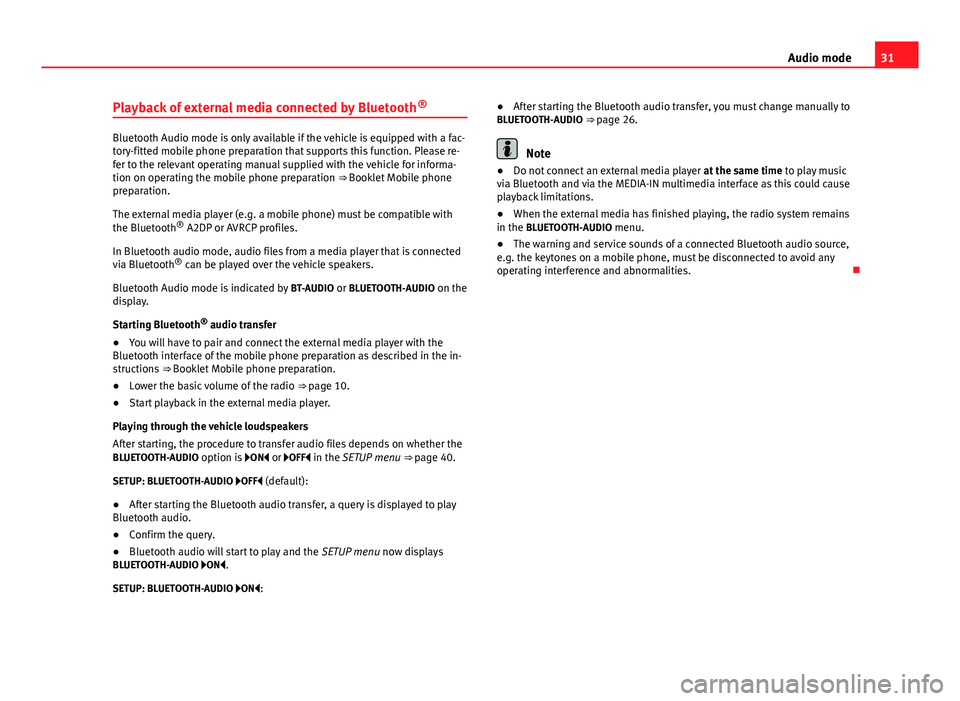
31
Audio mode
Playback of external media connected by Bluetooth ®
Bluetooth Audio mode is only available if the vehicle is equipped with a fac-
tory-fitted mobile phone preparation that supports this function. Please re-
fer to the relevant operating manual supplied with the vehicle for informa-
tion on operating the mobile phone preparation ⇒ Booklet Mobile phone
preparation.
The external media player (e.g. a mobile phone) must be compatible with
the Bluetooth
®
A2DP or AVRCP profiles.
In Bluetooth audio mode, audio files from a media player that is connected
via Bluetooth ®
can be played over the vehicle speakers.
Bluetooth Audio mode is indicated by BT-AUDIO or BLUETOOTH-AUDIO on the
display.
Starting Bluetooth ®
audio transfer
● You will have to pair and connect the external media player with the
Bluetooth interface of the mobile phone preparation as described in the in-
structions ⇒ Booklet Mobile phone preparation.
● Lower the basic volume of the radio ⇒ page 10.
● Start playback in the external media player.
Playing through the vehicle loudspeakers
After starting, the procedure to transfer audio files depends on whether the
BLUETOOTH-AUDIO option is ON or OFF in the SETUP menu ⇒ page 40.
SETUP: BLUETOOTH-AUDIO OFF (default): ● After starting the Bluetooth audio transfer, a query is displayed to play
Bluetooth audio.
● Confirm the query.
● Bluetooth audio will start to play and the SETUP menu now displays
BLUETOOTH-AUDIO ON.
SETUP: BLUETOOTH-AUDIO ON: ●
After starting the Bluetooth audio transfer, you must change manually to
BLUETOOTH-AUDIO ⇒ page 26.Note
● Do not connect an external media player at the same time to play music
via Bluetooth and via the MEDIA-IN multimedia interface as this could cause
playback limitations.
● When the external media has finished playing, the radio system remains
in the BLUETOOTH-AUDIO menu.
● The warning and service sounds of a connected Bluetooth audio source,
e.g. the keytones on a mobile phone, must be disconnected to avoid any
operating interference and abnormalities.
Page 33 of 49
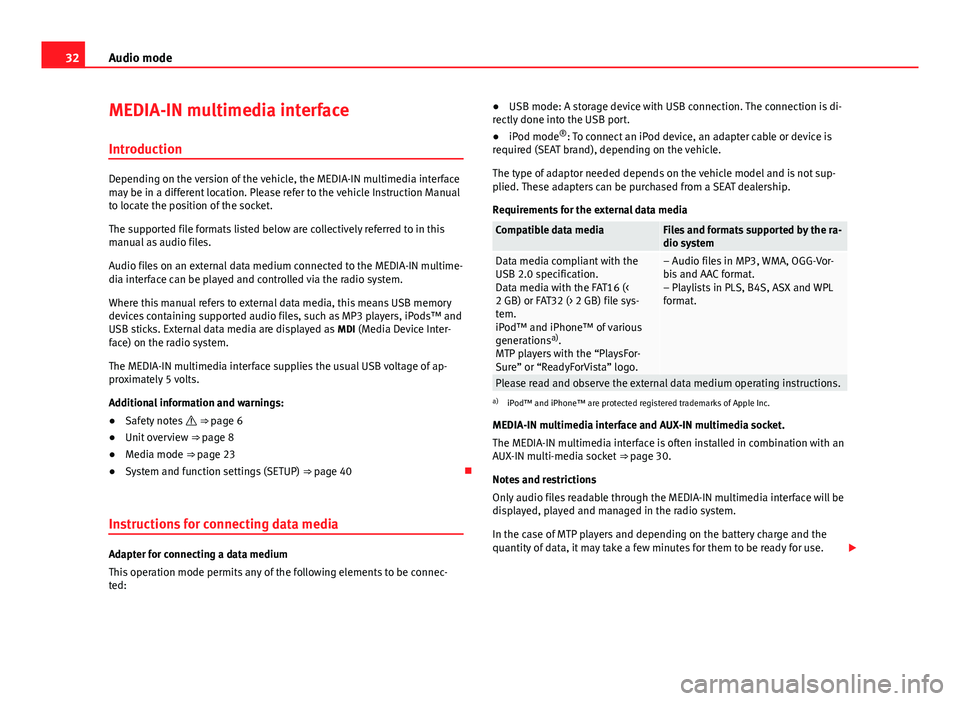
32Audio mode
MEDIA-IN multimedia interface
Introduction
Depending on the version of the vehicle, the MEDIA-IN multimedia interface
may be in a different location. Please refer to the vehicle Instruction Manual
to locate the position of the socket.
The supported file formats listed below are collectively referred to in this
manual as audio files.
Audio files on an external data medium connected to the MEDIA-IN multime-
dia interface can be played and controlled via the radio system.
Where this manual refers to external data media, this means USB memory
devices containing supported audio files, such as MP3 players, iPods™ and
USB sticks. External data media are displayed as MDI (Media Device Inter-
face) on the radio system.
The MEDIA-IN multimedia interface supplies the usual USB voltage of ap-
proximately 5 volts.
Additional information and warnings:
● Safety notes ⇒ page 6
● Unit overview ⇒ page 8
● Media mode ⇒ page 23
● System and function settings (SETUP) ⇒ page 40
Instructions for connecting data media
Adapter for connecting a data medium
This operation mode permits any of the following elements to be connec-
ted: ●
USB mode: A storage device with USB connection. The connection is di-
rectly done into the USB port.
● iPod mode ®
: To connect an iPod device, an adapter cable or device is
required (SEAT brand), depending on the vehicle.
The type of adaptor needed depends on the vehicle model and is not sup-
plied. These adapters can be purchased from a SEAT dealership.
Requirements for the external data media
Compatible data mediaFiles and formats supported by the ra-
dio system
Data media compliant with the
USB 2.0 specification.
Data media with the FAT16 (<
2 GB) or FAT32 (> 2 GB) file sys-
tem.
iPod™ and iPhone™ of various
generations a)
.
MTP players with the “PlaysFor-
Sure” or “ReadyForVista” logo.– Audio files in MP3, WMA, OGG-Vor-
bis and AAC format.
– Playlists in PLS, B4S, ASX and WPL
format.
Please read and observe the external data medium operating instructions.a) iPod™ and iPhone™ are protected registered trademarks of Apple Inc.
MEDIA-IN multimedia interface and AUX-IN multimedia socket.
The MEDIA-IN multimedia interface is often installed in combination with an
AUX-IN multi-media socket ⇒ page 30.
Notes and restrictions
Only audio files readable through the MEDIA-IN multimedia interface will be
displayed, played and managed in the radio system.
In the case of MTP players and depending on the battery charge and the
quantity of data, it may take a few minutes for them to be ready for use.