radio Seat Toledo 2012 SOUND SYSTEM 2.0
[x] Cancel search | Manufacturer: SEAT, Model Year: 2012, Model line: Toledo, Model: Seat Toledo 2012Pages: 49, PDF Size: 0.85 MB
Page 34 of 49
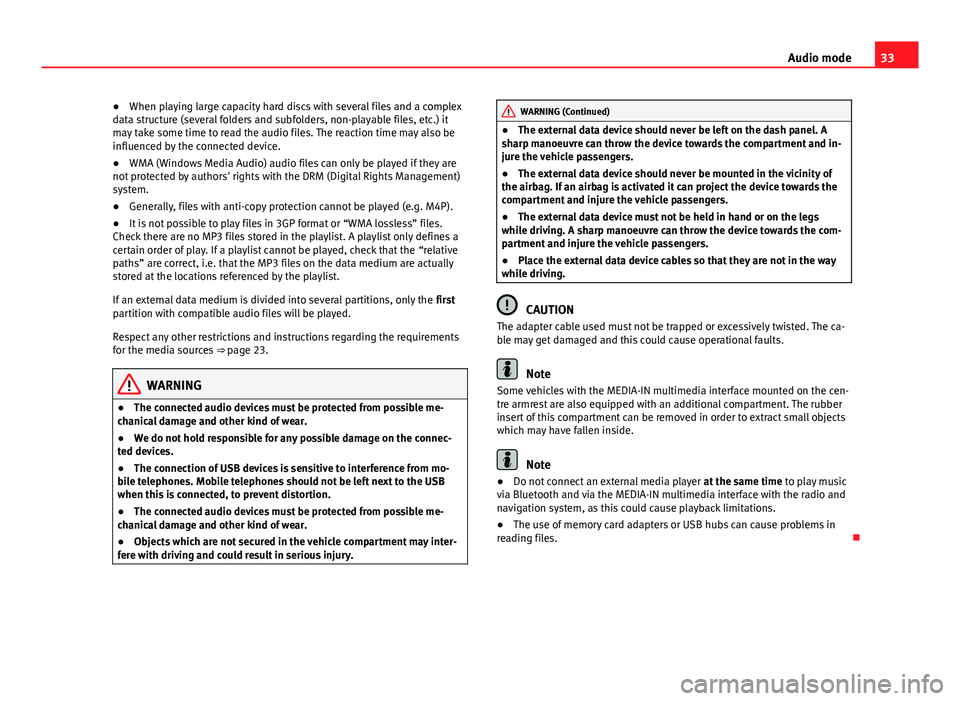
33
Audio mode
● When playing large capacity hard discs with several files and a complex
data structure (several folders and subfolders, non-playable files, etc.) it
may take some time to read the audio files. The reaction time may also be
influenced by the connected device.
● WMA (Windows Media Audio) audio files can only be played if they are
not protected by authors' rights with the DRM (Digital Rights Management)
system.
● Generally, files with anti-copy protection cannot be played (e.g. M4P).
● It is not possible to play files in 3GP format or “WMA lossless” files.
Check there are no MP3 files stored in the playlist. A playlist only defines a
certain order of play. If a playlist cannot be played, check that the “relative
paths” are correct, i.e. that the MP3 files on the data medium are actually
stored at the locations referenced by the playlist.
If an external data medium is divided into several partitions, only the first
partition with compatible audio files will be played.
Respect any other restrictions and instructions regarding the requirements
for the media sources ⇒ page 23.
WARNING
● The connected audio devices must be protected from possible me-
chanical damage and other kind of wear.
● We do not hold responsible for any possible damage on the connec-
ted devices.
● The connection of USB devices is sensitive to interference from mo-
bile telephones. Mobile telephones should not be left next to the USB
when this is connected, to prevent distortion.
● The connected audio devices must be protected from possible me-
chanical damage and other kind of wear.
● Objects which are not secured in the vehicle compartment may inter-
fere with driving and could result in serious injury.
WARNING (Continued)
● The external data device should never be left on the dash panel. A
sharp manoeuvre can throw the device towards the compartment and in-
jure the vehicle passengers.
● The external data device should never be mounted in the vicinity of
the airbag. If an airbag is activated it can project the device towards the
compartment and injure the vehicle passengers.
● The external data device must not be held in hand or on the legs
while driving. A sharp manoeuvre can throw the device towards the com-
partment and injure the vehicle passengers.
● Place the external data device cables so that they are not in the way
while driving.
CAUTION
The adapter cable used must not be trapped or excessively twisted. The ca-
ble may get damaged and this could cause operational faults.
Note
Some vehicles with the MEDIA-IN multimedia interface mounted on the cen-
tre armrest are also equipped with an additional compartment. The rubber
insert of this compartment can be removed in order to extract small objects
which may have fallen inside.
Note
● Do not connect an external media player at the same time to play music
via Bluetooth and via the MEDIA-IN multimedia interface with the radio and
navigation system, as this could cause playback limitations.
● The use of memory card adapters or USB hubs can cause problems in
reading files.
Page 35 of 49
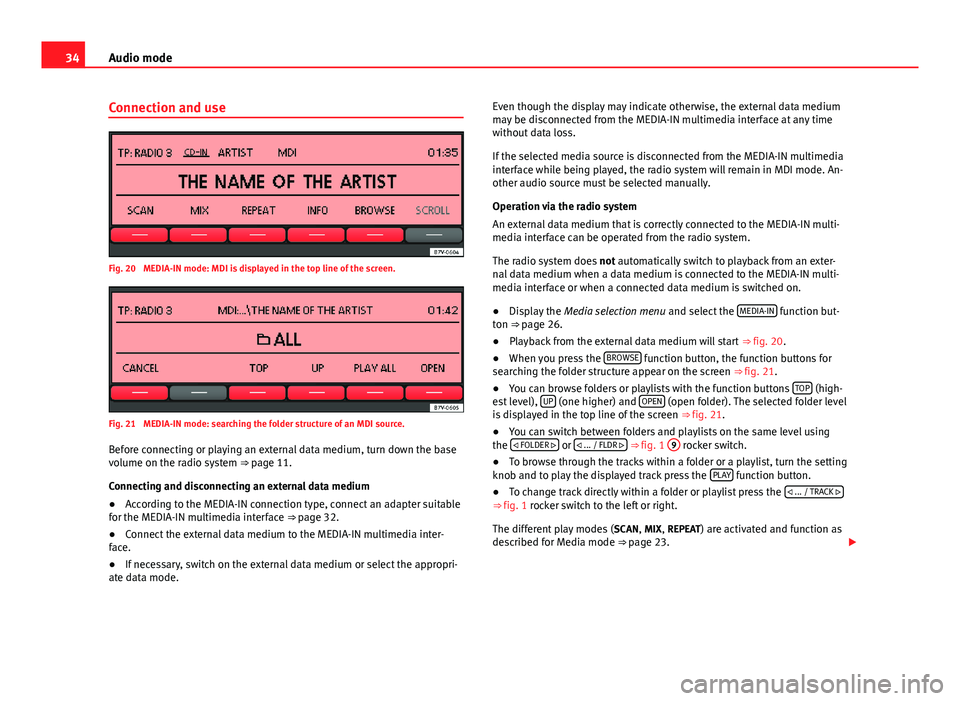
34Audio mode
Connection and use
Fig. 20 MEDIA-IN mode: MDI is displayed in the top line of the screen.
Fig. 21 MEDIA-IN mode: searching the folder structure of an MDI source.
Before connecting or playing an external data medium, turn down the base
volume on the radio system ⇒ page 11.
Connecting and disconnecting an external data medium
● According to the MEDIA-IN connection type, connect an adapter suitable
for the MEDIA-IN multimedia interface ⇒ page 32.
● Connect the external data medium to the MEDIA-IN multimedia inter-
face.
● If necessary, switch on the external data medium or select the appropri-
ate data mode. Even though the display may indicate otherwise, the external data medium
may be disconnected from the MEDIA-IN multimedia interface at any time
without data loss.
If the selected media source is disconnected from the MEDIA-IN multimedia
interface while being played, the radio system will remain in MDI mode. An-
other audio source must be selected manually.
Operation via the radio system
An external data medium that is correctly connected to the MEDIA-IN multi-
media interface can be operated from the radio system.
The radio system does
not automatically switch to playback from an exter-
nal data medium when a data medium is connected to the MEDIA-IN multi-
media interface or when a connected data medium is switched on.
● Display the Media selection menu and select the MEDIA-IN
function but-
ton ⇒ page 26.
● Playback from the external data medium will start ⇒ fig. 20.
● When you press the BROWSE
function button, the function buttons for
searching the folder structure appear on the screen ⇒ fig. 21.
● You can browse folders or playlists with the function buttons TOP
(high-
est level), UP (one higher) and OPEN (open folder). The selected folder level
is displayed in the top line of the screen ⇒ fig. 21.
● You can switch between folders and playlists on the same level using
the
FOLDER
or ... / FLDR ⇒ fig. 1
9 rocker switch.
● To browse through the tracks within a folder or a playlist, turn the setting
knob and to play the displayed track press the PLAY
function button.
● To change track directly within a folder or playlist press the ... / TRACK
⇒
fig. 1 rocker switch to the left or right.
The different play modes ( SCAN, MIX, REPEAT) are activated and function as
described for Media mode ⇒ page 23.
Page 37 of 49
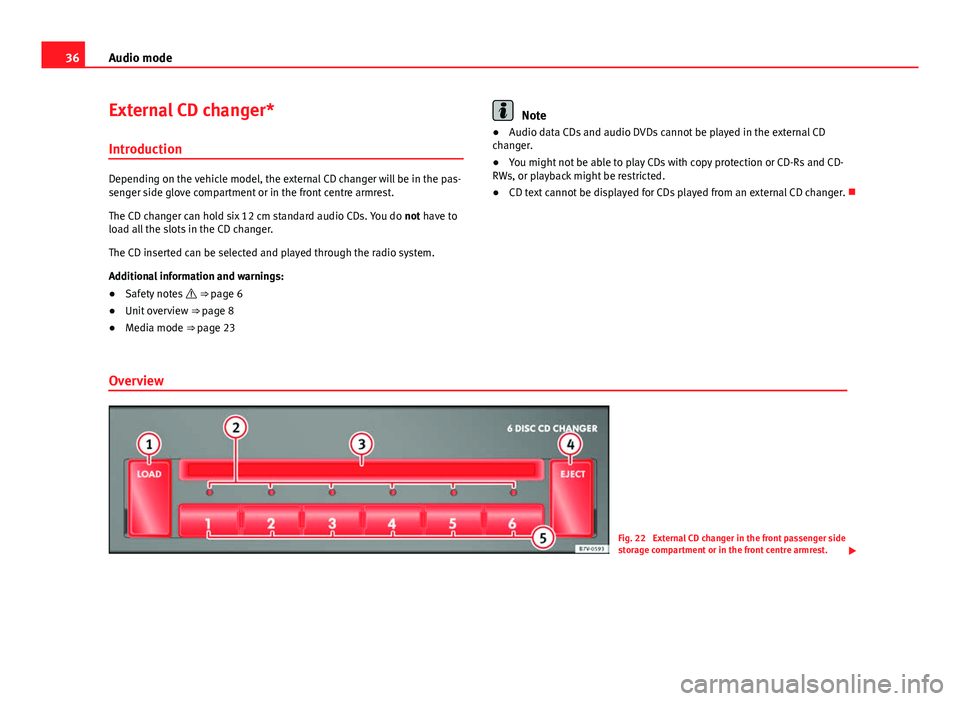
36Audio mode
External CD changer*
Introduction
Depending on the vehicle model, the external CD changer will be in the pas-
senger side glove compartment or in the front centre armrest.
The CD changer can hold six 12 cm standard audio CDs. You do not have to
load all the slots in the CD changer.
The CD inserted can be selected and played through the radio system.
Additional information and warnings:
● Safety notes ⇒ page 6
● Unit overview ⇒ page 8
● Media mode ⇒ page 23
Note
● Audio data CDs and audio DVDs cannot be played in the external CD
changer.
● You might not be able to play CDs with copy protection or CD-Rs and CD-
RWs, or playback might be restricted.
● CD text cannot be displayed for CDs played from an external CD changer.
Overview
Fig. 22 External CD changer in the front passenger side
storage compartment or in the front centre armrest.
Page 38 of 49
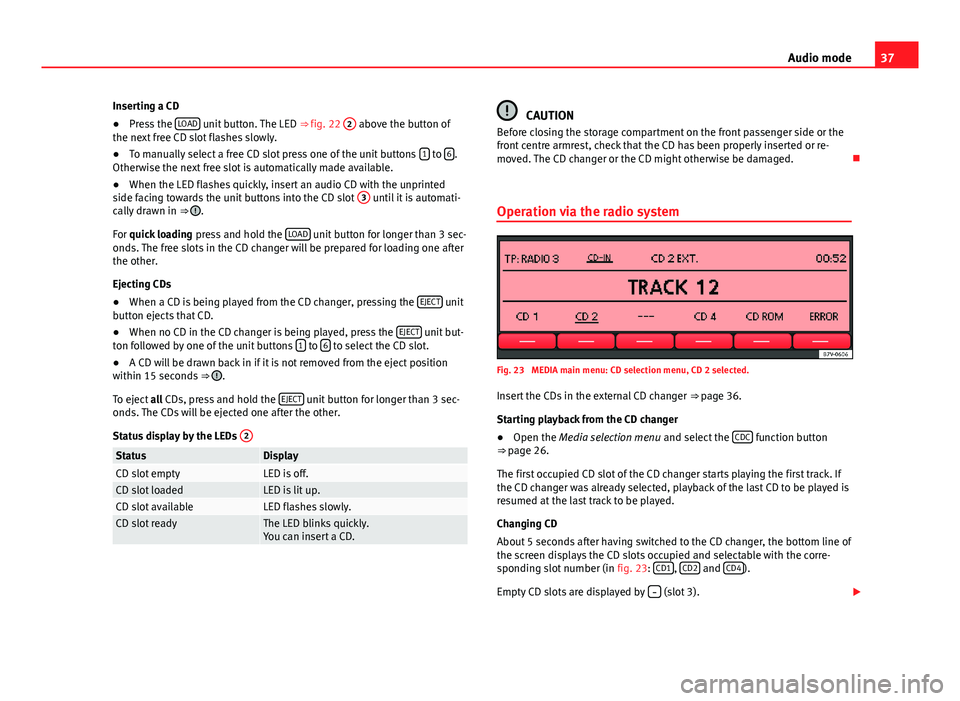
37
Audio mode
Inserting a CD
● Press the LOAD
unit button. The LED
⇒ fig. 22 2 above the button of
the next free CD slot flashes slowly.
● To manually select a free CD slot press one of the unit buttons 1
to 6.
Otherwise the next free slot is automatically made available.
● When the LED flashes quickly, insert an audio CD with the unprinted
side facing towards the unit buttons into the CD slot 3
until it is automati-
cally drawn in ⇒ .
For quick loading press and hold the LOAD
unit button for longer than 3 sec-
onds. The free slots in the CD changer will be prepared for loading one after
the other.
Ejecting CDs
● When a CD is being played from the CD changer, pressing the EJECT
unit
button ejects that CD.
● When no CD in the CD changer is being played, press the EJECT
unit but-
ton followed by one of the unit buttons 1 to 6 to select the CD slot.
● A CD will be drawn back in if it is not removed from the eject position
within 15 seconds ⇒
.
To eject all CDs, press and hold the EJECT
unit button for longer than 3 sec-
onds. The CDs will be ejected one after the other.
Status display by the LEDs 2
StatusDisplayCD slot emptyLED is off.CD slot loadedLED is lit up.CD slot availableLED flashes slowly.CD slot readyThe LED blinks quickly.
You can insert a CD.
CAUTION
Before closing the storage compartment on the front passenger side or the
front centre armrest, check that the CD has been properly inserted or re-
moved. The CD changer or the CD might otherwise be damaged.
Operation via the radio system
Fig. 23 MEDIA main menu: CD selection menu, CD 2 selected. Insert the CDs in the external CD changer ⇒ page 36.
Starting playback from the CD changer
● Open the Media selection menu and select the CDC
function button
⇒ page 26.
The first occupied CD slot of the CD changer starts playing the first track. If
the CD changer was already selected, playback of the last CD to be played is
resumed at the last track to be played.
Changing CD
About 5 seconds after having switched to the CD changer, the bottom line of
the screen displays the CD slots occupied and selectable with the corre-
sponding slot number (in fig. 23: CD1
, CD2 and CD4).
Empty CD slots are displayed by
(slot 3).
Page 41 of 49
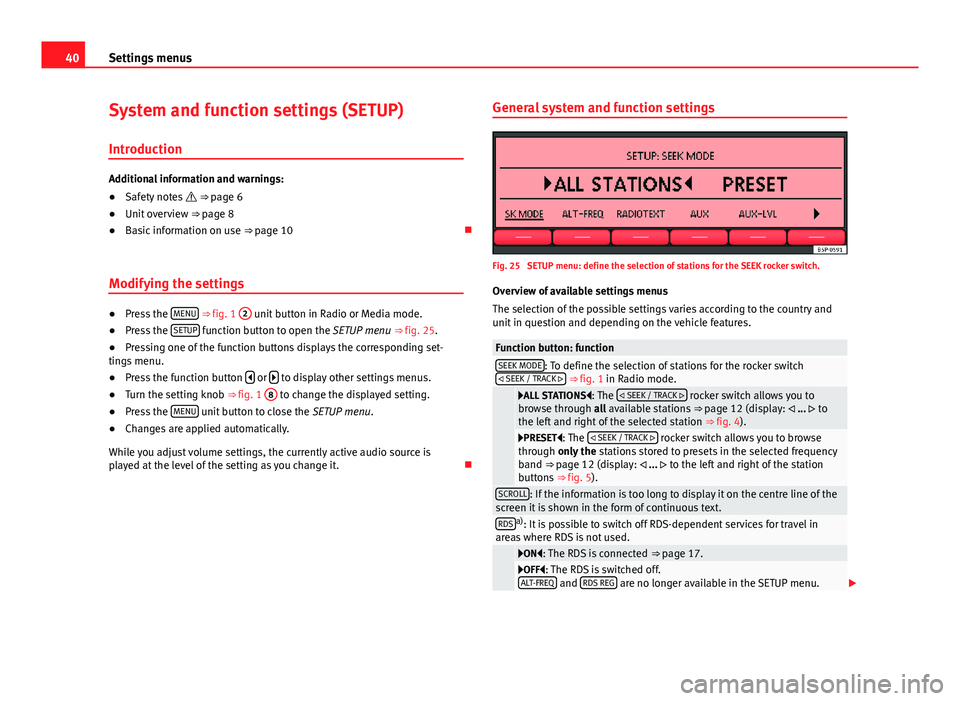
40Settings menus
System and function settings (SETUP)
Introduction
Additional information and warnings:
● Safety notes ⇒ page 6
● Unit overview ⇒ page 8
● Basic information on use ⇒ page 10
Modifying the settings
● Press the MENU ⇒
fig. 1 2 unit button in Radio or Media mode.
● Press the SETUP function button to open the SETUP menu ⇒
fig. 25.
● Pressing one of the function buttons displays the corresponding set-
tings menu.
● Press the function button
or to display other settings menus.
● Turn the setting knob ⇒ fig. 1 8 to change the displayed setting.
● Press the MENU unit button to close the
SETUP menu.
● Changes are applied automatically.
While you adjust volume settings, the currently active audio source is
played at the level of the setting as you change it. General system and function settings
Fig. 25 SETUP menu: define the selection of stations for the SEEK rocker switch.
Overview of available settings menus
The selection of the possible settings varies according to the country and
unit in question and depending on the vehicle features.
Function button: functionSEEK MODE: To define the selection of stations for the rocker switch
SEEK / TRACK ⇒ fig. 1 in Radio mode.
ALL STATIONS: The SEEK / TRACK rocker switch allows you to
browse through all available stations ⇒ page 12 (display: ... to
the left and right of the selected station ⇒ fig. 4).
PRESET: The SEEK / TRACK rocker switch allows you to browse
through only the stations stored to presets in the selected frequency
band ⇒ page 12 (display: ... to the left and right of the station
buttons ⇒ fig. 5).
SCROLL: If the information is too long to display it on the centre line of the
screen it is shown in the form of continuous text.
RDSa) : It is possible to switch off RDS-dependent services for travel in
areas where RDS is not used.
ON: The RDS is connected ⇒ page 17.OFF: The RDS is switched off.
ALT-FREQ and RDS REG are no longer available in the SETUP menu.
Page 42 of 49
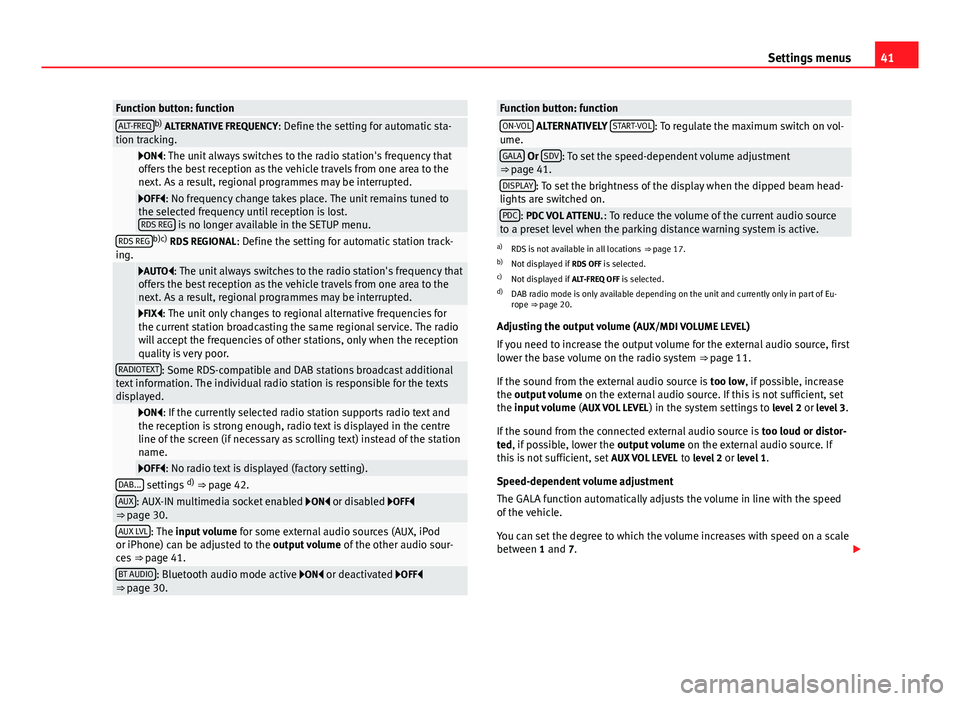
41
Settings menus
Function button: functionALT-FREQb)
ALTERNATIVE FREQUENCY : Define the setting for automatic sta-
tion tracking.
ON: The unit always switches to the radio station's frequency that
offers the best reception as the vehicle travels from one area to the
next. As a result, regional programmes may be interrupted.
OFF: No frequency change takes place. The unit remains tuned to
the selected frequency until reception is lost. RDS REG
is no longer available in the SETUP menu.RDS REGb)c) RDS REGIONAL : Define the setting for automatic station track-
ing.
AUTO: The unit always switches to the radio station's frequency that
offers the best reception as the vehicle travels from one area to the
next. As a result, regional programmes may be interrupted.
FIX: The unit only changes to regional alternative frequencies for
the current station broadcasting the same regional service. The radio
will accept the frequencies of other stations, only when the reception
quality is very poor.
RADIOTEXT: Some RDS-compatible and DAB stations broadcast additional
text information. The individual radio station is responsible for the texts
displayed.
ON: If the currently selected radio station supports radio text and
the reception is strong enough, radio text is displayed in the centre
line of the screen (if necessary as scrolling text) instead of the station
name.
OFF: No radio text is displayed (factory setting).DAB... settings d)
⇒ page 42.AUX: AUX-IN multimedia socket enabled ON or disabled OFF
⇒ page 30.
AUX LVL: The input volume for some external audio sources (AUX, iPod
or iPhone) can be adjusted to the output volume of the other audio sour-
ces ⇒ page 41.
BT AUDIO: Bluetooth audio mode active ON or deactivated OFF
⇒ page 30.
Function button: functionON-VOL ALTERNATIVELY START-VOL: To regulate the maximum switch on vol-
ume.
GALA Or SDV: To set the speed-dependent volume adjustment
⇒ page 41.
DISPLAY: To set the brightness of the display when the dipped beam head-
lights are switched on.
PDC: PDC VOL ATTENU. : To reduce the volume of the current audio source
to a preset level when the parking distance warning system is active.
a) RDS is not available in all locations ⇒ page 17.
b) Not displayed if RDS OFF is selected.
c) Not displayed if ALT-FREQ OFF is selected.
d) DAB radio mode is only available depending on the unit and currently only in part of Eu-
rope ⇒ page 20.
Adjusting the output volume ( AUX/MDI VOLUME LEVEL)
If you need to increase the output volume for the external audio source, first
lower the base volume on the radio system ⇒ page 11.
If the sound from the external audio source is too low, if possible, increase
the output volume on the external audio source. If this is not sufficient, set
the input volume (AUX VOL LEVEL) in the system settings to level 2 or level 3.
If the sound from the connected external audio source is too loud or distor-
ted, if possible, lower the output volume on the external audio source. If
this is not sufficient, set AUX VOL LEVEL to level 2 or level 1.
Speed-dependent volume adjustment
The GALA function automatically adjusts the volume in line with the speed
of the vehicle.
You can set the degree to which the volume increases with speed on a scale
between 1 and 7.
Page 43 of 49
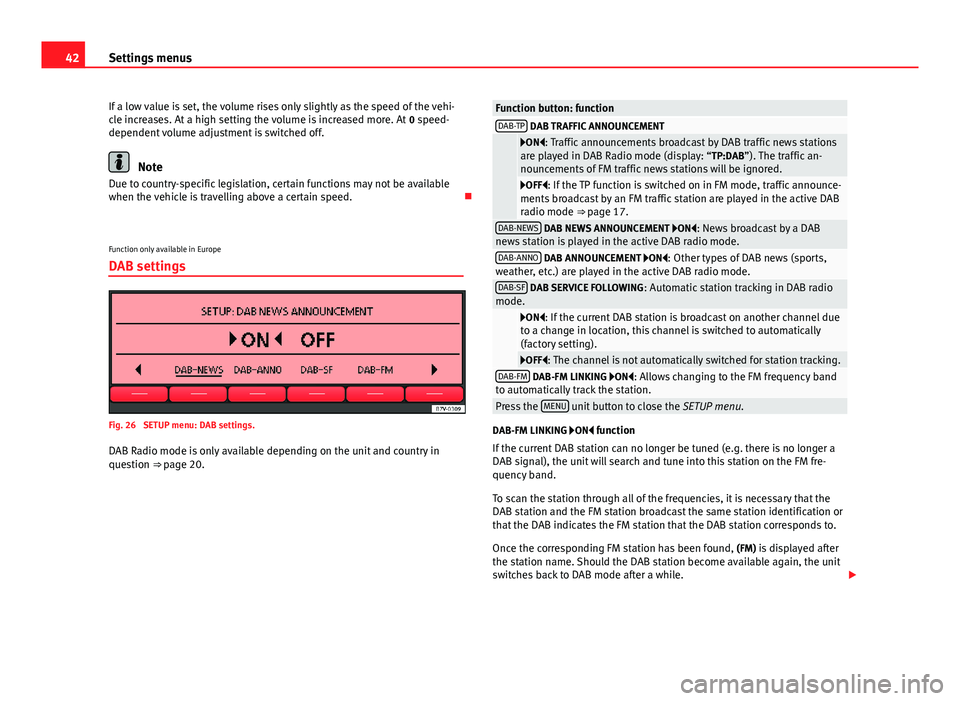
42Settings menus
If a low value is set, the volume rises only slightly as the speed of the vehi-
cle increases. At a high setting the volume is increased more. At 0 speed-
dependent volume adjustment is switched off.
Note
Due to country-specific legislation, certain functions may not be available
when the vehicle is travelling above a certain speed.
Function only available in Europe
DAB settings
Fig. 26 SETUP menu: DAB settings.
DAB Radio mode is only available depending on the unit and country in
question ⇒ page 20.
Function button: functionDAB-TP DAB TRAFFIC ANNOUNCEMENT
ON: Traffic announcements broadcast by DAB traffic news stations
are played in DAB Radio mode (display: “TP:DAB”). The traffic an-
nouncements of FM traffic news stations will be ignored.
OFF: If the TP function is switched on in FM mode, traffic announce-
ments broadcast by an FM traffic station are played in the active DAB
radio mode ⇒ page 17.
DAB-NEWS DAB NEWS ANNOUNCEMENT ON: News broadcast by a DAB
news station is played in the active DAB radio mode.
DAB-ANNO DAB ANNOUNCEMENT ON: Other types of DAB news (sports,
weather, etc.) are played in the active DAB radio mode.
DAB-SF DAB SERVICE FOLLOWING : Automatic station tracking in DAB radio
mode.
ON: If the current DAB station is broadcast on another channel due
to a change in location, this channel is switched to automatically
(factory setting).
OFF: The channel is not automatically switched for station tracking.DAB-FM DAB-FM LINKING ON: Allows changing to the FM frequency band
to automatically track the station.
Press the MENU unit button to close the
SETUP menu.
DAB-FM LINKING ON function
If the current DAB station can no longer be tuned (e.g. there is no longer a
DAB signal), the unit will search and tune into this station on the FM fre-
quency band.
To scan the station through all of the frequencies, it is necessary that the
DAB station and the FM station broadcast the same station identification or
that the DAB indicates the FM station that the DAB station corresponds to.
Once the corresponding FM station has been found, (FM) is displayed after
the station name. Should the DAB station become available again, the unit
switches back to DAB mode after a while.
Page 44 of 49
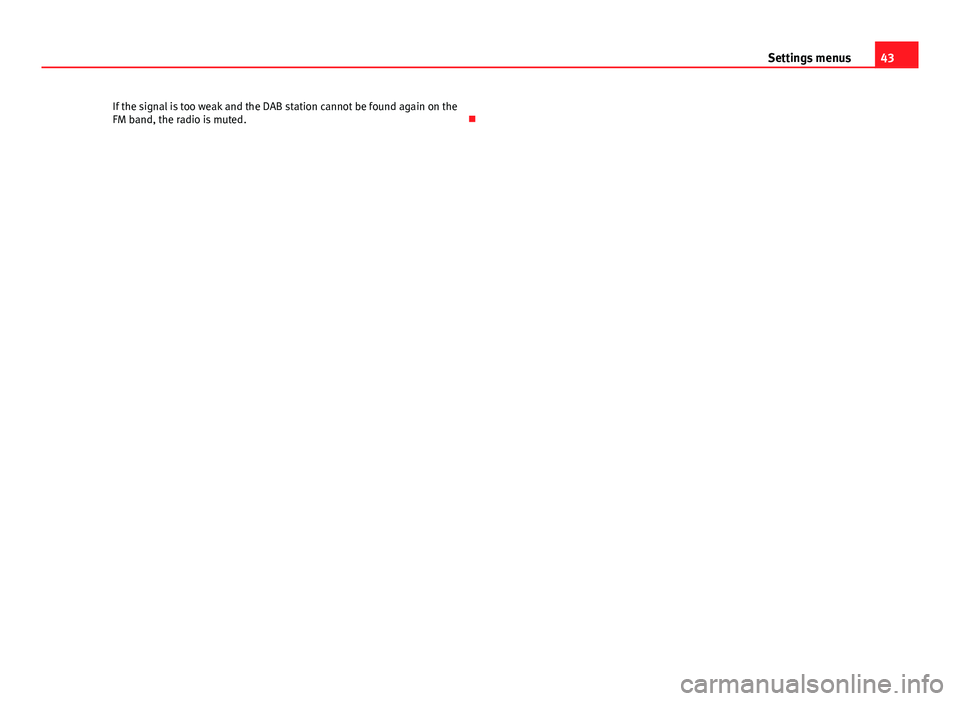
43
Settings menus
If the signal is too weak and the DAB station cannot be found again on the
FM band, the radio is muted.
Page 45 of 49

44Abbreviations
Abbreviations
Abbreviations
AbbreviationMeaningAMAmplitude modulation (medium wave, MW).AUX-INAUX IN multimedia socket (auxiliary input).DABDigital Audio Broadcasting.EONSupports other networks (Enhanced Other Networks).FMFrequency modulation (very high frequency, VHF).MDIExternal data medium (Media Device Interface, e.g. iPod ®
).RDSRadio data system.TITraffic news station (Traffic Information).TPTraffic Programme.
Page 46 of 49
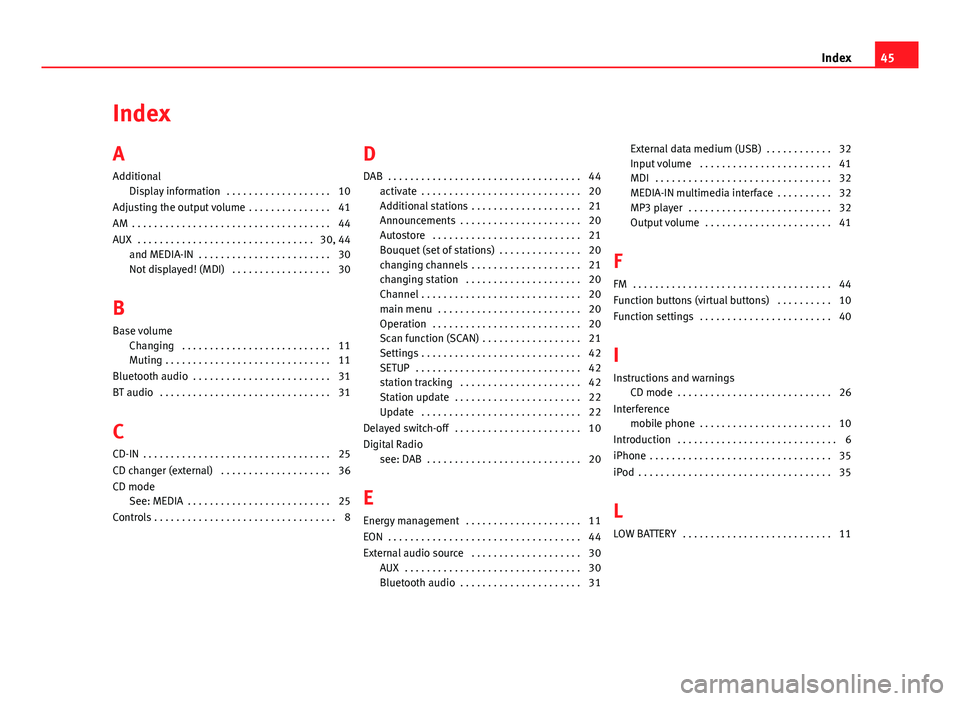
Index
A
AdditionalDisplay information . . . . . . . . . . . . . . . . . . . 10
Adjusting the output volume . . . . . . . . . . . . . . . 41
AM . . . . . . . . . . . . . . . . . . . . . . . . . . . . . . . . . . . . 44
AUX . . . . . . . . . . . . . . . . . . . . . . . . . . . . . . . . 30, 44 and MEDIA-IN . . . . . . . . . . . . . . . . . . . . . . . . 30
Not displayed! (MDI) . . . . . . . . . . . . . . . . . . 30
B
Base volume Changing . . . . . . . . . . . . . . . . . . . . . . . . . . . 11
Muting . . . . . . . . . . . . . . . . . . . . . . . . . . . . . . 11
Bluetooth audio . . . . . . . . . . . . . . . . . . . . . . . . . 31
BT audio . . . . . . . . . . . . . . . . . . . . . . . . . . . . . . . 31
C
CD-IN . . . . . . . . . . . . . . . . . . . . . . . . . . . . . . . . . . 25
CD changer (external) . . . . . . . . . . . . . . . . . . . . 36
CD mode See: MEDIA . . . . . . . . . . . . . . . . . . . . . . . . . . 25
Controls . . . . . . . . . . . . . . . . . . . . . . . . . . . . . . . . . 8 D
DAB . . . . . . . . . . . . . . . . . . . . . . . . . . . . . . . . . . . 44 activate . . . . . . . . . . . . . . . . . . . . . . . . . . . . . 20
Additional stations . . . . . . . . . . . . . . . . . . . . 21
Announcements . . . . . . . . . . . . . . . . . . . . . . 20
Autostore . . . . . . . . . . . . . . . . . . . . . . . . . . . 21
Bouquet (set of stations) . . . . . . . . . . . . . . . 20
changing channels . . . . . . . . . . . . . . . . . . . . 21
changing station . . . . . . . . . . . . . . . . . . . . . 20
Channel . . . . . . . . . . . . . . . . . . . . . . . . . . . . . 20
main menu . . . . . . . . . . . . . . . . . . . . . . . . . . 20
Operation . . . . . . . . . . . . . . . . . . . . . . . . . . . 20
Scan function (SCAN) . . . . . . . . . . . . . . . . . . 21
Settings . . . . . . . . . . . . . . . . . . . . . . . . . . . . . 42
SETUP . . . . . . . . . . . . . . . . . . . . . . . . . . . . . . 42
station tracking . . . . . . . . . . . . . . . . . . . . . . 42
Station update . . . . . . . . . . . . . . . . . . . . . . . 22
Update . . . . . . . . . . . . . . . . . . . . . . . . . . . . . 22
Delayed switch-off . . . . . . . . . . . . . . . . . . . . . . . 10
Digital Radio see: DAB . . . . . . . . . . . . . . . . . . . . . . . . . . . . 20
E
Energy management . . . . . . . . . . . . . . . . . . . . . 11
EON . . . . . . . . . . . . . . . . . . . . . . . . . . . . . . . . . . . 44
External audio source . . . . . . . . . . . . . . . . . . . . 30 AUX . . . . . . . . . . . . . . . . . . . . . . . . . . . . . . . . 30
Bluetooth audio . . . . . . . . . . . . . . . . . . . . . . 31 External data medium (USB) . . . . . . . . . . . . 32
Input volume . . . . . . . . . . . . . . . . . . . . . . . . 41
MDI . . . . . . . . . . . . . . . . . . . . . . . . . . . . . . . . 32
MEDIA-IN multimedia interface . . . . . . . . . . 32
MP3 player . . . . . . . . . . . . . . . . . . . . . . . . . . 32
Output volume . . . . . . . . . . . . . . . . . . . . . . . 41
F
FM . . . . . . . . . . . . . . . . . . . . . . . . . . . . . . . . . . . . 44
Function buttons (virtual buttons) . . . . . . . . . . 10
Function settings . . . . . . . . . . . . . . . . . . . . . . . . 40
I
Instructions and warnings CD mode . . . . . . . . . . . . . . . . . . . . . . . . . . . . 26
Interference mobile phone . . . . . . . . . . . . . . . . . . . . . . . . 10
Introduction . . . . . . . . . . . . . . . . . . . . . . . . . . . . . 6
iPhone . . . . . . . . . . . . . . . . . . . . . . . . . . . . . . . . . 35
iPod . . . . . . . . . . . . . . . . . . . . . . . . . . . . . . . . . . . 35
L
LOW BATTERY . . . . . . . . . . . . . . . . . . . . . . . . . . . 11
45
Index