ignition SKODA FABIA 2014 3.G / NJ Operating Instruction Manual
[x] Cancel search | Manufacturer: SKODA, Model Year: 2014, Model line: FABIA, Model: SKODA FABIA 2014 3.G / NJPages: 216, PDF Size: 30.9 MB
Page 42 of 216
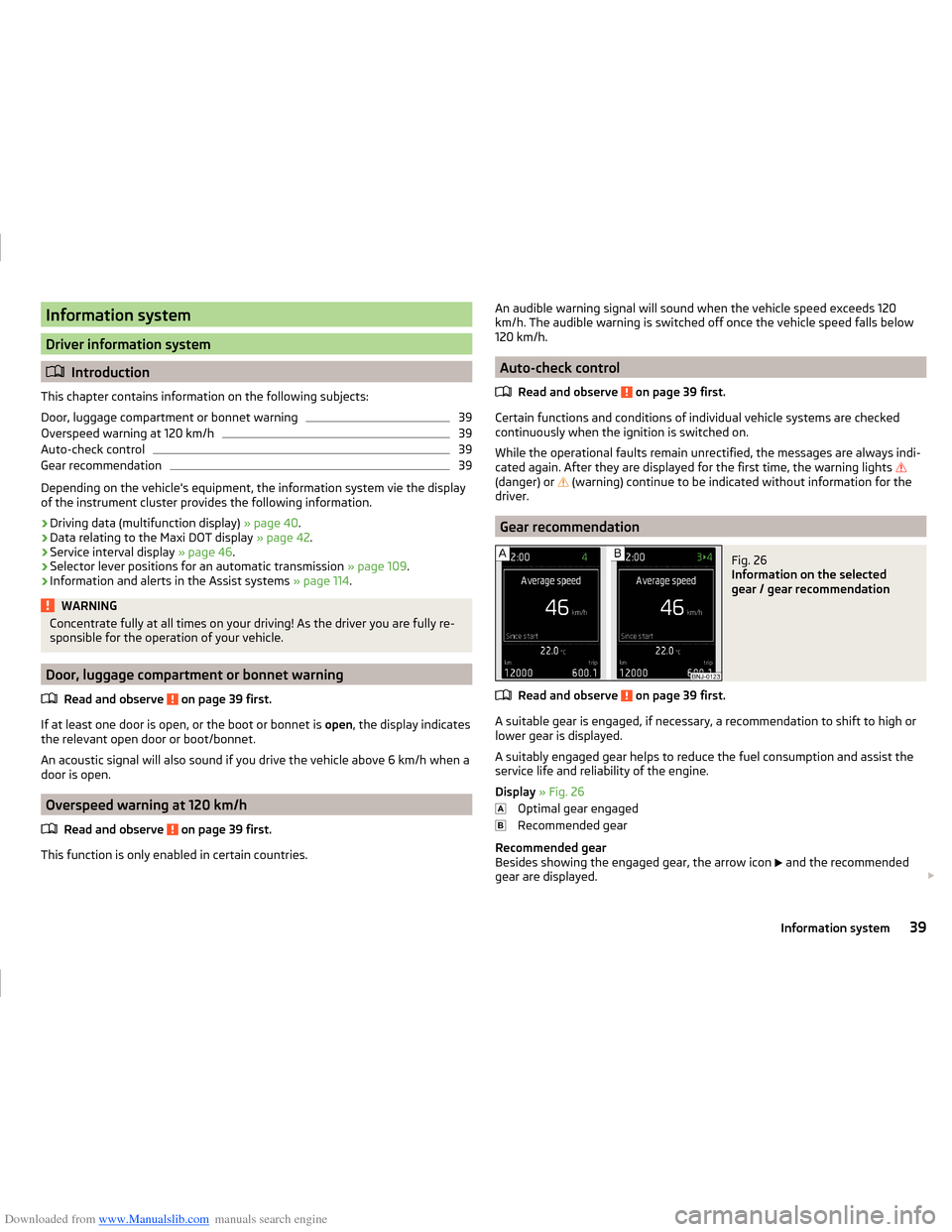
Downloaded from www.Manualslib.com manuals search engine Information system
Driver information system
Introduction
This chapter contains information on the following subjects:
Door, luggage compartment or bonnet warning
39
Overspeed warning at 120 km/h
39
Auto-check control
39
Gear recommendation
39
Depending on the vehicle's equipment, the information system vie the display
of the instrument cluster provides the following information.
› Driving data (multifunction display)
» page 40.
› Data relating to the Maxi DOT display
» page 42.
› Service interval display
» page 46.
› Selector lever positions for an automatic transmission
» page 109.
› Information and alerts in the Assist systems
» page 114.
WARNINGConcentrate fully at all times on your driving! As the driver you are fully re-
sponsible for the operation of your vehicle.
Door, luggage compartment or bonnet warning
Read and observe
on page 39 first.
If at least one door is open, or the boot or bonnet is open, the display indicates
the relevant open door or boot/bonnet.
An acoustic signal will also sound if you drive the vehicle above 6 km/h when a
door is open.
Overspeed warning at 120 km/h
Read and observe
on page 39 first.
This function is only enabled in certain countries.
An audible warning signal will sound when the vehicle speed exceeds 120
km/h. The audible warning is switched off once the vehicle speed falls below
120 km/h.
Auto-check control
Read and observe
on page 39 first.
Certain functions and conditions of individual vehicle systems are checked
continuously when the ignition is switched on.
While the operational faults remain unrectified, the messages are always indi- cated again. After they are displayed for the first time, the warning lights
(danger) or (warning) continue to be indicated without information for the
driver.
Gear recommendation
Fig. 26
Information on the selected
gear / gear recommendation
Read and observe on page 39 first.
A suitable gear is engaged, if necessary, a recommendation to shift to high or
lower gear is displayed.
A suitably engaged gear helps to reduce the fuel consumption and assist the
service life and reliability of the engine.
Display » Fig. 26
Optimal gear engaged
Recommended gear
Recommended gear
Besides showing the engaged gear, the arrow icon and the recommended
gear are displayed.
39Information system
Page 43 of 216
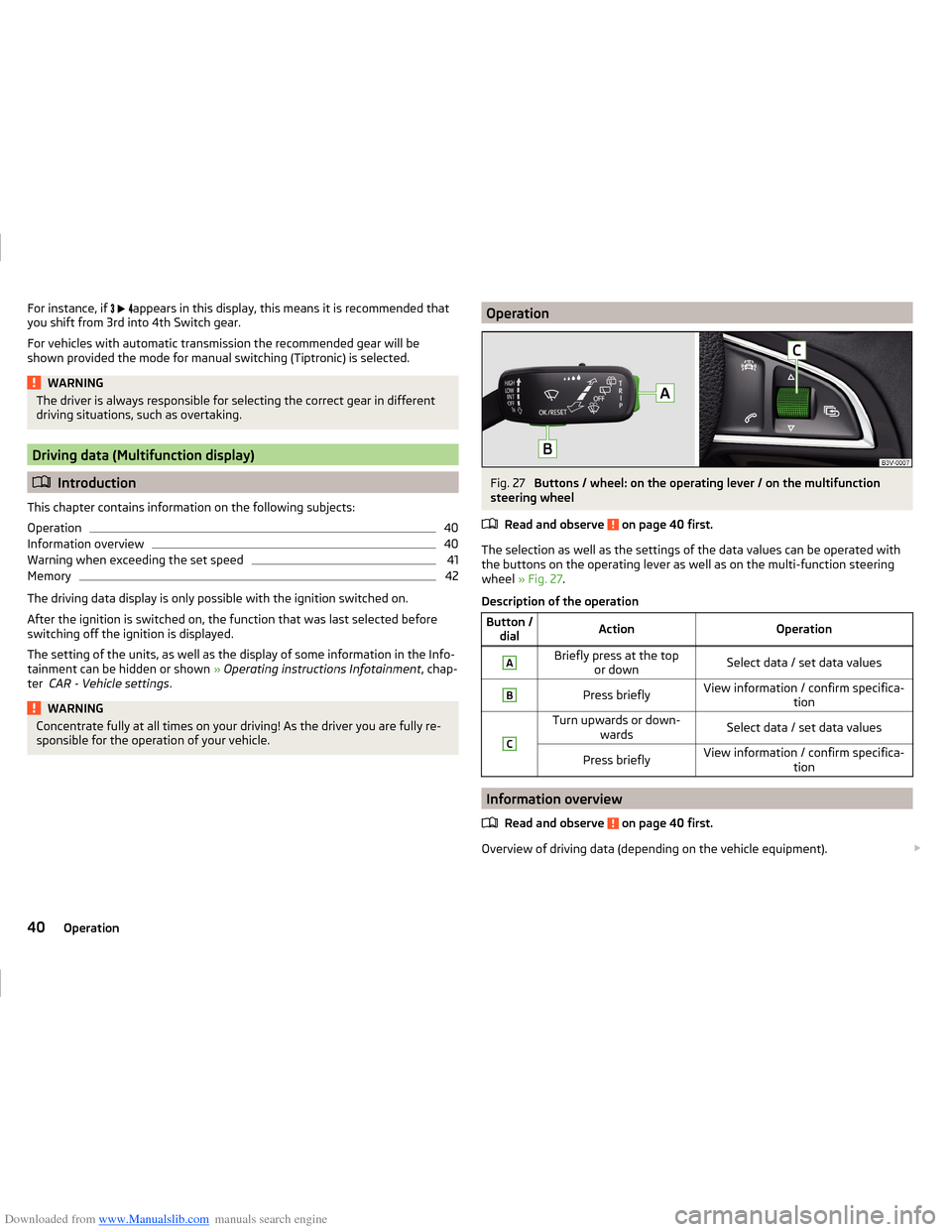
Downloaded from www.Manualslib.com manuals search engine For instance, if appears in this display, this means it is recommended that
you shift from 3rd into 4th Switch gear.
For vehicles with automatic transmission the recommended gear will be
shown provided the mode for manual switching (Tiptronic) is selected.WARNINGThe driver is always responsible for selecting the correct gear in different
driving situations, such as overtaking.
Driving data (Multifunction display)
Introduction
This chapter contains information on the following subjects:
Operation
40
Information overview
40
Warning when exceeding the set speed
41
Memory
42
The driving data display is only possible with the ignition switched on.
After the ignition is switched on, the function that was last selected before
switching off the ignition is displayed.
The setting of the units, as well as the display of some information in the Info-
tainment can be hidden or shown » Operating instructions Infotainment , chap-
ter CAR - Vehicle settings .
WARNINGConcentrate fully at all times on your driving! As the driver you are fully re-
sponsible for the operation of your vehicle.OperationFig. 27
Buttons / wheel: on the operating lever / on the multifunction
steering wheel
Read and observe
on page 40 first.
The selection as well as the settings of the data values can be operated withthe buttons on the operating lever as well as on the multi-function steering
wheel » Fig. 27 .
Description of the operation
Button / dialActionOperationABriefly press at the top or downSelect data / set data valuesBPress brieflyView information / confirm specifica- tionCTurn upwards or down-wardsSelect data / set data valuesPress brieflyView information / confirm specifica- tion
Information overview
Read and observe
on page 40 first.
Overview of driving data (depending on the vehicle equipment).
40Operation
Page 44 of 216
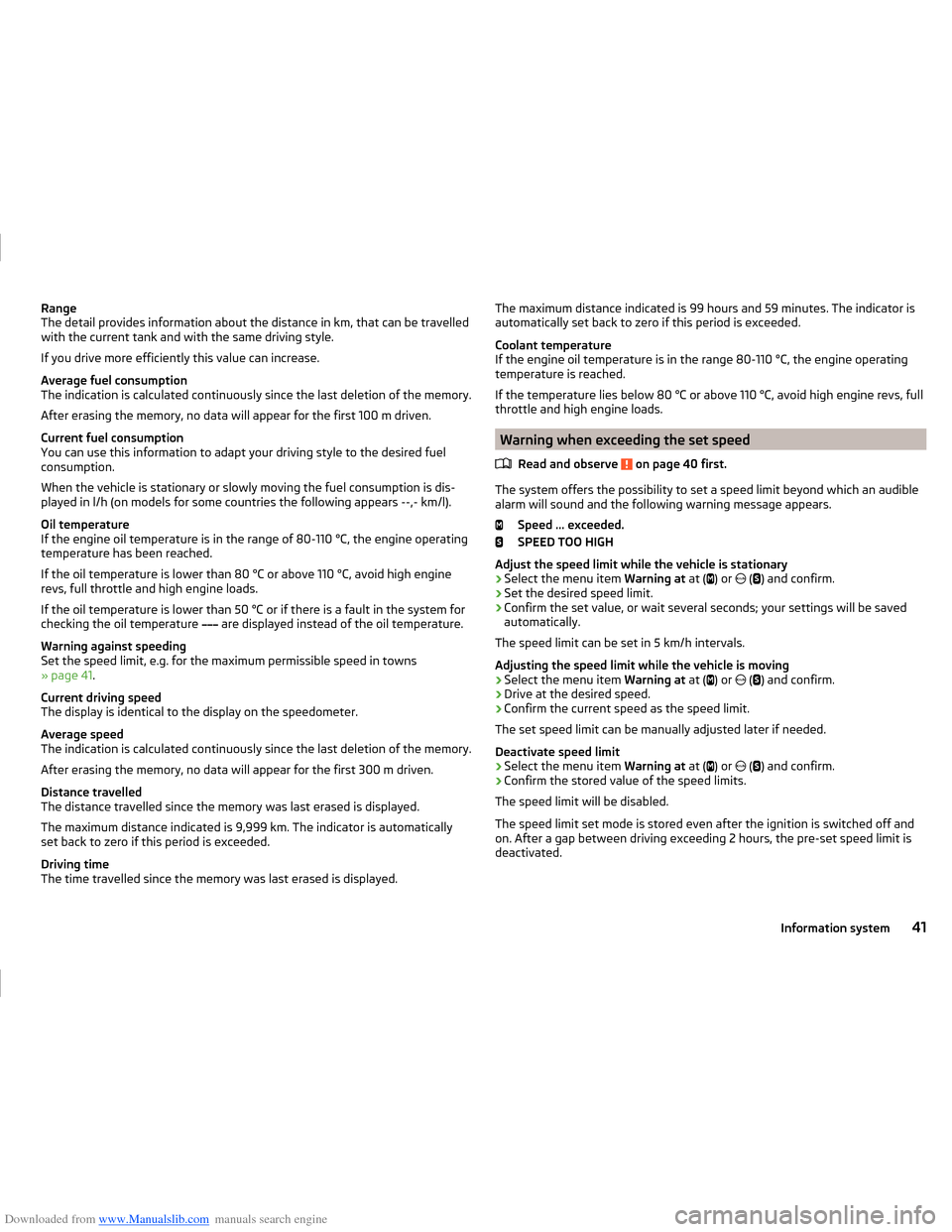
Downloaded from www.Manualslib.com manuals search engine Range
The detail provides information about the distance in km, that can be travelled
with the current tank and with the same driving style.
If you drive more efficiently this value can increase.
Average fuel consumption
The indication is calculated continuously since the last deletion of the memory.
After erasing the memory, no data will appear for the first 100 m driven.
Current fuel consumption
You can use this information to adapt your driving style to the desired fuel
consumption.
When the vehicle is stationary or slowly moving the fuel consumption is dis-
played in l/h (on models for some countries the following appears --,- km/l).
Oil temperature
If the engine oil temperature is in the range of 80-110 °C, the engine operating
temperature has been reached.
If the oil temperature is lower than 80 °C or above 110 °C, avoid high engine
revs, full throttle and high engine loads.
If the oil temperature is lower than 50 °C or if there is a fault in the system for
checking the oil temperature are displayed instead of the oil temperature.
Warning against speeding
Set the speed limit, e.g. for the maximum permissible speed in towns
» page 41 .
Current driving speed
The display is identical to the display on the speedometer.
Average speed
The indication is calculated continuously since the last deletion of the memory.
After erasing the memory, no data will appear for the first 300 m driven.
Distance travelled
The distance travelled since the memory was last erased is displayed.
The maximum distance indicated is 9,999 km. The indicator is automatically
set back to zero if this period is exceeded.
Driving time
The time travelled since the memory was last erased is displayed.The maximum distance indicated is 99 hours and 59 minutes. The indicator is
automatically set back to zero if this period is exceeded.
Coolant temperature
If the engine oil temperature is in the range 80-110 °C, the engine operating
temperature is reached.
If the temperature lies below 80 °C or above 110 °C, avoid high engine revs, full
throttle and high engine loads.
Warning when exceeding the set speed
Read and observe
on page 40 first.
The system offers the possibility to set a speed limit beyond which an audiblealarm will sound and the following warning message appears.
Speed ... exceeded.
SPEED TOO HIGH
Adjust the speed limit while the vehicle is stationary
›
Select the menu item Warning at at (
) or
(
) and confirm.
›
Set the desired speed limit.
›
Confirm the set value, or wait several seconds; your settings will be saved
automatically.
The speed limit can be set in 5 km/h intervals.
Adjusting the speed limit while the vehicle is moving
›
Select the menu item Warning at at (
) or
(
) and confirm.
›
Drive at the desired speed.
›
Confirm the current speed as the speed limit.
The set speed limit can be manually adjusted later if needed.
Deactivate speed limit
›
Select the menu item Warning at at (
) or
(
) and confirm.
›
Confirm the stored value of the speed limits.
The speed limit will be disabled.
The speed limit set mode is stored even after the ignition is switched off and
on. After a gap between driving exceeding 2 hours, the pre-set speed limit is
deactivated.
41Information system
Page 45 of 216
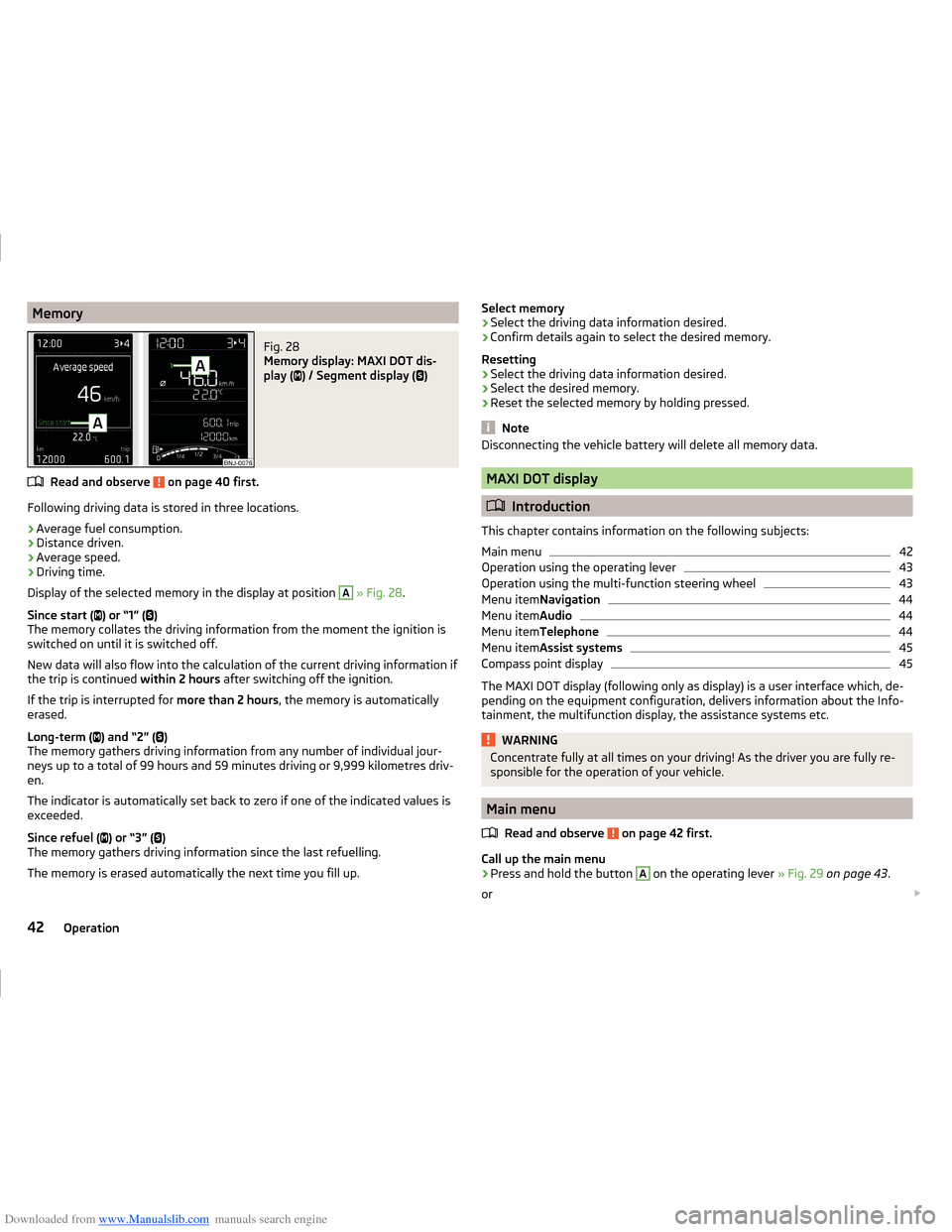
Downloaded from www.Manualslib.com manuals search engine MemoryFig. 28
Memory display: MAXI DOT dis-
play (
) / Segment display (
)
Read and observe on page 40 first.
Following driving data is stored in three locations.
› Average fuel consumption.
› Distance driven.
› Average speed.
› Driving time.
Display of the selected memory in the display at position
A
» Fig. 28 .
Since start ( ) or “1” (
)
The memory collates the driving information from the moment the ignition is
switched on until it is switched off.
New data will also flow into the calculation of the current driving information if
the trip is continued within 2 hours after switching off the ignition.
If the trip is interrupted for more than 2 hours, the memory is automatically
erased.
Long-term ( ) and “2” (
)
The memory gathers driving information from any number of individual jour-
neys up to a total of 99 hours and 59 minutes driving or 9,999 kilometres driv-
en.
The indicator is automatically set back to zero if one of the indicated values is
exceeded.
Since refuel ( ) or “3” (
)
The memory gathers driving information since the last refuelling.
The memory is erased automatically the next time you fill up.
Select memory
› Select the driving data information desired.
› Confirm details again to select the desired memory.
Resetting
› Select the driving data information desired.
› Select the desired memory.
› Reset the selected memory by holding pressed.
Note
Disconnecting the vehicle battery will delete all memory data.
MAXI DOT display
Introduction
This chapter contains information on the following subjects:
Main menu
42
Operation using the operating lever
43
Operation using the multi-function steering wheel
43
Menu item Navigation
44
Menu itemAudio
44
Menu itemTelephone
44
Menu itemAssist systems
45
Compass point display
45
The MAXI DOT display (following only as display) is a user interface which, de-
pending on the equipment configuration, delivers information about the Info-
tainment, the multifunction display, the assistance systems etc.
WARNINGConcentrate fully at all times on your driving! As the driver you are fully re-
sponsible for the operation of your vehicle.
Main menu
Read and observe
on page 42 first.
Call up the main menu
›
Press and hold the button
A
on the operating lever » Fig. 29 on page 43 .
or
42Operation
Page 48 of 216
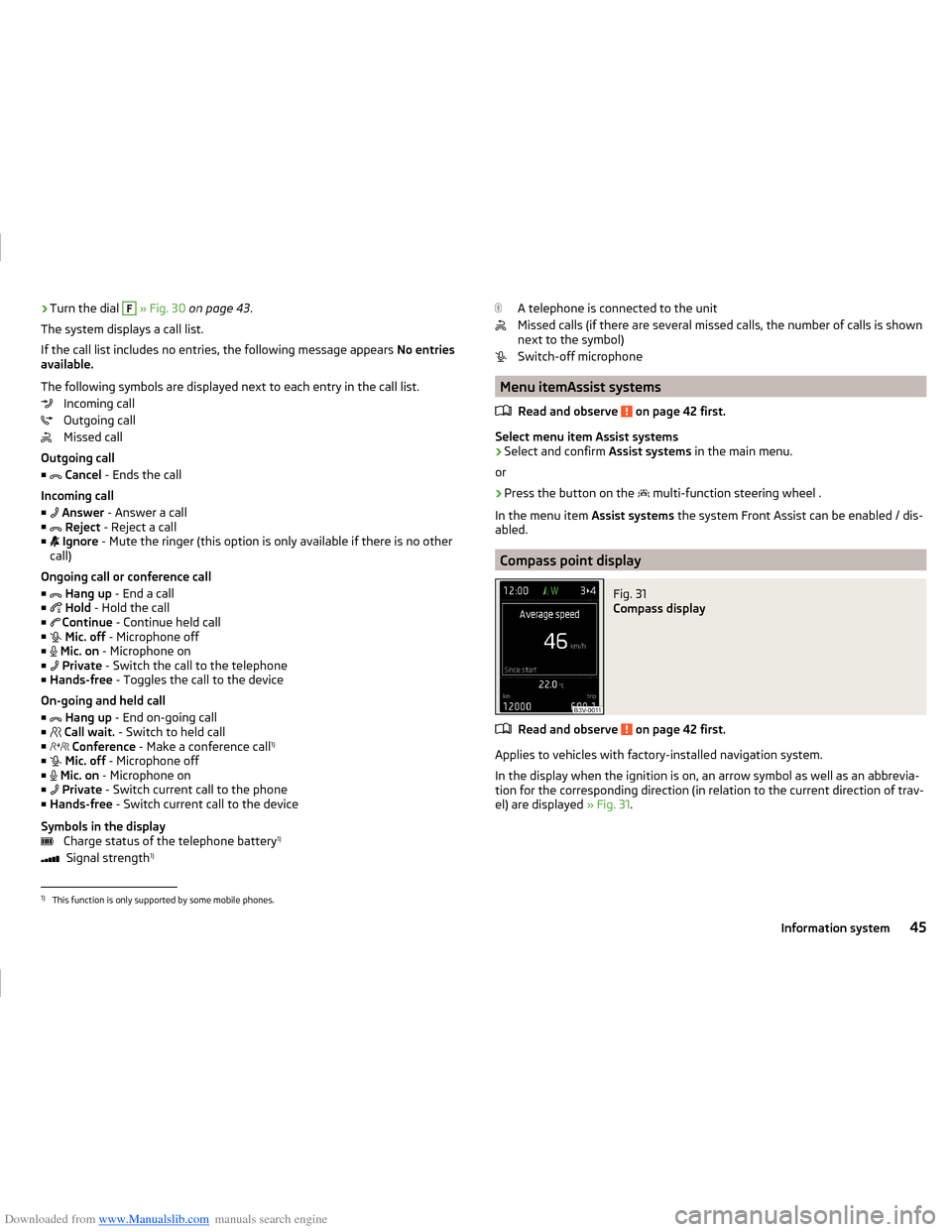
Downloaded from www.Manualslib.com manuals search engine ›Turn the dial F
» Fig. 30 on page 43 .
The system displays a call list.
If the call list includes no entries, the following message appears No entries
available.
The following symbols are displayed next to each entry in the call list. Incoming call
Outgoing call
Missed call
Outgoing call
■
Cancel - Ends the call
Incoming call
■
Answer - Answer a call
■
Reject - Reject a call
■
Ignore - Mute the ringer (this option is only available if there is no other
call)
Ongoing call or conference call ■
Hang up - End a call
■
Hold - Hold the call
■
Continue - Continue held call
■
Mic. off - Microphone off
■
Mic. on - Microphone on
■
Private - Switch the call to the telephone
■ Hands-free - Toggles the call to the device
On-going and held call ■
Hang up - End on-going call
■
Call wait. - Switch to held call
■
Conference - Make a conference call 1)
■
Mic. off - Microphone off
■
Mic. on - Microphone on
■
Private - Switch current call to the phone
■ Hands-free - Switch current call to the device
Symbols in the display Charge status of the telephone battery 1)
Signal strength 1)A telephone is connected to the unit
Missed calls (if there are several missed calls, the number of calls is shown
next to the symbol)
Switch-off microphone
Menu itemAssist systems
Read and observe
on page 42 first.
Select menu item Assist systems
›
Select and confirm Assist systems in the main menu.
or
›
Press the button on the multi-function steering wheel .
In the menu item Assist systems the system Front Assist can be enabled / dis-
abled.
Compass point display
Fig. 31
Compass display
Read and observe on page 42 first.
Applies to vehicles with factory-installed navigation system.
In the display when the ignition is on, an arrow symbol as well as an abbrevia-
tion for the corresponding direction (in relation to the current direction of trav-
el) are displayed » Fig. 31.
1)
This function is only supported by some mobile phones.
45Information system
Page 49 of 216
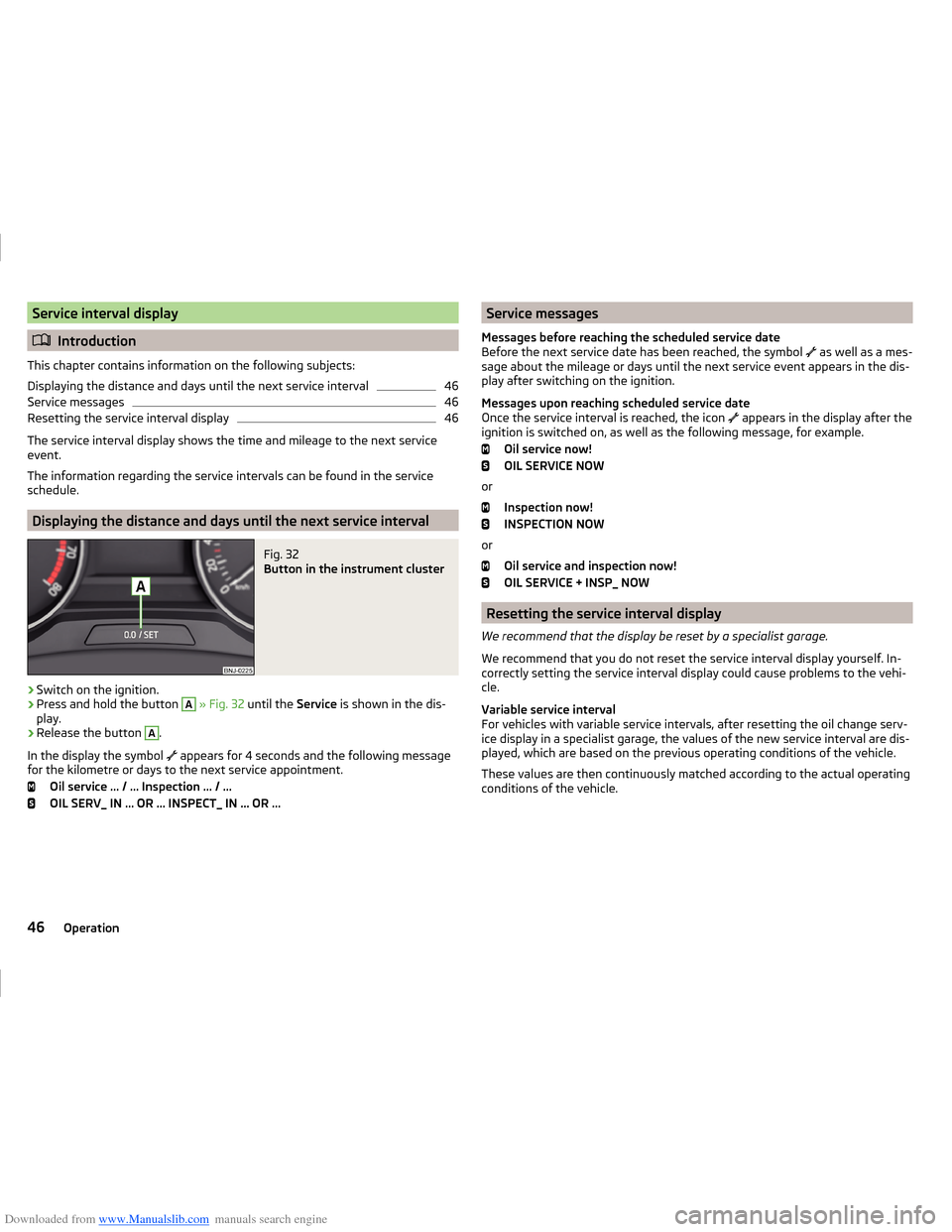
Downloaded from www.Manualslib.com manuals search engine Service interval display
Introduction
This chapter contains information on the following subjects:
Displaying the distance and days until the next service interval
46
Service messages
46
Resetting the service interval display
46
The service interval display shows the time and mileage to the next service
event.
The information regarding the service intervals can be found in the service
schedule.
Displaying the distance and days until the next service interval
Fig. 32
Button in the instrument cluster
›
Switch on the ignition.
›
Press and hold the button
A
» Fig. 32 until the Service is shown in the dis-
play.
›
Release the button
A
.
In the display the symbol appears for 4 seconds and the following message
for the kilometre or days to the next service appointment.
Oil service … / … Inspection … / …
OIL SERV_ IN … OR … INSPECT_ IN … OR …
Service messages
Messages before reaching the scheduled service date
Before the next service date has been reached, the symbol
as well as a mes-
sage about the mileage or days until the next service event appears in the dis-
play after switching on the ignition.
Messages upon reaching scheduled service date
Once the service interval is reached, the icon
appears in the display after the
ignition is switched on, as well as the following message, for example.
Oil service now!
OIL SERVICE NOW
or Inspection now!
INSPECTION NOW
or Oil service and inspection now!
OIL SERVICE + INSP_ NOW
Resetting the service interval display
We recommend that the display be reset by a specialist garage.
We recommend that you do not reset the service interval display yourself. In-
correctly setting the service interval display could cause problems to the vehi-
cle.
Variable service interval
For vehicles with variable service intervals, after resetting the oil change serv-
ice display in a specialist garage, the values of the new service interval are dis-
played, which are based on the previous operating conditions of the vehicle.
These values are then continuously matched according to the actual operating
conditions of the vehicle.
46Operation
Page 50 of 216
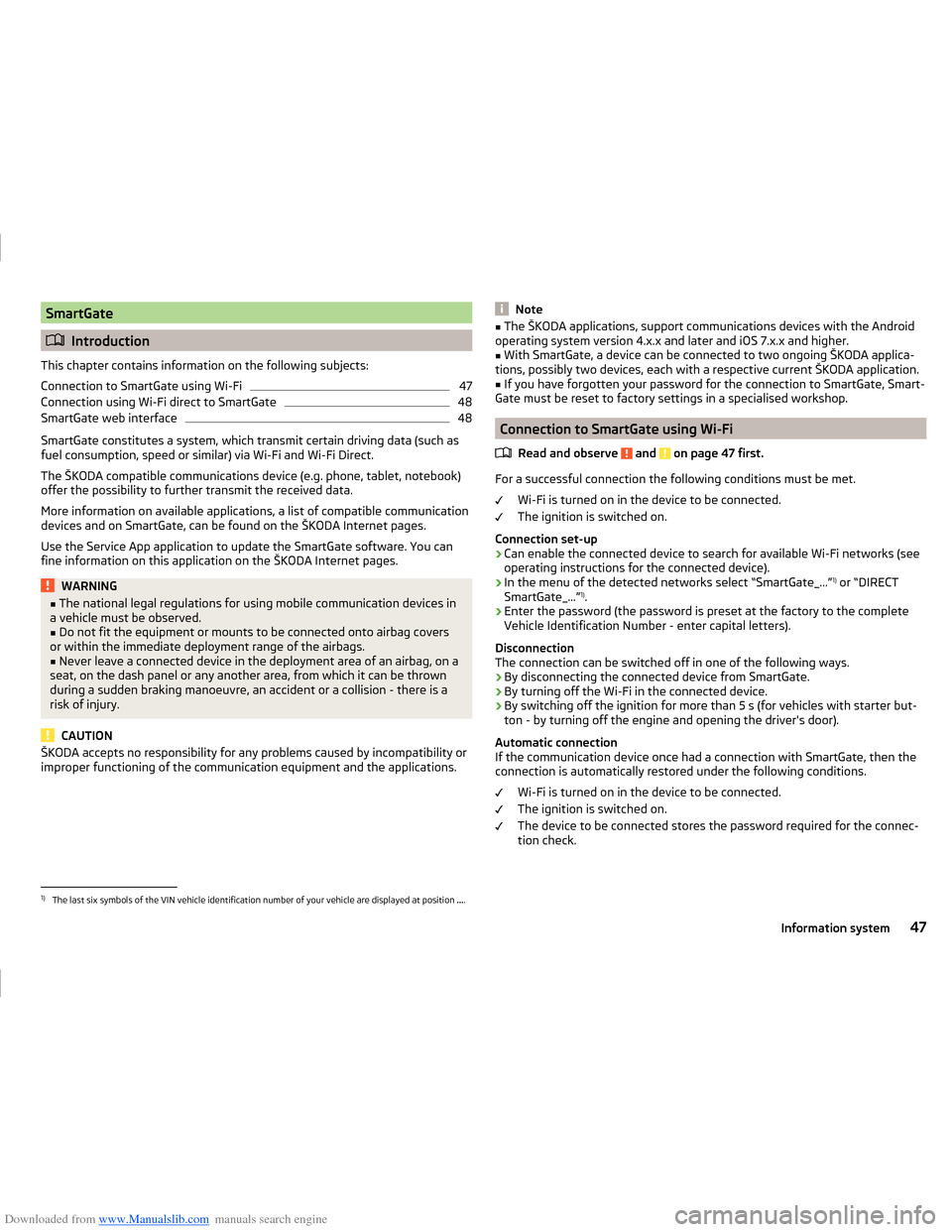
Downloaded from www.Manualslib.com manuals search engine SmartGate
Introduction
This chapter contains information on the following subjects:
Connection to SmartGate using Wi-Fi
47
Connection using Wi-Fi direct to SmartGate
48
SmartGate web interface
48
SmartGate constitutes a system, which transmit certain driving data (such as
fuel consumption, speed or similar) via Wi-Fi and Wi-Fi Direct.
The ŠKODA compatible communications device (e.g. phone, tablet, notebook)
offer the possibility to further transmit the received data.
More information on available applications, a list of compatible communication
devices and on SmartGate, can be found on the ŠKODA Internet pages.
Use the Service App application to update the SmartGate software. You can
fine information on this application on the ŠKODA Internet pages.
WARNING■ The national legal regulations for using mobile communication devices in
a vehicle must be observed.■
Do not fit the equipment or mounts to be connected onto airbag covers
or within the immediate deployment range of the airbags.
■
Never leave a connected device in the deployment area of an airbag, on a
seat, on the dash panel or any another area, from which it can be thrown
during a sudden braking manoeuvre, an accident or a collision - there is a
risk of injury.
CAUTION
ŠKODA accepts no responsibility for any problems caused by incompatibility or
improper functioning of the communication equipment and the applications.Note■ The ŠKODA applications, support communications devices with the Android
operating system version 4.x.x and later and iOS 7.x.x and higher.■
With SmartGate, a device can be connected to two ongoing ŠKODA applica-
tions, possibly two devices, each with a respective current ŠKODA application.
■
If you have forgotten your password for the connection to SmartGate, Smart-
Gate must be reset to factory settings in a specialised workshop.
Connection to SmartGate using Wi-Fi
Read and observe
and on page 47 first.
For a successful connection the following conditions must be met. Wi-Fi is turned on in the device to be connected.
The ignition is switched on.
Connection set-up
›
Can enable the connected device to search for available Wi-Fi networks (see
operating instructions for the connected device).
›
In the menu of the detected networks select “SmartGate_...” 1)
or “DIRECT
SmartGate_...” 1)
.
›
Enter the password (the password is preset at the factory to the complete
Vehicle Identification Number - enter capital letters).
Disconnection
The connection can be switched off in one of the following ways.
› By disconnecting the connected device from SmartGate.
› By turning off the Wi-Fi in the connected device.
› By switching off the ignition for more than 5 s (for vehicles with starter but-
ton - by turning off the engine and opening the driver's door).
Automatic connection
If the communication device once had a connection with SmartGate, then the
connection is automatically restored under the following conditions.
Wi-Fi is turned on in the device to be connected.
The ignition is switched on.
The device to be connected stores the password required for the connec-
tion check.
1)
The last six symbols of the VIN vehicle identification number of your vehicle are displayed at position ....
47Information system
Page 51 of 216
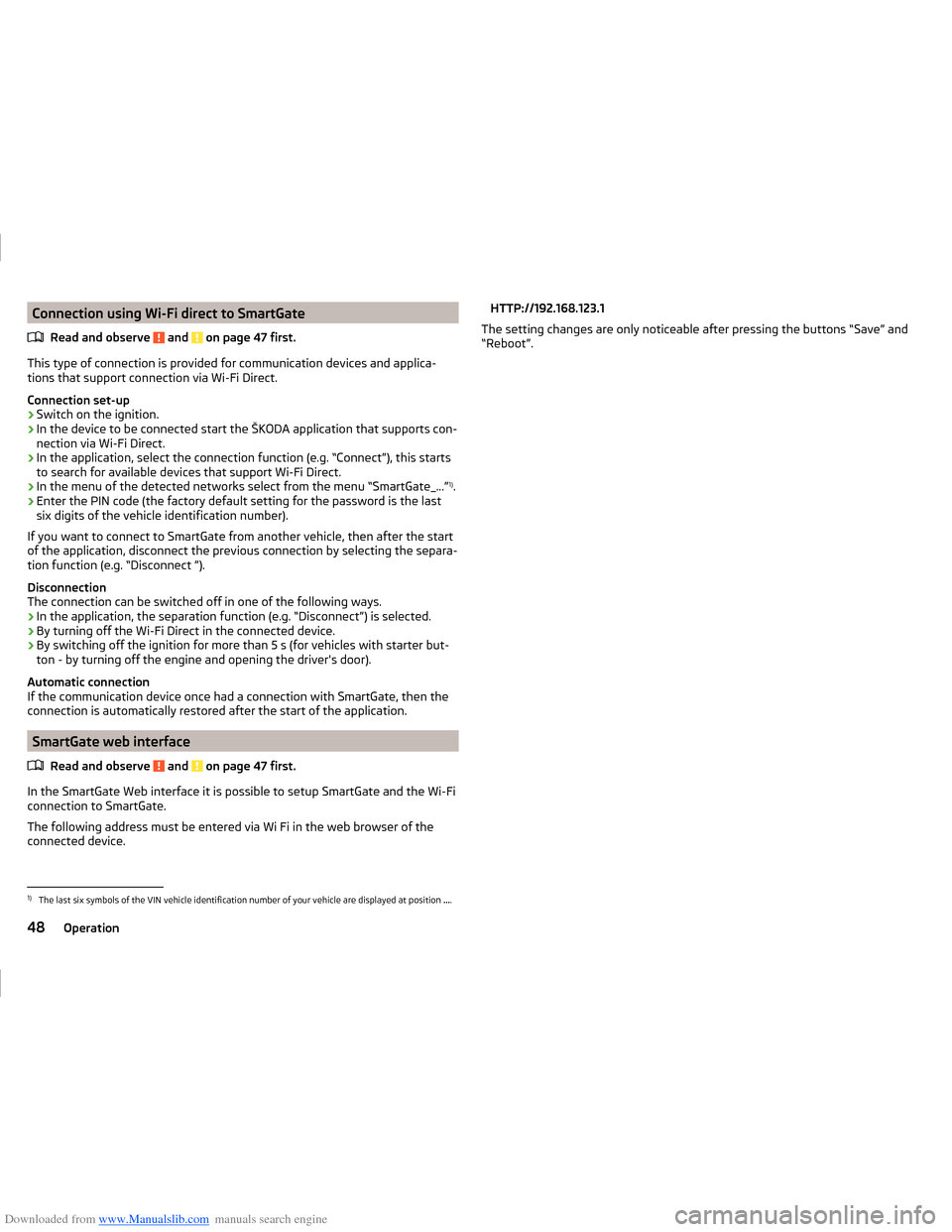
Downloaded from www.Manualslib.com manuals search engine Connection using Wi-Fi direct to SmartGateRead and observe
and on page 47 first.
This type of connection is provided for communication devices and applica-
tions that support connection via Wi-Fi Direct.
Connection set-up
›
Switch on the ignition.
›
In the device to be connected start the ŠKODA application that supports con- nection via Wi-Fi Direct.
›
In the application, select the connection function (e.g. “Connect”), this starts
to search for available devices that support Wi-Fi Direct.
›
In the menu of the detected networks select from the menu “SmartGate_...” 1)
.
›
Enter the PIN code (the factory default setting for the password is the last
six digits of the vehicle identification number).
If you want to connect to SmartGate from another vehicle, then after the start of the application, disconnect the previous connection by selecting the separa-
tion function (e.g. “Disconnect ”).
Disconnection
The connection can be switched off in one of the following ways.
› In the application, the separation function (e.g. “Disconnect”) is selected.
› By turning off the Wi-Fi Direct in the connected device.
› By switching off the ignition for more than 5 s (for vehicles with starter but-
ton - by turning off the engine and opening the driver's door).
Automatic connection
If the communication device once had a connection with SmartGate, then the
connection is automatically restored after the start of the application.
SmartGate web interface
Read and observe
and on page 47 first.
In the SmartGate Web interface it is possible to setup SmartGate and the Wi-Fi
connection to SmartGate.
The following address must be entered via Wi Fi in the web browser of the
connected device.
HTTP://192.168.123.1
The setting changes are only noticeable after pressing the buttons “Save” and
“Reboot”.1)
The last six symbols of the VIN vehicle identification number of your vehicle are displayed at position ....
48Operation
Page 52 of 216
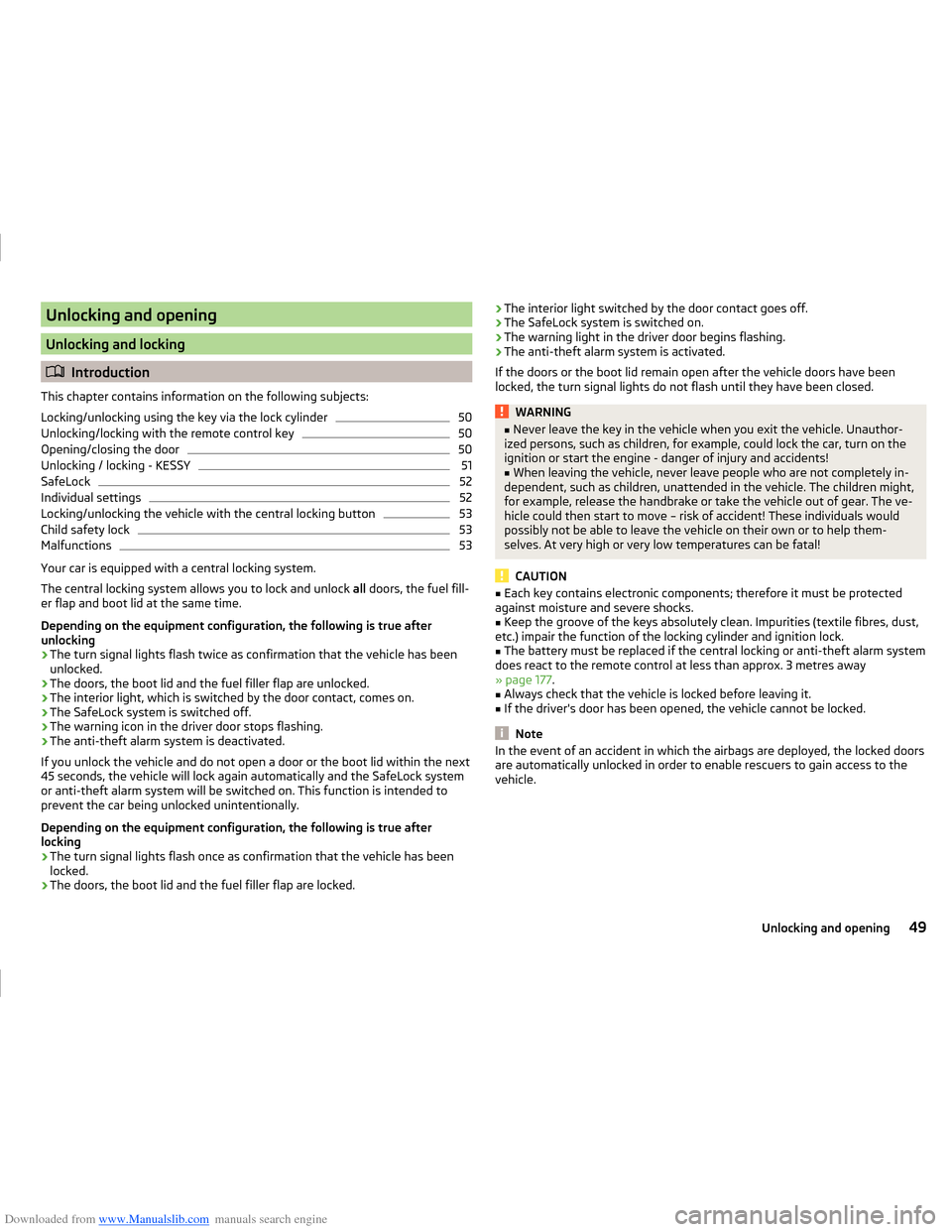
Downloaded from www.Manualslib.com manuals search engine Unlocking and opening
Unlocking and locking
Introduction
This chapter contains information on the following subjects:
Locking/unlocking using the key via the lock cylinder
50
Unlocking/locking with the remote control key
50
Opening/closing the door
50
Unlocking / locking - KESSY
51
SafeLock
52
Individual settings
52
Locking/unlocking the vehicle with the central locking button
53
Child safety lock
53
Malfunctions
53
Your car is equipped with a central locking system.
The central locking system allows you to lock and unlock all doors, the fuel fill-
er flap and boot lid at the same time.
Depending on the equipment configuration, the following is true after
unlocking
› The turn signal lights flash twice as confirmation that the vehicle has been
unlocked.
› The doors, the boot lid and the fuel filler flap are unlocked.
› The interior light, which is switched by the door contact, comes on.
› The SafeLock system is switched off.
› The warning icon in the driver door stops flashing.
› The anti-theft alarm system is deactivated.
If you unlock the vehicle and do not open a door or the boot lid within the next
45 seconds, the vehicle will lock again automatically and the SafeLock system
or anti-theft alarm system will be switched on. This function is intended to
prevent the car being unlocked unintentionally.
Depending on the equipment configuration, the following is true after
locking
› The turn signal lights flash once as confirmation that the vehicle has been
locked.
› The doors, the boot lid and the fuel filler flap are locked.
›The interior light switched by the door contact goes off.
› The SafeLock system is switched on.
› The warning light in the driver door begins flashing.
› The anti-theft alarm system is activated.
If the doors or the boot lid remain open after the vehicle doors have been
locked, the turn signal lights do not flash until they have been closed.WARNING■ Never leave the key in the vehicle when you exit the vehicle. Unauthor-
ized persons, such as children, for example, could lock the car, turn on the
ignition or start the engine - danger of injury and accidents!■
When leaving the vehicle, never leave people who are not completely in-
dependent, such as children, unattended in the vehicle. The children might,
for example, release the handbrake or take the vehicle out of gear. The ve-
hicle could then start to move – risk of accident! These individuals would
possibly not be able to leave the vehicle on their own or to help them-
selves. At very high or very low temperatures can be fatal!
CAUTION
■ Each key contains electronic components; therefore it must be protected
against moisture and severe shocks.■
Keep the groove of the keys absolutely clean. Impurities (textile fibres, dust,
etc.) impair the function of the locking cylinder and ignition lock.
■
The battery must be replaced if the central locking or anti-theft alarm system
does react to the remote control at less than approx. 3 metres away
» page 177 .
■
Always check that the vehicle is locked before leaving it.
■
If the driver's door has been opened, the vehicle cannot be locked.
Note
In the event of an accident in which the airbags are deployed, the locked doors
are automatically unlocked in order to enable rescuers to gain access to the
vehicle.49Unlocking and opening
Page 55 of 216
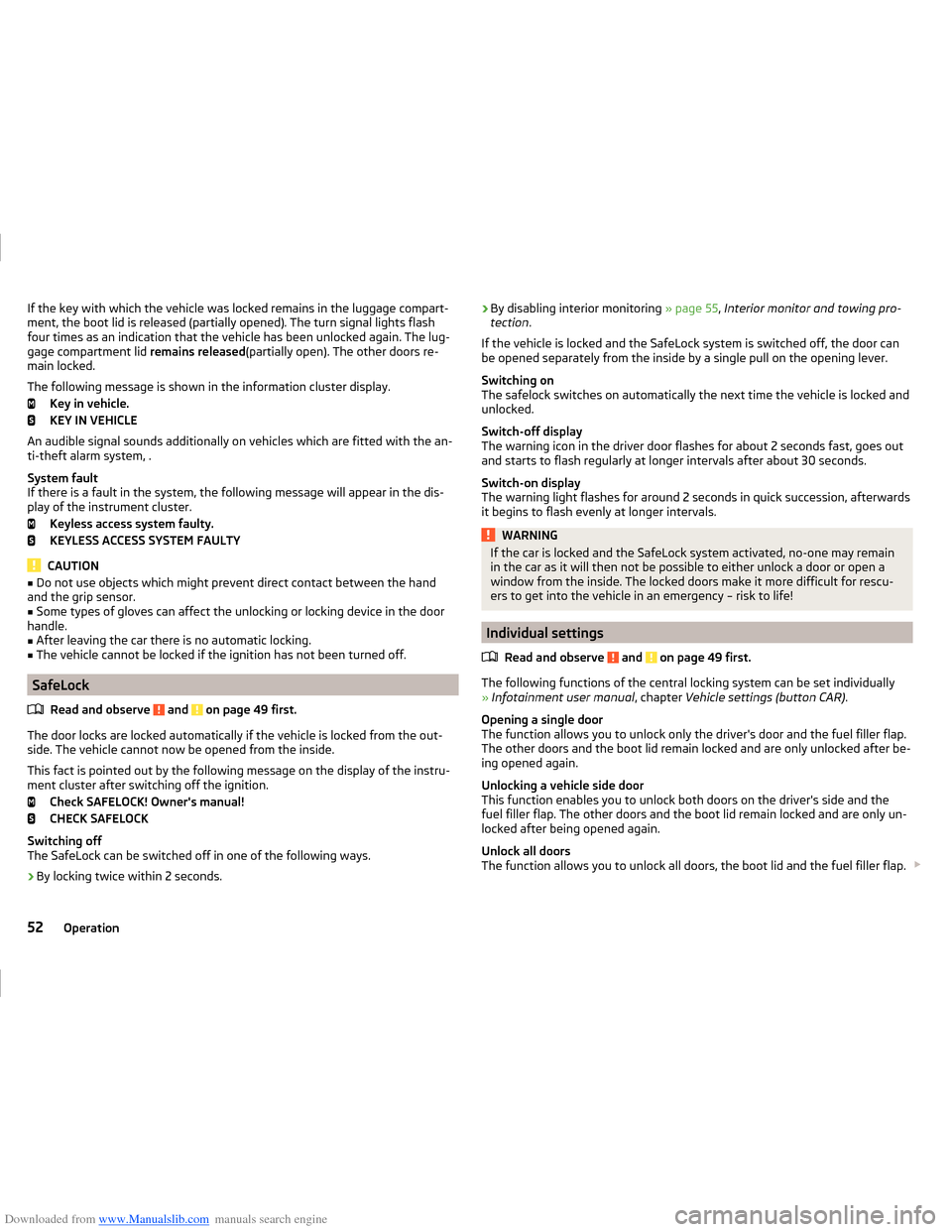
Downloaded from www.Manualslib.com manuals search engine If the key with which the vehicle was locked remains in the luggage compart-
ment, the boot lid is released (partially opened). The turn signal lights flash
four times as an indication that the vehicle has been unlocked again. The lug-
gage compartment lid remains released(partially open). The other doors re-
main locked.
The following message is shown in the information cluster display. Key in vehicle.
KEY IN VEHICLE
An audible signal sounds additionally on vehicles which are fitted with the an-
ti-theft alarm system, .
System fault
If there is a fault in the system, the following message will appear in the dis- play of the instrument cluster.
Keyless access system faulty.
KEYLESS ACCESS SYSTEM FAULTY
CAUTION
■ Do not use objects which might prevent direct contact between the hand
and the grip sensor.■
Some types of gloves can affect the unlocking or locking device in the door
handle.
■
After leaving the car there is no automatic locking.
■
The vehicle cannot be locked if the ignition has not been turned off.
SafeLock
Read and observe
and on page 49 first.
The door locks are locked automatically if the vehicle is locked from the out-side. The vehicle cannot now be opened from the inside.
This fact is pointed out by the following message on the display of the instru- ment cluster after switching off the ignition.
Check SAFELOCK! Owner's manual!
CHECK SAFELOCK
Switching off
The SafeLock can be switched off in one of the following ways.
›
By locking twice within 2 seconds.
› By disabling interior monitoring
» page 55, Interior monitor and towing pro-
tection .
If the vehicle is locked and the SafeLock system is switched off, the door can
be opened separately from the inside by a single pull on the opening lever.
Switching on
The safelock switches on automatically the next time the vehicle is locked and
unlocked.
Switch-off display
The warning icon in the driver door flashes for about 2 seconds fast, goes out
and starts to flash regularly at longer intervals after about 30 seconds.
Switch-on display
The warning light flashes for around 2 seconds in quick succession, afterwards it begins to flash evenly at longer intervals.WARNINGIf the car is locked and the SafeLock system activated, no-one may remain
in the car as it will then not be possible to either unlock a door or open a
window from the inside. The locked doors make it more difficult for rescu-
ers to get into the vehicle in an emergency – risk to life!
Individual settings
Read and observe
and on page 49 first.
The following functions of the central locking system can be set individually
» Infotainment user manual , chapter Vehicle settings (button CAR) .
Opening a single door
The function allows you to unlock only the driver's door and the fuel filler flap.
The other doors and the boot lid remain locked and are only unlocked after be-
ing opened again.
Unlocking a vehicle side door
This function enables you to unlock both doors on the driver's side and the
fuel filler flap. The other doors and the boot lid remain locked and are only un-
locked after being opened again.
Unlock all doors
The function allows you to unlock all doors, the boot lid and the fuel filler flap.
52Operation