infotainment SKODA KODIAQ 2016 1.G Owner's Manual
[x] Cancel search | Manufacturer: SKODA, Model Year: 2016, Model line: KODIAQ, Model: SKODA KODIAQ 2016 1.GPages: 344, PDF Size: 58.96 MB
Page 201 of 344

Traffic reports
List of traffic reports
Fig. 248
List of traffic messages: TMC source / online source
The infotainment enables the reception of traffic reports, which include infor-
mation regarding traffic congestion, using TMC (Traffic Message Channel) or
online (when activated online services infotainment online » page 118).
›
To display the software information , press the button, then tap on the
System information function surface .
In the list of traffic messages and the map, a max. of 6 messages are dis- played, that have a letter and the traffic obstruction symbol (e.g. ,
,
)
» Fig. 248 .
At present on the route traffic information is taken by using a nav. announce-
ment.
Source of Traffic Information
On the position
C
» Fig. 248 can the following symbols are displayed.
TMC Traffic Information (with strikethrough icon, the Infotainment is out
of range of any traffic information provider)
Online traffic report
Display options ▶ Route guidance is disabled - All traffic messages are displayed.
▶ Route guidance is taking place - After tapping the function surface
B
» Fig. 248 in the displayed menu all traffic messages can be selected by tap-
ping the function surface
All
, or by tapping the function surface
route
Only the
traffic messages present on the route can be selected.
A traffic report may contain some of the following information.
▶ Symbol of the traffic obstruction
▶ Number of road affected
▶ Name of the location affected
▶ Description of the traffic obstruction
Distinguish the importance of a TMC message traffic obstruction using colour
The symbol for traffic obstruction (e.g.
,
,
) precedes the obstruction and
the length of the obstruction is shown in the map on the right along the route.
Depending on the context, the symbol for the obstruction is displayed in one
of the following ways.
No route guidance is taking place ▶ Red - All traffic obstructions
Route guidance is not taking place ▶ Grey - The traffic obstruction is not on the route
▶ Red - The traffic obstruction is on the route, the route will not be recalcula-
ted and the route passes through the traffic obstruction
▶ Orange - The traffic obstruction is on the route, the route is recalculated and
an alternative route is available
Distinguish the importance of a TMC message traffic obstruction using colour
The colour differentiation of traffic conditions on the provider of the online
traffic reports depends.
to Change the map orientation From the main menu navigation the function
surface
→ Map
→ Tap
Traffic flow settings
.
Update
The list of traffic reports will be updated by Infotainment on a continuous ba-
sis.
199Navigation
Page 202 of 344

Detail of the traffic reportFig. 249
Detail of traffic message: TMC source / online source
The display of a traffic report details is dependent on whether the respective
traffic message TMC source » Fig. 249 -
or the online source
» Fig. 249 -
underlying.
›
To display this, select the desired traffic report from the list of traffic reports.
›
Or: Tip on the traffic obstruction icon in the map.
Depending on the context, the following information and functional surfaces
are displayed » Fig. 249.
Map of the affected location
Description of the traffic obstruction Reception timing and information relating to the traffic report provider
(is ŠKODA Connect the provider, it is an online traffic report)
Symbol of the traffic obstruction
Length of the traffic obstruction
available Google Street View ™
-Display » page 180
Dynamic route
Infotainment allows an evaluation of the traffic reports received during the
route guidance. In fulfilling the following conditions, a bypass route is calcula-
ted, and the appropriate announcement is issued.
The dynamic route function is turned on.The traffic congestion included in the traffic information is on the route.
The traffic obstruction will be evaluated by Infotainment as of great im-
portance.
ABCDE› To
switch on/off in the main menu Navigation, tap on the function surface
→ Route options
→
Dynamic route
.
enter / remove traffic conditions on your route manually
If a traffic obstruction is detected during route guidance (e.g. traffic jam), this
traffic obstruction be manually entered into the route.
After entering, Infotainment calculates and provides an alternative route.
Enter traffic obstruction
›
In the Navigation main menu, tap the function surface
→
Congestion ahead
.
›
Adjust the length of the traffic obstruction.
The traffic obstruction will be displayed in red in the map to the right along the
route.
Remove traffic obstruction
The traffic obstruction is removed from the route after completion of the route
guidance or can manually be removed as follows.
›
In the Navigation main menu, tap the function surface
→
Cancel "congest.ahead"
.
200Infotainment
Page 214 of 344
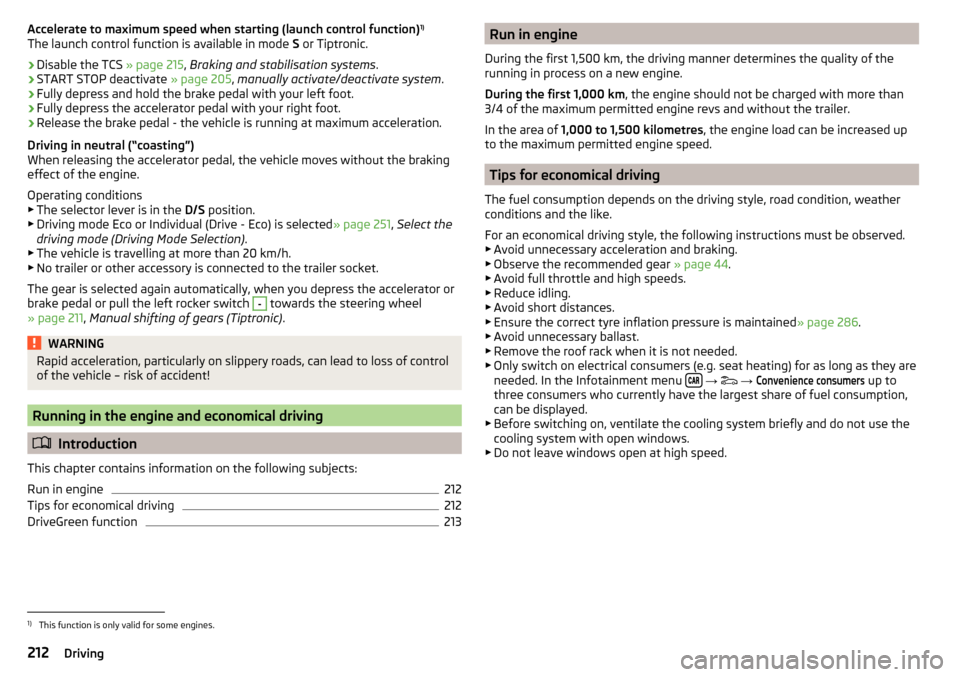
Accelerate to maximum speed when starting (launch control function)1)
The launch control function is available in mode S or Tiptronic.›
Disable the TCS » page 215, Braking and stabilisation systems .
›
START STOP deactivate » page 205, manually activate/deactivate system .
›
Fully depress and hold the brake pedal with your left foot.
›
Fully depress the accelerator pedal with your right foot.
›
Release the brake pedal - the vehicle is running at maximum acceleration.
Driving in neutral (“coasting”)
When releasing the accelerator pedal, the vehicle moves without the braking
effect of the engine.
Operating conditions
▶ The selector lever is in the D/S position.
▶ Driving mode Eco or Individual (Drive - Eco) is selected » page 251, Select the
driving mode (Driving Mode Selection) .
▶ The vehicle is travelling at more than 20 km/h.
▶ No trailer or other accessory is connected to the trailer socket.
The gear is selected again automatically, when you depress the accelerator or
brake pedal or pull the left rocker switch
-
towards the steering wheel
» page 211 , Manual shifting of gears (Tiptronic) .
WARNINGRapid acceleration, particularly on slippery roads, can lead to loss of control
of the vehicle – risk of accident!
Running in the engine and economical driving
Introduction
This chapter contains information on the following subjects:
Run in engine
212
Tips for economical driving
212
DriveGreen function
213Run in engine
During the first 1,500 km, the driving manner determines the quality of the
running in process on a new engine.
During the first 1,000 km , the engine should not be charged with more than
3/4 of the maximum permitted engine revs and without the trailer.
In the area of 1,000 to 1,500 kilometres , the engine load can be increased up
to the maximum permitted engine speed.
Tips for economical driving
The fuel consumption depends on the driving style, road condition, weather
conditions and the like.
For an economical driving style, the following instructions must be observed. ▶ Avoid unnecessary acceleration and braking.
▶ Observe the recommended gear » page 44.
▶ Avoid full throttle and high speeds.
▶ Reduce idling.
▶ Avoid short distances.
▶ Ensure the correct tyre inflation pressure is maintained » page 286.
▶ Avoid unnecessary ballast.
▶ Remove the roof rack when it is not needed.
▶ Only switch on electrical consumers (e.g. seat heating) for as long as they are
needed. In the Infotainment menu
→
→
Convenience consumers
up to
three consumers who currently have the largest share of fuel consumption,
can be displayed.
▶ Before switching on, ventilate the cooling system briefly and do not use the
cooling system with open windows.
▶ Do not leave windows open at high speed.
1)
This function is only valid for some engines.
212Driving
Page 215 of 344

DriveGreen functionFig. 262
Display in Infotainment screen
The DriveGreen function (hereinafter referred to as DriveGreen) evaluates the
driving efficiency based on the information respecting the driving style.
DriveGreen can be displayed on Infotainment screen in the menu
→
→
DriveGreen
.
A
driving liquid display
With the driving is fluid, the display is located in the middle (near the green
dot). When accelerating, the display moves down, and upwards when braking.
B
“Green leaf”
The greener the leaf, the more economic the driving style. With less economi-
cal driving, the leaf is presented without any green colouring or it can be com-
pletely hidden.
C
bar graph
The higher the green bars, the more economical the driving style. Each bar
shows the driving efficiency in 5-second steps, the current bar is on the left.
D
scoring (0 - 100)
The higher the indicated value, the more economical the driving style. When
you tap the function surface
D
, a detailed assessment showing the driving ef-
ficiency during the last 30 minutes is displayed.
If the trip lasts less than 30 minutes from the start, then the overview will add the assessment from the previous journey (the bars are shown in dark green).
E
the average fuel consumption from the start
When you tap the
E
function surface, a detailed overview of the average fuel
consumption during the last 30 minutes is shown.
If the trip lasts less than 30 minutes from the start, then the overview will add the overview of the average fuel consumption from the previous journey (the
bars are shown in dark green).F
symbols
The display may show the following four symbols, which give information on
the current driving style.
Economical driving style
The current speed has a negative effect on fuel consumption.
The journey does not take place in a free-flowing manner, avoid unneces-
sary acceleration and braking
Recommended gear
Tips for economical driving
Tap on the
B
leave to display tips for economical driving.
Note
When resetting the single-trip memory “from start”; the average consumptionE, the driving assessment D, and the diagram C are also reset.
Avoiding damage to your vehicle
Introduction
This chapter contains information on the following subjects:
Driving Tips
213
Driving through water
214
Driving Tips
Only drive on such roads and in such terrain that match the vehicle parameters
» page 313 , Technical data as well as your driving skills.
The driver is always responsible for deciding whether the vehicle can handle
travelling in the given terrain.
When travelling off paved roads, we recommend activating OFF ROAD mode
» page 218 .
213Starting-off and Driving
Page 218 of 344
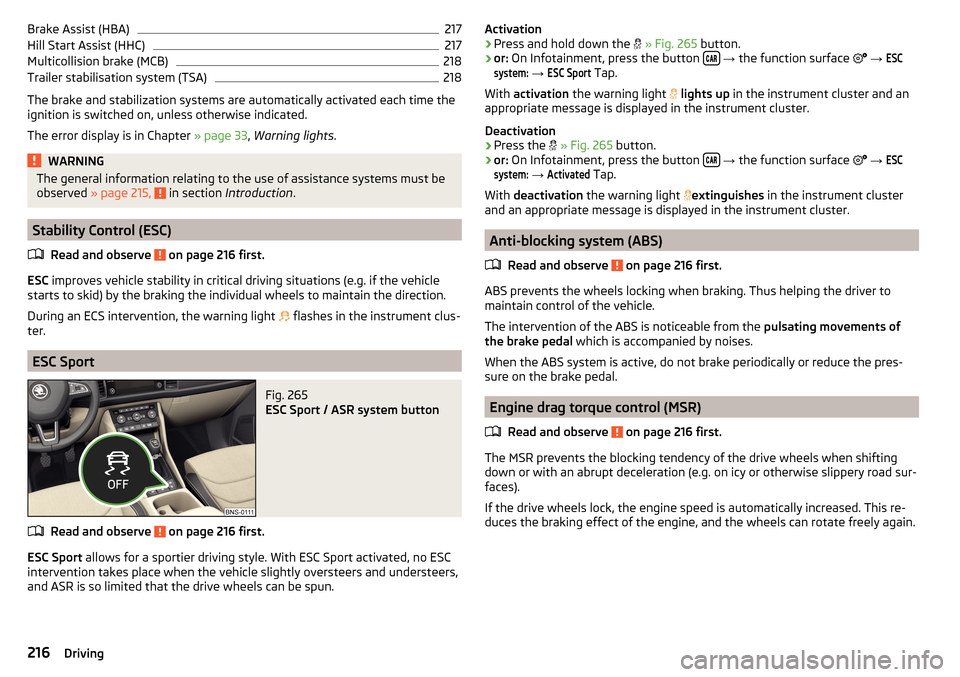
Brake Assist (HBA)217Hill Start Assist (HHC)217
Multicollision brake (MCB)
218
Trailer stabilisation system (TSA)
218
The brake and stabilization systems are automatically activated each time the
ignition is switched on, unless otherwise indicated.
The error display is in Chapter » page 33, Warning lights .
WARNINGThe general information relating to the use of assistance systems must be
observed » page 215, in section Introduction .
Stability Control (ESC)
Read and observe
on page 216 first.
ESC improves vehicle stability in critical driving situations (e.g. if the vehicle
starts to skid) by the braking the individual wheels to maintain the direction.
During an ECS intervention, the warning light flashes in the instrument clus-
ter.
ESC Sport
Fig. 265
ESC Sport / ASR system button
Read and observe on page 216 first.
ESC Sport allows for a sportier driving style. With ESC Sport activated, no ESC
intervention takes place when the vehicle slightly oversteers and understeers,
and ASR is so limited that the drive wheels can be spun.
Activation›Press and hold down the » Fig. 265 button.›
or: On Infotainment, press the button
→ the function surface
→
ESCsystem:
→
ESC Sport
Tap.
With activation the warning light
lights up in the instrument cluster and an
appropriate message is displayed in the instrument cluster.
Deactivation
›
Press the
» Fig. 265 button.
›
or: On Infotainment, press the button
→ the function surface
→
ESCsystem:
→
Activated
Tap.
With deactivation the warning light
extinguishes
in the instrument cluster
and an appropriate message is displayed in the instrument cluster.
Anti-blocking system (ABS)
Read and observe
on page 216 first.
ABS prevents the wheels locking when braking. Thus helping the driver to
maintain control of the vehicle.
The intervention of the ABS is noticeable from the pulsating movements of
the brake pedal which is accompanied by noises.
When the ABS system is active, do not brake periodically or reduce the pres-
sure on the brake pedal.
Engine drag torque control (MSR)
Read and observe
on page 216 first.
The MSR prevents the blocking tendency of the drive wheels when shiftingdown or with an abrupt deceleration (e.g. on icy or otherwise slippery road sur-
faces).
If the drive wheels lock, the engine speed is automatically increased. This re-
duces the braking effect of the engine, and the wheels can rotate freely again.
216Driving
Page 219 of 344
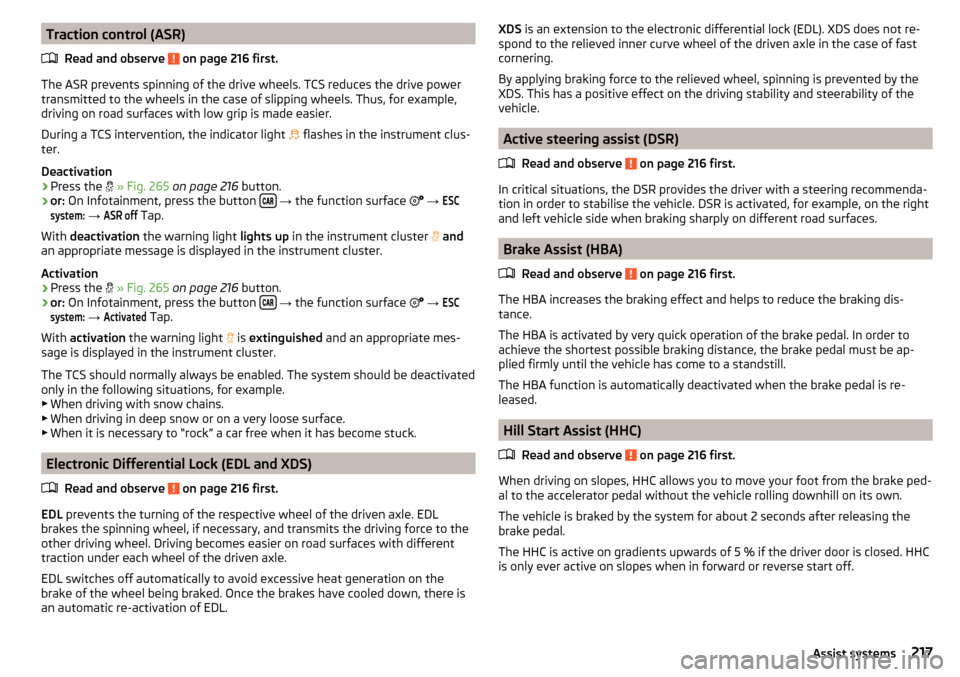
Traction control (ASR)Read and observe
on page 216 first.
The ASR prevents spinning of the drive wheels. TCS reduces the drive powertransmitted to the wheels in the case of slipping wheels. Thus, for example,
driving on road surfaces with low grip is made easier.
During a TCS intervention, the indicator light
flashes in the instrument clus-
ter.
Deactivation
›
Press the
» Fig. 265 on page 216 button.
›
or: On Infotainment, press the button
→ the function surface
→
ESCsystem:
→
ASR off
Tap.
With deactivation the warning light lights up in the instrument cluster
and
an appropriate message is displayed in the instrument cluster.
Activation
›
Press the
» Fig. 265 on page 216 button.
›
or: On Infotainment, press the button
→ the function surface
→
ESCsystem:
→
Activated
Tap.
With activation the warning light
is
extinguished and an appropriate mes-
sage is displayed in the instrument cluster.
The TCS should normally always be enabled. The system should be deactivated
only in the following situations, for example. ▶ When driving with snow chains.
▶ When driving in deep snow or on a very loose surface.
▶ When it is necessary to “rock” a car free when it has become stuck.
Electronic Differential Lock (EDL and XDS)
Read and observe
on page 216 first.
EDL prevents the turning of the respective wheel of the driven axle. EDL
brakes the spinning wheel, if necessary, and transmits the driving force to the
other driving wheel. Driving becomes easier on road surfaces with different
traction under each wheel of the driven axle.
EDL switches off automatically to avoid excessive heat generation on the
brake of the wheel being braked. Once the brakes have cooled down, there is
an automatic re-activation of EDL.
XDS is an extension to the electronic differential lock (EDL). XDS does not re-
spond to the relieved inner curve wheel of the driven axle in the case of fast
cornering.
By applying braking force to the relieved wheel, spinning is prevented by the
XDS. This has a positive effect on the driving stability and steerability of the
vehicle.
Active steering assist (DSR)
Read and observe
on page 216 first.
In critical situations, the DSR provides the driver with a steering recommenda-tion in order to stabilise the vehicle. DSR is activated, for example, on the right
and left vehicle side when braking sharply on different road surfaces.
Brake Assist (HBA)
Read and observe
on page 216 first.
The HBA increases the braking effect and helps to reduce the braking dis-
tance.
The HBA is activated by very quick operation of the brake pedal. In order to
achieve the shortest possible braking distance, the brake pedal must be ap-
plied firmly until the vehicle has come to a standstill.
The HBA function is automatically deactivated when the brake pedal is re-
leased.
Hill Start Assist (HHC)
Read and observe
on page 216 first.
When driving on slopes, HHC allows you to move your foot from the brake ped-al to the accelerator pedal without the vehicle rolling downhill on its own.
The vehicle is braked by the system for about 2 seconds after releasing the
brake pedal.
The HHC is active on gradients upwards of 5 % if the driver door is closed. HHC
is only ever active on slopes when in forward or reverse start off.
217Assist systems
Page 220 of 344
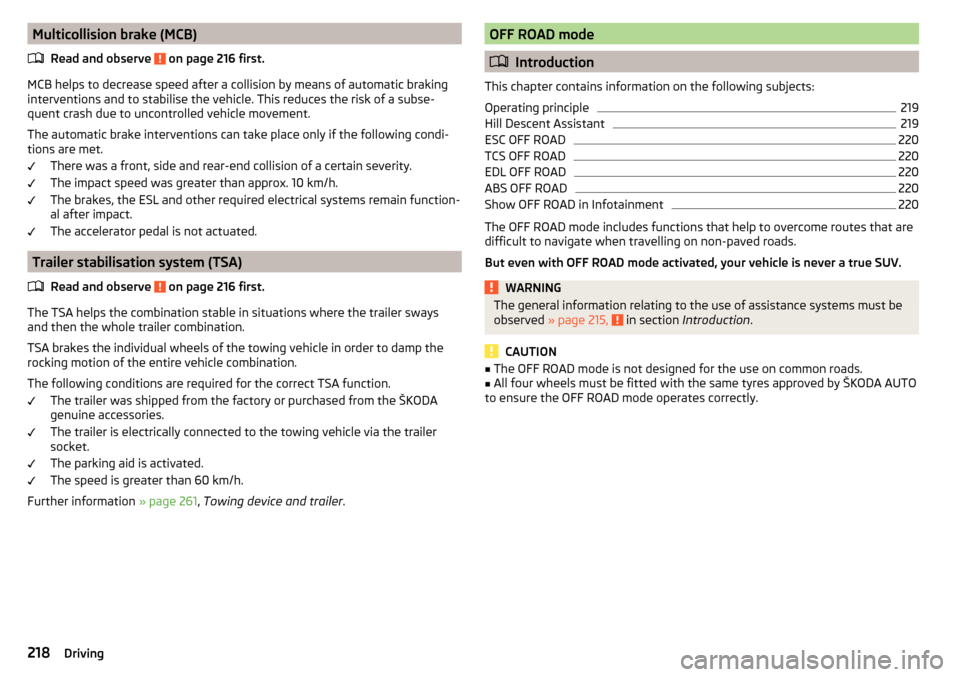
Multicollision brake (MCB)Read and observe
on page 216 first.
MCB helps to decrease speed after a collision by means of automatic braking
interventions and to stabilise the vehicle. This reduces the risk of a subse-
quent crash due to uncontrolled vehicle movement.
The automatic brake interventions can take place only if the following condi-
tions are met.
There was a front, side and rear-end collision of a certain severity.
The impact speed was greater than approx. 10 km/h.
The brakes, the ESL and other required electrical systems remain function-
al after impact.
The accelerator pedal is not actuated.
Trailer stabilisation system (TSA)
Read and observe
on page 216 first.
The TSA helps the combination stable in situations where the trailer sways
and then the whole trailer combination.
TSA brakes the individual wheels of the towing vehicle in order to damp the rocking motion of the entire vehicle combination.
The following conditions are required for the correct TSA function. The trailer was shipped from the factory or purchased from the ŠKODA
genuine accessories.
The trailer is electrically connected to the towing vehicle via the trailer
socket.
The parking aid is activated.
The speed is greater than 60 km/h.
Further information » page 261, Towing device and trailer .
OFF ROAD mode
Introduction
This chapter contains information on the following subjects:
Operating principle
219
Hill Descent Assistant
219
ESC OFF ROAD
220
TCS OFF ROAD
220
EDL OFF ROAD
220
ABS OFF ROAD
220
Show OFF ROAD in Infotainment
220
The OFF ROAD mode includes functions that help to overcome routes that are
difficult to navigate when travelling on non-paved roads.
But even with OFF ROAD mode activated, your vehicle is never a true SUV.
WARNINGThe general information relating to the use of assistance systems must be
observed » page 215, in section Introduction .
CAUTION
■
The OFF ROAD mode is not designed for the use on common roads.■All four wheels must be fitted with the same tyres approved by ŠKODA AUTO
to ensure the OFF ROAD mode operates correctly.218Driving
Page 221 of 344
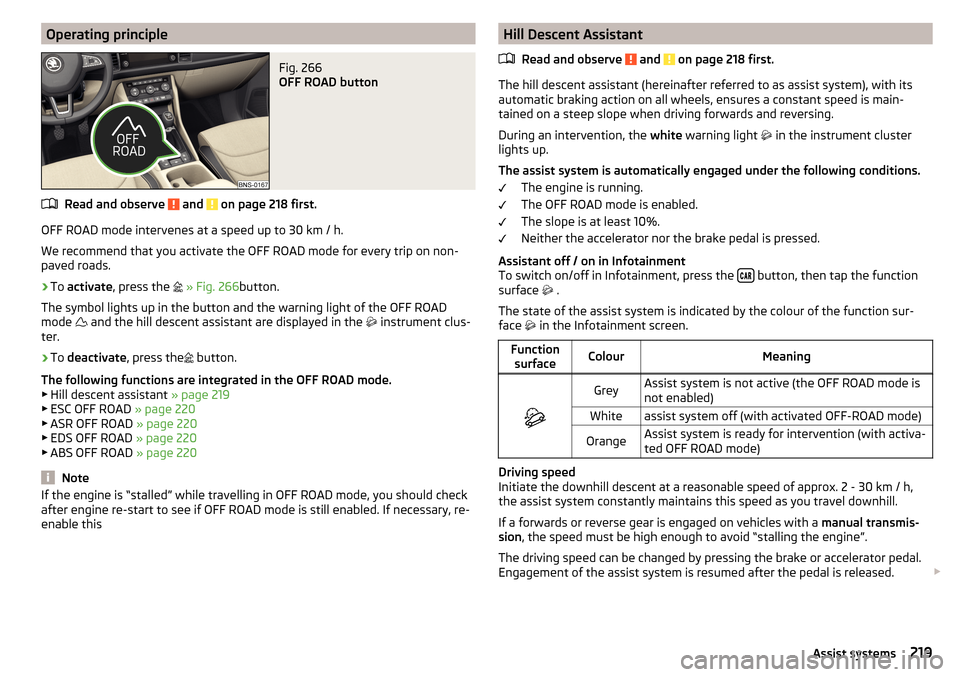
Operating principleFig. 266
OFF ROAD button
Read and observe and on page 218 first.
OFF ROAD mode intervenes at a speed up to 30 km / h.
We recommend that you activate the OFF ROAD mode for every trip on non- paved roads.
›
To activate , press the
» Fig. 266 button.
The symbol lights up in the button and the warning light of the OFF ROAD
mode and the hill descent assistant are displayed in the
instrument clus-
ter.
›
To deactivate , press the
button.
The following functions are integrated in the OFF ROAD mode.
▶ Hill descent assistant » page 219
▶ ESC OFF ROAD » page 220
▶ ASR OFF ROAD » page 220
▶ EDS OFF ROAD » page 220
▶ ABS OFF ROAD » page 220
Note
If the engine is “stalled” while travelling in OFF ROAD mode, you should check
after engine re-start to see if OFF ROAD mode is still enabled. If necessary, re-
enable thisHill Descent Assistant
Read and observe
and on page 218 first.
The hill descent assistant (hereinafter referred to as assist system), with its
automatic braking action on all wheels, ensures a constant speed is main-
tained on a steep slope when driving forwards and reversing.
During an intervention, the white warning light
in the instrument cluster
lights up.
The assist system is automatically engaged under the following conditions. The engine is running.
The OFF ROAD mode is enabled.
The slope is at least 10%.
Neither the accelerator nor the brake pedal is pressed.
Assistant off / on in Infotainment
To switch on/off in Infotainment, press the
button, then tap the function
surface .
The state of the assist system is indicated by the colour of the function sur-
face in the Infotainment screen.
Function
surfaceColourMeaning
GreyAssist system is not active (the OFF ROAD mode is
not enabled)Whiteassist system off (with activated OFF-ROAD mode)OrangeAssist system is ready for intervention (with activa-
ted OFF ROAD mode)
Driving speed
Initiate the downhill descent at a reasonable speed of approx. 2 - 30 km / h,
the assist system constantly maintains this speed as you travel downhill.
If a forwards or reverse gear is engaged on vehicles with a manual transmis-
sion , the speed must be high enough to avoid “stalling the engine”.
The driving speed can be changed by pressing the brake or accelerator pedal.
Engagement of the assist system is resumed after the pedal is released.
219Assist systems
Page 222 of 344
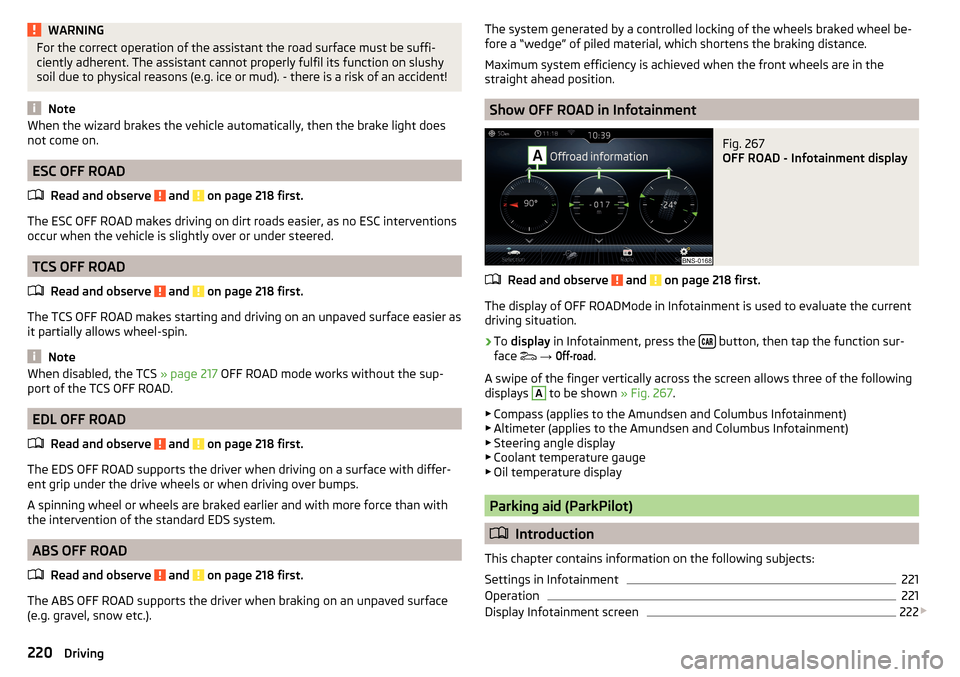
WARNINGFor the correct operation of the assistant the road surface must be suffi-
ciently adherent. The assistant cannot properly fulfil its function on slushy
soil due to physical reasons (e.g. ice or mud). - there is a risk of an accident!
Note
When the wizard brakes the vehicle automatically, then the brake light does
not come on.
ESC OFF ROAD
Read and observe
and on page 218 first.
The ESC OFF ROAD makes driving on dirt roads easier, as no ESC interventions
occur when the vehicle is slightly over or under steered.
TCS OFF ROAD
Read and observe
and on page 218 first.
The TCS OFF ROAD makes starting and driving on an unpaved surface easier as
it partially allows wheel-spin.
Note
When disabled, the TCS » page 217 OFF ROAD mode works without the sup-
port of the TCS OFF ROAD.
EDL OFF ROAD
Read and observe
and on page 218 first.
The EDS OFF ROAD supports the driver when driving on a surface with differ-
ent grip under the drive wheels or when driving over bumps.
A spinning wheel or wheels are braked earlier and with more force than with
the intervention of the standard EDS system.
ABS OFF ROAD
Read and observe
and on page 218 first.
The ABS OFF ROAD supports the driver when braking on an unpaved surface
(e.g. gravel, snow etc.).
The system generated by a controlled locking of the wheels braked wheel be-
fore a “wedge” of piled material, which shortens the braking distance.
Maximum system efficiency is achieved when the front wheels are in the
straight ahead position.
Show OFF ROAD in Infotainment
Fig. 267
OFF ROAD - Infotainment display
Read and observe and on page 218 first.
The display of OFF ROADMode in Infotainment is used to evaluate the current
driving situation.
›
To display in Infotainment, press the button, then tap the function sur-
face
→
Off-road
.
A swipe of the finger vertically across the screen allows three of the following
displays
A
to be shown » Fig. 267.
▶ Compass (applies to the Amundsen and Columbus Infotainment)
▶ Altimeter (applies to the Amundsen and Columbus Infotainment)
▶ Steering angle display
▶ Coolant temperature gauge
▶ Oil temperature display
Parking aid (ParkPilot)
Introduction
This chapter contains information on the following subjects:
Settings in Infotainment
221
Operation
221
Display Infotainment screen
222
220Driving
Page 223 of 344
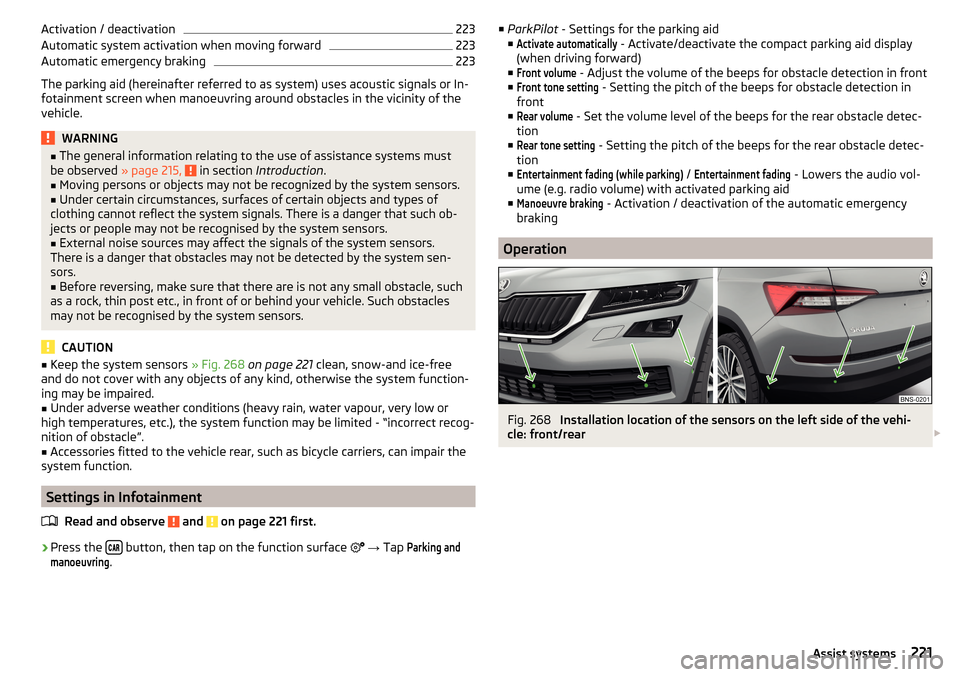
Activation / deactivation223Automatic system activation when moving forward223
Automatic emergency braking
223
The parking aid (hereinafter referred to as system) uses acoustic signals or In-
fotainment screen when manoeuvring around obstacles in the vicinity of the
vehicle.
WARNING■ The general information relating to the use of assistance systems must
be observed » page 215, in section Introduction .■
Moving persons or objects may not be recognized by the system sensors.
■
Under certain circumstances, surfaces of certain objects and types of
clothing cannot reflect the system signals. There is a danger that such ob-
jects or people may not be recognised by the system sensors.
■
External noise sources may affect the signals of the system sensors.
There is a danger that obstacles may not be detected by the system sen-
sors.
■
Before reversing, make sure that there are is not any small obstacle, such
as a rock, thin post etc., in front of or behind your vehicle. Such obstacles
may not be recognised by the system sensors.
CAUTION
■ Keep the system sensors » Fig. 268 on page 221 clean, snow-and ice-free
and do not cover with any objects of any kind, otherwise the system function-
ing may be impaired.■
Under adverse weather conditions (heavy rain, water vapour, very low or
high temperatures, etc.), the system function may be limited - “incorrect recog-
nition of obstacle”.
■
Accessories fitted to the vehicle rear, such as bicycle carriers, can impair the
system function.
Settings in Infotainment
Read and observe
and on page 221 first.
›
Press the button, then tap on the function surface
→ Tap
Parking andmanoeuvring
.
■
ParkPilot - Settings for the parking aid
■Activate automatically
- Activate/deactivate the compact parking aid display
(when driving forward)
■
Front volume
- Adjust the volume of the beeps for obstacle detection in front
■
Front tone setting
- Setting the pitch of the beeps for obstacle detection in
front
■
Rear volume
- Set the volume level of the beeps for the rear obstacle detec-
tion
■
Rear tone setting
- Setting the pitch of the beeps for the rear obstacle detec-
tion
■
Entertainment fading (while parking)
/
Entertainment fading
- Lowers the audio vol-
ume (e.g. radio volume) with activated parking aid
■
Manoeuvre braking
- Activation / deactivation of the automatic emergency
braking
Operation
Fig. 268
Installation location of the sensors on the left side of the vehi-
cle: front/rear
221Assist systems