infotainment SKODA KODIAQ 2016 1.G Owner's Manual
[x] Cancel search | Manufacturer: SKODA, Model Year: 2016, Model line: KODIAQ, Model: SKODA KODIAQ 2016 1.GPages: 344, PDF Size: 58.96 MB
Page 179 of 344
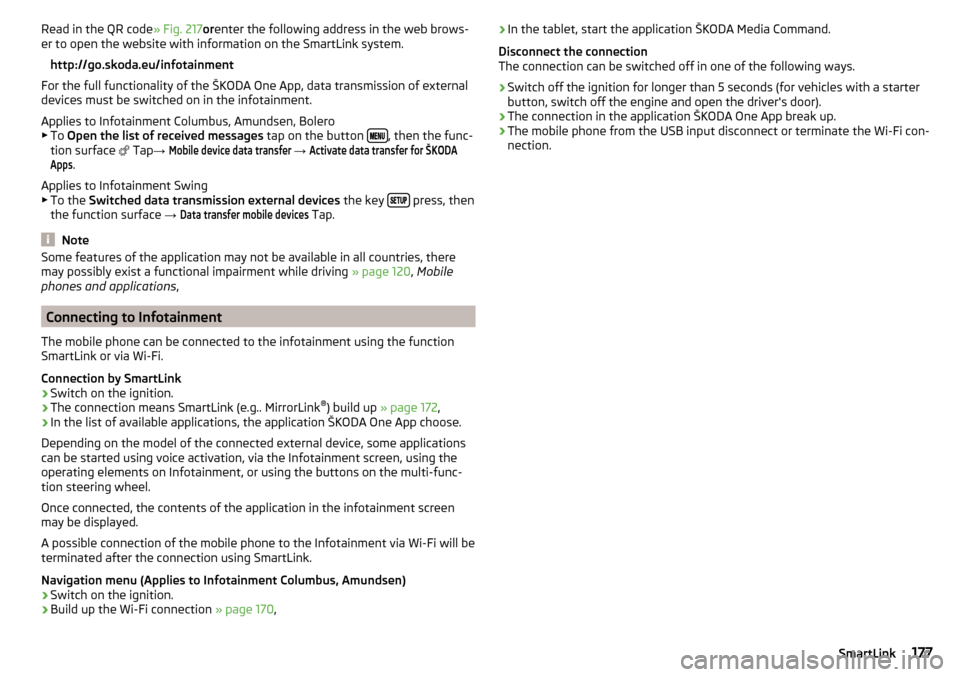
Read in the QR code» Fig. 217orenter the following address in the web brows-
er to open the website with information on the SmartLink system.
http://go.skoda.eu/infotainment
For the full functionality of the ŠKODA One App, data transmission of external
devices must be switched on in the infotainment.
Applies to Infotainment Columbus, Amundsen, Bolero
▶ To Open the list of received messages tap on the button
, then the func-
tion surface
Tap →
Mobile device data transfer
→
Activate data transfer for ŠKODAApps
.
Applies to Infotainment Swing ▶ To the Switched data transmission external devices the key
press, then
the function surface →
Data transfer mobile devices
Tap.
Note
Some features of the application may not be available in all countries, there
may possibly exist a functional impairment while driving » page 120, Mobile
phones and applications ,
Connecting to Infotainment
The mobile phone can be connected to the infotainment using the function
SmartLink or via Wi-Fi.
Connection by SmartLink
›
Switch on the ignition.
›
The connection means SmartLink (e.g.. MirrorLink ®
) build up » page 172 ,
›
In the list of available applications, the application ŠKODA One App choose.
Depending on the model of the connected external device, some applications
can be started using voice activation, via the Infotainment screen, using the
operating elements on Infotainment, or using the buttons on the multi-func-
tion steering wheel.
Once connected, the contents of the application in the infotainment screen
may be displayed.
A possible connection of the mobile phone to the Infotainment via Wi-Fi will be
terminated after the connection using SmartLink.
Navigation menu (Applies to Infotainment Columbus, Amundsen)
›
Switch on the ignition.
›
Build up the Wi-Fi connection » page 170,
›In the tablet, start the application ŠKODA Media Command.
Disconnect the connection
The connection can be switched off in one of the following ways.›
Switch off the ignition for longer than 5 seconds (for vehicles with a starter
button, switch off the engine and open the driver's door).
›
The connection in the application ŠKODA One App break up.
›
The mobile phone from the USB input disconnect or terminate the Wi-Fi con-
nection.
177SmartLink
Page 180 of 344
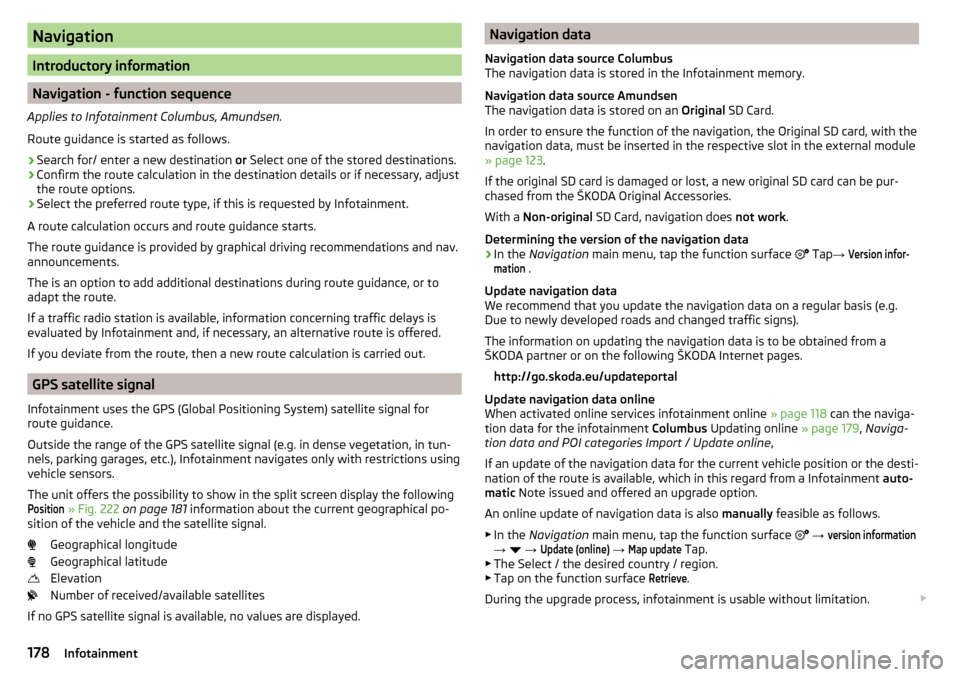
Navigation
Introductory information
Navigation - function sequence
Applies to Infotainment Columbus, Amundsen.
Route guidance is started as follows.
›
Search for/ enter a new destination or Select one of the stored destinations.
›
Confirm the route calculation in the destination details or if necessary, adjust
the route options.
›
Select the preferred route type, if this is requested by Infotainment.
A route calculation occurs and route guidance starts.
The route guidance is provided by graphical driving recommendations and nav. announcements.
The is an option to add additional destinations during route guidance, or to
adapt the route.
If a traffic radio station is available, information concerning traffic delays is
evaluated by Infotainment and, if necessary, an alternative route is offered.
If you deviate from the route, then a new route calculation is carried out.
GPS satellite signal
Infotainment uses the GPS (Global Positioning System) satellite signal for
route guidance.
Outside the range of the GPS satellite signal (e.g. in dense vegetation, in tun-
nels, parking garages, etc.), Infotainment navigates only with restrictions using
vehicle sensors.
The unit offers the possibility to show in the split screen display the following
Position
» Fig. 222 on page 181 information about the current geographical po-
sition of the vehicle and the satellite signal.
Geographical longitude
Geographical latitude
Elevation
Number of received/available satellites
If no GPS satellite signal is available, no values are displayed.
Navigation data
Navigation data source Columbus
The navigation data is stored in the Infotainment memory.
Navigation data source Amundsen
The navigation data is stored on an Original SD Card.
In order to ensure the function of the navigation, the Original SD card, with the
navigation data, must be inserted in the respective slot in the external module
» page 123 .
If the original SD card is damaged or lost, a new original SD card can be pur-
chased from the ŠKODA Original Accessories.
With a Non-original SD Card, navigation does not work .
Determining the version of the navigation data›
In the Navigation main menu, tap the function surface
Tap
→
Version infor-mation
.
Update navigation data
We recommend that you update the navigation data on a regular basis (e.g.
Due to newly developed roads and changed traffic signs).
The information on updating the navigation data is to be obtained from a
ŠKODA partner or on the following ŠKODA Internet pages.
http://go.skoda.eu/updateportal
Update navigation data online
When activated online services infotainment online » page 118 can the naviga-
tion data for the infotainment Columbus Updating online » page 179, Naviga-
tion data and POI categories Import / Update online ,
If an update of the navigation data for the current vehicle position or the desti-
nation of the route is available, which in this regard from a Infotainment auto-
matic Note issued and offered an upgrade option.
An online update of navigation data is also manually feasible as follows.
▶ In the Navigation main menu, tap the function surface
→
version information
→
→
Update (online)
→
Map update
Tap.
▶ The Select / the desired country / region.
▶ Tap on the function surface
Retrieve
.
During the upgrade process, infotainment is usable without limitation.
178Infotainment
Page 181 of 344
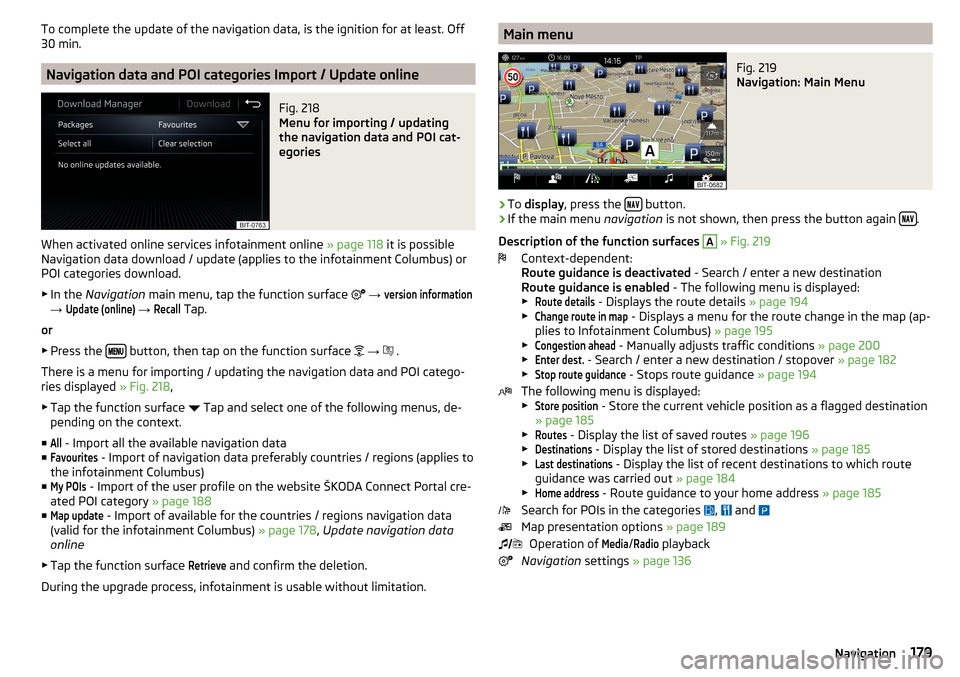
To complete the update of the navigation data, is the ignition for at least. Off
30 min.
Navigation data and POI categories Import / Update online
Fig. 218
Menu for importing / updating
the navigation data and POI cat-
egories
When activated online services infotainment online » page 118 it is possible
Navigation data download / update (applies to the infotainment Columbus) or
POI categories download.
▶ In the Navigation main menu, tap the function surface
→
version information
→
Update (online)
→
Recall
Tap.
or
▶ Press the
button, then tap on the function surface
→
.
There is a menu for importing / updating the navigation data and POI catego-
ries displayed » Fig. 218,
▶ Tap the function surface Tap and select one of the following menus, de-
pending on the context.
■
All
- Import all the available navigation data
■
Favourites
- Import of navigation data preferably countries / regions (applies to
the infotainment Columbus)
■
My POIs
- Import of the user profile on the website ŠKODA Connect Portal cre-
ated POI category » page 188
■
Map update
- Import of available for the countries / regions navigation data
(valid for the infotainment Columbus) » page 178, Update navigation data
online
▶ Tap the function surface
Retrieve
and confirm the deletion.
During the upgrade process, infotainment is usable without limitation.
Main menuFig. 219
Navigation: Main Menu
›
To display , press the button.
›
If the main menu
navigation is not shown, then press the button again .
Description of the function surfaces
A
» Fig. 219
Context-dependent:
Route guidance is deactivated - Search / enter a new destination
Route guidance is enabled - The following menu is displayed:
▶
Route details
- Displays the route details » page 194
▶
Change route in map
- Displays a menu for the route change in the map (ap-
plies to Infotainment Columbus) » page 195
▶
Congestion ahead
- Manually adjusts traffic conditions » page 200
▶
Enter dest.
- Search / enter a new destination / stopover » page 182
▶
Stop route guidance
- Stops route guidance » page 194
The following menu is displayed:
▶
Store position
- Store the current vehicle position as a flagged destination
» page 185
▶
Routes
- Display the list of saved routes » page 196
▶
Destinations
- Display the list of stored destinations » page 185
▶
Last destinations
- Display the list of recent destinations to which route
guidance was carried out » page 184
▶
Home address
- Route guidance to your home address » page 185
Search for POIs in the categories ,
and
Map presentation options » page 189
Operation of
Media
/
Radio
playback
Navigation settings » page 136
179Navigation
Page 182 of 344

MapFig. 220
Card description
The following information and function surfaces can be displayed in the map.Vehicle position
Route
Function surfaces for card use » page 189
Function surface of the POI
Function surface for the POI list
Function surface for displaying a traffic incident » page 200
Information on the maximum permitted speed
Destination position
Intermediate destination position
Destination position
Home address
Favourite position
Information in the status line Street name / street number of the current vehicle position
Distance to destination
Route to the stopover
Estimated travelling time to the destination
Estimated travel time to the stopover
Estimated time of arrival at destination / stopover
ABCDEFGGoogle Earth ™
-Online Card and Google Street View ™
Only valid for Infotainment Columbus.Fig. 221
Google Earth ™ Card / Google Street View ™ display
In the Google Earth ™
Card is represented by the map of the downloaded from
the Internet pictures.
The Google Street View ™
Function is an extension of the Google Earth ™
Card to
panoramic images is, if they are available for the affected site.
To display the Google Earth ™
Card and the Google Street View ™
-Pictures The
following conditions must be met.
The online services infotainment online are activated » page 118,
The data connection is established, the Internet is » page 171,
The signal from the data service provider network for the data connection
is available.
›
to display of the Google Earth ™
Card the function surface
F
tap » page 189 ,
Options for map display ,
›
to display of the Google Street View ™
-Pictures Regulator in the Google
Earth ™
Display (with a map scale of 30 m) to the right, or the function surface
Tap into one of the following displays.
▶ In the Google Earth ™
-Map.
▶ In displayed after tapping the card point menu.
▶ In the destination details.
▶ In the details of a traffic message.
The Google Street View ™
Indicator is available at a speed of less than 5 km / h.
In gray illustrated function surface is no Google Street View ™
Indicator availa-
ble.
180Infotainment
Page 183 of 344
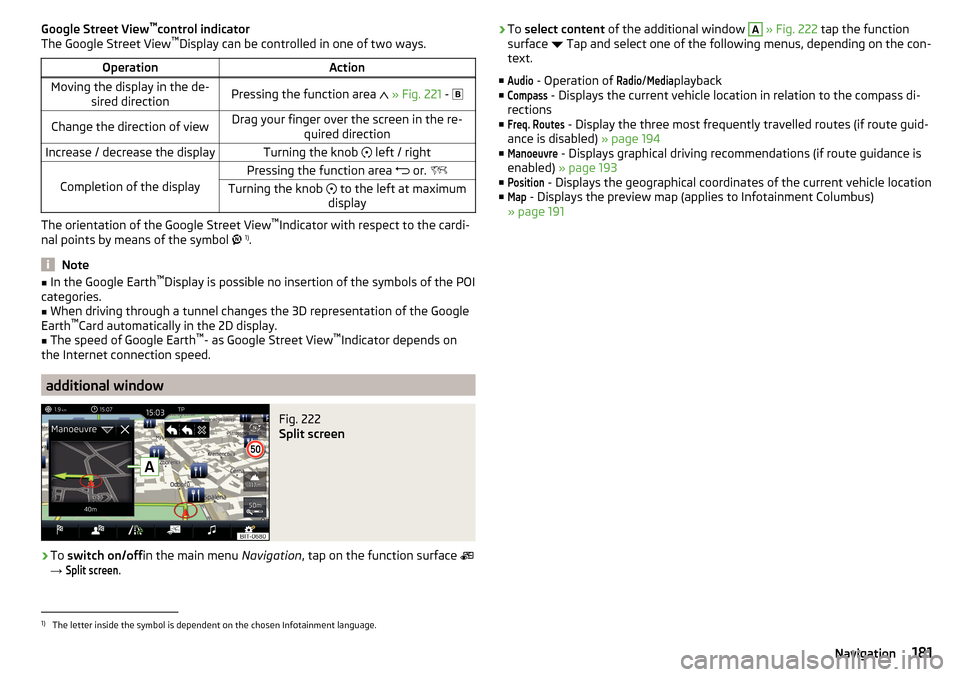
Google Street View™
control indicator
The Google Street View ™
Display can be controlled in one of two ways.OperationActionMoving the display in the de-
sired directionPressing the function area » Fig. 221 - Change the direction of viewDrag your finger over the screen in the re-
quired directionIncrease / decrease the displayTurning the knob left / right
Completion of the display
Pressing the function area or. Turning the knob to the left at maximum
display
The orientation of the Google Street View ™
Indicator with respect to the cardi-
nal points by means of the symbol 1)
.
Note
■ In the Google Earth ™
Display is possible no insertion of the symbols of the POI
categories.■
When driving through a tunnel changes the 3D representation of the Google
Earth ™
Card automatically in the 2D display.
■
The speed of Google Earth ™
- as Google Street View ™
Indicator depends on
the Internet connection speed.
additional window
Fig. 222
Split screen
›
To switch on/off in the main menu Navigation, tap on the function surface
→
Split screen
.
› To
select content of the additional window A » Fig. 222 tap the function
surface Tap and select one of the following menus, depending on the con-
text.
■Audio
- Operation of
Radio
/
Media
playback
■
Compass
- Displays the current vehicle location in relation to the compass di-
rections
■
Freq. Routes
- Display the three most frequently travelled routes (if route guid-
ance is disabled) » page 194
■
Manoeuvre
- Displays graphical driving recommendations (if route guidance is
enabled) » page 193
■
Position
- Displays the geographical coordinates of the current vehicle location
■
Map
- Displays the preview map (applies to Infotainment Columbus)
» page 191
1)
The letter inside the symbol is dependent on the chosen Infotainment language.
181Navigation
Page 184 of 344
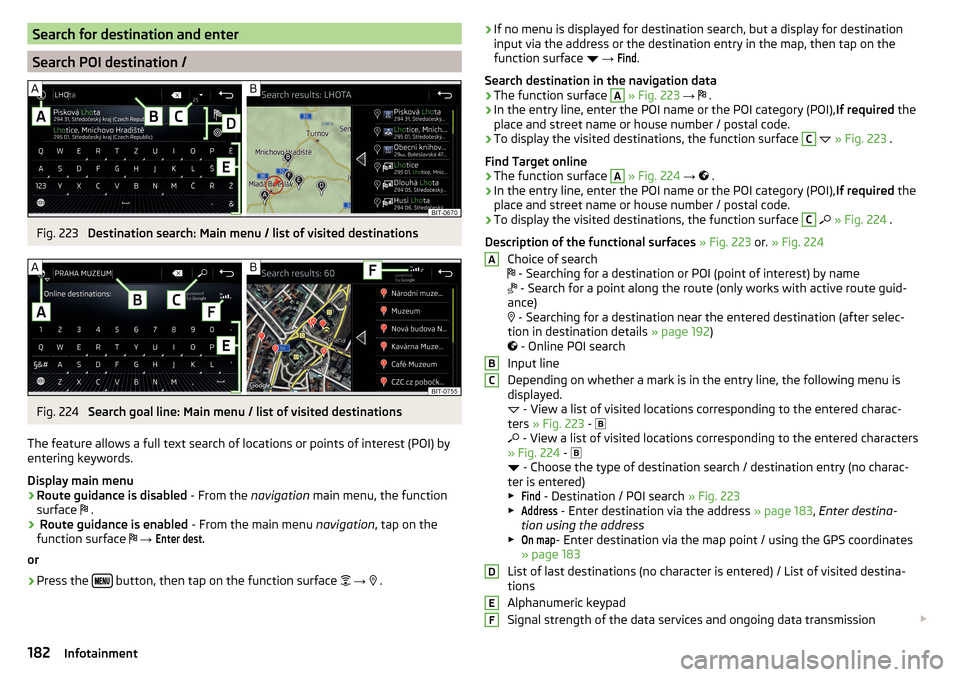
Search for destination and enter
Search POI destination /
Fig. 223
Destination search: Main menu / list of visited destinations
Fig. 224
Search goal line: Main menu / list of visited destinations
The feature allows a full text search of locations or points of interest (POI) by
entering keywords.
Display main menu
›
Route guidance is disabled - From the navigation main menu, the function
surface .
›
Route guidance is enabled
- From the main menu navigation, tap on the
function surface
→
Enter dest.
or
›
Press the button, then tap on the function surface
→
.
› If no menu is displayed for destination search, but a display for destination
input via the address or the destination entry in the map, then tap on the
function surface
→ Find
.
Search destination in the navigation data
›
The function surface
A
» Fig. 223 →
.
›
In the entry line, enter the POI name or the POI category (POI),
If required the
place and street name or house number / postal code.
›
To display the visited destinations, the function surface
C
» Fig. 223 .
Find Target online
›
The function surface
A
» Fig. 224 →
.
›
In the entry line, enter the POI name or the POI category (POI), If required the
place and street name or house number / postal code.
›
To display the visited destinations, the function surface
C
» Fig. 224 .
Description of the functional surfaces » Fig. 223 or. » Fig. 224
Choice of search
- Searching for a destination or POI (point of interest) by name
- Search for a point along the route (only works with active route guid-
ance)
- Searching for a destination near the entered destination (after selec-
tion in destination details » page 192)
- Online POI search
Input line
Depending on whether a mark is in the entry line, the following menu is
displayed.
- View a list of visited locations corresponding to the entered charac-
ters » Fig. 223 -
- View a list of visited locations corresponding to the entered characters
» Fig. 224 -
- Choose the type of destination search / destination entry (no charac-
ter is entered)
▶
Find
- Destination / POI search » Fig. 223
▶
Address
- Enter destination via the address » page 183, Enter destina-
tion using the address
▶
On map
- Enter destination via the map point / using the GPS coordinates
» page 183
List of last destinations (no character is entered) / List of visited destina-
tions
Alphanumeric keypad
Signal strength of the data services and ongoing data transmission
ABCDEF182Infotainment
Page 186 of 344
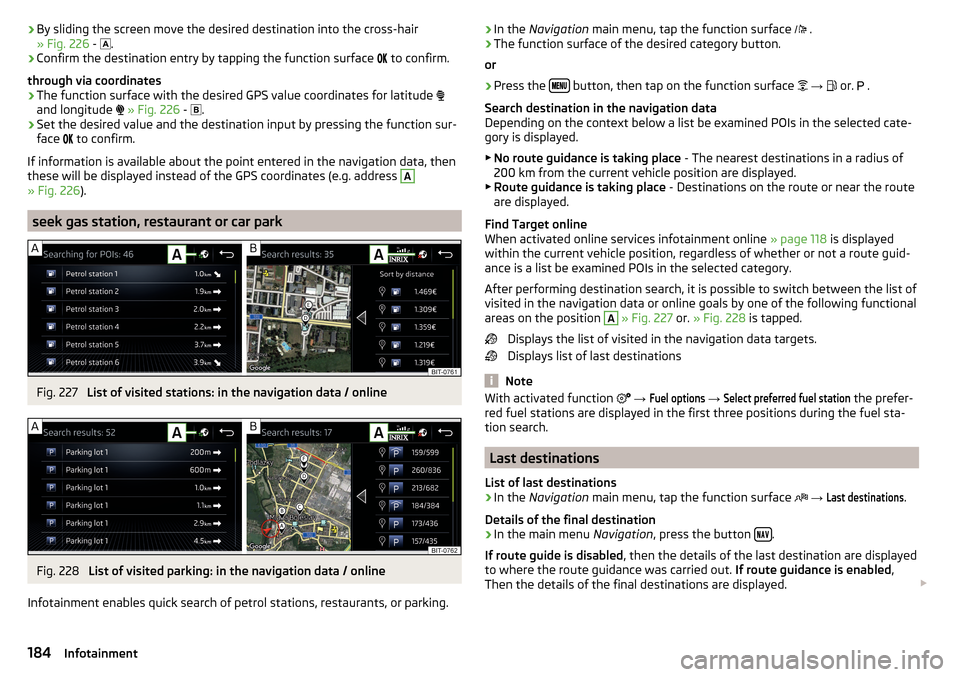
›By sliding the screen move the desired destination into the cross-hair
» Fig. 226 - .›
Confirm the destination entry by tapping the function surface
to confirm.
through via coordinates
›
The function surface with the desired GPS value coordinates for latitude
and longitude
» Fig. 226 -
.
›
Set the desired value and the destination input by pressing the function sur-
face
to confirm.
If information is available about the point entered in the navigation data, then
these will be displayed instead of the GPS coordinates (e.g. address
A
» Fig. 226 ).
seek gas station, restaurant or car park
Fig. 227
List of visited stations: in the navigation data / online
Fig. 228
List of visited parking: in the navigation data / online
Infotainment enables quick search of petrol stations, restaurants, or parking.
› In the
Navigation main menu, tap the function surface .›The function surface of the desired category button.
or›
Press the button, then tap on the function surface
→
or.
.
Search destination in the navigation data
Depending on the context below a list be examined POIs in the selected cate-
gory is displayed.
▶ No route guidance is taking place - The nearest destinations in a radius of
200 km from the current vehicle position are displayed.
▶ Route guidance is taking place - Destinations on the route or near the route
are displayed.
Find Target online
When activated online services infotainment online » page 118 is displayed
within the current vehicle position, regardless of whether or not a route guid-
ance is a list be examined POIs in the selected category.
After performing destination search, it is possible to switch between the list of
visited in the navigation data or online goals by one of the following functional
areas on the position
A
» Fig. 227 or. » Fig. 228 is tapped.
Displays the list of visited in the navigation data targets.
Displays list of last destinations
Note
With activated function → Fuel options → Select preferred fuel station the prefer-
red fuel stations are displayed in the first three positions during the fuel sta-
tion search.
Last destinations
List of last destinations
›
In the Navigation main menu, tap the function surface
→
Last destinations
.
Details of the final destination
›
In the main menu Navigation, press the button .
If route guide is disabled , then the details of the last destination are displayed
to where the route guidance was carried out. If route guidance is enabled,
Then the details of the final destinations are displayed.
184Infotainment
Page 187 of 344
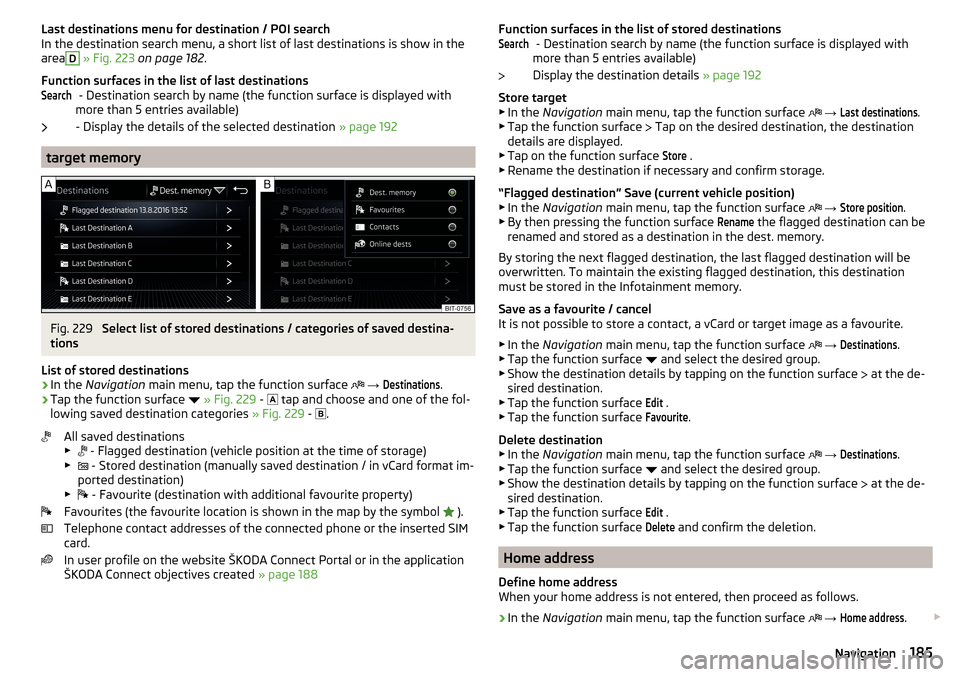
Last destinations menu for destination / POI searchIn the destination search menu, a short list of last destinations is show in the
areaD
» Fig. 223 on page 182 .
Function surfaces in the list of last destinations - Destination search by name (the function surface is displayed with
more than 5 entries available)
- Display the details of the selected destination » page 192
target memory
Fig. 229
Select list of stored destinations / categories of saved destina-
tions
List of stored destinations
›
In the Navigation main menu, tap the function surface
→
Destinations
.
›
Tap the function surface
» Fig. 229 -
tap and choose and one of the fol-
lowing saved destination categories » Fig. 229 -
.
All saved destinations
▶ - Flagged destination (vehicle position at the time of storage)
▶ - Stored destination (manually saved destination / in vCard format im-
ported destination)
▶ - Favourite (destination with additional favourite property)
Favourites (the favourite location is shown in the map by the symbol ).
Telephone contact addresses of the connected phone or the inserted SIM
card.
In user profile on the website ŠKODA Connect Portal or in the application
ŠKODA Connect objectives created » page 188
SearchFunction surfaces in the list of stored destinations
- Destination search by name (the function surface is displayed with
more than 5 entries available)
Display the destination details » page 192
Store target
▶ In the Navigation main menu, tap the function surface
→ Last destinations
.
▶ Tap the function surface
Tap on the desired destination, the destination
details are displayed.
▶ Tap on the function surface
Store
.
▶ Rename the destination if necessary and confirm storage.
“Flagged destination” Save (current vehicle position) ▶ In the Navigation main menu, tap the function surface
→
Store position
.
▶ By then pressing the function surface
Rename
the flagged destination can be
renamed and stored as a destination in the dest. memory.
By storing the next flagged destination, the last flagged destination will be
overwritten. To maintain the existing flagged destination, this destination
must be stored in the Infotainment memory.
Save as a favourite / cancel
It is not possible to store a contact, a vCard or target image as a favourite.
▶ In the Navigation main menu, tap the function surface
→
Destinations
.
▶ Tap the function surface and select the desired group.
▶ Show the destination details by tapping on the function surface at the de-
sired destination.
▶ Tap the function surface
Edit
.
▶ Tap the function surface
Favourite
.
Delete destination ▶ In the Navigation main menu, tap the function surface
→
Destinations
.
▶ Tap the function surface and select the desired group.
▶ Show the destination details by tapping on the function surface at the de-
sired destination.
▶ Tap the function surface
Edit
.
▶ Tap the function surface
Delete
and confirm the deletion.
Home address
Define home address
When your home address is not entered, then proceed as follows.
›
In the Navigation main menu, tap the function surface
→
Home address
.
Search185Navigation
Page 188 of 344
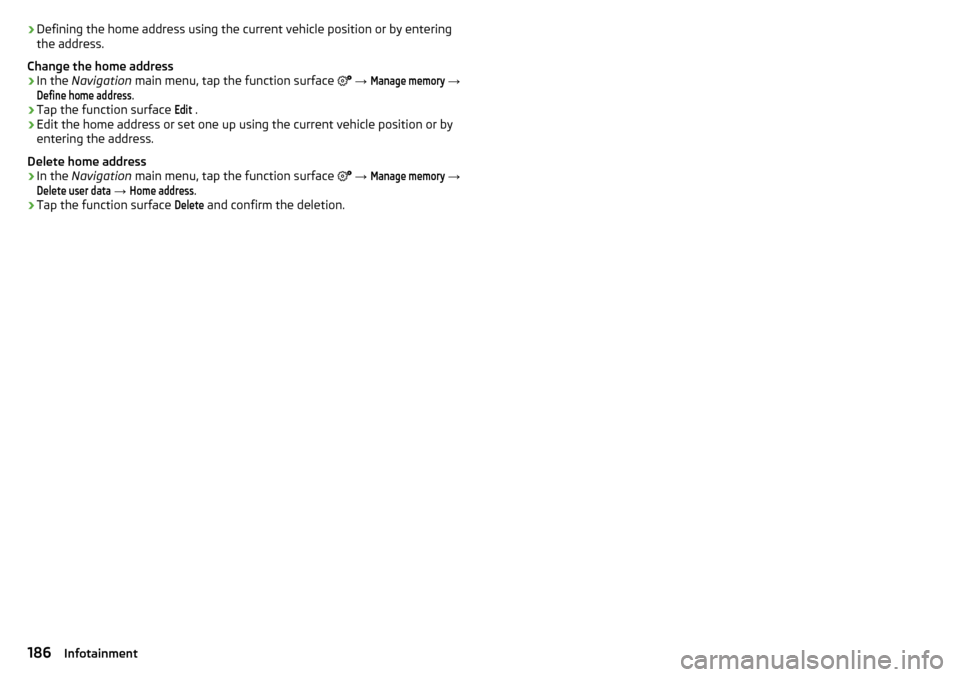
›Defining the home address using the current vehicle position or by entering
the address.
Change the home address›
In the Navigation main menu, tap the function surface
→
Manage memory
→
Define home address
.
›
Tap the function surface
Edit
.
›
Edit the home address or set one up using the current vehicle position or by
entering the address.
Delete home address
›
In the Navigation main menu, tap the function surface
→
Manage memory
→
Delete user data
→
Home address
.
›
Tap the function surface
Delete
and confirm the deletion.
186Infotainment
Page 189 of 344

Import your own goals
Introduction to the subject
Fig. 230
MyDestination application on the
ŠKODA websites
Fig. 231
Websites ŠKODA Connect
In this chapter, destinations are described which can be imported into the Info-
tainment memory.
The own objectives by means of ŠKODA-Application “MyDestination”, In the
user profile on the website ŠKODA Connect Portal or in the application ŠKODA Connect to be created.
By reading the QR code » Fig. 230 or after typing the following address in the
web browser, more information on the “MyDestination”application is displayed.
http://go.skoda.eu/my-destination
Access to the ŠKODA Connect Portal is the website ŠKODA Connect refer to. This is carried out by reading the QR code » Fig. 231 or after entering the fol-
lowing address into the web browser.
http://go.skoda.eu/connectivity
Goals in vCard format
In the Infotainment memory, a custom destination can be imported in the
vCard format (*.vcf) from an SD card or a USB source.
Import›
Insert the SD card into the exernal module or connect a USB source with the
file of the custom destination.
›
In the Navigation main menu, tap the function surface
→
Manage memory
→
Import destinations (SD/USB)
.
›
Select the source and confirm the import.
Route guidance
›
In the Navigation main menu, tap the function surface
→
Destinations
→
→ .
›
Search for and select the desired imported destination.
Delete own destination
›
In the Navigation main menu, tap the function surface
→
Destinations
→
→ .
›
Tap the function surface
Tap on the desired own destination.
›
In the destination details, tap the function surface
Edit
→
Delete
and confirm
the deletion.
In the application “MyDestination” created POI categories
Import / update
›
Insert the SD card into the external module or connect a USB source with the
POI categories.
›
In the Navigation main menu, tap the function surface
→
Manage memory
→
Update "My POIs" (SD/USB)
Tap.
If there is already the same POI category name in the Infotainment memory,
then it will be overwritten during the import.
Show POIs in the map
›
In the Navigation main menu, tap the function surface
→
Map
→
Select cate-gories for POIs
→
My points of interest (Personal POI)
.
›
Select the desired POI category.
The insertion of the symbols of the POI categories in the Google Earth ™
Card is
not possible.
Guidance to an online destination
›
Tip on the traffic obstruction icon in the map.
187Navigation