radio SKODA OCTAVIA 2008 2.G / (1Z) Amundsen Infotainment Navigation System Manual
[x] Cancel search | Manufacturer: SKODA, Model Year: 2008, Model line: OCTAVIA, Model: SKODA OCTAVIA 2008 2.G / (1Z)Pages: 37, PDF Size: 2.02 MB
Page 17 of 37
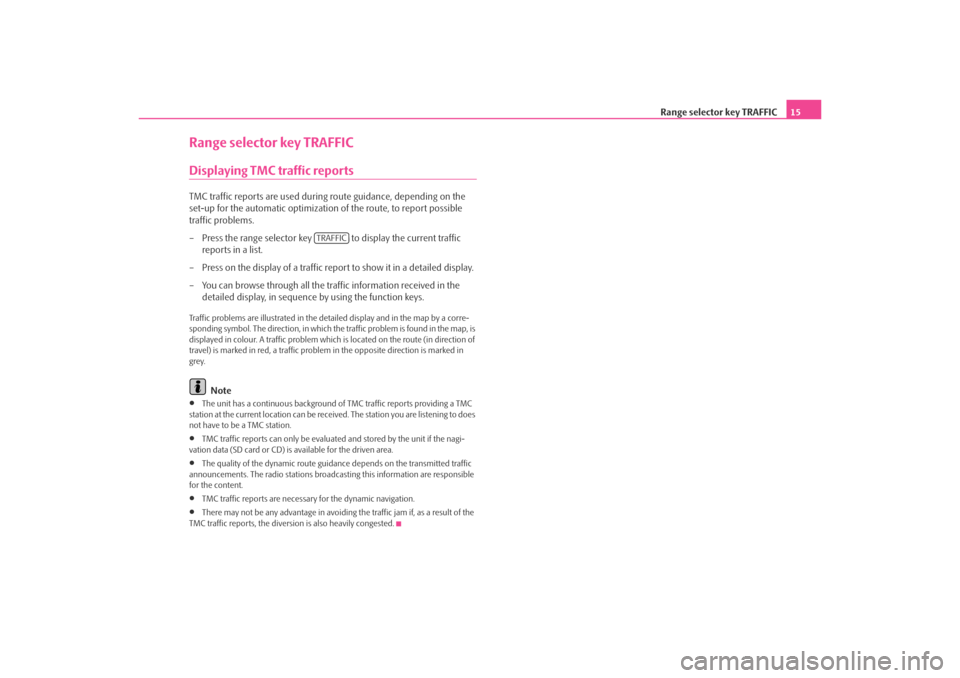
Range selector key TRAFFIC15
Range selector key TRAFFICDisplaying TMC traffic reportsTMC traffic reports are used during route guidance, depending on the
set-up for the automatic optimization of the route, to report possible
traffic problems.
– Press the range selector key to display the current traffic reports in a list.
– Press on the display of a traffic report to show it in a detailed display.
– You can browse through all the tr affic information received in the
detailed display, in sequence by using the function keys.Traffic problems are illustrated in the de tailed display and in the map by a corre-
sponding symbol. The direction, in which the traffic problem is found in the map, is
displayed in colour. A traffic problem which is located on the route (in direction of
travel) is marked in red, a traffic proble m in the opposite direction is marked in
grey.
Note
•
The unit has a continuous background of TMC traffic reports providing a TMC
station at the current location can be rece ived. The station you are listening to does
not have to be a TMC station.
•
TMC traffic reports can only be evaluate d and stored by the unit if the nagi-
vation data (SD card or CD) is available for the driven area.
•
The quality of the dynamic route guidan ce depends on the transmitted traffic
announcements. The radio stations broadcas ting this information are responsible
for the content.
•
TMC traffic reports are necessar y for the dynamic navigation.
•
There may not be any advantage in avoiding the traffic jam if, as a result of the
TMC traffic reports, the divers ion is also heavily congested.
TRAFFIC
s3lk.book Page 15 Friday, November 7, 2008 11:07 AM
Page 19 of 37
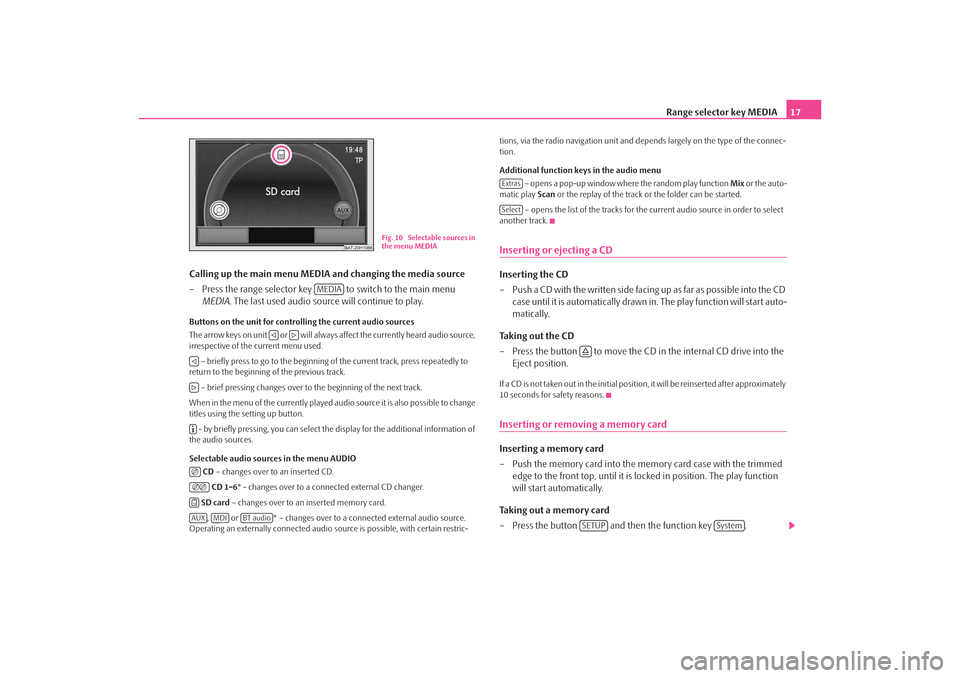
Range selector key MEDIA17
Calling up the main menu MEDIA and changing the media source
– Press the range selector key to switch to the main menu MEDIA . The last used audio source will continue to play.
Buttons on the unit for controlling the current audio sources
The arrow keys on unit or will always affect the currently heard audio source,
irrespective of the current menu used.
– briefly press to go to the beginning of the current track, press repeatedly to
return to the beginning of the previous track.
– brief pressing changes over to the beginning of the next track.
When in the menu of the currently played audio source it is also possible to change
titles using the setting up button. - by briefly pressing, you can select the display for the additional information of
the audio sources.
Selectable audio sources in the menu AUDIO
CD – changes over to an inserted CD.
CD 1-6 * - changes over to a connected external CD changer.
SD card – changes over to an inserted memory card.
, or * – changes over to a co nnected external audio source.
Operating an externally connected audio so urce is possible, with certain restric- tions, via the radio navigation unit and de
pends largely on the type of the connec-
tion.
Additional function keys in the audio menu
– opens a pop-up window where the random play function Mix or the auto-
matic play Scan or the replay of the track or the folder can be started.
– opens the list of the tracks for the current audio source in order to select
another track.
Inserting or ejecting a CDInserting the CD
– Push a CD with the written side facing up as far as possible into the CD case until it is automatically drawn in. The play function will start auto-
matically.
Taking out the CD
– Press the button to move the CD in the internal CD drive into the
Eject position.If a CD is not taken out in the initial position, it will be reinserted after approximately
10 seconds for safety reasons.Inserting or removing a memory card Inserting a memory card
– Push the memory card into the memory card case with the trimmed edge to the front top, until it is lo cked in position. The play function
will start automatically.
Taking out a memory card
– Press the button and then the function key .
BAT-20H1066
Fig. 10 Selectable sources in
the menu MEDIA
MEDIA
AUX
MDI
BT audio
ExtrasSelect
SETUP
System
s3lk.book Page 17 Friday, November 7, 2008 11:07 AM
Page 22 of 37
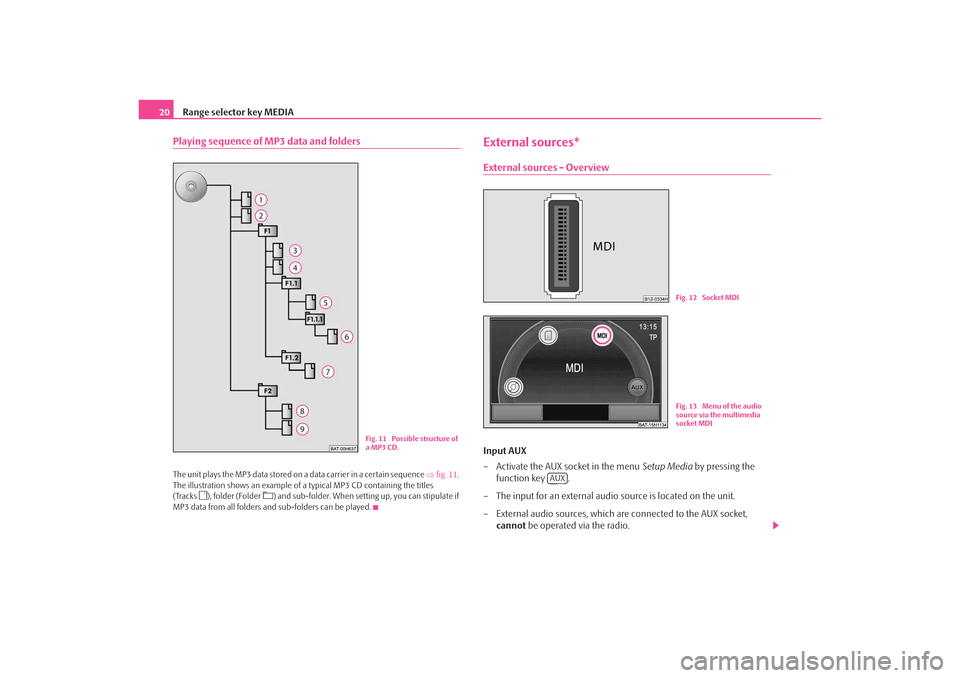
Range selector key MEDIA
20Playing sequence of MP3 data and foldersThe unit plays the MP3 data stored on a data carrier in a certain sequence ⇒fig. 11 .
The illustration shows an example of a typical MP3 CD containing the titles
(Tracks
), folder (Folder
) and sub-folder. When setting up, you can stipulate if
MP3 data from all folders and sub-folders can be played.
External sources*External sources - OverviewInput AUX
– Activate the AUX socket in the menu Setup Media by pressing the
function key .
– The input for an external audio source is located on the unit.
– External audio sources, which are connected to the AUX socket, cannot be operated via the radio.
Fig. 11 Possible structure of
a MP3 CD.
Fig. 12 Socket MDIFig. 13 Menu of the audio
source via the multimedia
socket MDI
AUX
s3lk.book Page 20 Friday, November 7, 2008 11:07 AM
Page 23 of 37
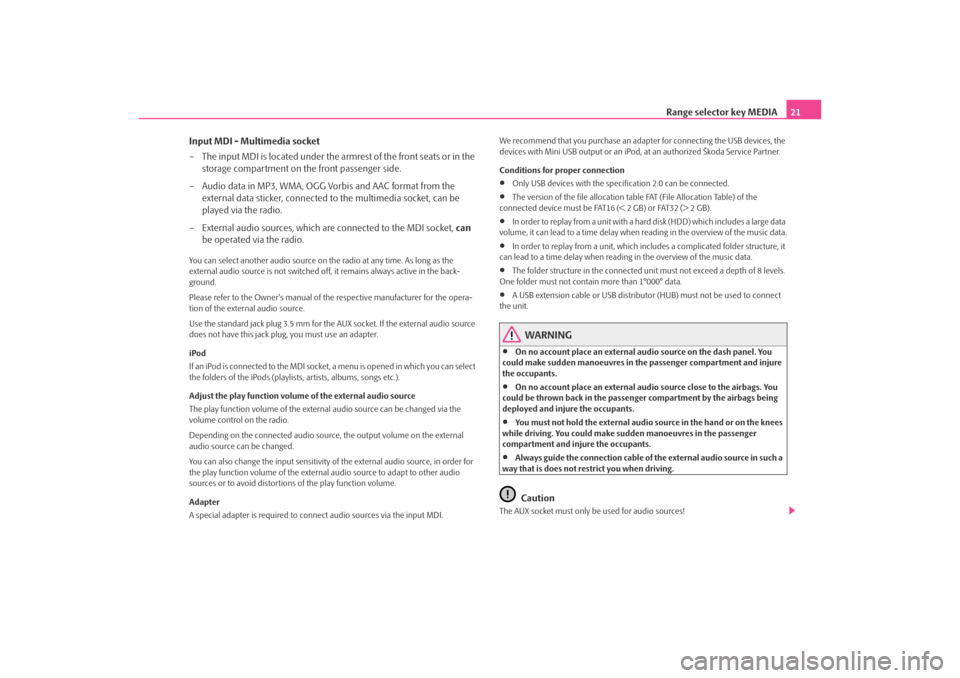
Range selector key MEDIA21
Input MDI - Multimedia socket
– The input MDI is located under the armrest of the front seats or in the storage compartment on the front passenger side.
– Audio data in MP3, WMA, OGG Vorbis and AAC format from the external data sticker, connected to the multimedia socket, can be
played via the radio.
– External audio sources, which are connected to the MDI socket, can
be operated via the radio.
You can select another audio source on the radio at any time. As long as the
external audio source is not switched off, it remains always active in the back-
ground.
Please refer to the Owner's manual of the respective manufacturer for the opera-
tion of the external audio source.
Use the standard jack plug 3.5 mm for the AUX socket. If the external audio source
does not have this jack pl ug, you must use an adapter.
iPod
If an iPod is connected to the MDI socket , a menu is opened in which you can select
the folders of the iPods (playlists, artists, albums, songs etc.).
Adjust the play function volume of the external audio source
The play function volume of the external audio source can be changed via the
volume control on the radio.
Depending on the connected audio source , the output volume on the external
audio source can be changed.
You can also change the input sensitivity of the external audio source, in order for
the play function volume of the external audio source to adapt to other audio
sources or to avoid distortions of the play function volume.
Adapter
A special adapter is required to connect audio sources via the input MDI. We recommend that you purchase an adap
ter for connecting the USB devices, the
devices with Mini USB output or an iPod , at an authorized Škoda Service Partner.
Conditions for proper connection
•
Only USB devices with the spec ification 2.0 can be connected.
•
The version of the file allocation tabl e FAT (File Allocation Table) of the
connected device must be FAT16 (< 2 GB) or FAT32 (> 2 GB).
•
In order to replay from a unit with a hard disk (HDD) which includes a large data
volume, it can lead to a time delay when reading in the overview of the music data.
•
In order to replay from a unit, which incl udes a complicated folder structure, it
can lead to a time delay when reading in the overview of the music data.
•
The folder structure in the connected uni t must not exceed a depth of 8 levels.
One folder must not contain more than 1°000° data.
•
A USB extension cable or US B distributor (HUB) must not be used to connect
the unit.
WARNING
•
On no account place an external audio source on the dash panel. You
could make sudden manoeuvres in the passenger compartment and injure
the occupants.
•
On no account place an external audio source close to the airbags. You
could be thrown back in the passenger compartment by the airbags being
deployed and injure the occupants.
•
You must not hold the external audio source in the hand or on the knees
while driving. You could make sudden manoeuvres in the passenger
compartment and injure the occupants.
•
Always guide the connection cable of th e external audio source in such a
way that is does not restrict you when driving.Caution
The AUX socket must only be used for audio sources!
s3lk.book Page 21 Friday, November 7, 2008 11:07 AM
Page 24 of 37
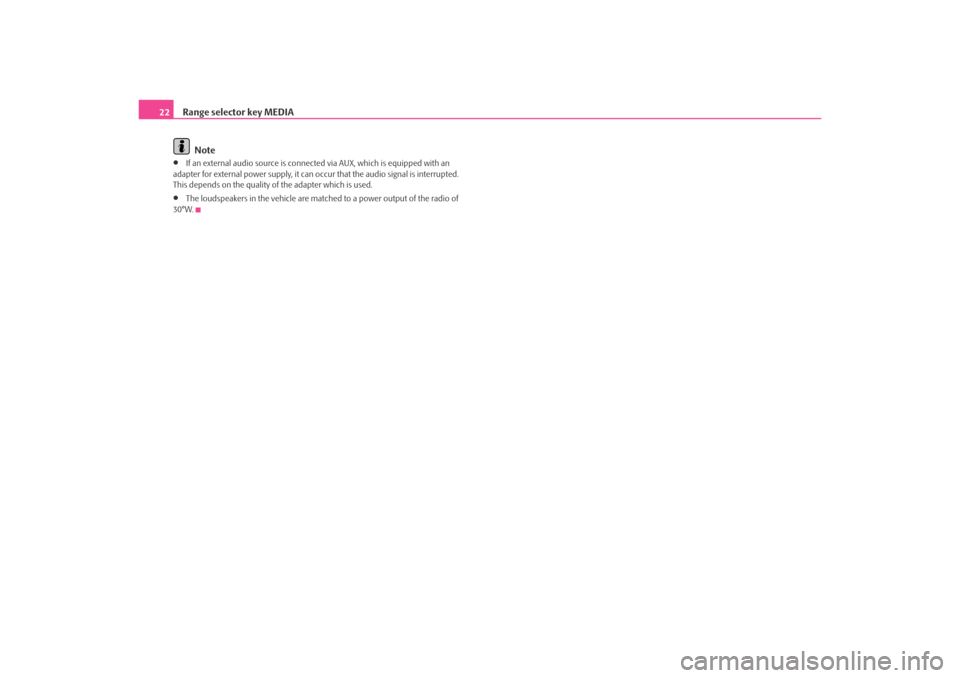
Range selector key MEDIA
22
Note•
If an external audio source is connected via AUX, which is equipped with an
adapter for external power supply, it can occur that the audio signal is interrupted.
This depends on the quality of the adapter which is used.
•
The loudspeakers in the vehicle are matched to a power output of the radio of
30°W.
s3lk.book Page 22 Friday, November 7, 2008 11:07 AM
Page 25 of 37
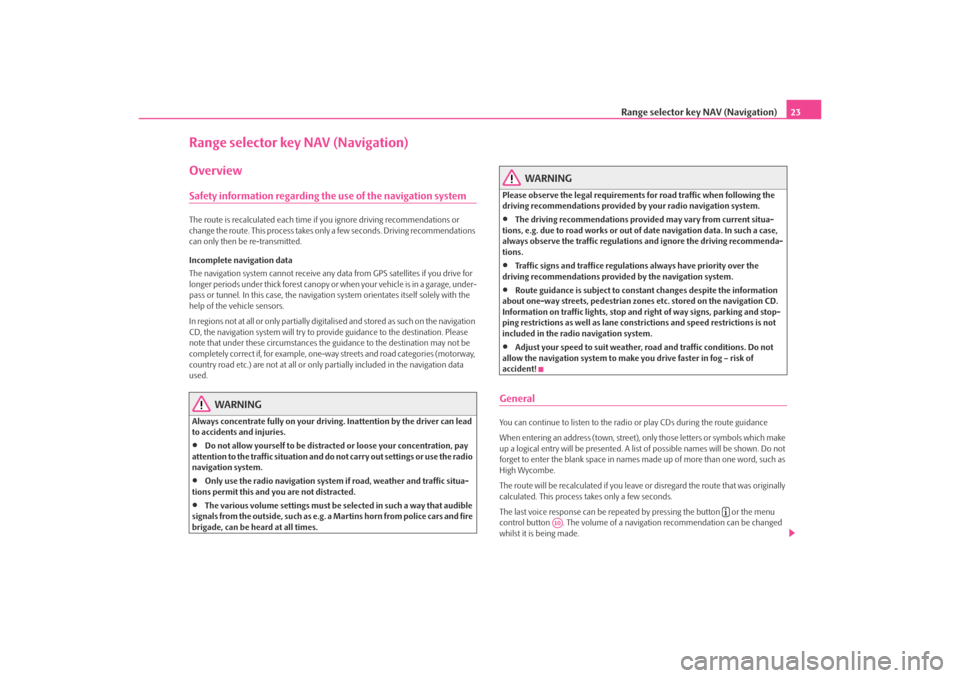
Range selector key NAV (Navigation)23
Range selector key NAV (Navigation)OverviewSafety information regarding the use of the navigation systemThe route is recalculated each time if you ignore driving recommendations or
change the route. This process takes only a few seconds. Driving recommendations
can only then be re-transmitted.
Incomplete navigation data
The navigation system cannot receive any data from GPS satellites if you drive for
longer periods under thick forest canopy or when your vehicle is in a garage, under-
pass or tunnel. In this case, the navigation system orientates itself solely with the
help of the vehicle sensors.
In regions not at all or only partially digitalised and stored as such on the navigation
CD, the navigation system will try to prov ide guidance to the destination. Please
note that under these circumstances the guidance to the destination may not be
completely correct if, for example, one-wa y streets and road categories (motorway,
country road etc.) are not at all or only partially included in the navigation data
used.
WARNING
Always concentrate fully on your drivin g. Inattention by the driver can lead
to accidents and injuries.•
Do not allow yourself to be distracted or loose your concentration, pay
attention to the traffic situation and do not carry out settings or use the radio
navigation system.
•
Only use the radio navigation system if road, weather and traffic situa-
tions permit this and you are not distracted.
•
The various volume settings must be selected in such a way that audible
signals from the outside, su ch as e.g. a Martins horn from police cars and fire
brigade, can be heard at all times.
WARNING
Please observe the legal requirements for road traffic when following the
driving recommendations provided by your radio navigation system.•
The driving recommendations provided may vary from current situa-
tions, e.g. due to road works or out of date navigation data. In such a case,
always observe the traffic regulations and ignore the driving recommenda-
tions.
•
Traffic signs and traffice regulations always have priority over the
driving recommendations provided by the navigation system.
•
Route guidance is subject to constant changes despite the information
about one-way streets, pedestrian zone s etc. stored on the navigation CD.
Information on traffic lights, stop and right of way signs, parking and stop-
ping restrictions as well as lane constrictions and speed restrictions is not
included in the radio navigation system.
•
Adjust your speed to suit weather, road and traffic conditions. Do not
allow the navigation system to make you drive faster in fog – risk of
accident!
GeneralYou can continue to listen to the radi o or play CDs during the route guidance
When entering an address (town, street), only those letters or symbols which make
up a logical entry will be presented. A list of possible names will be shown. Do not
forget to enter the blank space in names made up of more than one word, such as
High Wycombe.
The route will be recalculated if you leave or disregard the route that was originally
calculated. This process takes only a few seconds.
The last voice response can be repeated by pressing the button or the menu
control button . The volume of a navigation recommendation can be changed
whilst it is being made.
A10
s3lk.book Page 23 Friday, November 7, 2008 11:07 AM
Page 27 of 37
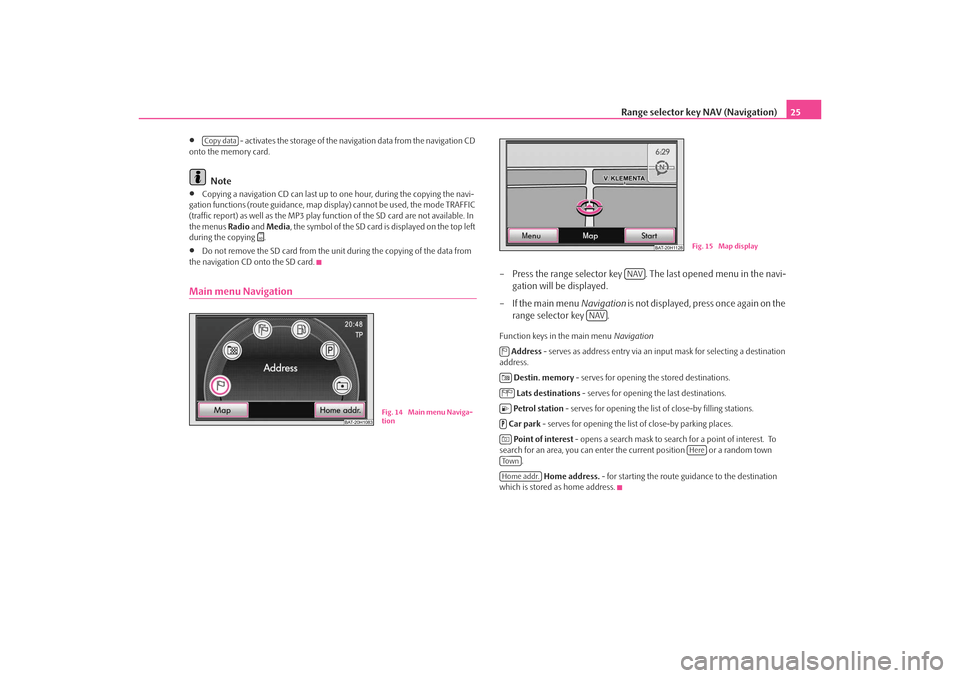
Range selector key NAV (Navigation)25
•
- activates the storage of the navigation data from the navigation CD
onto the memory card.
Note
•
Copying a navigation CD ca n last up to one hour, during the copying the navi-
gation functions (route guidance, map disp lay) cannot be used, the mode TRAFFIC
(traffic report) as well as the MP3 play func tion of the SD card are not available. In
the menus Radio and Media , the symbol of the SD card is displayed on the top left
during the copying
.
•
Do not remove the SD card from the unit during the copying of the data from
the navigation CD onto the SD card.
Main menu Navigation
– Press the range selector key . The last opened menu in the navi- gation will be displayed.
– If the main menu Navigation is not displayed, press once again on the
range selector key .Function keys in the main menu Navigation
Address - serves as address entry via an input mask for selecting a destination
address.
Destin. memory - serves for opening the stored destinations.
Lats destinations - serves for opening the last destinations.
Petrol station - serves for opening the list of close-by filling stations.
Car park - serves for opening the list of close-by parking places.
Point of interest - opens a search mask to search for a point of interest. To
search for an area, you can enter the current position or a random town
.
Home address. - for starting the route guidance to the destination
which is stored as home address.
Copy data
BAT-20H1083
Fig. 14 Main menu Naviga-
tion
BAT-20H1128
Fig. 15 Map display
NAV
NAV
Here
To w nHome addr.
s3lk.book Page 25 Friday, November 7, 2008 11:07 AM
Page 33 of 37
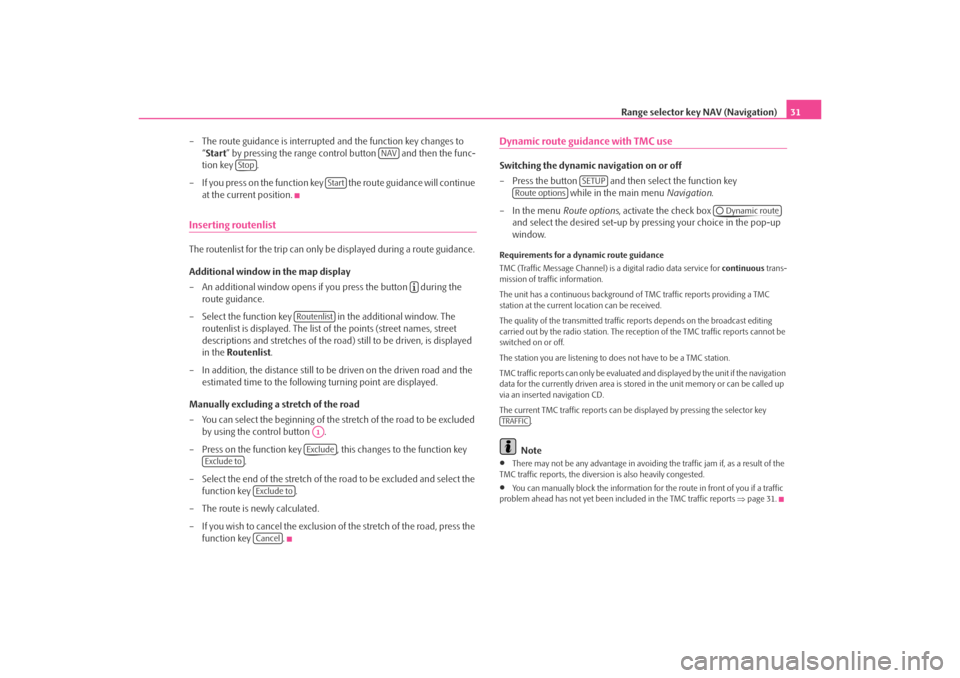
Range selector key NAV (Navigation)31
– The route guidance is interrupted and the function key changes to “Start ” by pressing the range control button and then the func-
tion key .
– If you press on the function key the route guidance will continue at the current position.
Inserting routenlistThe routenlist for the trip can only be displayed during a route guidance.
Additional window in the map display
– An additional window opens if you press the button during the route guidance.
– Select the function key in the additional window. The routenlist is displayed. The list of the points (street names, street
descriptions and stretches of the road ) still to be driven, is displayed
in the Routenlist .
– In addition, the distance still to be driven on the driven road and the estimated time to the following turning point are displayed.
Manually excluding a stretch of the road
– You can select the beginning of the stretch of the road to be excluded
by using the control button .
– Press on the function key , this changes to the function key .
– Select the end of the stretch of the road to be excluded and select the
function key .
– The route is newly calculated.
– If you wish to cancel the exclusion of the stretch of the road, press the
function key .
Dynamic route guidance with TMC use Switching the dynamic navigation on or off
– Press the button and then select the function key while in the main menu Navigation.
– In the menu Route options, activate the check box
and select the desired set-up by pressing your choice in the pop-up
window.Requirements for a dynamic route guidance
TMC (Traffic Message Channel) is a digital radio data service for continuous trans-
mission of traffic information.
The unit has a continuous background of TMC traffic reports providing a TMC
station at the current location can be received.
The quality of the transmitted traffic reports depends on the broadcast editing
carried out by the radio station. The rece ption of the TMC traffic reports cannot be
switched on or off.
The station you are listening to does not have to be a TMC station.
TMC traffic reports can only be evaluated and displayed by the unit if the navigation
data for the currently driven area is stored in the unit memory or can be called up
via an inserted navigation CD.
The current TMC traffic reports can be di splayed by pressing the selector key
.
Note
•
There may not be any advantage in avoiding the traffic jam if, as a result of the
TMC traffic reports, the diversion is also heavily congested.
•
You can manually block the information for the route in front of you if a traffic
problem ahead has not yet been included in the TMC traffic reports ⇒page 31.
NAV
Stop
Start
Routenlist
A1Exclude
Exclude to
Exclude toCancel
SETUP
Route options
Dynamic route
TRAFFIC
s3lk.book Page 31 Friday, November 7, 2008 11:07 AM
Page 34 of 37

Index
32
Index
AAudio
Audio menu . . . . . . . . . . . . . . . . . . . . . . . . . . . . . . 18
Change audio source . . . . . . . . . . . . . . . . . . . . . . 18
Changing track . . . . . . . . . . . . . . . . . . . . . . . . . . . . 18
Repeat track/folder . . . . . . . . . . . . . . . . . . . . . . . . 19
Title list . . . . . . . . . . . . . . . . . . . . . . . . . . . . . . . . . . . 18CCDejection . . . . . . . . . . . . . . . . . . . . . . . . . . . . . . . . . . 17
insert . . . . . . . . . . . . . . . . . . . . . . . . . . . . . . . . . . . . 17
CD mode CD not legible . . . . . . . . . . . . . . . . . . . . . . . . . . . . 16
Code . . . . . . . . . . . . . . . . . . . . . . . . . . . . . . . . . . . . . . . . . . 5
Control elements . . . . . . . . . . . . . . . . . . . . . . . . . . . . . . . 3DDestination Address . . . . . . . . . . . . . . . . . . . . . . . . . . . . . . . . . . 29
Entry . . . . . . . . . . . . . . . . . . . . . . . . . . . . . . . . . . . . . 26
Flag dtns. . . . . . . . . . . . . . . . . . . . . . . . . . . . . . . . . . 28
Memory . . . . . . . . . . . . . . . . . . . . . . . . . . . . . . . . . . 27
Point of interest . . . . . . . . . . . . . . . . . . . . . . . . . . . 26
Route guidance . . . . . . . . . . . . . . . . . . . . . . . . . . . 29
EExternal sources . . . . . . . . . . . . . . . . . . . . . . . . . . . . . . 20FFilling station . . . . . . . . . . . . . . . . . . . . . . . . . . . . . . . . . 26GGeneral information . . . . . . . . . . . . . . . . . . . . . . . . . . . . 3IInput maskFree text input . . . . . . . . . . . . . . . . . . . . . . . . . . . . . . 7
Selecting the destination address . . . . . . . . . . . . . 8MMediaMenu Media . . . . . . . . . . . . . . . . . . . . . . . . . . . . . . 16
Memory card . . . . . . . . . . . . . . . . . . . . . . . . . . . . . . . . 24
MP3 . . . . . . . . . . . . . . . . . . . . . . . . . . . . . . . . . . . . . . . . . 19
MP3 operation . . . . . . . . . . . . . . . . . . . . . . . . . . . . . . . 11 Playing sequence of the titles . . . . . . . . . . . . . . 20
NNavigationNavigation menu . . . . . . . . . . . . . . . . . . . . . . . . . 25
Navigation CD . . . . . . . . . . . . . . . . . . . . . . . . . . . . . . . 24OOperation . . . . . . . . . . . . . . . . . . . . . . . . . . . . . . . . . . . . . 4 General . . . . . . . . . . . . . . . . . . . . . . . . . . . . . . . . . . . . 6
When driving . . . . . . . . . . . . . . . . . . . . . . . . . . . . . . . 6PParking place . . . . . . . . . . . . . . . . . . . . . . . . . . . . . . . . 26RRadioAdjust station manually . . . . . . . . . . . . . . . . . . . . 12
Store station . . . . . . . . . . . . . . . . . . . . . . . . . . . . . . 13
Stored stations . . . . . . . . . . . . . . . . . . . . . . . . . . . . 13
Radio station Retrieve radio station . . . . . . . . . . . . . . . . . . . . . 12
Random play function MIX CD . . . . . . . . . . . . . . . . . . . . . . . . . . . . . . . . . . . . . . . 19
Range selector key MEDIA . . . . . . . . . . . . . . . . . . . . . . . . . . . . . . . . . . . 16
NAVIGATION . . . . . . . . . . . . . . . . . . . . . . . . . . . . . 23
RADIO . . . . . . . . . . . . . . . . . . . . . . . . . . . . . . . . . . . 12
s3lk.book Page 32 Friday, November 7, 2008 11:07 AM
Page 35 of 37
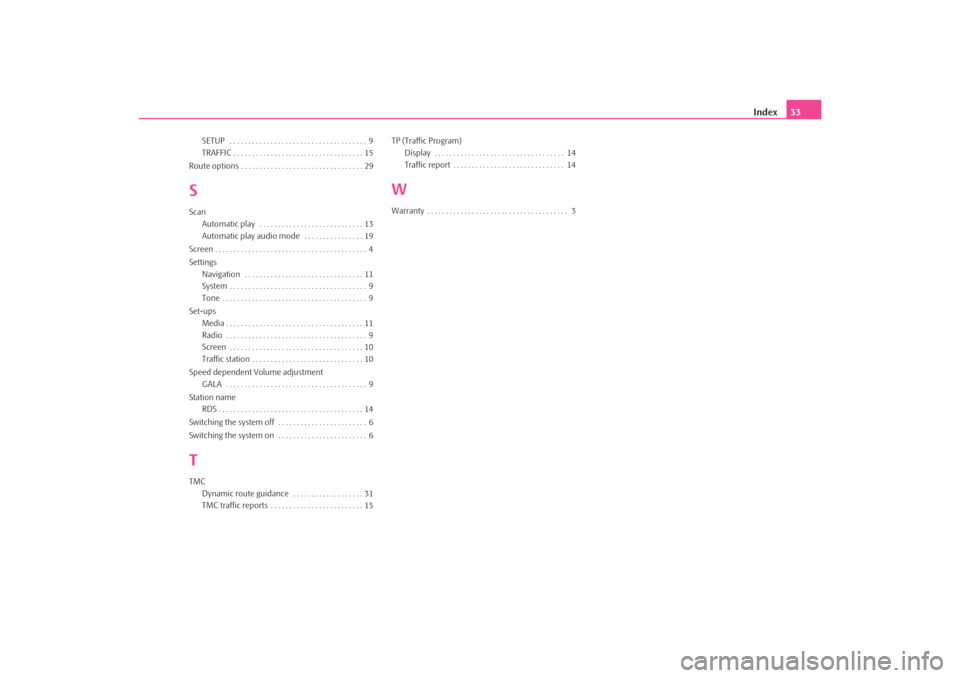
Index33
SETUP . . . . . . . . . . . . . . . . . . . . . . . . . . . . . . . . . . . . . 9
TRAFFIC . . . . . . . . . . . . . . . . . . . . . . . . . . . . . . . . . . . 15
Route options . . . . . . . . . . . . . . . . . . . . . . . . . . . . . . . . . 29
SScan Automatic play . . . . . . . . . . . . . . . . . . . . . . . . . . . . 13
Automatic play audio mode . . . . . . . . . . . . . . . . 19
Screen . . . . . . . . . . . . . . . . . . . . . . . . . . . . . . . . . . . . . . . . . 4
Settings Navigation . . . . . . . . . . . . . . . . . . . . . . . . . . . . . . . . 11
System . . . . . . . . . . . . . . . . . . . . . . . . . . . . . . . . . . . . . 9
Tone . . . . . . . . . . . . . . . . . . . . . . . . . . . . . . . . . . . . . . . 9
Set-ups Media . . . . . . . . . . . . . . . . . . . . . . . . . . . . . . . . . . . . . 11
Radio . . . . . . . . . . . . . . . . . . . . . . . . . . . . . . . . . . . . . . 9
Screen . . . . . . . . . . . . . . . . . . . . . . . . . . . . . . . . . . . . 10
Traffic station . . . . . . . . . . . . . . . . . . . . . . . . . . . . . . 10
Speed dependent Volume adjustment GALA . . . . . . . . . . . . . . . . . . . . . . . . . . . . . . . . . . . . . . 9
Station name RDS . . . . . . . . . . . . . . . . . . . . . . . . . . . . . . . . . . . . . . . 14
Switching the system off . . . . . . . . . . . . . . . . . . . . . . . . 6
Switching the system on . . . . . . . . . . . . . . . . . . . . . . . . 6TTMC Dynamic route guidance . . . . . . . . . . . . . . . . . . . 31
TMC traffic reports . . . . . . . . . . . . . . . . . . . . . . . . . 15 TP (Traffic Program)
Display . . . . . . . . . . . . . . . . . . . . . . . . . . . . . . . . . . . 14
Traffic report . . . . . . . . . . . . . . . . . . . . . . . . . . . . . . 14
WWarranty . . . . . . . . . . . . . . . . . . . . . . . . . . . . . . . . . . . . . . 3
s3lk.book Page 33 Friday, November 7, 2008 11:07 AM