radio SKODA OCTAVIA 2008 2.G / (1Z) Amundsen Infotainment Navigation System Manual
[x] Cancel search | Manufacturer: SKODA, Model Year: 2008, Model line: OCTAVIA, Model: SKODA OCTAVIA 2008 2.G / (1Z)Pages: 37, PDF Size: 2.02 MB
Page 1 of 37
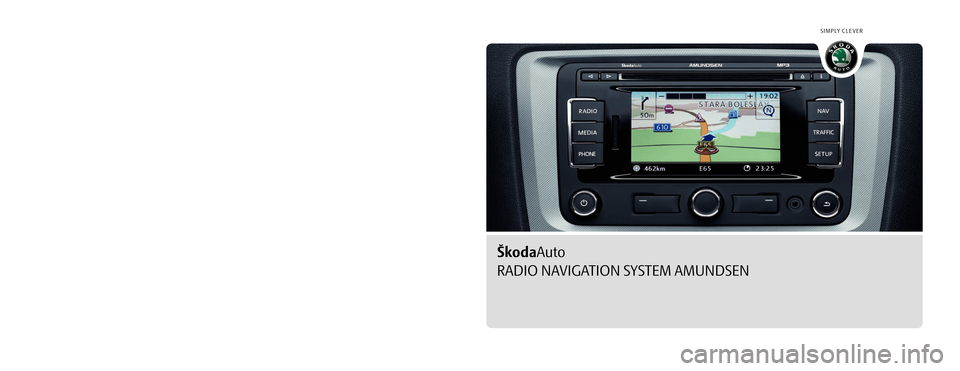
SIMPLY CLEVER
www.skoda-auto.com
Navigace Amundsen
Octavia, Superb anglicky 01.09
S00.5610.59.20
3T0 012 149 GŠkodaAuto
RADIO NAVIGATION SYSTEM AMUNDSEN
Amundsen.indd 111.11.2008 9:18:39
Page 3 of 37
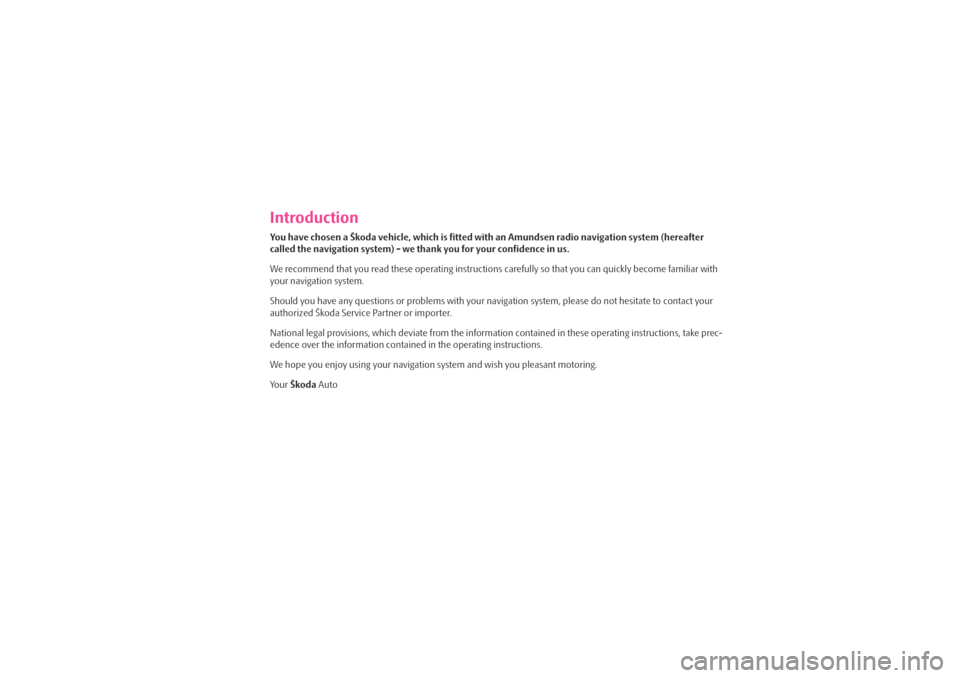
IntroductionYou have chosen a Škoda vehicle, which is fitted with an Amundsen radio navigation system (hereafter
called the navigation system) - we thank you for your confidence in us.
We recommend that you read these operating instructions carefully so that you can quickly become familiar with
your navigation system.
Should you have any questions or proble ms with your navigation system, please do not hesitate to contact your
authorized Škoda Service Partner or importer.
National legal provisions, which deviate from the information contained in these operating instructions, take prec-
edence over the information contai ned in the operating instructions.
We hope you enjoy using your navigation system and wish you pleasant motoring.
Yo u r Škoda Auto
s3lk.book Page 1 Friday, November 7, 2008 11:07 AM
Page 4 of 37
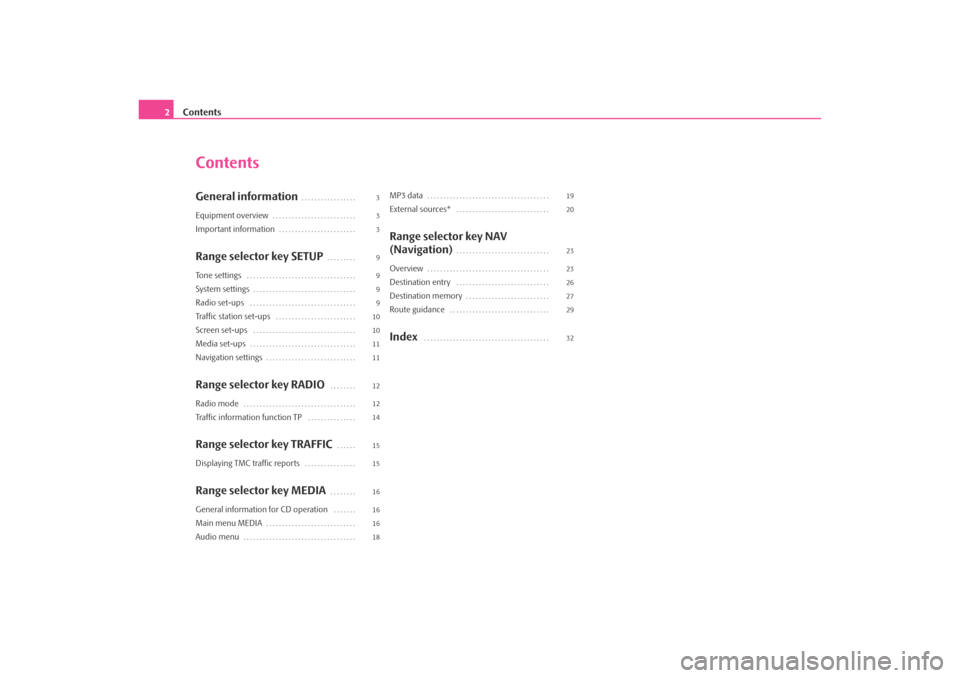
Contents
2
ContentsGeneral information
. . . . . . . . . . . . . . . . .
Equipment overview
. . . . . . . . . . . . . . . . . . . . . . . . . .
Important information
. . . . . . . . . . . . . . . . . . . . . . . .
Range selector key SETUP
. . . . . . . . .
Tone settings
. . . . . . . . . . . . . . . . . . . . . . . . . . . . . . . . . .
System settings
. . . . . . . . . . . . . . . . . . . . . . . . . . . . . . . .
Radio set-ups
. . . . . . . . . . . . . . . . . . . . . . . . . . . . . . . . .
Traffic station set-ups
. . . . . . . . . . . . . . . . . . . . . . . . .
Screen set-ups
. . . . . . . . . . . . . . . . . . . . . . . . . . . . . . . .
Media set-ups
. . . . . . . . . . . . . . . . . . . . . . . . . . . . . . . . .
Navigation settings
. . . . . . . . . . . . . . . . . . . . . . . . . . . .
Range selector key RADIO
. . . . . . . .
Radio mode
. . . . . . . . . . . . . . . . . . . . . . . . . . . . . . . . . . .
Traffic information function TP
. . . . . . . . . . . . . . .
Range selector key TRAFFIC
. . . . . .
Displaying TMC traffic reports
. . . . . . . . . . . . . . . .
Range selector key MEDIA
. . . . . . . .
General information for CD operation
. . . . . . .
Main menu MEDIA
. . . . . . . . . . . . . . . . . . . . . . . . . . . .
Audio menu
. . . . . . . . . . . . . . . . . . . . . . . . . . . . . . . . . . .
MP3 data
. . . . . . . . . . . . . . . . . . . . . . . . . . . . . . . . . . . . . .
External sources*
. . . . . . . . . . . . . . . . . . . . . . . . . . . . .
Range selector key NAV
(Navigation)
. . . . . . . . . . . . . . . . . . . . . . . . . . . . .
Overview
. . . . . . . . . . . . . . . . . . . . . . . . . . . . . . . . . . . . . .
Destination entry
. . . . . . . . . . . . . . . . . . . . . . . . . . . . .
Destination memory
. . . . . . . . . . . . . . . . . . . . . . . . . .
Route guidance
. . . . . . . . . . . . . . . . . . . . . . . . . . . . . . .
Index
. . . . . . . . . . . . . . . . . . . . . . . . . . . . . . . . . . . . . . .
3
3
3
9
9
9
9
10
10
11
11
12
12
14
15
15
16
16
16
18 19
20
23
23
26
27
29
32
s3lk.book Page 2 Friday, November 7, 2008 11:07 AM
Page 5 of 37
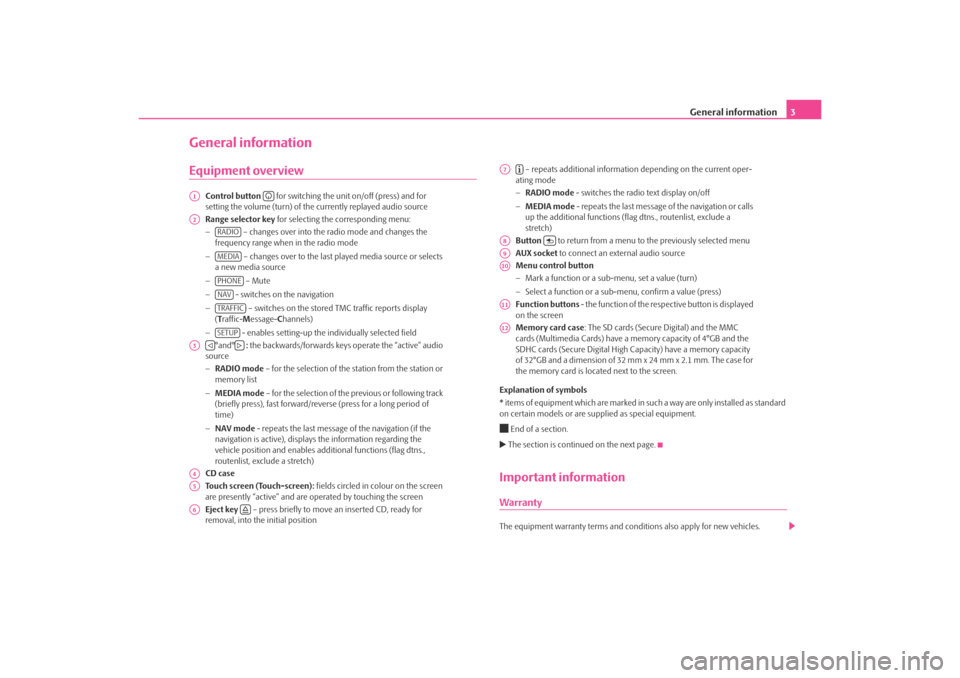
General information3
General informationEquipment overview
Control button for switching the unit on/off (press) and for
setting the volume (turn) of the currently replayed audio source
Range selector key for selecting the corresponding menu:
− – changes over into the radio mode and changes the
frequency range when in the radio mode
− – changes over to the last played media source or selects
a new media source
− – Mute
− - switches on the navigation
− – switches on the stored TMC traffic reports display
( T raffic- Message- Channels)
− - enables setting-up the in dividually selected field
°and° : the backwards/forwards keys operate the “active” audio
source
− RADIO mode – for the selection of the station from the station or
memory list
− MEDIA mode – for the selection of the previous or following track
(briefly press), fast forward/reve rse (press for a long period of
time)
− NAV mode - repeats the last message of the navigation (if the
navigation is active), displays the information regarding the
vehicle position and enables addi tional functions (flag dtns.,
routenlist, exclude a stretch)
CD case
Touch screen (Touch-screen): fields circled in colour on the screen
are presently “active” and are operated by touching the screen
Eject key – press briefly to move an inserted CD, ready for
removal, into the initial position – repeats additional informatio
n depending on the current oper-
ating mode
− RADIO mode - switches the radio text display on/off
− MEDIA mode - repeats the last message of the navigation or calls
up the additional functions (flag dtns., routenlist, exclude a
stretch)
Button to return from a menu to the previously selected menu
AUX socket to connect an external audio source
Menu control button
− Mark a function or a sub-menu, set a value (turn)
− Select a function or a sub-menu, confirm a value (press)
Function buttons - the function of the respective button is displayed
on the screen
Memory card case : The SD cards (Secure Digital) and the MMC
cards (Multimedia Cards) have a me mory capacity of 4°GB and the
SDHC cards (Secure Digital High Ca pacity) have a memory capacity
of 32°GB and a dimension of 32 mm x 24 mm x 2.1 mm. The case for
the memory card is located next to the screen.
Explanation of symbols
* items of equipment which are marked in such a way are only installed as standard
on certain models or are su pplied as special equipment.
End of a section. The section is continued on the next page.Important informationWarrantyThe equipment warranty terms and conditions also apply for new vehicles.
A1
A2
RADIOMEDIAPHONENAVTRAFFICSETUP
A3
A4A5A6
A7
A8
A9A10A11A12
s3lk.book Page 3 Friday, November 7, 2008 11:07 AM
Page 8 of 37
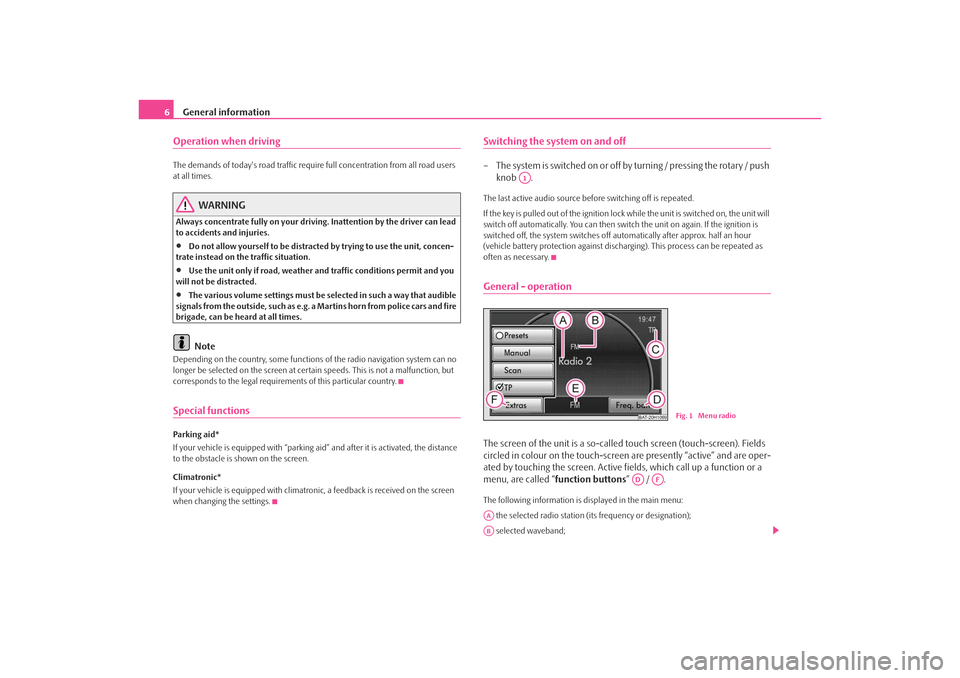
General information
6Operation when driving The demands of today's road traffic requir e full concentration from all road users
at all times.
WARNING
Always concentrate fully on your drivin g. Inattention by the driver can lead
to accidents and injuries.•
Do not allow yourself to be distracted by trying to use the unit, concen-
trate instead on the traffic situation.
•
Use the unit only if road, weather an d traffic conditions permit and you
will not be distracted.
•
The various volume settings must be selected in such a way that audible
signals from the outside, such as e.g. a Martins horn from police cars and fire
brigade, can be heard at all times.Note
Depending on the country, some functions of the radio navigation system can no
longer be selected on the screen at cert ain speeds. This is not a malfunction, but
corresponds to the legal requiremen ts of this particular country.Special functionsParking aid*
If your vehicle is equipped with “parking aid” and afte r it is activated, the distance
to the obstacle is shown on the screen.
Climatronic*
If your vehicle is eq uipped with climatronic, a feedba ck is received on the screen
when changing the settings.
Switching the system on and off– The s ys tem is s witched on o r o ff by turning / pressing the ro ta r y / push knob .The last active audio source be fore switching off is repeated.
If the key is pulled out of the ignition lo ck while the unit is switched on, the unit will
switch off automatically. You can then switch the unit on again. If the ignition is
switched off, the system switches off au tomatically after approx. half an hour
(vehicle battery protection against discha rging). This process can be repeated as
often as necessary.General - operationThe screen of the unit is a so-called touch screen (touch-screen). Fields
circled in colour on the touch-screen are presently “active” and are oper-
ated by touching the screen. Active fi elds, which call up a function or a
menu, are called “ function buttons” / .The following information is displayed in the main menu:
the selected radio station (its frequency or designation);
selected waveband;
A1
BAT-20H1069
Fig. 1 Menu radio
AD
AF
AAAB
s3lk.book Page 6 Friday, November 7, 2008 11:07 AM
Page 11 of 37
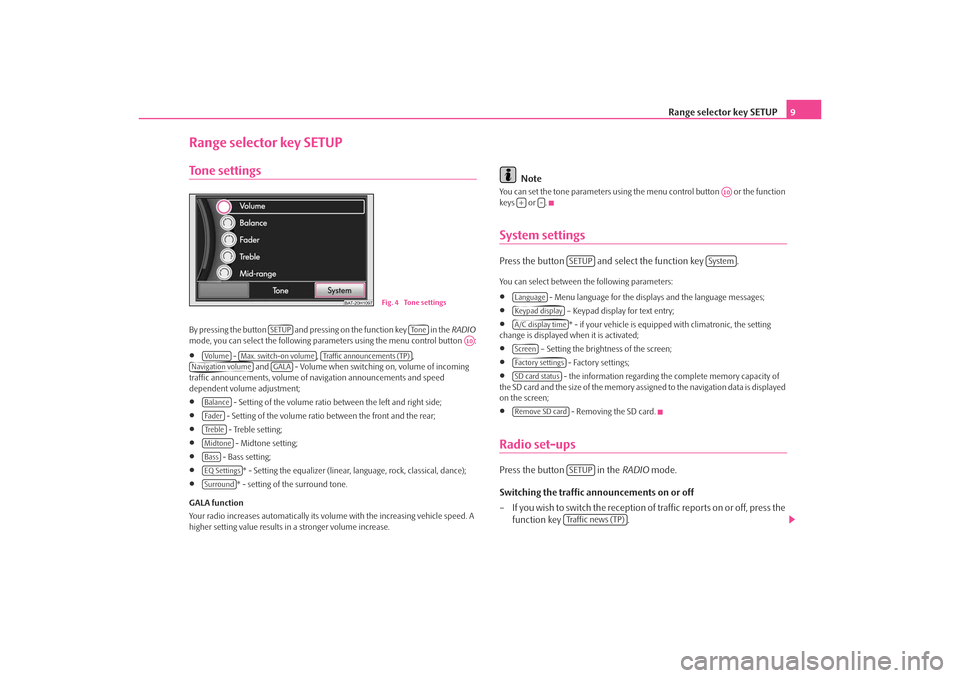
Range selector key SETUP9
Range selector key SETUPTone settingsBy pres si ng the butto n and pre ssi ng on the function key i n the RADIO
mode, you can select the following parameters using the menu control button :•
- , ,
and - Volume when switching on, volume of incoming
traffic announcements, volume of na vigation announcements and speed
dependent volume adjustment;
•
- Setting of the volume ratio between the left and right side;
•
- Setting of the volume ratio between the front and the rear;
•
- Treble setting;
•
- Midtone setting;
•
- Bass setting;
•
* - Setting the equalizer (linear, language, rock, classical, dance);
•
* - setting of the surround tone.
GALA function
Your radio increases automatically its volu me with the increasing vehicle speed. A
higher setting value results in a stronger volume increase.
Note
You can set the tone parameters using th e menu control button or the function
keys or .System settingsPress the button and select the function key .You can select between the following parameters:•
- Menu language for the displa ys and the language messages;
•
– Keypad display for text entry;
•
* - if your vehicle is equipped with climatronic, the setting
change is displayed when it is activated;
•
– Setting the brightness of the screen;
•
- Factory settings;
•
- the information regarding the complete memory capacity of
the SD card and the si ze of the m emor y as si gned to the navigation data is displayed
on the screen;
•
- Removing the SD card.
Radio set-upsPress the button in the RADIO mode.
Switching the traffic announcements on or off
– If you wish to switch the reception of traffic reports on or off, press the function key .
BAT-20H1097
Fig. 4 Tone settings
SETUP
To n e
A10
Vo lume
Max. switch-on volume
Traffic announcements (TP)
Navigation volume
GALA
BalanceFa d e rTre b l eMidtoneBassEQ SettingsSurround
A10
+
-
SETUP
System
LanguageKeypad displayA/C display timeScreenFactory settingsSD card statusRemove SD card
SETUPTraffic news (TP)
s3lk.book Page 9 Friday, November 7, 2008 11:07 AM
Page 12 of 37
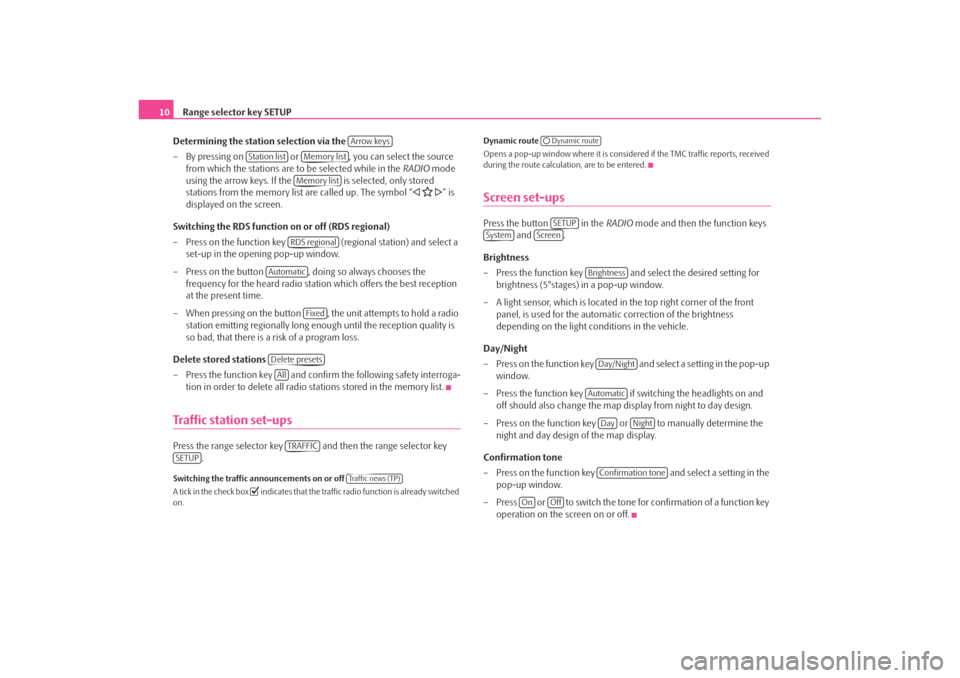
Range selector key SETUP
10
Determining the station selection via the
– By pressing on or , you can select the source from which the stations are to be selected while in the RADIO mode
using the arrow keys. If the is selected, only stored
stations from the memory list are called up. The symbol “
” is
displayed on the screen.
Switching the RDS function on or off (RDS regional)
– Press on the function key (regional station) and select a
set-up in the opening pop-up window.
– Press on the button , doing so always chooses the frequency for the heard radio station which offers the best reception
at the present time.
– When pressing on the button , the unit attempts to hold a radio station emitting regionally long enough until the reception quality is
so bad, that there is a risk of a program loss.
Delete stored stations
– Press the function key and confirm the following safety interroga-
tion in order to delete all radio stations stored in the memory list.
Traffic station set-upsPress the range selector key and then the range selector key .Switching the traffic announcements on or off
A tick in the check box
indicates that the traffic radio function is already switched
on. Dynamic route
Opens a pop-up window where it is consider
ed if the TMC traffic reports, received
during the route calculation, are to be entered.
Screen set-upsPress the button in the RADIO mode and then the function keys
and .
Brightness
– Press the function key and select the desired setting for brightness (5°stages) in a pop-up window.
– A light sensor, which is located in the top right corner of the front panel, is used for the automati c correction of the brightness
depending on the light conditions in the vehicle.
Day/Night
– Press on the function key and select a setting in the pop-up window.
– Press the function key if switching the headlights on and off should also change the map display from night to day design.
– Press on the function key or to manually determine the night and day design of the map display.
Confirmation tone
– Press on the function key and select a setting in the
pop-up window.
– Press or to switch the tone for confirmation of a function key operation on the screen on or off.
Arrow keys
Station list
Memory listMemory listRDS regional
Automatic
Fixed
Delete presetsAllTRAFFIC
SETUP
Tra f f i c n e w s ( T P )
Dynamic routeSETUP
System
Screen
BrightnessDay/NightAutomatic
Day
Night
Confirmation tone
On
Off
s3lk.book Page 10 Friday, November 7, 2008 11:07 AM
Page 14 of 37
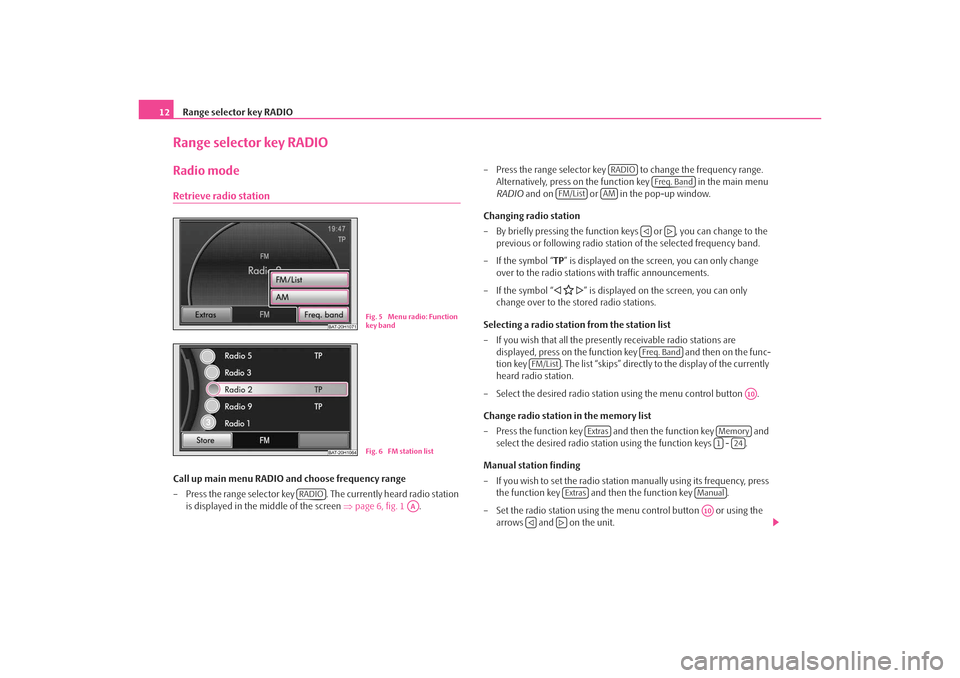
Range selector key RADIO
12Range selector key RADIORadio modeRetrieve radio stationCall up main menu RADIO and choose frequency range
– Press the range selector key . The currently heard radio station
is displayed in the middle of the screen ⇒page 6, fig. 1 . – Press the range selector key to change the frequency range.
Alternatively, press on the function key in the main menu
RADIO and on or in the pop-up window.
Changing radio station
– By briefly pressing the function ke ys or , you can change to the
previous or following radio statio n of the selected frequency band.
– If the symbol “ TP” is displayed on the screen, you can only change
over to the radio stations with traffic announcements.
– If the symbol “
” is displayed on the screen, you can only
change over to the stored radio stations.
Selecting a radio station from the station list
– If you wish that all the presently receivable radio stations are displayed, press on the function key and then on the func-
tion key . The list “skips” directly to the display of the currently
heard radio station.
– Select the desired radio station using the menu control button .
Change radio station in the memory list
– Press the function key and then the function key and select the desired radio station using the function keys - .
Manual station finding
– If you wish to set the radio statio n manually using its frequency, press
the function key and then the function key .
– Set the radio station using the menu control button or using the arrows and on the unit.
BAT-20H1071
Fig. 5 Menu radio: Function
key band
BAT-20H1064
Fig. 6 FM station list
RADIO
AA
RADIO
Freq. Band
FM/List
AM
Freq. Band
FM/List
A10
Extras
Memory1
24
Extras
ManualA10
s3lk.book Page 12 Friday, November 7, 2008 11:07 AM
Page 15 of 37
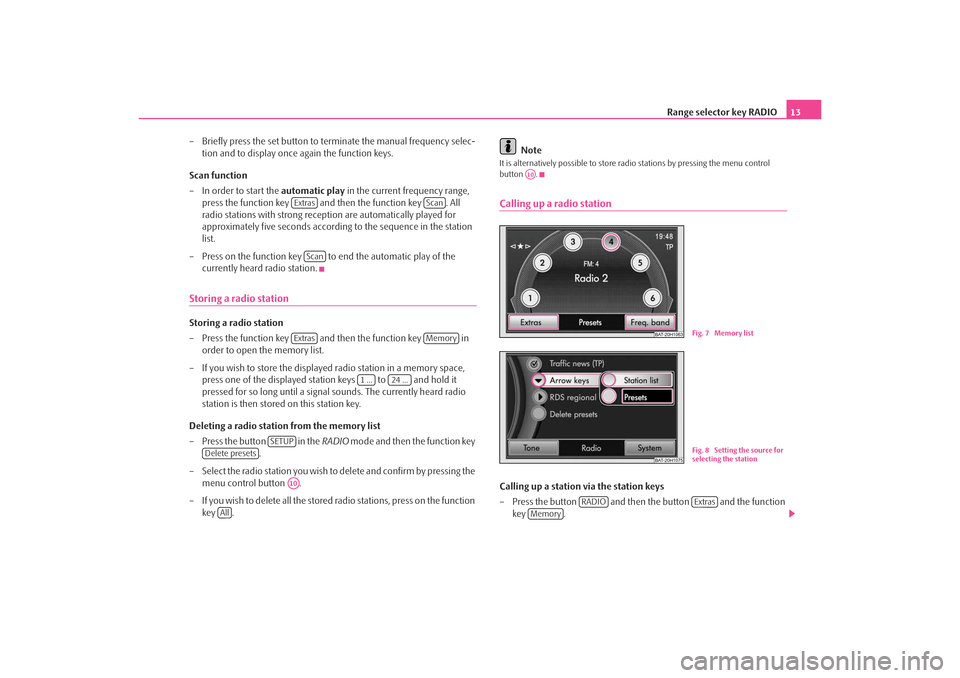
Range selector key RADIO13
– Briefly press the set button to terminate the manual frequency selec- tion and to display once again the function keys.
Scan function
– In order to start the automatic play in the current frequency range,
press the function key and then the function key . All
radio stations with strong reception are automatically played for
approximately five seconds according to the sequence in the station
list.
– Press on the function key to end the automatic play of the currently heard radio station.
Storing a radio stationStoring a radio station
– Press the function key and then the function key in order to open the memory list.
– If you wish to store the displayed radio station in a memory space, press one of the displayed station keys to and hold it
pressed for so long until a signal sounds. The currently heard radio
station is then stored on this station key.
Deleting a radio station from the memory list
– Press the button in the RADIO mode and then the function key
.
– Select the radio station you wish to delete and confirm by pressing the menu control button .
– If you wish to delete all the stored radio stations, press on the function key . Note
It is alternatively possible to store radio stations by pressing the menu control
button .Calling up a radio stationCalling up a station via the station keys
– Press the button and then the button and the function
key .
Extras
Scan
Scan
Extras
Memory
1 ...
24 ...
SETUP
Delete presets
A10
All
A10
BAT-20H1063
Fig. 7 Memory list
BAT-20H1075
Fig. 8 Setting the source for
selecting the station
RADIO
Extras
Memory
s3lk.book Page 13 Friday, November 7, 2008 11:07 AM
Page 16 of 37
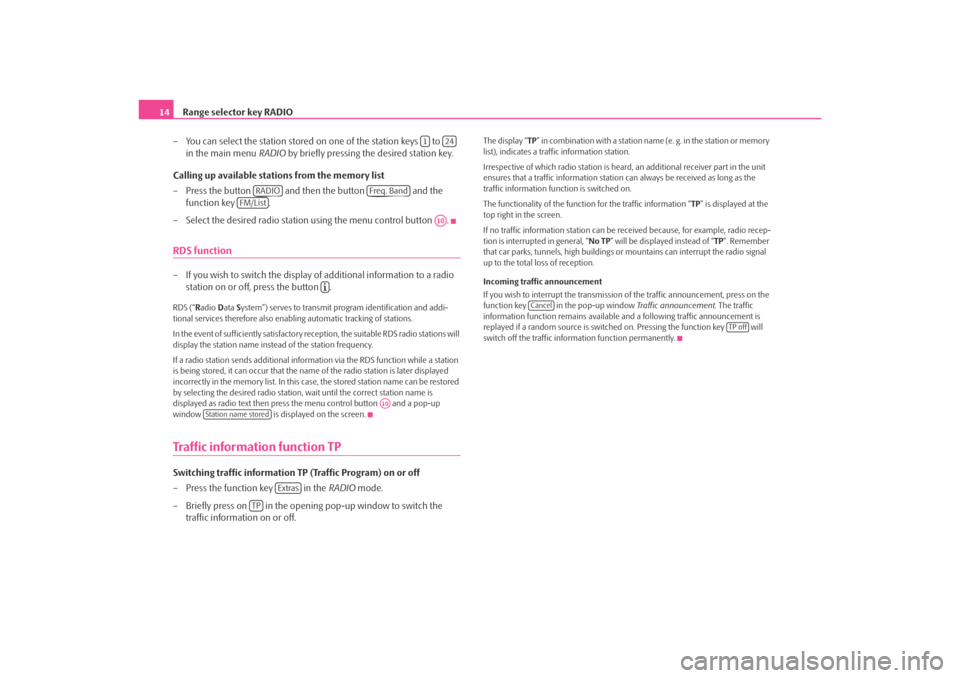
Range selector key RADIO
14
– You can select the station stored on one of the station keys to
in the main menu RADIO by briefly pressing the desired station key.
Calling up available stations from the memory list
– Press the button and then the button and the function key .
– Select the desired radio station using the menu control button .RDS function– If you wish to switch the display of additional information to a radio station on or off, press the button .RDS (“ Radio Data System”) serves to transmit program identification and addi-
tional services therefore also enabling automatic tracking of stations.
In the event of sufficiently satisfactory reception, the suitable RDS radio stations will
display the station name instead of the station frequency.
If a radio station sends additional inform ation via the RDS function while a station
is being stored, it can occur that the name of the radio station is later displayed
incorrectly in the memory list. In this case, the stored station name can be restored
by selecting the desired radio station, wait until the correct station name is
displayed as radio text then press the menu control button and a pop-up
window is displayed on the screen.Traffic information function TPSwitching traffic information TP (Traffic Program) on or off
– Press the function key in the RADIO mode.
– Briefly press on in the opening pop-up window to switch the traffic information on or off.
The display “ TP” in combination with a station name (e. g. in the station or memory
list), indicates a traffic information station.
Irrespective of which radio st ation is heard, an additional receiver part in the unit
ensures that a traffic information station can always be received as long as the
traffic information function is switched on.
The functionality of the function for the traffic information “ TP” is displayed at the
top right in the screen.
If no traffic information station can be re ceived because, for example, radio recep-
tion is interrupted in general, “ No TP” will be displayed instead of “ TP”. Remember
that car parks, tunnels, high buildings or mountains can interrupt the radio signal
up to the total loss of reception.
Incoming traffic announcement
If you wish to interrupt the transmission of the traffic announcement, press on the
function key in the pop-up window Traffic announcement. The traffic
information function remains available an d a following traffic announcement is
replayed if a random source is switch ed on. Pressing the function key will
switch off the traffic information function permanently.
1
24
RADIO
Freq. Band
FM/List
A10
A10
Station name stored
Extras
TP
Cancel
TP off
s3lk.book Page 14 Friday, November 7, 2008 11:07 AM