audio SKODA OCTAVIA 2008 2.G / (1Z) Columbus Navigation System Manual
[x] Cancel search | Manufacturer: SKODA, Model Year: 2008, Model line: OCTAVIA, Model: SKODA OCTAVIA 2008 2.G / (1Z)Pages: 75, PDF Size: 3.54 MB
Page 36 of 75
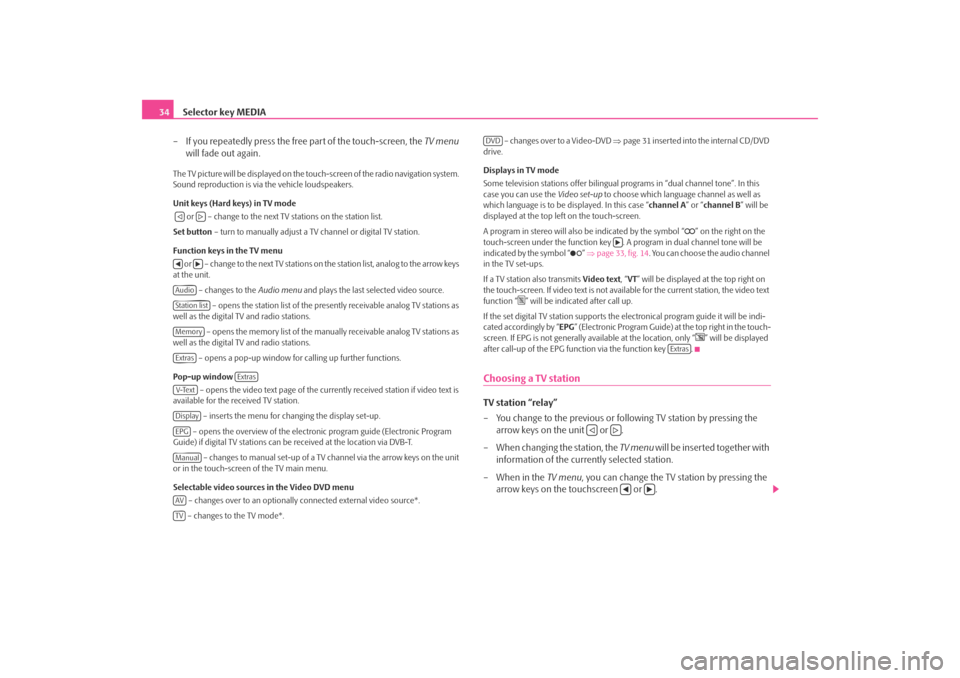
Selector key MEDIA
34
– If you repeatedly press the free part of the touch-screen, the TV menu
will fade out again.The TV picture will be displayed on the touch-screen of the radio navigation system.
Sound reproduction is via the vehicle loudspeakers.
Unit keys (Hard keys) in TV mode
or – change to the next TV stations on the station list.
Set button – turn to manually adjust a TV channel or digital TV station.
Function keys in the TV menu o r – c h a n g e to t h e n e x t T V s t a t i o n s o n the station list, analog to the arrow keys
at the unit.
– changes to the Audio menu and plays the last selected video source.
– opens the station list of the presently receivable analog TV stations as
well as the digital TV and radio stations.
– opens the memory list of the manually receivable analog TV stations as
well as the digital TV and radio stations.
– opens a pop-up window for calling up further functions.
Pop-up window – opens the video text page of the currently received station if video text is
available for the received TV station.
– inserts the menu for changing the display set-up.
– opens the overview of the electronic program guide (Electronic Program
Guide) if digital TV stations can be received at the location via DVB-T.
– changes to manual set-up of a TV channel via the arrow keys on the unit
or in the touch-screen of the TV main menu.
Selectable video sources in the Video DVD menu
– changes over to an optionally connected external video source*.
– changes to the TV mode*. – changes over to a Video-DVD
⇒page 31 inserted into the internal CD/DVD
drive.
Displays in TV mode
Some television stations of fer bilingual programs in “d ual channel tone”. In this
case you can use the Video set-up to choose which language channel as well as
which language is to be displayed. In this case “channel A” or “channel B ” will be
displayed at the top left on the touch-screen.
A program in stereo will also be indicated by the symbol “
” on the right on the
touch-screen under the function key . A program in dual channel tone will be
indicated by the symbol “
” ⇒ page 33, fig. 14 . You can choose the audio channel
in the TV set-ups.
If a TV station also transmits Video text, “VT ” will be displayed at the top right on
the touch-screen. If video text is not availa ble for the current station, the video text
function “
” will be indicated after call up.
If the set digital TV station supports the electronical program guide it will be indi-
cated accordingly by “ EPG” (Electronic Program Guide) at the top right in the touch-
screen. If EPG is not generally av ailable at the location, only “
” will be displayed
after call-up of the EPG function via the function key .
Choosing a TV stationTV station “relay”
– You change to the previous or following TV station by pressing the arrow keys on the unit or .
– When changing the station, the TV menu will be inserted together with
information of the currently selected station.
– When in the TV menu, you can change the TV station by pressing the
arrow keys on the touchscreen or .
AudioStation listMemoryExtras
Extras
V-TextDisplayEPGManualAVTV
DVD
Extras
s2u4.6.book Page 34 Wednesday, August 13, 2008 7:57 AM
Page 39 of 75
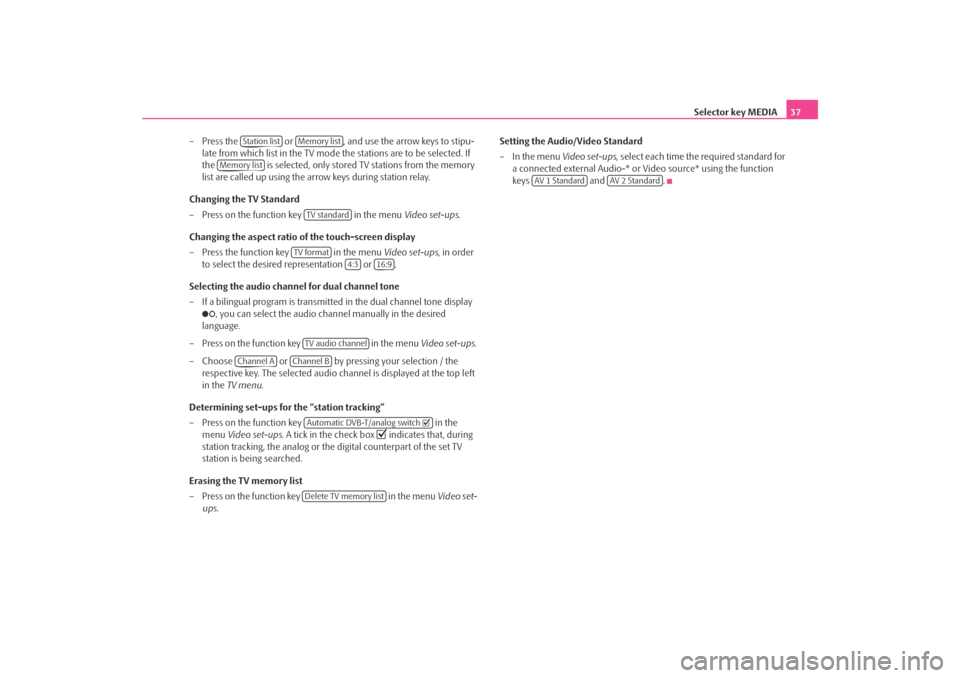
Selector key MEDIA37
– Press the or , and use the arrow keys to stipu- late from which list in the TV mode the stations are to be selected. If
the is selected, only stored TV stations from the memory
list are called up using the ar row keys during station relay.
Changing the TV Standard
– Press on the function key in the menu Video set-ups.
Changing the aspect ratio of the touch-screen display
– Press the function key in the menu Video set-ups, in order
to select the desired representation or .
Selecting the audio channel for dual channel tone
– If a bilingual program is transmitte d in the dual channel tone display
, you can select the audio channel manually in the desired
language.
– Press on the function key in the menu Video set-ups .
– Choose or by pressing your selection / the respective key. The selected audio channel is displayed at the top left
in the TV menu .
Determining set-ups for the “station tracking”
– Press on the function key in the
menu Video set-ups . A tick in the check box
indicates that, during
station tracking, the analog or the digital counterpart of the set TV
station is being searched.
Erasing the TV memory list
– Press on the function key in the menu Video set-
ups . Setting the Audio/Video Standard
– In the menu
Video set-ups, select each time the required standard for
a connected external Audio-* or Video source* using the function
keys and .
Station list
Memory list
Memory list
TV standard
TV format
4:3
16:9
TV audio channel
Channel A
Channel B
Automatic DVB-T/analog switch Delete TV memory list
AV 1 Standard
AV 2 Standard
s2u4.6.book Page 37 Wednesday, August 13, 2008 7:57 AM
Page 69 of 75
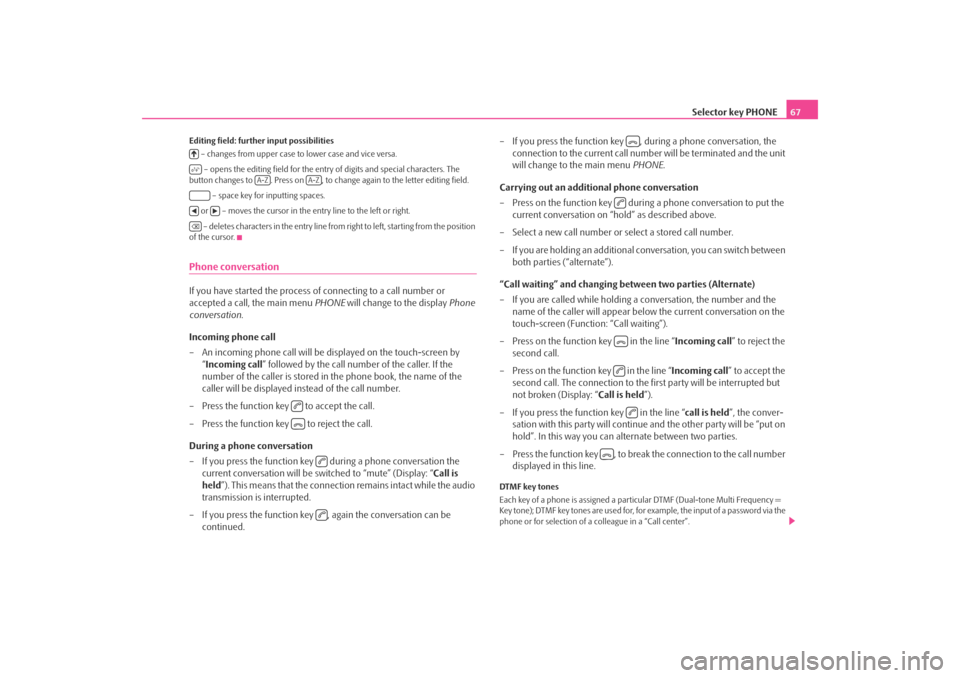
Selector key PHONE67
Editing field: further input possibilities
– changes from upper case to lower case and vice versa.
– opens the editing field for the entry of digits and special characters. The
button changes to . Press on , to change again to the letter editing field.
– space key for inputting spaces.
or – moves the cursor in the entry line to the left or right. – deletes characters in the entry line from right to left, starting from the position
of the cursor.Phone conversationIf you have started the process of connecting to a call number or
accepted a call, the main menu PHONE will change to the display Phone
conversation .
Incoming phone call
– An incoming phone call will be di splayed on the touch-screen by
“ Incoming call ” followed by the call number of the caller. If the
number of the caller is stored in the phone book, the name of the
caller will be displayed instead of the call number.
– Press the function key to accept the call.
– Press the function key to reject the call.
During a phone conversation
– If you press the function key during a phone conversation the current conversation will be switched to “mute” (Display: “ Call is
held ”). This means that the connection remains intact while the audio
transmission is interrupted.
– If you press the function key , again the conversation can be continued. – If you press the function key , during a phone conversation, the
connection to the current call number will be terminated and the unit
will change to the main menu PHONE.
Carrying out an additional phone conversation
– Press on the function key during a phone conversation to put the current conversation on “hold” as described above.
– Select a new call number or select a stored call number.
– If you are holding an additional co nversation, you can switch between
both parties (“alternate”).
“Call waiting” and changing be tween two parties (Alternate)
– If you are called while holding a conversation, the number and the name of the caller will appear below the current conversation on the
touch-screen (Functi on: “Call waiting”).
– Press on the function key in the line “ Incoming call” to reject the
second call.
– Press on the function key in the line “ Incoming call” to accept the
second call. The connection to the first party will be interrupted but
not broken (Display: “ Call is held”).
– If you press the function key in the line “ call is held”, the conver-
sation with this party will continue and the other party will be “put on
hold”. In this way you can alternate between two parties.
– Press the function key , to break the connection to the call number displayed in this line.
DTMF key tones
Each key of a phone is assigned a partic ular DTMF (Dual-tone Multi Frequency =
Key tone); DTMF key tones are used for, for example, the input of a password via the
phone or for selection of a colleague in a “Call center”.
A-Z
A-Z
s2u4.6.book Page 67 Wednesday, August 13, 2008 7:57 AM
Page 71 of 75
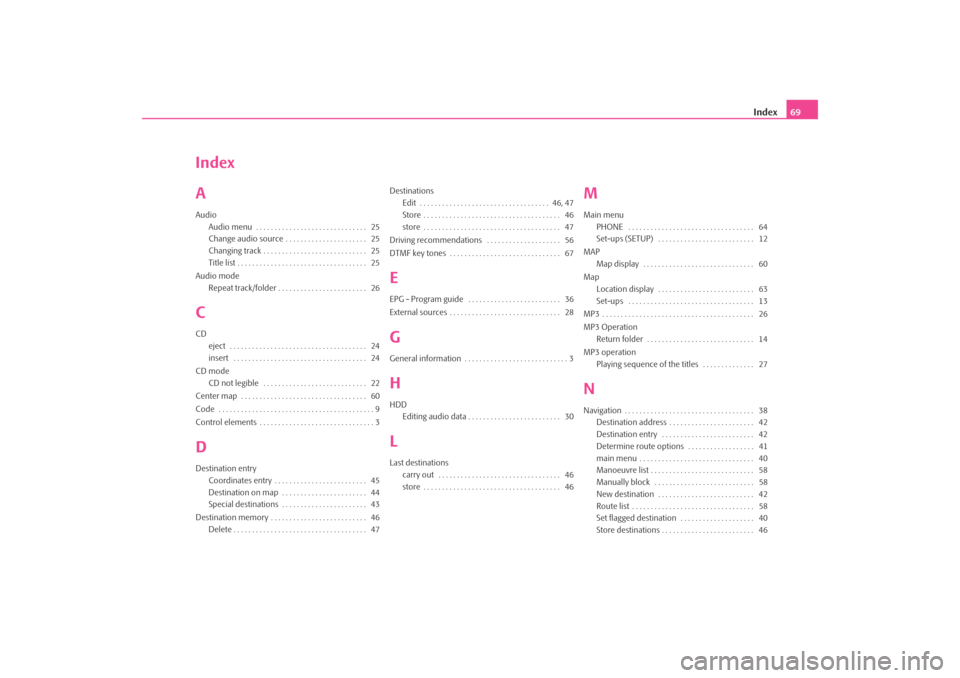
Index69
Index
AAudio
Audio menu . . . . . . . . . . . . . . . . . . . . . . . . . . . . . . 25
Change audio source . . . . . . . . . . . . . . . . . . . . . . 25
Changing track . . . . . . . . . . . . . . . . . . . . . . . . . . . . 25
Title list . . . . . . . . . . . . . . . . . . . . . . . . . . . . . . . . . . . 25
Audio mode Repeat track/folder . . . . . . . . . . . . . . . . . . . . . . . . 26CCDeject . . . . . . . . . . . . . . . . . . . . . . . . . . . . . . . . . . . . . 24
insert . . . . . . . . . . . . . . . . . . . . . . . . . . . . . . . . . . . . 24
CD mode CD not legible . . . . . . . . . . . . . . . . . . . . . . . . . . . . 22
Center map . . . . . . . . . . . . . . . . . . . . . . . . . . . . . . . . . . 60
Code . . . . . . . . . . . . . . . . . . . . . . . . . . . . . . . . . . . . . . . . . . 9
Control elements . . . . . . . . . . . . . . . . . . . . . . . . . . . . . . . 3DDestination entry Coordinates entry . . . . . . . . . . . . . . . . . . . . . . . . . 45
Destination on map . . . . . . . . . . . . . . . . . . . . . . . 44
Special destinations . . . . . . . . . . . . . . . . . . . . . . . 43
Destination memory . . . . . . . . . . . . . . . . . . . . . . . . . . 46 Delete . . . . . . . . . . . . . . . . . . . . . . . . . . . . . . . . . . . . 47 Destinations
Edit . . . . . . . . . . . . . . . . . . . . . . . . . . . . . . . . . . . 46, 47
Store . . . . . . . . . . . . . . . . . . . . . . . . . . . . . . . . . . . . . 46
store . . . . . . . . . . . . . . . . . . . . . . . . . . . . . . . . . . . . . 47
Driving recommendations . . . . . . . . . . . . . . . . . . . . 56
DTMF key tones . . . . . . . . . . . . . . . . . . . . . . . . . . . . . . 67
EEPG - Program guide . . . . . . . . . . . . . . . . . . . . . . . . . 36
External sources . . . . . . . . . . . . . . . . . . . . . . . . . . . . . . 28GGeneral information . . . . . . . . . . . . . . . . . . . . . . . . . . . . 3HHDD Editing audio data . . . . . . . . . . . . . . . . . . . . . . . . . 30LLast destinationscarry out . . . . . . . . . . . . . . . . . . . . . . . . . . . . . . . . . 46
store . . . . . . . . . . . . . . . . . . . . . . . . . . . . . . . . . . . . . 46
MMain menuPHONE . . . . . . . . . . . . . . . . . . . . . . . . . . . . . . . . . . 64
Set-ups (SETUP) . . . . . . . . . . . . . . . . . . . . . . . . . . 12
MAP Map display . . . . . . . . . . . . . . . . . . . . . . . . . . . . . . 60
Map Location display . . . . . . . . . . . . . . . . . . . . . . . . . . 63
Set-ups . . . . . . . . . . . . . . . . . . . . . . . . . . . . . . . . . . 13
MP3 . . . . . . . . . . . . . . . . . . . . . . . . . . . . . . . . . . . . . . . . . 26
MP3 Operation Return folder . . . . . . . . . . . . . . . . . . . . . . . . . . . . . 14
MP3 operation Playing sequence of the titles . . . . . . . . . . . . . . 27NNavigation . . . . . . . . . . . . . . . . . . . . . . . . . . . . . . . . . . . 38Destination address . . . . . . . . . . . . . . . . . . . . . . . 42
Destination entry . . . . . . . . . . . . . . . . . . . . . . . . . 42
Determine route options . . . . . . . . . . . . . . . . . . 41
main menu . . . . . . . . . . . . . . . . . . . . . . . . . . . . . . . 40
Manoeuvre list . . . . . . . . . . . . . . . . . . . . . . . . . . . . 58
Manually block . . . . . . . . . . . . . . . . . . . . . . . . . . . 58
New destination . . . . . . . . . . . . . . . . . . . . . . . . . . 42
Route list . . . . . . . . . . . . . . . . . . . . . . . . . . . . . . . . . 58
Set flagged destination . . . . . . . . . . . . . . . . . . . . 40
Store destinations . . . . . . . . . . . . . . . . . . . . . . . . . 46
s2u4.6.book Page 69 Wednesday, August 13, 2008 7:57 AM
Page 72 of 75
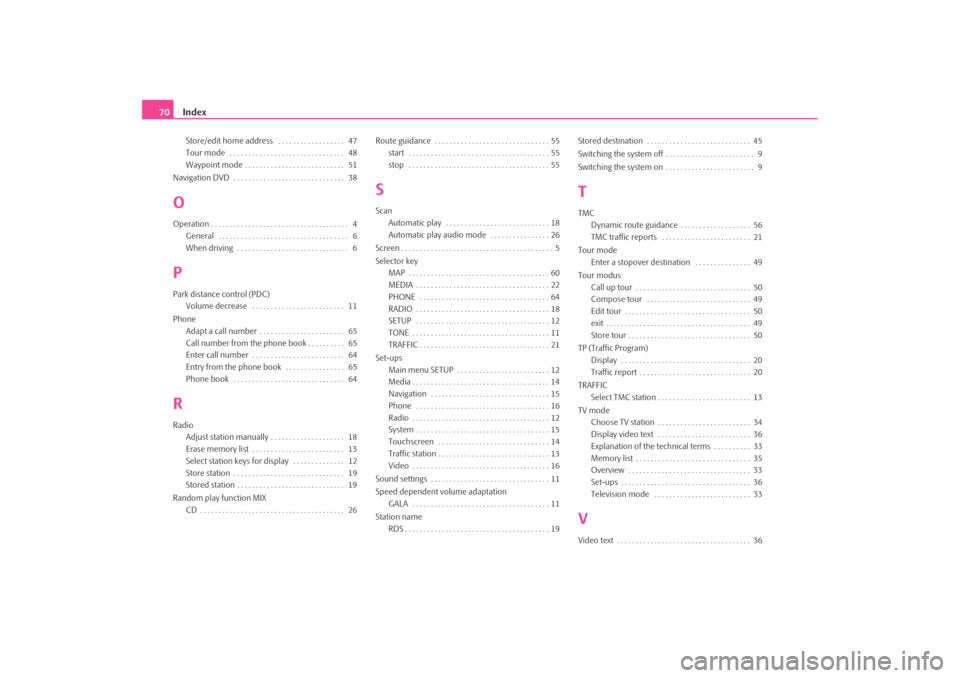
Index
70Store/edit home address . . . . . . . . . . . . . . . . . . 47
Tour mode . . . . . . . . . . . . . . . . . . . . . . . . . . . . . . . 48
Waypoint mode . . . . . . . . . . . . . . . . . . . . . . . . . . . 51
Navigation DVD . . . . . . . . . . . . . . . . . . . . . . . . . . . . . . 38
OOperation . . . . . . . . . . . . . . . . . . . . . . . . . . . . . . . . . . . . . 4 General . . . . . . . . . . . . . . . . . . . . . . . . . . . . . . . . . . . 6
When driving . . . . . . . . . . . . . . . . . . . . . . . . . . . . . . 6PPark distance control (PDC)Volume decrease . . . . . . . . . . . . . . . . . . . . . . . . . 11
Phone Adapt a call number . . . . . . . . . . . . . . . . . . . . . . . 65
Call number from the phone book . . . . . . . . . . 65
Enter call number . . . . . . . . . . . . . . . . . . . . . . . . . 64
Entry from the phone book . . . . . . . . . . . . . . . . 65
Phone book . . . . . . . . . . . . . . . . . . . . . . . . . . . . . . 64RRadioAdjust station manually . . . . . . . . . . . . . . . . . . . . 18
Erase memory list . . . . . . . . . . . . . . . . . . . . . . . . . 13
Select station keys for display . . . . . . . . . . . . . . 12
Store station . . . . . . . . . . . . . . . . . . . . . . . . . . . . . . 19
Stored station . . . . . . . . . . . . . . . . . . . . . . . . . . . . . 19
Random play function MIX CD . . . . . . . . . . . . . . . . . . . . . . . . . . . . . . . . . . . . . . . 26 Route guidance . . . . . . . . . . . . . . . . . . . . . . . . . . . . . . . 55
start . . . . . . . . . . . . . . . . . . . . . . . . . . . . . . . . . . . . . . 55
stop . . . . . . . . . . . . . . . . . . . . . . . . . . . . . . . . . . . . . . 55
SScanAutomatic play . . . . . . . . . . . . . . . . . . . . . . . . . . . . 18
Automatic play audio mode . . . . . . . . . . . . . . . . 26
Screen . . . . . . . . . . . . . . . . . . . . . . . . . . . . . . . . . . . . . . . . . 5
Selector key MAP . . . . . . . . . . . . . . . . . . . . . . . . . . . . . . . . . . . . . . 60
MEDIA . . . . . . . . . . . . . . . . . . . . . . . . . . . . . . . . . . . . 22
PHONE . . . . . . . . . . . . . . . . . . . . . . . . . . . . . . . . . . . 64
RADIO . . . . . . . . . . . . . . . . . . . . . . . . . . . . . . . . . . . . 18
SETUP . . . . . . . . . . . . . . . . . . . . . . . . . . . . . . . . . . . . 12
TONE . . . . . . . . . . . . . . . . . . . . . . . . . . . . . . . . . . . . . 11
TRAFFIC . . . . . . . . . . . . . . . . . . . . . . . . . . . . . . . . . . . 21
Set-ups Main menu SETUP . . . . . . . . . . . . . . . . . . . . . . . . . 12
Media . . . . . . . . . . . . . . . . . . . . . . . . . . . . . . . . . . . . . 14
Navigation . . . . . . . . . . . . . . . . . . . . . . . . . . . . . . . . 15
Phone . . . . . . . . . . . . . . . . . . . . . . . . . . . . . . . . . . . . 16
Radio . . . . . . . . . . . . . . . . . . . . . . . . . . . . . . . . . . . . . 12
System . . . . . . . . . . . . . . . . . . . . . . . . . . . . . . . . . . . . 15
Touchscreen . . . . . . . . . . . . . . . . . . . . . . . . . . . . . . 14
Traffic station . . . . . . . . . . . . . . . . . . . . . . . . . . . . . . 13
Video . . . . . . . . . . . . . . . . . . . . . . . . . . . . . . . . . . . . . 16
Sound settings . . . . . . . . . . . . . . . . . . . . . . . . . . . . . . . . 11
Speed dependent volume adaptation GALA . . . . . . . . . . . . . . . . . . . . . . . . . . . . . . . . . . . . . 11
Station name RDS . . . . . . . . . . . . . . . . . . . . . . . . . . . . . . . . . . . . . . . 19 Stored destination . . . . . . . . . . . . . . . . . . . . . . . . . . . . 45
Switching the system off . . . . . . . . . . . . . . . . . . . . . . . . 9
Switching the system on . . . . . . . . . . . . . . . . . . . . . . . . 9
TTMC
Dynamic route guidance . . . . . . . . . . . . . . . . . . . 56
TMC traffic reports . . . . . . . . . . . . . . . . . . . . . . . . 21
Tour mode Enter a stopover destination . . . . . . . . . . . . . . . 49
Tour modus Call up tour . . . . . . . . . . . . . . . . . . . . . . . . . . . . . . . 50
Compose tour . . . . . . . . . . . . . . . . . . . . . . . . . . . . 49
Edit tour . . . . . . . . . . . . . . . . . . . . . . . . . . . . . . . . . . 50
exit . . . . . . . . . . . . . . . . . . . . . . . . . . . . . . . . . . . . . . . 49
Store tour . . . . . . . . . . . . . . . . . . . . . . . . . . . . . . . . . 50
TP (Traffic Program) Display . . . . . . . . . . . . . . . . . . . . . . . . . . . . . . . . . . . 20
Traffic report . . . . . . . . . . . . . . . . . . . . . . . . . . . . . . 20
TRAFFIC Select TMC station . . . . . . . . . . . . . . . . . . . . . . . . . 13
TV mode Choose TV station . . . . . . . . . . . . . . . . . . . . . . . . . 34
Display video text . . . . . . . . . . . . . . . . . . . . . . . . . 36
Explanation of the technical terms . . . . . . . . . . 33
Memory list . . . . . . . . . . . . . . . . . . . . . . . . . . . . . . . 35
Overview . . . . . . . . . . . . . . . . . . . . . . . . . . . . . . . . . 33
Set-ups . . . . . . . . . . . . . . . . . . . . . . . . . . . . . . . . . . . 36
Television mode . . . . . . . . . . . . . . . . . . . . . . . . . . 33VVideo text . . . . . . . . . . . . . . . . . . . . . . . . . . . . . . . . . . . . 36
s2u4.6.book Page 70 Wednesday, August 13, 2008 7:57 AM