AUX SKODA OCTAVIA 2008 2.G / (1Z) Swing Car Radio Manual
[x] Cancel search | Manufacturer: SKODA, Model Year: 2008, Model line: OCTAVIA, Model: SKODA OCTAVIA 2008 2.G / (1Z)Pages: 15, PDF Size: 0.7 MB
Page 6 of 15
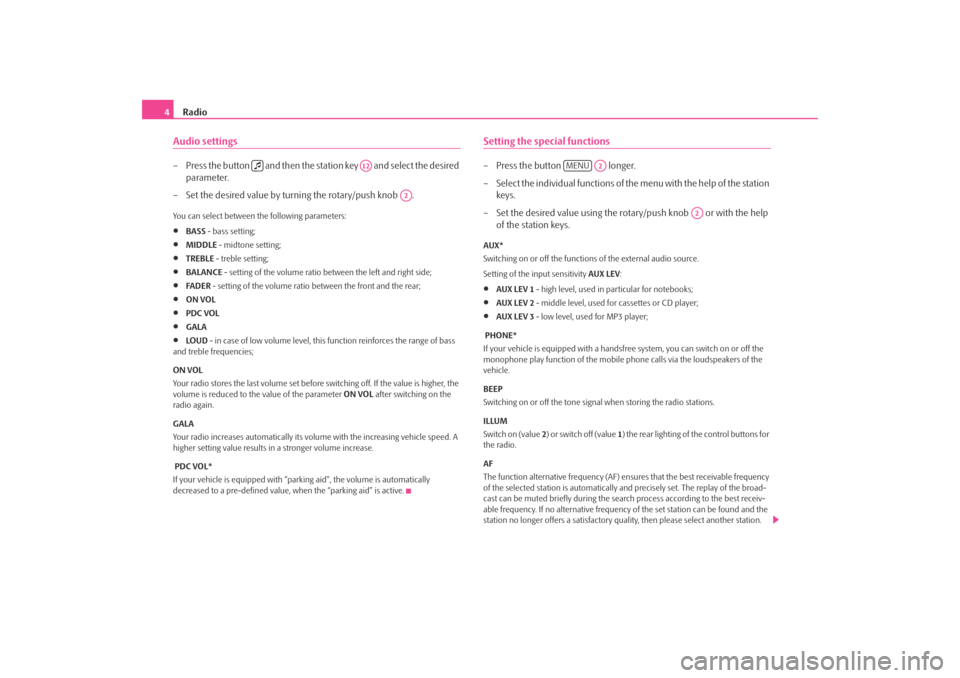
Radio
4Audio settings– Press the button and then the station key and select the desired
parameter.
– Set the desired value by turning the rotary/push knob .You can select between the following parameters:•
BASS - bass setting;
•
MIDDLE - midtone setting;
•
TREBLE - treble setting;
•
BALANCE - setting of the volume ratio between the left and right side;
•
FA D E R - setting of the volume ratio between the front and the rear;
•
ON VOL
•
PDC VOL
•
GALA
•
LO U D - in case of low volume level, this function reinforces the range of bass
and treble frequencies;
ON VOL
Your radio stores the last volume set before switching off. If the value is higher, the
volume is reduced to the value of the parameter ON VOL after switching on the
radio again.
GALA
Your radio increases automatically its volu me with the increasing vehicle speed. A
higher setting value results in a stronger volume increase.
PDC VOL*
If your vehicle is equipped with “parking aid”, the volume is automatically
decreased to a pre-defined value, wh en the “parking aid” is active.
Setting the special functions– Press the button longer.
– Select the individual functions of the menu with the help of the station
keys.
– Set the desired value using the rotary/push knob or with the help of the station keys.AUX*
Switching on or off the function s of the external audio source.
Setting of the input sensitivity AUX LEV :•
AUX LEV 1 - high level, used in particular for notebooks;
•
AUX LEV 2 - middle level, used for cassettes or CD player;
•
AUX LEV 3 - low level, used for MP3 player;
PHONE*
If your vehicle is equipped with a ha ndsfree system, you can switch on or off the
monophone play function of the mobile phone calls via the loudspeakers of the
vehicle.
BEEP
Switching on or off the tone signal when storing the radio stations.
ILLUM
Switch on (value 2) or switch off (value 1) the rear lighting of the control buttons for
the radio.
AF
The function alternative frequency (AF) ensures that the best receivable frequency
of the selected station is automatically and precisely set. The replay of the broad-
cast can be muted briefly during the search process according to the best receiv-
able frequency. If no alternative frequenc y of the set station can be found and the
station no longer offers a satisfactory quality, then please select another station.
A12
A2
MENU
A2
A2
s334.7.book Page 4 Tuesday, August 12, 2008 9:23 AM
Page 9 of 15
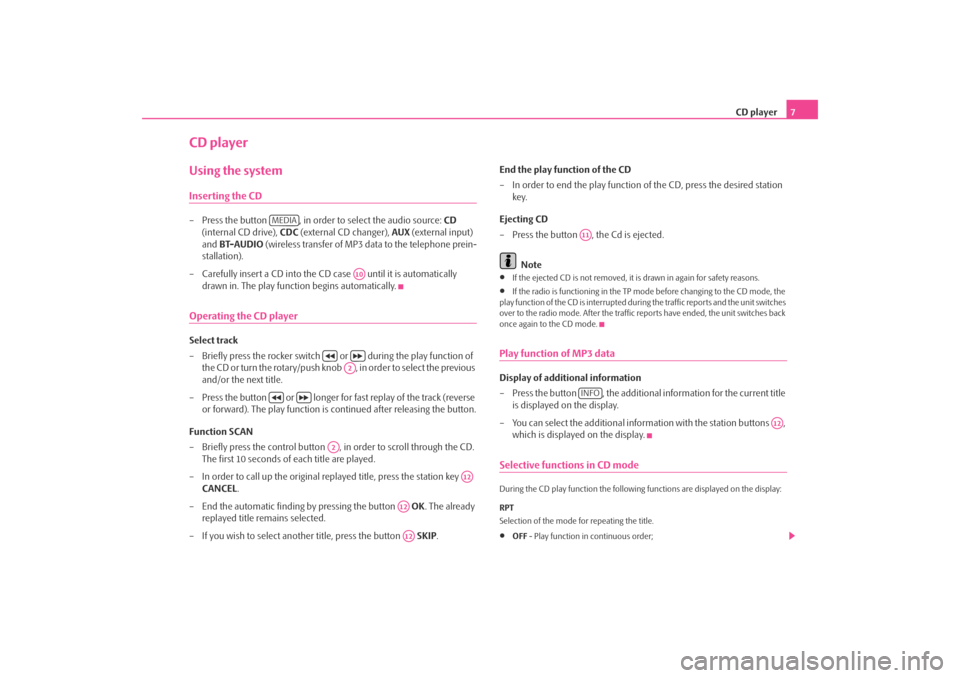
CD player7
CD playerUsing the systemInserting the CD– Press the button , in order to select the audio source: CD
(internal CD drive), CDC (external CD changer), AUX (external input)
and BT-AUDIO (wireless transfer of MP3 data to the telephone prein-
stallation).
– Carefully insert a CD into the CD case until it is automatically drawn in. The play function begins automatically.Operating the CD playerSelect track
– Briefly press the rocker switch or during the play function of
the CD or turn the rotary/push knob , in order to select the previous
and/or the next title.
– Press the button or longer for fast replay of the track (reverse
or forward). The play function is continued after releasing the button.
Function SCAN
– Briefly press the control button , in order to scroll through the CD. The first 10 seconds of each title are played.
– In order to call up the original replayed title, press the station key CANCEL.
– End the automatic finding by pressing the button OK. The already
replayed title remains selected.
– If you wish to select another title, press the button SKIP. End the play function of the CD
– In order to end the play function
of the CD, press the desired station
key.
Ejecting CD
– Press the button , the Cd is ejected.
Note
•
If the ejected CD is not removed, it is drawn in again for safety reasons.
•
If the radio is functioning in the TP mode before changing to the CD mode, the
play function of the CD is interrupted duri ng the traffic reports and the unit switches
over to the radio mode. After the traffic reports have ended, the unit switches back
once again to the CD mode.
Play function of MP3 dataDisplay of additional information
– Press the button , the additional information for the current title is displayed on the display.
– You can select the additional information with the station buttons , which is displayed on the display.Selective functions in CD modeDuring the CD play function the followin g functions are displayed on the display:
RPT
Selection of the mode for repeating the title.•
OFF - Play function in continuous order;
MEDIA
A10
A2
A2
A12
A12A12
A11INFO
A12
s334.7.book Page 7 Tuesday, August 12, 2008 9:23 AM
Page 11 of 15
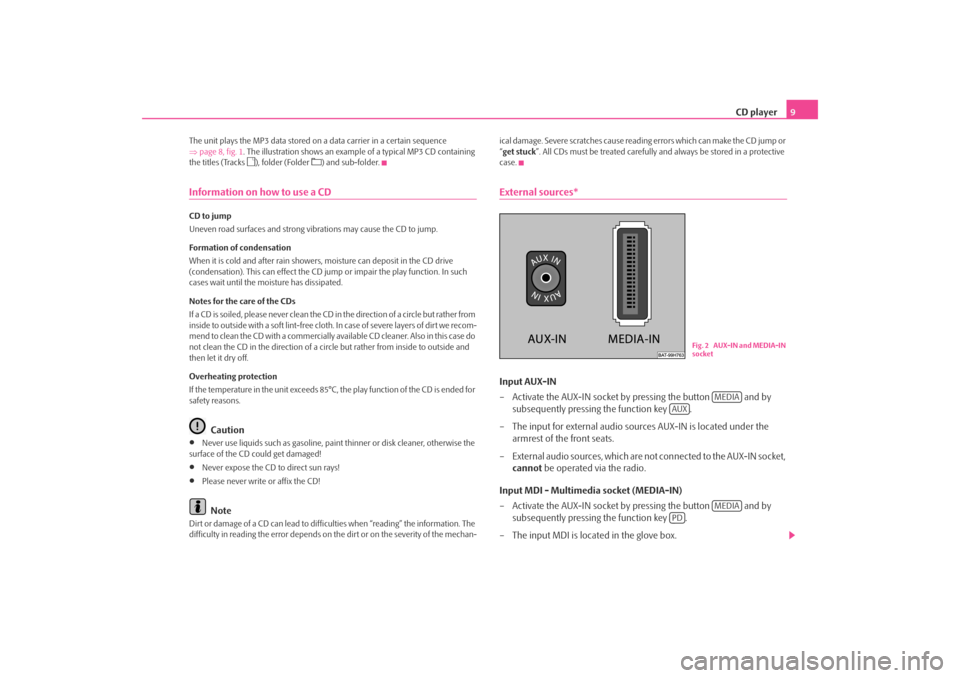
CD player9
The unit plays the MP3 data stored on a data carrier in a certain sequence
⇒ page 8, fig. 1 . The illustration shows an exampl e of a typical MP3 CD containing
the titles (Tracks
), folder (Folder
) and sub-folder.
Information on how to use a CDCD to jump
Uneven road surfaces and strong vibrations may cause the CD to jump.
Formation of condensation
When it is cold and after rain showers, moisture can deposit in the CD drive
(condensation). This can effect the CD ju mp or impair the play function. In such
cases wait until the moisture has dissipated.
Notes for the care of the CDs
If a CD is soiled, please never clean the CD in the direction of a circle but rather from
inside to outside with a soft lint-free cloth. In case of severe layers of dir t we recom-
mend to clean the CD with a commercially available CD cleaner. Also in this case do
not clean the CD in the direction of a circ le but rather from inside to outside and
then let it dry off.
Overheating protection
If the temperature in the unit exceeds 85°C, the play function of the CD is ended for
safety reasons.
Caution
•
Never use liquids such as gasoline, paint thinner or disk cleaner, otherwise the
surface of the CD could get damaged!
•
Never expose the CD to direct sun rays!
•
Please never write or affix the CD!Note
Dirt or damage of a CD can lead to difficulties when “reading” the information. The
difficulty in reading the error depends on th e dirt or on the severity of the mechan- ical damage. Severe scratches cause reading errors which can make the CD jump or
“
get stuck ”. All CDs must be treated carefully and always be stored in a protective
case.
External sources*Input AUX-IN
– Activate the AUX-IN socket by pressing the button and by subsequently pressing the function key .
– The input for external audio sources AUX-IN is located under the armrest of the front seats.
– External audio sources, which are not connected to the AUX-IN socket, cannot be operated via the radio.
Input MDI - Multimedia socket (MEDIA-IN)
– Activate the AUX-IN socket by pressing the button and by subsequently pressing the function key .
– The input MDI is located in the glove box.
Fig. 2 AUX-IN and MEDIA-IN
socket
MEDIA
AUX
MEDIA
PD
s334.7.book Page 9 Tuesday, August 12, 2008 9:23 AM
Page 12 of 15
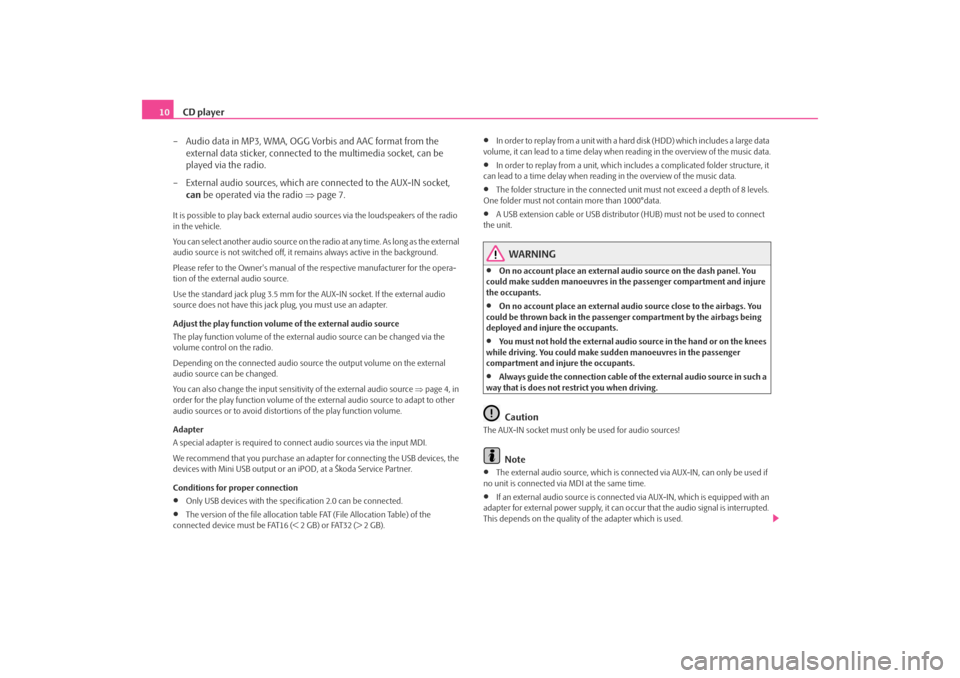
CD player
10
– Audio data in MP3, WMA, OGG Vorbis and AAC format from the external data sticker, connected to the multimedia socket, can be
played via the radio.
– External audio sources, which are connected to the AUX-IN socket, can be operated via the radio ⇒page 7.It is possible to play back external audi o sources via the loudspeakers of the radio
in the vehicle.
You can select another audio source on the ra dio at any time. As long as the external
audio source is not switched off, it re mains always active in the background.
Please refer to the Owner's manual of th e respective manufacturer for the opera-
tion of the external audio source.
Use the standard jack plug 3.5 mm for th e AUX-IN socket. If the external audio
source does not have this jack plug, you must use an adapter.
Adjust the play function volume of the external audio source
The play function volume of the extern al audio source can be changed via the
volume control on the radio.
Depending on the connected audio source the output volume on the external
audio source can be changed.
You can also change the input sensitivity of the external audio source ⇒page 4, in
order for the play function volume of the external audio source to adapt to other
audio sources or to avoid distortions of the play function volume.
Adapter
A special adapter is required to connect audio sources via the input MDI.
We recommend that you purchase an adapter for connecting the USB devices, the
devices with Mini USB output or an iPOD, at a Škoda Service Partner.
Conditions for proper connection•
Only USB devices with the specification 2.0 can be connected.
•
The version of the file allocation tabl e FAT (File Allocation Table) of the
connected device must be FAT16 (< 2 GB) or FAT32 (> 2 GB).
•
In order to replay from a unit with a hard disk (HDD) which includes a large data
volume, it can lead to a time delay when reading in the overview of the music data.
•
In order to replay from a unit, which incl udes a complicated folder structure, it
can lead to a time delay when readin g in the overview of the music data.
•
The folder structure in the connected unit must not exceed a depth of 8 levels.
One folder must not contain more than 1000°data.
•
A USB extension cable or USB distributo r (HUB) must not be used to connect
the unit.
WARNING
•
On no account place an external au dio source on the dash panel. You
could make sudden manoeuvres in th e passenger compartment and injure
the occupants.
•
On no account place an external audio source close to the airbags. You
could be thrown back in the passen ger compartment by the airbags being
deployed and injure the occupants.
•
You must not hold the external audio source in the hand or on the knees
while driving. You could make su dden manoeuvres in the passenger
compartment and injure the occupants.
•
Always guide the connection cable of the external audio source in such a
way that is does not restrict you when driving.Caution
The AUX-IN socket must only be used for audio sources!
Note
•
The external audio source, which is conne cted via AUX-IN, can only be used if
no unit is connected via MDI at the same time.
•
If an external audio source is connecte d via AUX-IN, which is equipped with an
adapter for external power supply, it can o ccur that the audio signal is interrupted.
This depends on the quality of the adapter which is used.
s334.7.book Page 10 Tuesday, August 12, 2008 9:23 AM