SKODA OCTAVIA 2010 2.G / (1Z) Owner's Manual
Manufacturer: SKODA, Model Year: 2010, Model line: OCTAVIA, Model: SKODA OCTAVIA 2010 2.G / (1Z)Pages: 275, PDF Size: 16.43 MB
Page 131 of 275
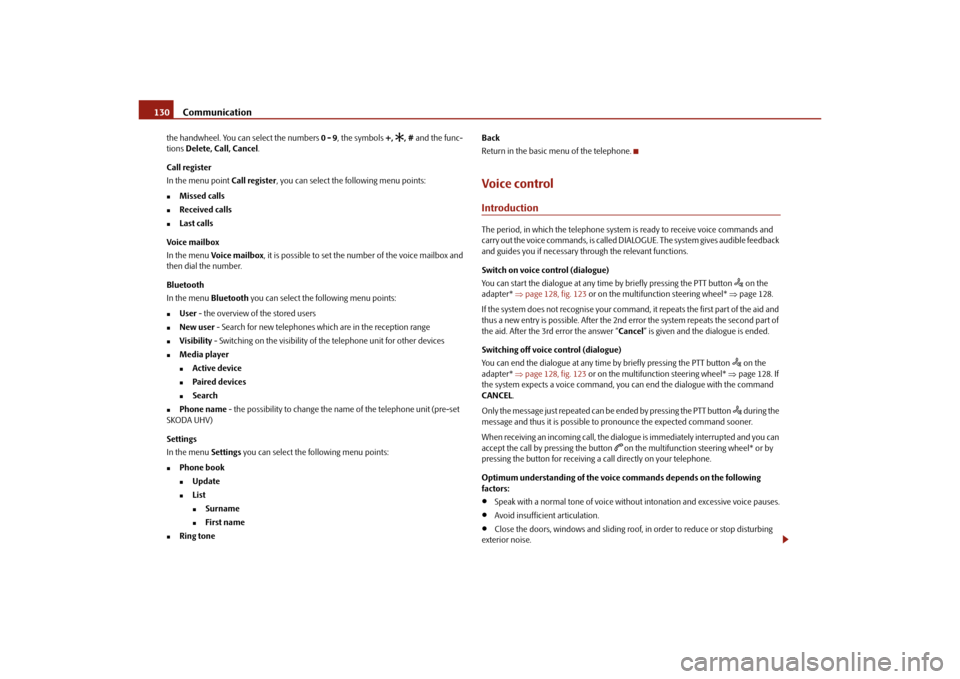
Communication
130
the handwheel. You can select the numbers 0 - 9, the symbols +,
, # and the func-
tions Delete, Call, Cancel .
Call register
In the menu point Call register, you can select the following menu points:
Missed calls
Received calls
Last calls
Voice mailbox
In the menu Voice mailbox , it is possible to set the number of the voice mailbox and
then dial the number.
Bluetooth
In the menu Bluetooth you can select the following menu points:
User - the overview of the stored users
New user - Search for new telephones which are in the reception range
Visibility - Switching on the visibility of the telephone unit for other devices
Media player
Active device
Paired devices
Search
Phone name - the possibility to change the name of the telephone unit (pre-set
SKODA UHV)
Settings
In the menu Settings you can select the following menu points:
Phone book
Update
List
Surname
First name
Ring tone Back
Return in the basic menu of the telephone.
Voice controlIntroductionThe period, in which the telephone system is ready to receive voice commands and
carry out the voice commands, is called DIALOGUE. The system gives audible feedback
and guides you if necessary th
rough the relevant functions.
Switch on voice control (dialogue)
You can start the dialogue at any time by briefly pressing the PTT button
on the
adapter* page 128, fig. 123 or on the multifunction steering wheel* page 128.
If the system does not recognise your command, it repeats the first part of the aid and
thus a new entry is possible. After the 2nd error the system repeats the second part of
the aid. After the 3rd error the answer “ Cancel” is given and the dialogue is ended.
Switching off voice control (dialogue)
You can end the dialogue at any time by briefly pressing the PTT button
on the
adapter* page 128, fig. 123 or on the multifunction steering wheel* page 128. If
the system expects a voice command, you can end the dialogue with the command
CANCEL .
Only the message just repeated can be ended by pressing the PTT button during the
message and thus it is possible to pronounce the expected command sooner.
When receiving an incoming call, the dialog ue is immediately interrupted and you can
accept the call by pressing the button
on the multifunction steering wheel* or by
pressing the button for receiving a call directly on your telephone.
Optimum understanding of the voice commands depends on the following
factors:
Speak with a normal tone of voice withou t intonation and excessive voice pauses.
Avoid insufficient articulation.
Close the doors, windows and sliding roof, in order to reduce or stop disturbing
exterior noise.
s43s.1.book Page 130 Thursday, May 13, 2010 1:21 PM
Page 132 of 275
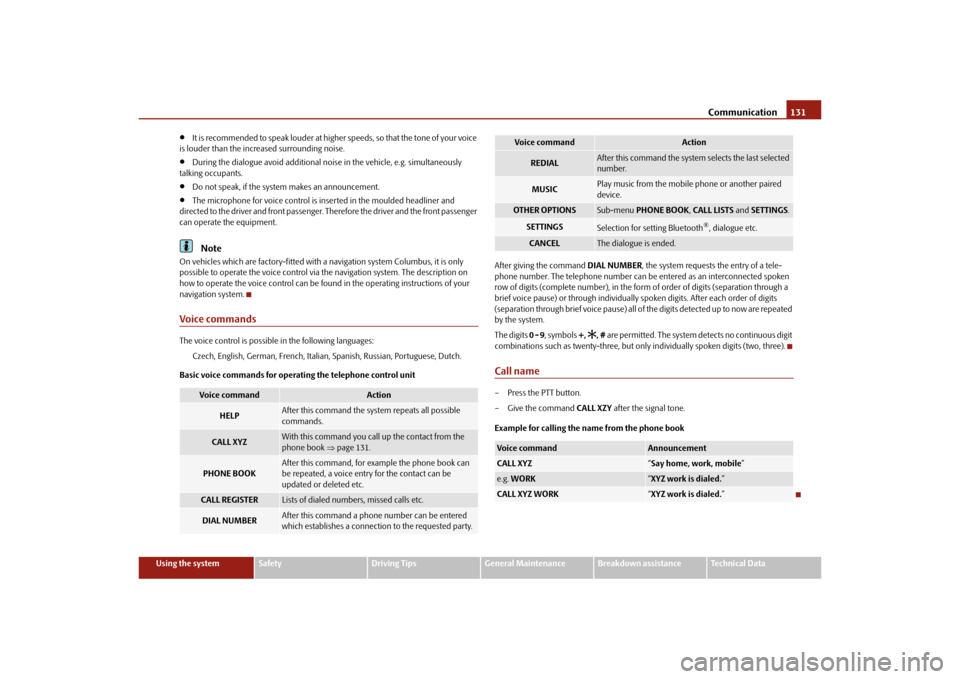
Communication131
Using the system
Safety
Driving Tips
General Maintenance
Breakdown assistance
Technical Data
It is recommended to speak louder at higher speeds, so that the tone of your voice
is louder than the increased surrounding noise.
During the dialogue avoid additional nois e in the vehicle, e.g. simultaneously
talking occupants.
Do not speak, if the syst em makes an announcement.
The microphone for voice control is in serted in the moulded headliner and
directed to the driver and front passenger. Therefore the driver and the front passenger
can operate the equipment.Note
On vehicles which are factory-fitted with a navigation system Columbus, it is only
possible to operate the voice control via the navigation system. The description on
how to operate the voice control can be found in the operating instructions of your
navigation system.Voice commandsThe voice control is possible in the following languages:
Czech, English, German, French, Italian, Spanish, Russian, Portuguese, Dutch.
Basic voice commands for operating the telephone control unit After giving the command
DIAL NUMBER, the system requests the entry of a tele-
phone number. The telephone number can be entered as an interconnected spoken
row of digits (complete number), in the form of order of digits (separation through a
brief voice pause) or through individually spoken digits. After each order of digits
(separation through brief voice pause) all of the digits detected up to now are repeated
by the system.
The digits 0 - 9, symbols +,
, # are permitted. The system detects no continuous digit
combinations such as twenty-three, but only individually spoken digits (two, three).
Call name– Press the PTT button.
– Give the command CALL XZY after the signal tone.
Example for calling the name from the phone book
Voice command
Action
HELP
After this command the system repeats all possible
commands.
CALL XYZ
With this command you call up the contact from the
phone book page 131.
PHONE BOOK
After this command, for example the phone book can
be repeated, a voice entry for the contact can be
updated or deleted etc.
CALL REGISTER
Lists of dialed numbers, missed calls etc.
DIAL NUMBER
After this command a phone number can be entered
which establishes a connectio n to the requested party.
REDIAL
After this command the system selects the last selected
number.
MUSIC
Play music from the mobile phone or another paired
device.
OTHER OPTIONS
Sub-menu PHONE BOOK , CALL LISTS and SETTINGS .
SETTINGS
Selection for setting Bluetooth
®, dialogue etc.
CANCEL
The dialogue is ended.
Voice command
Announcement
CALL XYZ
“Say home, work, mobile ”
e.g. WORK
“XYZ work is dialed. ”
CALL XYZ WORK
“XYZ work is dialed. ”
Voice command
Action
s43s.1.book Page 131 Thursday, May 13, 2010 1:21 PM
Page 133 of 275

Communication
132
Music playback via Bluetooth
®
The universal telephone preinstallation GSM II makes it possible to play back music via
Bluetooth
® from the devices such as MP3 pl ayer, mobile phone or notebook.
In order to enable the music playback via Bluetooth
®, it is necessary to connect the
device with the handsfree-system in the menu Phone - Bluetooth - Media player .
The operation of the music pl ayback from the connected de vice can be performed via
the hands-free system with the voice control page 131 or directly via the connected
device.
Note
The device to be connected must support the Bluetooth
® profile A2DP, see Owner's
manual of the device to be connected.
Universal telephone preinstallation GSM IIl*IntroductionThe universal telephone preinstallation GSM IlI is a built-in “hands-free system”, it
provides a voice operated convenience mode via the multifunction steering wheel* or
the navigation system*.
All communication between a telephone and the hands-free system of your vehicle
can only be established with the help of the Bluetooth
®, when using HFP - Hands Free
Profile or rSAP - remote SIM Access Profile .
The following functions are included in th e universal telephone preinstallation GSM III:
Phone Phonebook page 132.
Convenience mode with the multifunction steering wheel* page 134 with
display in the information display page 136.
Voice control of the telephone, including the language selection of the telephone
contacts page 137.
Internet connection page 138.
Music playback from the telephone or other multimedia units page 139.
Display of SMS page 136.
The volume can be changed at any time with the control button of the radio* or with
the buttons on the multifunction steering wheel*.
WARNING
Pay attention primarily to the traffic situation! As the driver you are fully
responsible for road safety. Use the telephone system only to such an extent, so
that you are in full control of your vehicle at any time.
Note
Please also refer to the additional instructions page 125, “Mobile phones and
two-way radio systems”.
Should you have any questions, please contact an authorised Škoda Service
Par tner.
Phone PhonebookA phone phonebook is part of the mobile ph one preinstallation with voice control. In
the phone phonebook there are 2000 free me mory locations available. This phone
phonebook can be used in line with the mobile telephone.
After the first connection of the telephone, the system begins to load the phone book
from the phone and the SIM card into the memory of the control unit.
If the telephone book of the mobile phon e contains more than 2 000 entries, the
system announces after downloading Phone book not fully loaded.
Each time the telephone has establishe d a new connection with the hands-free
system, an update of the relevant phone b ook is performed. The updating can take a
few minutes. During this time the phone book, which was stored after the last update
was completed, is available. Newly stored telephone numbers are only shown after the
updating has ended.
If a telephone event (e.g. incoming or outg oing call, dialogue of the voice control)
occurs during the updating procedure, the updating is interrupted. After the telephone
event has ended, the updating starts anew.
s43s.1.book Page 132 Thursday, May 13, 2010 1:21 PM
Page 134 of 275
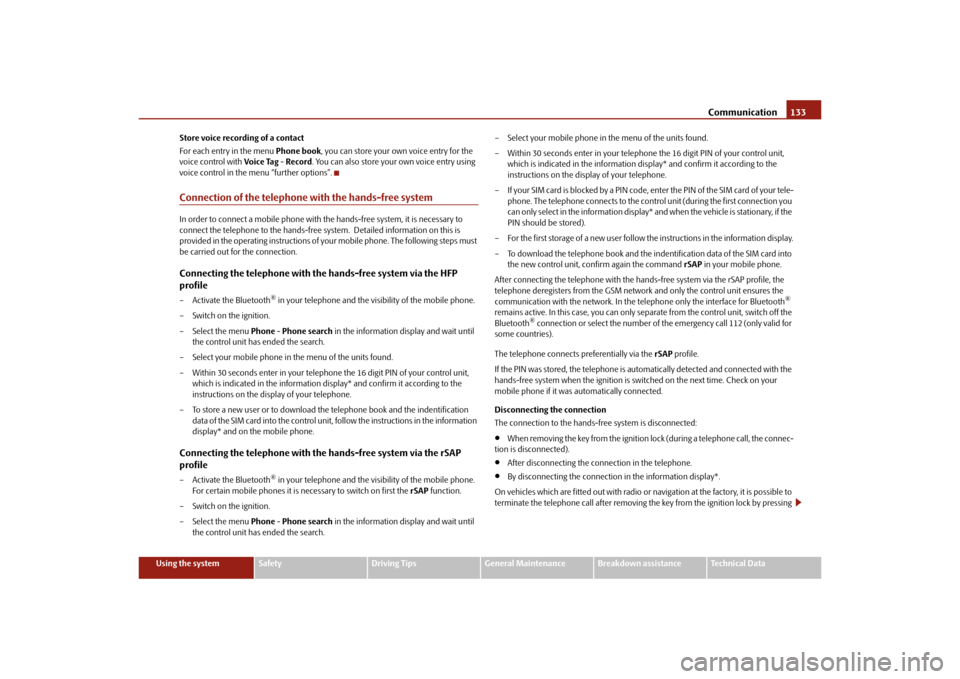
Communication133
Using the system
Safety
Driving Tips
General Maintenance
Breakdown assistance
Technical Data
Store voice recording of a contact
For each entry in the menu
Phone book, you can store your own voice entry for the
voice control with Voice Tag - Record . You can also store your own voice entry using
voice control in the menu “further options”.
Connection of the telephone with the hands-free system In order to connect a mobile phone with th e hands-free system, it is necessary to
connect the telephone to the hands-free sy stem. Detailed information on this is
provided in the operating instructions of yo ur mobile phone. The following steps must
be carried out for the connection.Connecting the telephone with the hands-free system via the HFP
profile– Activate the Bluetooth
® in your telephone and the vi sibility of the mobile phone.
– Switch on the ignition.
– Select the menu Phone - Phone search in the information display and wait until
the control unit has ended the search.
– Select your mobile phone in the menu of the units found.
– Within 30 seconds enter in your telephone the 16 digit PIN of your control unit,
which is indicated in the information display* and confirm it according to the
instructions on the display of your telephone.
– To store a new user or to download the telephone book and the indentification data of the SIM card into the control unit, follow the instructions in the information
display* and on the mobile phone.
Connecting the telephone with the hands-free system via the rSAP
profile– Activate the Bluetooth
® in your telephone and the visi bility of the mobile phone.
For certain mobile phones it is necessary to switch on first the rSAP function.
– Switch on the ignition.
– Select the menu Phone - Phone search in the information display and wait until
the control unit has ended the search. – Select your mobile phone in the menu of the units found.
– Within 30 seconds enter in your telephon
e the 16 digit PIN of your control unit,
which is indicated in the information di splay* and confirm it according to the
instructions on the display of your telephone.
– If your SIM card is blocked by a PIN code, enter the PIN of the SIM card of your tele- phone. The telephone connects to the cont rol unit (during the first connection you
can only select in the information display* and when the vehicle is stationary, if the
PIN should be stored).
– For the first storage of a new user follow the instructions in the information display.
– To download the telephone book and the in dentification data of the SIM card into
the new control unit, confirm again the command rSAP in your mobile phone.
After connecting the telephone with the hand s-free system via the rSAP profile, the
telephone deregisters from the GSM network and only the control unit ensures the
communication with the network. In the telephone only the interface for Bluetooth
®
remains active. In this case, yo u can only separate from the control unit, switch off the
Bluetooth
® connection or select the number of the emergency call 112 (only valid for
some countries).
The telephone connects preferentially via the rSAP profile.
If the PIN was stored, the telephone is automatically detected and connected with the
hands-free system when the ignition is switched on the next time. Check on your
mobile phone if it was automatically connected.
Disconnecting the connection
The connection to the hands-fr ee system is disconnected:
When removing the key from the ignition lock (during a telephone call, the connec-
tion is disconnected).
After disconnecting the connection in the telephone.
By disconnecting the connection in the information display*.
On vehicles which are fitted out with radio or na vigation at the factory, it is possible to
terminate the telephone call after removing th e key from the ignition lock by pressing
s43s.1.book Page 133 Thursday, May 13, 2010 1:21 PM
Page 135 of 275
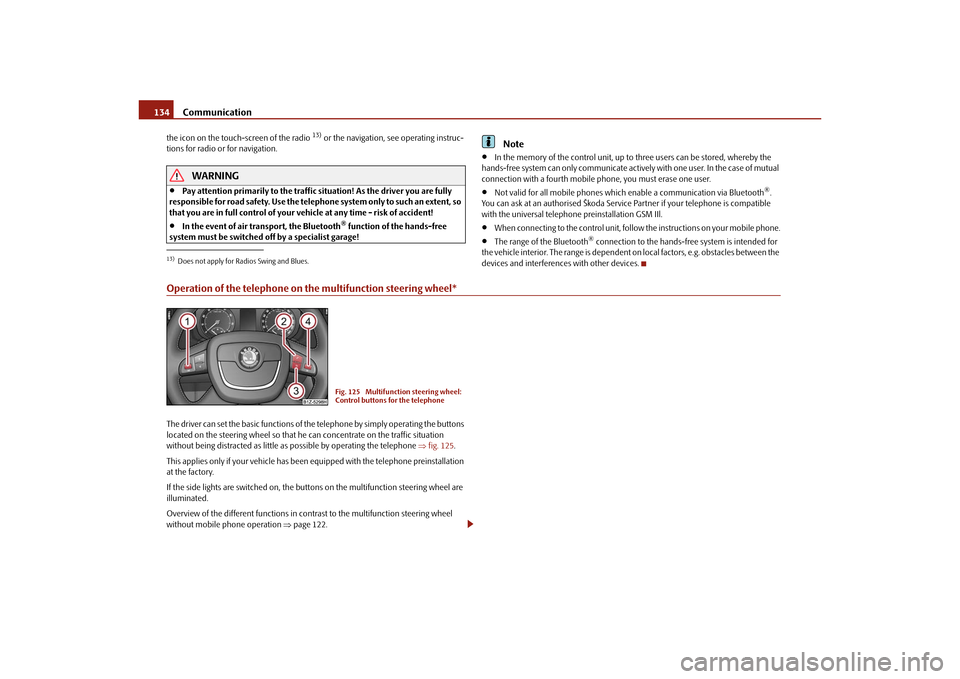
Communication
134
the icon on the touch-screen of the radio
13) or the navigation, see operating instruc-
tions for radio or for navigation.
WARNING
Pay attention primarily to the traffic situation! As the driver you are fully
responsible for road safety. Use the teleph one system only to such an extent, so
that you are in full control of your vehicle at any time - risk of accident!
In the event of air transport, the Bluetooth
® function of the hands-free
system must be switched off by a specialist garage!
Note
In the memory of the control unit, up to three users can be stored, whereby the
hands-free system can only communicate actively with one user. In the case of mutual
connection with a fourth mobile phone, you must erase one user.
Not valid for all mobile phones which enable a communication via Bluetooth
®.
You can ask at an authorised Škoda Service Partner if your telephone is compatible
with the universal telephon e preinstallation GSM IIl.
When connecting to the control unit, follow the instructions on your mobile phone.
The range of the Bluetooth
® connection to the hands-free system is intended for
the vehicle interior. The range is dependent on local factors, e.g. obstacles between the
devices and interferences with other devices.
Operation of the telephone on the multifunction steering wheel*The driver can set the basic functions of the telephone by simply operating the buttons
located on the steering whee l so that he can concentrate on the traffic situation
without being distracted as little as possible by operating the telephone fig. 125 .
This applies only if your vehicle has been equipped with the telephone preinstallation
at the factory.
If the side lights are switched on, the butt ons on the multifunction steering wheel are
illuminated.
Overview of the different functions in contrast to the multifunction steering wheel
without mobile phone operation page 122.13)Does not apply for Radios Swing and Blues.
Fig. 125 Multifunction steering wheel:
Control buttons for the telephone
s43s.1.book Page 134 Thursday, May 13, 2010 1:21 PM
Page 136 of 275

Communication135
Using the system
Safety
Driving Tips
General Maintenance
Breakdown assistance
Technical Data
The buttons operate the functions for the operating mode of the current telephone.
Button
Action
Operation
press briefly
Activation and deactivation of the voice control (Button PTT - Push to talk)
Cancelation of the replayed message
turn upwards
Increase volume
turn downwards
Decrease volume
press briefly
Accept call, end call, entry in the main menu of the telephon e, list of the dialed numbers, call the dialed contact
press button for a long
time
Reject call, list of the last calls, entry in the main menu of the telephone, list of dialed numbers
press briefly
Reach one level higher in the menu (accordin g to the current position in the menu)
press button for a long
time
Leave the phone menu
press briefly
Confirm menu selection
press button for a long period of time
turn upwards
The last chosen menu selection, name
turn downwards
The next menu selection, name
quickly turn upwards
To the previous initial letter in the telephone book
quickly turn downwards
To the next initial letter in the telephone book
A1A1A1A2A2A3A3A4A4A4A4A4A4
s43s.1.book Page 135 Thursday, May 13, 2010 1:21 PM
Page 137 of 275
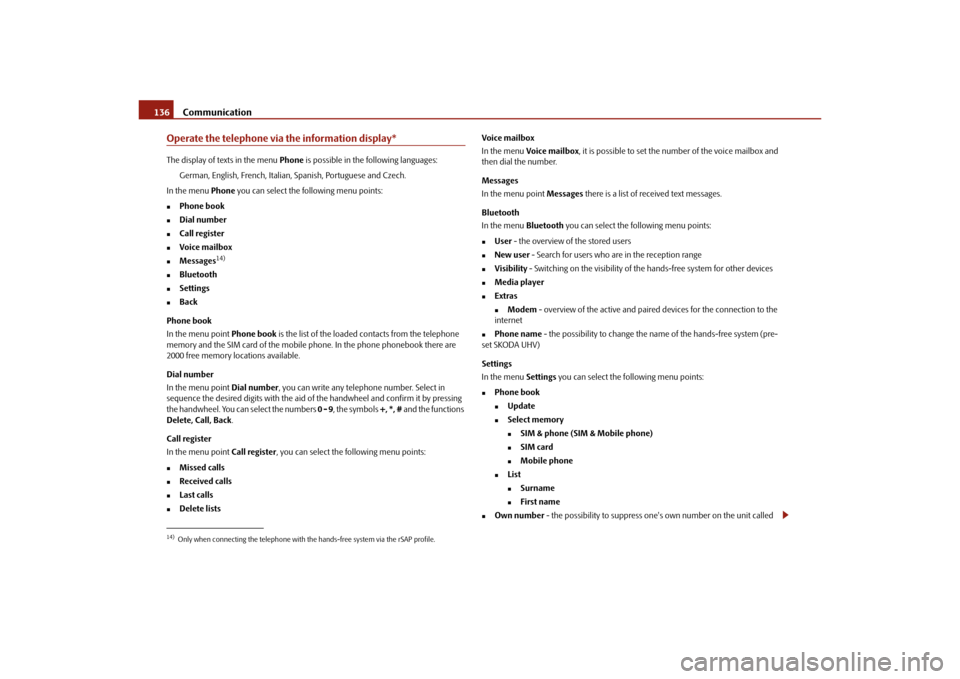
Communication
136
Operate the telephone via the information display*The display of texts in the menu Phone is possible in the following languages:
German, English, French, Italian, Spanish, Portuguese and Czech.
In the menu Phone you can select the following menu points:
Phone book
Dial number
Call register
Voice mailbox
Messages
14)
Bluetooth
Settings
Back
Phone book
In the menu point Phone book is the list of the loaded contacts from the telephone
memory and the SIM card of the mobile phone. In the phone phonebook there are
2000 free memory locations available.
Dial number
In the menu point Dial number, you can write any telephone number. Select in
sequence the desired digits with the aid of the handwheel and confirm it by pressing
the handwheel. You can select the numbers 0 - 9, the symbols +, *, # and the functions
Delete, Call, Back .
Call register
In the menu point Call register, you can select the following menu points:
Missed calls
Received calls
Last calls
Delete lists Voice mailbox
In the menu
Voice mailbox, it is possible to set the number of the voice mailbox and
then dial the number.
Messages
In the menu point Messages there is a list of received text messages.
Bluetooth
In the menu Bluetooth you can select the fo llowing menu points:
User - the overview of the stored users
New user - Search for users who are in the reception range
Visibility - Switching on the visibility of th e hands-free system for other devices
Media player
Extras
Modem - overview of the active and paired devices for the connection to the
internet
Phone name - the possibility to change the name of the hands-free system (pre-
set SKODA UHV)
Settings
In the menu Settings you can select the following menu points:
Phone book
Update
Select memory
SIM & phone (SIM & Mobile phone)
SIM card
Mobile phone
List
Surname
First name
Own number - the possibility to suppress on e's own number on the unit called
14)Only when connecting the telephone with th e hands-free system via the rSAP profile.s43s.1.book Page 136 Thursday, May 13, 2010 1:21 PM
Page 138 of 275
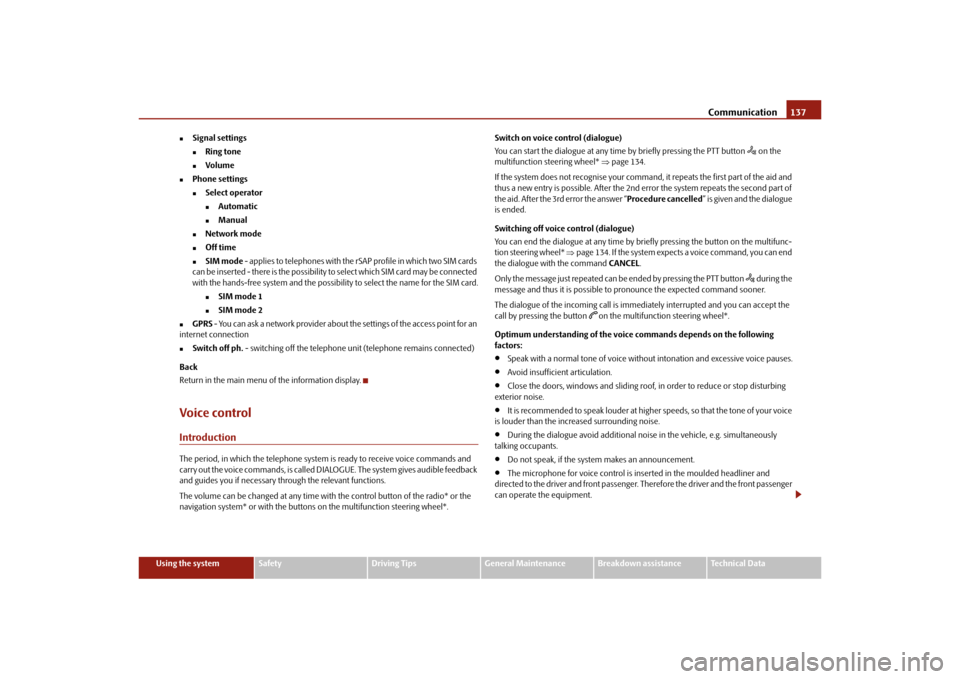
Communication137
Using the system
Safety
Driving Tips
General Maintenance
Breakdown assistance
Technical Data
Signal settings
Ring tone
Volume
Phone settings
Select operator
Automatic
Manual
Network mode
Off time
SIM mode - applies to telephones with the rSAP profile in which two SIM cards
can be inserted - there is the possibility to select which SIM card may be connected
with the hands-free system and the possibility to select the name for the SIM card.
SIM mode 1
SIM mode 2
GPRS - You can ask a network provider about the settings of the access point for an
internet connection
Switch off ph. - switching off the telephone unit (telephone remains connected)
Back
Return in the main menu of the information display.
Voice controlIntroductionThe period, in which the telephone system is ready to receive voice commands and
carry out the voice commands, is called DI ALOGUE. The system gives audible feedback
and guides you if necessary through the relevant functions.
The volume can be changed at any time with the control button of the radio* or the
navigation system* or with the buttons on the multifunction steering wheel*. Switch on voice control (dialogue)
You can start the dialogue at any time
by briefly pressing the PTT button
on the
multifunction st eering wheel* page 134.
If the system does not recognise your command, it repeats the first part of the aid and
thus a new entry is possible. After the 2nd error the system repeats the second part of
the aid. After the 3rd error the answer “ Procedure cancelled” is given and the dialogue
is ended.
Switching off voice control (dialogue)
You can end the dialogue at an y time by briefly pressing the button on the multifunc-
tion steering wheel* page 134. If the system expects a voice command, you can end
the dialogue with the command CANCEL.
Only the message just repeated can be ended by pressing the PTT button during the
message and thus it is possible to pronounce the expected command sooner.
The dialogue of the incoming call is immediately interrupted and you can accept the
call by pressing the button
on the multifunction steering wheel*.
Optimum understanding of the voice commands depends on the following
factors:
Speak with a normal tone of voice withou t intonation and excessive voice pauses.
Avoid insufficient articulation.
Close the doors, windows and sliding roof, in order to reduce or stop disturbing
exterior noise.
It is recommended to speak louder at higher speeds, so that the tone of your voice
is louder than the increased surrounding noise.
During the dialogue avoid additional noise in the vehicle, e.g. simultaneously
talking occupants.
Do not speak, if the system makes an announcement.
The microphone for voice control is inserted in the moulded headliner and
directed to the driver and front passenger. Therefore the driver and the front passenger
can operate the equipment.
s43s.1.book Page 137 Thursday, May 13, 2010 1:21 PM
Page 139 of 275
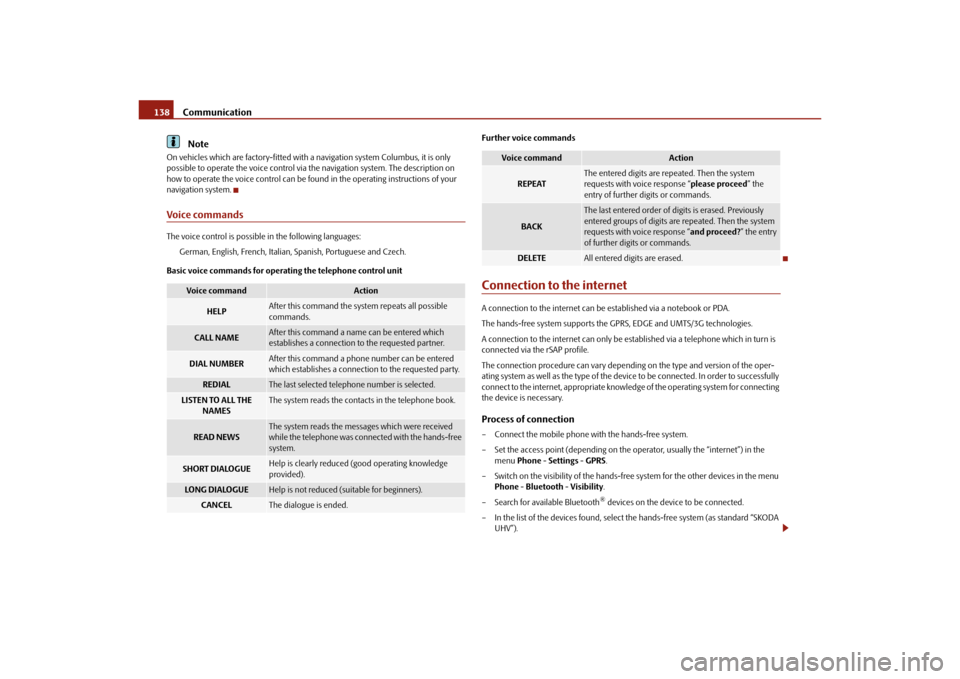
Communication
138Note
On vehicles which are factory-fitted with a navigation system Columbus, it is only
possible to operate the voice control via the navigation system. The description on
how to operate the voice control can be found in the operating instructions of your
navigation system.Voice commandsThe voice control is possible in the following languages:
German, English, French, Italian, Spanish, Portuguese and Czech.
Basic voice commands for operating the telephone control unit Further voice commands
Connection to the internetA connection to the internet can be established via a notebook or PDA.
The hands-free system supports the GPRS, EDGE and UMTS/3G technologies.
A connection to the internet can only be es
tablished via a telephone which in turn is
connected via the rSAP profile.
The connection procedure can vary dependin g on the type and version of the oper-
ating system as well as the type of the device to be connected. In order to successfully
connect to the internet, appropriate knowledge of the operating system for connecting
the device is necessary.Process of connection– Connect the mobile phone with the hands-free system.
– Set the access point (depending on the operator, usually the “internet”) in the
menu Phone - Settings - GPRS .
– Switch on the visibility of the hands-free system for the other devices in the menu Phone - Bluetooth - Visibility .
– Search for available Bluetooth
® devices on the device to be connected.
– In the list of the devices found, select the hands-free system (as standard “SKODA
UHV”).
Voice command
Action
HELP
After this command the system repeats all possible
commands.
CALL NAME
After this command a name can be entered which
establishes a conne ction to the requested partner.
DIAL NUMBER
After this command a phone number can be entered
which establishes a connection to the requested party.
REDIAL
The last selected teleph one number is selected.
LISTEN TO ALL THE
NAMES
The system reads the contacts in the telephone book.
READ NEWS
The system reads the messages which were received
while the telephone was connected with the hands-free
system.
SHORT DIALOGUE
Help is clearly reduced (good operating knowledge
provided).
LO N G D I A LO G U E
Help is not reduced (suitable for beginners).
CANCEL
The dialogue is ended.
Voice command
Action
REPEAT
The entered digits are repeated. Then the system
requests with voice response “ please proceed” the
entry of further digits or commands.
BACK
The last entered order of digits is erased. Previously
entered groups of digits are repeated. Then the system
requests with voice response “ and proceed?” the entry
of further digits or commands.
DELETE
All entered digits are erased.
s43s.1.book Page 138 Thursday, May 13, 2010 1:21 PM
Page 140 of 275
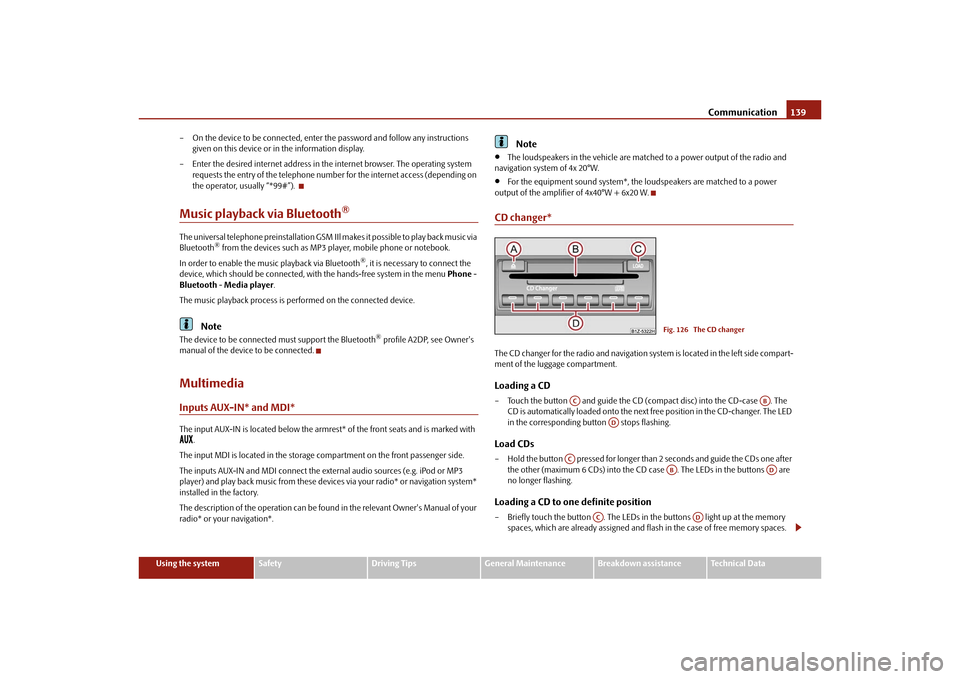
Communication139
Using the system
Safety
Driving Tips
General Maintenance
Breakdown assistance
Technical Data
– On the device to be connected, enter the password and follow any instructions
given on this device or in the information display.
– Enter the desired internet address in the internet browser. The operating system requests the entry of the telephone number for the internet access (depending on
the operator, usually “*99#”).
Music playback via Bluetooth
®
The universal telephone preinstallation GSM IIl makes it possible to play back music via
Bluetooth
® from the devices such as MP3 player, mobile phone or notebook.
In order to enable the music playback via Bluetooth
®, it is necessary to connect the
device, which should be connected, with the hands-free system in the menu Phone -
Bluetooth - Media player .
The music playback process is performed on the connected device.
Note
The device to be connected must support the Bluetooth
® profile A2DP, see Owner's
manual of the device to be connected.
MultimediaInputs AUX-IN* and MDI*The input AUX-IN is located below the armrest* of the front seats and is marked with
.
The input MDI is located in the storage compartment on the front passenger side.
The inputs AUX-IN and MDI connect the ex ternal audio sources (e.g. iPod or MP3
player) and play back music fr om these devices via your radio* or navigation system*
installed in the factory.
The description of the operation can be found in the relevant Owner's Manual of your
radio* or your navigation*.
Note
The loudspeakers in the vehicle are matched to a power output of the radio and
navigation system of 4x 20°W.
For the equipment sound system*, the loudspeakers are matched to a power
output of the amplifier of 4x40°W + 6x20 W.
CD changer*The CD changer for the radio and navigation system is located in the left side compart-
ment of the luggage compartment.Loading a CD– Touch the button and guide the CD (compact disc) into the CD-case . The CD is automatically loaded onto the next free position in the CD-changer. The LED
in the corresponding button stops flashing.Load CDs– Hold the button pressed for longer than 2 seconds and guide the CDs one after
the other (maximum 6 CDs) into the CD case . The LEDs in the buttons are
no longer flashing.Loading a CD to one definite position– Briefly touch the button . The LEDs in the buttons light up at the memory spaces, which are already assigned and flash in the case of free memory spaces.
Fig. 126 The CD changer
AC
AB
AD
AC
AB
AD
AC
AD
s43s.1.book Page 139 Thursday, May 13, 2010 1:21 PM