SKODA OCTAVIA 2011 2.G / (1Z) Owner's Manual
Manufacturer: SKODA, Model Year: 2011, Model line: OCTAVIA, Model: SKODA OCTAVIA 2011 2.G / (1Z)Pages: 248, PDF Size: 3.79 MB
Page 121 of 248
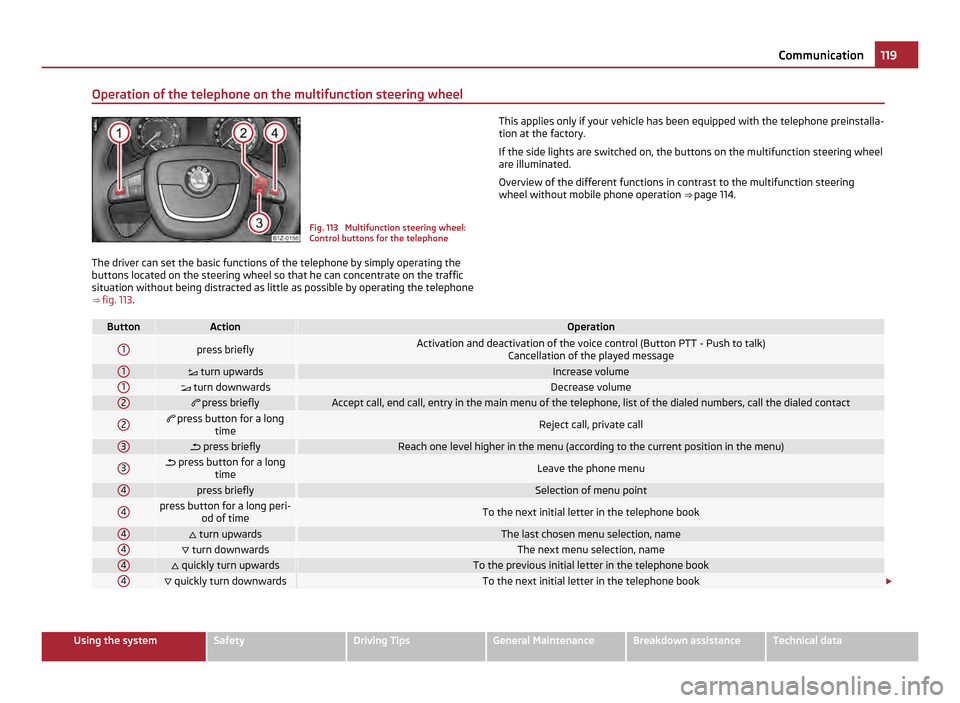
Operation of the telephone on the multifunction steering wheel
Fig. 113 Multifunction steering wheel:
Control buttons for the telephone
The driver can set the basic functions of the telephone by simply operating the
buttons located on the steering wheel so that he can concentrate on the traffic
situation without being distracted as little as possible by operating the telephone
⇒ fig. 113. This applies only if your vehicle has been equipped with the telephone preinstalla-
tion at the factory.
If the side lights are switched on, the buttons on the multifunction steering wheel
are illuminated.
Overview of the different functions in contrast to the multifunction steering
wheel without mobile phone operation ⇒
page 114. Button Action Operation
1
press briefly
Activation and deactivation of the voice control (Button PTT - Push to talk)
Cancellation of the played message1
turn upwards Increase volume
1
turn downwards Decrease volume
2
press briefly Accept call, end call, entry in the main menu of the telephone, list of the dialed numbers, call the dialed contact
2
press button for a long
time Reject call, private call
3
press briefly Reach one level higher in the menu (according to the current position in the menu)
3
press button for a long
time Leave the phone menu
4
press briefly Selection of menu point
4 press button for a long peri-
od of time To the next initial letter in the telephone book
4
turn upwards The last chosen menu selection, name
4
turn downwards The next menu selection, name
4
quickly turn upwards To the previous initial letter in the telephone book
4
quickly turn downwards To the next initial letter in the telephone book
£ 119
Communication Using the system Safety Driving Tips General Maintenance Breakdown assistance Technical data
Page 122 of 248
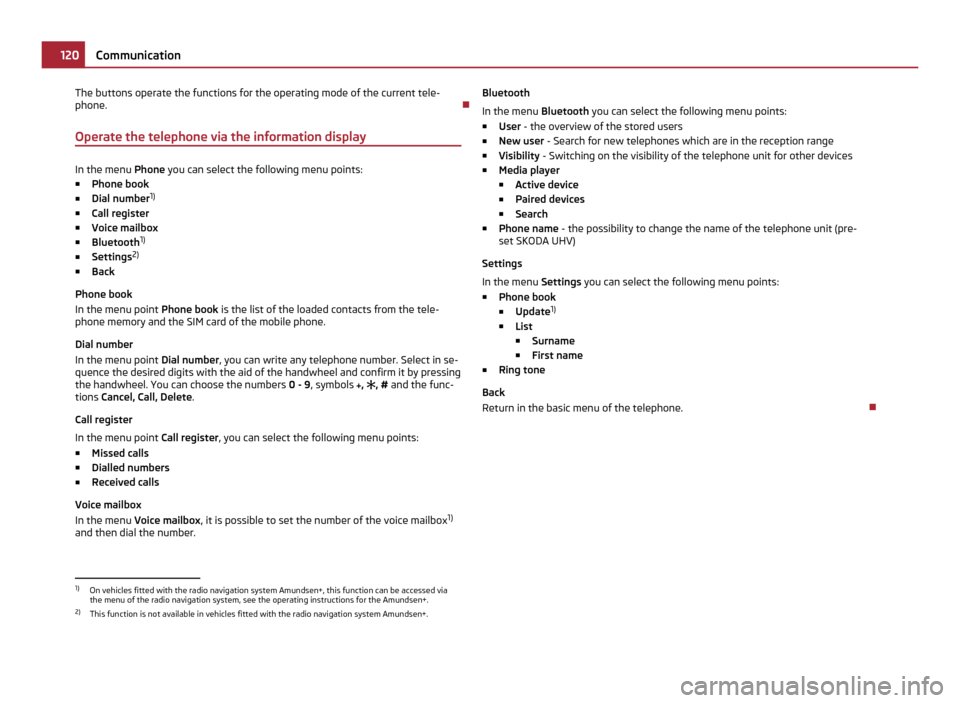
The buttons operate the functions for the operating mode of the current tele-
phone.
Operate the telephone via the information display In the menu
Phone you can select the following menu points:
■ Phone book
■ Dial number 1)
■ Call register
■ Voice mailbox
■ Bluetooth 1)
■ Settings 2)
■ Back
Phone book
In the menu point Phone book is the list of the loaded contacts from the tele-
phone memory and the SIM card of the mobile phone.
Dial number
In the menu point Dial number, you can write any telephone number. Select in se-
quence the desired digits with the aid of the handwheel and confirm it by pressing
the handwheel. You can choose the numbers 0 - 9, symbols , , # and the func-
tions Cancel, Call, Delete .
Call register
In the menu point Call register, you can select the following menu points:
■ Missed calls
■ Dialled numbers
■ Received calls
Voice mailbox
In the menu Voice mailbox , it is possible to set the number of the voice mailbox 1)
and then dial the number. Bluetooth
In the menu
Bluetooth you can select the following menu points:
■ User - the overview of the stored users
■ New user - Search for new telephones which are in the reception range
■ Visibility - Switching on the visibility of the telephone unit for other devices
■ Media player
■ Active device
■ Paired devices
■ Search
■ Phone name - the possibility to change the name of the telephone unit (pre-
set SKODA UHV)
Settings
In the menu Settings you can select the following menu points:
■ Phone book
■ Update 1)
■ List
■ Surname
■ First name
■ Ring tone
Back
Return in the basic menu of the telephone. 1)
On vehicles fitted with the radio navigation system Amundsen+, this function can be accessed via
the menu of the radio navigation system, see the operating instructions for the Amundsen+.
2) This function is not available in vehicles fitted with the radio navigation system Amundsen+. 120
Communication
Page 123 of 248
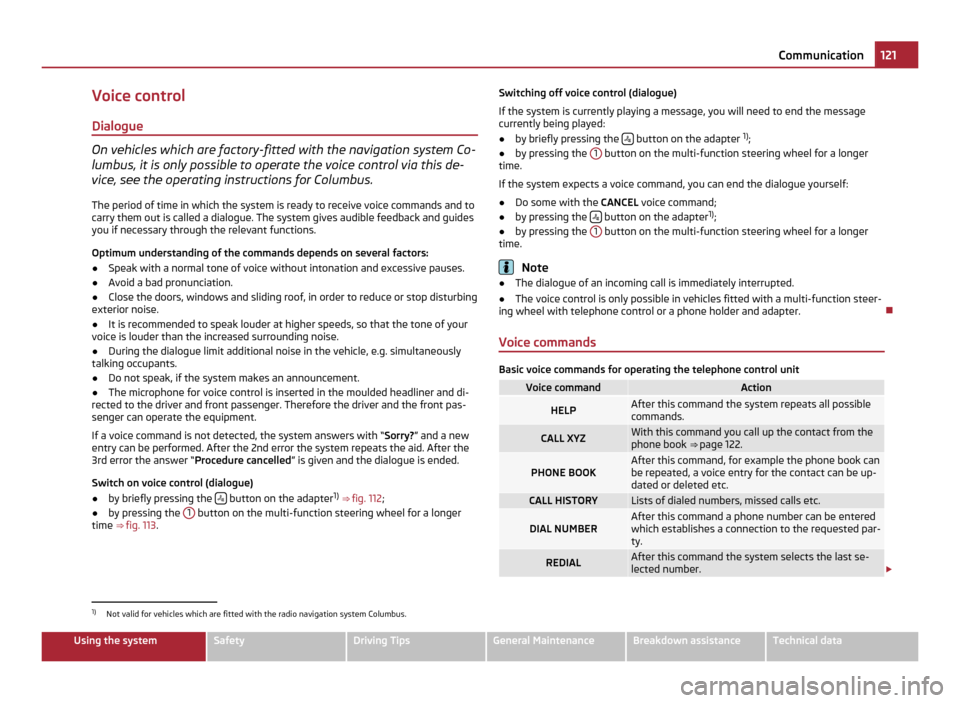
Voice control
Dialogue On vehicles which are factory-fitted with the navigation system Co-
lumbus, it is only possible to operate the voice control via this de-
vice, see the operating instructions for Columbus.
The period of time in which the system is ready to receive voice commands and to
carry them out is called a dialogue. The system gives audible feedback and guides
you if necessary through the relevant functions.
Optimum understanding of the commands depends on several factors:
● Speak with a normal tone of voice without intonation and excessive pauses.
● Avoid a bad pronunciation.
● Close the doors, windows and sliding roof, in order to reduce or stop disturbing
exterior noise.
● It is recommended to speak louder at higher speeds, so that the tone of your
voice is louder than the increased surrounding noise.
● During the dialogue limit additional noise in the vehicle, e.g. simultaneously
talking occupants.
● Do not speak, if the system makes an announcement.
● The microphone for voice control is inserted in the moulded headliner and di-
rected to the driver and front passenger. Therefore the driver and the front pas-
senger can operate the equipment.
If a voice command is not detected, the system answers with
“Sorry?” and a new
entry can be performed. After the 2nd error the system repeats the aid. After the
3rd error the answer “Procedure cancelled ” is given and the dialogue is ended.
Switch on voice control (dialogue)
● by briefly pressing the button on the adapter
1)
⇒ fig. 112 ;
● by pressing the 1 button on the multi-function steering wheel for a longer
time ⇒ fig. 113. Switching off voice control (dialogue)
If the system is currently playing a message, you will need to end the message
currently being played:
●
by briefly pressing the button on the adapter
1)
;
● by pressing the 1 button on the multi-function steering wheel for a longer
time.
If the system expects a voice command, you can end the dialogue yourself:
● Do some with the CANCEL voice command;
● by pressing the button on the adapter
1)
;
● by pressing the 1 button on the multi-function steering wheel for a longer
time. Note
● The dialogue of an incoming call is immediately interrupted.
● The voice control is only possible in vehicles fitted with a multi-function steer-
ing wheel with telephone control or a phone holder and adapter.
Voice commands Basic voice commands for operating the telephone control unit
Voice command Action
HELP After this command the system repeats all possible
commands.
CALL XYZ With this command you call up the contact from the
phone book ⇒ page 122. PHONE BOOK After this command, for example the phone book can
be repeated, a voice entry for the contact can be up-
dated or deleted etc. CALL HISTORY Lists of dialed numbers, missed calls etc.
DIAL NUMBER After this command a phone number can be entered
which establishes a connection to the requested par-
ty.
REDIAL After this command the system selects the last se-
lected number.
£1)
Not valid for vehicles which are fitted with the radio navigation system Columbus. 121
Communication Using the system Safety Driving Tips General Maintenance Breakdown assistance Technical data
Page 124 of 248
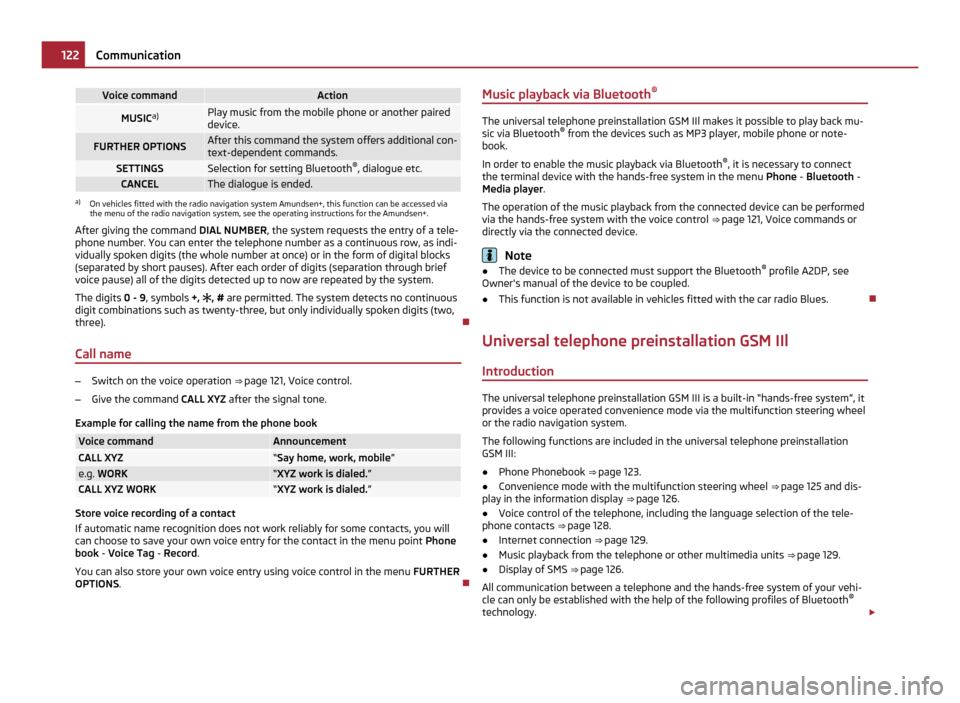
Voice command Action
MUSIC
a) Play music from the mobile phone or another paired
device.
FURTHER OPTIONS After this command the system offers additional con-
text-dependent commands. SETTINGS Selection for setting Bluetooth
®
, dialogue etc. CANCEL The dialogue is ended.
a)
On vehicles fitted with the radio navigation system Amundsen+, this function can be accessed via
the menu of the radio navigation system, see the operating instructions for the Amundsen+.
After giving the command DIAL NUMBER, the system requests the entry of a tele-
phone number. You can enter the telephone number as a continuous row, as indi-
vidually spoken digits (the whole number at once) or in the form of digital blocks
(separated by short pauses). After each order of digits (separation through brief
voice pause) all of the digits detected up to now are repeated by the system.
The digits 0 - 9 , symbols +, , # are permitted. The system detects no continuous
digit combinations such as twenty-three, but only individually spoken digits (two,
three).
Call name –
Switch on the voice operation ⇒ page 121, Voice control.
– Give the command CALL XYZ after the signal tone.
Example for calling the name from the phone book Voice command Announcement
CALL XYZ “Say home, work, mobile
”e.g.
WORK “XYZ work is dialed.
”CALL XYZ WORK “XYZ work is dialed.
”Store voice recording of a contact
If automatic name recognition does not work reliably for some contacts, you will
can choose to save your own voice entry for the contact in the menu point
Phone
book - Voice Tag - Record.
You can also store your own voice entry using voice control in the menu FURTHER
OPTIONS . Music playback via Bluetooth
® The universal telephone preinstallation GSM IIl makes it possible to play back mu-
sic via Bluetooth ®
from the devices such as MP3 player, mobile phone or note-
book.
In order to enable the music playback via Bluetooth ®
, it is necessary to connect
the terminal device with the hands-free system in the menu Phone
- Bluetooth -
Media player .
The operation of the music playback from the connected device can be performed
via the hands-free system with the voice control ⇒ page 121, Voice commands or
directly via the connected device. Note
● The device to be connected must support the Bluetooth ®
profile A2DP, see
Owner's manual of the device to be coupled.
● This function is not available in vehicles fitted with the car radio Blues.
Universal telephone preinstallation GSM IIl Introduction The universal telephone preinstallation GSM III is a built-in “hands-free system”, it
provides a voice operated convenience mode via the multifunction steering wheel or the radio navigation system.
The following functions are included in the universal telephone preinstallation
GSM III:
● Phone Phonebook ⇒
page 123.
● Convenience mode with the multifunction steering wheel ⇒ page 125 and dis-
play in the information display ⇒ page 126.
● Voice control of the telephone, including the language selection of the tele-
phone contacts ⇒ page 128.
● Internet connection ⇒ page 129.
● Music playback from the telephone or other multimedia units ⇒
page 129.
● Display of SMS ⇒ page 126.
All communication between a telephone and the hands-free system of your vehi-
cle can only be established with the help of the following profiles of Bluetooth ®
technology. £122
Communication
Page 125 of 248
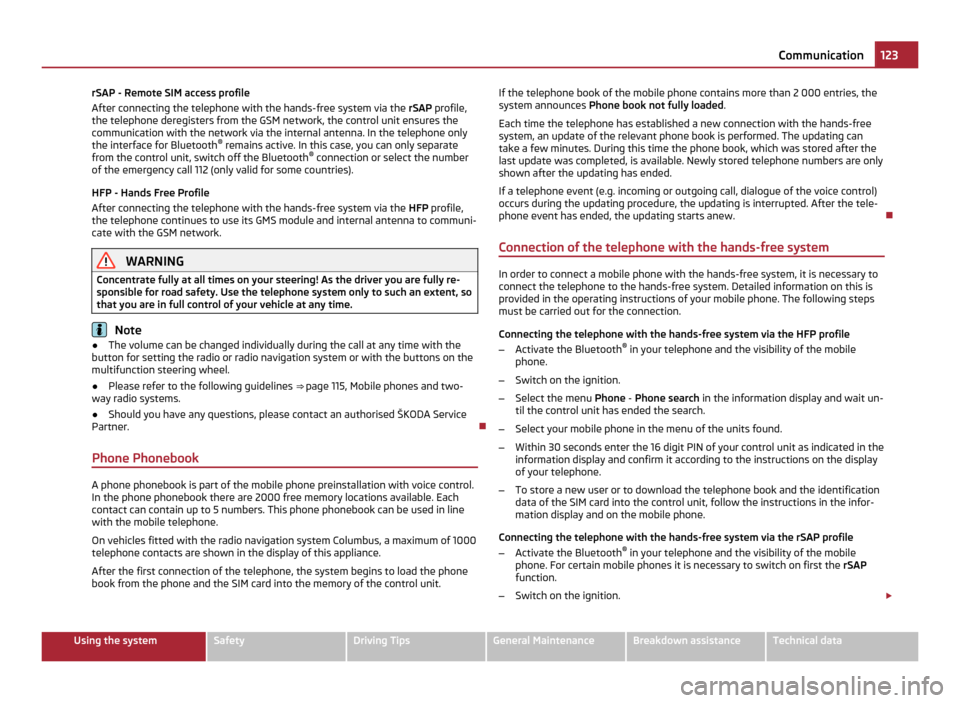
rSAP - Remote SIM access profile
After connecting the telephone with the hands-free system via the
rSAP profile,
the telephone deregisters from the GSM network, the control unit ensures the
communication with the network via the internal antenna. In the telephone only
the interface for Bluetooth ®
remains active. In this case, you can only separate
from the control unit, switch off the Bluetooth ®
connection or select the number
of the emergency call 112 (only valid for some countries).
HFP - Hands Free Profile
After connecting the telephone with the hands-free system via the HFP profile,
the telephone continues to use its GMS module and internal antenna to communi-
cate with the GSM network. WARNING
Concentrate fully at all times on your steering! As the driver you are fully re-
sponsible for road safety. Use the telephone system only to such an extent, so
that you are in full control of your vehicle at any time. Note
● The volume can be changed individually during the call at any time with the
button for setting the radio or radio navigation system or with the buttons on the
multifunction steering wheel.
● Please refer to the following guidelines ⇒ page 115, Mobile phones and two-
way radio systems.
● Should you have any questions, please contact an authorised ŠKODA Service
Partner.
Phone Phonebook A phone phonebook is part of the mobile phone preinstallation with voice control.
In the phone phonebook there are 2000 free memory locations available. Each
contact can contain up to 5 numbers. This phone phonebook can be used in line
with the mobile telephone.
On vehicles fitted with the radio navigation system Columbus, a maximum of 1000
telephone contacts are shown in the display of this appliance.
After the first connection of the telephone, the system begins to load the phone
book from the phone and the SIM card into the memory of the control unit. If the telephone book of the mobile phone contains more than 2 000 entries, the
system announces Phone book not fully loaded .
Each time the telephone has established a new connection with the hands-free
system, an update of the relevant phone book is performed. The updating can
take a few minutes. During this time the phone book, which was stored after the
last update was completed, is available. Newly stored telephone numbers are only
shown after the updating has ended.
If a telephone event (e.g. incoming or outgoing call, dialogue of the voice control)
occurs during the updating procedure, the updating is interrupted. After the tele-
phone event has ended, the updating starts anew.
Connection of the telephone with the hands-free system In order to connect a mobile phone with the hands-free system, it is necessary to
connect the telephone to the hands-free system. Detailed information on this is
provided in the operating instructions of your mobile phone. The following steps
must be carried out for the connection.
Connecting the telephone with the hands-free system via the HFP profile
–
Activate the Bluetooth ®
in your telephone and the visibility of the mobile
phone.
– Switch on the ignition.
– Select the menu Phone - Phone search in the information display and wait un-
til the control unit has ended the search.
– Select your mobile phone in the menu of the units found.
– Within 30 seconds enter the 16 digit PIN of your control unit as indicated in the
information display and confirm it according to the instructions on the display
of your telephone.
– To store a new user or to download the telephone book and the identification
data of the SIM card into the control unit, follow the instructions in the infor-
mation display and on the mobile phone.
Connecting the telephone with the hands-free system via the rSAP profile
– Activate the Bluetooth ®
in your telephone and the visibility of the mobile
phone. For certain mobile phones it is necessary to switch on first the rSAP
function.
– Switch on the ignition. £ 123
Communication Using the system Safety Driving Tips General Maintenance Breakdown assistance Technical data
Page 126 of 248
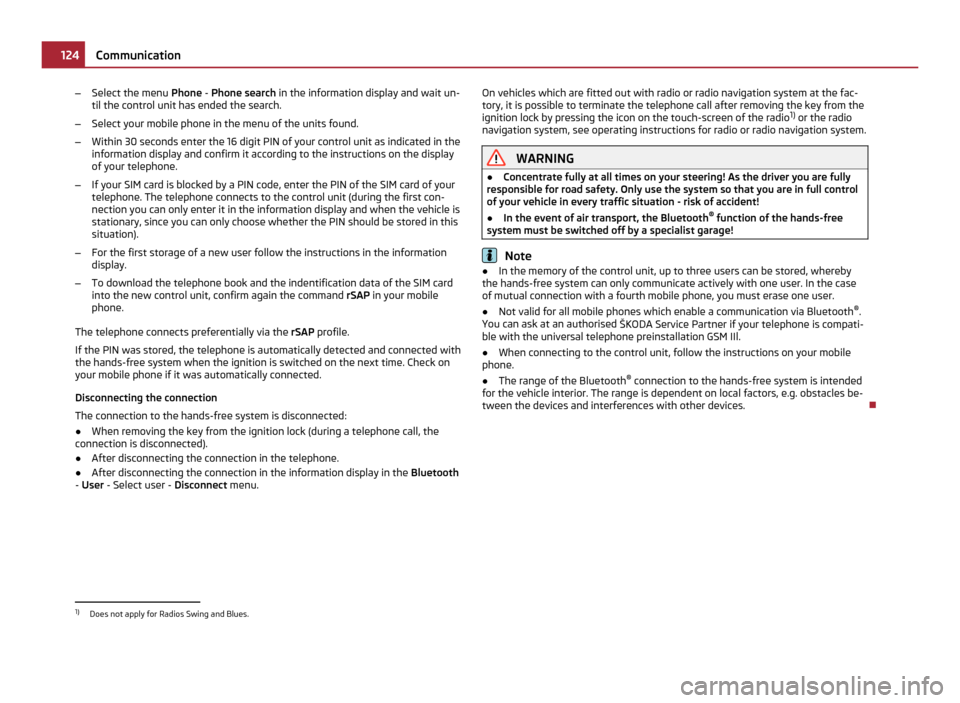
–
Select the menu Phone - Phone search in the information display and wait un-
til the control unit has ended the search.
– Select your mobile phone in the menu of the units found.
– Within 30 seconds enter the 16 digit PIN of your control unit as indicated in the
information display and confirm it according to the instructions on the display
of your telephone.
– If your SIM card is blocked by a PIN code, enter the PIN of the SIM card of your
telephone. The telephone connects to the control unit (during the first con-
nection you can only enter it in the information display and when the vehicle is
stationary, since you can only choose whether the PIN should be stored in this
situation).
– For the first storage of a new user follow the instructions in the information
display.
– To download the telephone book and the indentification data of the SIM card
into the new control unit, confirm again the command rSAP in your mobile
phone.
The telephone connects preferentially via the rSAP profile.
If the PIN was stored, the telephone is automatically detected and connected with
the hands-free system when the ignition is switched on the next time. Check on
your mobile phone if it was automatically connected.
Disconnecting the connection
The connection to the hands-free system is disconnected:
● When removing the key from the ignition lock (during a telephone call, the
connection is disconnected).
● After disconnecting the connection in the telephone.
● After disconnecting the connection in the information display in the Bluetooth
- User - Select user - Disconnect menu. On vehicles which are fitted out with radio or radio navigation system at the fac-
tory, it is possible to terminate the telephone call after removing the key from the
ignition lock by pressing the icon on the touch-screen of the radio
1)
or the radio
navigation system, see operating instructions for radio or radio navigation system. WARNING
● Concentrate fully at all times on your steering! As the driver you are fully
responsible for road safety. Only use the system so that you are in full control
of your vehicle in every traffic situation - risk of accident!
● In the event of air transport, the Bluetooth ®
function of the hands-free
system must be switched off by a specialist garage! Note
● In the memory of the control unit, up to three users can be stored, whereby
the hands-free system can only communicate actively with one user. In the case
of mutual connection with a fourth mobile phone, you must erase one user.
● Not valid for all mobile phones which enable a communication via Bluetooth ®
.
You can ask at an authorised ŠKODA Service Partner if your telephone is compati-
ble with the universal telephone preinstallation GSM IIl.
● When connecting to the control unit, follow the instructions on your mobile
phone.
● The range of the Bluetooth ®
connection to the hands-free system is intended
for the vehicle interior. The range is dependent on local factors, e.g. obstacles be-
tween the devices and interferences with other devices. 1)
Does not apply for Radios Swing and Blues. 124
Communication
Page 127 of 248
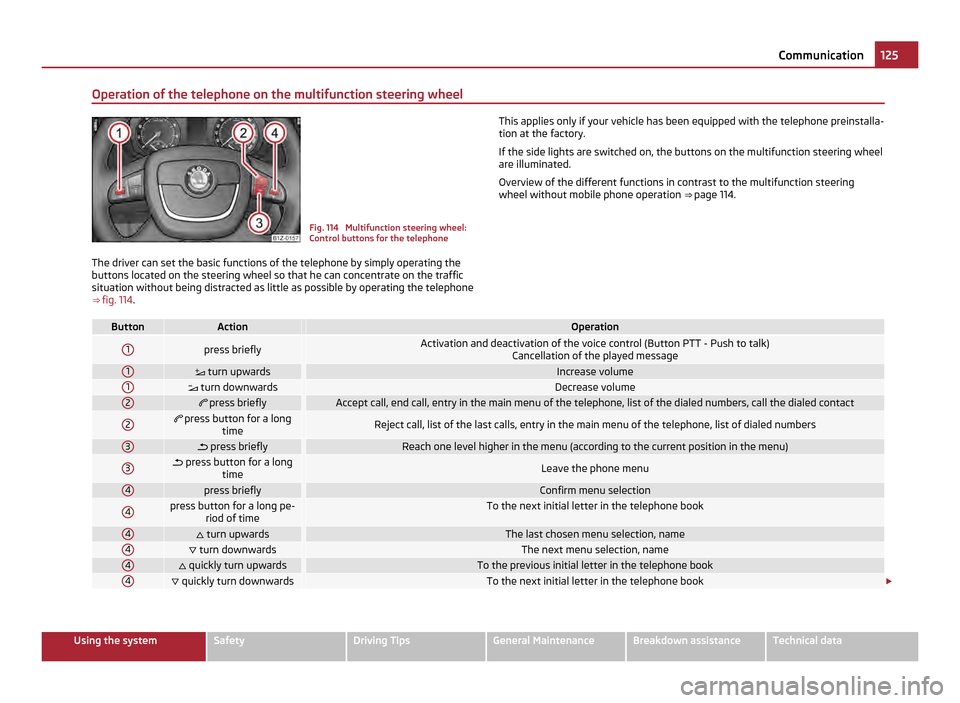
Operation of the telephone on the multifunction steering wheel
Fig. 114 Multifunction steering wheel:
Control buttons for the telephone
The driver can set the basic functions of the telephone by simply operating the
buttons located on the steering wheel so that he can concentrate on the traffic
situation without being distracted as little as possible by operating the telephone
⇒ fig. 114 . This applies only if your vehicle has been equipped with the telephone preinstalla-
tion at the factory.
If the side lights are switched on, the buttons on the multifunction steering wheel
are illuminated.
Overview of the different functions in contrast to the multifunction steering
wheel without mobile phone operation ⇒
page 114. Button Action Operation
1
press briefly
Activation and deactivation of the voice control (Button PTT - Push to talk)
Cancellation of the played message1
turn upwards Increase volume
1
turn downwards Decrease volume
2
press briefly Accept call, end call, entry in the main menu of the telephone, list of the dialed numbers, call the dialed contact
2 press button for a long
time Reject call, list of the last calls, entry in the main menu of the telephone, list of dialed numbers
3
press briefly Reach one level higher in the menu (according to the current position in the menu)
3 press button for a long
time Leave the phone menu
4
press briefly Confirm menu selection
4 press button for a long pe-
riod of time To the next initial letter in the telephone book
4
turn upwards The last chosen menu selection, name
4
turn downwards The next menu selection, name
4
quickly turn upwards To the previous initial letter in the telephone book
4
quickly turn downwards To the next initial letter in the telephone book
£ 125
Communication Using the system Safety Driving Tips General Maintenance Breakdown assistance Technical data
Page 128 of 248
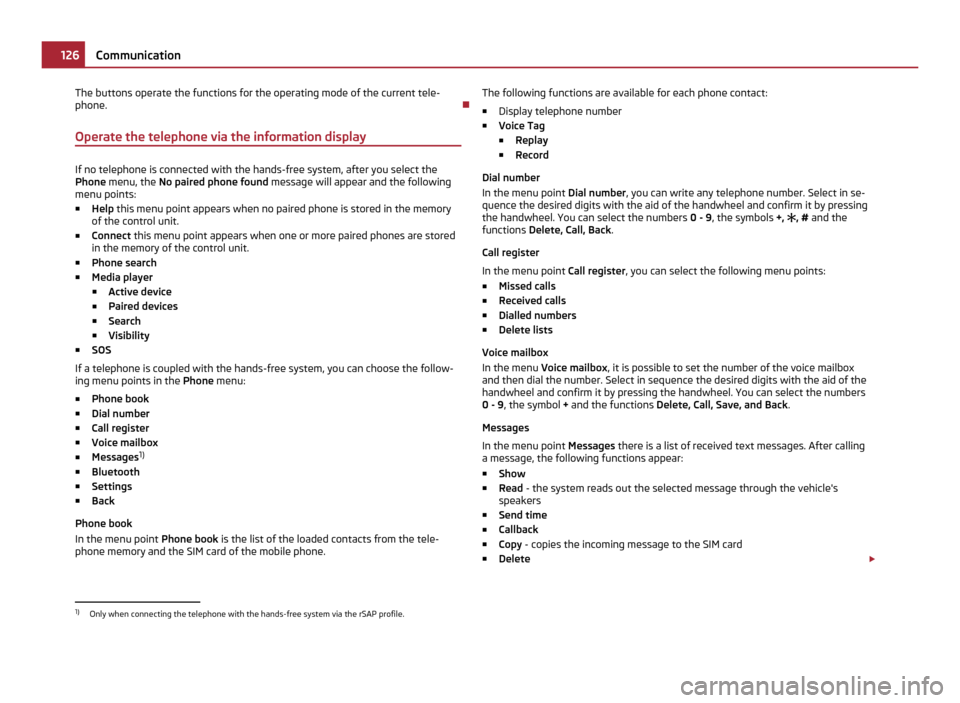
The buttons operate the functions for the operating mode of the current tele-
phone.
Operate the telephone via the information display If no telephone is connected with the hands-free system, after you select the
Phone
menu, the No paired phone found message will appear and the following
menu points:
■ Help this menu point appears when no paired phone is stored in the memory
of the control unit.
■ Connect this menu point appears when one or more paired phones are stored
in the memory of the control unit.
■ Phone search
■ Media player
■ Active device
■ Paired devices
■ Search
■ Visibility
■ SOS
If a telephone is coupled with the hands-free system, you can choose the follow-
ing menu points in the Phone menu:
■ Phone book
■ Dial number
■ Call register
■ Voice mailbox
■ Messages 1)
■ Bluetooth
■ Settings
■ Back
Phone book
In the menu point Phone book is the list of the loaded contacts from the tele-
phone memory and the SIM card of the mobile phone. The following functions are available for each phone contact:
■ Display telephone number
■ Voice Tag
■Replay
■ Record
Dial number
In the menu point Dial number, you can write any telephone number. Select in se-
quence the desired digits with the aid of the handwheel and confirm it by pressing
the handwheel. You can select the numbers 0 - 9, the symbols +, , # and the
functions Delete, Call, Back .
Call register
In the menu point Call register, you can select the following menu points:
■ Missed calls
■ Received calls
■ Dialled numbers
■ Delete lists
Voice mailbox
In the menu Voice mailbox , it is possible to set the number of the voice mailbox
and then dial the number. Select in sequence the desired digits with the aid of the
handwheel and confirm it by pressing the handwheel. You can select the numbers
0 - 9, the symbol + and the functions Delete, Call, Save, and Back .
Messages
In the menu point Messages there is a list of received text messages. After calling
a message, the following functions appear:
■ Show
■ Read - the system reads out the selected message through the vehicle's
speakers
■ Send time
■ Callback
■ Copy - copies the incoming message to the SIM card
■ Delete £1)
Only when connecting the telephone with the hands-free system via the rSAP profile. 126
Communication
Page 129 of 248
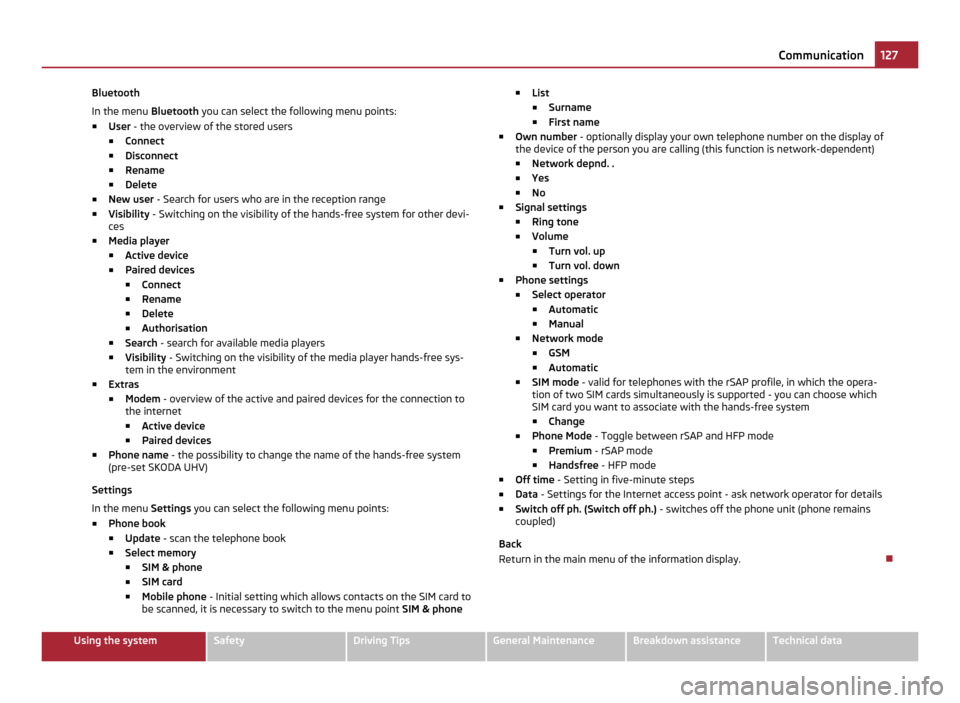
Bluetooth
In the menu
Bluetooth you can select the following menu points:
■ User - the overview of the stored users
■ Connect
■ Disconnect
■ Rename
■ Delete
■ New user - Search for users who are in the reception range
■ Visibility - Switching on the visibility of the hands-free system for other devi-
ces
■ Media player
■ Active device
■ Paired devices
■Connect
■ Rename
■ Delete
■ Authorisation
■ Search - search for available media players
■ Visibility - Switching on the visibility of the media player hands-free sys-
tem in the environment
■ Extras
■Modem - overview of the active and paired devices for the connection to
the internet
■ Active device
■ Paired devices
■ Phone name - the possibility to change the name of the hands-free system
(pre-set SKODA UHV)
Settings
In the menu Settings you can select the following menu points:
■ Phone book
■ Update - scan the telephone book
■ Select memory
■SIM & phone
■ SIM card
■ Mobile phone - Initial setting which allows contacts on the SIM card to
be scanned, it is necessary to switch to the menu point SIM & phone■
List
■ Surname
■ First name
■ Own number - optionally display your own telephone number on the display of
the device of the person you are calling (this function is network-dependent)
■ Network depnd. .
■ Yes
■ No
■ Signal settings
■ Ring tone
■ Volume
■Turn vol. up
■ Turn vol. down
■ Phone settings
■ Select operator
■ Automatic
■ Manual
■ Network mode
■ GSM
■ Automatic
■ SIM mode - valid for telephones with the rSAP profile, in which the opera-
tion of two SIM cards simultaneously is supported - you can choose which
SIM card you want to associate with the hands-free system
■ Change
■ Phone Mode - Toggle between rSAP and HFP mode
■ Premium - rSAP mode
■ Handsfree - HFP mode
■ Off time - Setting in five-minute steps
■ Data
- Settings for the Internet access point - ask network operator for details
■ Switch off ph. (Switch off ph.) - switches off the phone unit (phone remains
coupled)
Back
Return in the main menu of the information display. 127
Communication Using the system Safety Driving Tips General Maintenance Breakdown assistance Technical data
Page 130 of 248
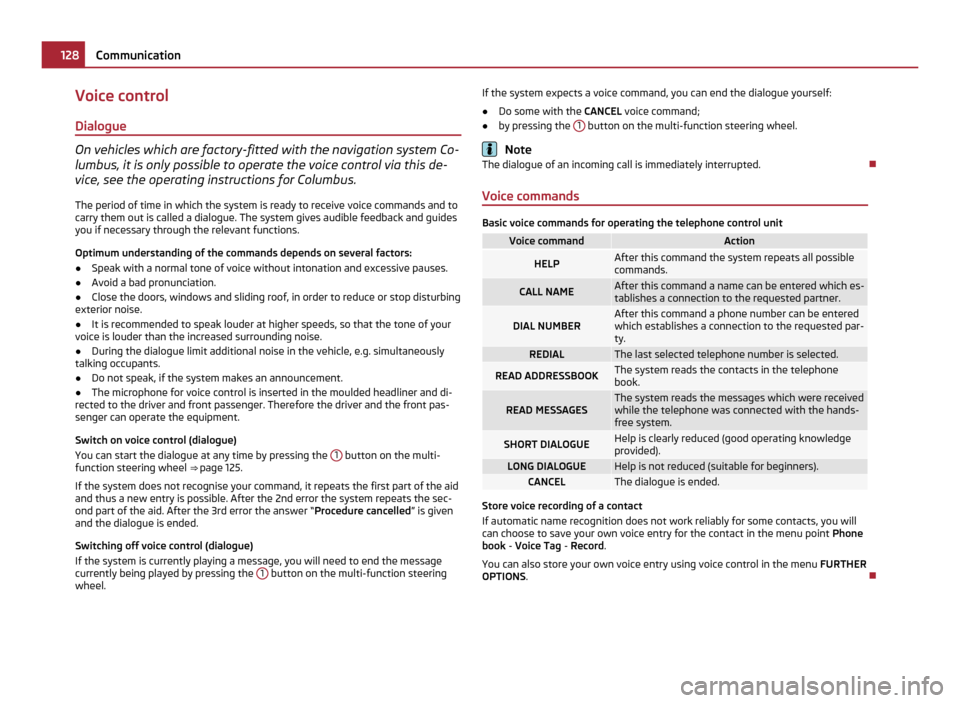
Voice control
Dialogue On vehicles which are factory-fitted with the navigation system Co-
lumbus, it is only possible to operate the voice control via this de-
vice, see the operating instructions for Columbus.
The period of time in which the system is ready to receive voice commands and to
carry them out is called a dialogue. The system gives audible feedback and guides
you if necessary through the relevant functions.
Optimum understanding of the commands depends on several factors:
● Speak with a normal tone of voice without intonation and excessive pauses.
● Avoid a bad pronunciation.
● Close the doors, windows and sliding roof, in order to reduce or stop disturbing
exterior noise.
● It is recommended to speak louder at higher speeds, so that the tone of your
voice is louder than the increased surrounding noise.
● During the dialogue limit additional noise in the vehicle, e.g. simultaneously
talking occupants.
● Do not speak, if the system makes an announcement.
● The microphone for voice control is inserted in the moulded headliner and di-
rected to the driver and front passenger. Therefore the driver and the front pas-
senger can operate the equipment.
Switch on voice control (dialogue)
You can start the dialogue at any time by pressing the 1 button on the multi-
function steering wheel ⇒ page 125.
If the system does not recognise your command, it repeats the first part of the aid
and thus a new entry is possible. After the 2nd error the system repeats the sec-
ond part of the aid. After the 3rd error the answer
“Procedure cancelled ” is given
and the dialogue is ended.
Switching off voice control (dialogue)
If the system is currently playing a message, you will need to end the message
currently being played by pressing the 1 button on the multi-function steering
wheel. If the system expects a voice command, you can end the dialogue yourself:
●
Do some with the CANCEL voice command;
● by pressing the 1 button on the multi-function steering wheel.
Note
The dialogue of an incoming call is immediately interrupted.
Voice commands Basic voice commands for operating the telephone control unit
Voice command Action
HELP After this command the system repeats all possible
commands.
CALL NAME After this command a name can be entered which es-
tablishes a connection to the requested partner. DIAL NUMBER After this command a phone number can be entered
which establishes a connection to the requested par-
ty.
REDIAL The last selected telephone number is selected.
READ ADDRESSBOOK The system reads the contacts in the telephone
book.
READ MESSAGES The system reads the messages which were received
while the telephone was connected with the hands-
free system. SHORT DIALOGUE Help is clearly reduced (good operating knowledge
provided).
LONG DIALOGUE Help is not reduced (suitable for beginners).
CANCEL The dialogue is ended.
Store voice recording of a contact
If automatic name recognition does not work reliably for some contacts, you will
can choose to save your own voice entry for the contact in the menu point
Phone
book - Voice Tag - Record.
You can also store your own voice entry using voice control in the menu FURTHER
OPTIONS . 128
Communication