SKODA OCTAVIA 2013 3.G / (5E) Amundsen Navigation System Manual
Manufacturer: SKODA, Model Year: 2013, Model line: OCTAVIA, Model: SKODA OCTAVIA 2013 3.G / (5E)Pages: 83, PDF Size: 4.7 MB
Page 21 of 83
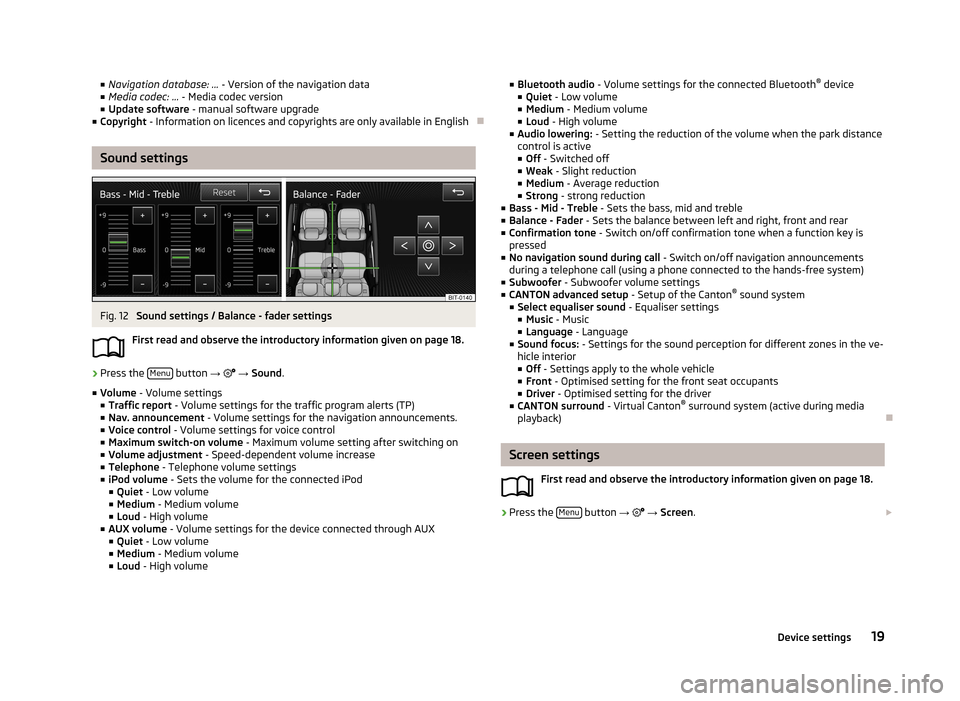
■Navigation database: ... - Version of the navigation data
■ Media codec: ... - Media codec version
■ Update software - manual software upgrade
■ Copyright - Information on licences and copyrights are only available in English
Sound settings
Fig. 12
Sound settings / Balance - fader settings
First read and observe the introductory information given on page 18.
›
Press the Menu button
→
→ Sound .
■ Volume - Volume settings
■ Traffic report - Volume settings for the traffic program alerts (TP)
■ Nav. announcement - Volume settings for the navigation announcements.
■ Voice control - Volume settings for voice control
■ Maximum switch-on volume - Maximum volume setting after switching on
■ Volume adjustment - Speed-dependent volume increase
■ Telephone - Telephone volume settings
■ iPod volume - Sets the volume for the connected iPod
■ Quiet - Low volume
■ Medium - Medium volume
■ Loud - High volume
■ AUX volume - Volume settings for the device connected through AUX
■ Quiet - Low volume
■ Medium - Medium volume
■ Loud - High volume
■
Bluetooth audio - Volume settings for the connected Bluetooth ®
device
■ Quiet - Low volume
■ Medium - Medium volume
■ Loud - High volume
■ Audio lowering: - Setting the reduction of the volume when the park distance
control is active ■ Off - Switched off
■ Weak - Slight reduction
■ Medium - Average reduction
■ Strong - strong reduction
■ Bass - Mid - Treble - Sets the bass, mid and treble
■ Balance - Fader - Sets the balance between left and right, front and rear
■ Confirmation tone - Switch on/off confirmation tone when a function key is
pressed
■ No navigation sound during call - Switch on/off navigation announcements
during a telephone call (using a phone connected to the hands-free system)
■ Subwoofer - Subwoofer volume settings
■ CANTON advanced setup - Setup of the Canton®
sound system
■ Select equaliser sound - Equaliser settings
■ Music - Music
■ Language - Language
■ Sound focus: - Settings for the sound perception for different zones in the ve-
hicle interior
■ Off - Settings apply to the whole vehicle
■ Front - Optimised setting for the front seat occupants
■ Driver - Optimised setting for the driver
■ CANTON surround - Virtual Canton®
surround system (active during media
playback)
Screen settings
First read and observe the introductory information given on page 18.
›
Press the Menu button
→
→ Screen .
19Device settings
Page 22 of 83
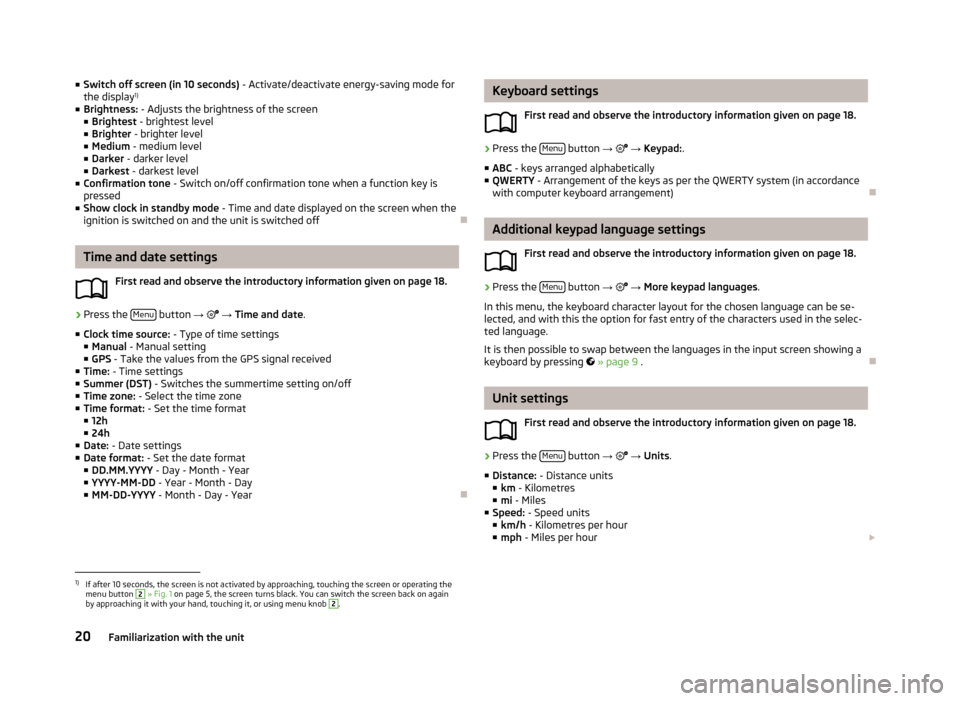
■Switch off screen (in 10 seconds) - Activate/deactivate energy-saving mode for
the display 1)
■ Brightness: - Adjusts the brightness of the screen
■ Brightest - brightest level
■ Brighter - brighter level
■ Medium - medium level
■ Darker - darker level
■ Darkest - darkest level
■ Confirmation tone - Switch on/off confirmation tone when a function key is
pressed
■ Show clock in standby mode - Time and date displayed on the screen when the
ignition is switched on and the unit is switched off
Time and date settings
First read and observe the introductory information given on page 18.
›
Press the Menu button
→
→ Time and date .
■ Clock time source: - Type of time settings
■ Manual - Manual setting
■ GPS - Take the values from the GPS signal received
■ Time: - Time settings
■ Summer (DST) - Switches the summertime setting on/off
■ Time zone: - Select the time zone
■ Time format: - Set the time format
■ 12h
■ 24h
■ Date: - Date settings
■ Date format: - Set the date format
■ DD.MM.YYYY - Day - Month - Year
■ YYYY-MM-DD - Year - Month - Day
■ MM-DD-YYYY - Month - Day - Year
Keyboard settings
First read and observe the introductory information given on page 18.›
Press the Menu button
→ → Keypad: .
■ ABC - keys arranged alphabetically
■ QWERTY - Arrangement of the keys as per the QWERTY system (in accordance
with computer keyboard arrangement)
Additional keypad language settings
First read and observe the introductory information given on page 18.
›
Press the Menu button
→
→ More keypad languages .
In this menu, the keyboard character layout for the chosen language can be se-
lected, and with this the option for fast entry of the characters used in the selec-
ted language.
It is then possible to swap between the languages in the input screen showing a
keyboard by pressing
» page 9 .
Unit settings
First read and observe the introductory information given on page 18.
›
Press the Menu button
→
→ Units .
■ Distance: - Distance units
■ km - Kilometres
■ mi - Miles
■ Speed: - Speed units
■ km/h - Kilometres per hour
■ mph - Miles per hour
1)
If after 10 seconds, the screen is not activated by approaching, touching the screen or operating the
menu button
2
» Fig. 1 on page 5, the screen turns black. You can switch the screen back on again
by approaching it with your hand, touching it, or using menu knob
2
.
20Familiarization with the unit
Page 23 of 83
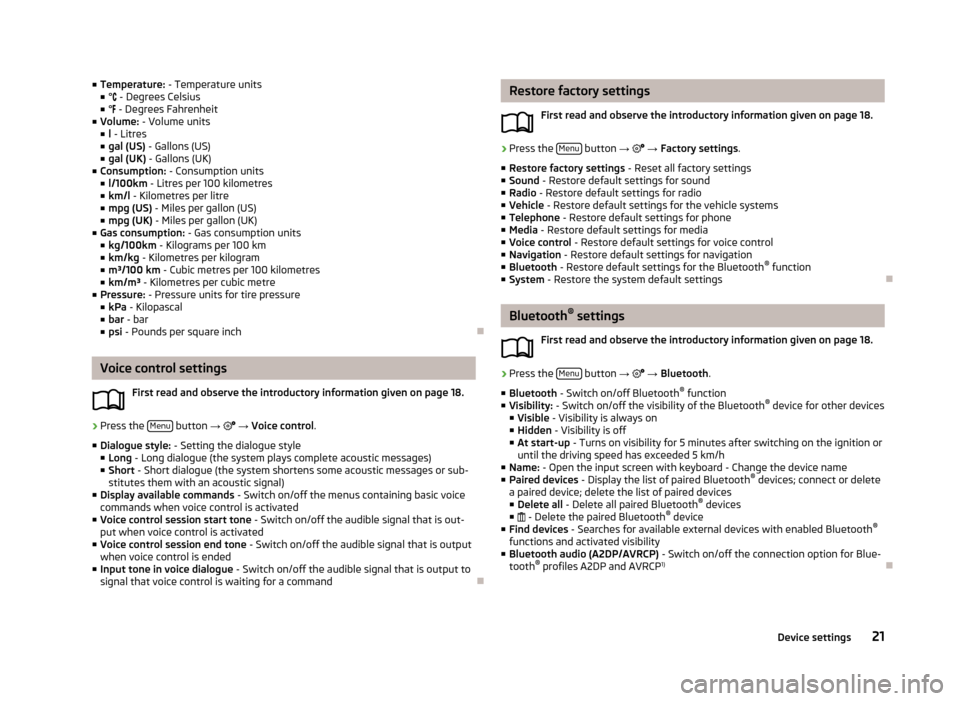
■Temperature: - Temperature units
■ ° - Degrees Celsius
■ ° - Degrees Fahrenheit
■ Volume: - Volume units
■ l - Litres
■ gal (US) - Gallons (US)
■ gal (UK) - Gallons (UK)
■ Consumption: - Consumption units
■ l/100km - Litres per 100 kilometres
■ km/l - Kilometres per litre
■ mpg (US) - Miles per gallon (US)
■ mpg (UK) - Miles per gallon (UK)
■ Gas consumption: - Gas consumption units
■ kg/100km - Kilograms per 100 km
■ km/kg - Kilometres per kilogram
■ m³/100 km - Cubic metres per 100 kilometres
■ km/m³ - Kilometres per cubic metre
■ Pressure: - Pressure units for tire pressure
■ kPa - Kilopascal
■ bar - bar
■ psi - Pounds per square inch
Voice control settings
First read and observe the introductory information given on page 18.
›
Press the Menu button
→
→ Voice control .
■ Dialogue style: - Setting the dialogue style
■ Long - Long dialogue (the system plays complete acoustic messages)
■ Short - Short dialogue (the system shortens some acoustic messages or sub-
stitutes them with an acoustic signal)
■ Display available commands - Switch on/off the menus containing basic voice
commands when voice control is activated
■ Voice control session start tone - Switch on/off the audible signal that is out-
put when voice control is activated
■ Voice control session end tone - Switch on/off the audible signal that is output
when voice control is ended
■ Input tone in voice dialogue - Switch on/off the audible signal that is output to
signal that voice control is waiting for a command
Restore factory settings
First read and observe the introductory information given on page 18.›
Press the Menu button
→ → Factory settings .
■ Restore factory settings - Reset all factory settings
■ Sound - Restore default settings for sound
■ Radio - Restore default settings for radio
■ Vehicle - Restore default settings for the vehicle systems
■ Telephone - Restore default settings for phone
■ Media - Restore default settings for media
■ Voice control - Restore default settings for voice control
■ Navigation - Restore default settings for navigation
■ Bluetooth - Restore default settings for the Bluetooth ®
function
■ System - Restore the system default settings
Bluetooth ®
settings
First read and observe the introductory information given on page 18.
›
Press the Menu button
→
→ Bluetooth .
■ Bluetooth - Switch on/off Bluetooth ®
function
■ Visibility: - Switch on/off the visibility of the Bluetooth ®
device for other devices
■ Visible - Visibility is always on
■ Hidden - Visibility is off
■ At start-up - Turns on visibility for 5 minutes after switching on the ignition or
until the driving speed has exceeded 5 km/h
■ Name: - Open the input screen with keyboard - Change the device name
■ Paired devices - Display the list of paired Bluetooth ®
devices; connect or delete
a paired device; delete the list of paired devices ■ Delete all - Delete all paired Bluetooth ®
devices
■ - Delete the paired Bluetooth ®
device
■ Find devices - Searches for available external devices with enabled Bluetooth ®
functions and activated visibility
■ Bluetooth audio (A2DP/AVRCP) - Switch on/off the connection option for Blue-
tooth ®
profiles A2DP and AVRCP 1)
21Device settings
Page 24 of 83
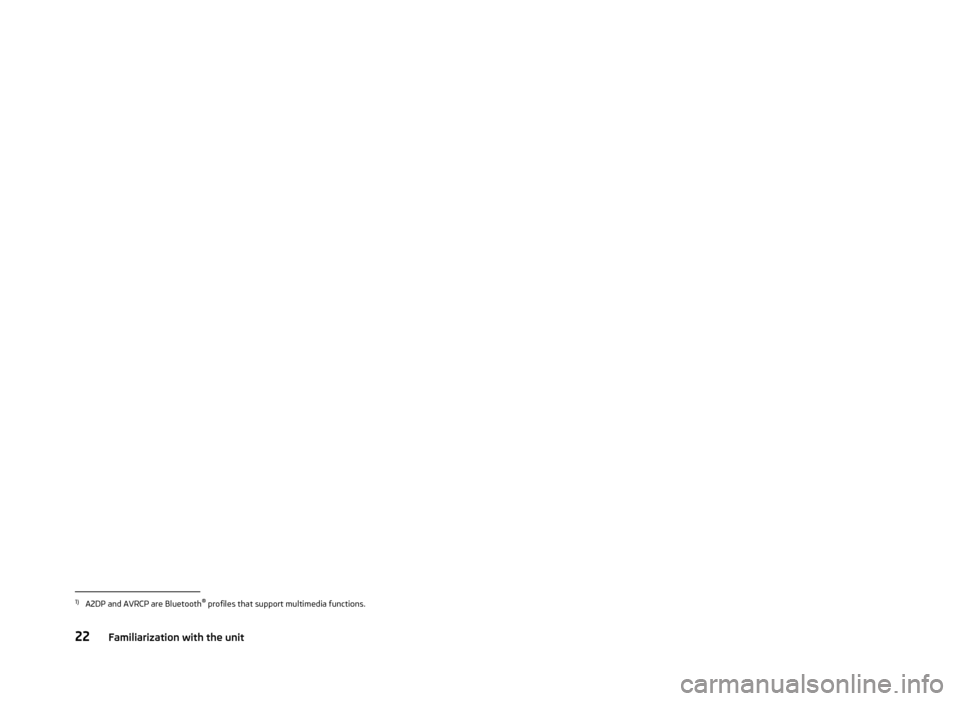
1)
A2DP and AVRCP are Bluetooth®
profiles that support multimedia functions.
22Familiarization with the unit
Page 25 of 83
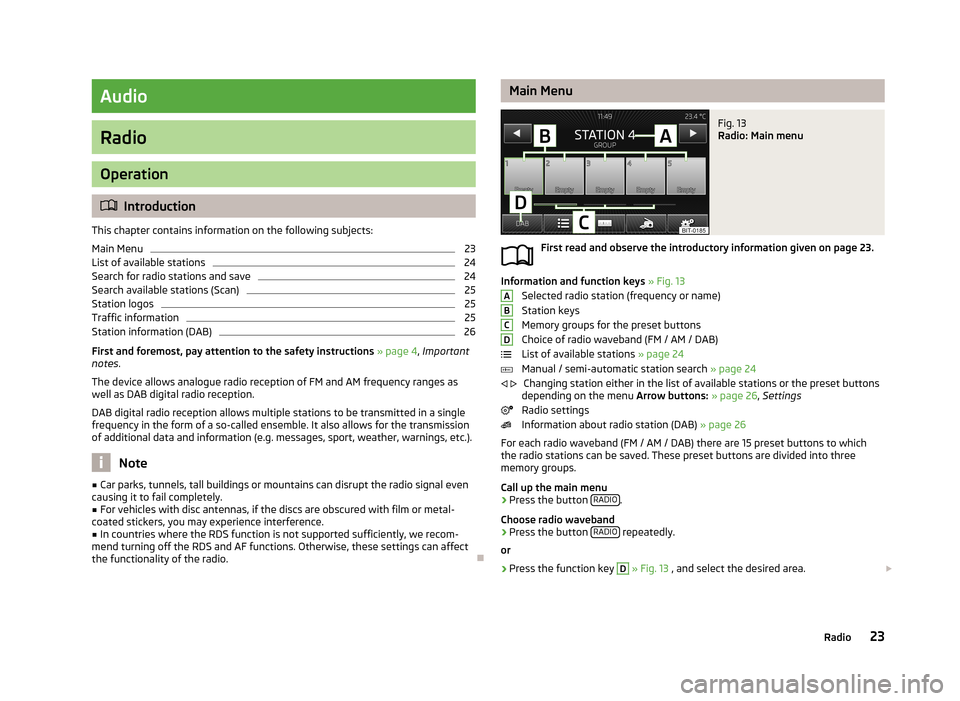
Audio
Radio
Operation
Introduction
This chapter contains information on the following subjects:
Main Menu
23
List of available stations
24
Search for radio stations and save
24
Search available stations (Scan)
25
Station logos
25
Traffic information
25
Station information (DAB)
26
First and foremost, pay attention to the safety instructions » page 4 , Important
notes .
The device allows analogue radio reception of FM and AM frequency ranges as
well as DAB digital radio reception.
DAB digital radio reception allows multiple stations to be transmitted in a single
frequency in the form of a so-called ensemble. It also allows for the transmission
of additional data and information (e.g. messages, sport, weather, warnings, etc.).
Note
■ Car parks, tunnels, tall buildings or mountains can disrupt the radio signal even
causing it to fail completely.■
For vehicles with disc antennas, if the discs are obscured with film or metal-
coated stickers, you may experience interference.
■
In countries where the RDS function is not supported sufficiently, we recom-
mend turning off the RDS and AF functions. Otherwise, these settings can affect the functionality of the radio.
Main MenuFig. 13
Radio: Main menu
First read and observe the introductory information given on page 23.
Information and function keys » Fig. 13
Selected radio station (frequency or name)
Station keys
Memory groups for the preset buttons
Choice of radio waveband (FM / AM / DAB)
List of available stations » page 24
Manual / semi-automatic station search » page 24
Changing station either in the list of available stations or the preset buttons
depending on the menu Arrow buttons: » page 26 , Settings
Radio settings
Information about radio station (DAB) » page 26
For each radio waveband (FM / AM / DAB) there are 15 preset buttons to which
the radio stations can be saved. These preset buttons are divided into three
memory groups.
Call up the main menu
›
Press the button RADIO.
Choose radio waveband
›
Press the button RADIO repeatedly.
or
›
Press the function key
D
» Fig. 13 , and select the desired area.
ABCD
23Radio
Page 26 of 83
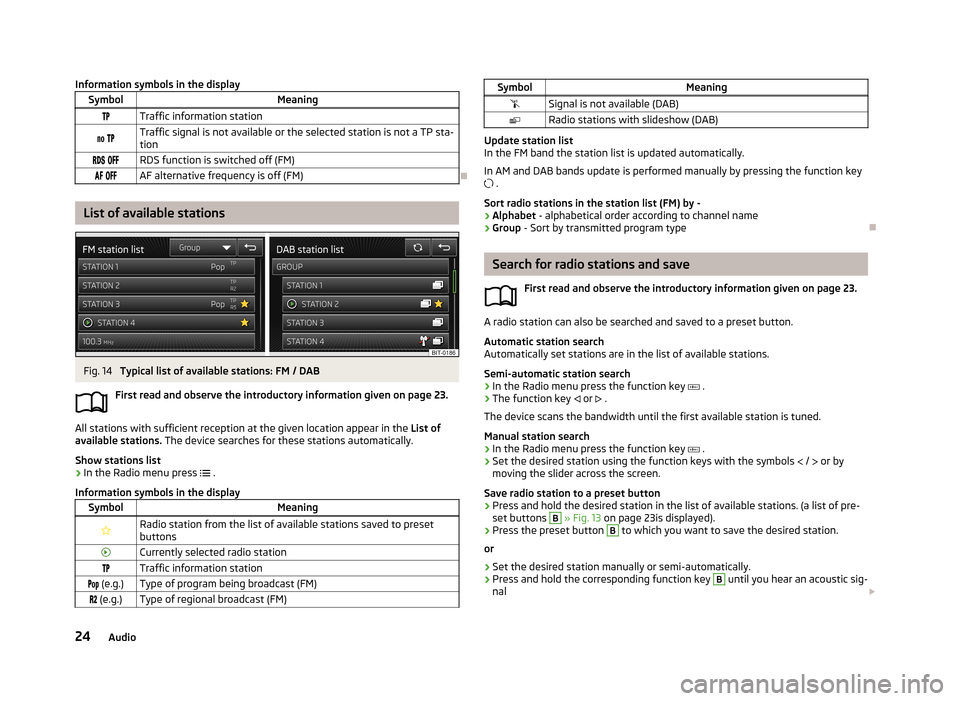
Information symbols in the displaySymbolMeaningTraffic information station Traffic signal is not available or the selected station is not a TP sta-
tion RDS function is switched off (FM) AF alternative frequency is off (FM)
List of available stations
Fig. 14
Typical list of available stations: FM / DAB
First read and observe the introductory information given on page 23.
All stations with sufficient reception at the given location appear in the List of
available stations. The device searches for these stations automatically.
Show stations list
›
In the Radio menu press
.
Information symbols in the display
SymbolMeaningRadio station from the list of available stations saved to preset buttonsCurrently selected radio stationTraffic information station (e.g.)Type of program being broadcast (FM) (e.g.)Type of regional broadcast (FM)SymbolMeaningSignal is not available (DAB)Radio stations with slideshow (DAB)
Update station list
In the FM band the station list is updated automatically.
In AM and DAB bands update is performed manually by pressing the function key .
Sort radio stations in the station list (FM) by -
› Alphabet
- alphabetical order according to channel name
› Group
- Sort by transmitted program type
Search for radio stations and save
First read and observe the introductory information given on page 23.
A radio station can also be searched and saved to a preset button.Automatic station search
Automatically set stations are in the list of available stations.
Semi-automatic station search
›
In the Radio menu press the function key
.
›
The function key
or
.
The device scans the bandwidth until the first available station is tuned.
Manual station search
›
In the Radio menu press the function key
.
›
Set the desired station using the function keys with the symbols
/
or by
moving the slider across the screen.
Save radio station to a preset button
›
Press and hold the desired station in the list of available stations. (a list of pre- set buttons
B
» Fig. 13 on page 23is displayed).
›
Press the preset button
B
to which you want to save the desired station.
or
›
Set the desired station manually or semi-automatically.
›
Press and hold the corresponding function key
B
until you hear an acoustic sig-
nal
24Audio
Page 27 of 83
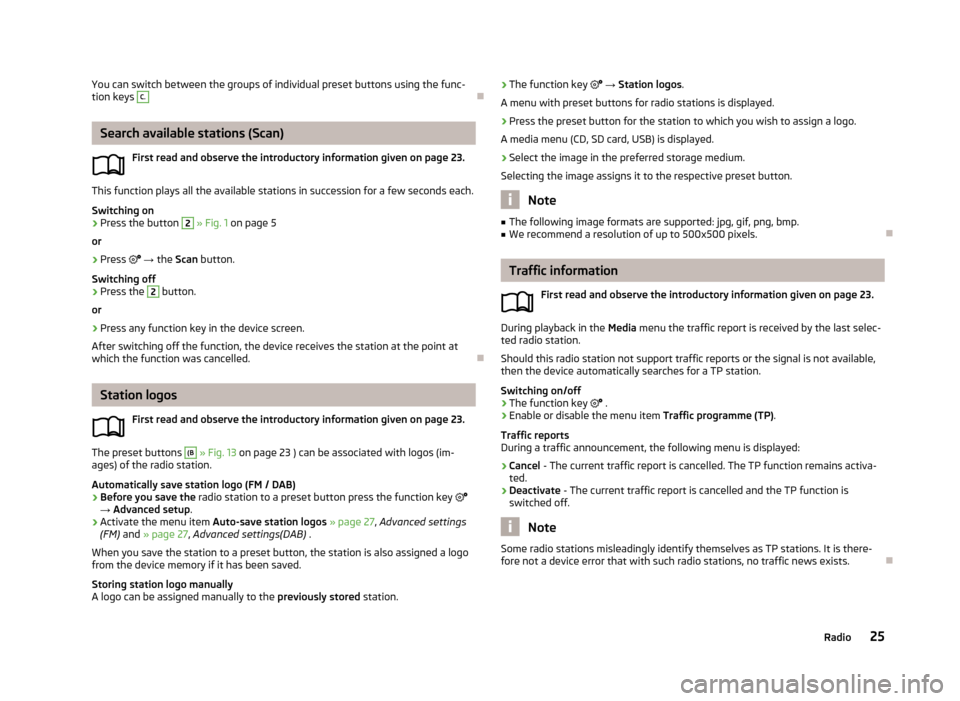
You can switch between the groups of individual preset buttons using the func-
tion keys C.
Search available stations (Scan)
First read and observe the introductory information given on page 23.
This function plays all the available stations in succession for a few seconds each.Switching on
›
Press the button
2
» Fig. 1 on page 5
or
›
Press
→ the Scan button.
Switching off
›
Press the
2
button.
or
›
Press any function key in the device screen.
After switching off the function, the device receives the station at the point at which the function was cancelled.
Station logos
First read and observe the introductory information given on page 23.
The preset buttons
(B
» Fig. 13 on page 23 ) can be associated with logos (im-
ages) of the radio station.
Automatically save station logo (FM / DAB)
›
Before you save the radio station to a preset button press the function key
→ Advanced setup .
›
Activate the menu item Auto-save station logos » page 27 , Advanced settings
(FM) and » page 27 , Advanced settings(DAB) .
When you save the station to a preset button, the station is also assigned a logo from the device memory if it has been saved.
Storing station logo manually
A logo can be assigned manually to the previously stored station.
›The function key
→ Station logos .
A menu with preset buttons for radio stations is displayed.›
Press the preset button for the station to which you wish to assign a logo.
A media menu (CD, SD card, USB) is displayed.
›
Select the image in the preferred storage medium.
Selecting the image assigns it to the respective preset button.
Note
■ The following image formats are supported: jpg, gif, png, bmp.■We recommend a resolution of up to 500x500 pixels.
Traffic information
First read and observe the introductory information given on page 23.
During playback in the Media menu the traffic report is received by the last selec-
ted radio station.
Should this radio station not support traffic reports or the signal is not available,
then the device automatically searches for a TP station.
Switching on/off
›
The function key
.
›
Enable or disable the menu item Traffic programme (TP).
Traffic reports
During a traffic announcement, the following menu is displayed:
›
Cancel - The current traffic report is cancelled. The TP function remains activa-
ted.
›
Deactivate - The current traffic report is cancelled and the TP function is
switched off.
Note
Some radio stations misleadingly identify themselves as TP stations. It is there-
fore not a device error that with such radio stations, no traffic news exists.
25Radio
Page 28 of 83
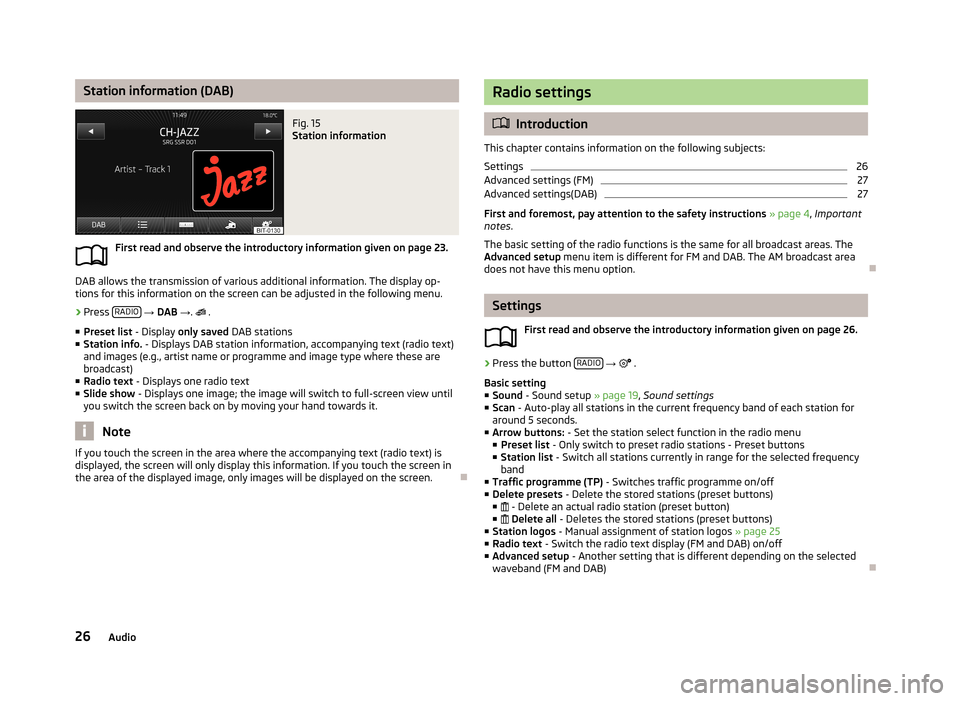
Station information (DAB)Fig. 15
Station information
First read and observe the introductory information given on page 23.
DAB allows the transmission of various additional information. The display op-
tions for this information on the screen can be adjusted in the following menu.
›
Press RADIO
→ DAB → .
.
■ Preset list - Display only saved DAB stations
■ Station info. - Displays DAB station information, accompanying text (radio text)
and images (e.g., artist name or programme and image type where these are
broadcast)
■ Radio text - Displays one radio text
■ Slide show - Displays one image; the image will switch to full-screen view until
you switch the screen back on by moving your hand towards it.
Note
If you touch the screen in the area where the accompanying text (radio text) is
displayed, the screen will only display this information. If you touch the screen in
the area of the displayed image, only images will be displayed on the screen.
Radio settings
Introduction
This chapter contains information on the following subjects:
Settings
26
Advanced settings (FM)
27
Advanced settings(DAB)
27
First and foremost, pay attention to the safety instructions » page 4 , Important
notes .
The basic setting of the radio functions is the same for all broadcast areas. The
Advanced setup menu item is different for FM and DAB. The AM broadcast area
does not have this menu option.
Settings
First read and observe the introductory information given on page 26.
›
Press the button RADIO
→
.
Basic setting ■ Sound - Sound setup » page 19, Sound settings
■ Scan - Auto-play all stations in the current frequency band of each station for
around 5 seconds.
■ Arrow buttons: - Set the station select function in the radio menu
■ Preset list - Only switch to preset radio stations - Preset buttons
■ Station list - Switch all stations currently in range for the selected frequency
band
■ Traffic programme (TP) - Switches traffic programme on/off
■ Delete presets - Delete the stored stations (preset buttons)
■ - Delete an actual radio station (preset button)
■ Delete all - Deletes the stored stations (preset buttons)
■ Station logos - Manual assignment of station logos » page 25
■ Radio text - Switch the radio text display (FM and DAB) on/off
■ Advanced setup - Another setting that is different depending on the selected
waveband (FM and DAB)
26Audio
Page 29 of 83
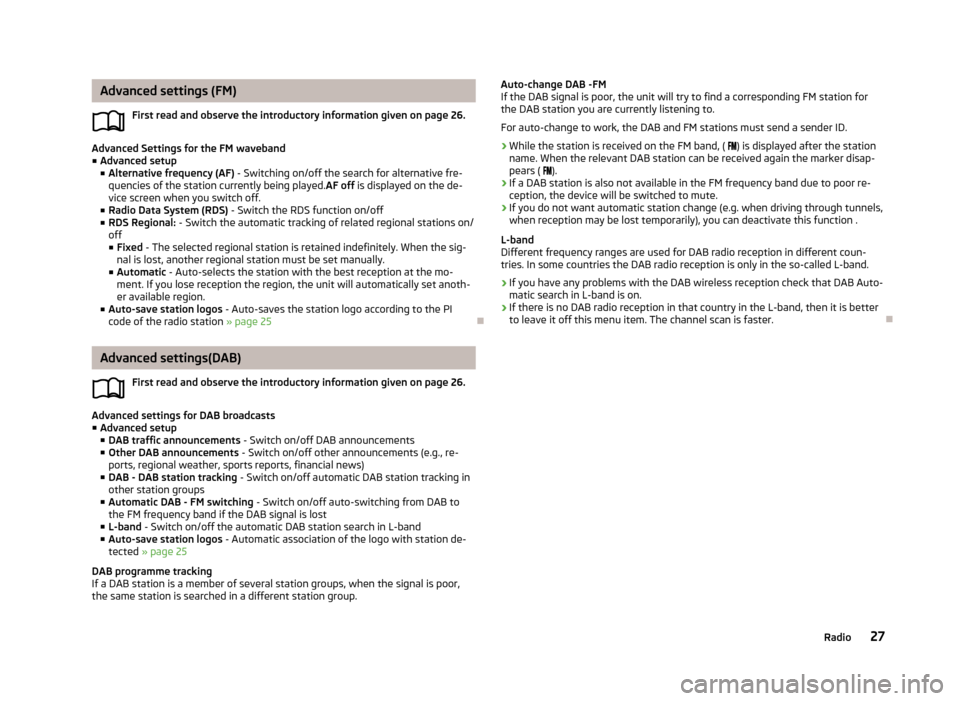
Advanced settings (FM)First read and observe the introductory information given on page 26.
Advanced Settings for the FM waveband■ Advanced setup
■ Alternative frequency (AF) - Switching on/off the search for alternative fre-
quencies of the station currently being played. AF off is displayed on the de-
vice screen when you switch off.
■ Radio Data System (RDS) - Switch the RDS function on/off
■ RDS Regional: - Switch the automatic tracking of related regional stations on/
off ■ Fixed - The selected regional station is retained indefinitely. When the sig-
nal is lost, another regional station must be set manually.
■ Automatic - Auto-selects the station with the best reception at the mo-
ment. If you lose reception the region, the unit will automatically set anoth- er available region.
■ Auto-save station logos - Auto-saves the station logo according to the PI
code of the radio station » page 25
Advanced settings(DAB)
First read and observe the introductory information given on page 26.
Advanced settings for DAB broadcasts■ Advanced setup
■ DAB traffic announcements - Switch on/off DAB announcements
■ Other DAB announcements - Switch on/off other announcements (e.g., re-
ports, regional weather, sports reports, financial news)
■ DAB - DAB station tracking - Switch on/off automatic DAB station tracking in
other station groups
■ Automatic DAB - FM switching - Switch on/off auto-switching from DAB to
the FM frequency band if the DAB signal is lost
■ L-band - Switch on/off the automatic DAB station search in L-band
■ Auto-save station logos - Automatic association of the logo with station de-
tected » page 25
DAB programme tracking
If a DAB station is a member of several station groups, when the signal is poor,
the same station is searched in a different station group.
Auto-change DAB -FM
If the DAB signal is poor, the unit will try to find a corresponding FM station for
the DAB station you are currently listening to.
For auto-change to work, the DAB and FM stations must send a sender ID.
› While the station is received on the FM band, (
) is displayed after the station
name. When the relevant DAB station can be received again the marker disap- pears ( ).
› If a DAB station is also not available in the FM frequency band due to poor re-
ception, the device will be switched to mute.
› If you do not want automatic station change (e.g. when driving through tunnels,
when reception may be lost temporarily), you can deactivate this function .
L-band
Different frequency ranges are used for DAB radio reception in different coun-
tries. In some countries the DAB radio reception is only in the so-called L-band.
› If you have any problems with the DAB wireless reception check that DAB Auto-
matic search in L-band is on.
› If there is no DAB radio reception in that country in the L-band, then it is better
to leave it off this menu item. The channel scan is faster.
27Radio
Page 30 of 83
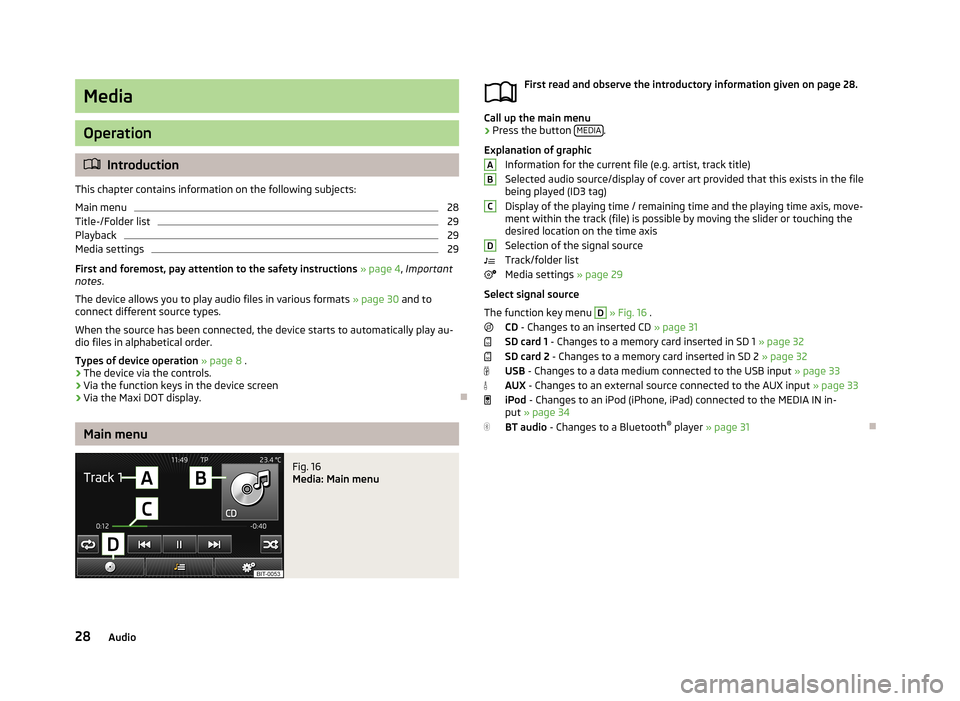
Media
Operation
Introduction
This chapter contains information on the following subjects:
Main menu
28
Title-/Folder list
29
Playback
29
Media settings
29
First and foremost, pay attention to the safety instructions » page 4 , Important
notes .
The device allows you to play audio files in various formats » page 30 and to
connect different source types.
When the source has been connected, the device starts to automatically play au- dio files in alphabetical order.
Types of device operation » page 8 .
› The device via the controls.
› Via the function keys in the device screen
› Via the Maxi DOT display.
Main menu
Fig. 16
Media: Main menu
First read and observe the introductory information given on page 28.
Call up the main menu
›
Press the button
MEDIA.
Explanation of graphic Information for the current file (e.g. artist, track title)Selected audio source/display of cover art provided that this exists in the file
being played (ID3 tag)
Display of the playing time / remaining time and the playing time axis, move-
ment within the track (file) is possible by moving the slider or touching the
desired location on the time axis
Selection of the signal source
Track/folder list
Media settings » page 29
Select signal source
The function key menu
D
» Fig. 16 .
CD - Changes to an inserted CD » page 31
SD card 1 - Changes to a memory card inserted in SD 1 » page 32
SD card 2 - Changes to a memory card inserted in SD 2 » page 32
USB - Changes to a data medium connected to the USB input » page 33
AUX - Changes to an external source connected to the AUX input » page 33
iPod - Changes to an iPod (iPhone, iPad) connected to the MEDIA IN in-
put » page 34
BT audio - Changes to a Bluetooth ®
player » page 31
ABCD28Audio