ignition SKODA OCTAVIA 2014 3.G / (5E) Amundsen Infotainment Navigation System Manual
[x] Cancel search | Manufacturer: SKODA, Model Year: 2014, Model line: OCTAVIA, Model: SKODA OCTAVIA 2014 3.G / (5E)Pages: 77, PDF Size: 4.64 MB
Page 37 of 77

PhoneboxFig. 23
Front centre console: Phonebox
Read and observe
and on page 33 first.
At the bottom of the storage compartment in the front centre console there is
an induction plate connected to the GSM roof antenna - the Phonebox.
Function
When the mobile phone is inserted into the Phonebox, the phone signal in-
creases in strength by about 20%. This reduces the level of phone battery dis-
charge and the electromagnetic radiation inside the vehicle.
Inserting the mobile phone into the Phonebox
›
Press on the edge of the lid
A
in the direction of the arrow, and open the
storage compartment.
›
Place the mobile phone in the storage compartment
B
with its back on the
induction panel.
›
Pull on the edge of the lid
A
in the opposite direction to the arrow, and
close the storage compartment » .
The Phonebox cannot be used as an alternative to connecting the mobile
phone with the device.
WARNINGFor safety reasons, the storage compartment must always be closed when
driving.CAUTION■ Protective cases or cases around the mobile phone placed in the storage
compartment may interfere with the phone signal strength.■
Metallic objects such as coins or keys under the mobile phone can affect the
phone signal strength.
Settings
Read and observe
and on page 33 first.
›
Press the button
→
.
■ Select telephone - Search for available telephones/list of paired telephones/
select telephone ■ Find telephone - Search for a mobile phone
■ Bluetooth - Bluetooth ®
settings » page 19
■ User profile - User profile settings
■ Manage favourites - Assign function keys to allow speed dialling of con-
tacts; you can also add and delete contacts here
■ Enter mailbox number - Enter the phone number of the voicemail
■ Prefix: - Switch on/off the option to assign a prefix to a telephone number.
Once this function is activated, the button for adding a prefix will be dis-
played with the symbol in some menus. .
■ Enter here - Enter the prefix of a phone number
■ Sort by: - Sort the order of the telephone book
■ Surname - Sort by contact name
■ Name - Sort by contact first name
■ Import contacts - Starts update of the telephone book; the number of im-
ported contacts and number of contacts stored in the phone is displayed
■ Delete other user profiles - Delete up to three recently-connected user
profiles (contacts, order of calls, call lists, speed dial buttons assigned to
contacts)
■ Reminder: Remember your mobile - Switch on/off the reminder for a con-
nected telephone when the ignition is switched off and the ignition key is re-
moved (or the ignition is turned off and the driver's door opened in the case
of vehicles with the KESSY system)
35Communication
Page 38 of 77
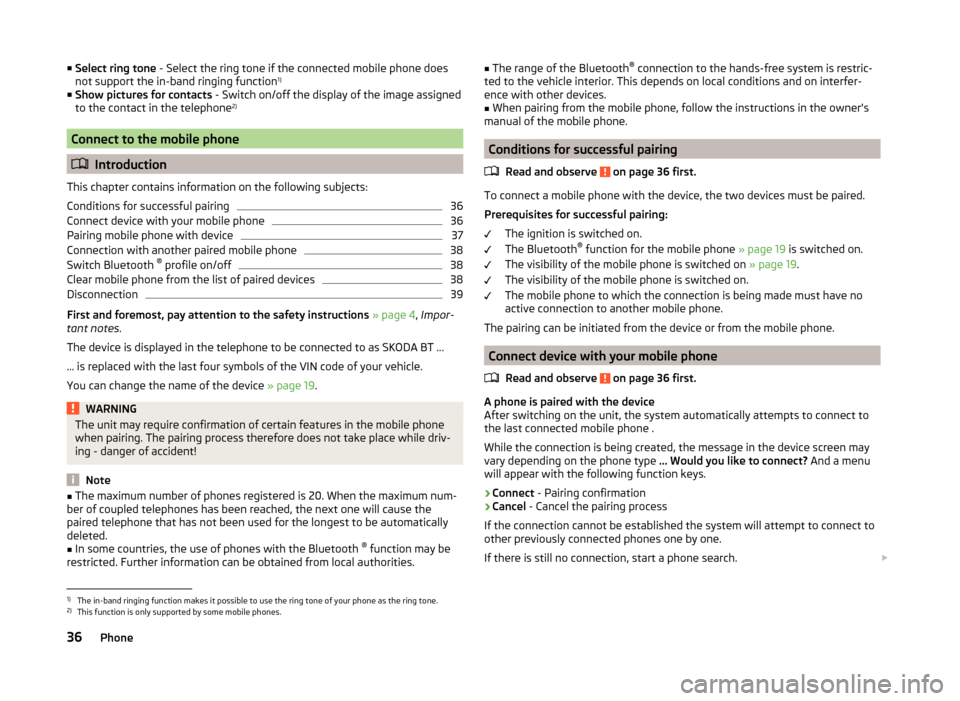
■Select ring tone - Select the ring tone if the connected mobile phone does
not support the in-band ringing function 1)
■ Show pictures for contacts - Switch on/off the display of the image assigned
to the contact in the telephone 2)
Connect to the mobile phone
Introduction
This chapter contains information on the following subjects:
Conditions for successful pairing
36
Connect device with your mobile phone
36
Pairing mobile phone with device
37
Connection with another paired mobile phone
38
Switch Bluetooth ®
profile on/off
38
Clear mobile phone from the list of paired devices
38
Disconnection
39
First and foremost, pay attention to the safety instructions » page 4 , Impor-
tant notes .
The device is displayed in the telephone to be connected to as SKODA BT ...
... is replaced with the last four symbols of the VIN code of your vehicle.
You can change the name of the device » page 19.
WARNINGThe unit may require confirmation of certain features in the mobile phone
when pairing. The pairing process therefore does not take place while driv-
ing - danger of accident!
Note
■ The maximum number of phones registered is 20. When the maximum num-
ber of coupled telephones has been reached, the next one will cause the
paired telephone that has not been used for the longest to be automatically
deleted.■
In some countries, the use of phones with the Bluetooth ®
function may be
restricted. Further information can be obtained from local authorities.
■ The range of the Bluetooth ®
connection to the hands-free system is restric-
ted to the vehicle interior. This depends on local conditions and on interfer-
ence with other devices.■
When pairing from the mobile phone, follow the instructions in the owner's
manual of the mobile phone.
Conditions for successful pairing
Read and observe
on page 36 first.
To connect a mobile phone with the device, the two devices must be paired.
Prerequisites for successful pairing: The ignition is switched on.
The Bluetooth ®
function for the mobile phone » page 19 is switched on.
The visibility of the mobile phone is switched on » page 19.
The visibility of the mobile phone is switched on.
The mobile phone to which the connection is being made must have no
active connection to another mobile phone.
The pairing can be initiated from the device or from the mobile phone.
Connect device with your mobile phone
Read and observe
on page 36 first.
A phone is paired with the device
After switching on the unit, the system automatically attempts to connect to
the last connected mobile phone .
While the connection is being created, the message in the device screen may
vary depending on the phone type ... Would you like to connect? And a menu
will appear with the following function keys.
› Connect
- Pairing confirmation
› Cancel
- Cancel the pairing process
If the connection cannot be established the system will attempt to connect to
other previously connected phones one by one.
If there is still no connection, start a phone search.
1)
The in-band ringing function makes it possible to use the ring tone of your phone as the ring tone.
2)
This function is only supported by some mobile phones.
36Phone
Page 39 of 77
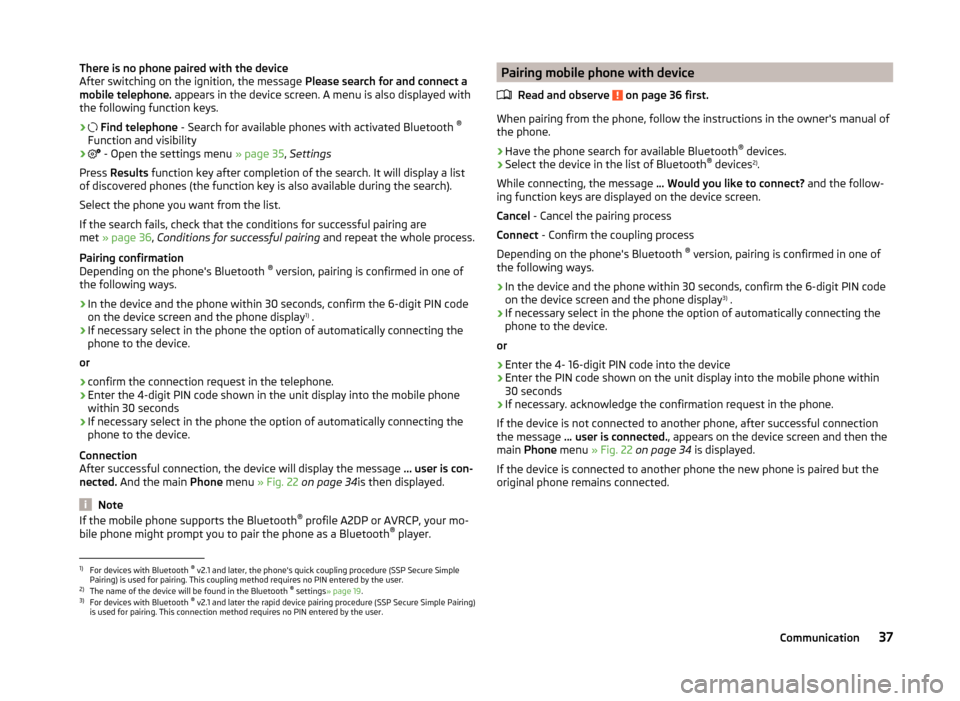
There is no phone paired with the device
After switching on the ignition, the message Please search for and connect a
mobile telephone. appears in the device screen. A menu is also displayed with
the following function keys.
›
Find telephone - Search for available phones with activated Bluetooth ®
Function and visibility
›
- Open the settings menu » page 35, Settings
Press Results function key after completion of the search. It will display a list
of discovered phones (the function key is also available during the search).
Select the phone you want from the list.
If the search fails, check that the conditions for successful pairing are
met » page 36 , Conditions for successful pairing and repeat the whole process.
Pairing confirmation
Depending on the phone's Bluetooth ®
version, pairing is confirmed in one of
the following ways.
› In the device and the phone within 30 seconds, confirm the 6-digit PIN code
on the device screen and the phone display 1)
.
› If necessary select in the phone the option of automatically connecting the
phone to the device.
or
› confirm the connection request in the telephone.
› Enter the 4-digit PIN code shown in the unit display into the mobile phone
within 30 seconds
› If necessary select in the phone the option of automatically connecting the
phone to the device.
Connection
After successful connection, the device will display the message … user is con-
nected. And the main Phone menu » Fig. 22 on page 34 is then displayed.
Note
If the mobile phone supports the Bluetooth ®
profile A2DP or AVRCP, your mo-
bile phone might prompt you to pair the phone as a Bluetooth ®
player.Pairing mobile phone with device
Read and observe
on page 36 first.
When pairing from the phone, follow the instructions in the owner's manual of
the phone.
›
Have the phone search for available Bluetooth ®
devices.
›
Select the device in the list of Bluetooth ®
devices 2)
.
While connecting, the message ... Would you like to connect? and the follow-
ing function keys are displayed on the device screen.
Cancel - Cancel the pairing process
Connect - Confirm the coupling process
Depending on the phone's Bluetooth ®
version, pairing is confirmed in one of
the following ways.
›
In the device and the phone within 30 seconds, confirm the 6-digit PIN code
on the device screen and the phone display 3)
.
›
If necessary select in the phone the option of automatically connecting the
phone to the device.
or
›
Enter the 4- 16-digit PIN code into the device
›
Enter the PIN code shown on the unit display into the mobile phone within
30 seconds
›
If necessary. acknowledge the confirmation request in the phone.
If the device is not connected to another phone, after successful connection
the message ... user is connected. , appears on the device screen and then the
main Phone menu » Fig. 22 on page 34 is displayed.
If the device is connected to another phone the new phone is paired but the
original phone remains connected.
1)
For devices with Bluetooth ®
v2.1 and later, the phone's quick coupling procedure (SSP Secure Simple
Pairing) is used for pairing. This coupling method requires no PIN entered by the user.
2)
The name of the device will be found in the Bluetooth ®
settings » page 19 .
3)
For devices with Bluetooth ®
v2.1 and later the rapid device pairing procedure (SSP Secure Simple Pairing)
is used for pairing. This connection method requires no PIN entered by the user.
37Communication
Page 41 of 77
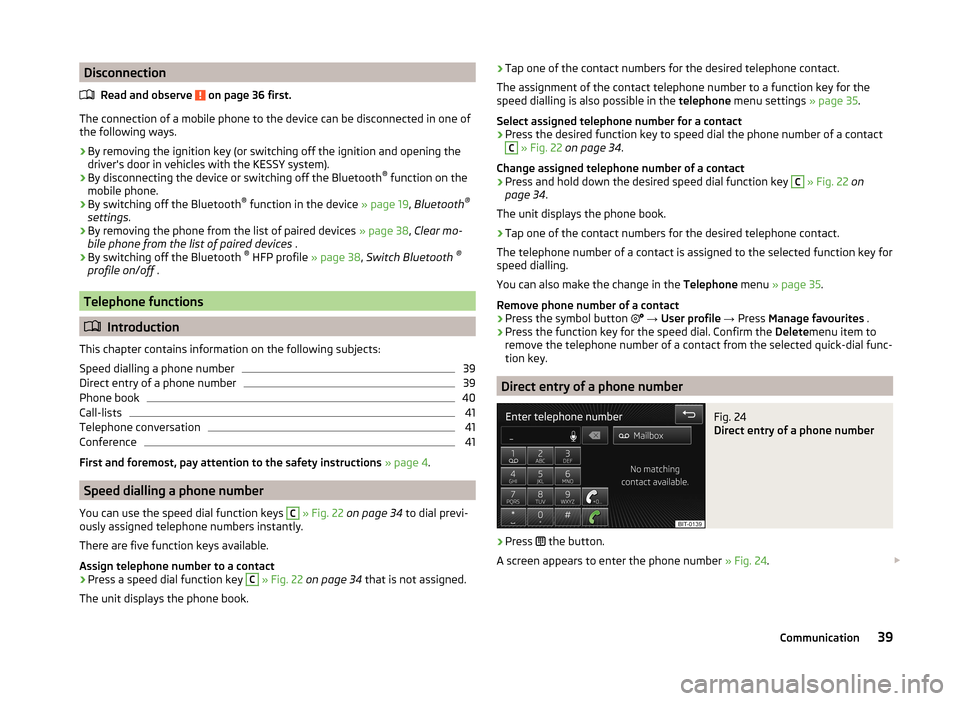
DisconnectionRead and observe
on page 36 first.
The connection of a mobile phone to the device can be disconnected in one of
the following ways.
› By removing the ignition key (or switching off the ignition and opening the
driver's door in vehicles with the KESSY system).
› By disconnecting the device or switching off the Bluetooth ®
function on the
mobile phone.
› By switching off the Bluetooth ®
function in the device » page 19, Bluetooth ®
settings .
› By removing the phone from the list of paired devices
» page 38, Clear mo-
bile phone from the list of paired devices .
› By switching off the Bluetooth ®
HFP profile » page 38, Switch Bluetooth ®
profile on/off .
Telephone functions
Introduction
This chapter contains information on the following subjects:
Speed dialling a phone number
39
Direct entry of a phone number
39
Phone book
40
Call-lists
41
Telephone conversation
41
Conference
41
First and foremost, pay attention to the safety instructions » page 4 .
Speed dialling a phone number
You can use the speed dial function keys
C
» Fig. 22 on page 34 to dial previ-
ously assigned telephone numbers instantly.
There are five function keys available.
Assign telephone number to a contact
›
Press a speed dial function key
C
» Fig. 22 on page 34 that is not assigned.
The unit displays the phone book.
› Tap one of the contact numbers for the desired telephone contact.
The assignment of the contact telephone number to a function key for the
speed dialling is also possible in the telephone menu settings » page 35.
Select assigned telephone number for a contact›
Press the desired function key to speed dial the phone number of a contact
C
» Fig. 22 on page 34 .
Change assigned telephone number of a contact
›
Press and hold down the desired speed dial function key
C
» Fig. 22 on
page 34 .
The unit displays the phone book.
›
Tap one of the contact numbers for the desired telephone contact.
The telephone number of a contact is assigned to the selected function key for
speed dialling.
You can also make the change in the Telephone menu » page 35 .
Remove phone number of a contact
›
Press the symbol button
→ User profile → Press Manage favourites .
›
Press the function key for the speed dial. Confirm the Deletemenu item to
remove the telephone number of a contact from the selected quick-dial func-
tion key.
Direct entry of a phone number
Fig. 24
Direct entry of a phone number
›
Press the button.
A screen appears to enter the phone number » Fig. 24.
39Communication
Page 59 of 77
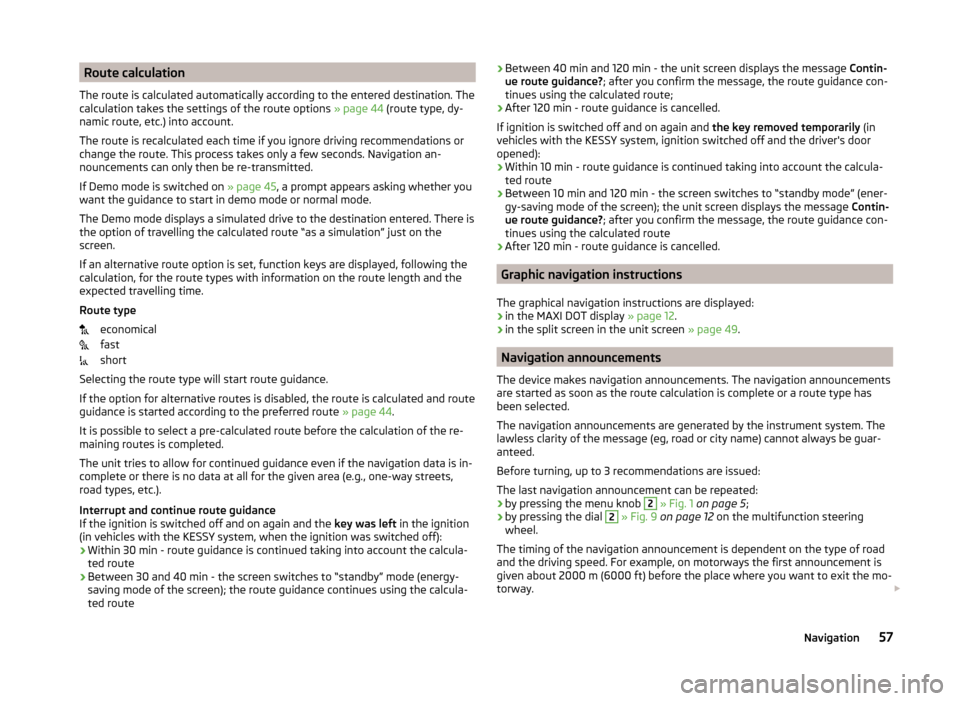
Route calculation
The route is calculated automatically according to the entered destination. The calculation takes the settings of the route options » page 44 (route type, dy-
namic route, etc.) into account.
The route is recalculated each time if you ignore driving recommendations or
change the route. This process takes only a few seconds. Navigation an-
nouncements can only then be re-transmitted.
If Demo mode is switched on » page 45, a prompt appears asking whether you
want the guidance to start in demo mode or normal mode.
The Demo mode displays a simulated drive to the destination entered. There is
the option of travelling the calculated route “as a simulation” just on the
screen.
If an alternative route option is set, function keys are displayed, following the
calculation, for the route types with information on the route length and the
expected travelling time.
Route type economical
fast
short
Selecting the route type will start route guidance.
If the option for alternative routes is disabled, the route is calculated and route
guidance is started according to the preferred route » page 44.
It is possible to select a pre-calculated route before the calculation of the re-
maining routes is completed.
The unit tries to allow for continued guidance even if the navigation data is in-
complete or there is no data at all for the given area (e.g., one-way streets,
road types, etc.).
Interrupt and continue route guidance
If the ignition is switched off and on again and the key was left in the ignition
(in vehicles with the KESSY system, when the ignition was switched off):
› Within 30 min - route guidance is continued taking into account the calcula-
ted route
› Between 30 and 40 min - the screen switches to “standby” mode (energy-
saving mode of the screen); the route guidance continues using the calcula-
ted route› Between 40 min and 120 min - the unit screen displays the message
Contin-
ue route guidance? ; after you confirm the message, the route guidance con-
tinues using the calculated route;
› After 120 min - route guidance is cancelled.
If ignition is switched off and on again and the key removed temporarily (in
vehicles with the KESSY system, ignition switched off and the driver's door
opened):
› Within 10 min - route guidance is continued taking into account the calcula-
ted route
› Between 10 min and 120 min - the screen switches to “standby mode” (ener-
gy-saving mode of the screen); the unit screen displays the message Contin-
ue route guidance? ; after you confirm the message, the route guidance con-
tinues using the calculated route
› After 120 min - route guidance is cancelled.
Graphic navigation instructions
The graphical navigation instructions are displayed: › in the MAXI DOT display
» page 12.
› in the split screen in the unit screen
» page 49.
Navigation announcements
The device makes navigation announcements. The navigation announcements
are started as soon as the route calculation is complete or a route type has
been selected.
The navigation announcements are generated by the instrument system. The
lawless clarity of the message (eg, road or city name) cannot always be guar-
anteed.
Before turning, up to 3 recommendations are issued:
The last navigation announcement can be repeated: › by pressing the menu knob
2
» Fig. 1 on page 5 ;
› by pressing the dial
2
» Fig. 9 on page 12 on the multifunction steering
wheel.
The timing of the navigation announcement is dependent on the type of road
and the driving speed. For example, on motorways the first announcement is
given about 2000 m (6000 ft) before the place where you want to exit the mo-
torway.
57Navigation
Page 64 of 77
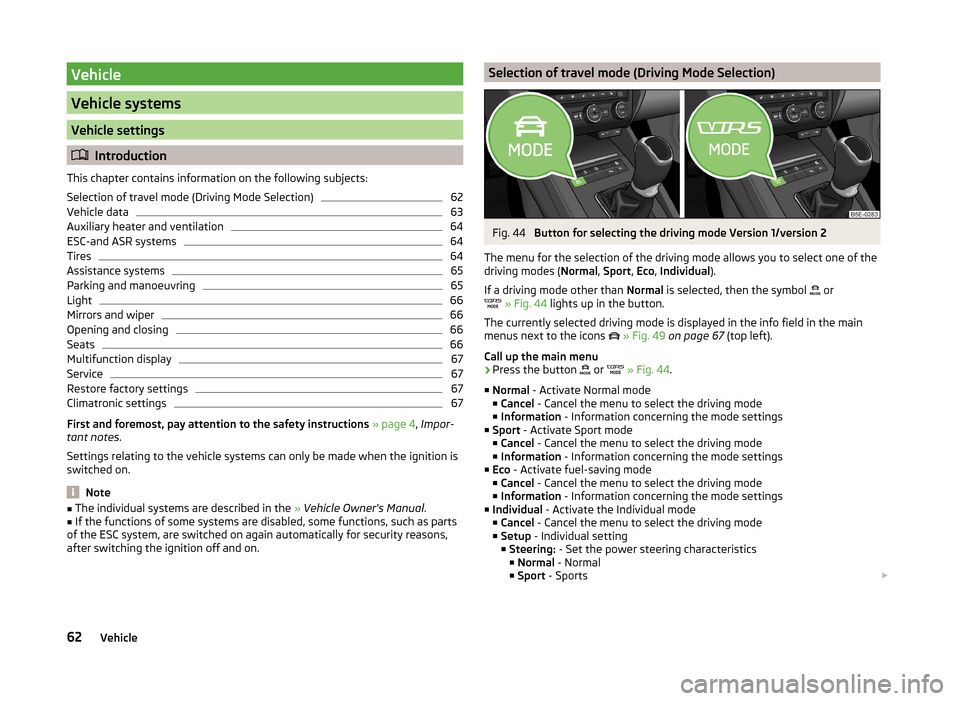
Vehicle
Vehicle systems
Vehicle settings
Introduction
This chapter contains information on the following subjects:
Selection of travel mode (Driving Mode Selection)
62
Vehicle data
63
Auxiliary heater and ventilation
64
ESC-and ASR systems
64
Tires
64
Assistance systems
65
Parking and manoeuvring
65
Light
66
Mirrors and wiper
66
Opening and closing
66
Seats
66
Multifunction display
67
Service
67
Restore factory settings
67
Climatronic settings
67
First and foremost, pay attention to the safety instructions » page 4 , Impor-
tant notes .
Settings relating to the vehicle systems can only be made when the ignition is
switched on.
Note
■ The individual systems are described in the » Vehicle Owner's Manual .■If the functions of some systems are disabled, some functions, such as parts
of the ESC system, are switched on again automatically for security reasons,
after switching the ignition off and on.Selection of travel mode (Driving Mode Selection)Fig. 44
Button for selecting the driving mode Version 1/version 2
The menu for the selection of the driving mode allows you to select one of the
driving modes ( Normal, Sport , Eco , Individual ).
If a driving mode other than Normal is selected, then the symbol
or
» Fig. 44 lights up in the button.
The currently selected driving mode is displayed in the info field in the main
menus next to the icons
» Fig. 49 on page 67 (top left).
Call up the main menu
›
Press the button or
» Fig. 44 .
■ Normal - Activate Normal mode
■ Cancel - Cancel the menu to select the driving mode
■ Information - Information concerning the mode settings
■ Sport - Activate Sport mode
■ Cancel - Cancel the menu to select the driving mode
■ Information - Information concerning the mode settings
■ Eco - Activate fuel-saving mode
■ Cancel - Cancel the menu to select the driving mode
■ Information - Information concerning the mode settings
■ Individual - Activate the Individual mode
■ Cancel - Cancel the menu to select the driving mode
■ Setup - Individual setting
■ Steering: - Set the power steering characteristics
■ Normal - Normal
■ Sport - Sports
62Vehicle