display SKODA SUPERB 2005 1.G / (B5/3U) DX Navigation System Manual
[x] Cancel search | Manufacturer: SKODA, Model Year: 2005, Model line: SUPERB, Model: SKODA SUPERB 2005 1.G / (B5/3U)Pages: 75, PDF Size: 3.09 MB
Page 17 of 75
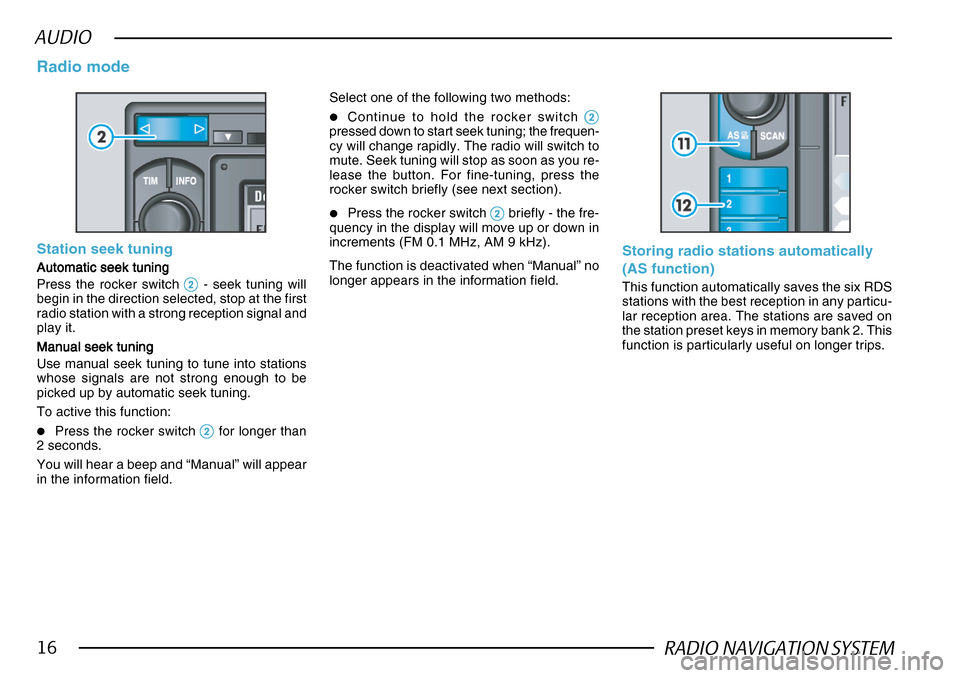
RADIO NAVIGATION SYSTEM16
AUDIO
Station seek tuning
Automatic seek tuning
Automatic seek tuning Automatic seek tuning
Automatic seek tuning
Automatic seek tuning
Press the rocker switch
22 22
2 - seek tuning will
begin in the direction selected, stop at the first
radio station with a strong reception signal and
play it.
Manual seek tuning
Manual seek tuning Manual seek tuning
Manual seek tuning
Manual seek tuning
Use manual seek tuning to tune into stations
whose signals are not strong enough to be
picked up by automatic seek tuning.
To active this function:
•Press the rocker switch 22 22
2 for longer than
2 seconds.
You will hear a beep and “Manual” will appear
in the information field.
Radio mode
Select one of the following two methods:
•Continue to hold the rocker switch 22 22
2pressed down to start seek tuning; the frequen-
cy will change rapidly. The radio will switch to
mute. Seek tuning will stop as soon as you re-
lease the button. For fine-tuning, press the
rocker switch briefly (see next section).
•Press the rocker switch 22 22
2 briefly - the fre-
quency in the display will move up or down in
increments (FM 0.1 MHz, AM 9 kHz).
The function is deactivated when “Manual” no
longer appears in the information field.
Storing radio stations automatically
(AS function)
This function automatically saves the six RDS
stations with the best reception in any particu-
lar reception area. The stations are saved on
the station preset keys in memory bank 2. This
function is particularly useful on longer trips.
Page 19 of 75
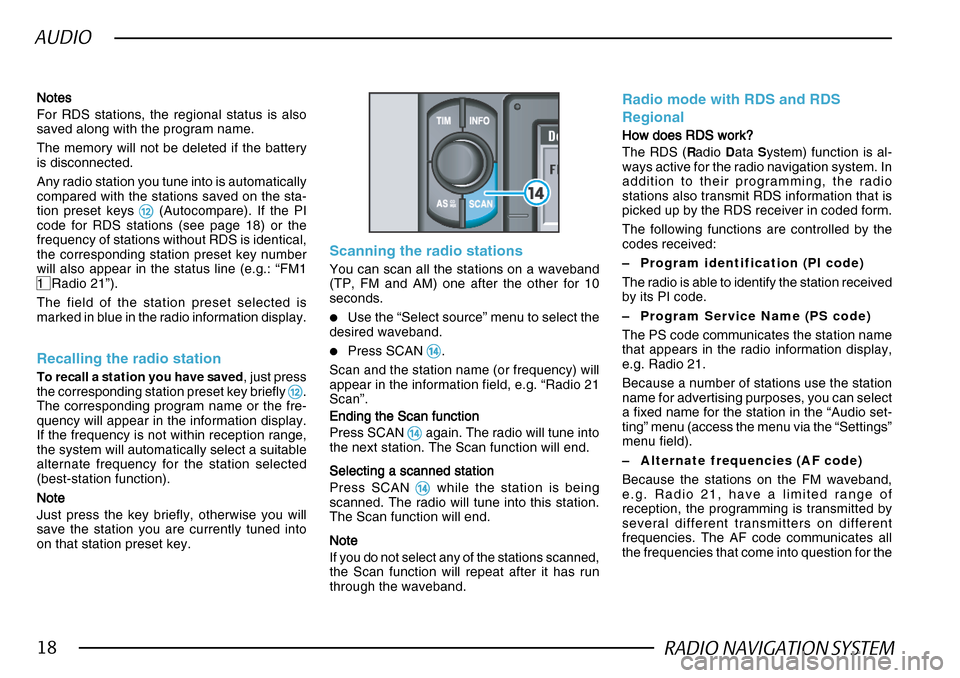
RADIO NAVIGATION SYSTEM18
AUDIO
NotesNotes NotesNotes
Notes
For RDS stations, the regional status is also
saved along with the program name.
The memory will not be deleted if the battery
is disconnected.
Any radio station you tune into is automatically
compared with the stations saved on the sta-
tion preset keys
@@ @@
@ (Autocompare). If the PI
code for RDS stations (see page 18) or the
frequency of stations without RDS is identical,
the corresponding station preset key number
will also appear in the status line (e.g.: “FM1
1 Radio 21”).
The field of the station preset selected is
marked in blue in the radio information display.
Recalling the radio station
To recall a station you have saved , just press
the corresponding station preset key briefly @@ @@
@.
The corresponding program name or the fre-
quency will appear in the information display.
If the frequency is not within reception range,
the system will automatically select a suitable
alternate frequency for the station selected
(best-station function).
NoteNote NoteNote
Note
Just press the key briefly, otherwise you will
save the station you are currently tuned into
on that station preset key.
Scanning the radio stations
You can scan all the stations on a waveband
(TP, FM and AM) one after the other for 10
seconds.
•Use the “Select source” menu to select the
desired waveband.
•Press SCAN $$ $$
$.
Scan and the station name (or frequency) will
appear in the information field, e.g. “Radio 21
Scan”.
Ending the Scan function
Ending the Scan function Ending the Scan function
Ending the Scan function
Ending the Scan function
Press SCAN
$$ $$
$ again. The radio will tune into
the next station. The Scan function will end.
Selecting a scanned station
Selecting a scanned station Selecting a scanned station
Selecting a scanned station
Selecting a scanned station
Press SCAN
$$ $$
$ while the station is being
scanned. The radio will tune into this station.
The Scan function will end.
NoteNote NoteNote
Note
If you do not select any of the stations scanned,
the Scan function will repeat after it has run
through the waveband.
Radio mode with RDS and RDS
Regional
How does RDS work?
How does RDS work? How does RDS work?
How does RDS work?
How does RDS work?
The RDS ( Radio Data System) function is al-
ways active for the radio navigation system. In
addition to their programming, the radio
stations also transmit RDS information that is
picked up by the RDS receiver in coded form.
The following functions are controlled by the
codes received:
– Program identification (PI code)
The radio is able to identify the station received
by its PI code.
– Program Service Name (PS code)
The PS code communicates the station name
that appears in the radio information display,
e.g. Radio 21.
Because a number of stations use the station
name for advertising purposes, you can select
a fixed name for the station in the “Audio set-
ting” menu (access the menu via the “Settings”
menu field).
– Alternate frequencies (AF code)
Because the stations on the FM waveband,
e.g. Radio 21, have a limited range of
reception, the programming is transmitted by
several different transmitters on different
frequencies. The AF code communicates all
the frequencies that come into question for the
Page 20 of 75
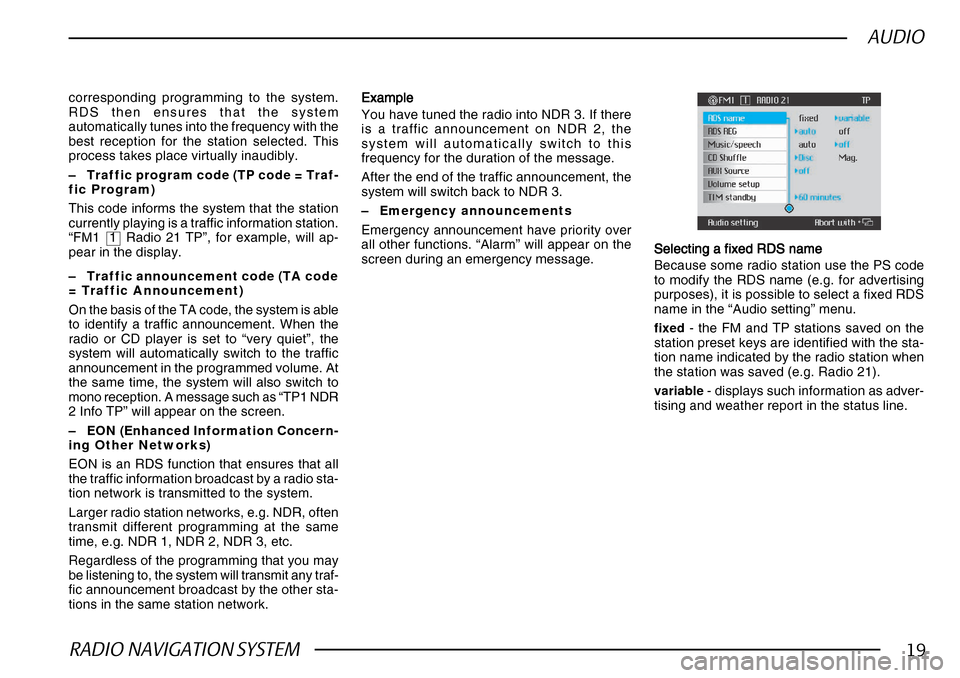
RADIO NAVIGATION SYSTEM19
AUDIO
corresponding programming to the system.
RDS then ensures that the system
automatically tunes into the frequency with the
best reception for the station selected. This
process takes place virtually inaudibly.
–Traffic program code (TP code = Traf-
fic Program)
This code informs the system that the station
currently playing is a traffic information station.
“FM1 1 Radio 21 TP”, for example, will ap-
pear in the display.
– Traffic announcement code (TA code
= Traffic Announcement)
On the basis of the TA code, the system is able
to identify a traffic announcement. When the
radio or CD player is set to “very quiet”, the
system will automatically switch to the traffic
announcement in the programmed volume. At
the same time, the system will also switch to
mono reception. A message such as “TP1 NDR
2 Info TP” will appear on the screen.
– EON (Enhanced Information Concern-
ing Other Networks)
EON is an RDS function that ensures that all
the traffic information broadcast by a radio sta-
tion network is transmitted to the system.
Larger radio station networks, e.g. NDR, often
transmit different programming at the same
time, e.g. NDR 1, NDR 2, NDR 3, etc.
Regardless of the programming that you may
be listening to, the system will transmit any traf-
fic announcement broadcast by the other sta-
tions in the same station network. ExampleExample ExampleExample
Example
You have tuned the radio into NDR 3. If there
is a traffic announcement on NDR 2, the
system will automatically switch to this
frequency for the duration of the message.
After the end of the traffic announcement, the
system will switch back to NDR 3.
– Emergency announcements
Emergency announcement have priority over
all other functions. “Alarm” will appear on the
screen during an emergency message. Selecting a fixed RDS name
Selecting a fixed RDS name Selecting a fixed RDS name
Selecting a fixed RDS name
Selecting a fixed RDS name
Because some radio station use the PS code
to modify the RDS name (e.g. for advertising
purposes), it is possible to select a fixed RDS
name in the “Audio setting” menu.
fixed - the FM and TP stations saved on the
station preset keys are identified with the sta-
tion name indicated by the radio station when
the station was saved (e.g. Radio 21).
variable - displays such information as adver-
tising and weather report in the status line.
Page 21 of 75
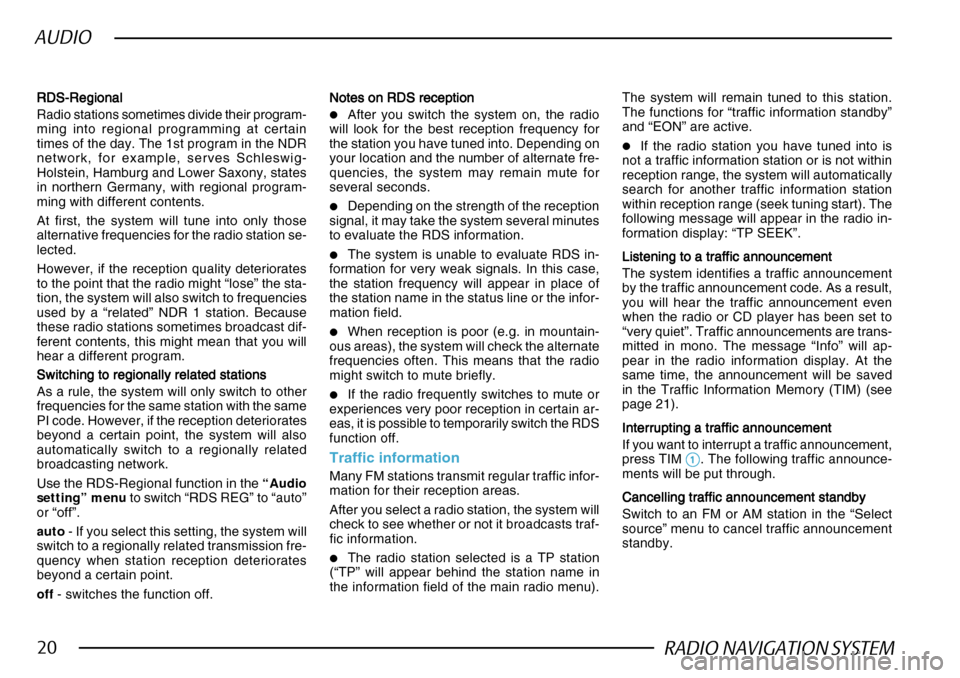
RADIO NAVIGATION SYSTEM20
AUDIO
RDS-Regional
RDS-Regional RDS-Regional
RDS-Regional
RDS-Regional
Radio stations sometimes divide their program-
ming into regional programming at certain
times of the day. The 1st program in the NDR
network, for example, serves Schleswig-
Holstein, Hamburg and Lower Saxony, states
in northern Germany, with regional program-
ming with different contents.
At first, the system will tune into only those
alternative frequencies for the radio station se-
lected.
However, if the reception quality deteriorates
to the point that the radio might “lose” the sta-
tion, the system will also switch to frequencies
used by a “related” NDR 1 station. Because
these radio stations sometimes broadcast dif-
ferent contents, this might mean that you will
hear a different program.
Switching to regionally related stations
Switching to regionally related stations Switching to regionally related stations
Switching to regionally related stations
Switching to regionally related stations
As a rule, the system will only switch to other
frequencies for the same station with the same
PI code. However, if the reception deteriorates
beyond a certain point, the system will also
automatically switch to a regionally related
broadcasting network.
Use the RDS-Regional function in the “Audio
setting” menu to switch “RDS REG” to “auto”
or “off”.
auto - If you select this setting, the system will
switch to a regionally related transmission fre-
quency when station reception deteriorates
beyond a certain point.
off - switches the function off. Notes on RDS reception
Notes on RDS reception Notes on RDS reception
Notes on RDS reception
Notes on RDS reception
•After you switch the system on, the radio
will look for the best reception frequency for
the station you have tuned into. Depending on
your location and the number of alternate fre-
quencies, the system may remain mute for
several seconds.
•Depending on the strength of the reception
signal, it may take the system several minutes
to evaluate the RDS information.
•The system is unable to evaluate RDS in-
formation for very weak signals. In this case,
the station frequency will appear in place of
the station name in the status line or the infor-
mation field.
•When reception is poor (e.g. in mountain-
ous areas), the system will check the alternate
frequencies often. This means that the radio
might switch to mute briefly.
•If the radio frequently switches to mute or
experiences very poor reception in certain ar-
eas, it is possible to temporarily switch the RDS
function off.
Traffic information
Many FM stations transmit regular traffic infor-
mation for their reception areas.
After you select a radio station, the system will
check to see whether or not it broadcasts traf-
fic information.
•The radio station selected is a TP station
(“TP” will appear behind the station name in
the information field of the main radio menu). The system will remain tuned to this station.
The functions for “traffic information standby”
and “EON” are active.
•If the radio station you have tuned into is
not a traffic information station or is not within
reception range, the system will automatically
search for another traffic information station
within reception range (seek tuning start). The
following message will appear in the radio in-
formation display: “TP SEEK”.
Listening to a traffic announcement
Listening to a traffic announcement Listening to a traffic announcement
Listening to a traffic announcement
Listening to a traffic announcement
The system identifies a traffic announcement
by the traffic announcement code. As a result,
you will hear the traffic announcement even
when the radio or CD player has been set to
“very quiet”. Traffic announcements are trans-
mitted in mono. The message “Info” will ap-
pear in the radio information display. At the
same time, the announcement will be saved
in the Traffic Information Memory (TIM) (see
page 21).
Interrupting a traffic announcement
Interrupting a traffic announcement Interrupting a traffic announcement
Interrupting a traffic announcement
Interrupting a traffic announcement
If you want to interrupt a traffic announcement,
press TIM
11 11
1. The following traffic announce-
ments will be put through.
Cancelling traffic announcement standby
Cancelling traffic announcement standby Cancelling traffic announcement standby
Cancelling traffic announcement standby
Cancelling traffic announcement standby
Switch to an FM or AM station in the “Select
source” menu to cancel traffic announcement
standby.
Page 22 of 75
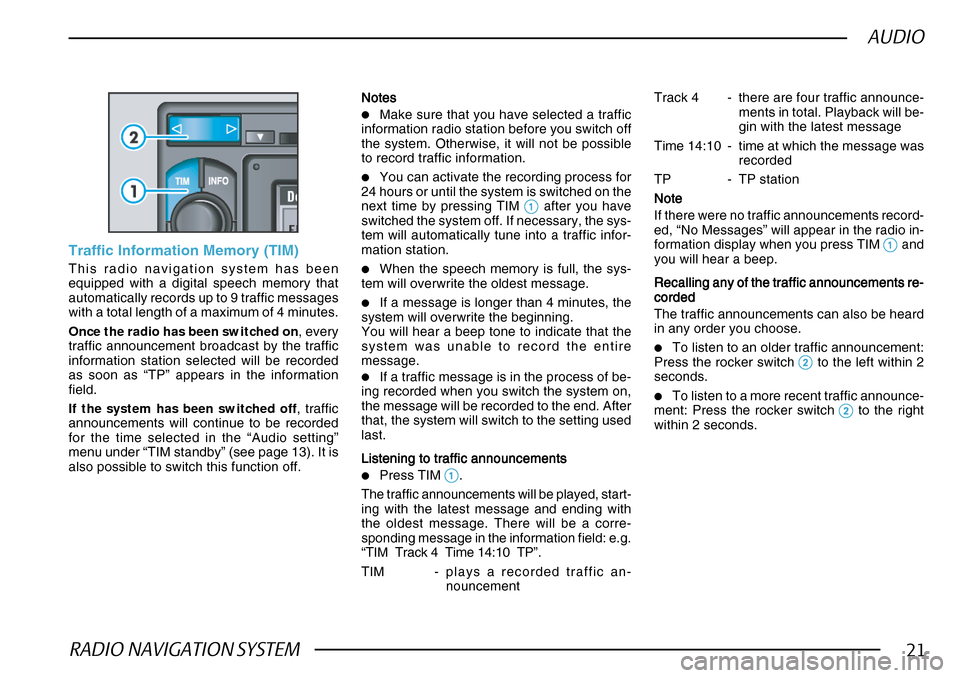
RADIO NAVIGATION SYSTEM21
AUDIO
Traffic Information Memory (TIM)
This radio navigation system has been
equipped with a digital speech memory that
automatically records up to 9 traffic messages
with a total length of a maximum of 4 minutes.
Once the radio has been switched on, every
traffic announcement broadcast by the traffic
information station selected will be recorded
as soon as “TP” appears in the information
field.
If the system has been switched off , traffic
announcements will continue to be recorded
for the time selected in the “Audio setting”
menu under “TIM standby” (see page 13). It is
also possible to switch this function off. NotesNotes NotesNotes
Notes
•Make sure that you have selected a traffic
information radio station before you switch off
the system. Otherwise, it will not be possible
to record traffic information.
•You can activate the recording process for
24 hours or until the system is switched on the
next time by pressing TIM
11 11
1 after you have
switched the system off. If necessary, the sys-
tem will automatically tune into a traffic infor-
mation station.
•When the speech memory is full, the sys-
tem will overwrite the oldest message.
•If a message is longer than 4 minutes, the
system will overwrite the beginning.
You will hear a beep tone to indicate that the
system was unable to record the entire
message.
•If a traffic message is in the process of be-
ing recorded when you switch the system on,
the message will be recorded to the end. After
that, the system will switch to the setting used
last.
Listening to traffic announcements
Listening to traffic announcements Listening to traffic announcements
Listening to traffic announcements
Listening to traffic announcements
•Press TIM 11 11
1.
The traffic announcements will be played, start-
ing with the latest message and ending with
the oldest message. There will be a corre-
sponding message in the information field: e.g.
“ TIM Track 4 Time 14:10 TP”.
TIM - plays a recorded traffic an-
nouncement Track 4 - there are four traffic announce-
ments in total. Playback will be-
gin with the latest message
Time 14:10 - time at which the message was recorded
TP - TP station
NoteNote NoteNote
Note
If there were no traffic announcements record-
ed, “No Messages” will appear in the radio in-
formation display when you press TIM
11 11
1 and
you will hear a beep.
Recalling any of the traffic announcements re-
Recalling any of the traffic announcements re- Recalling any of the traffic announcements re-
Recalling any of the traffic announcements re-
Recalling any of the traffic announcements re-
cordedcorded
cordedcorded
corded
The traffic announcements can also be heard
in any order you choose.
•To listen to an older traffic announcement:
Press the rocker switch 22 22
2 to the left within 2
seconds.
•To listen to a more recent traffic announce-
ment: Press the rocker switch 22
22
2 to the right
within 2 seconds.
Page 25 of 75
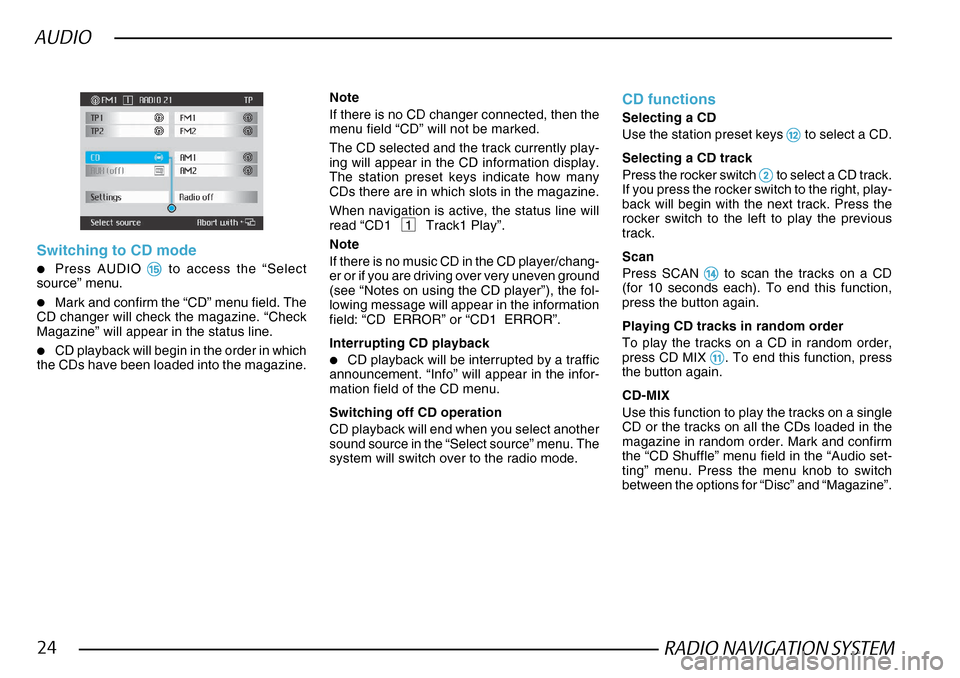
RADIO NAVIGATION SYSTEM24
AUDIO
Switching to CD mode
•Press AUDIO %% %%
% to access the “Select
source” menu.
•Mark and confirm the “CD” menu field. The
CD changer will check the magazine. “Check
Magazine” will appear in the status line.
•CD playback will begin in the order in which
the CDs have been loaded into the magazine.
Note
If there is no CD changer connected, then the
menu field “CD” will not be marked.
The CD selected and the track currently play-
ing will appear in the CD information display.
The station preset keys indicate how many
CDs there are in which slots in the magazine.
When navigation is active, the status line will
read “CD1 1 Track1 Play”.
Note
If there is no music CD in the CD player/chang-
er or if you are driving over very uneven ground
(see “Notes on using the CD player”), the fol-
lowing message will appear in the information
field: “CD ERROR” or “CD1 ERROR”.
Interrupting CD playback
•CD playback will be interrupted by a traffic
announcement. “Info” will appear in the infor-
mation field of the CD menu.
Switching off CD operation
CD playback will end when you select another
sound source in the “Select source” menu. The
system will switch over to the radio mode.
CD functions
Selecting a CD
Use the station preset keys
@@ @@
@ to select a CD.
Selecting a CD track
Press the rocker switch
22 22
2 to select a CD track.
If you press the rocker switch to the right, play-
back will begin with the next track. Press the
rocker switch to the left to play the previous
track.
Scan
Press SCAN
$$ $$
$ to scan the tracks on a CD
(for 10 seconds each). To end this function,
press the button again.
Playing CD tracks in random order
To play the tracks on a CD in random order,
press CD MIX
!! !!
!. To end this function, press
the button again.
CD-MIX
Use this function to play the tracks on a single
CD or the tracks on all the CDs loaded in the
magazine in random order. Mark and confirm
the “CD Shuffle” menu field in the “Audio set-
ting” menu. Press the menu knob to switch
between the options for “Disc” and “Magazine”.
Page 27 of 75
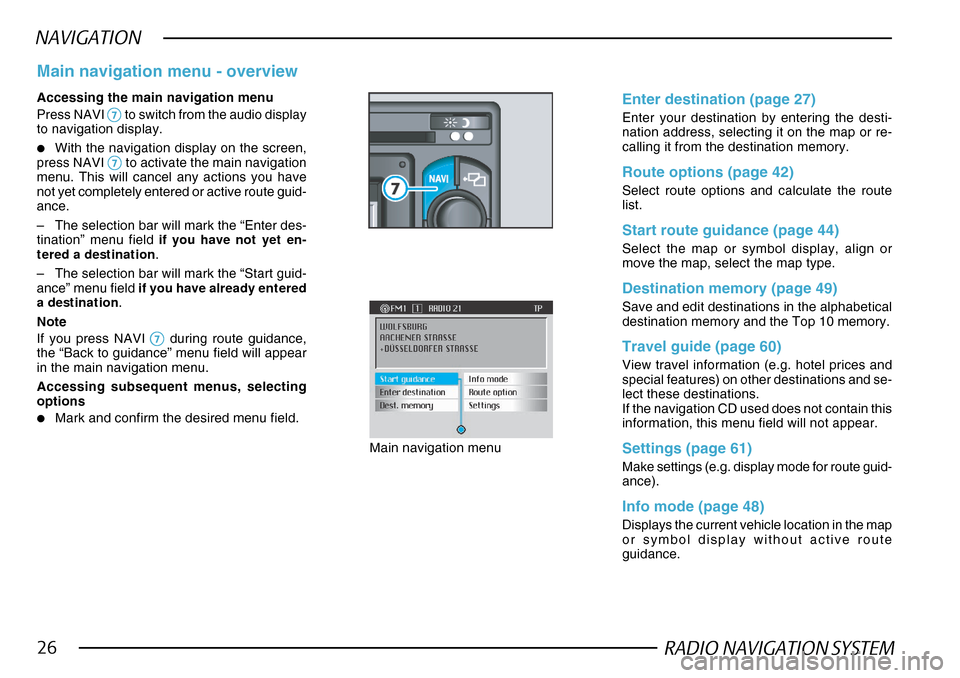
RADIO NAVIGATION SYSTEM26
NAVIGATION
Accessing the main navigation menu
Press NAVI
77 77
7 to switch from the audio display
to navigation display.
•With the navigation display on the screen,
press NAVI 77
77
7 to activate the main navigation
menu. This will cancel any actions you have
not yet completely entered or active route guid-
ance.
– The selection bar will mark the “Enter des-
tination” menu field if you have not yet en-
tered a destination .
– The selection bar will mark the “Start guid-
ance” menu field if you have already entered
a destination .
Note
If you press NAVI
77 77
7 during route guidance,
the “Back to guidance” menu field will appear
in the main navigation menu.
Accessing subsequent menus, selecting
options
•Mark and confirm the desired menu field.
Main navigation menu - overview
Main navigation menu
Enter destination (page 27)
Enter your destination by entering the desti-
nation address, selecting it on the map or re-
calling it from the destination memory.
Route options (page 42)
Select route options and calculate the route
list.
Start route guidance (page 44)
Select the map or symbol display, align or
move the map, select the map type.
Destination memory (page 49)
Save and edit destinations in the alphabetical
destination memory and the Top 10 memory.
Travel guide (page 60)
View travel information (e.g. hotel prices and
special features) on other destinations and se-
lect these destinations.
If the navigation CD used does not contain this
information, this menu field will not appear.
Settings (page 61)
Make settings (e.g. display mode for route guid-
ance).
Info mode (page 48)
Displays the current vehicle location in the map
or symbol display without active route
guidance.
Page 28 of 75
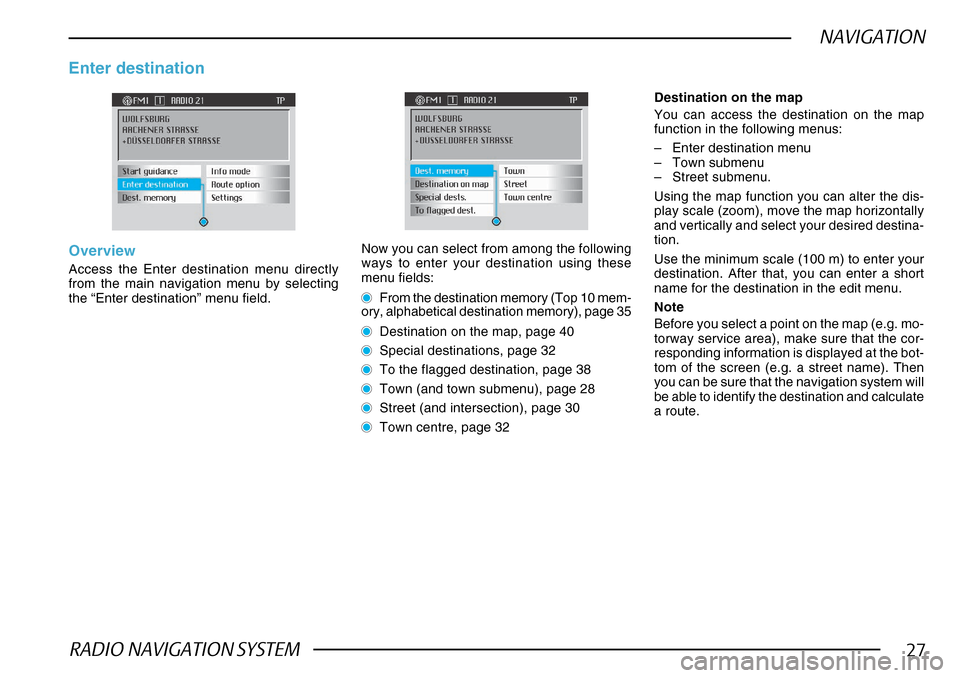
RADIO NAVIGATION SYSTEM27
NAVIGATION
Overview
Access the Enter destination menu directly
from the main navigation menu by selecting
the “Enter destination” menu field.
Enter destination
Now you can select from among the following
ways to enter your destination using these
menu fields:
From the destination memory (Top 10 mem-
ory, alphabetical destination memory), page 35
Destination on the map, page 40
Special destinations, page 32
To the flagged destination, page 38
Town (and town submenu), page 28
Street (and intersection), page 30
Town centre, page 32
Destination on the map
You can access the destination on the map
function in the following menus:
– Enter destination menu
– Town submenu
– Street submenu.
Using the map function you can alter the dis-
play scale (zoom), move the map horizontally
and vertically and select your desired destina-
tion.
Use the minimum scale (100 m) to enter your
destination. After that, you can enter a short
name for the destination in the edit menu.
Note
Before you select a point on the map (e.g. mo-
torway service area), make sure that the cor-
responding information is displayed at the bot-
tom of the screen (e.g. a street name). Then
you can be sure that the navigation system will
be able to identify the destination and calculate
a route.
Page 29 of 75
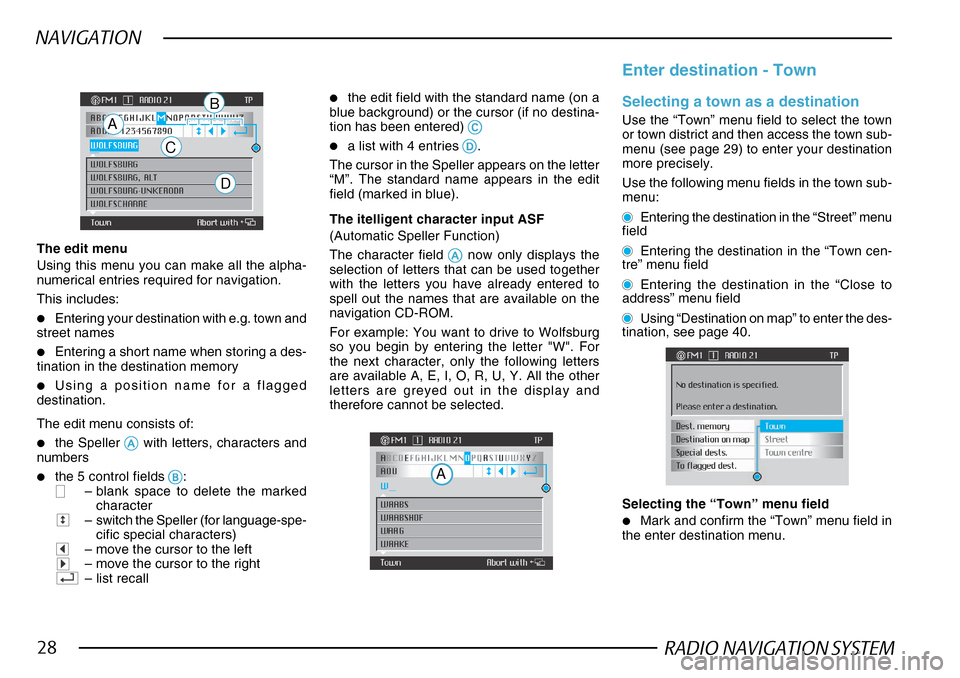
RADIO NAVIGATION SYSTEM28
NAVIGATION
The edit menu
Using this menu you can make all the alpha-
numerical entries required for navigation.
This includes:
•Entering your destination with e.g. town and
street names
•Entering a short name when storing a des-
tination in the destination memory
•Using a position name for a flagged
destination.
The edit menu consists of:
•the Speller AA AA
A with letters, characters and
numbers
•the 5 control fields BB
BB
B:– blank space to delete the marked
character
–switch the Speller (for language-spe-
cific special characters)
–move the cursor to the left–move the cursor to the right–list recall
•the edit field with the standard name (on a
blue background) or the cursor (if no destina-
tion has been entered)
CC CC
C
•a list with 4 entries DD
DD
D.
The cursor in the Speller appears on the letter
“M”. The standard name appears in the edit
field (marked in blue).
A
C
D
B Enter destination - TownSelecting a town as a destination
Use the “Town” menu field to select the town
or town district and then access the town sub-
menu (see page 29) to enter your destination
more precisely.
Use the following menu fields in the town sub-
menu:
Entering the destination in the “Street” menu
field
Entering the destination in the “Town cen-
tre” menu field
Entering the destination in the “Close to
address” menu field
Using “Destination on map” to enter the des-
tination, see page 40.
Selecting the “Town” menu field
•Mark and confirm the “Town” menu field in
the enter destination menu.
The itelligent character input ASF
(Automatic Speller Function)
The character field
AA AA
A now only displays the
selection of letters that can be used together
with the letters you have already entered to
spell out the names that are available on the
navigation CD-ROM.
For example: You want to drive to Wolfsburg
so you begin by entering the letter "W". For
the next character, only the following letters
are available A, E, I, O, R, U, Y. All the other
letters are greyed out in the display and
therefore cannot be selected.
A
Page 31 of 75

RADIO NAVIGATION SYSTEM30
NAVIGATION
Accessing the list
Use the list to select the desired town as a des-
tination.
There are two ways to access the list from the
edit menu:
•Press the menu knob for longer than 2 sec-
onds.
•Mark and confirm the field marked “”.
Note
If the street name selected appears more than
once in the list, a submenu will appear from
which you can select the desired entry.
Selecting town names from the list
•Mark and confirm the desired entry.
Paging forwards in the list: Turn the menu
knob to the left to move the selection bar
beyond the last entry. The first entry on a new
page is the same as the last entry on the
previous page.
Paging back in the list: If the selection bar
marks the first entry on the page, move to the
previous page by turning the menu knob to the
right.
The town submenu will appear.
Mark and confirm the desired menu field to
enter more information on your exact destina-
tion.
“Street” menu field - use this menu field to
select a street and then a house number or a
intersection, provided that this information is
available on your map CD (see page 30).
“Town centre” menu field - depending on
the data available, entering information for the
“Street” menu field may be limited for smaller
towns. In this case, the selection bar will mark
the “Town centre” menu field (see page 32).
“Close to address” menu field - allows you
to select your destination from categories (e.g.
exhibition grounds), provided that this informa-
tion is available (see page 33).
“Destination on map” menu field - allows
you to use the map to select a destination (see
page 40).
Enter destination - Street and
intersection
Selecting a street as a destination
Use the “Street” menu field to select the de-
sired street and then to enter additional infor-
mation in the street submenu.
Use the following menu fields in the street sub-
menu:
Entering your destination using the “Inter-
section” menu field
Entering your destination using the “House
number” menu field
Entering your destination using the “Desti-
nation on map” menu field
Selecting the “Street” menu field
•Mark and confirm the “Street” menu field in
the enter destination menu.
One of the following will appear in the display:
– the list (for a maximum of 14 entries)
– the edit menu (for more than 14 entries)