radio SKODA SUPERB 2005 1.G / (B5/3U) DX Navigation System Manual
[x] Cancel search | Manufacturer: SKODA, Model Year: 2005, Model line: SUPERB, Model: SKODA SUPERB 2005 1.G / (B5/3U)Pages: 75, PDF Size: 3.09 MB
Page 51 of 75
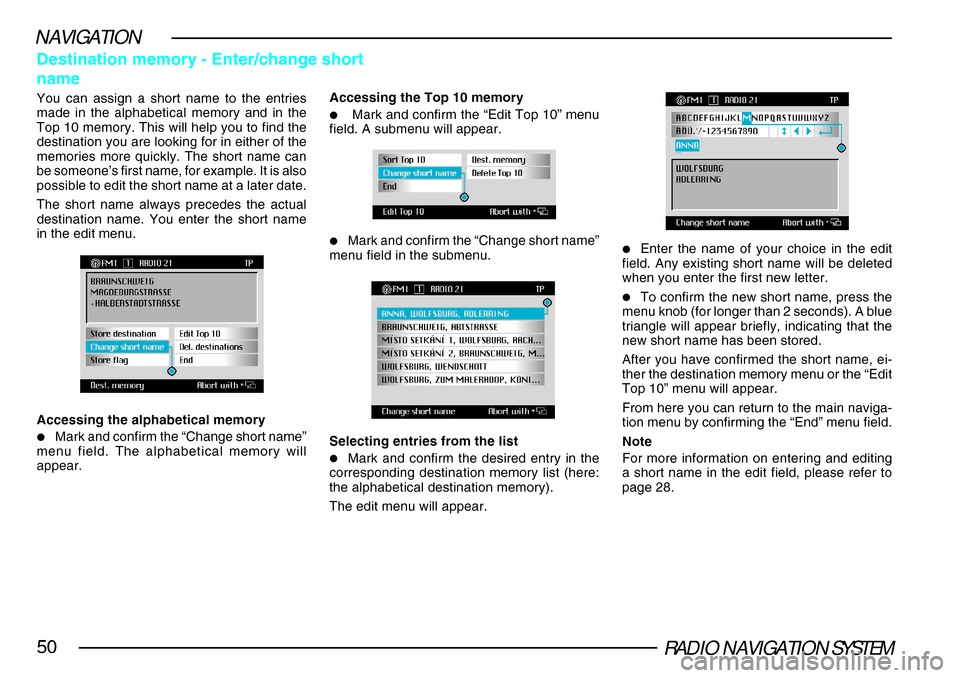
RADIO NAVIGATION SYSTEM50
NAVIGATION
Destination memory - Enter/change short
name
You can assign a short name to the entries
made in the alphabetical memory and in the
Top 10 memory. This will help you to find the
destination you are looking for in either of the
memories more quickly. The short name can
be someone’s first name, for example. It is also
possible to edit the short name at a later date.
The short name always precedes the actual
destination name. You enter the short name
in the edit menu.Accessing the Top 10 memory
•Mark and confirm the “Edit Top 10” menu
field. A submenu will appear.
•Mark and confirm the “Change short name”
menu field in the submenu.
Selecting entries from the list
•Mark and confirm the desired entry in the
corresponding destination memory list (here:
the alphabetical destination memory).
The edit menu will appear.
•Enter the name of your choice in the edit
field. Any existing short name will be deleted
when you enter the first new letter.
•To confirm the new short name, press the
menu knob (for longer than 2 seconds). A blue
triangle will appear briefly, indicating that the
new short name has been stored.
After you have confirmed the short name, ei-
ther the destination memory menu or the “Edit
Top 10” menu will appear.
From here you can return to the main naviga-
tion menu by confirming the “End” menu field.
Note
For more information on entering and editing
a short name in the edit field, please refer to
page 28.
Accessing the alphabetical memory
•Mark and confirm the “Change short name”
menu field. The alphabetical memory will
appear.
Page 52 of 75
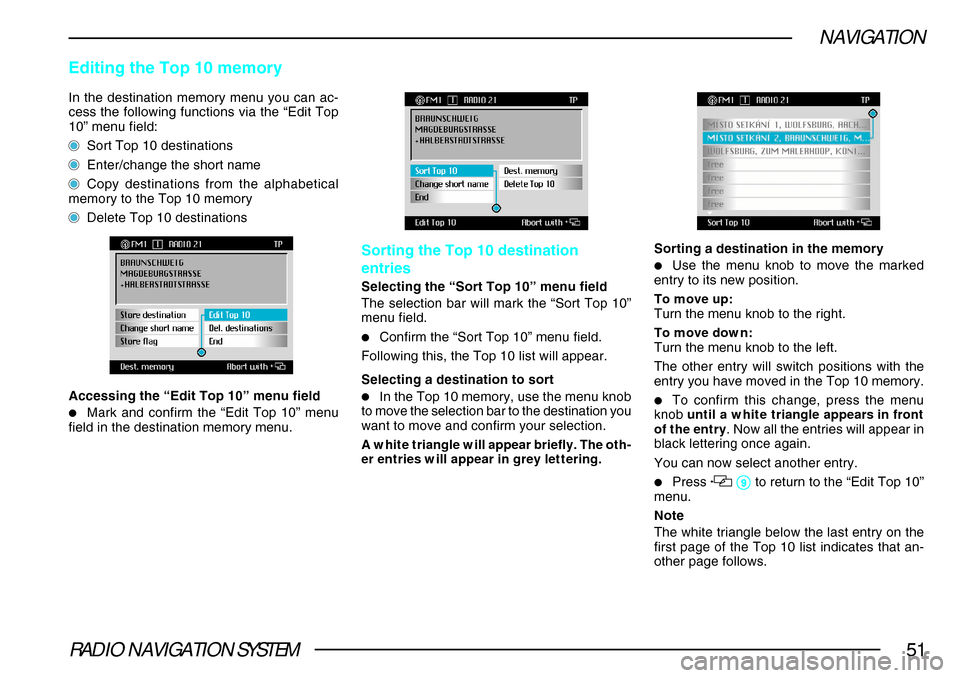
RADIO NAVIGATION SYSTEM51
NAVIGATION
In the destination memory menu you can ac-
cess the following functions via the “Edit Top
10” menu field:
Sort Top 10 destinations
Enter/change the short name
Copy destinations from the alphabetical
memory to the Top 10 memory
Delete Top 10 destinations
Editing the Top 10 memory
Accessing the “Edit Top 10” menu field
•Mark and confirm the “Edit Top 10” menu
field in the destination memory menu.
Sorting the Top 10 destination
entries
Selecting the “Sort Top 10” menu field
The selection bar will mark the “Sort Top 10”
menu field.
•Confirm the “Sort Top 10” menu field.
Following this, the Top 10 list will appear.
Selecting a destination to sort
•In the Top 10 memory, use the menu knob
to move the selection bar to the destination you
want to move and confirm your selection.
A white triangle will appear briefly. The oth-
er entries will appear in grey lettering.
Sorting a destination in the memory
•Use the menu knob to move the marked
entry to its new position.
To move up:
Turn the menu knob to the right.
To move down:
Turn the menu knob to the left.
The other entry will switch positions with the
entry you have moved in the Top 10 memory.
•To confirm this change, press the menu
knob until a white triangle appears in front
of the entry . Now all the entries will appear in
black lettering once again.
You can now select another entry.
•Press 99 99
9 to return to the “Edit Top 10”
menu.
Note
The white triangle below the last entry on the
first page of the Top 10 list indicates that an-
other page follows.
Page 53 of 75
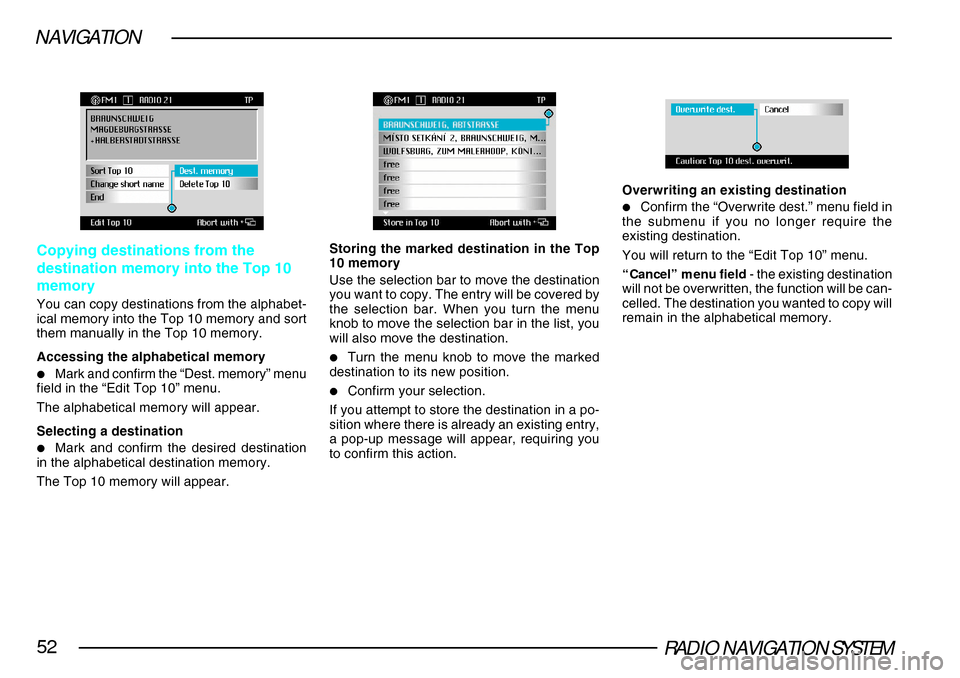
RADIO NAVIGATION SYSTEM52
NAVIGATION
Copying destinations from the
destination memory into the Top 10
memory
You can copy destinations from the alphabet-
ical memory into the Top 10 memory and sort
them manually in the Top 10 memory.
Accessing the alphabetical memory
•Mark and confirm the “Dest. memory” menu
field in the “Edit Top 10” menu.
The alphabetical memory will appear.
Selecting a destination
•Mark and confirm the desired destination
in the alphabetical destination memory.
The Top 10 memory will appear.
Storing the marked destination in the Top
10 memory
Use the selection bar to move the destination
you want to copy. The entry will be covered by
the selection bar. When you turn the menu
knob to move the selection bar in the list, you
will also move the destination.
•Turn the menu knob to move the marked
destination to its new position.
•Confirm your selection.
If you attempt to store the destination in a po-
sition where there is already an existing entry,
a pop-up message will appear, requiring you
to confirm this action.
Overwriting an existing destination
•Confirm the “Overwrite dest.” menu field in
the submenu if you no longer require the
existing destination.
You will return to the “Edit Top 10” menu.
“Cancel” menu field - the existing destination
will not be overwritten, the function will be can-
celled. The destination you wanted to copy will
remain in the alphabetical memory.
Page 54 of 75
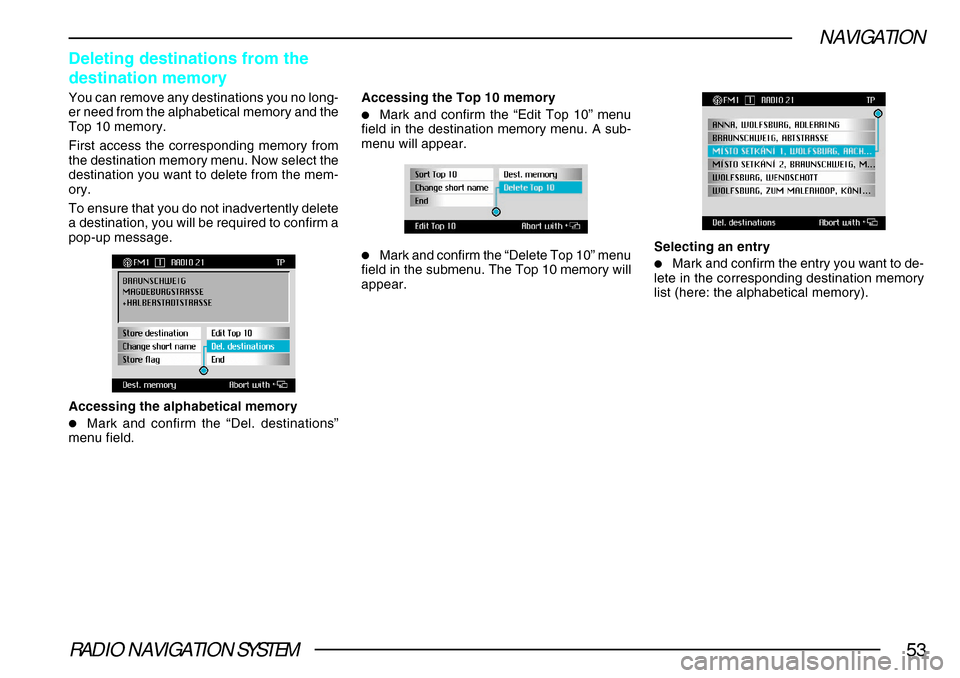
RADIO NAVIGATION SYSTEM53
NAVIGATION
Deleting destinations from the
destination memory
You can remove any destinations you no long-
er need from the alphabetical memory and the
Top 10 memory.
First access the corresponding memory from
the destination memory menu. Now select the
destination you want to delete from the mem-
ory.
To ensure that you do not inadvertently delete
a destination, you will be required to confirm a
pop-up message.
Accessing the alphabetical memory
•Mark and confirm the “Del. destinations”
menu field.
Accessing the Top 10 memory
•Mark and confirm the “Edit Top 10” menu
field in the destination memory menu. A sub-
menu will appear.
•Mark and confirm the “Delete Top 10” menu
field in the submenu. The Top 10 memory will
appear. Selecting an entry•Mark and confirm the entry you want to de-
lete in the corresponding destination memory
list (here: the alphabetical memory).
Page 55 of 75
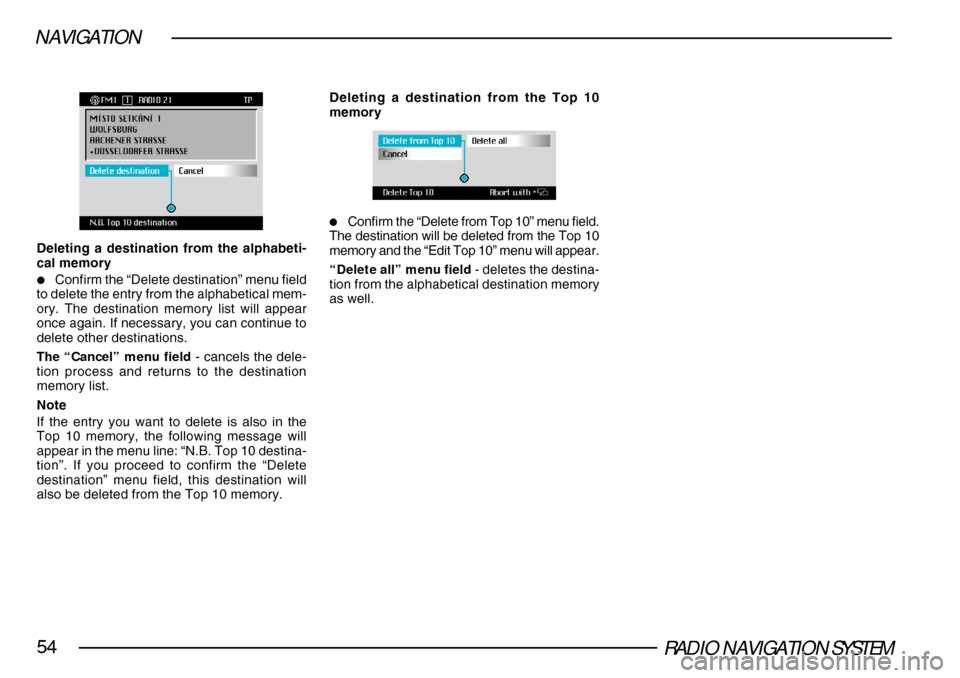
RADIO NAVIGATION SYSTEM54
NAVIGATION
Deleting a destination from the alphabeti-
cal memory
•Confirm the “Delete destination” menu field
to delete the entry from the alphabetical mem-
ory. The destination memory list will appear
once again. If necessary, you can continue to
delete other destinations.
The “Cancel” menu field - cancels the dele-
tion process and returns to the destination
memory list.
Note
If the entry you want to delete is also in the
Top 10 memory, the following message will
appear in the menu line: “N.B. Top 10 destina-
tion”. If you proceed to confirm the “Delete
destination” menu field, this destination will
also be deleted from the Top 10 memory.
Deleting a destination from the Top 10
memory
•Confirm the “Delete from Top 10” menu field.
The destination will be deleted from the Top 10
memory and the “Edit Top 10” menu will appear.
“Delete all” menu field - deletes the destina-
tion from the alphabetical destination memory
as well.
Page 56 of 75
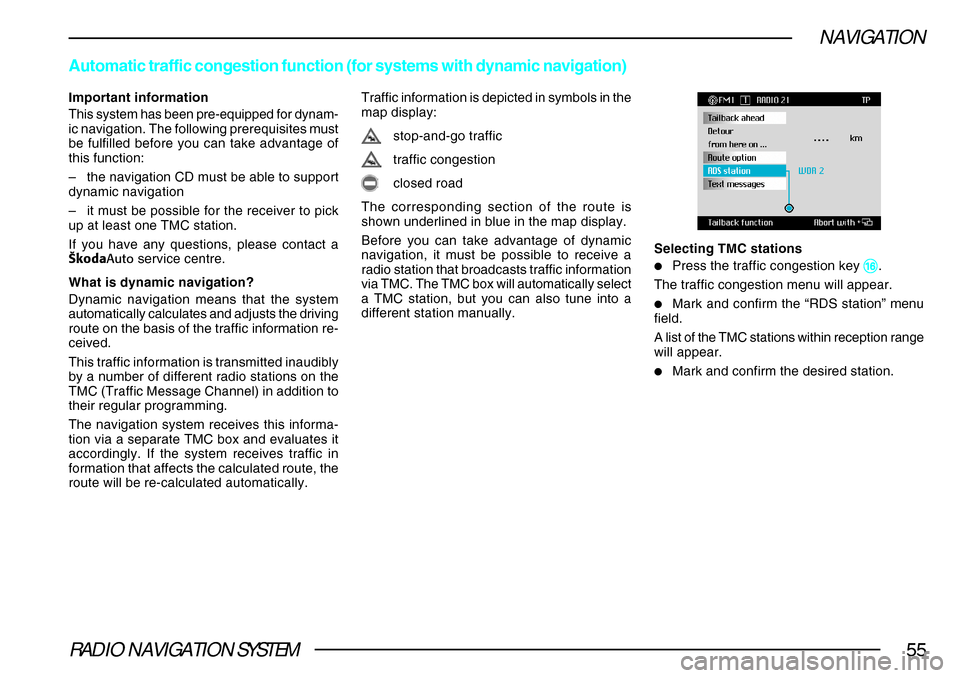
RADIO NAVIGATION SYSTEM55
NAVIGATION
Important information
This system has been pre-equipped for dynam-
ic navigation. The following prerequisites must
be fulfilled before you can take advantage of
this function:
–the navigation CD must be able to support
dynamic navigation
– it must be possible for the receiver to pick
up at least one TMC station.
If you have any questions, please contact a
·koda Auto service centre.
What is dynamic navigation?
Dynamic navigation means that the system
automatically calculates and adjusts the driving
route on the basis of the traffic information re-
ceived.
This traffic information is transmitted inaudibly
by a number of different radio stations on the
TMC (Traffic Message Channel) in addition to
their regular programming.
The navigation system receives this informa-
tion via a separate TMC box and evaluates it
accordingly. If the system receives traffic in
formation that affects the calculated route, the
route will be re-calculated automatically.
Automatic traffic congestion function (for systems with dynamic navigat\
ion)
Traffic information is depicted in symbols in the
map display:
stop-and-go traffic
traffic congestion
closed road
The corresponding section of the route is
shown underlined in blue in the map display.
Before you can take advantage of dynamic
navigation, it must be possible to receive a
radio station that broadcasts traffic information
via TMC. The TMC box will automatically select
a TMC station, but you can also tune into a
different station manually. Selecting TMC stations
•Press the traffic congestion key ^^ ^^
^.
The traffic congestion menu will appear.
•Mark and confirm the “RDS station” menu
field.
A list of the TMC stations within reception range
will appear.
•Mark and confirm the desired station.
Page 57 of 75
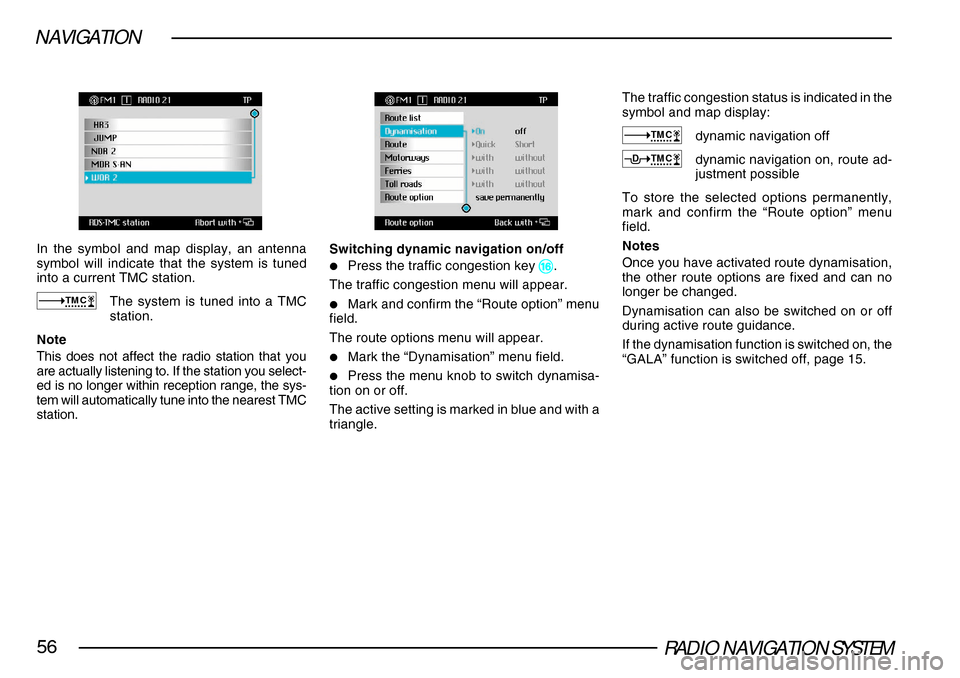
RADIO NAVIGATION SYSTEM56
NAVIGATION
In the symbol and map display, an antenna
symbol will indicate that the system is tuned
into a current TMC station.
TMCThe system is tuned into a TMC
station.
Note
This does not affect the radio station that you
are actually listening to. If the station you select-
ed is no longer within reception range, the sys-
tem will automatically tune into the nearest TMC
station.
Switching dynamic navigation on/off
•Press the traffic congestion key ^^ ^^
^.
The traffic congestion menu will appear.
•Mark and confirm the “Route option” menu
field.
The route options menu will appear.
•Mark the “Dynamisation” menu field.
•Press the menu knob to switch dynamisa-
tion on or off.
The active setting is marked in blue and with a
triangle.
The traffic congestion status is indicated in the
symbol and map display:
TMCdynamic navigation off
TMCDdynamic navigation on, route ad-
justment possible
To store the selected options permanently,
mark and confirm the “Route option” menu
field.
Notes
Once you have activated route dynamisation,
the other route options are fixed and can no
longer be changed.
Dynamisation can also be switched on or off
during active route guidance.
If the dynamisation function is switched on, the
“GALA” function is switched off, page 15.
Page 58 of 75
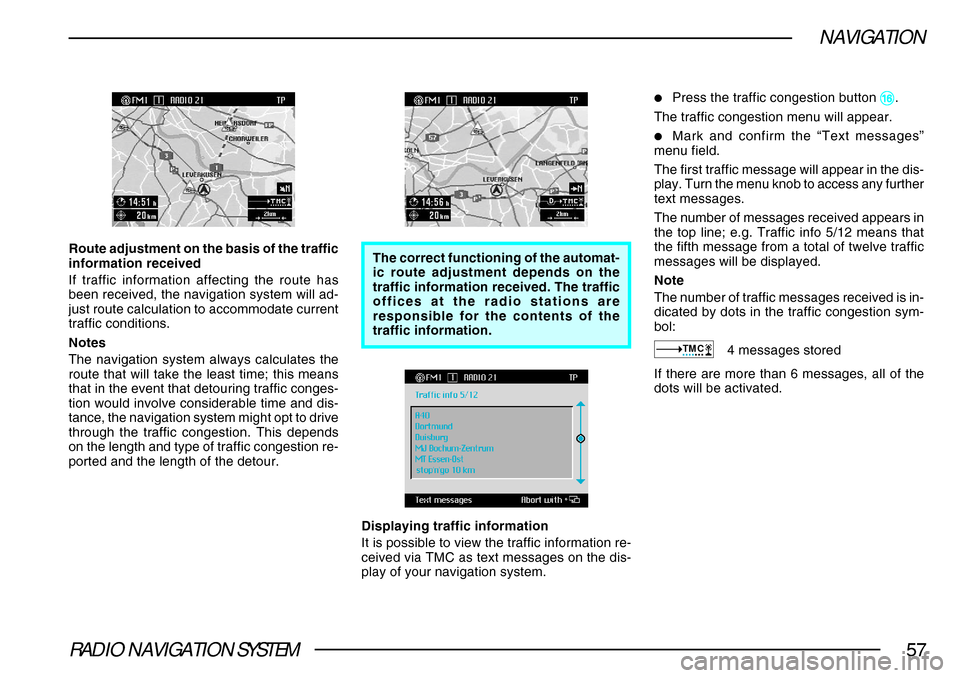
RADIO NAVIGATION SYSTEM57
NAVIGATION
Route adjustment on the basis of the traffic
information received
If traffic information affecting the route has
been received, the navigation system will ad-
just route calculation to accommodate current
traffic conditions.
Notes
The navigation system always calculates the
route that will take the least time; this means
that in the event that detouring traffic conges-
tion would involve considerable time and dis-
tance, the navigation system might opt to drive
through the traffic congestion. This depends
on the length and type of traffic congestion re-
ported and the length of the detour.The correct functioning of the automat-
ic route adjustment depends on the
traffic information received. The traffic
offices at the radio stations are
responsible for the contents of the
traffic information.
Displaying traffic information
It is possible to view the traffic information re-
ceived via TMC as text messages on the dis-
play of your navigation system.
•Press the traffic congestion button ^^ ^^
^.
The traffic congestion menu will appear.
•Mark and confirm the “Text messages”
menu field.
The first traffic message will appear in the dis-
play. Turn the menu knob to access any further
text messages.
The number of messages received appears in
the top line; e.g. Traffic info 5/12 means that
the fifth message from a total of twelve traffic
messages will be displayed.
Note
The number of traffic messages received is in-
dicated by dots in the traffic congestion sym-
bol:
TMC4 messages stored
If there are more than 6 messages, all of the
dots will be activated.
Page 59 of 75
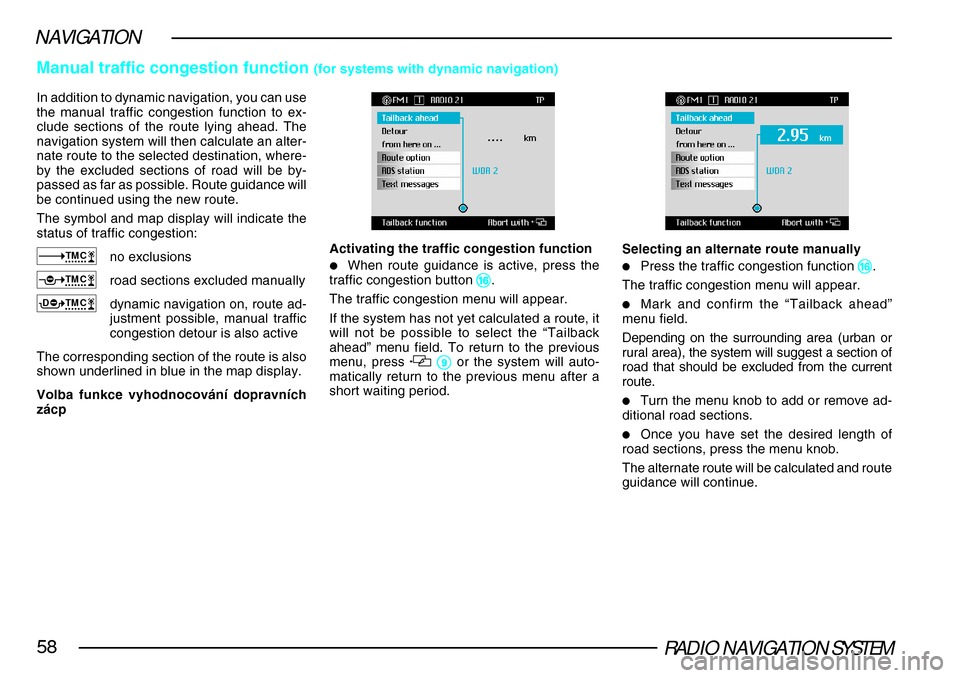
RADIO NAVIGATION SYSTEM58
NAVIGATION
Manual traffic congestion function (for systems with dynamic navigation)
In addition to dynamic navigation, you can use
the manual traffic congestion function to ex-
clude sections of the route lying ahead. The
navigation system will then calculate an alter-
nate route to the selected destination, where-
by the excluded sections of road will be by-
passed as far as possible. Route guidance will
be continued using the new route.
The symbol and map display will indicate the
status of traffic congestion:
TMCno exclusions
TMCroad sections excluded manually
TMCDdynamic navigation on, route ad-
justment possible, manual traffic
congestion detour is also active
The corresponding section of the route is also
shown underlined in blue in the map display.
Volba funkce vyhodnocování dopravních
zácp Activating the traffic congestion function
•When route guidance is active, press the
traffic congestion button ^^ ^^
^.
The traffic congestion menu will appear.
If the system has not yet calculated a route, it
will not be possible to select the “Tailback
ahead” menu field. To return to the previous
menu, press
99 99
9 or the system will auto-
matically return to the previous menu after a
short waiting period.
Selecting an alternate route manually
•Press the traffic congestion function ^^ ^^
^.
The traffic congestion menu will appear.
•Mark and confirm the “Tailback ahead”
menu field.
Depending on the surrounding area (urban or
rural area), the system will suggest a section of
road that should be excluded from the current
route.
•Turn the menu knob to add or remove ad-
ditional road sections.
•Once you have set the desired length of
road sections, press the menu knob.
The alternate route will be calculated and route
guidance will continue.
Page 60 of 75
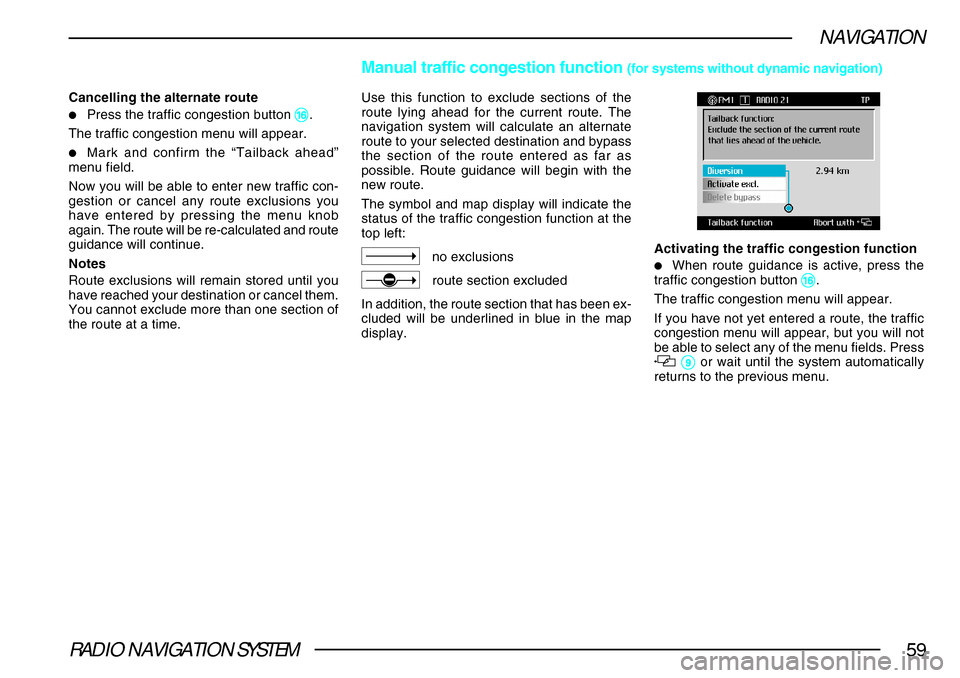
RADIO NAVIGATION SYSTEM59
NAVIGATION
Cancelling the alternate route
•Press the traffic congestion button ^^ ^^
^.
The traffic congestion menu will appear.
•Mark and confirm the “Tailback ahead”
menu field.
Now you will be able to enter new traffic con-
gestion or cancel any route exclusions you
have entered by pressing the menu knob
again. The route will be re-calculated and route
guidance will continue.
Notes
Route exclusions will remain stored until you
have reached your destination or cancel them.
You cannot exclude more than one section of
the route at a time.
Manual traffic congestion function (for systems without dynamic navigation)
Use this function to exclude sections of the
route lying ahead for the current route. The
navigation system will calculate an alternate
route to your selected destination and bypass
the section of the route entered as far as
possible. Route guidance will begin with the
new route.
The symbol and map display will indicate the
status of the traffic congestion function at the
top left:
no exclusions
route section excluded
In addition, the route section that has been ex-
cluded will be underlined in blue in the map
display. Activating the traffic congestion function•When route guidance is active, press the
traffic congestion button ^^ ^^
^.
The traffic congestion menu will appear.
If you have not yet entered a route, the traffic
congestion menu will appear, but you will not
be able to select any of the menu fields. Press
99 99
9 or wait until the system automatically
returns to the previous menu.