SKODA SUPERB 2009 2.G / (B6/3T) Bolero Car Radio Manual
Manufacturer: SKODA, Model Year: 2009, Model line: SUPERB, Model: SKODA SUPERB 2009 2.G / (B6/3T)Pages: 26, PDF Size: 1.35 MB
Page 11 of 26
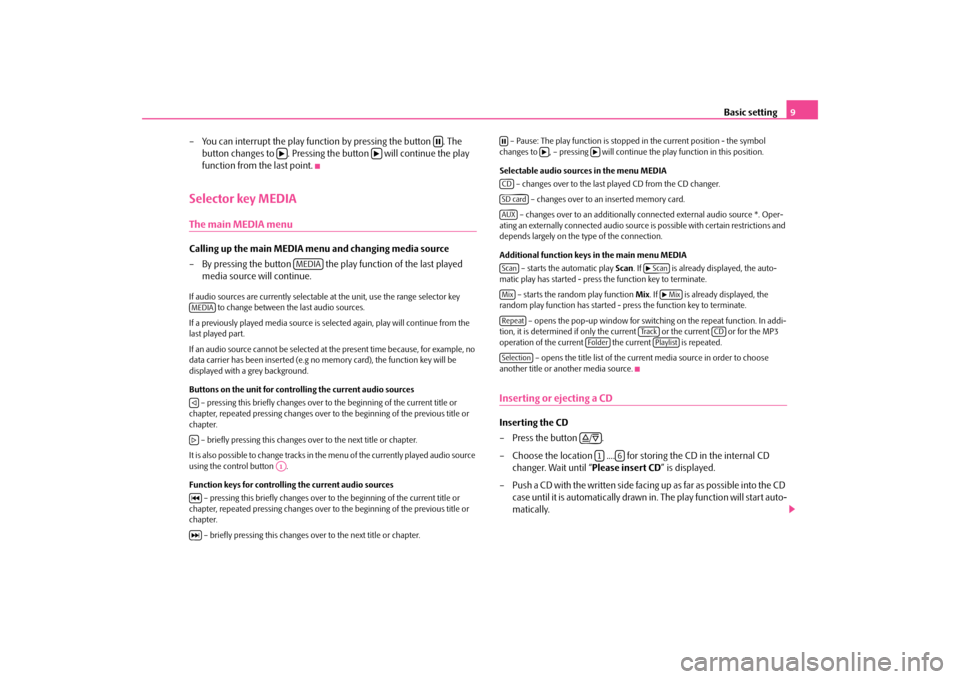
Basic setting
9
– You can interrupt the play function by pressing the button . The
button changes to . Pressing the button will continue the play function from the last point.
Selector key MEDIAThe main MEDIA menuCalling up the main MEDIA
menu and changing media source
– By pressing the button the play
function of the last played
media source will continue.
If audio sources are currently selectable
at the unit, use the range selector key
to change between the last audio sources.
If a previously played media source is se
lected again, play will continue from the
last played part. If an audio source cannot be selected at
the present time because, for example, no
data carrier has been inserted (e.g no
memory card), the function key will be
displayed with a grey background. Buttons on the unit for controlling the current audio sources – pressing this briefly changes over to
the beginning of the current title or
chapter, repeated pressing changes over to
the beginning of the previous title or
chapter. – briefly pressing this changes over to the next title or chapter.It is also possible to change tracks in the menu of the currently played audio source using the control button . Function keys for controlling the current audio sources
– pressing this briefly changes over to
the beginning of the current title or
chapter, repeated pressing changes over to
the beginning of the previous title or
chapter.
– briefly pressing this changes over to the next title or chapter.
– Pause: The play function is stoppe
d in the current position - the symbol
changes to , – pressing will continue
the play function in this position.
Selectable audio sources in the menu MEDIA
– changes over to the last played CD from the CD changer.
– changes over to an inserted memory card. – changes over to an additionally co
nnected external audio source *. Oper-
ating an externally connected audio source is possible with certain restrictions and depends largely on the type of the connection. Additional function keys in the main menu MEDIA
– starts the automatic play
Scan
. If is already displayed, the auto-
matic play has started - press
the function key to terminate.
– starts the random play function
Mix
. If is already displayed, the
random play function has started - press the function key to terminate.
– opens the pop-up window for switch
ing on the repeat function. In addi-
tion, it is determined if only the cu
rrent or the current or for the MP3
operation of the current the current is repeated.
– opens the title list of the current media source in order to choose
another title or another media source.Inserting or ejecting a CDInserting the CD –Press the button . – Choose the location .... for stor
ing the CD in the internal CD
changer. Wait until “
Please insert CD
” is displayed.
– Push a CD with the written side facing up as far as possible into the CD
case until it is automatically drawn in. The play function will start auto-matically.
MEDIA
MEDIA
A1
CDSD cardAUXScan
Scan
Mix
Mix
Repeat
Tra c k
CD
Folder
Playlist
Selection
/1
6
s1ok.1a.book Page 9 Monday, March 30, 2009 3:29 PM
Page 12 of 26
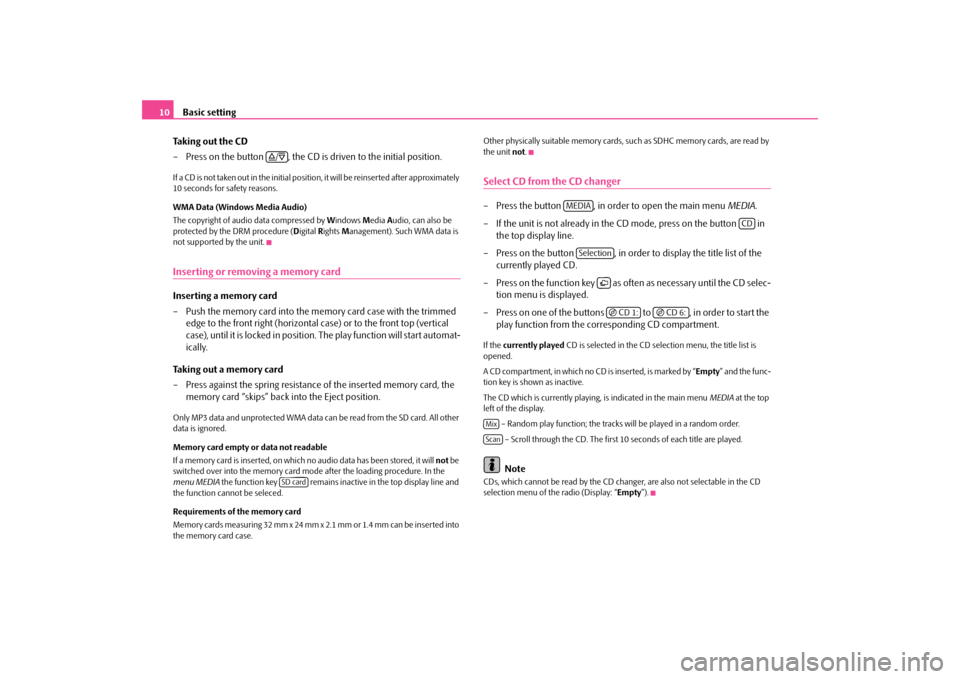
Basic setting
10
Taking out the CD – Press on the button , the CD is driven to the initial position.If a CD is not taken out in the initial position, it will be reinserted after approximately 10 seconds for safety reasons. WMA Data (Windows Media Audio) The copyright of audio data compressed by
Windows
Media
Audio, can also be
protected by the DRM procedure (
Digital
Rights
Management). Such WMA data is
not supported by the unit.Inserting or removing a memory cardInserting a memory card – Push the memory card into the me
mory card case with the trimmed
edge to the front right (horizontal case) or to the front top (vertical case), until it is locked in position. The play function will start automat-ically.
Taking out a memory card – Press against the spring resistance
of the inserted memory card, the
memory card “skips” back into the Eject position.
Only MP3 data and unprotected WMA data ca
n be read from the SD card. All other
data is ignored. Memory card empty or data not readable If a memory card is inserted, on which no audio data has been stored, it will
not
be
switched over into the memory card mode after the loading procedure. In the menu MEDIA
the function key remains inactive in the top display line and
the function cannot be seleced. Requirements of the memory card Memory cards measuring 32 mm x 24 mm x 2.1 mm or 1.4 mm can be inserted into the memory card case.
Other physically suitable memory cards, su
ch as SDHC memory cards, are read by
the unit
not
.
Select CD from the CD changer– Press the button , in order to open the main menu
MEDIA
.
– If the unit is not already in the CD mode, press on the button in
the top display line.
– Press on the button , in order to display the title list of the
currently played CD.
– Press on the function key as often as necessary until the CD selec-
tion menu is displayed.
– Press on one of the buttons to , in order to start the
play function from the corresponding CD compartment.
If the
currently played
CD is selected in the CD selection menu, the title list is
opened. A CD compartment, in which no CD is inserted, is marked by “
Empty
” and the func-
tion key is shown as inactive. The CD which is currently playing, is indicated in the main menu
MEDIA
at the top
left of the display.
– Random play function; the tracks
will be played in a random order.
– Scroll through the CD. The first
10 seconds of each title are played.
Note
CDs, which cannot be read by the CD changer, are also not selectable in the CD selection menu of the radio (Display: “
Empty
”).
/SD card
MEDIA
CD
Selection
CD 1:
CD 6:
MixScan
s1ok.1a.book Page 10 Monday, March 30, 2009 3:29 PM
Page 13 of 26
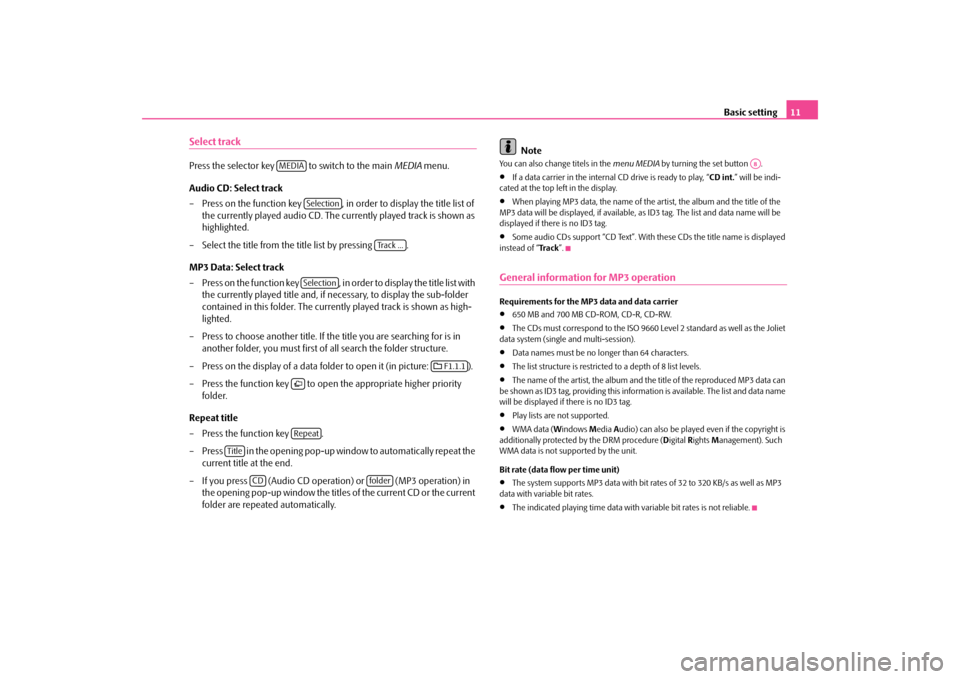
Basic setting
11
Select trackPress the selector key
to switch to the main
MEDIA
menu.
Audio CD: Select track – Press on the function key , in order to display the title list of
the currently played audio CD. The cu
rrently played track is shown as
highlighted.
– Select the title from the title list by pressing . MP3 Data: Select track – Press on the function key , in order to display the title list with
the currently played title and, if necessary, to display the sub-folder contained in this folder. The currently played track is shown as high-lighted.
– Press to choose another title. If th
e title you are searching for is in
another folder, you must first of
all search the folder structure.
– Press on the display of a data folder to open it (in picture: ). – Press the function key to open
the appropriate higher priority
folder.
Repeat title – Press the function key . – Press in the opening pop-up window to automatically repeat the
current title at the end.
– If you press (Audio CD operation) or (MP3 operation) in
the opening pop-up window the titles of the current CD or the current folder are repeated automatically.
Note
You can also change titels in the
menu MEDIA
by turning the set button .
•
If a data carrier in the internal
CD drive is ready to play, “
CD int.
” will be indi-
cated at the top left in the display.•
When playing MP3 data, the name of the artist, the album and the title of the
MP3 data will be displayed, if available, as
ID3 tag. The list an
d data name will be
displayed if there is no ID3 tag.•
Some audio CDs support “CD Text”. With these CDs the title name is displayed
instead of “
Tra c k
”.
General information for MP3 operationRequirements for the MP3 data and data carrier •
650 MB and 700 MB CD-ROM, CD-R, CD-RW.
•
The CDs must correspond to the ISO 9660 Level 2 standard as well as the Joliet
data system (single and multi-session).•
Data names must be no lo
nger than 64 characters.
•
The list structure is restricted
to a depth of 8 list levels.
•
The name of the artist, the album and the title of the reproduced MP3 data can
be shown as ID3 tag, providing this information is available. The list and data name will be displayed if there is no ID3 tag.•
Play lists are not supported.
•
WMA data (
Windows
Media
Audio) can also be played even if the copyright is
additionally protected by the DRM procedure (
Digital
Rights
Management). Such
WMA data is not su
pported by the unit.
Bit rate (data flow per time unit) •
The system supports MP3 data with bit rates of 32 to 320 KB/s as well as MP3
data with variable bit rates.•
The indicated playing time data with
variable bit rates is not reliable.
MEDIA
Selection
Track ...
Selection
F1.1.1
Repeat
Title
CD
folder
A8
s1ok.1a.book Page 11 Monday, March 30, 2009 3:29 PM
Page 14 of 26
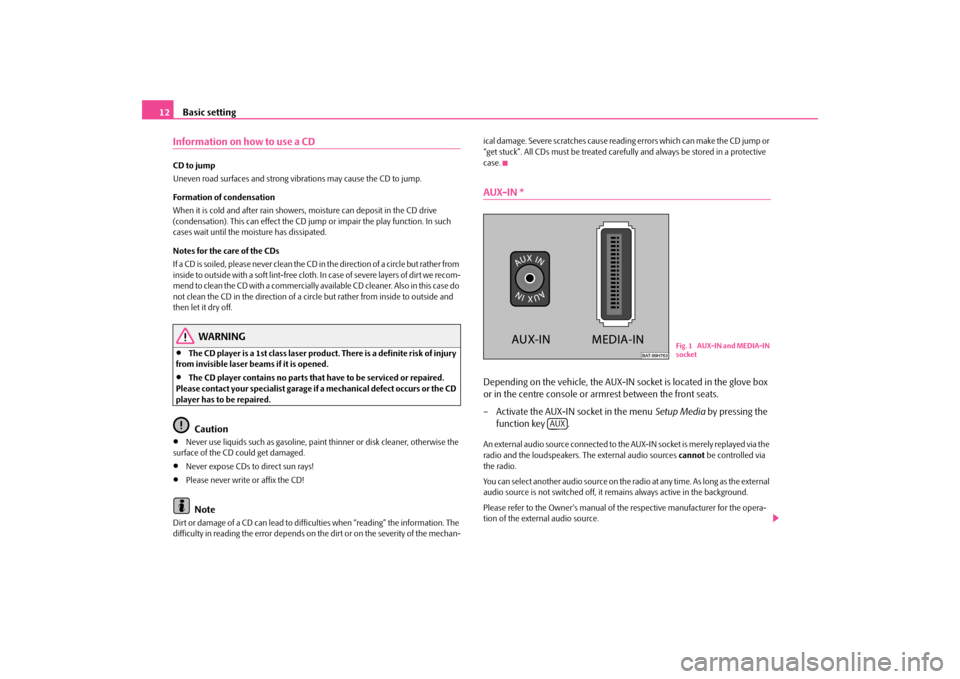
Basic setting
12
Information on how to use a CDCD to jump Uneven road surfaces and strong vibrations may cause the CD to jump. Formation of condensation When it is cold and after rain showers,
moisture can deposit in the CD drive
(condensation). This can effect the CD ju
mp or impair the play function. In such
cases wait until the moisture has dissipated. Notes for the care of the CDs If a CD is soiled, please never clean the CD in the direction of a circle but rather from inside to outside with a soft lint-free cloth. In case of severe layers of dir t we recom- m e n d t o c l e a n t h e C D w i th a c o m m e rc i a l l y a v a i l a b l e C D c l e a ne r. A l s o i n th i s c a s e d o not clean the CD in the direction of a circ
le but rather from inside to outside and
then let it dry off.
WARNING
•
The CD player is a 1st class laser produc
t. There is a definite risk of injury
from invisible laser beams if it is opened.•
The CD player contains no parts that have to be serviced or repaired.
Please contact your specialist garage if
a mechanical defect occurs or the CD
player has to be repaired.
Caution
•
Never use liquids such as gasoline, paint thinner or disk cleaner, otherwise the
surface of the CD could get damaged.•
Never expose CDs to direct sun rays!
•
Please never write or affix the CD!Note
Dirt or damage of a CD can lead to diffic
ulties when “reading” the information. The
difficulty in reading the error depends on the dirt or on the severity of the mechan-
ical damage. Severe scratches cause reading errors which can make the CD jump or “get stuck”. All CDs must be treated carefu
lly and always be stor
ed in a protective
case.AUX-IN *Depending on the vehicle, the AUX-IN
socket is located in the glove box
or in the centre console or armrest between the front seats. – Activate the AUX-IN socket in the menu
Setup Media
by pressing the
function key .
An external audio source connected to the AUX-IN socket is merely replayed via the radio and the loudspeakers. The external audio sources
cannot
be controlled via
the radio. You can select another audio source on the ra
dio at any time. As long as the external
audio source is not switched off, it re
mains always active in the background.
Please refer to the Owner's manual of the respective manufacturer for the opera- tion of the external audio source.
Fig. 1 AUX-IN and MEDIA-IN socket
AUX
s1ok.1a.book Page 12 Monday, March 30, 2009 3:29 PM
Page 15 of 26
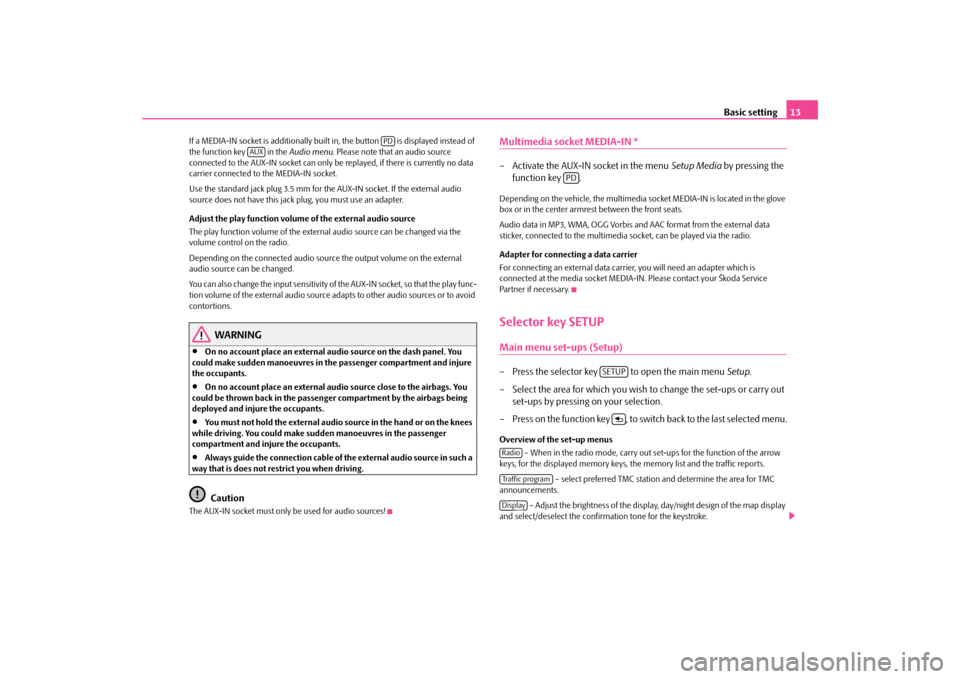
Basic setting
13
If a MEDIA-IN socket is additionally buil
t in, the button is displayed instead of
the function key in the
Audio menu
. Please note that an audio source
connected to the AUX-IN socket can only be
replayed, if there is currently no data
carrier connected to the MEDIA-IN socket. Use the standard jack plug 3.5 mm for th
e AUX-IN socket. If the external audio
source does not have this jack
plug, you must use an adapter.
Adjust the play function volume of the external audio source The play function volume of the external audio source can be changed via the volume control on the radio. Depending on the connected audio source the output volume on the external audio source can be changed. You can also change the input sensitivity of the AUX-IN socket, so that the play func- tion volume of the external audio source
adapts to other audio sources or to avoid
contortions.
WARNING
•
On no account place an external audio source on the dash panel. You
could make sudden manoeuvres in th
e passenger compartment and injure
the occupants.•
On no account place an external audio source close to the airbags. You
could be thrown back in the passen
ger compartment by the airbags being
deployed and injure the occupants.•
You must not hold the external audio source in the hand or on the knees
while driving. You could make sudden manoeuvres in the passenger compartment and injure the occupants.•
Always guide the connection cable of th
e external audio source in such a
way that is does not restrict you when driving.
Caution
The AUX-IN socket must only be used for audio sources!
Multimedia socket MEDIA-IN *– Activate the AUX-IN socket in the menu
Setup Media
by pressing the
function key .
Depending on the vehicle, the multimedia socket MEDIA-IN is located in the glove box or in the center armrest between the front seats. Audio data in MP3, WMA, OGG Vorbis and AAC format from the external data sticker, connected to the multimedia
socket, can be played via the radio.
Adapter for connecting a data carrier For connecting an external data carrie
r, you will need an adapter which is
connected at the media socket MEDIA-IN
. Please contact yo
ur Škoda Service
Partner if necessary.Selector key SETUPMain menu set-ups (Setup)– Press the selector key to open the main menu
Setup
.
– Select the area for which you wish to change the set-ups or carry out
set-ups by pressing on your selection.
– Press on the function key , to switch back to the last selected menu.Overview of the set-up menus
– When in the radio mode, carry out set-ups for the function of the arrow
keys, for the displayed memory keys, the memory list and the traffic reports.
– select preferred TMC station and determine the area for TMC
announcements.
– Adjust the brightness of the display, day/night design of the map display
and select/deselect the confirmation tone for the keystroke.
PD
AUX
PD
SETUP
RadioTraffic programDisplay
s1ok.1a.book Page 13 Monday, March 30, 2009 3:29 PM
Page 16 of 26
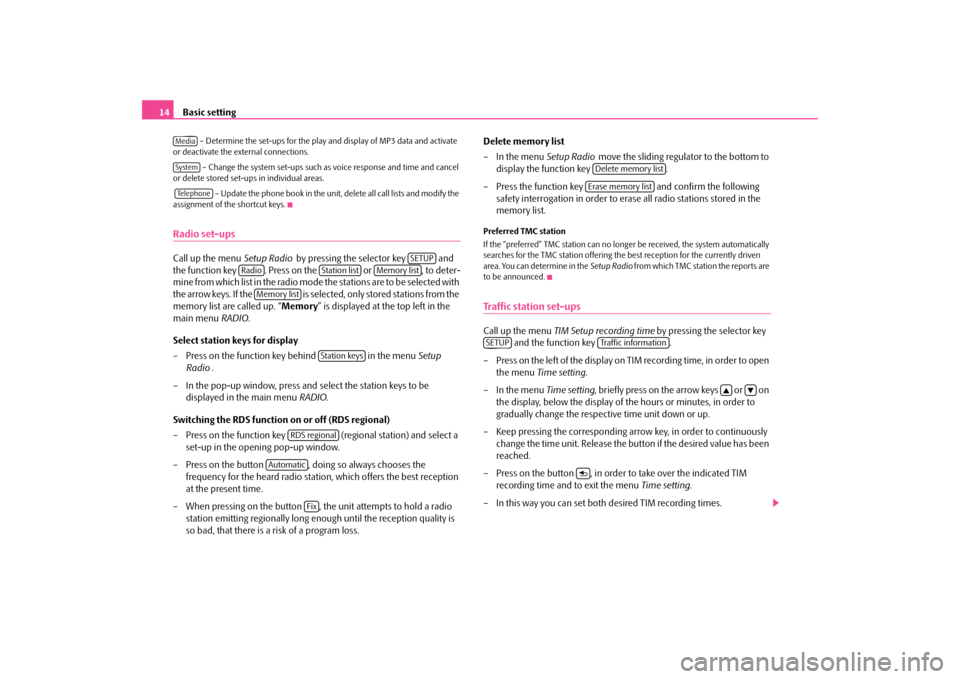
Basic setting
14
– Determine the set-ups for the play and display of MP3 data and activate
or deactivate the external connections.
– Change the system set-ups such as voice response and time and cancel
or delete stored set-ups in individual areas. – Update the phone book in the unit,
delete all call lists and modify the
assignment of the shortcut keys.Radio set-upsCall up the menu
Setup Radio
by pressing the selector key and
the function key . Press on the or , to deter-m i n e f ro m w h i c h l i s t i n t h e ra d i o m o d e t h e s t a t i o n s a re t o b e s e l e c t e d w i t h the arrow keys. If the is selected, only stored stations from the memory list are called up. “
Memory
” is displayed at the top left in the
main menu
RADIO
.
Select station keys for display – Press on the function key behind in the menu
Setup
Radio
.
– In the pop-up window, press and select the station keys to be
displayed in the main menu
RADIO
.
Switching the RDS function on or off (RDS regional) – Press on the function key (r
egional station) and select a
set-up in the opening pop-up window.
– Press on the button , doing so always chooses the
frequency for the heard radio station,
which offers the best reception
at the present time.
– When pressing on the button , the unit attempts to hold a radio
station emitting regionally long enough until the reception quality is so bad, that there is a risk of a program loss.
Delete memory list – In the menu
Setup Radio
move the sliding regulator to the bottom to
display the function key .
– Press the function key and confirm the following
safety interrogation in order to erase all radio stations stored in the memory list.
Preferred TMC station If the “preferred” TMC station can no long
er be received, the system automatically
searches for the TMC station offering the best reception for the currently driven area. You can determine in the
Setup Radio
from which TMC station the reports are
to be announced.Traffic station set-upsCall up the menu
TIM Setup recording time
by pressing the selector key
and the function key .
– Press on the left of the display on TIM recording time, in order to open
the menu
Time setting
.
– In the menu
Time setting
, briefly press on the arrow keys or on
the display, below the display of
the hours or minutes, in order to
gradually change the respective time unit down or up.
– Keep pressing the corresponding arro
w key, in order to continuously
change the time unit. Release the button if the desired value has been reached.
– Press on the button , in order to take over the indicated TIM
recording time and to exit the menu
Time setting
.
– In this way you can set both desired TIM recording times.
MediaSystemTe l e p h o n e
SETUP
Radio
Station list
Memory list
Memory list
Station keys
RDS regional
Automatic
Fix
Delete memory listErase memory list
SETUP
Traffic information
s1ok.1a.book Page 14 Monday, March 30, 2009 3:29 PM
Page 17 of 26
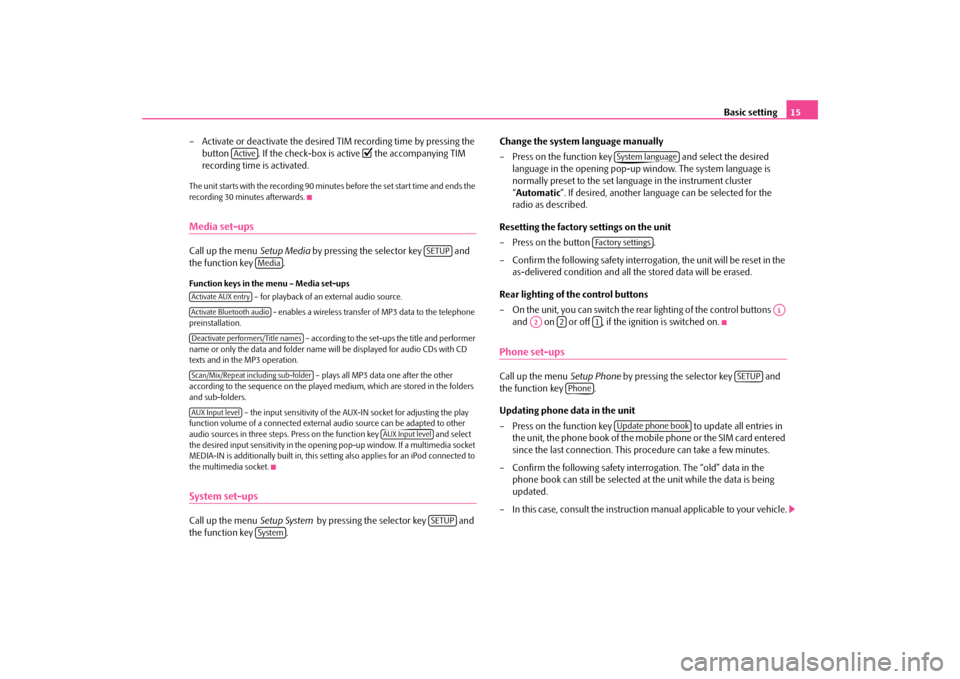
Basic setting
15
– Activate or deactivate the desired TIM recording time by pressing the
button . If the check-box is active
the accompanying TIM
recording time is activated.
The unit starts with the recording 90 minutes before the set start time and ends the recording 30 minutes afterwards.Media set-upsCall up the menu
Setup Media
by pressing the selector key and
the function key .Function keys in the menu – Media set-ups
– for playback of an external audio source.
- enables a wireless transfer of MP3 data to the telephone
preinstallation.
– according to the set-ups the title and performer
name or only the data and folder name
will be displayed for audio CDs with CD
texts and in the MP3 operation.
– plays all MP3 data one after the other
according to the sequence on the played medium, which are stored in the folders and sub-folders.
– the input sensitivity of the AUX-IN socket for adjusting the play
function volume of a connected external audio source can be adapted to other audio sources in three steps. Press on the function key and select the desired input sensitivity in the opening pop-up window. If a multimedia socket MEDIA-IN is additionally built in, this setting also applies for an iPod connected to the multimedia socket.System set-upsCall up the menu
Setup System
by pressing the selector key and
the function key .
Change the system language manually – Press on the function key and select the desired
language in the opening pop-up window. The system language is normally preset to the set language in the instrument cluster “ Automatic
”. If desired, another langua
ge can be selected for the
radio as described.
Resetting the factory settings on the unit – Press on the button . – Confirm the following safety interrogation, the unit will be reset in the
as-delivered condition and all the stored data will be erased.
Rear lighting of the control buttons – On the unit, you can switch the rear lighting of the control buttons
and on or off , if the ignition is switched on.
Phone set-upsCall up the menu
Setup Phone
by pressing the selector key and
the function key . Updating phone data in the unit – Press on the function key to update all entries in
the unit, the phone book of the mobi
le phone or the SIM card entered
since the last connection. This
procedure can take a few minutes.
– Confirm the following safety interrogation. The “old” data in the
phone book can still be selected at
the unit while the data is being
updated.
– In this case, consult the instructio
n manual applicable to your vehicle.
Active
SETUP
Media
Activate AUX entryActivate Bluetooth audioDeactivate performers/Title namesScan/Mix/Repeat including sub-folderAUX Input level
AUX Input level
SETUP
System
System language
Fa c t o r y s e t t i n g s
A1
A2
2
1
SETUP
Phone
Update phone book
s1ok.1a.book Page 15 Monday, March 30, 2009 3:29 PM
Page 18 of 26
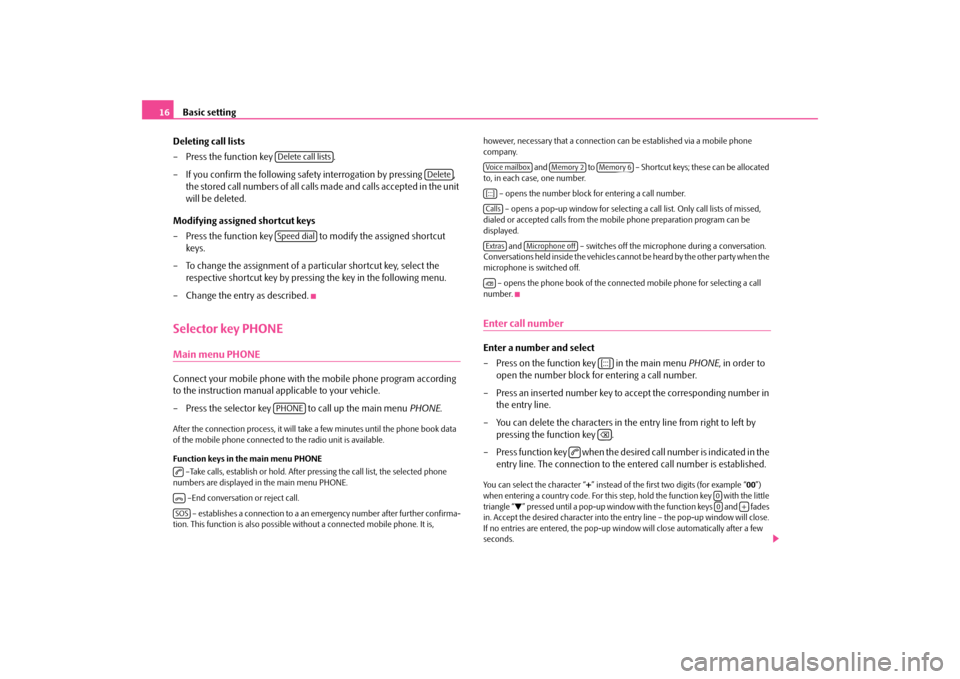
Basic setting
16
Deleting call lists – Press the function key . – If you confirm the following safety interrogation by pressing ,
the stored call numbers of all calls made and calls accepted in the unit will be deleted.
Modifying assigned shortcut keys – Press the function key to mo
dify the assigned shortcut
keys.
– To change the assignment of a particular shortcut key, select the
respective shortcut key by pressing the key in the following menu.
– Change the entry as described.Selector key PHONEMain menu PHONEConnect your mobile phone with th
e mobile phone program according
to the instruction manual a
pplicable to your vehicle.
– Press the selector key to call up the main menu
PHONE
.
After the connection process, it will take
a few minutes until the phone book data
of the mobile phone connected to the radio unit is available. Function keys in the main menu PHONE –Take calls, establish or
hold. After pressing the call list, the selected phone
numbers are displayed in
the main menu PHONE.
–End conversation or reject call. – establishes a connection to a an em
ergency number after further confirma-
tion. This function is also possible wi
thout a connected mobile phone. It is,
however, necessary that a connection can be established via a mobile phone company.
and to – Shortcut keys; these can be allocated
to, in each case, one number.
– opens the number block for entering a call number. – opens a pop-up window for selecting a
call list. Only call lists of missed,
dialed or accepted calls from the mo
bile phone preparation program can be
displayed.
and – switches off the micr
ophone during a conversation.
Conversations held inside the vehicles ca
nnot be heard by the other party when the
microphone is switched off.
– opens the phone book of the connected mobile phone for selecting a call
number.Enter call numberEnter a number and select – Press on the function key in the main menu
PHONE
, in order to
open the number block for entering a call number.
– Press an inserted number key to accept the corresponding number in
the entry line.
– You can delete the characters in the entry line from right to left by
pressing the function key .
– Press function key when the desired call number is indicated in the
entry line. The connection to the
entered call number is established.
You can select the character “
+” instead of the first two digits (for example “
00”)
when entering a country code. For this step, hold the function key with the little triangle “
” pressed until a pop-up window with the function keys and fades
in. Accept the desired character into the en
try line – the pop-up window will close.
If no entries are entered, the pop-up wi
ndow will close automatically after a few
seconds.
Delete call lists
Delete
Speed dialPHONE
SOS
Voice mailbox
Memory 2
Memory 6
[:::]CallsExtras
Microphone off
[:::]
00
+
s1ok.1a.book Page 16 Monday, March 30, 2009 3:29 PM
Page 19 of 26
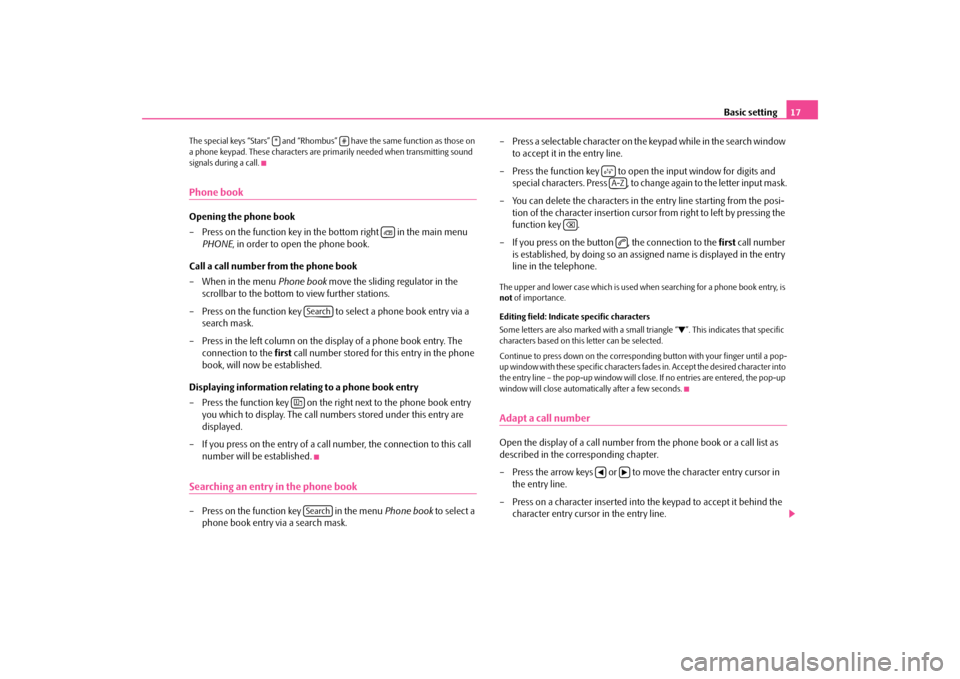
Basic setting
17
The special keys “Stars” and “Rhombus”
have the same function as those on
a phone keypad. These characters are primarily needed when transmitting sound signals during a call.Phone bookOpening the phone book – Press on the function key in the bottom right in the main menu
PHONE
, in order to open the phone book.
Call a call number from the phone book – When in the menu
Phone book
move the sliding regulator in the
scrollbar to the bottom to view further stations.
– Press on the function key to select a phone book entry via a
search mask.
– Press in the left column on the display of a phone book entry. The
connection to the
first
call number stored for this entry in the phone
book, will now be established.
Displaying information relati
ng to a phone book entry
– Press the function key on the right next to the phone book entry
you which to display. The call numbe
rs stored under this entry are
displayed.
– If you press on the entry of a call number, the connection to this call
number will be established.
Searching an entry in the phone book– Press on the function key in the menu
Phone book
to select a
phone book entry via a search mask.
– Press a selectable character on the keypad while in the search window
to accept it in the entry line.
– Press the function key to open the input window for digits and
special characters. Press , to change again to the letter input mask.
– You can delete the characters in the entry line starting from the posi-
tion of the character insertion cursor from right to left by pressing the function key .
– If you press on the button , the connection to the
first
call number
is established, by doing so an assigned name is displayed in the entry line in the telephone.
The upper and lower case which is used wh
en searching for a phone book entry, is
not
of importance.
Editing field: Indicate specific characters Some letters are also marked with a small triangle “
”. This indicates that specific
characters based on this letter can be selected. Continue to press down on the correspond
ing button with your finger until a pop-
up window with these specific characters
fades in. Accept the desired character into
the entry line – the pop-up window will close. If no entries are entered, the pop-up window will close automati
cally after a few seconds.
Adapt a call numberOpen the display of a call number from the phone book or a call list as described in the corresponding chapter. – Press the arrow keys or to move the character entry cursor in
the entry line.
– Press on a character inserted into the keypad to accept it behind the
character entry cursor in the entry line.
*
#
Search
Search
A-Z
s1ok.1a.book Page 17 Monday, March 30, 2009 3:29 PM
Page 20 of 26
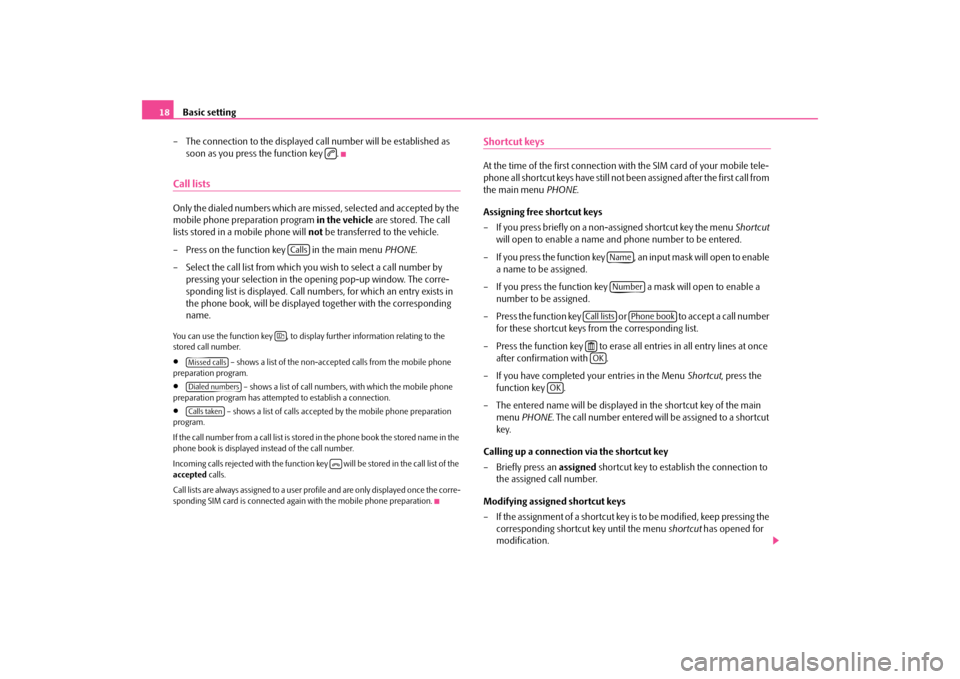
Basic setting
18
– The connection to the displayed call number will be established as
soon as you press the function key .
Call listsOnly the dialed numbers which are missed, selected and accepted by the mobile phone preparation program
in the vehicle
are stored. The call
lists stored in a mobile phone will
not
be transferred to the vehicle.
– Press on the function key in the main menu
PHONE
.
– Select the call list from which you wish to select a call number by
pressing your selection in the opening pop-up window. The corre-sponding list is displayed. Call numbers, for which an entry exists in the phone book, will be displayed together with the corresponding name.
You can use the function key , to displa
y further information relating to the
stored call number.•
– shows a list of the non-accept
ed calls from the mobile phone
preparation program.•
– shows a list of call number
s, with which the mobile phone
preparation program has attemp
ted to establish a connection.
•
– shows a list of calls accepted by the mobile phone preparation
program. If the call number from a call list is stored in the phone book the stored name in the phone book is displayed instead of the call number. Incoming calls rejected with the function key will be stored in the call list of the accepted
calls.
Call lists are always assigned to a user profile and are only displayed once the corre- sponding SIM card is connected agai
n with the mobile phone preparation.
Shortcut keysAt the time of the first connection with
the SIM card of your mobile tele-
phone all shortcut keys have still not
been assigned after the first call from
the main menu
PHONE
.
Assigning free shortcut keys – If you press briefly on a non-assigned shortcut key the menu
Shortcut
will open to enable a name and phone number to be entered.
– If you press the function key , an input mask will open to enable
a name to be assigned.
– If you press the function key a mask will open to enable a
number to be assigned.
– Press the function key or to accept a call number
for these shortcut keys from the corresponding list.
– Press the function key to erase all entries in all entry lines at once
after confirmation with .
– If you have completed your entries in the Menu
Shortcut
, press the
function key .
– The entered name will be displayed in the shortcut key of the main
menu
PHONE
. The call number entered will be assigned to a shortcut
key.
Calling up a connection via the shortcut key – Briefly press an
assigned
shortcut key to establish the connection to
the assigned call number.
Modifying assigned shortcut keys – If the assignment of a shortcut key is to be modified, keep pressing the
corresponding shortcut key until the menu
shortcut
has opened for
modification.
Calls
Missed callsDialed numbersCalls taken
NameNumber
Call lists
Phone book
OK
OK
s1ok.1a.book Page 18 Monday, March 30, 2009 3:29 PM