ESP SKODA SUPERB 2015 3.G / (B8/3V) Owner's Guide
[x] Cancel search | Manufacturer: SKODA, Model Year: 2015, Model line: SUPERB, Model: SKODA SUPERB 2015 3.G / (B8/3V)Pages: 276, PDF Size: 42.14 MB
Page 166 of 276
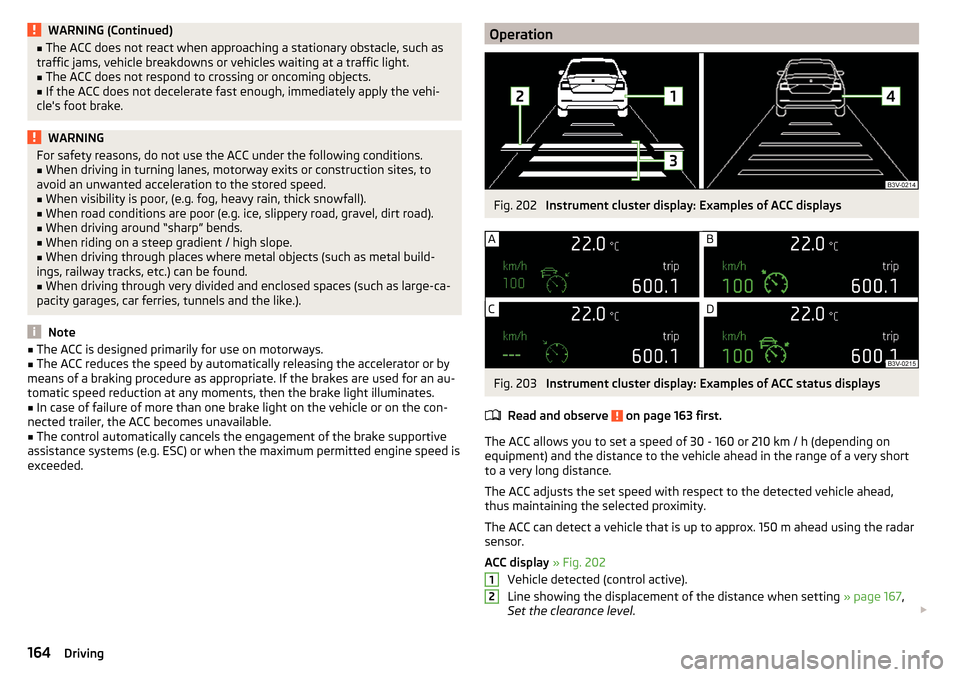
WARNING (Continued)■The ACC does not react when approaching a stationary obstacle, such as
traffic jams, vehicle breakdowns or vehicles waiting at a traffic light.■
The ACC does not respond to crossing or oncoming objects.
■
If the ACC does not decelerate fast enough, immediately apply the vehi-
cle's foot brake.
WARNINGFor safety reasons, do not use the ACC under the following conditions.■When driving in turning lanes, motorway exits or construction sites, to
avoid an unwanted acceleration to the stored speed.■
When visibility is poor, (e.g. fog, heavy rain, thick snowfall).
■
When road conditions are poor (e.g. ice, slippery road, gravel, dirt road).
■
When driving around “sharp” bends.
■
When riding on a steep gradient / high slope.
■
When driving through places where metal objects (such as metal build-
ings, railway tracks, etc.) can be found.
■
When driving through very divided and enclosed spaces (such as large-ca-
pacity garages, car ferries, tunnels and the like.).
Note
■ The ACC is designed primarily for use on motorways.■The ACC reduces the speed by automatically releasing the accelerator or by
means of a braking procedure as appropriate. If the brakes are used for an au-
tomatic speed reduction at any moments, then the brake light illuminates.■
In case of failure of more than one brake light on the vehicle or on the con-
nected trailer, the ACC becomes unavailable.
■
The control automatically cancels the engagement of the brake supportive
assistance systems (e.g. ESC) or when the maximum permitted engine speed is
exceeded.
OperationFig. 202
Instrument cluster display: Examples of ACC displays
Fig. 203
Instrument cluster display: Examples of ACC status displays
Read and observe
on page 163 first.
The ACC allows you to set a speed of 30 - 160 or 210 km / h (depending on
equipment) and the distance to the vehicle ahead in the range of a very short
to a very long distance.
The ACC adjusts the set speed with respect to the detected vehicle ahead,
thus maintaining the selected proximity.
The ACC can detect a vehicle that is up to approx. 150 m ahead using the radar
sensor.
ACC display » Fig. 202
Vehicle detected (control active).
Line showing the displacement of the distance when setting » page 167,
Set the clearance level .
12164Driving
Page 168 of 276
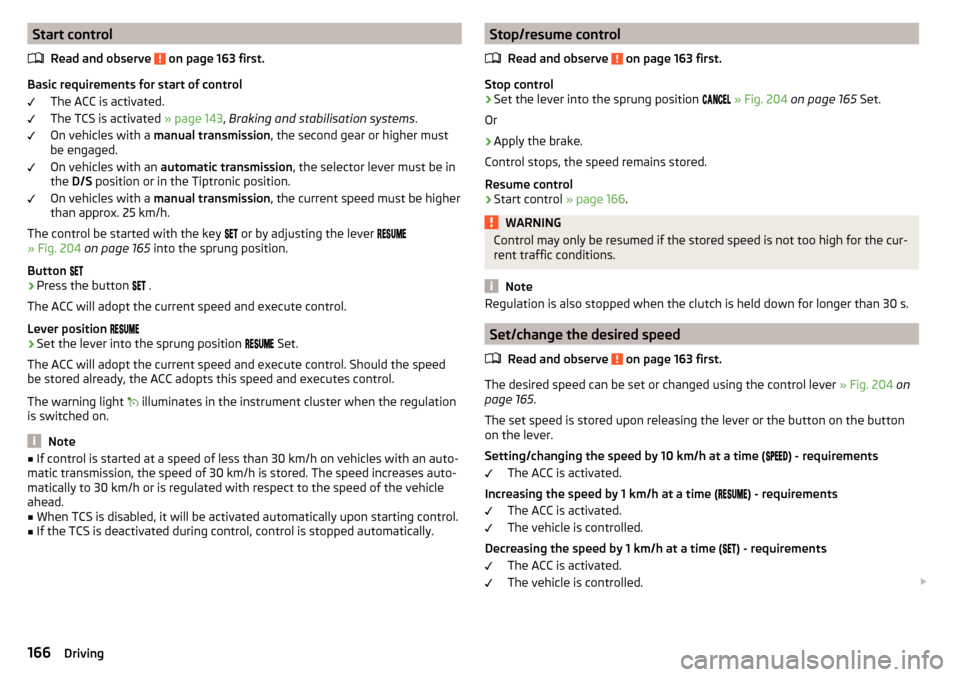
Start controlRead and observe
on page 163 first.
Basic requirements for start of control The ACC is activated.
The TCS is activated » page 143, Braking and stabilisation systems .
On vehicles with a manual transmission , the second gear or higher must
be engaged.
On vehicles with an automatic transmission , the selector lever must be in
the D/S position or in the Tiptronic position.
On vehicles with a manual transmission , the current speed must be higher
than approx. 25 km/h.
The control be started with the key or by adjusting the lever
» Fig. 204 on page 165 into the sprung position.
Button
›
Press the button .
The ACC will adopt the current speed and execute control.
Lever position
›
Set the lever into the sprung position Set.
The ACC will adopt the current speed and execute control. Should the speed be stored already, the ACC adopts this speed and executes control.
The warning light illuminates in the instrument cluster when the regulation
is switched on.
Note
■ If control is started at a speed of less than 30 km/h on vehicles with an auto-
matic transmission, the speed of 30 km/h is stored. The speed increases auto-
matically to 30 km/h or is regulated with respect to the speed of the vehicle
ahead.■
When TCS is disabled, it will be activated automatically upon starting control.
■
If the TCS is deactivated during control, control is stopped automatically.
Stop/resume control
Read and observe
on page 163 first.
Stop control
›
Set the lever into the sprung position
» Fig. 204 on page 165 Set.
Or
›
Apply the brake.
Control stops, the speed remains stored.
Resume control
›
Start control » page 166.
WARNINGControl may only be resumed if the stored speed is not too high for the cur-
rent traffic conditions.
Note
Regulation is also stopped when the clutch is held down for longer than 30 s.
Set/change the desired speed
Read and observe
on page 163 first.
The desired speed can be set or changed using the control lever » Fig. 204 on
page 165 .
The set speed is stored upon releasing the lever or the button on the button
on the lever.
Setting/changing the speed by 10 km/h at a time (
) - requirements
The ACC is activated.
Increasing the speed by 1 km/h at a time (
) - requirements
The ACC is activated.
The vehicle is controlled.
Decreasing the speed by 1 km/h at a time (
) - requirements
The ACC is activated.
The vehicle is controlled.
166Driving
Page 169 of 276
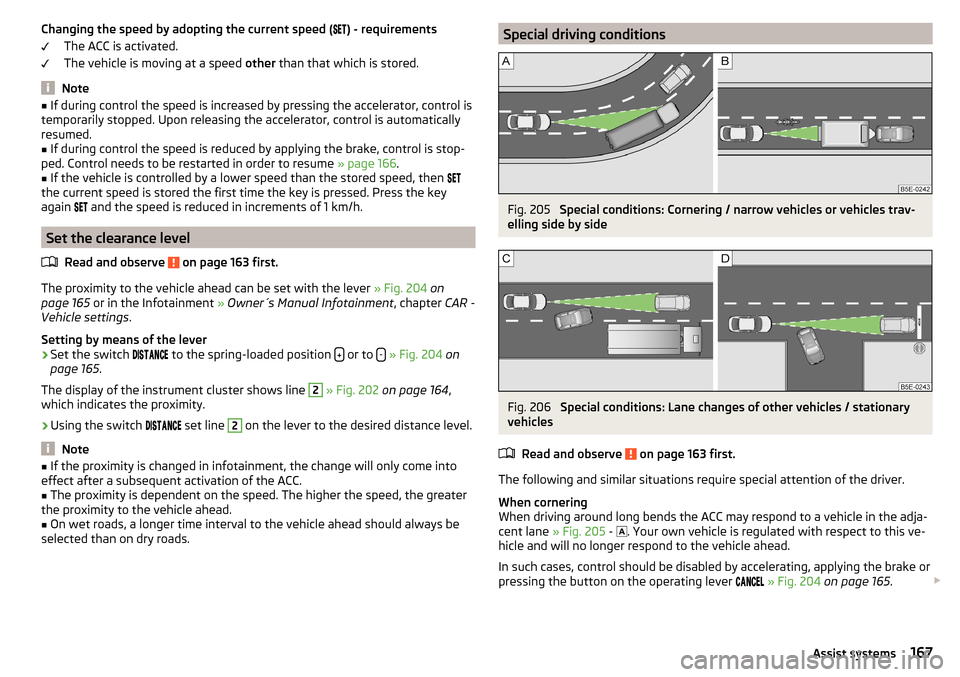
Changing the speed by adopting the current speed () - requirements
The ACC is activated.
The vehicle is moving at a speed other than that which is stored.
Note
■
If during control the speed is increased by pressing the accelerator, control is
temporarily stopped. Upon releasing the accelerator, control is automatically
resumed.■
If during control the speed is reduced by applying the brake, control is stop-
ped. Control needs to be restarted in order to resume » page 166.
■
If the vehicle is controlled by a lower speed than the stored speed, then
the current speed is stored the first time the key is pressed. Press the key
again
and the speed is reduced in increments of 1 km/h.
Set the clearance level
Read and observe
on page 163 first.
The proximity to the vehicle ahead can be set with the lever » Fig. 204 on
page 165 or in the Infotainment » Owner´s Manual Infotainment , chapter CAR -
Vehicle settings .
Setting by means of the lever
›
Set the switch to the spring-loaded position or to -
» Fig. 204 on
page 165 .
The display of the instrument cluster shows line
2
» Fig. 202 on page 164 ,
which indicates the proximity.
›
Using the switch set line
2
on the lever to the desired distance level.
Note
■
If the proximity is changed in infotainment, the change will only come into
effect after a subsequent activation of the ACC.■
The proximity is dependent on the speed. The higher the speed, the greater
the proximity to the vehicle ahead.
■
On wet roads, a longer time interval to the vehicle ahead should always be
selected than on dry roads.
Special driving conditionsFig. 205
Special conditions: Cornering / narrow vehicles or vehicles trav-
elling side by side
Fig. 206
Special conditions: Lane changes of other vehicles / stationary
vehicles
Read and observe
on page 163 first.
The following and similar situations require special attention of the driver.
When cornering
When driving around long bends the ACC may respond to a vehicle in the adja-
cent lane » Fig. 205 -
. Your own vehicle is regulated with respect to this ve-
hicle and will no longer respond to the vehicle ahead.
In such cases, control should be disabled by accelerating, applying the brake or
pressing the button on the operating lever
» Fig. 204 on page 165 .
167Assist systems
Page 170 of 276
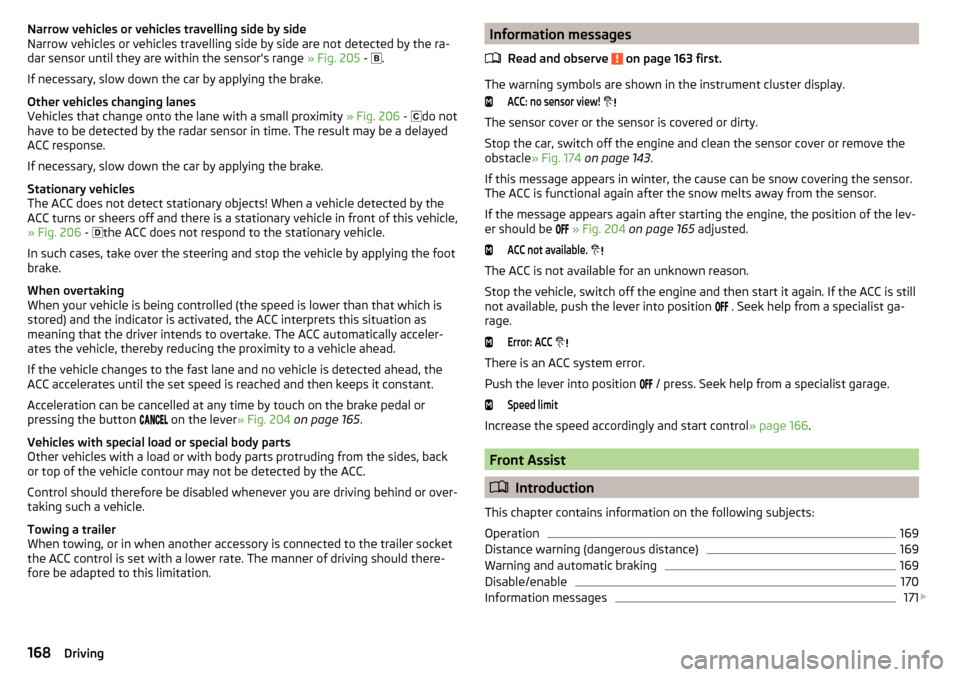
Narrow vehicles or vehicles travelling side by side
Narrow vehicles or vehicles travelling side by side are not detected by the ra-
dar sensor until they are within the sensor's range » Fig. 205 -
.
If necessary, slow down the car by applying the brake.
Other vehicles changing lanes
Vehicles that change onto the lane with a small proximity » Fig. 206 -
do not
have to be detected by the radar sensor in time. The result may be a delayed
ACC response.
If necessary, slow down the car by applying the brake.
Stationary vehicles
The ACC does not detect stationary objects! When a vehicle detected by the
ACC turns or sheers off and there is a stationary vehicle in front of this vehicle,
» Fig. 206 -
the ACC does not respond to the stationary vehicle.
In such cases, take over the steering and stop the vehicle by applying the foot
brake.
When overtaking
When your vehicle is being controlled (the speed is lower than that which is
stored) and the indicator is activated, the ACC interprets this situation as
meaning that the driver intends to overtake. The ACC automatically acceler-
ates the vehicle, thereby reducing the proximity to a vehicle ahead.
If the vehicle changes to the fast lane and no vehicle is detected ahead, the
ACC accelerates until the set speed is reached and then keeps it constant.
Acceleration can be cancelled at any time by touch on the brake pedal or
pressing the button on the lever
» Fig. 204 on page 165 .
Vehicles with special load or special body parts
Other vehicles with a load or with body parts protruding from the sides, back
or top of the vehicle contour may not be detected by the ACC.
Control should therefore be disabled whenever you are driving behind or over-
taking such a vehicle.
Towing a trailer
When towing, or in when another accessory is connected to the trailer socket
the ACC control is set with a lower rate. The manner of driving should there-
fore be adapted to this limitation.Information messages
Read and observe
on page 163 first.
The warning symbols are shown in the instrument cluster display.
ACC: no sensor view!
The sensor cover or the sensor is covered or dirty.
Stop the car, switch off the engine and clean the sensor cover or remove the
obstacle » Fig. 174 on page 143 .
If this message appears in winter, the cause can be snow covering the sensor.
The ACC is functional again after the snow melts away from the sensor.
If the message appears again after starting the engine, the position of the lev- er should be
» Fig. 204 on page 165 adjusted.
ACC not available.
The ACC is not available for an unknown reason.
Stop the vehicle, switch off the engine and then start it again. If the ACC is still
not available, push the lever into position . Seek help from a specialist ga-
rage.
Error: ACC
There is an ACC system error.
Push the lever into position / press. Seek help from a specialist garage.
Speed limit
Increase the speed accordingly and start control
» page 166.
Front Assist
Introduction
This chapter contains information on the following subjects:
Operation
169
Distance warning (dangerous distance)
169
Warning and automatic braking
169
Disable/enable
170
Information messages
171
168Driving
Page 171 of 276
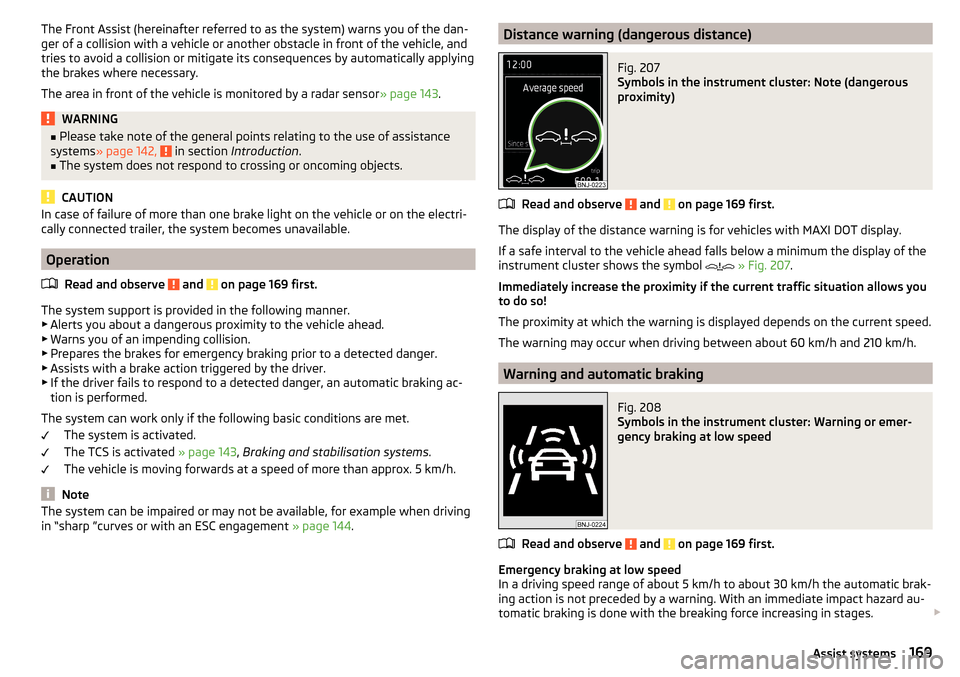
The Front Assist (hereinafter referred to as the system) warns you of the dan-
ger of a collision with a vehicle or another obstacle in front of the vehicle, and
tries to avoid a collision or mitigate its consequences by automatically applying
the brakes where necessary.
The area in front of the vehicle is monitored by a radar sensor » page 143.WARNING■
Please take note of the general points relating to the use of assistance
systems » page 142, in section Introduction .■
The system does not respond to crossing or oncoming objects.
CAUTION
In case of failure of more than one brake light on the vehicle or on the electri-
cally connected trailer, the system becomes unavailable.
Operation
Read and observe
and on page 169 first.
The system support is provided in the following manner.▶ Alerts you about a dangerous proximity to the vehicle ahead.
▶ Warns you of an impending collision.
▶ Prepares the brakes for emergency braking prior to a detected danger.
▶ Assists with a brake action triggered by the driver.
▶ If the driver fails to respond to a detected danger, an automatic braking ac-
tion is performed.
The system can work only if the following basic conditions are met. The system is activated.
The TCS is activated » page 143, Braking and stabilisation systems .
The vehicle is moving forwards at a speed of more than approx. 5 km/h.
Note
The system can be impaired or may not be available, for example when driving
in “sharp ”curves or with an ESC engagement » page 144.Distance warning (dangerous distance)Fig. 207
Symbols in the instrument cluster: Note (dangerous
proximity)
Read and observe and on page 169 first.
The display of the distance warning is for vehicles with MAXI DOT display.
If a safe interval to the vehicle ahead falls below a minimum the display of the
instrument cluster shows the symbol
» Fig. 207 .
Immediately increase the proximity if the current traffic situation allows you
to do so!
The proximity at which the warning is displayed depends on the current speed.
The warning may occur when driving between about 60 km/h and 210 km/h.
Warning and automatic braking
Fig. 208
Symbols in the instrument cluster: Warning or emer-
gency braking at low speed
Read and observe and on page 169 first.
Emergency braking at low speed
In a driving speed range of about 5 km/h to about 30 km/h the automatic brak- ing action is not preceded by a warning. With an immediate impact hazard au-
tomatic braking is done with the breaking force increasing in stages.
169Assist systems
Page 172 of 276
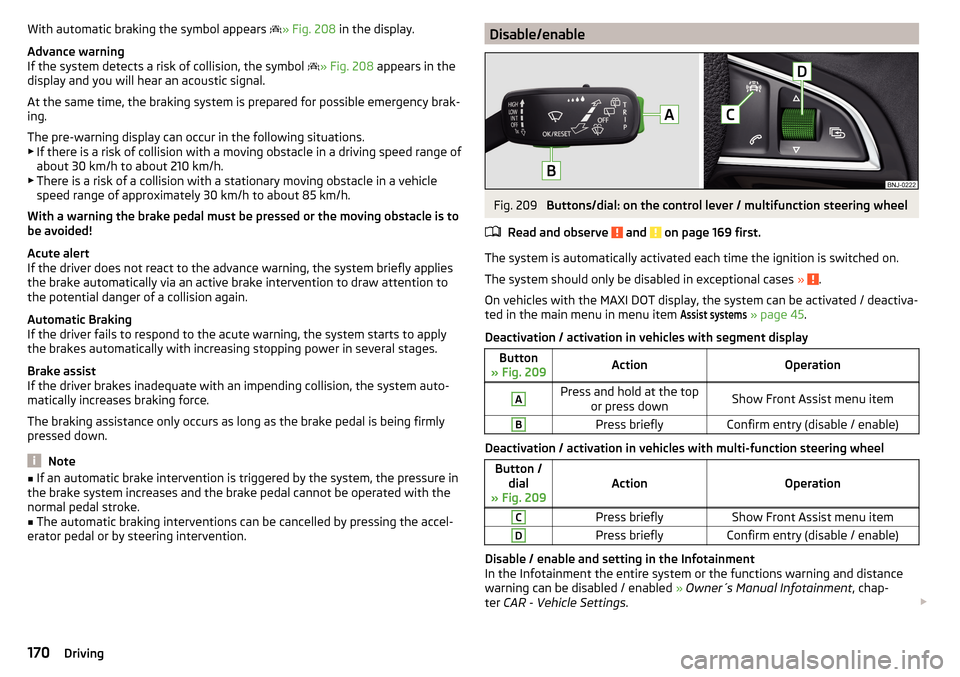
With automatic braking the symbol appears » Fig. 208 in the display.
Advance warning
If the system detects a risk of collision, the symbol
» Fig. 208 appears in the
display and you will hear an acoustic signal.
At the same time, the braking system is prepared for possible emergency brak- ing.
The pre-warning display can occur in the following situations.
▶ If there is a risk of collision with a moving obstacle in a driving speed range of
about 30 km/h to about 210 km/h.
▶ There is a risk of a collision with a stationary moving obstacle in a vehicle
speed range of approximately 30 km/h to about 85 km/h.
With a warning the brake pedal must be pressed or the moving obstacle is to
be avoided!
Acute alert
If the driver does not react to the advance warning, the system briefly applies
the brake automatically via an active brake intervention to draw attention to
the potential danger of a collision again.
Automatic Braking
If the driver fails to respond to the acute warning, the system starts to apply
the brakes automatically with increasing stopping power in several stages.
Brake assist
If the driver brakes inadequate with an impending collision, the system auto-
matically increases braking force.
The braking assistance only occurs as long as the brake pedal is being firmly
pressed down.
Note
■ If an automatic brake intervention is triggered by the system, the pressure in
the brake system increases and the brake pedal cannot be operated with the
normal pedal stroke.■
The automatic braking interventions can be cancelled by pressing the accel-
erator pedal or by steering intervention.
Disable/enableFig. 209
Buttons/dial: on the control lever / multifunction steering wheel
Read and observe
and on page 169 first.
The system is automatically activated each time the ignition is switched on. The system should only be disabled in exceptional cases »
.
On vehicles with the MAXI DOT display, the system can be activated / deactiva-
ted in the main menu in menu item
Assist systems
» page 45 .
Deactivation / activation in vehicles with segment display
Button
» Fig. 209ActionOperationAPress and hold at the top or press downShow Front Assist menu itemBPress brieflyConfirm entry (disable / enable)
Deactivation / activation in vehicles with multi-function steering wheel
Button /dial
» Fig. 209ActionOperation
CPress brieflyShow Front Assist menu itemDPress brieflyConfirm entry (disable / enable)
Disable / enable and setting in the Infotainment
In the Infotainment the entire system or the functions warning and distance warning can be disabled / enabled » Owner´s Manual Infotainment , chap-
ter CAR - Vehicle Settings .
170Driving
Page 173 of 276
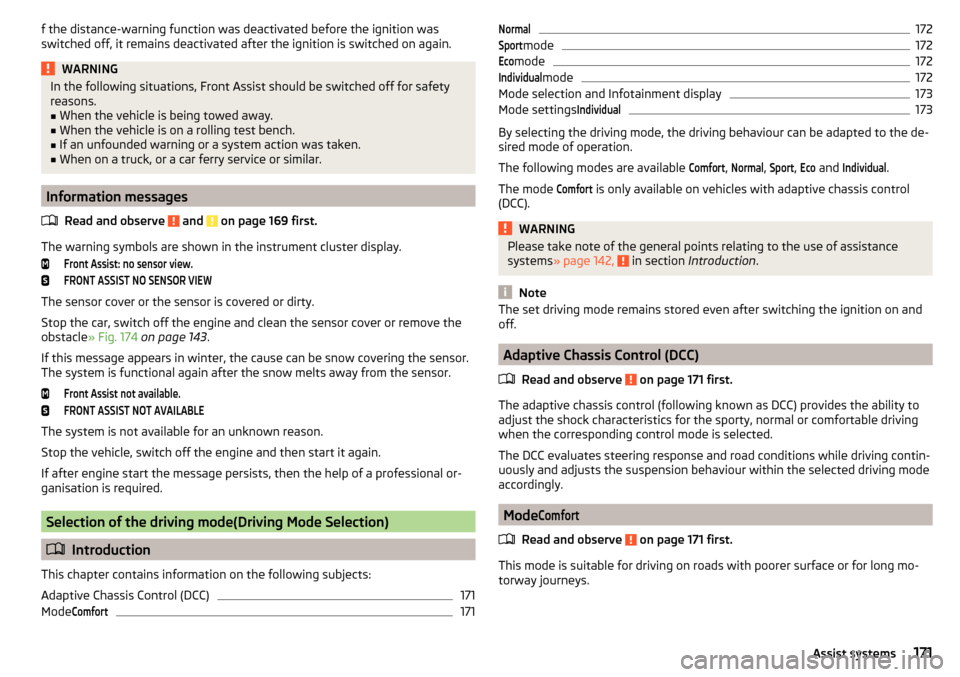
f the distance-warning function was deactivated before the ignition was
switched off, it remains deactivated after the ignition is switched on again.WARNINGIn the following situations, Front Assist should be switched off for safety
reasons.■
When the vehicle is being towed away.
■
When the vehicle is on a rolling test bench.
■
If an unfounded warning or a system action was taken.
■
When on a truck, or a car ferry service or similar.
Information messages
Read and observe
and on page 169 first.
The warning symbols are shown in the instrument cluster display.
Front Assist: no sensor view.FRONT ASSIST NO SENSOR VIEW
The sensor cover or the sensor is covered or dirty.
Stop the car, switch off the engine and clean the sensor cover or remove the
obstacle » Fig. 174 on page 143 .
If this message appears in winter, the cause can be snow covering the sensor.
The system is functional again after the snow melts away from the sensor.
Front Assist not available.FRONT ASSIST NOT AVAILABLE
The system is not available for an unknown reason.
Stop the vehicle, switch off the engine and then start it again.
If after engine start the message persists, then the help of a professional or- ganisation is required.
Selection of the driving mode(Driving Mode Selection)
Introduction
This chapter contains information on the following subjects:
Adaptive Chassis Control (DCC)
171
Mode
Comfort171Normal172Sport
mode172Eco
mode
172Individual
mode
172
Mode selection and Infotainment display
173
Mode settings
Individual173
By selecting the driving mode, the driving behaviour can be adapted to the de-
sired mode of operation.
The following modes are available
Comfort
,
Normal
,
Sport
,
Eco
and
Individual
.
The mode
Comfort
is only available on vehicles with adaptive chassis control
(DCC).
WARNINGPlease take note of the general points relating to the use of assistance
systems » page 142, in section Introduction .
Note
The set driving mode remains stored even after switching the ignition on and
off.
Adaptive Chassis Control (DCC)
Read and observe
on page 171 first.
The adaptive chassis control (following known as DCC) provides the ability toadjust the shock characteristics for the sporty, normal or comfortable driving
when the corresponding control mode is selected.
The DCC evaluates steering response and road conditions while driving contin-
uously and adjusts the suspension behaviour within the selected driving mode
accordingly.
Mode
Comfort
Read and observe on page 171 first.
This mode is suitable for driving on roads with poorer surface or for long mo- torway journeys.
171Assist systems
Page 175 of 276
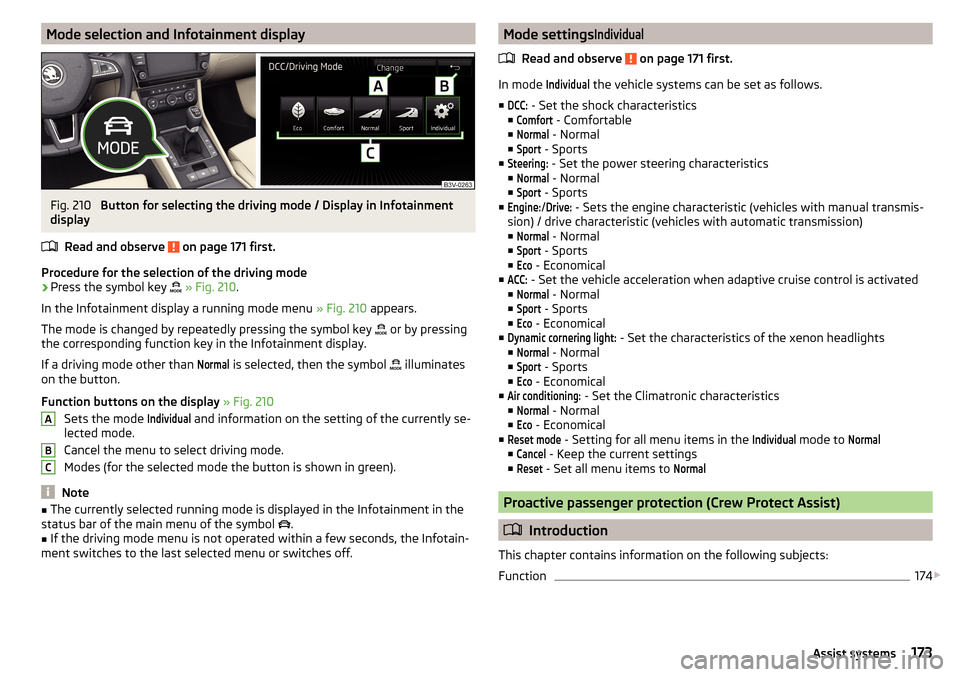
Mode selection and Infotainment displayFig. 210
Button for selecting the driving mode / Display in Infotainment
display
Read and observe
on page 171 first.
Procedure for the selection of the driving mode
›
Press the symbol key
» Fig. 210 .
In the Infotainment display a running mode menu » Fig. 210 appears.
The mode is changed by repeatedly pressing the symbol key or by pressing
the corresponding function key in the Infotainment display.
If a driving mode other than
Normal
is selected, then the symbol illuminates
on the button.
Function buttons on the display » Fig. 210
Sets the mode
Individual
and information on the setting of the currently se-
lected mode.
Cancel the menu to select driving mode.
Modes (for the selected mode the button is shown in green).
Note
■ The currently selected running mode is displayed in the Infotainment in the
status bar of the main menu of the symbol .■
If the driving mode menu is not operated within a few seconds, the Infotain-
ment switches to the last selected menu or switches off.
ABCMode settingsIndividual
Read and observe on page 171 first.
In mode
Individual
the vehicle systems can be set as follows.
■
DCC:
- Set the shock characteristics
■
Comfort
- Comfortable
■
Normal
- Normal
■
Sport
- Sports
■
Steering:
- Set the power steering characteristics
■
Normal
- Normal
■
Sport
- Sports
■
Engine:
/
Drive:
- Sets the engine characteristic (vehicles with manual transmis-
sion) / drive characteristic (vehicles with automatic transmission)
■
Normal
- Normal
■
Sport
- Sports
■
Eco
- Economical
■
ACC:
- Set the vehicle acceleration when adaptive cruise control is activated
■
Normal
- Normal
■
Sport
- Sports
■
Eco
- Economical
■
Dynamic cornering light:
- Set the characteristics of the xenon headlights
■
Normal
- Normal
■
Sport
- Sports
■
Eco
- Economical
■
Air conditioning:
- Set the Climatronic characteristics
■
Normal
- Normal
■
Eco
- Economical
■
Reset mode
- Setting for all menu items in the
Individual
mode to
Normal
■
Cancel
- Keep the current settings
■
Reset
- Set all menu items to
Normal
Proactive passenger protection (Crew Protect Assist)
Introduction
This chapter contains information on the following subjects:
Function
174
173Assist systems
Page 177 of 276
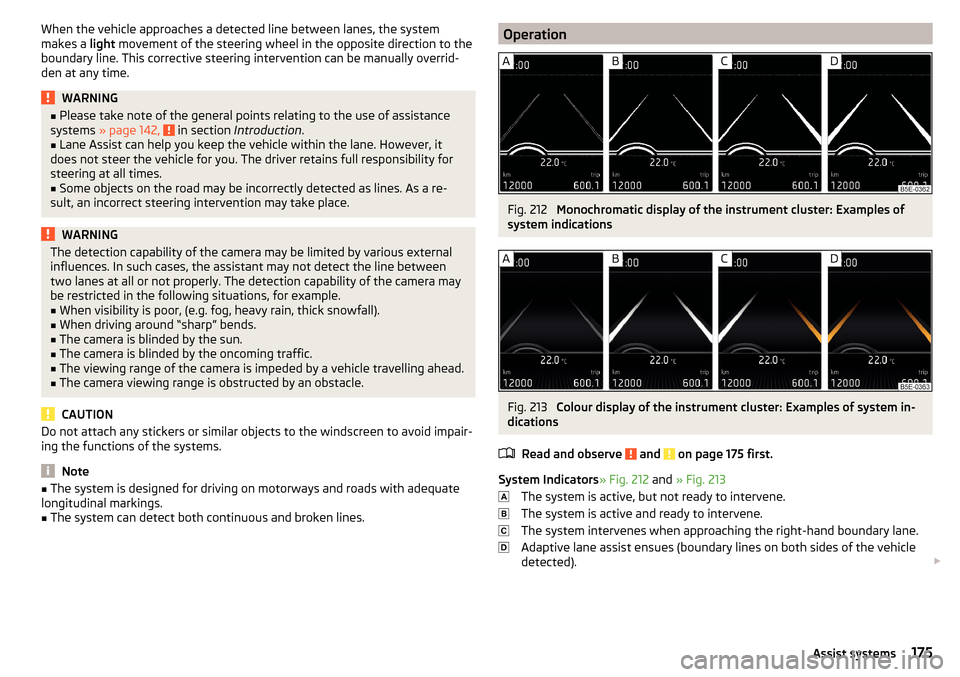
When the vehicle approaches a detected line between lanes, the system
makes a light movement of the steering wheel in the opposite direction to the
boundary line. This corrective steering intervention can be manually overrid-
den at any time.WARNING■ Please take note of the general points relating to the use of assistance
systems » page 142, in section Introduction .■
Lane Assist can help you keep the vehicle within the lane. However, it
does not steer the vehicle for you. The driver retains full responsibility for
steering at all times.
■
Some objects on the road may be incorrectly detected as lines. As a re-
sult, an incorrect steering intervention may take place.
WARNINGThe detection capability of the camera may be limited by various external
influences. In such cases, the assistant may not detect the line between
two lanes at all or not properly. The detection capability of the camera may
be restricted in the following situations, for example.■
When visibility is poor, (e.g. fog, heavy rain, thick snowfall).
■
When driving around “sharp” bends.
■
The camera is blinded by the sun.
■
The camera is blinded by the oncoming traffic.
■
The viewing range of the camera is impeded by a vehicle travelling ahead.
■
The camera viewing range is obstructed by an obstacle.
CAUTION
Do not attach any stickers or similar objects to the windscreen to avoid impair-
ing the functions of the systems.
Note
■ The system is designed for driving on motorways and roads with adequate
longitudinal markings.■
The system can detect both continuous and broken lines.
OperationFig. 212
Monochromatic display of the instrument cluster: Examples of
system indications
Fig. 213
Colour display of the instrument cluster: Examples of system in-
dications
Read and observe
and on page 175 first.
System Indicators » Fig. 212 and » Fig. 213
The system is active, but not ready to intervene.
The system is active and ready to intervene.
The system intervenes when approaching the right-hand boundary lane.
Adaptive lane assist ensues (boundary lines on both sides of the vehicle
detected).
175Assist systems
Page 179 of 276
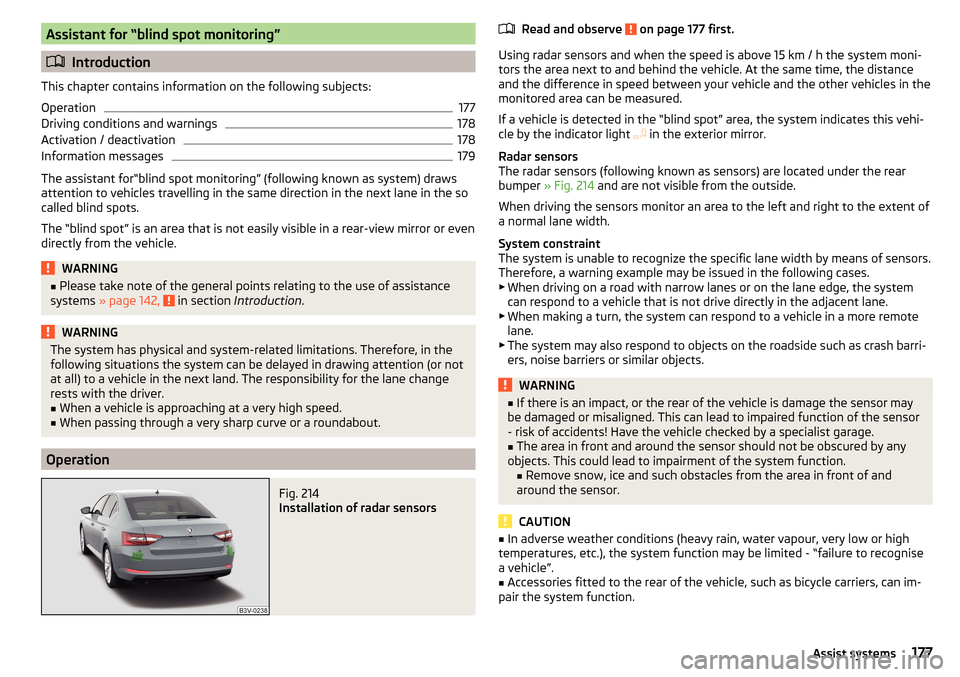
Assistant for “blind spot monitoring”
Introduction
This chapter contains information on the following subjects:
Operation
177
Driving conditions and warnings
178
Activation / deactivation
178
Information messages
179
The assistant for“blind spot monitoring” (following known as system) draws
attention to vehicles travelling in the same direction in the next lane in the so
called blind spots.
The “blind spot” is an area that is not easily visible in a rear-view mirror or even
directly from the vehicle.
WARNING■ Please take note of the general points relating to the use of assistance
systems » page 142, in section Introduction .WARNINGThe system has physical and system-related limitations. Therefore, in the
following situations the system can be delayed in drawing attention (or not
at all) to a vehicle in the next land. The responsibility for the lane change
rests with the driver.■
When a vehicle is approaching at a very high speed.
■
When passing through a very sharp curve or a roundabout.
Operation
Fig. 214
Installation of radar sensors
Read and observe on page 177 first.
Using radar sensors and when the speed is above 15 km / h the system moni- tors the area next to and behind the vehicle. At the same time, the distance
and the difference in speed between your vehicle and the other vehicles in the
monitored area can be measured.
If a vehicle is detected in the “blind spot” area, the system indicates this vehi-
cle by the indicator light in the exterior mirror.
Radar sensors
The radar sensors (following known as sensors) are located under the rear
bumper » Fig. 214 and are not visible from the outside.
When driving the sensors monitor an area to the left and right to the extent of
a normal lane width.
System constraint
The system is unable to recognize the specific lane width by means of sensors. Therefore, a warning example may be issued in the following cases.
▶ When driving on a road with narrow lanes or on the lane edge, the system
can respond to a vehicle that is not drive directly in the adjacent lane.
▶ When making a turn, the system can respond to a vehicle in a more remote
lane.
▶ The system may also respond to objects on the roadside such as crash barri-
ers, noise barriers or similar objects.
WARNING■ If there is an impact, or the rear of the vehicle is damage the sensor may
be damaged or misaligned. This can lead to impaired function of the sensor
- risk of accidents! Have the vehicle checked by a specialist garage.■
The area in front and around the sensor should not be obscured by any
objects. This could lead to impairment of the system function. ■ Remove snow, ice and such obstacles from the area in front of and
around the sensor.
CAUTION
■ In adverse weather conditions (heavy rain, water vapour, very low or high
temperatures, etc.), the system function may be limited - “failure to recognise
a vehicle”.■
Accessories fitted to the rear of the vehicle, such as bicycle carriers, can im-
pair the system function.
177Assist systems