AUX SKODA YETI 2011 1.G / 5L Columbus Navigation System Manual
[x] Cancel search | Manufacturer: SKODA, Model Year: 2011, Model line: YETI, Model: SKODA YETI 2011 1.G / 5LPages: 47, PDF Size: 1.09 MB
Page 13 of 47

SETUP
Main menu SETUP Fig. 3 Main menu SETUP
Press the button SETUP followed by the function key:
● Radio
⇒ page 11, Setup Radio;
● Media
⇒ page 11, Media Set-Up ;
● Phone
⇒ page 12, Setup Telephone;
● System
⇒ page 12, Setup System;
● Display
⇒ page 12, Setup Display
● Map
⇒ page 12, Setup Map ;
● Navigation
⇒ page 13, Setup Navigation;
● Traffic information
⇒ page 13, Setup Traffic information;
● Voice control
⇒ page 13, Setup Voice control;
● Video
⇒ page 13, Setup Video. Ð
Setup Radio Press the button
SETUP and then the function key
Radio .
■ Arrow keys - arrow keys
■ Station list - select radio station from the list of all radio stations which are
currently available
■ Preset list - select radio station from the list of all saved radio stations ■
RDS Regional - Switch on/off automatic station tracking with the help of RDS
■ Automatic - auto-selects station with the best reception at the moment
■ Fixed - the selected regional station remains set for as long as possible
■ Traffic program (TP) - switch traffic radio alerts on/off
■ Current TMC stat.: - show TMC station from which traffic alerts are currently be-
ing received
■ Favourite TMC station - set your preferred TMC station
■ Automatic - auto-selects station with the best reception at the moment
■ select from the list of TMC stations
■ Delete preset list - delete the stations saved in the preset list
Note
● RDS (Radio Data System) used to transmit program IDs and additional serv-
ices, thus enabling automatic station tracking, for example. In the event of suffi-
ciently satisfactory reception, the suitable RDS radio stations will display the sta-
tion name instead of the station frequency.
● TMC (Traffic Message Channel)
is a digital radio data service for the continu-
ous transmission of traffic information. Ð
Media Set-Up Press the button
SETUP and then the function key
Media .
■ Activate AV input – for playing an optional external audio/video source if a TV
tuner is installed.
■ Activate AUX input - for playback of an external audio source
■ Bluetooth audio autoplay - activates auto-play from a media player
■ AUX input level - sets the input sensitivity for an external source.
■ Low - low input sensitivity
■ Medium - medium input sensitivity
■ High - high input sensitivity
11
SETUP
Page 18 of 47
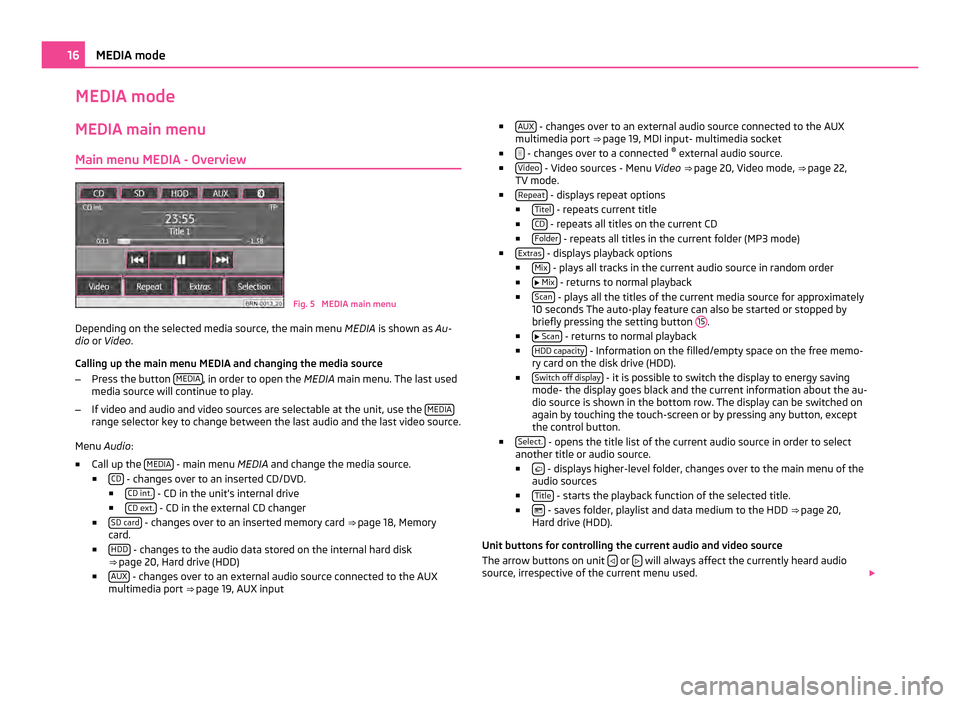
MEDIA mode
MEDIA main menu
Main menu MEDIA - Overview Fig. 5 MEDIA main menu
Depending on the selected media source, the main menu MEDIA is shown as Au-
dio or Video .
Calling up the main menu MEDIA and changing the media source
– Press the button MEDIA , in order to open the
MEDIA main menu. The last used
media source will continue to play.
– If video and audio and video sources are selectable at the unit, use the MEDIArange selector key to change between the last audio and the last video source.
Menu Audio:
■ Call up the MEDIA - main menu MEDIA and change the media source.
■ CD - changes over to an inserted CD/DVD.
■ CD int. - CD in the unit's internal drive
■ CD ext. - CD in the external CD changer
■ SD card - changes over to an inserted memory card
⇒ page 18 , Memory
card.
■ HDD - changes to the audio data stored on the internal hard disk
⇒ page 20, Hard drive (HDD)
■ AUX - changes over to an external audio source connected to the AUX
multimedia port ⇒ page 19, AUX input ■
AUX - changes over to an external audio source connected to the AUX
multimedia port ⇒ page 19
, MDI input- multimedia socket
■ - changes over to a connected
®
external audio source.
■ Video - Video sources - Menu
Video ⇒ page 20, Video mode
, ⇒ page 22,
TV mode.
■ Repeat - displays repeat options
■ Titel - repeats current title
■ CD - repeats all titles on the current CD
■ Folder - repeats all titles in the current folder (MP3 mode)
■ Extras - displays playback options
■ Mix - plays all tracks in the current audio source in random order
■ Mix - returns to normal playback
■ Scan - plays all the titles of the current media source for approximately
10 seconds The auto-play feature can also be started or stopped by
briefly pressing the setting button 15 .
■ Scan - returns to normal playback
■ HDD capacity - Information on the filled/empty space on the free memo-
ry card on the disk drive (HDD).
■ Switch off display - it is possible to switch the display to energy saving
mode- the display goes black and the current information about the au-
dio source is shown in the bottom row. The display can be switched on
again by touching the touch-screen or by pressing any button, except
the control button.
■ Select. - opens the title list of the current audio source in order to select
another title or audio source.
■ - displays higher-level folder, changes over to the main menu of the
audio sources
■ Title - starts the playback function of the selected title.
■ - saves folder, playlist and data medium to the HDD
⇒ page 20,
Hard drive (HDD)
.
Unit buttons for controlling the current audio and video source
The arrow buttons on unit or
will always affect the currently heard audio
source, irrespective of the current menu used. 16
MEDIA mode
Page 21 of 47
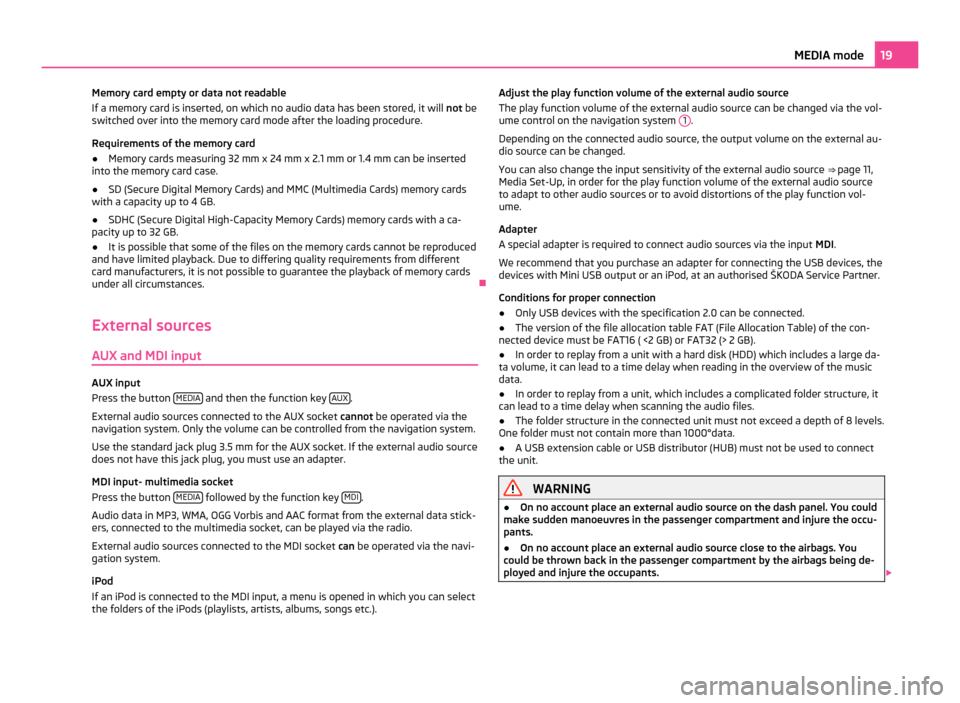
Memory card empty or data not readable
If a memory card is inserted, on which no audio data has been stored, it will not be
switched over into the memory card mode after the loading procedure.
Requirements of the memory card
● Memory cards measuring 32 mm x 24 mm x 2.1 mm or 1.4 mm can be inserted
into the memory card case.
● SD (Secure Digital Memory Cards) and MMC (Multimedia Cards) memory cards
with a capacity up to 4 GB.
● SDHC (Secure Digital High-Capacity Memory Cards) memory cards with a ca-
pacity up to 32 GB.
● It is possible that some of the files on the memory cards cannot be reproduced
and have limited playback. Due to differing quality requirements from different
card manufacturers, it is not possible to guarantee the playback of memory cards
under all circumstances. Ð
External sources
AUX and MDI input AUX input
Press the button
MEDIA and then the function key
AUX .
External audio sources connected to the AUX socket cannot be operated via the
navigation system. Only the volume can be controlled from the navigation system.
Use the standard jack plug 3.5
mm for the AUX socket. If the external audio source
does not have this jack plug, you must use an adapter.
MDI input- multimedia socket
Press the button MEDIA followed by the function key
MDI .
Audio data in MP3, WMA, OGG Vorbis and AAC format from the external data stick-
ers, connected to the multimedia socket, can be played via the radio.
External audio sources connected to the MDI socket can be operated via the navi-
gation system.
iPod
If an iPod is connected to the MDI input, a menu is opened in which you can select
the folders of the iPods (playlists, artists, albums, songs etc.). Adjust the play function volume of the external audio source
The play function volume of the external audio source can be changed via the vol-
ume control on the navigation system 1 .
Depending on the connected audio source, the output volume on the external au-
dio source can be changed.
You can also change the input sensitivity of the external audio source ⇒
page 11,
Media Set-Up, in order for the play function volume of the external audio source
to adapt to other audio sources or to avoid distortions of the play function vol-
ume.
Adapter
A special adapter is required to connect audio sources via the input MDI.
We recommend that you purchase an adapter for connecting the USB devices, the
devices with Mini USB output or an iPod, at an authorised ŠKODA Service Partner.
Conditions for proper connection
● Only USB devices with the specification 2.0 can be connected.
● The version of the file allocation table FAT (File Allocation Table) of the con-
nected device must be FAT16 ( <2
GB) or FAT32 (> 2 GB).
● In order to replay from a unit with a hard disk (HDD) which includes a large da-
ta volume, it can lead to a time delay when reading in the overview of the music
data.
● In order to replay from a unit, which includes a complicated folder structure, it
can lead to a time delay when scanning the audio files.
● The folder structure in the connected unit must not exceed a depth of 8 levels.
One folder must not contain more than 1000°data.
● A USB extension cable or USB distributor (HUB) must not be used to connect
the unit. WARNING
● On no account place an external audio source on the dash panel. You could
make sudden manoeuvres in the passenger compartment and injure the occu-
pants.
● On no account place an external audio source close to the airbags. You
could be thrown back in the passenger compartment by the airbags being de-
ployed and injure the occupants. 19
MEDIA mode
Page 22 of 47
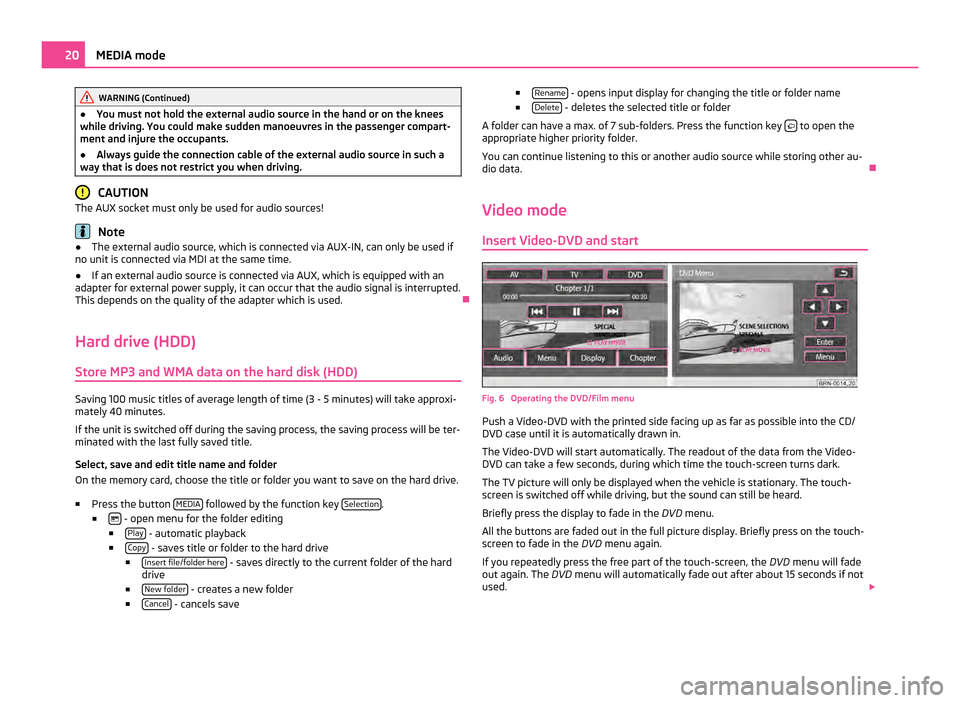
WARNING (Continued)
● You must not hold the external audio source in the hand or on the knees
while driving. You could make sudden manoeuvres in the passenger compart-
ment and injure the occupants.
● Always guide the connection cable of the external audio source in such a
way that is does not restrict you when driving. CAUTION
The AUX socket must only be used for audio sources! Note
● The external audio source, which is connected via AUX-IN, can only be used if
no unit is connected via MDI at the same time.
● If an external audio source is connected via AUX, which is equipped with an
adapter for external power supply, it can occur that the audio signal is interrupted.
This depends on the quality of the adapter which is used. Ð
Hard drive (HDD) Store MP3 and WMA data on the hard disk (HDD) Saving 100 music titles of average length of time (3 - 5 minutes) will take approxi-
mately 40 minutes.
If the unit is switched off during the saving process, the saving process will be ter-
minated with the last fully saved title.
Select, save and edit title name and folder
On the memory card, choose the title or folder you want to save on the hard drive.
■ Press the button MEDIA followed by the function key
Selection .
■ - open menu for the folder editing
■ Play - automatic playback
■ Copy - saves title or folder to the hard drive
■ Insert file/folder here - saves directly to the current folder of the hard
drive
■ New folder - creates a new folder
■ Cancel - cancels save ■
Rename - opens input display for changing the title or folder name
■ Delete - deletes the selected title or folder
A folder can have a max. of 7 sub-folders. Press the function key to open the
appropriate higher priority folder.
You can continue listening to this or another audio source while storing other au-
dio data. Ð
Video mode Insert Video-DVD and start Fig. 6 Operating the DVD/Film menu
Push a Video-DVD with the printed side facing up as far as possible into the CD/
DVD case until it is automatically drawn in.
The Video-DVD will start automatically. The readout of the data from the Video-
DVD can take a few seconds, during which time the touch-screen turns dark.
The TV picture will only be displayed when the vehicle is stationary. The touch-
screen is switched off while driving, but the sound can still be heard.
Briefly press the display to fade in the DVD menu.
All the buttons are faded out in the full picture display. Briefly press on the touch-
screen to fade in the DVD menu again.
If you repeatedly press the free part of the touch-screen, the DVD menu will fade
out again. The DVD menu will automatically fade out after about 15 seconds if not
used. 20
MEDIA mode
Page 43 of 47
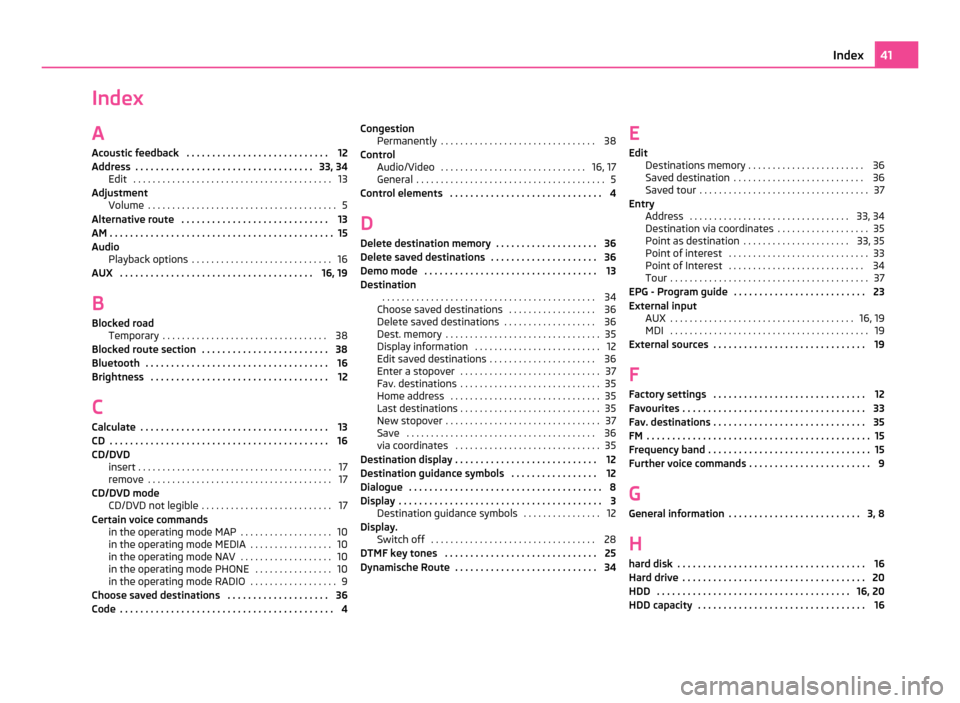
Index
A
Acoustic feedback . . . . . . . . . . . . . . . . . . . . . . . . . . . . 12
Address . . . . . . . . . . . . . . . . . . . . . . . . . . . . . . . . . . . 33, 34 Edit . . . . . . . . . . . . . . . . . . . . . . . . . . . . . . . . . . . . . . . . . 13
Adjustment Volume . . . . . . . . . . . . . . . . . . . . . . . . . . . . . . . . . . . . . . . 5
Alternative route . . . . . . . . . . . . . . . . . . . . . . . . . . . . . 13
AM . . . . . . . . . . . . . . . . . . . . . . . . . . . . . . . . . . . . . . . . . . . . 15
Audio Playback options . . . . . . . . . . . . . . . . . . . . . . . . . . . . . 16
AUX . . . . . . . . . . . . . . . . . . . . . . . . . . . . . . . . . . . . . . 16, 19
B Blocked road Temporary . . . . . . . . . . . . . . . . . . . . . . . . . . . . . . . . . . 38
Blocked route section . . . . . . . . . . . . . . . . . . . . . . . . . 38
Bluetooth . . . . . . . . . . . . . . . . . . . . . . . . . . . . . . . . . . . . 16
Brightness . . . . . . . . . . . . . . . . . . . . . . . . . . . . . . . . . . . 12
C Calculate . . . . . . . . . . . . . . . . . . . . . . . . . . . . . . . . . . . . . 13
CD . . . . . . . . . . . . . . . . . . . . . . . . . . . . . . . . . . . . . . . . . . . 16
CD/DVD insert . . . . . . . . . . . . . . . . . . . . . . . . . . . . . . . . . . . . . . . . 17
remove . . . . . . . . . . . . . . . . . . . . . . . . . . . . . . . . . . . . . . 17
CD/DVD mode CD/DVD not legible . . . . . . . . . . . . . . . . . . . . . . . . . . . 17
Certain voice commands in the operating mode MAP . . . . . . . . . . . . . . . . . . . 10
in the operating mode MEDIA . . . . . . . . . . . . . . . . . 10
in the operating mode NAV . . . . . . . . . . . . . . . . . . . 10
in the operating mode PHONE . . . . . . . . . . . . . . . . 10
in the operating mode RADIO . . . . . . . . . . . . . . . . . . 9
Choose saved destinations . . . . . . . . . . . . . . . . . . . . 36
Code . . . . . . . . . . . . . . . . . . . . . . . . . . . . . . . . . . . . . . . . . . 4 Congestion
Permanently . . . . . . . . . . . . . . . . . . . . . . . . . . . . . . . . 38
Control Audio/Video . . . . . . . . . . . . . . . . . . . . . . . . . . . . . . 16, 17
General . . . . . . . . . . . . . . . . . . . . . . . . . . . . . . . . . . . . . . . 5
Control elements . . . . . . . . . . . . . . . . . . . . . . . . . . . . . . 4
D Delete destination memory . . . . . . . . . . . . . . . . . . . . 36
Delete saved destinations . . . . . . . . . . . . . . . . . . . . . 36
Demo mode . . . . . . . . . . . . . . . . . . . . . . . . . . . . . . . . . . 13
Destination . . . . . . . . . . . . . . . . . . . . . . . . . . . . . . . . . . . . . . . . . . . . 34
Choose saved destinations . . . . . . . . . . . . . . . . . . 36
Delete saved destinations . . . . . . . . . . . . . . . . . . . 36
Dest. memory . . . . . . . . . . . . . . . . . . . . . . . . . . . . . . . . 35
Display information . . . . . . . . . . . . . . . . . . . . . . . . . . 12
Edit saved destinations . . . . . . . . . . . . . . . . . . . . . . 36
Enter a stopover . . . . . . . . . . . . . . . . . . . . . . . . . . . . . 37
Fav. destinations . . . . . . . . . . . . . . . . . . . . . . . . . . . . . 35
Home address . . . . . . . . . . . . . . . . . . . . . . . . . . . . . . . 35
Last destinations . . . . . . . . . . . . . . . . . . . . . . . . . . . . . 35
New stopover . . . . . . . . . . . . . . . . . . . . . . . . . . . . . . . . 37
Save . . . . . . . . . . . . . . . . . . . . . . . . . . . . . . . . . . . . . . . 36
via coordinates . . . . . . . . . . . . . . . . . . . . . . . . . . . . . . 35
Destination display . . . . . . . . . . . . . . . . . . . . . . . . . . . . 12
Destination guidance symbols . . . . . . . . . . . . . . . . . 12
Dialogue . . . . . . . . . . . . . . . . . . . . . . . . . . . . . . . . . . . . . . 8
Display . . . . . . . . . . . . . . . . . . . . . . . . . . . . . . . . . . . . . . . . 3 Destination guidance symbols . . . . . . . . . . . . . . . . 12
Display. Switch off . . . . . . . . . . . . . . . . . . . . . . . . . . . . . . . . . . 28
DTMF key tones . . . . . . . . . . . . . . . . . . . . . . . . . . . . . . 25
Dynamische Route . . . . . . . . . . . . . . . . . . . . . . . . . . . . 34 E
Edit Destinations memory
. . . . . . . . . . . . . . . . . . . . . . . . 36
Saved destination . . . . . . . . . . . . . . . . . . . . . . . . . . . 36
Saved tour . . . . . . . . . . . . . . . . . . . . . . . . . . . . . . . . . . . 37
Entry Address . . . . . . . . . . . . . . . . . . . . . . . . . . . . . . . . . 33, 34
Destination via coordinates . . . . . . . . . . . . . . . . . . . 35
Point as destination . . . . . . . . . . . . . . . . . . . . . . 33, 35
Point of interest . . . . . . . . . . . . . . . . . . . . . . . . . . . . . 33
Point of Interest . . . . . . . . . . . . . . . . . . . . . . . . . . . . 34
Tour . . . . . . . . . . . . . . . . . . . . . . . . . . . . . . . . . . . . . . . . . 37
EPG - Program guide . . . . . . . . . . . . . . . . . . . . . . . . . . 23
External input AUX . . . . . . . . . . . . . . . . . . . . . . . . . . . . . . . . . . . . . . 16, 19
MDI . . . . . . . . . . . . . . . . . . . . . . . . . . . . . . . . . . . . . . . . . 19
External sources . . . . . . . . . . . . . . . . . . . . . . . . . . . . . . 19
F Factory settings . . . . . . . . . . . . . . . . . . . . . . . . . . . . . . 12
Favourites . . . . . . . . . . . . . . . . . . . . . . . . . . . . . . . . . . . . 33
Fav. destinations . . . . . . . . . . . . . . . . . . . . . . . . . . . . . . 35
FM . . . . . . . . . . . . . . . . . . . . . . . . . . . . . . . . . . . . . . . . . . . . 15
Frequency band . . . . . . . . . . . . . . . . . . . . . . . . . . . . . . . . 15
Further voice commands . . . . . . . . . . . . . . . . . . . . . . . . 9
G General information . . . . . . . . . . . . . . . . . . . . . . . . . . 3, 8
H
hard disk . . . . . . . . . . . . . . . . . . . . . . . . . . . . . . . . . . . . . 16
Hard drive . . . . . . . . . . . . . . . . . . . . . . . . . . . . . . . . . . . . 20
HDD . . . . . . . . . . . . . . . . . . . . . . . . . . . . . . . . . . . . . . 16, 20
HDD capacity . . . . . . . . . . . . . . . . . . . . . . . . . . . . . . . . . 16 41
Index