change key battery SKODA YETI 2011 1.G / 5L Columbus Navigation System Manual
[x] Cancel search | Manufacturer: SKODA, Model Year: 2011, Model line: YETI, Model: SKODA YETI 2011 1.G / 5LPages: 47, PDF Size: 1.09 MB
Page 7 of 47
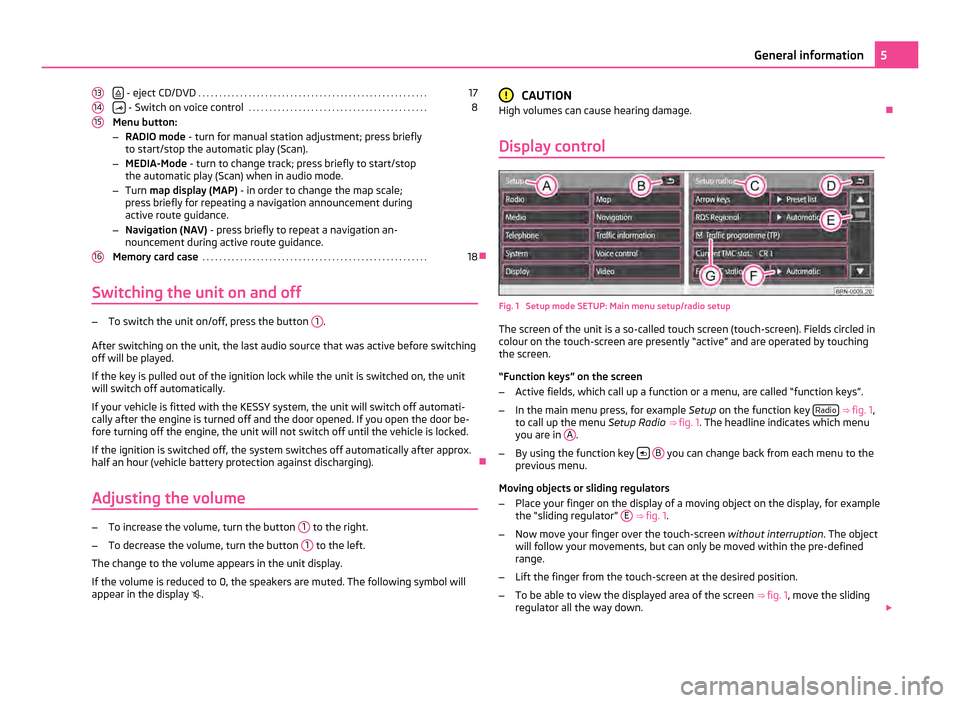
- eject CD/DVD
. . . . . . . . . . . . . . . . . . . . . . . . . . . . . . . . . . . . . . . . . . . . . . . . . . . . . . . 17
- Switch on voice control
. . . . . . . . . . . . . . . . . . . . . . . . . . . . . . . . . . . . . . . . . . . 8
Menu button:
– RADIO mode - turn for manual station adjustment; press briefly
to start/stop the automatic play (Scan).
– MEDIA-Mode - turn to change track; press briefly to start/stop
the automatic play (Scan) when in audio mode.
– Turn map display (MAP) - in order to change the map scale;
press briefly for repeating a navigation announcement during
active route guidance.
– Navigation (NAV) - press briefly to repeat a navigation an-
nouncement during active route guidance.
Memory card case . . . . . . . . . . . . . . . . . . . . . . . . . . . . . . . . . . . . . . . . . . . . . . . . . . . . . . 18Ð
Switching the unit on and off –
To switch the unit on/off, press the button 1 .
After switching on the unit, the last audio source that was active before switching
off will be played.
If the key is pulled out of the ignition lock while the unit is switched on, the unit
will switch off automatically.
If your vehicle is fitted with the KESSY system, the unit will switch off automati-
cally after the engine is turned off and the door opened. If you open the door be-
fore turning off the engine, the unit will not switch off until the vehicle is locked.
If the ignition is switched off, the system switches off automatically after approx.
half an hour (vehicle battery protection against discharging). Ð
Adjusting the volume –
To increase the volume, turn the button 1 to the right.
– To decrease the volume, turn the button 1 to the left.
The change to the volume appears in the unit display.
If the volume is reduced to 0, the speakers are muted. The following symbol will
appear in the display .
13 14
15
16 CAUTION
High volumes can cause hearing damage. Ð
Display control Fig. 1 Setup mode SETUP: Main menu setup/radio setup
The screen of the unit is a so-called touch screen (touch-screen). Fields circled in
colour on the touch-screen are presently
“active” and are operated by touching
the screen.
“Function keys” on the screen
– Active fields, which call up a function or a menu, are called “function keys”.
– In the main menu press, for example Setup on the function key Radio
⇒ fig. 1 ,
to call up the menu Setup Radio ⇒ fig. 1 . The headline indicates which menu
you are in A .
– By using the function key
B you can change back from each menu to the
previous menu.
Moving objects or sliding regulators
– Place your finger on the display of a moving object on the display, for example
the “sliding regulator
” E
⇒ fig. 1.
– Now move your finger over the touch-screen without interruption. The object
will follow your movements, but can only be moved within the pre-defined
range.
– Lift the finger from the touch-screen at the desired position.
– To be able to view the displayed area of the screen ⇒ fig. 1 , move the sliding
regulator all the way down. 5
General information