display SUBARU BRZ 2016 1.G Navigation Manual
[x] Cancel search | Manufacturer: SUBARU, Model Year: 2016, Model line: BRZ, Model: SUBARU BRZ 2016 1.GPages: 336, PDF Size: 10.83 MB
Page 133 of 336
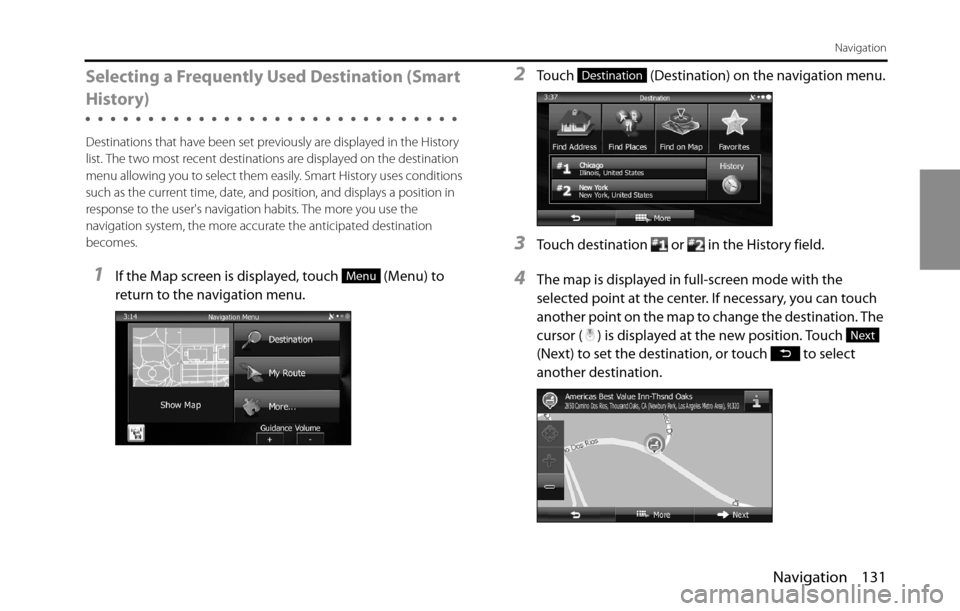
Navigation 131
Navigation
Selecting a Frequently Used Destination (Smart
History)
Destinations that have been set previously are displayed in the History
list. The two most recent destinations are displayed on the destination
menu allowing you to select them easily. Smart History uses conditions
such as the current time, date, and position, and displays a position in
response to the user's navigation habits. The more you use the
navigation system, the more accurate the anticipated destination
becomes.
1If the Map screen is displayed, touch (Menu) to
return to the navigation menu.
2Touch (Destination) on the navigation menu.
3Touch destination or in the History field.
4The map is displayed in full-screen mode with the
selected point at the center. If necessary, you can touch
another point on the map to change the destination. The
cursor ( ) is displayed at the new position. Touch
(Next) to set the destination, or touch to select
another destination.Menu
Destination
Next
Page 134 of 336

132 Navigation
Navigation
5After a summary of the route plan is displayed, the entire
route is displayed on the map. The route is researched
automatically. Touch (More) to change the route
plan, or touch (Go!) to start navigation. (When the
countdown is displayed in the “Go!” button, guidance
begins automatically after 10 seconds even if you do not
touch the button.)Selecting a Recent Destination from History
Destinations that have been set previously are displayed in the History
list.
1Use the History function as follows.
• If the Map screen is displayed, touch and then touch
(History). (Only when registered to the Quick Menu.)
• If the Map screen is displayed, touch (Menu),
(Destination) and then touch (History).
2A list of recently entered destinations is displayed. A
History search displays three destination on the top page
based on previously entered routes (destinations with
the highest likelihood of use). Other destinations are
displayed based on the time they were entered in the
past. If necessary, scroll through the list to display older
entries and select the destination.
More
Go!
History
Menu
DestinationHistory
Page 135 of 336

Navigation 133
Navigation
3Select a destination from the list.
4The map is displayed in full-screen mode with the
selected point at the center. If necessary, you can touch
another point on the map to change the destination. The
cursor ( ) is displayed at the new position. Touch
(Next) to set the destination, or touch to select
another destination.
5After a summary of the route plan is displayed, the entire
route is displayed on the map. The route is researched
automatically. Touch (More) to change the route
plan, or touch (Go!) to start navigation. (When the
countdown is displayed in the “Go!” button, guidance
begins automatically after 10 seconds even if you do not
touch the button.)
Next
More
Go!
Page 136 of 336
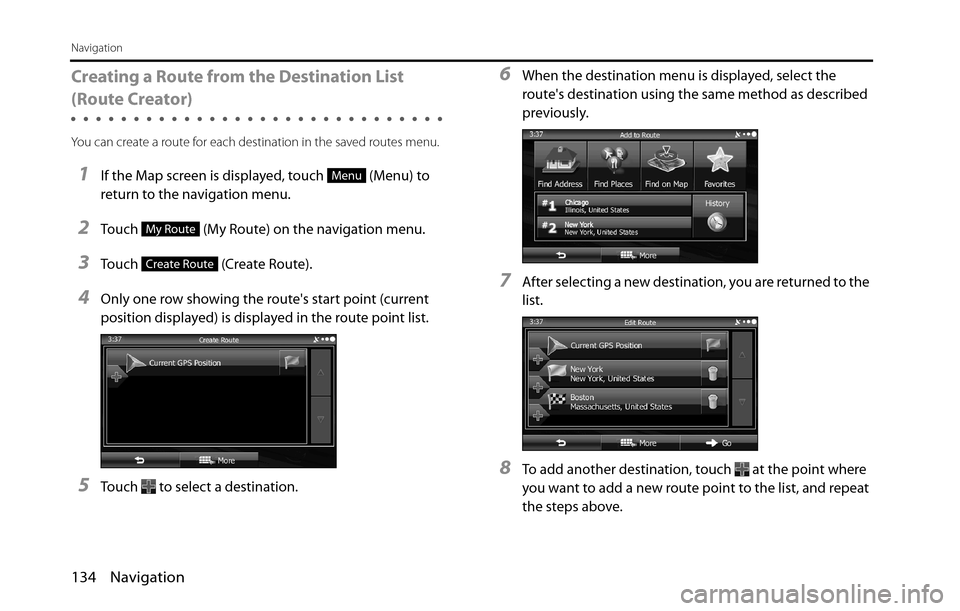
134 Navigation
Navigation
Creating a Route from the Destination List
(Route Creator)
You can create a route for each destination in the saved routes menu.
1If the Map screen is displayed, touch (Menu) to
return to the navigation menu.
2Touch (My Route) on the navigation menu.
3Touch (Create Route).
4Only one row showing the route's start point (current
position displayed) is displayed in the route point list.
5Touch to select a destination.
6When the destination menu is displayed, select the
route's destination using the same method as described
previously.
7After selecting a new destination, you are returned to the
list.
8To add another destination, touch at the point where
you want to add a new route point to the list, and repeat
the steps above.
Menu
My Route
Create Route
Page 137 of 336
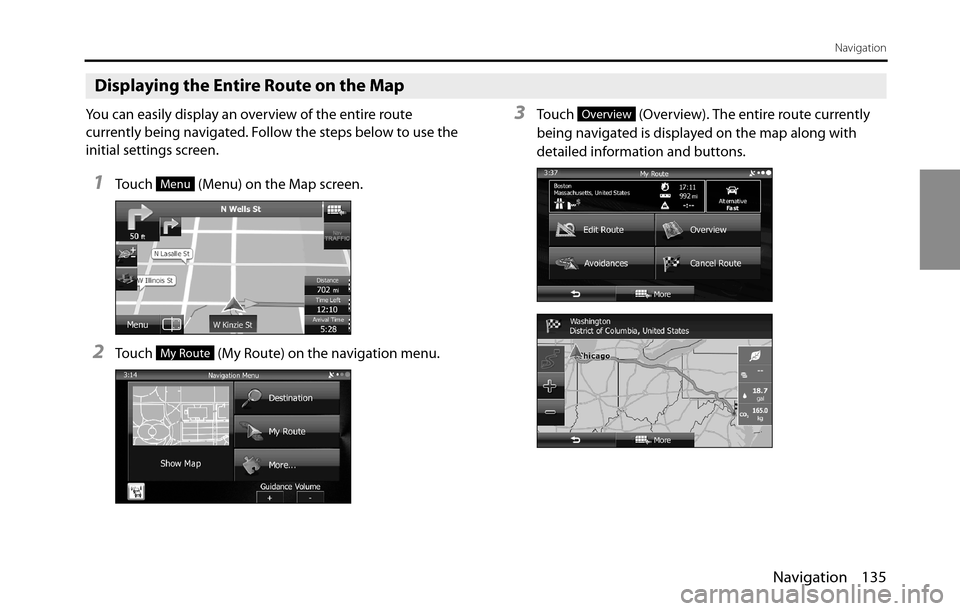
Navigation 135
Navigation
Displaying the Entire Route on the Map
You can easily display an overview of the entire route
currently being navigated. Follow the steps below to use the
initial settings screen.
1Touch (Menu) on the Map screen.
2Touch (My Route) on the navigation menu.
3Touch (Overview). The entire route currently
being navigated is displayed on the map along with
detailed information and buttons.
Menu
My Route
Overview
Page 138 of 336
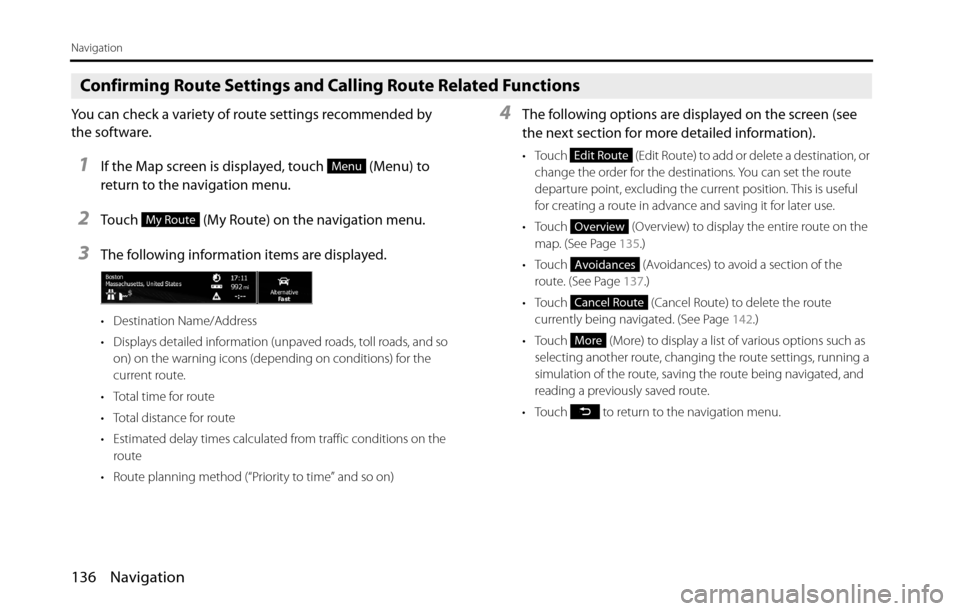
136 Navigation
Navigation
Confirming Route Settings and Calling Route Related Functions
You can check a variety of route settings recommended by
the software.
1If the Map screen is displayed, touch (Menu) to
return to the navigation menu.
2Touch (My Route) on the navigation menu.
3The following information items are displayed.
• Destination Name/Address
• Displays detailed information (unpaved roads, toll roads, and so
on) on the warning icons (depending on conditions) for the
current route.
• Total time for route
• Total distance for route
• Estimated delay times calculated from traffic conditions on the
route
• Route planning method (“Priority to time” and so on)
4The following options are displayed on the screen (see
the next section for more detailed information).
• Touch (Edit Route) to add or delete a destination, or
change the order for the destinations. You can set the route
departure point, excluding the current position. This is useful
for creating a route in advance and saving it for later use.
• Touch (Overview) to display the entire route on the
map. (See Page 135.)
• Touch (Avoidances) to avoid a section of the
route. (See Page 137.)
• Touch (Cancel Route) to delete the route
currently being navigated. (See Page 142.)
• Touch (More) to display a list of various options such as
selecting another route, changing the route settings, running a
simulation of the route, saving the route being navigated, and
reading a previously saved route.
• Touch to return to the navigation menu.Menu
My Route
Edit Route
Overview
Avoidances
Cancel Route
More
Page 140 of 336
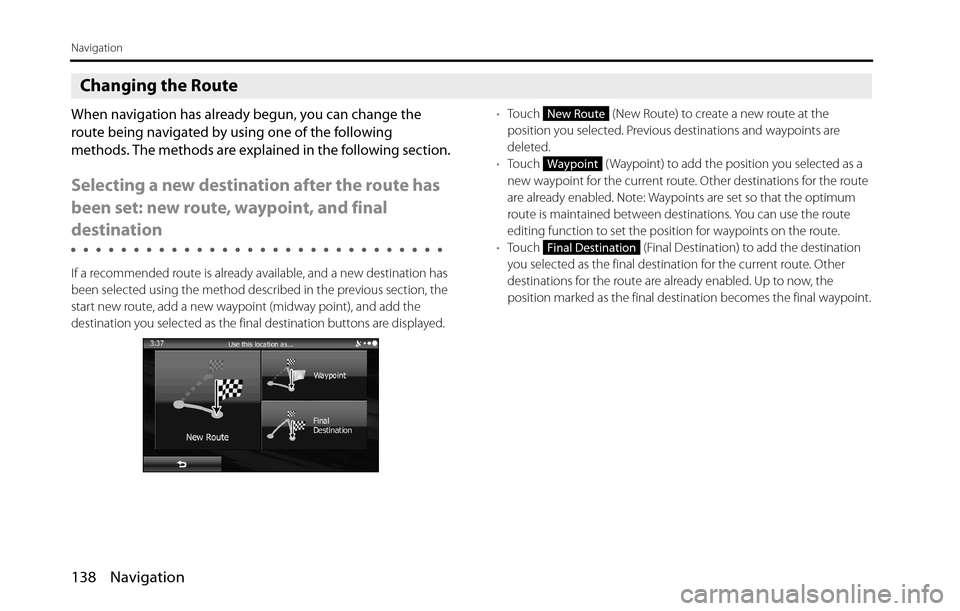
138 Navigation
Navigation
Changing the Route
When navigation has already begun, you can change the
route being navigated by using one of the following
methods. The methods are explained in the following section.
Selecting a new destination after the route has
been set: new route, waypoint, and final
destination
If a recommended route is already available, and a new destination has
been selected using the method described in the previous section, the
start new route, add a new waypoint (midway point), and add the
destination you selected as the final destination buttons are displayed.•Touch (New Route) to create a new route at the
position you selected. Previous destinations and waypoints are
deleted.
•Touch ( Waypoint) to add the position you selected as a
new waypoint for the current route. Other destinations for the route
are already enabled. Note: Waypoints are set so that the optimum
route is maintained between destinations. You can use the route
editing function to set the position for waypoints on the route.
•Touch (Final Destination) to add the destination
you selected as the final destination for the current route. Other
destinations for the route are already enabled. Up to now, the
position marked as the final destination becomes the final waypoint.
New Route
Waypoint
Final Destination
Page 141 of 336
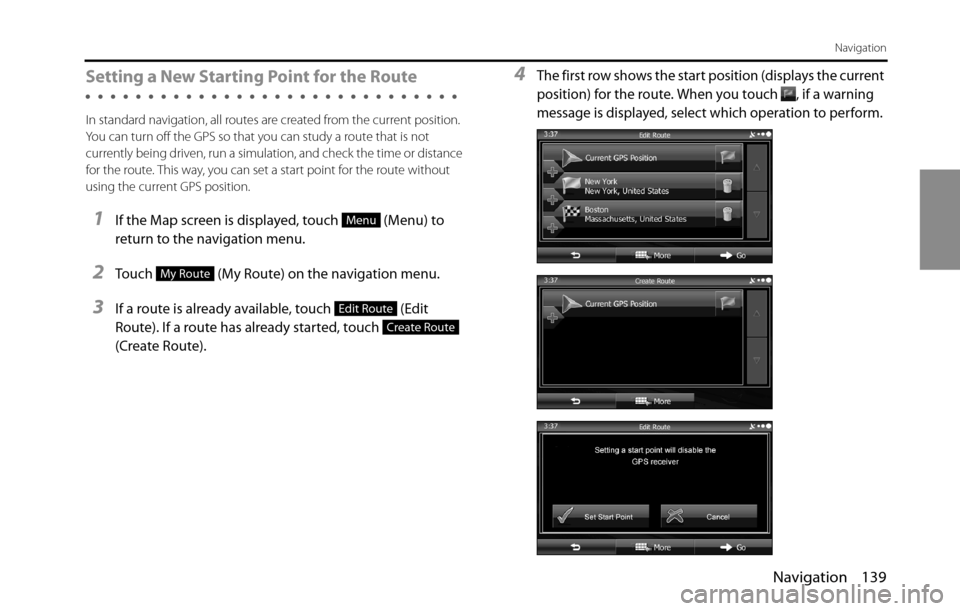
Navigation 139
Navigation
Setting a New Starting Point for the Route
In standard navigation, all routes are created from the current position.
You can turn off the GPS so that you can study a route that is not
currently being driven, run a simulation, and check the time or distance
for the route. This way, you can set a start point for the route without
using the current GPS position.
1If the Map screen is displayed, touch (Menu) to
return to the navigation menu.
2Touch (My Route) on the navigation menu.
3If a route is already available, touch (Edit
Route). If a route has already started, touch
(Create Route).
4The first row shows the start position (displays the current
position) for the route. When you touch , if a warning
message is displayed, select which operation to perform.
Menu
My Route
Edit Route
Create Route
Page 142 of 336
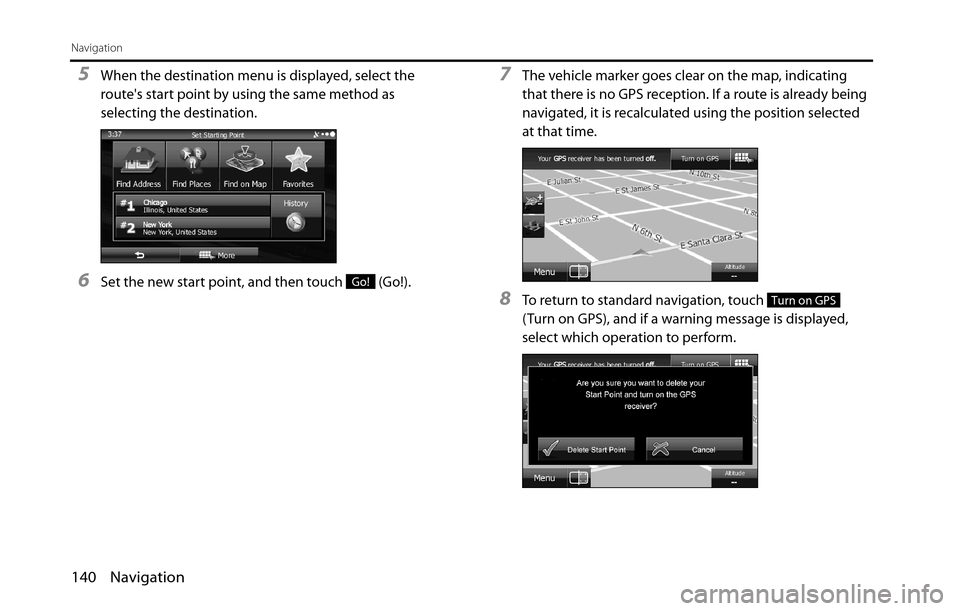
140 Navigation
Navigation
5When the destination menu is displayed, select the
route's start point by using the same method as
selecting the destination.
6Set the new start point, and then touch (Go!).
7The vehicle marker goes clear on the map, indicating
that there is no GPS reception. If a route is already being
navigated, it is recalculated using the position selected
at that time.
8To return to standard navigation, touch
(Turn on GPS), and if a warning message is displayed,
select which operation to perform.
Go!
Turn on GPS
Page 143 of 336

Navigation 141
Navigation
Editing the Destination List (Route Editing)
You can change the destination list and edit the route. You can add or
delete destinations, change the start point, or change the order of the
list.
1Use the Route Editing function as follows.
• If the Map screen is displayed, touch and then touch
(Edit Route) to start operation from Step 3. (Only
when registered to the Quick Menu.)
• If the Map screen is displayed, touch (Menu) and then
touch (My Route).
2Touch (Edit Route).
3The following options are available.
• Touch to add a new destination.
• Touch to delete a destination.
• Touch to change the start point of the route.
• Touch (More) to change the display order of the list. You
can also manually select the optimum route in the application.
Edit Route
Menu
My Route
Edit RouteMore