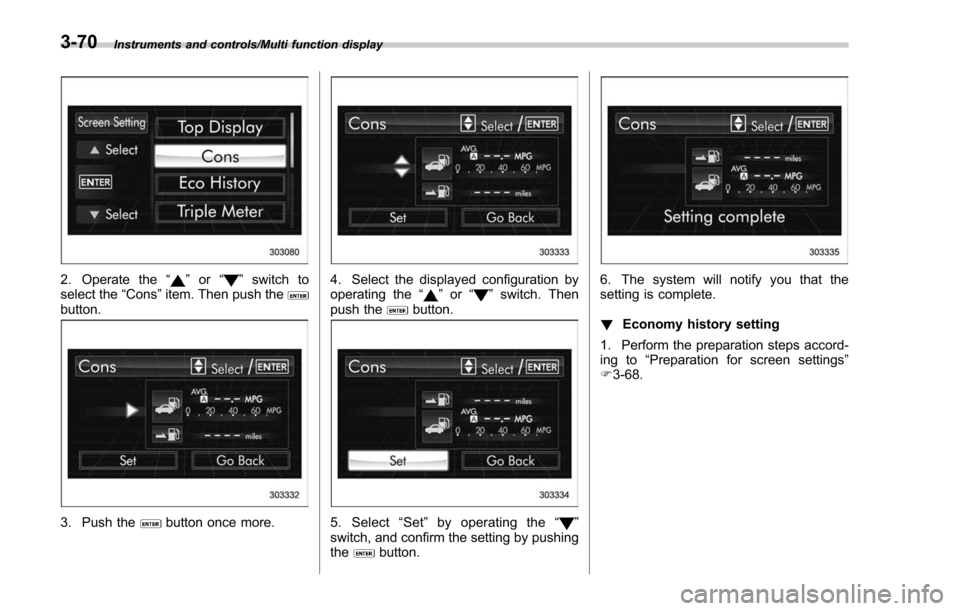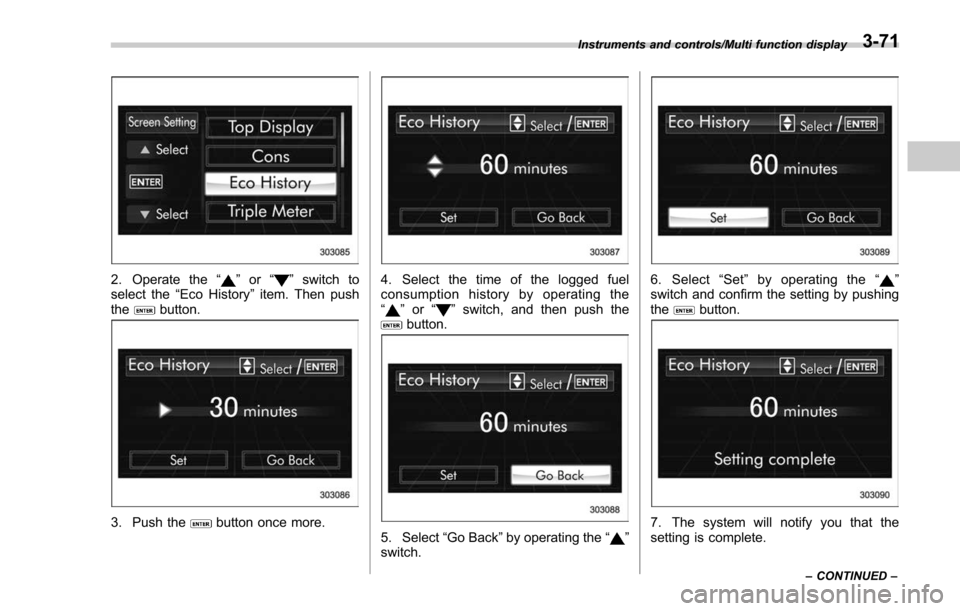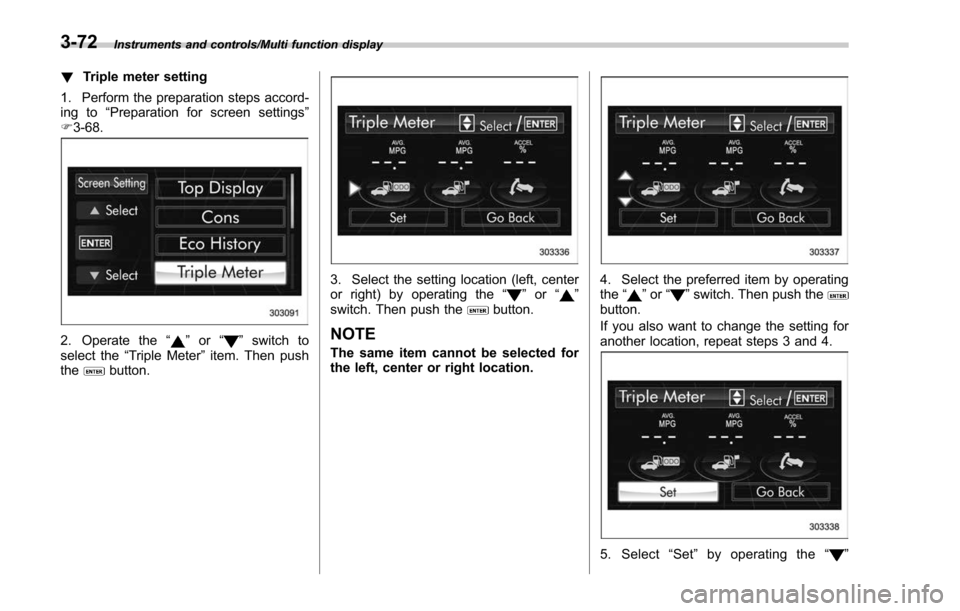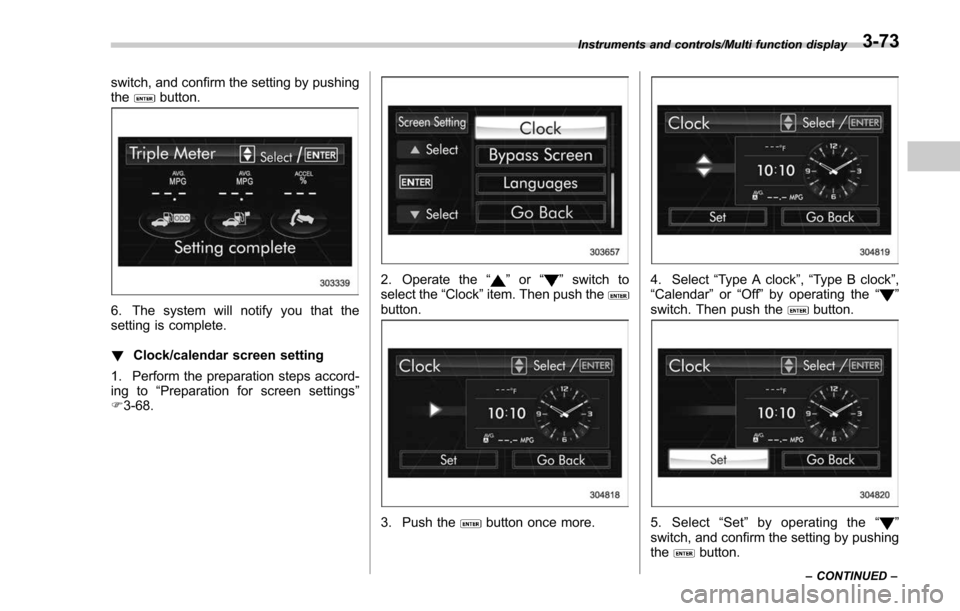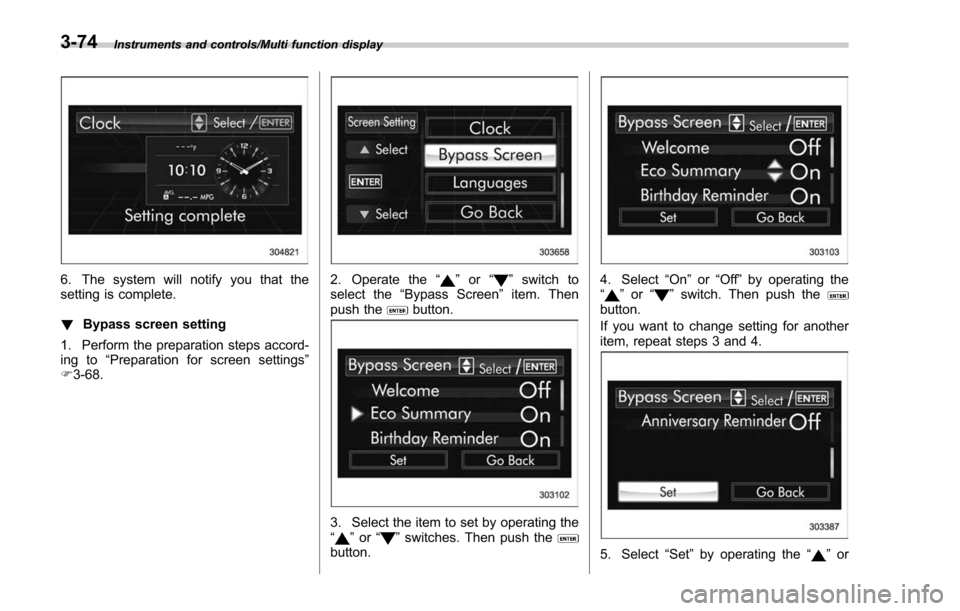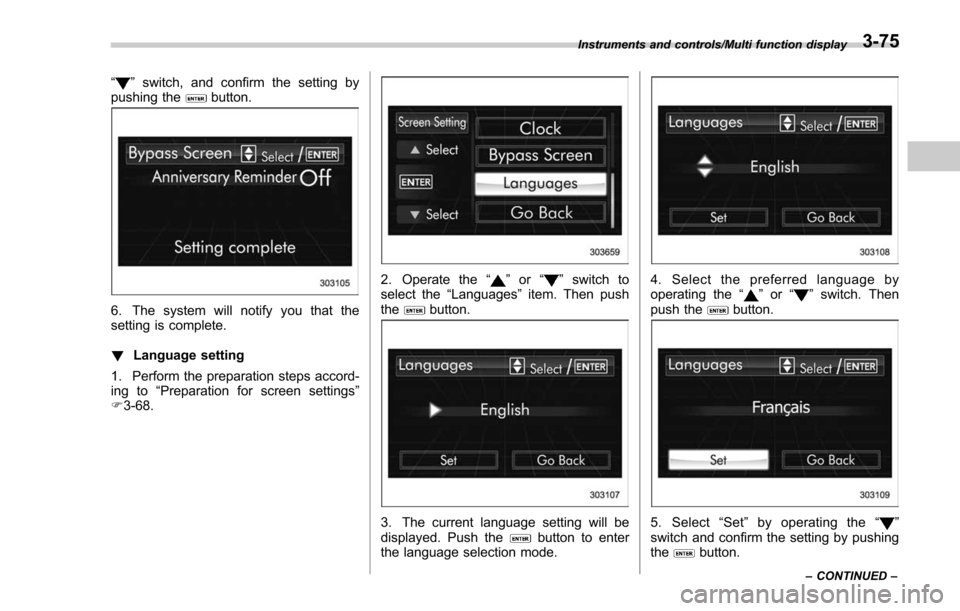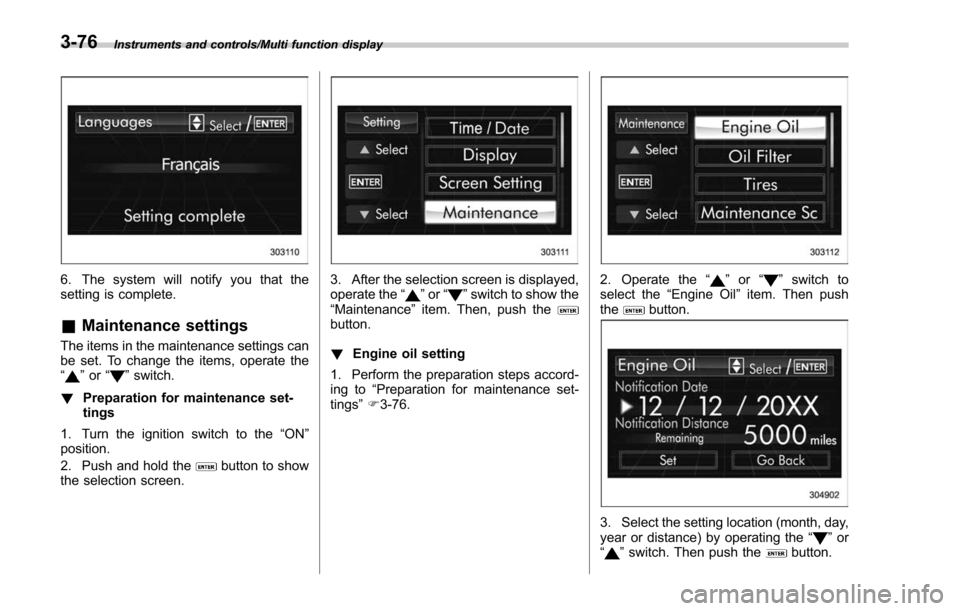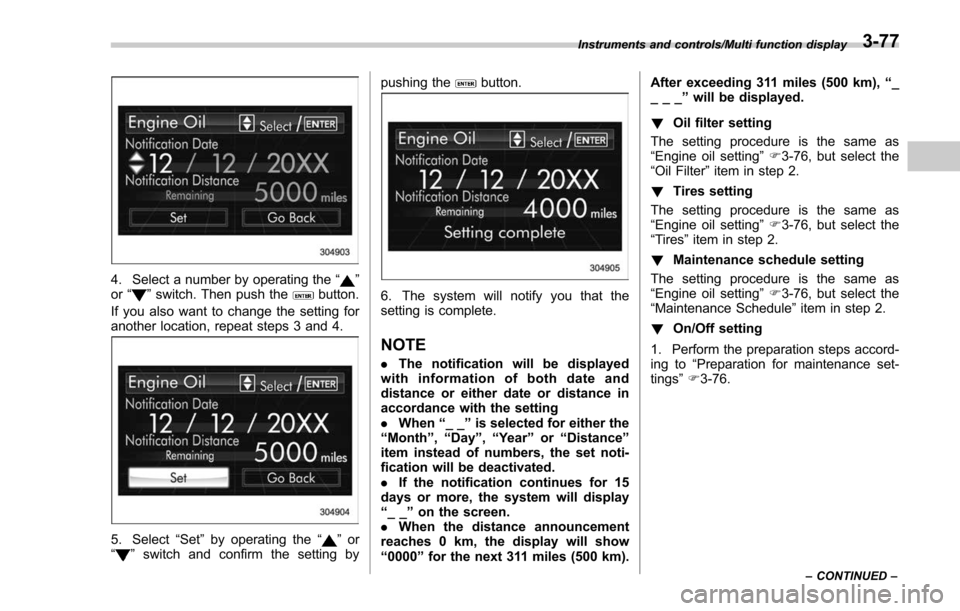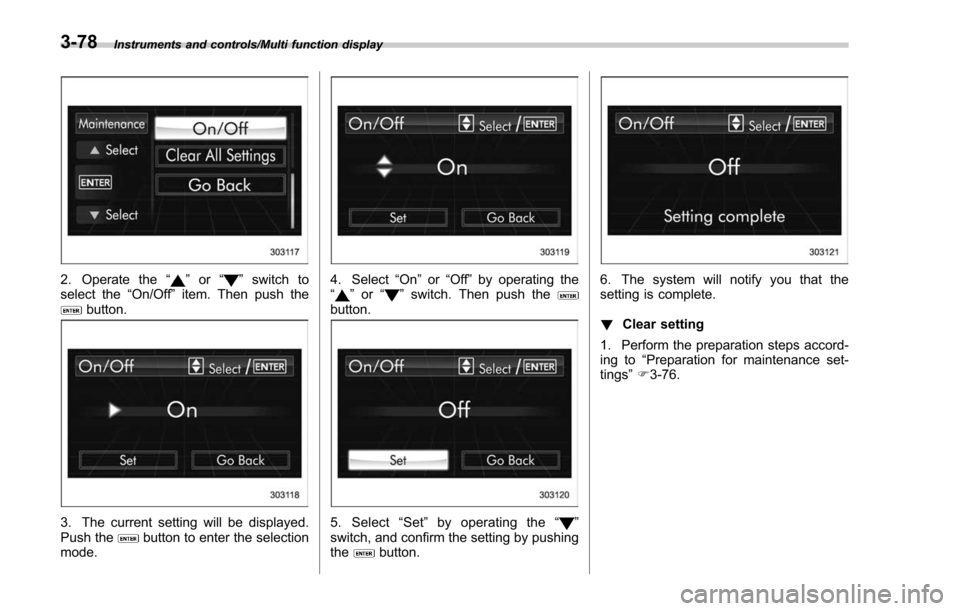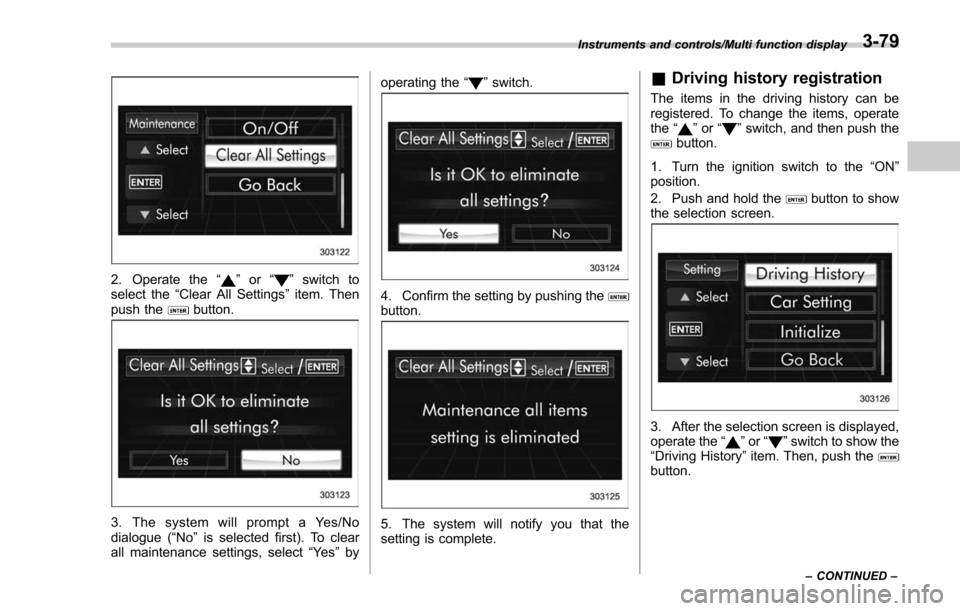SUBARU FORESTER 2017 SJ / 4.G Owners Manual
FORESTER 2017 SJ / 4.G
SUBARU
SUBARU
https://www.carmanualsonline.info/img/17/7222/w960_7222-0.png
SUBARU FORESTER 2017 SJ / 4.G Owners Manual
Trending: light, child restraint, manual transmission, lane assist, wheel speed sensor, alternator belt, malfunction indicator light
Page 221 of 634
Instruments and controls/Multi function display
2. Operate the“”or “”switch to
select the “Cons”item. Then push the
button.
3. Push thebutton once more.
4. Select the displayed configuration by
operating the “”or “”switch. Then
push thebutton.
5. Select “Set ”by operating the “”
switch, and confirm the setting by pushing
the
button.
6. The system will notify you that the
setting is complete.
! Economy history setting
1. Perform the preparation steps accord-
ing to “Preparation for screen settings”
F 3-68.
3-70
Page 222 of 634
2. Operate the“”or “”switch to
select the “Eco History ”item. Then push
the
button.
3. Push thebutton once more.
4. Select the time of the logged fuel
consumption history by operating the
“
” or “”switch, and then push thebutton.
5. Select “Go Back”by operating the “”
switch.
6. Select “Set ”by operating the “”
switch and confirm the setting by pushing
the
button.
7. The system will notify you that the
setting is complete.
Instruments and controls/Multi function display
–CONTINUED –3-71
Page 223 of 634
Instruments and controls/Multi function display
!Triple meter setting
1. Perform the preparation steps accord-
ing to “Preparation for screen settings ”
F 3-68.
2. Operate the “”or “”switch to
select the “Triple Meter ”item. Then push
the
button.
3. Select the setting location (left, center
or right) by operating the “”or “”
switch. Then push thebutton.
NOTE
The same item cannot be selected for
the left, center or right location.
4. Select the preferred item by operating
the “”or “”switch. Then push thebutton.
If you also want to change the setting for
another location, repeat steps 3 and 4.
5. Select “Set ”by operating the “”
3-72
Page 224 of 634
switch, and confirm the setting by pushing
thebutton.
6. The system will notify you that the
setting is complete.
!Clock/calendar screen setting
1. Perform the preparation steps accord-
ing to “Preparation for screen settings ”
F 3-68.
2. Operate the “”or “”switch to
select the “Clock”item. Then push the
button.
3. Push thebutton once more.
4. Select “Type A clock” ,“Type B clock”,
“Calendar ”or “Off ”by operating the “”
switch. Then push thebutton.
5. Select “Set ”by operating the “”
switch, and confirm the setting by pushing
the
button.
Instruments and controls/Multi function display
–CONTINUED –3-73
Page 225 of 634
Instruments and controls/Multi function display
6. The system will notify you that the
setting is complete.
!Bypass screen setting
1. Perform the preparation steps accord-
ing to “Preparation for screen settings ”
F 3-68.2. Operate the “”or “”switch to
select the “Bypass Screen ”item. Then
push the
button.
3. Select the item to set by operating the
“” or “”switches. Then push thebutton.
4. Select “On”or“Off ”by operating the
“” or “”switch. Then push thebutton.
If you want to change setting for another
item, repeat steps 3 and 4.
5. Select “Set”by operating the “”or
3-74
Page 226 of 634
“”switch, and confirm the setting by
pushing thebutton.
6. The system will notify you that the
setting is complete.
! Language setting
1. Perform the preparation steps accord-
ing to “Preparation for screen settings ”
F 3-68.
2. Operate the “”or “”switch to
select the “Languages ”item. Then push
the
button.
3. The current language setting will be
displayed. Push thebutton to enter
the language selection mode.
4. Select the preferred language by
operating the “”or “”switch. Then
push thebutton.
5. Select “Set ”by operating the “”
switch and confirm the setting by pushing
the
button.
Instruments and controls/Multi function display
–CONTINUED –3-75
Page 227 of 634
Instruments and controls/Multi function display
6. The system will notify you that the
setting is complete.
&Maintenance settings
The items in the maintenance settings can
be set. To change the items, operate the
“
”or “”switch.
! Preparation for maintenance set-
tings
1. Turn the ignition switch to the “ON”
position.
2. Push and hold the
button to show
the selection screen.
3. After the selection screen is displayed,
operate the “”or “”switch to show the
“Maintenance ”item. Then, push the
button.
! Engine oil setting
1. Perform the preparation steps accord-
ing to “Preparation for maintenance set-
tings ”F 3-76.
2. Operate the “”or “”switch to
select the “Engine Oil ”item. Then push
the
button.
3. Select the setting location (month, day,
year or distance) by operating the “”or
“” switch. Then push thebutton.
3-76
Page 228 of 634
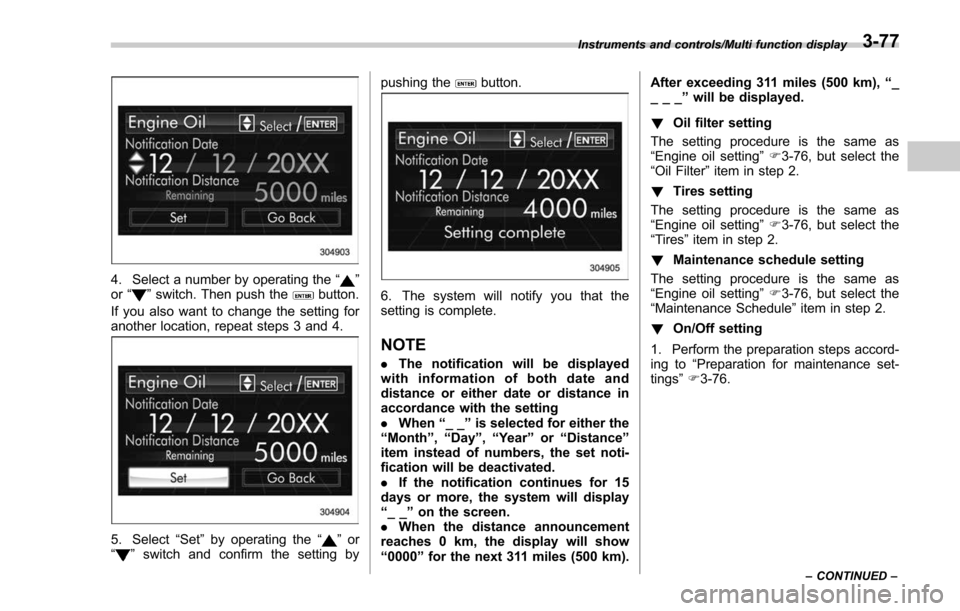
4. Select a number by operating the“”
or “”switch. Then push thebutton.
If you also want to change the setting for
another location, repeat steps 3 and 4.
5. Select “Set”by operating the “”or
“” switch and confirm the setting by pushing the
button.
6. The system will notify you that the
setting is complete.
NOTE
.
The notification will be displayed
with information of both date and
distance or either date or distance in
accordance with the setting
. When “__”is selected for either the
“ Month ”, “Day ”,“Year ”or “Distance”
item instead of numbers, the set noti-
fication will be deactivated.
. If the notification continues for 15
days or more, the system will display
“ __ ”on the screen.
. When the distance announcement
reaches 0 km, the display will show
“ 0000 ”for the next 311 miles (500 km). After exceeding 311 miles (500 km),
“_
___ ”will be displayed.
! Oil filter setting
The setting procedure is the same as
“Engine oil setting ”F 3-76, but select the
“Oil Filter ”item in step 2.
! Tires setting
The setting procedure is the same as
“Engine oil setting ”F 3-76, but select the
“Tires ”item in step 2.
! Maintenance schedule setting
The setting procedure is the same as
“Engine oil setting ”F 3-76, but select the
“Maintenance Schedule ”item in step 2.
! On/Off setting
1. Perform the preparation steps accord-
ing to “Preparation for maintenance set-
tings ”F 3-76.
Instruments and controls/Multi function display
–CONTINUED –3-77
Page 229 of 634
Instruments and controls/Multi function display
2. Operate the“”or “”switch to
select the “On/Off ”item. Then push the
button.
3. The current setting will be displayed.
Push thebutton to enter the selection
mode.
4. Select “On”or“Off ”by operating the
“” or “”switch. Then push thebutton.
5. Select “Set ”by operating the “”
switch, and confirm the setting by pushing
the
button.
6. The system will notify you that the
setting is complete.
! Clear setting
1. Perform the preparation steps accord-
ing to “Preparation for maintenance set-
tings ”F 3-76.
3-78
Page 230 of 634
2. Operate the“”or “”switch to
select the “Clear All Settings ”item. Then
push the
button.
3. The system will prompt a Yes/No
dialogue (“ No”is selected first). To clear
all maintenance settings, select “Ye s”by operating the
“
”switch.
4. Confirm the setting by pushing thebutton.
5. The system will notify you that the
setting is complete.
& Driving history registration
The items in the driving history can be
registered. To change the items, operate
the “
”or “”switch, and then push thebutton.
1. Turn the ignition switch to the “ON”
position.
2. Push and hold the
button to show
the selection screen.
3. After the selection screen is displayed,
operate the “”or “”switch to show the
“Driving History ”item. Then, push the
button.
Instruments and controls/Multi function display
–CONTINUED –3-79
Trending: warning light, climate control, ground clearance, change time, infotainment, coolant level, octane