SUBARU IMPREZA WRX STI 2012 Owners Manual
Manufacturer: SUBARU, Model Year: 2012, Model line: IMPREZA WRX STI, Model: SUBARU IMPREZA WRX STI 2012Pages: 463, PDF Size: 7.69 MB
Page 251 of 463
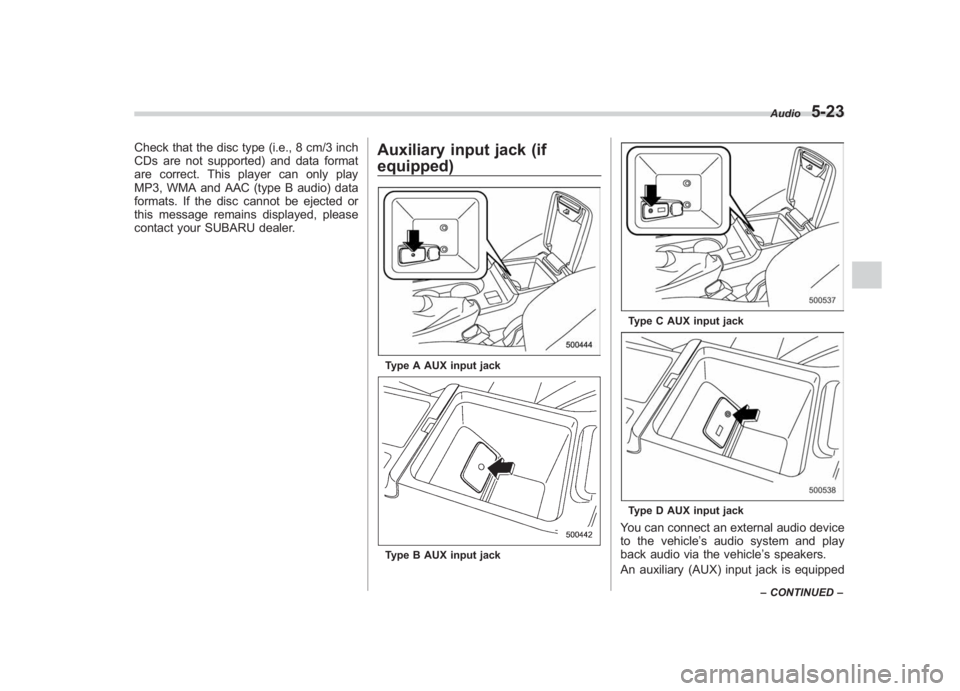
Black plate (207,1)
北米Model "A1130BE-A" EDITED: 2011/ 6/ 7
Check that the disc type (i.e., 8 cm/3 inch
CDs are not supported) and data format
are correct. This player can only play
MP3, WMA and AAC (type B audio) data
formats. If the disc cannot be ejected or
this message remains displayed, please
contact your SUBARU dealer.
Auxiliary input jack (if
equipped)Type A AUX input jackType B AUX input jack
Type C AUX input jackType D AUX input jackYou can connect an external audio device
to the vehicle’ s audio system and play
back audio via the vehicle’ s speakers.
An auxiliary (AUX) input jack is equipped
Audio
5-23
– CONTINUED –
5
Page 252 of 463
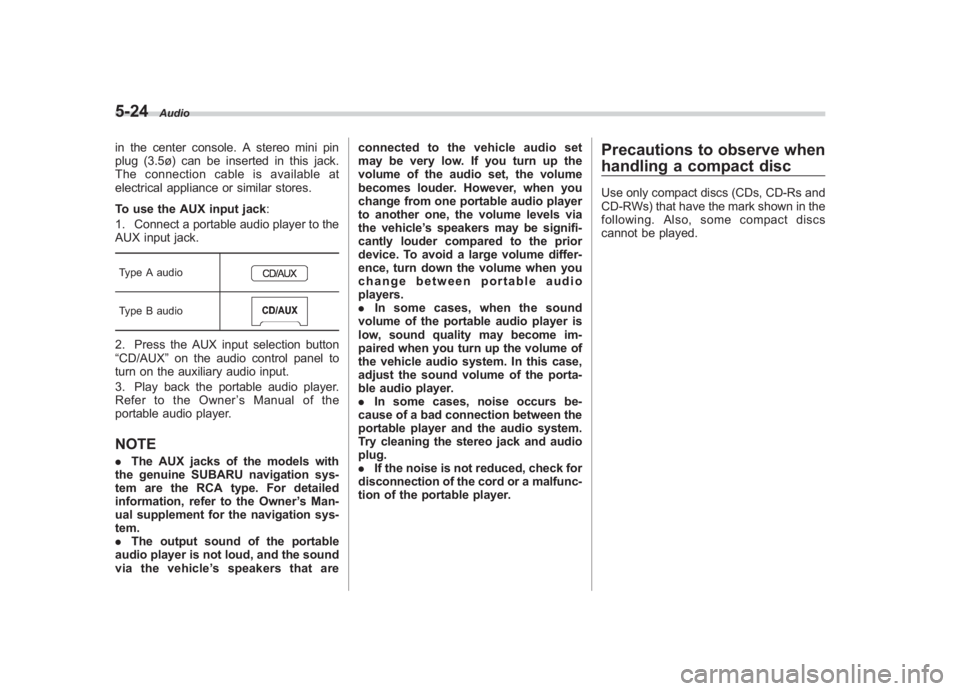
Black plate (208,1)
北米Model "A1130BE-A" EDITED: 2011/ 6/ 7
5-24
Audio
in the center console. A stereo mini pin
plug (3.5ø) can be inserted in this jack.
The connection cable is available at
electrical appliance or similar stores.
To use the AUX input jack :
1. Connect a portable audio player to the
AUX input jack.Type A audioType B audio2. Press the AUX input selection button
“CD/AUX ”on the audio control panel to
turn on the auxiliary audio input.
3. Play back the portable audio player.
Refer to the Owner ’s Manual of the
portable audio player.NOTE. The AUX jacks of the models with
the genuine SUBARU navigation sys-
tem are the RCA type. For detailed
information, refer to the Owner ’s Man-
ual supplement for the navigation sys-
tem.
. The output sound of the portable
audio player is not loud, and the sound
via the vehicle ’s speakers that are connected to the vehicle audio set
may be very low. If you turn up the
volume of the audio set, the volume
becomes louder. However, when you
change from one portable audio player
to another one, the volume levels via
the vehicle
’s speakers may be signifi-
cantly louder compared to the prior
device. To avoid a large volume differ-
ence, turn down the volume when you
change between portable audio
players.
. In some cases, when the sound
volume of the portable audio player is
low, sound quality may become im-
paired when you turn up the volume of
the vehicle audio system. In this case,
adjust the sound volume of the porta-
ble audio player.
. In some cases, noise occurs be-
cause of a bad connection between the
portable player and the audio system.
Try cleaning the stereo jack and audio
plug.
. If the noise is not reduced, check for
disconnection of the cord or a malfunc-
tion of the portable player.
Precautions to observe when
handling a compact discUse only compact discs (CDs, CD-Rs and
CD-RWs) that have the mark shown in the
following. Also, some compact discs
cannot be played.
Page 253 of 463
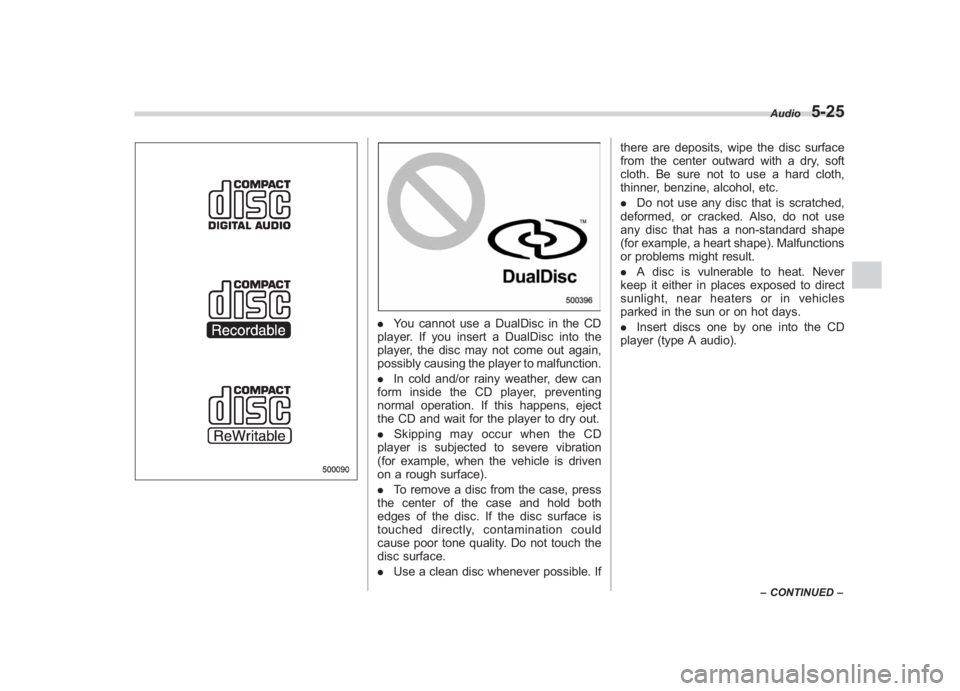
Black plate (209,1)
北米Model "A1130BE-A" EDITED: 2011/ 6/ 7
. You cannot use a DualDisc in the CD
player. If you insert a DualDisc into the
player, the disc may not come out again,
possibly causing the player to malfunction.
. In cold and/or rainy weather, dew can
form inside the CD player, preventing
normal operation. If this happens, eject
the CD and wait for the player to dry out.
. Skipping may occur when the CD
player is subjected to severe vibration
(for example, when the vehicle is driven
on a rough surface).
. To remove a disc from the case, press
the center of the case and hold both
edges of the disc. If the disc surface is
touched directly, contamination could
cause poor tone quality. Do not touch the
disc surface.
. Use a clean disc whenever possible. If there are deposits, wipe the disc surface
from the center outward with a dry, soft
cloth. Be sure not to use a hard cloth,
thinner, benzine, alcohol, etc.
.
Do not use any disc that is scratched,
deformed, or cracked. Also, do not use
any disc that has a non-standard shape
(for example, a heart shape). Malfunctions
or problems might result.
. A disc is vulnerable to heat. Never
keep it either in places exposed to direct
sunlight, near heaters or in vehicles
parked in the sun or on hot days.
. Insert discs one by one into the CD
player (type A audio).
Audio
5-25
– CONTINUED –
5
Page 254 of 463
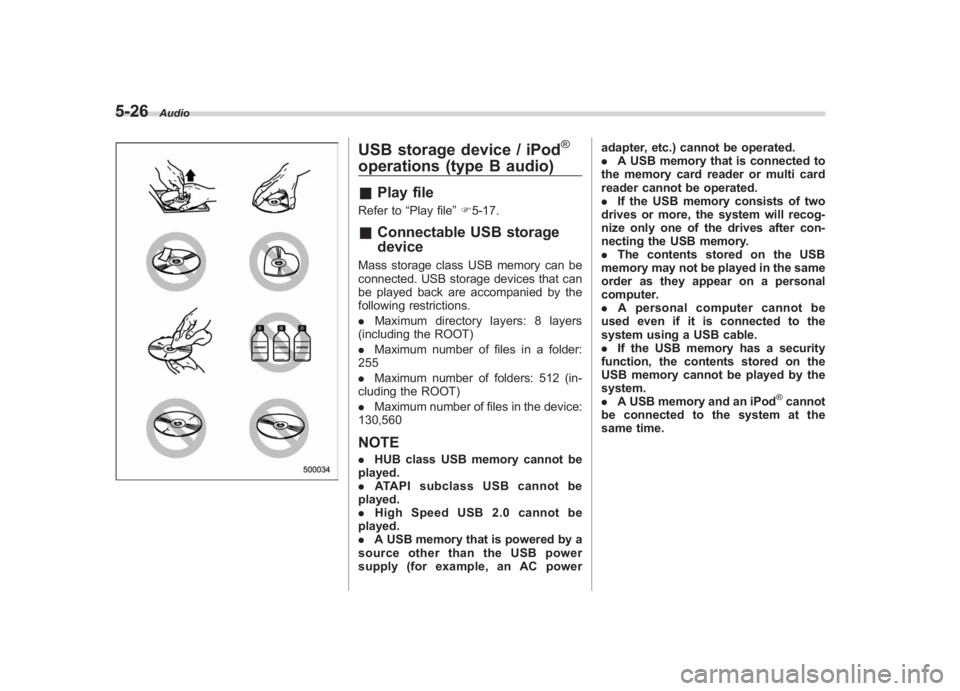
Black plate (210,1)
北米Model "A1130BE-A" EDITED: 2011/ 6/ 7
5-26
Audio
USB storage device / iPod
®
operations (type B audio)& Play fileRefer to “Play file”F 5-17.& Connectable USB storage
deviceMass storage class USB memory can be
connected. USB storage devices that can
be played back are accompanied by the
following restrictions.
. Maximum directory layers: 8 layers
(including the ROOT)
. Maximum number of files in a folder:
255
. Maximum number of folders: 512 (in-
cluding the ROOT)
. Maximum number of files in the device:
130,560NOTE. HUB class USB memory cannot be
played.
. ATAPI subclass USB cannot be
played.
. High Speed USB 2.0 cannot be
played.
. A USB memory that is powered by a
source other than the USB power
supply (for example, an AC power adapter, etc.) cannot be operated.
.
A USB memory that is connected to
the memory card reader or multi card
reader cannot be operated.
. If the USB memory consists of two
drives or more, the system will recog-
nize only one of the drives after con-
necting the USB memory.
. The contents stored on the USB
memory may not be played in the same
order as they appear on a personal
computer.
. A personal computer cannot be
used even if it is connected to the
system using a USB cable.
. If the USB memory has a security
function, the contents stored on the
USB memory cannot be played by the
system.
. A USB memory and an iPod
®cannot
be connected to the system at the
same time.
Page 255 of 463
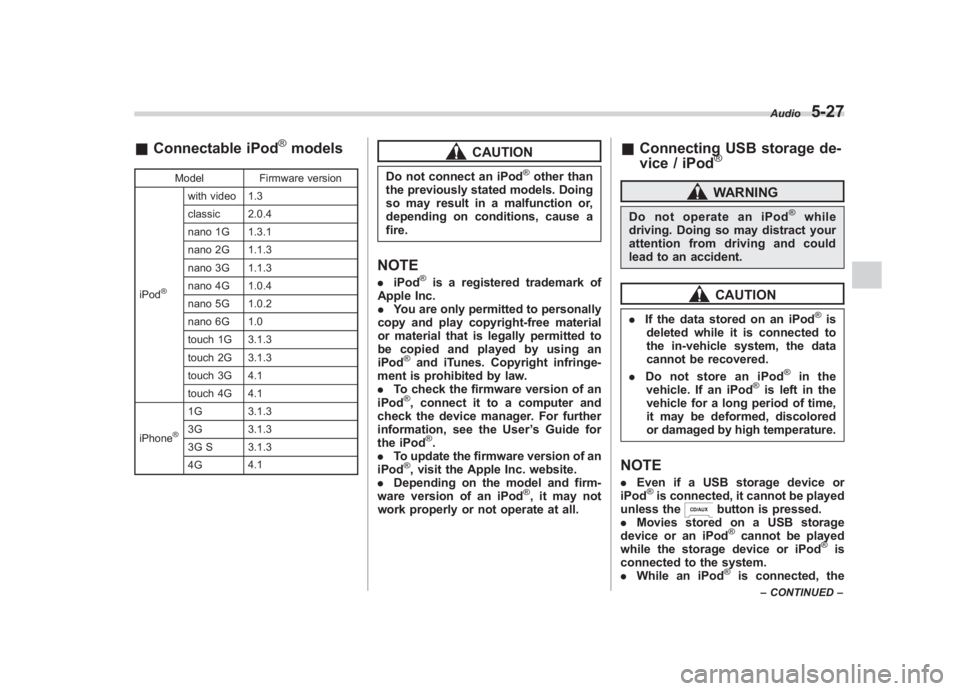
Black plate (211,1)
北米Model "A1130BE-A" EDITED: 2011/ 6/ 7
& Connectable iPod
®models
Model Firmware version
iPod
®
with video 1.3
classic 2.0.4
nano 1G 1.3.1
nano 2G 1.1.3
nano 3G 1.1.3
nano 4G 1.0.4
nano 5G 1.0.2
nano 6G 1.0
touch 1G 3.1.3
touch 2G 3.1.3
touch 3G 4.1
touch 4G 4.1
iPhone
®
1G 3.1.3
3G 3.1.3
3G S 3.1.3
4G 4.1
CAUTION
Do not connect an iPod
®other than
the previously stated models. Doing
so may result in a malfunction or,
depending on conditions, cause a
fire.
NOTE. iPod
®is a registered trademark of
Apple Inc.
. You are only permitted to personally
copy and play copyright-free material
or material that is legally permitted to
be copied and played by using an
iPod
®and iTunes. Copyright infringe-
ment is prohibited by law.
. To check the firmware version of an
iPod®, connect it to a computer and
check the device manager. For further
information, see the User ’s Guide for
the iPod
®.
. To update the firmware version of an
iPod
®, visit the Apple Inc. website.
. Depending on the model and firm-
ware version of an iPod
®, it may not
work properly or not operate at all.
& Connecting USB storage de-
vice / iPod
®WARNING
Do not operate an iPod
®
while
driving. Doing so may distract your
attention from driving and could
lead to an accident.
CAUTION
. If the data stored on an iPod
®is
deleted while it is connected to
the in-vehicle system, the data
cannot be recovered.
. Do not store an iPod
®
in the
vehicle. If an iPod
®is left in the
vehicle for a long period of time,
it may be deformed, discolored
or damaged by high temperature.
NOTE. Even if a USB storage device or
iPod
®is connected, it cannot be played
unless the
button is pressed.
. Movies stored on a USB storage
device or an iPod®cannot be played
while the storage device or iPod
®is
connected to the system.
. While an iPod
®
is connected, the
Audio
5-27
–CONTINUED –
5
Page 256 of 463
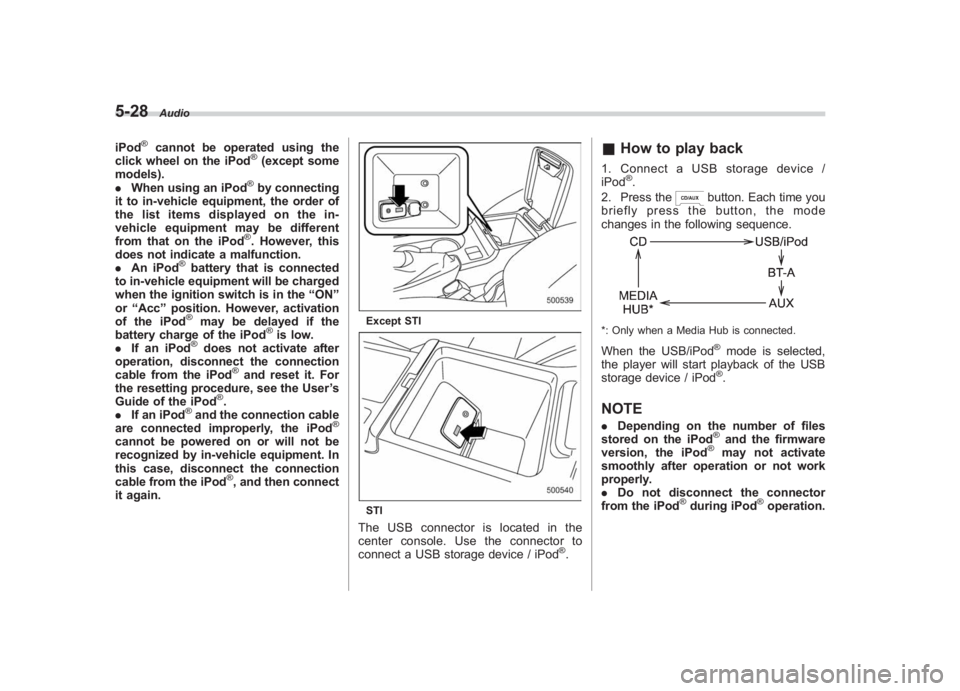
Black plate (212,1)
北米Model "A1130BE-A" EDITED: 2011/ 6/ 7
5-28
Audio
iPod
®
cannot be operated using the
click wheel on the iPod
®(except some
models).
. When using an iPod
®by connecting
it to in-vehicle equipment, the order of
the list items displayed on the in-
vehicle equipment may be different
from that on the iPod®. However, this
does not indicate a malfunction.
. An iPod
®battery that is connected
to in-vehicle equipment will be charged
when the ignition switch is in the “ON ”
or “Acc ”position. However, activation
of the iPod®
may be delayed if the
battery charge of the iPod
®is low.
. If an iPod
®does not activate after
operation, disconnect the connection
cable from the iPod
®and reset it. For
the resetting procedure, see the User ’s
Guide of the iPod
®.
. If an iPod
®and the connection cable
are connected improperly, the iPod
®
cannot be powered on or will not be
recognized by in-vehicle equipment. In
this case, disconnect the connection
cable from the iPod
®, and then connect
it again.
Except STISTIThe USB connector is located in the
center console. Use the connector to
connect a USB storage device / iPod
®.
& How to play back1. Connect a USB storage device /
iPod
®.
2. Press the
button. Each time you
briefly press the button, the mode
changes in the following sequence.
*: Only when a Media Hub is connected.When the USB/iPod
®mode is selected,
the player will start playback of the USB
storage device / iPod®.
NOTE. Depending on the number of files
stored on the iPod
®and the firmware
version, the iPod
®
may not activate
smoothly after operation or not work
properly.
. Do not disconnect the connector
from the iPod
®during iPod
®operation.
Page 257 of 463
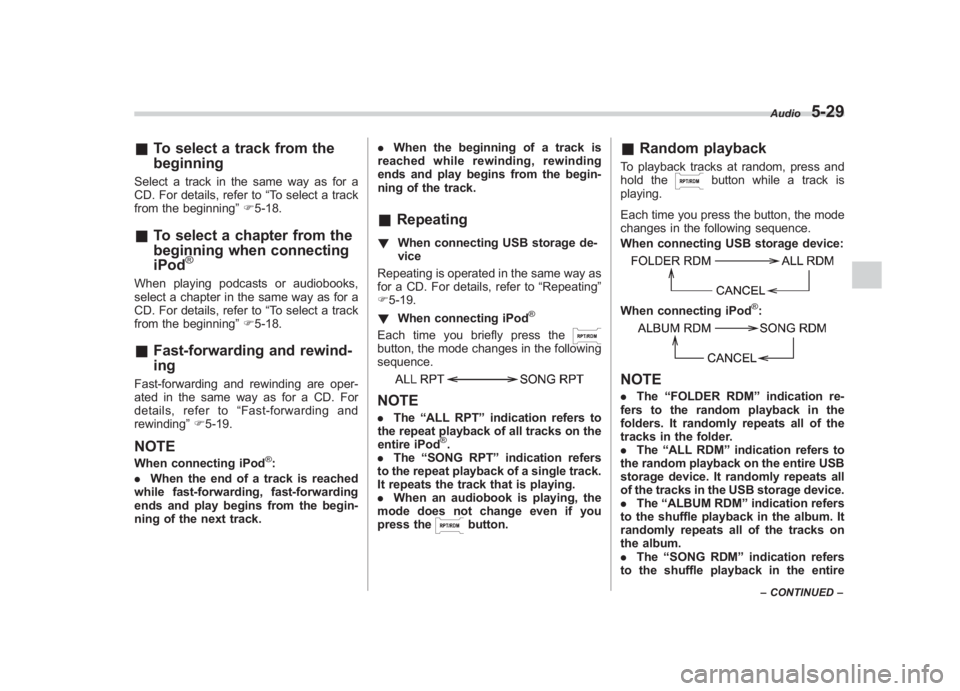
Black plate (213,1)
北米Model "A1130BE-A" EDITED: 2011/ 6/ 7
& To select a track from the
beginningSelect a track in the same way as for a
CD. For details, refer to “To select a track
from the beginning” F5-18.& To select a chapter from the
beginning when connecting
iPod
®
When playing podcasts or audiobooks,
select a chapter in the same way as for a
CD. For details, refer to “To select a track
from the beginning” F5-18.& Fast-forwarding and rewind-
ingFast-forwarding and rewinding are oper-
ated in the same way as for a CD. For
details, refer to “Fast-forwarding and
rewinding” F5-19.NOTEWhen connecting iPod
®:
. When the end of a track is reached
while fast-forwarding, fast-forwarding
ends and play begins from the begin-
ning of the next track. .
When the beginning of a track is
reached while rewin ding, rewinding
ends and play begins from the begin-
ning of the track.
& Repeating! When connecting USB storage de-
vice
Repeating is operated in the same way as
for a CD. For details, refer to “Repeating”
F 5-19.
! When connecting iPod
®
Each time you briefly press thebutton, the mode changes in the following
sequence.NOTE.The “ALL RPT ”indication refers to
the repeat playback of all tracks on the
entire iPod
®.
. The “SONG RPT ”indication refers
to the repeat playback of a single track.
It repeats the track that is playing.
. When an audiobook is playing, the
mode does not change even if you
press the
button.
& Random playbackTo playback tracks at random, press and
hold the
button while a track is
playing.
Each time you press the button, the mode
changes in the following sequence.
When connecting USB storage device:
When connecting iPod
®:
NOTE. The “FOLDER RDM ”indication re-
fers to the random playback in the
folders. It randomly repeats all of the
tracks in the folder.
. The “ALL RDM ”indication refers to
the random playback on the entire USB
storage device. It randomly repeats all
of the tracks in the USB storage device.
. The “ALBUM RDM ”indication refers
to the shuffle playback in the album. It
randomly repeats all of the tracks on
the album.
. The “SONG RDM ”indication refers
to the shuffle playback in the entire
Audio
5-29
– CONTINUED –
5
Page 258 of 463
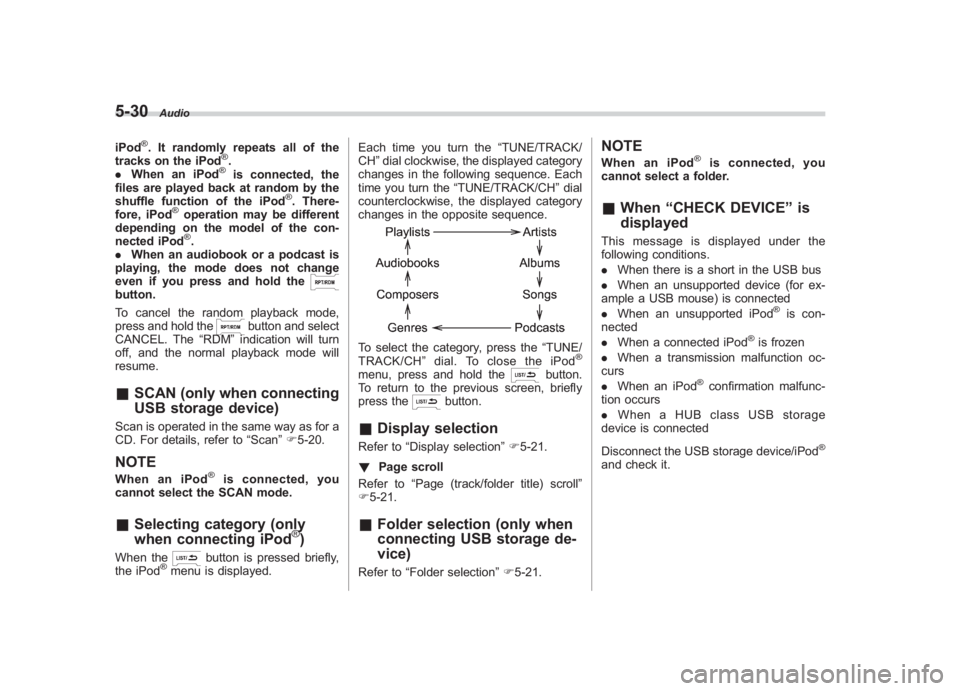
Black plate (214,1)
北米Model "A1130BE-A" EDITED: 2011/ 6/ 7
5-30
Audio
iPod
®. It randomly repeats all of the
tracks on the iPod
®.
. When an iPod®
is connected, the
files are played back at random by the
shuffle function of the iPod
®. There-
fore, iPod
®operation may be different
depending on the model of the con-
nected iPod®.
. When an audiobook or a podcast is
playing, the mode does not change
even if you press and hold the
button.
To cancel the random playback mode,
press and hold the
button and select
CANCEL. The “RDM”indication will turn
off, and the normal playback mode will
resume.
& SCAN (only when connecting
USB storage device)Scan is operated in the same way as for a
CD. For details, refer to “Scan”F5-20.NOTEWhen an iPod
®
is connected, you
cannot select the SCAN mode.
& Selecting category (only
when connecting iPod
®)
When the
button is pressed briefly,
the iPod
®menu is displayed. Each time you turn the
“TUNE/TRACK/
CH ”dial clockwise, the displayed category
changes in the following sequence. Each
time you turn the “TUNE/TRACK/CH ”dial
counterclockwise, the displayed category
changes in the opposite sequence.
To select the category, press the “TUNE/
TRACK/CH ”dial. To close the iPod
®
menu, press and hold the
button.
To return to the previous screen, briefly
press the
button.
& Display selectionRefer to “Display selection” F5-21.
! Page scroll
Refer to “Page (track/folder title) scroll ”
F 5-21.& Folder selection (only when
connecting USB storage de-
vice)Refer to “Folder selection ”F 5-21.
NOTEWhen an iPod
®
is connected, you
cannot select a folder.
& When “CHECK DEVICE” is
displayedThis message is displayed under the
following conditions.
. When there is a short in the USB bus
. When an unsupported device (for ex-
ample a USB mouse) is connected
. When an unsupported iPod
®is con-
nected
. When a connected iPod
®is frozen
. When a transmission malfunction oc-
curs
. When an iPod
®confirmation malfunc-
tion occurs
. When a HUB class USB storage
device is connected
Disconnect the USB storage device/iPod
®
and check it.
Page 259 of 463
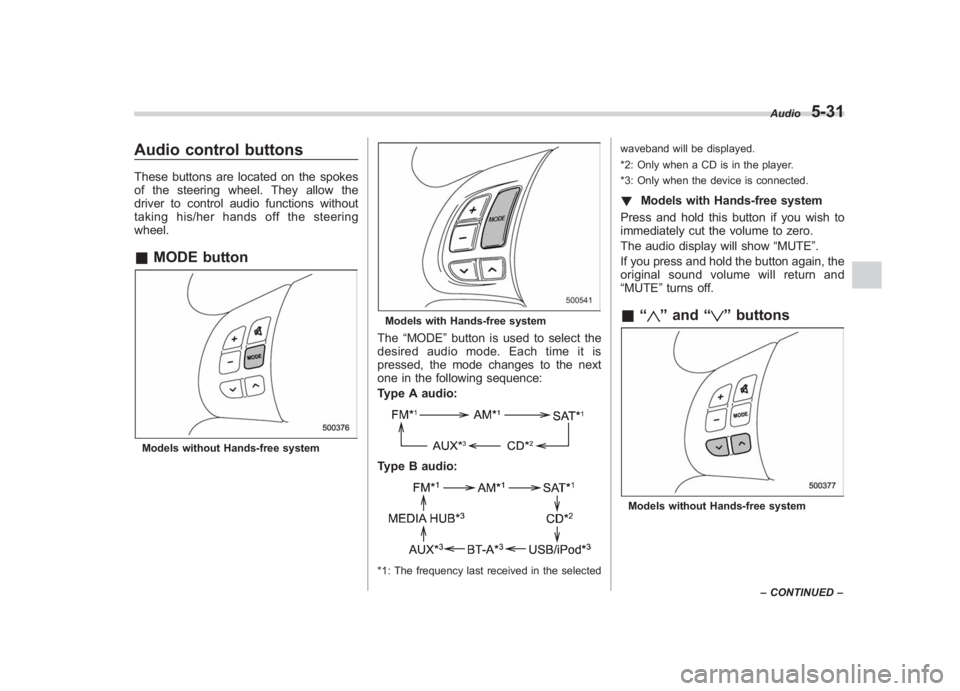
Black plate (215,1)
北米Model "A1130BE-A" EDITED: 2011/ 6/ 7
Audio control buttonsThese buttons are located on the spokes
of the steering wheel. They allow the
driver to control audio functions without
taking his/her hands off the steering
wheel.& MODE buttonModels without Hands-free system
Models with Hands-free systemThe “MODE ”button is used to select the
desired audio mode. Each time it is
pressed, the mode changes to the next
one in the following sequence:
Type A audio:Type B audio:*1: The frequency last received in the selected waveband will be displayed.
*2: Only when a CD is in the player.
*3: Only when the device is connected.
!
Models with Hands-free system
Press and hold this button if you wish to
immediately cut the volume to zero.
The audio display will show “MUTE”.
If you press and hold the button again, the
original sound volume will return and
“MUTE ”turns off.& “
”and “
”buttons
Models without Hands-free system Audio
5-31
–
CONTINUED –
5
Page 260 of 463
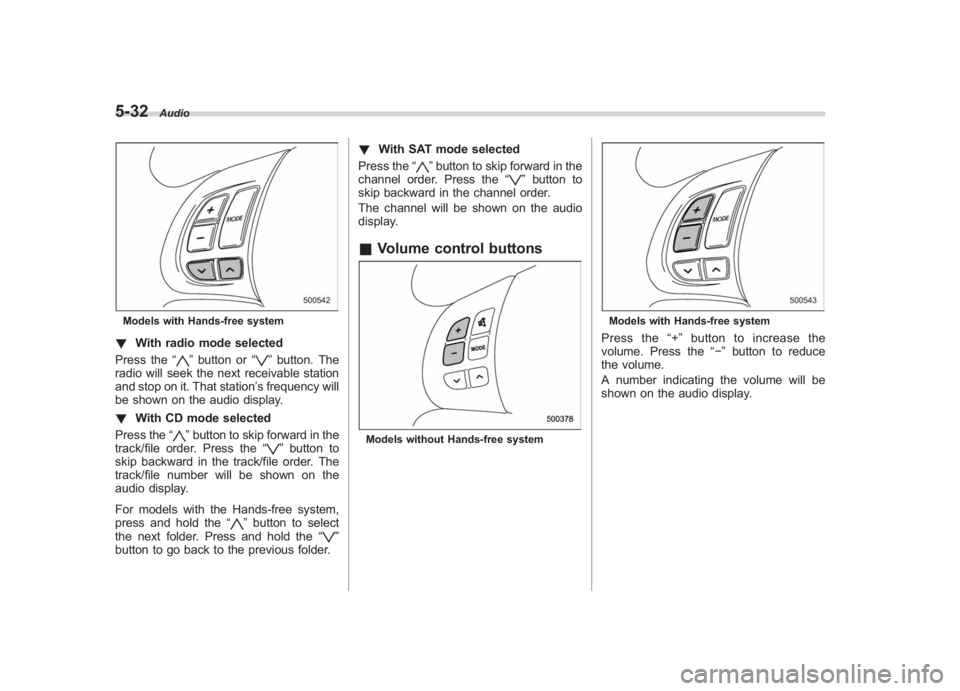
Black plate (216,1)
北米Model "A1130BE-A" EDITED: 2011/ 6/ 7
5-32
Audio
Models with Hands-free system! With radio mode selected
Press the “
”button or “
”button. The
radio will seek the next receivable station
and stop on it. That station ’s frequency will
be shown on the audio display.
! With CD mode selected
Press the “
”button to skip forward in the
track/file order. Press the “
”button to
skip backward in the track/file order. The
track/file number will be shown on the
audio display.
For models with the Hands-free system,
press and hold the “
”button to select
the next folder. Press and hold the “
”
button to go back to the previous folder. !
With SAT mode selected
Press the “
”button to skip forward in the
channel order. Press the “
”button to
skip backward in the channel order.
The channel will be shown on the audio
display.
& Volume control buttonsModels without Hands-free system
Models with Hands-free systemPress the “+ ” button to increase the
volume. Press the “�”button to reduce
the volume.
A number indicating the volume will be
shown on the audio display.