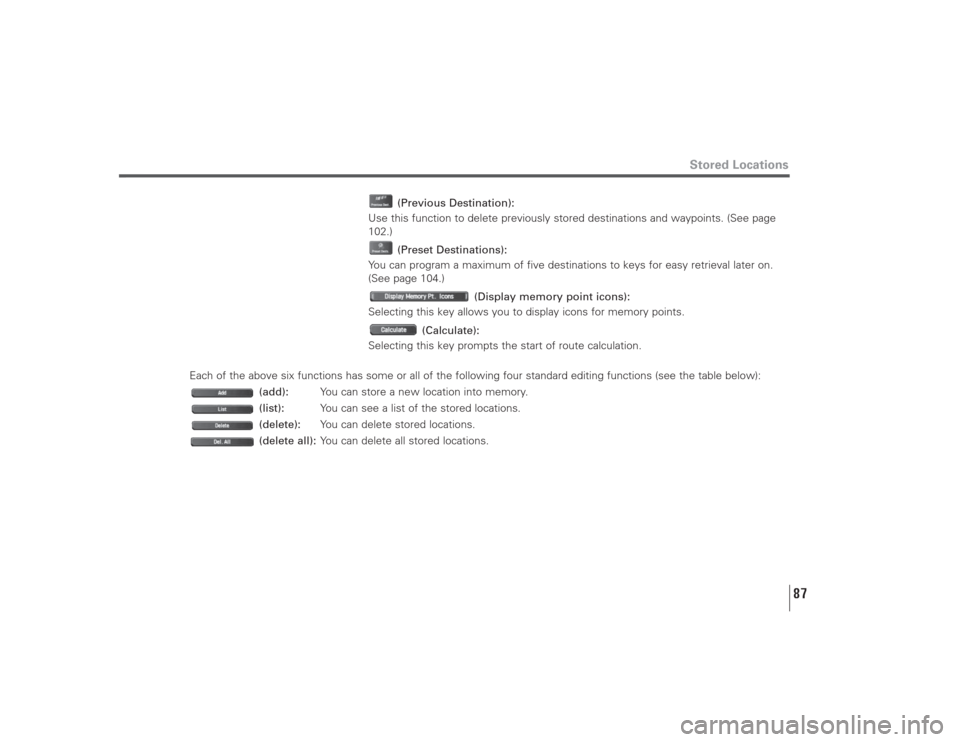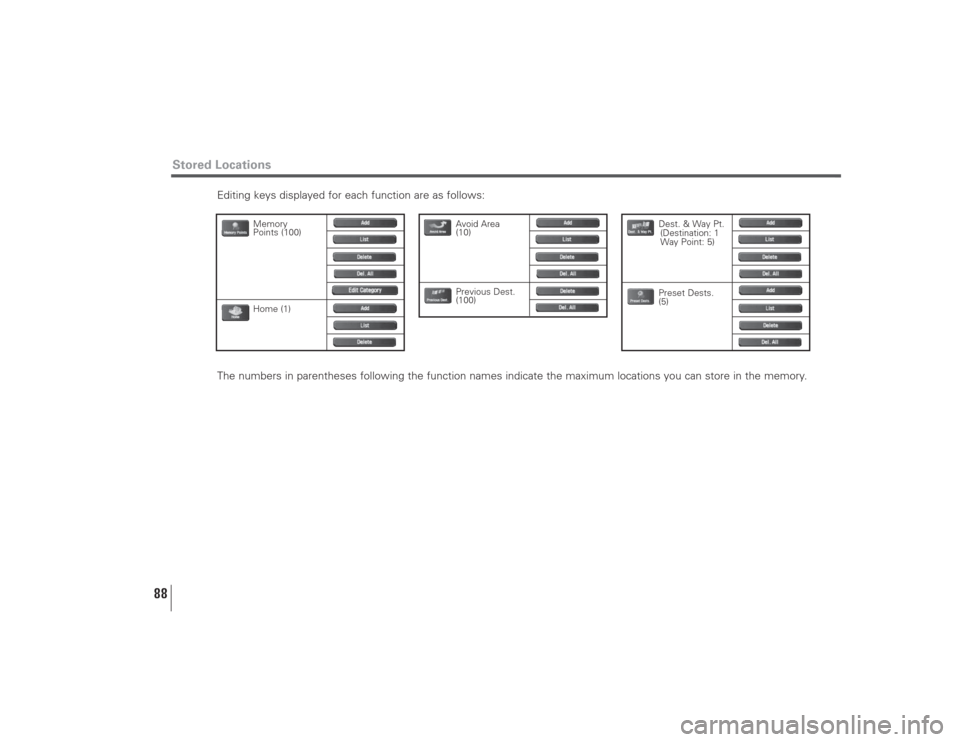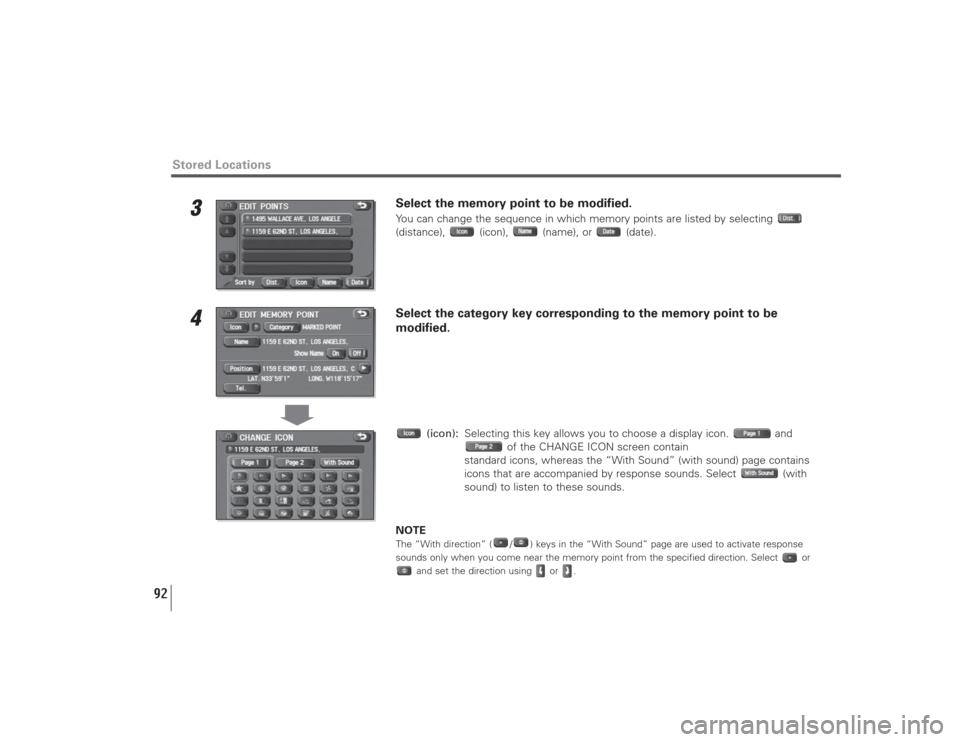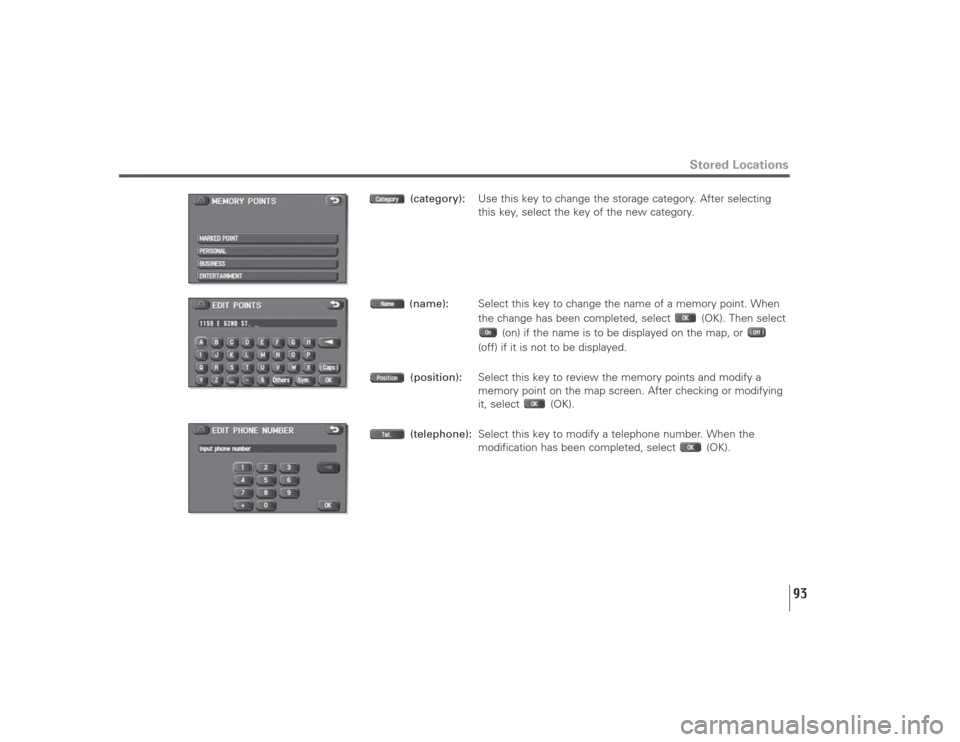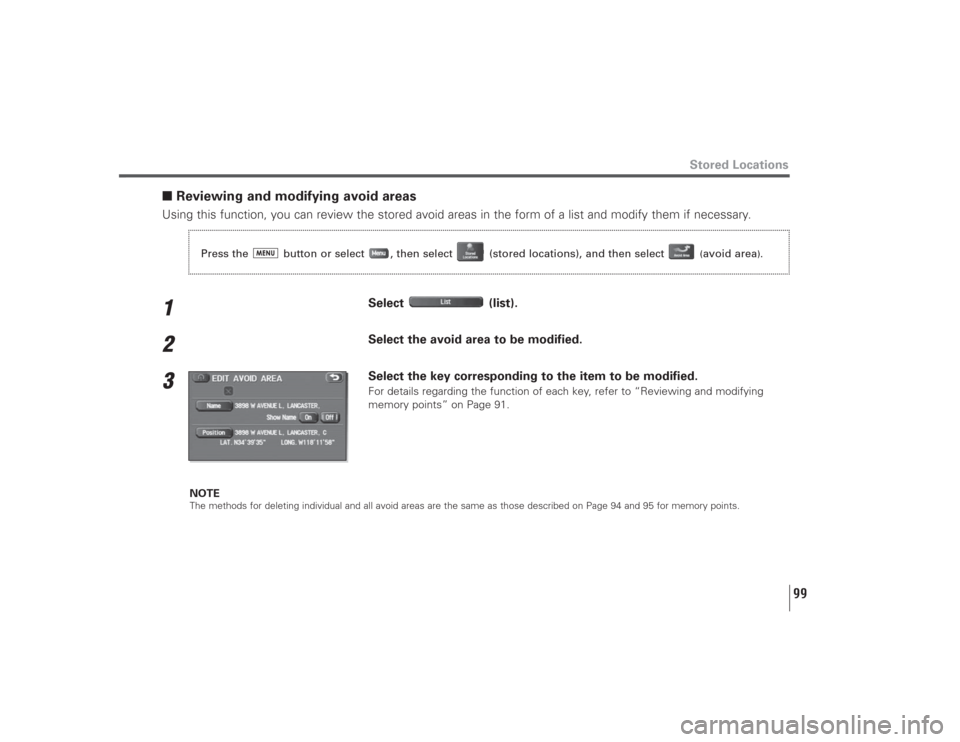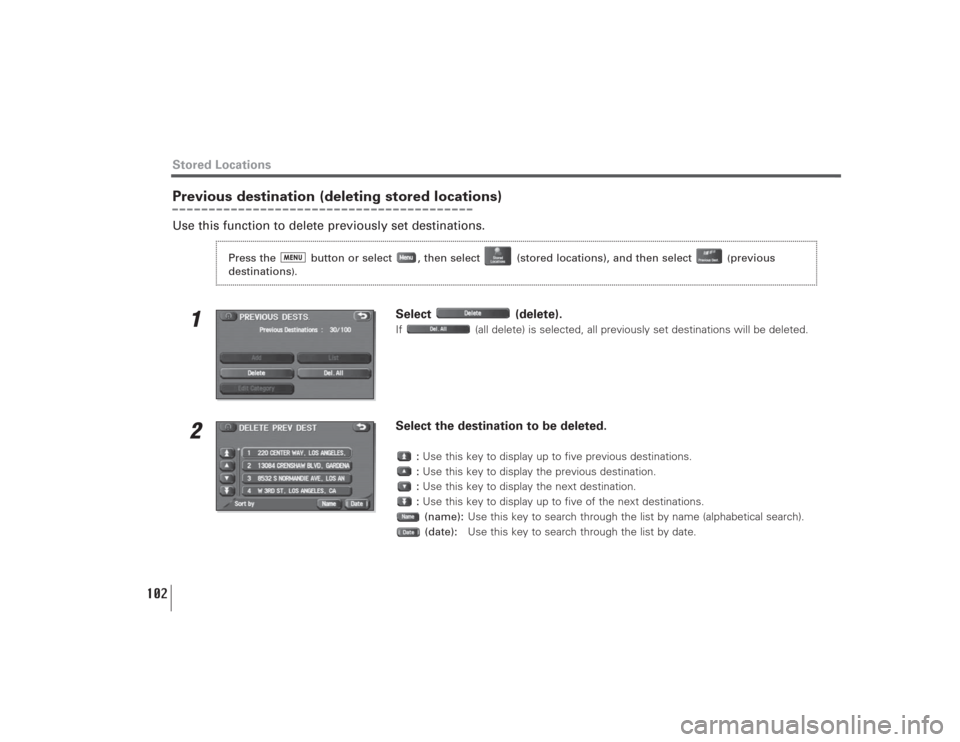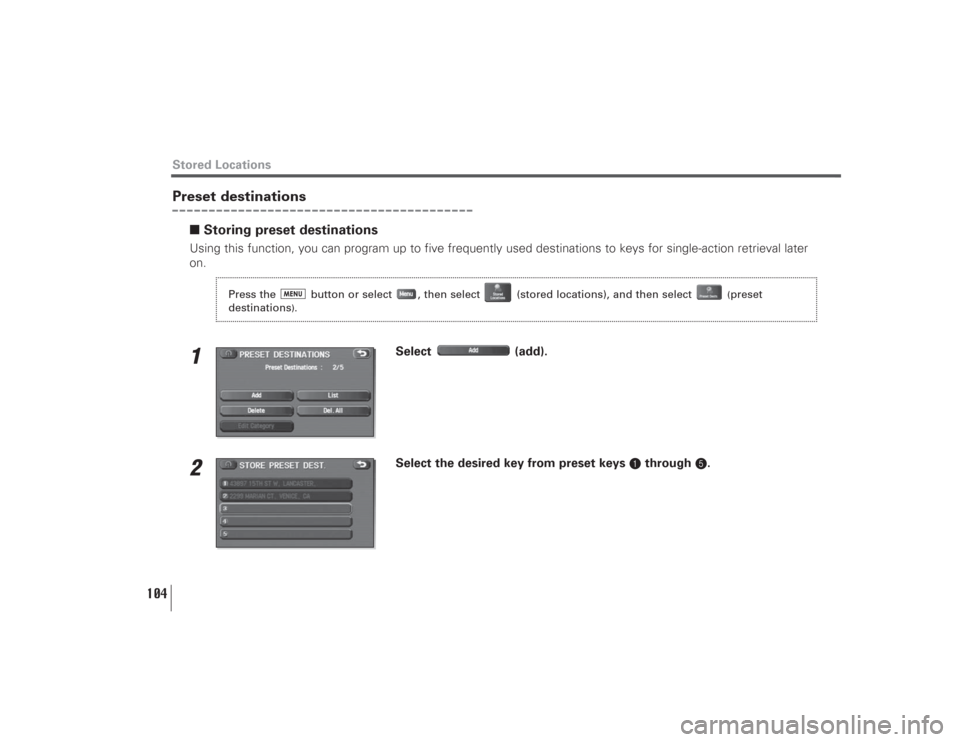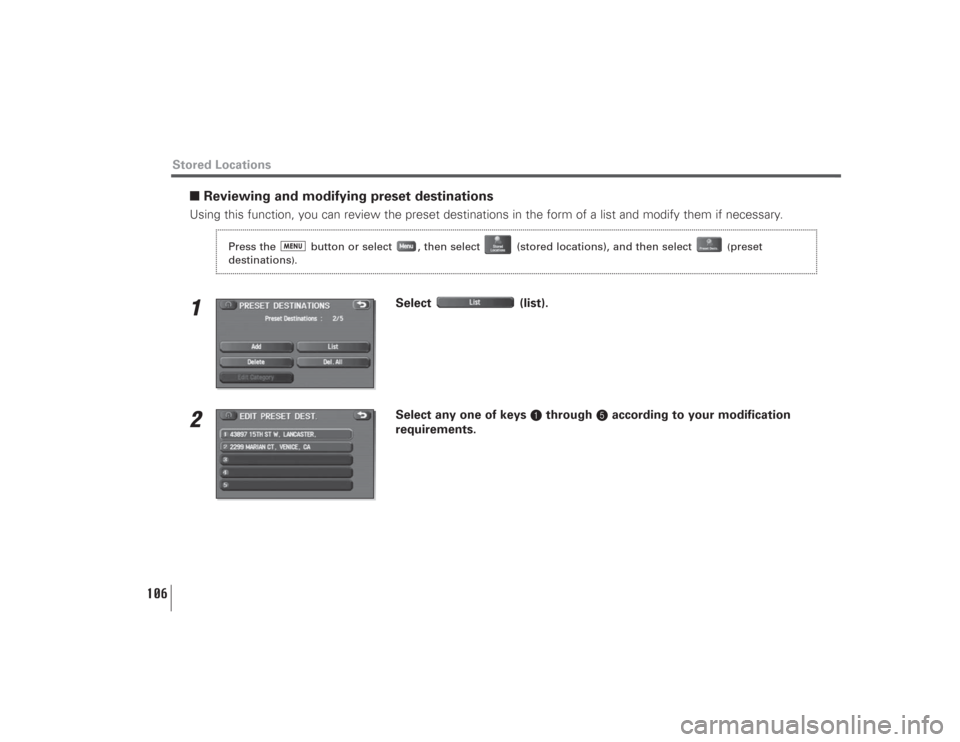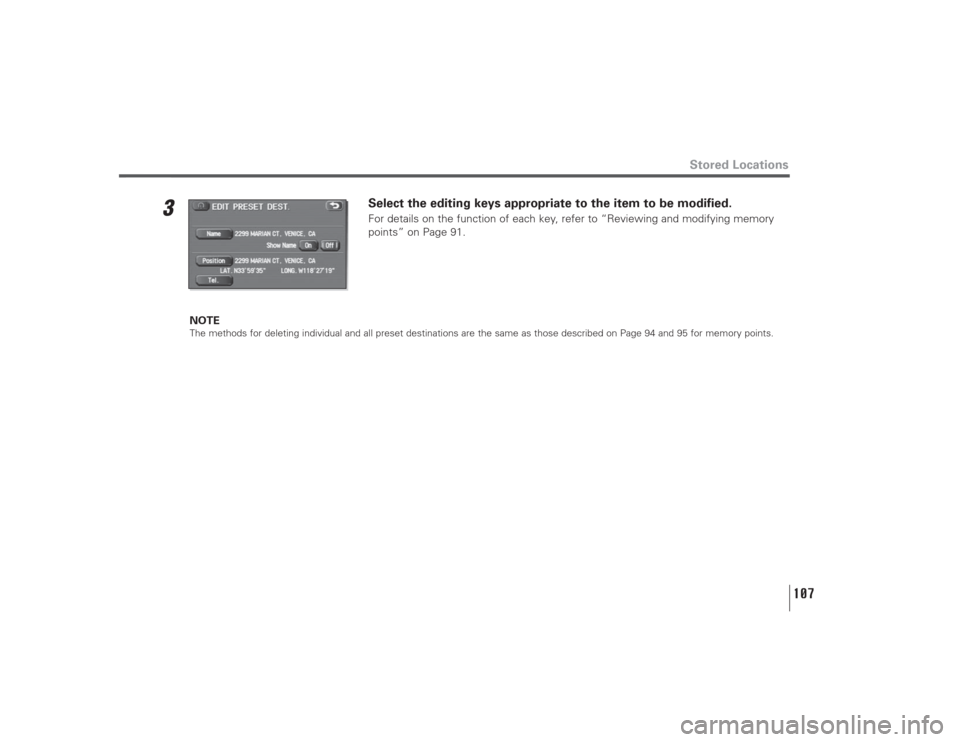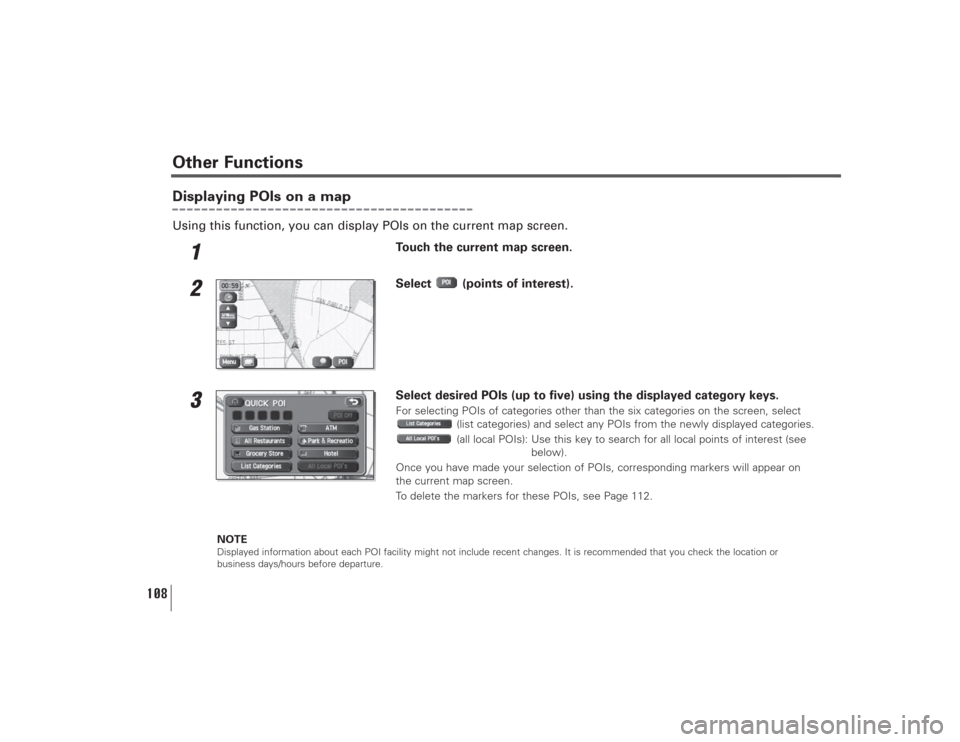SUBARU LEGACY 2008 4.G Navigation Manual
LEGACY 2008 4.G
SUBARU
SUBARU
https://www.carmanualsonline.info/img/17/7272/w960_7272-0.png
SUBARU LEGACY 2008 4.G Navigation Manual
Page 88 of 126
87
Stored Locations
(Previous Destination):
Use this function to delete previously stored destinations and waypoints. (See page
102.)
(Preset Destinations):
You can program a maximum of five destinations to keys for easy retrieval later on.
(See page 104.)
(Display memory point icons):
Selecting this key allows you to display icons for memory points.
(Calculate):
Selecting this key prompts the start of route calculation.
Each of the above six functions has some or all of the following four standard editing functions (see the table below):
(add):You can store a new location into memory.
(list):You can see a list of the stored locations.
(delete):You can delete stored locations.
(delete all):You can delete all stored locations.
Page 89 of 126
88
Editing keys displayed for each function are as follows:
The numbers in parentheses following the function names indicate the maximum locations you can store in the memory.
Stored Locations
Memory
Points (100)
Home (1)
Dest. & Way Pt.
(Destination: 1
Way Point: 5)
Preset Dests.
(5)
Avoid Area
(10)
Previous Dest.
(100)
Page 93 of 126
92
3
Select the memory point to be modified.You can change the sequence in which memory points are listed by selecting
(distance), (icon), (name), or (date).
4
Select the category key corresponding to the memory point to be
modified.
(icon):Selecting this key allows you to choose a display icon. and
of the CHANGE ICON screen contain
standard icons, whereas the “With Sound” (with sound) page contains
icons that are accompanied by response sounds. Select (with
sound) to listen to these sounds.
NOTE
The “With direction” ( / ) keys in the “With Sound” page are used to activate response
sounds only when you come near the memory point from the specified direction. Select or
and set the direction using or .
Stored Locations
Page 94 of 126
93
Stored Locations
(category):Use this key to change the storage category. After selecting
this key, select the key of the new category.
(name):Select this key to change the name of a memory point. When
the change has been completed, select (OK). Then select
(on) if the name is to be displayed on the map, or
(off) if it is not to be displayed.
(position):Select this key to review the memory points and modify a
memory point on the map screen. After checking or modifying
it, select (OK).
(telephone):Select this key to modify a telephone number. When the
modification has been completed, select (OK).
Page 100 of 126
99
Stored Locations
■Reviewing and modifying avoid areasUsing this function, you can review the stored avoid areas in the form of a list and modify them if necessary.1
Select (list).
2
Select the avoid area to be modified.
3
Select the key corresponding to the item to be modified.For details regarding the function of each key, refer to “Reviewing and modifying
memory points” on Page 91.
NOTE
The methods for deleting individual and all avoid areas are the same as those described on Page 94 and 95 for memory points.Press the button or select , then select (stored locations), and then select
(avoid area
).
Page 103 of 126
102
Previous destination (deleting stored locations)Use this function to delete previously set destinations.
1
Select (delete).If (all delete) is selected, all previously set destinations will be deleted.
2
Select the destination to be deleted.
:Use this key to display up to five previous destinations.
:Use this key to display the previous destination.
:Use this key to display the next destination.
:Use this key to display up to five of the next destinations.
(name):Use this key to search through the list by name (alphabetical search).
(date):Use this key to search through the list by date.
Stored Locations
Press the button or select , then select (stored locations), and then select
(previous
destinations
).
Page 105 of 126
104
Preset destinations
■Storing preset destinations Using this function, you can program up to five frequently used destinations to keys for single-action retrieval later
on.1
Select (add).
2
Select the desired key from preset keys 1through 5.
Stored Locations
Press the button or select , then select (stored locations), and then select
(preset
destinations
).
Page 107 of 126
106
■Reviewing and modifying preset destinationsUsing this function, you can review the preset destinations in the form of a list and modify them if necessary.1
Select (list).
2
Select any one of keys 1through 5according to your modification
requirements.
Stored Locations
Press the button or select , then select (stored locations), and then select
(preset
destinations
).
Page 108 of 126
107
Stored Locations
3
Select the editing keys appropriate to the item to be modified.For details on the function of each key, refer to “Reviewing and modifying memory
points” on Page 91.
NOTE
The methods for deleting individual and all preset destinations are the same as those described on Page 94 and 95 for memory points.
Page 109 of 126
108
Displaying POIs on a mapUsing this function, you can display POIs on the current map screen.
1
Touch the current map screen.
2
Select (points of interest).
3
Select desired POIs (up to five) using the displayed category keys.For selecting POIs of categories other than the six categories on the screen, select
(list categories) and select any POIs from the newly displayed categories.
(all local POIs): Use this key to search for all local points of interest (see
below).
Once you have made your selection of POIs, corresponding markers will appear on
the current map screen.
To delete the markers for these POIs, see Page 112.
NOTE
Displayed information about each POI facility might not include recent changes. It is recommended that you check the location or
business days/hours before departure.
Other Functions