key SUBARU LEGACY 2010 5.G Navigation Manual
[x] Cancel search | Manufacturer: SUBARU, Model Year: 2010, Model line: LEGACY, Model: SUBARU LEGACY 2010 5.GPages: 90, PDF Size: 28.14 MB
Page 4 of 90
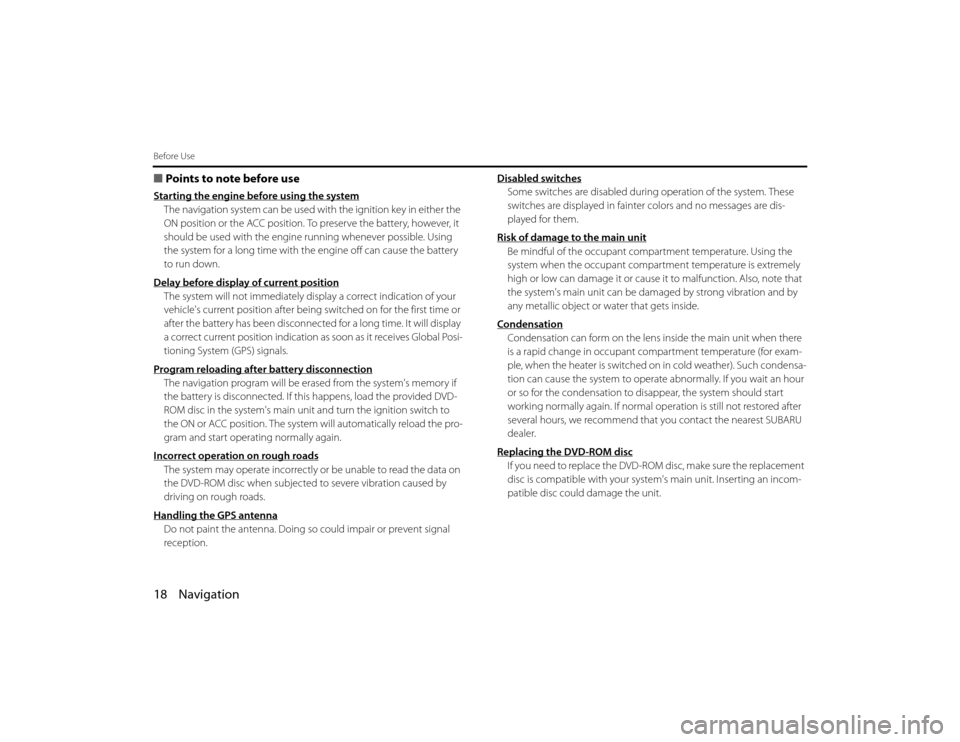
18 NavigationBefore Use■Points to note before useStarting the engine before using the systemThe navigation system can be used with the ignition key in either th e
ON position or the ACC position. To preserve the battery, however, it
should be used with the engine running whenever possible. Using
the system for a long time with the engine off can cause the battery
to run down.
Delay before display of current positionThe system will not immediately display a correct indication of your
vehicle's current position after being switched on for the first time or
after the battery has been disconnected for a long time. It will displa y
a correct current position indication as soon as it receives Global Po si-
tioning System (GPS) signals.
Program reloading after battery disconnectionThe navigation program will be erased from the system's memory if
the battery is disconnected. If th is happens, load the provided DVD-
ROM disc in the system's main unit and turn the ignition switch to
the ON or ACC position. The system will automatically reload the pro-
gram and start operating normally again.
Incorrect operation on rough roadsThe system may operate incorrectly or be unable to read the data on
the DVD-ROM disc when subjected to severe vibration caused by
driving on rough roads.
Handling the GPS antennaDo not paint the antenna. Doing so could impair or prevent signal
reception. Disabled switches
Some switches are disabled during operation of the system. These
switches are displayed in fainter colors and no messages are dis-
played for them.
Risk of damage to the main unitBe mindful of the occupant compartment temperature. Using the
system when the occupant compar tment temperature is extremely
high or low can damage it or cause it to malfunction. Also, note that
the system's main unit can be da maged by strong vibration and by
any metallic object or water that gets inside.
CondensationCondensation can form on the lens inside the main unit when there
is a rapid change in occupant compartment temperature (for exam-
ple, when the heater is switched on in cold weather). Such condensa-
tion can cause the system to operate abnormally. If you wait an hour
or so for the condensation to di sappear, the system should start
working normally again. If normal op eration is still not restored after
several hours, we recommend that you contact the nearest SUBARU
dealer.
Replacing the DVD-ROM discIf you need to replace the DVD-ROM disc, make sure the replacement
disc is compatible with your system's main unit. Inserting an incom-
patible disc could damage the unit.
Legacy_B2462BE-A.book Page 18 Wednesday, April 22, 2009 5:32 PM
Page 10 of 90
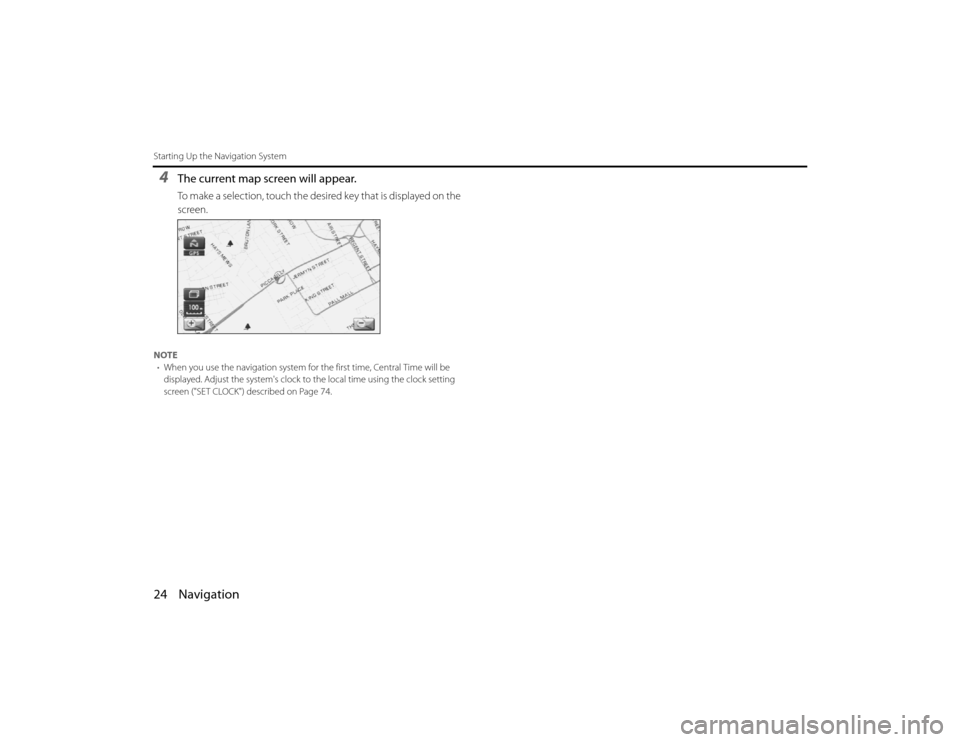
24 NavigationStarting Up the Navigation System4
The current map screen will appear.To make a selection, touch the desired key that is displayed on the
screen.
NOTE• When you use the navigation system for the first time, Ce ntral Time will be
displayed. Adjust the system's clock to the local time using the clock setting
screen ("SET CLOCK") described on Page 74.Legacy_B2462BE-A.book Page 24 Wednesday, April 22, 2009 5:32 PM
Page 13 of 90
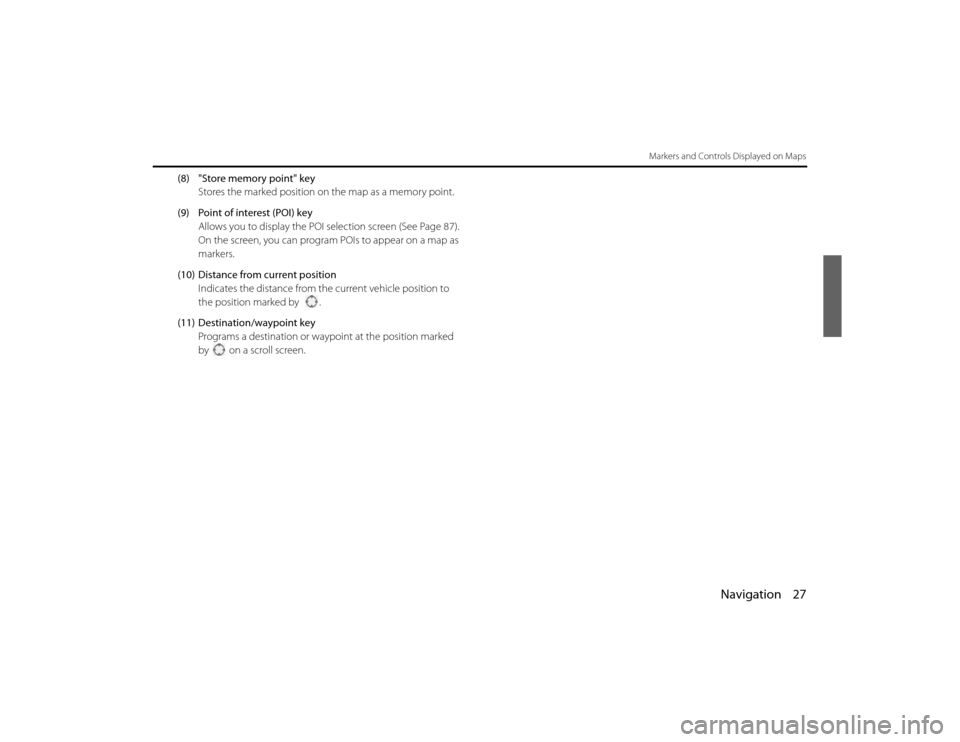
Navigation 27
Markers and Controls Displayed on Maps
(8) "Store memory point" keyStores the marked position on the map as a memory point.
(9) Point of interest (POI) key Allows you to display the POI selection screen (See Page 87).
On the screen, you can program POIs to appear on a map as
markers.
(10) Distance from current position Indicates the distance from th e current vehicle position to
the position marked by .
(11) Destination/waypoint key Programs a destination or wayp oint at the position marked
by on a scroll screen.
Legacy_B2462BE-A.book Page 27 Wednesday, April 22, 2009 5:32 PM
Page 14 of 90
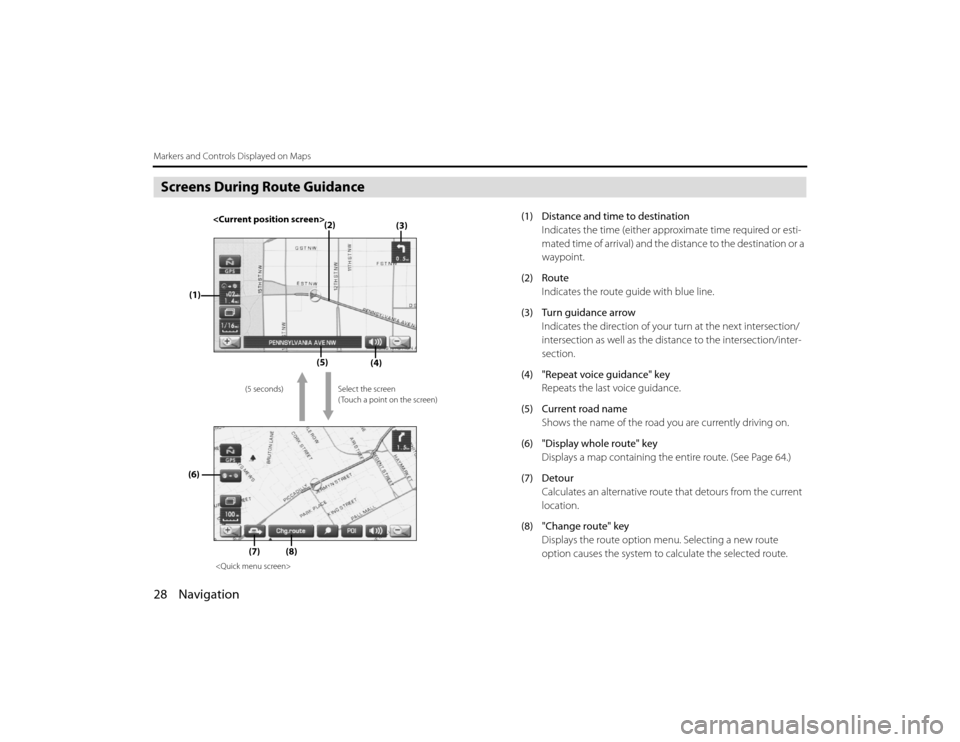
28 NavigationMarkers and Controls Displayed on MapsScreens During Route Guidance
(1) Distance and time to destinationIndicates the time (either approximate time required or esti-
mated time of arrival) and the di stance to the destination or a
waypoint.
(2) Route Indicates the route guide with blue line.
(3) Turn guidance arrow Indicates the direction of your turn at the next intersection/
intersection as well as the distance to the intersection/inter-
section.
(4) "Repeat voice guidance" key Repeats the last voice guidance.
(5) Current road name Shows the name of the road you are currently driving on.
(6) "Display whole route" key Displays a map containing the entire route. (See Page 64.)
(7) Detour Calculates an alternative route that detours from the current
location.
(8) "Change route" key Displays the route option menu. Selecting a new route
option causes the system to calculate the selected route.
(3)
(2)
(1)
(4)
(5)
(6)
(7)
Select the screen
( Touch a point on the screen)
(5 seconds)
(8)
Legacy_B2462BE-A.book Page 28
Wednesday, April 22, 2009 5:32 PM
Page 15 of 90
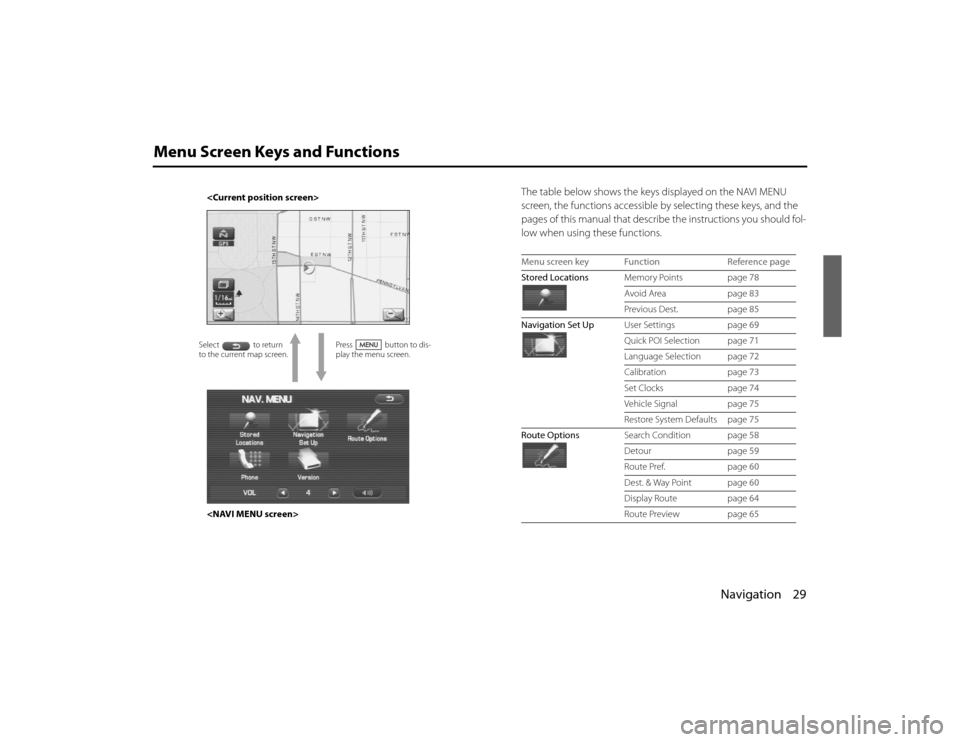
Navigation 29
Menu Screen Keys and Functions
The table below shows the keys displayed on the NAVI MENU
screen, the functions accessible by selecting these keys, and the
pages of this manual that describe the instructions you should fol-
low when using these functions.
Press button to dis-
play the menu screen.
to the current map screen.
Menu screen key Function Reference page
Stored Locations Memory Points page 78
Avoid Area page 83
Previous Dest. page 85
Navigation Set Up User Settings page 69
Quick POI Selection page 71
Language Selection page 72
Calibration page 73
Set Clocks page 74
Vehicle Signal page 75
Restore System Defaults page 75
Route Options Search Condition page 58
Detour page 59
Route Pref. page 60
Dest. & Way Point page 60
Display Route page 64
Route Preview page 65
Legacy_B2462BE-A.book Page 29 Wednesday, April 22, 2009 5:32 PM
Page 16 of 90
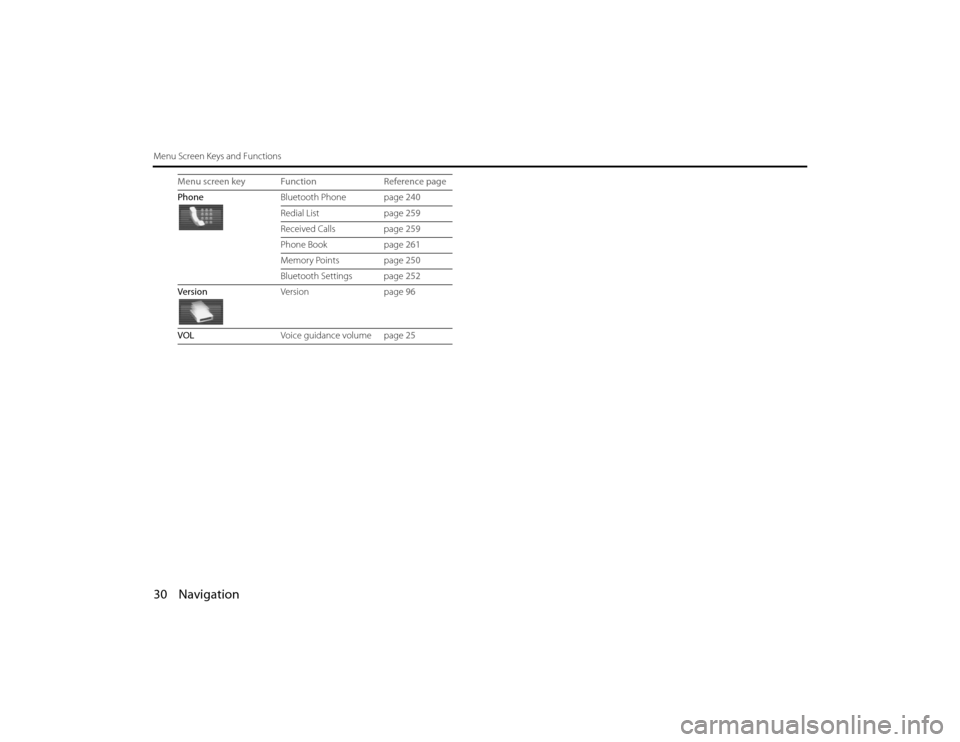
30 NavigationMenu Screen Keys and Functions
PhoneBluetooth Phone page 240
Redial Listpage 259
Received Calls page 259
Phone Book page 261
Memory Points page 250
Bluetooth Settings page 252
Version Versionpage 96
VOL Voice guidance volume page 25
Menu screen key Function
Reference page
Legacy_B2462BE-A.book Page 30 Wednesday, April 22, 2009 5:32 PM
Page 20 of 90
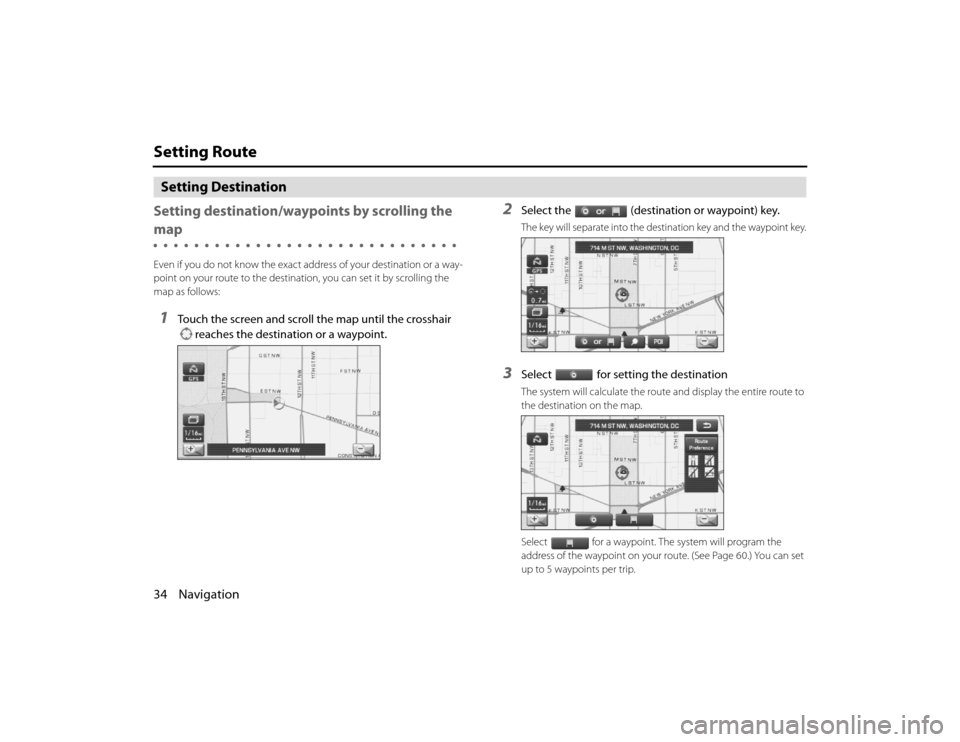
34 NavigationSetting RouteSetting Destination
Setting destination/wayp oints by scrolling the mapEven if you do not know the exact address of your destination or a way-
point on your route to the destination, you can set it by scrolling the
map as follows:1
Touch the screen and scroll the map until the crosshair
reaches the destination or a waypoint.
2
Select the (destination or waypoint) key.The key will separate into the destination key and the waypoint key.
3
Select for setting the destinationThe system will calculate the route and display the entire route to
the destination on the map.
Select for a waypoint. The system will program the
address of the waypoint on your route. (See Page 60.) You can set
up to 5 waypoints per trip.
Legacy_B2462BE-A.book Page 34 Wednesday, April 22, 2009 5:32 PM
Page 23 of 90
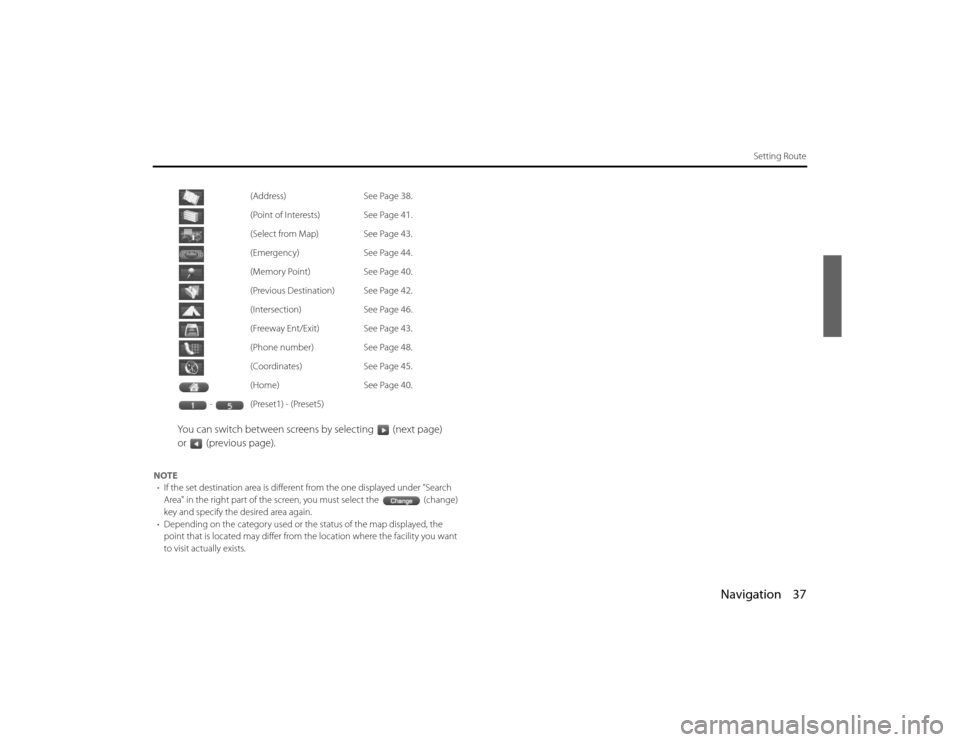
Navigation 37
Setting Route
You can switch between screens by selecting (next page)
or (previous page).
NOTE• If the set destination area is different from the one displayed under "Search
Area" in the right part of the screen, you must select the (change)
key and specify the desired area again.
• Depending on the category used or th e status of the map displayed, the
point that is located may differ from the location where the fa cility you want
to visit actually exists. (Address)
See Page 38.
(Point of Interests) See Page 41.
(Select from Map) See Page 43.
(Emergency) See Page 44.
(Memory Point) See Page 40.
(Previous Destination) See Page 42.
(Intersection) See Page 46.
(Freeway Ent/Exit) See Page 43.
(Phone number) See Page 48.
(Coordinates) See Page 45.
(Home) See Page 40.
-(Preset1) - (Preset5)Legacy_B2462BE-A.book Page 37 Wednesday, April 22, 2009 5:32 PM
Page 24 of 90
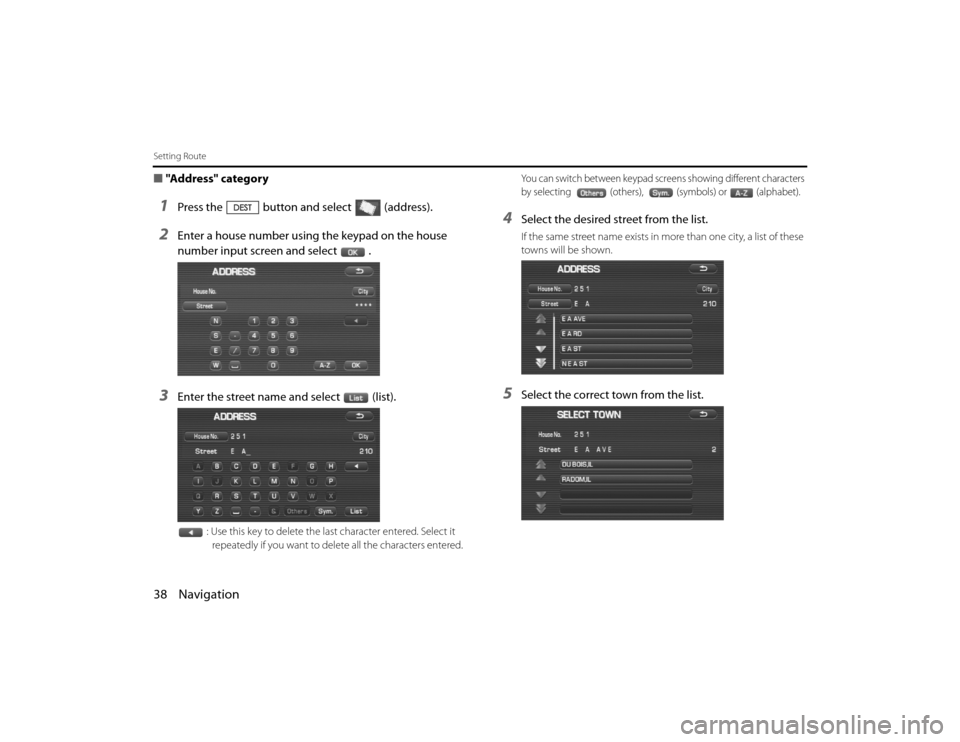
38 NavigationSetting Route■"Address" category1
Press the button and select (address).
2
Enter a house number using the keypad on the house
number input screen and select .
3
Enter the street name and select (list).
: Use this key to delete the last character entered. Select it
repeatedly if you want to delete all the characters entered.
You can switch between keypad scr eens showing different characters
by selecting (others), (symbols) or (alphabet).
4
Select the desired street from the list.If the same street name exists in more than one city, a list of these
towns will be shown.
5
Select the correct to wn from the list.
Legacy_B2462BE-A.book Page 38 Wednesday, April 22, 2009 5:32 PM
Page 26 of 90
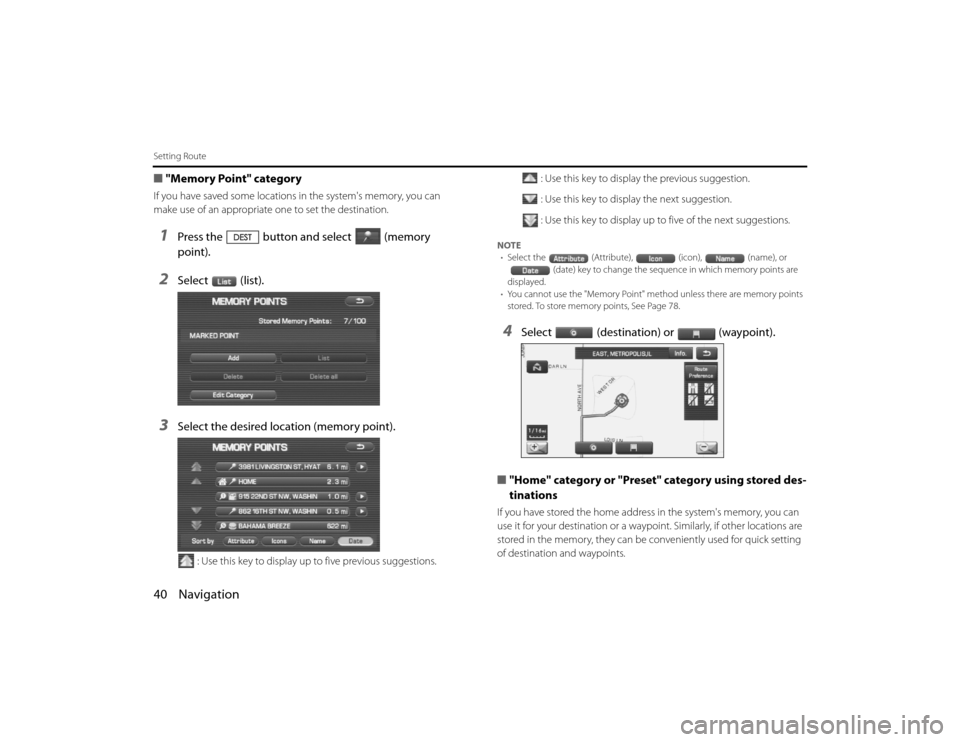
40 NavigationSetting Route■"Memory Point" categoryIf you have saved some locations in the system's memory, you can
make use of an appropriate one to set the destination.1
Press the button and select (memory
point).
2
Select (list).
3
Select the desired location (memory point).
: Use this key to display up to five previous suggestions. : Use this key to display the previous suggestion.
: Use this key to display the next suggestion.
: Use this key to display up to five of the next suggestions.
NOTE
• Select the (Attribute), (icon), (name), or
(date) key to change the sequen ce in which memory points are
displayed.
• You cannot use the "Memory Point" method unless there ar e memory points
stored. To store memory points, See Page 78.4
Select (destination) or (waypoint).
■ "Home" category or "Preset" category using stored des-
tinations
If you have stored the home addre ss in the system's memory, you can
use it for your destination or a waypoi nt. Similarly, if other locations are
stored in the memory, they can be conveniently used for quick setti ng
of destination and waypoints.
Legacy_B2462BE-A.book Page 40 Wednesday, April 22, 2009 5:32 PM