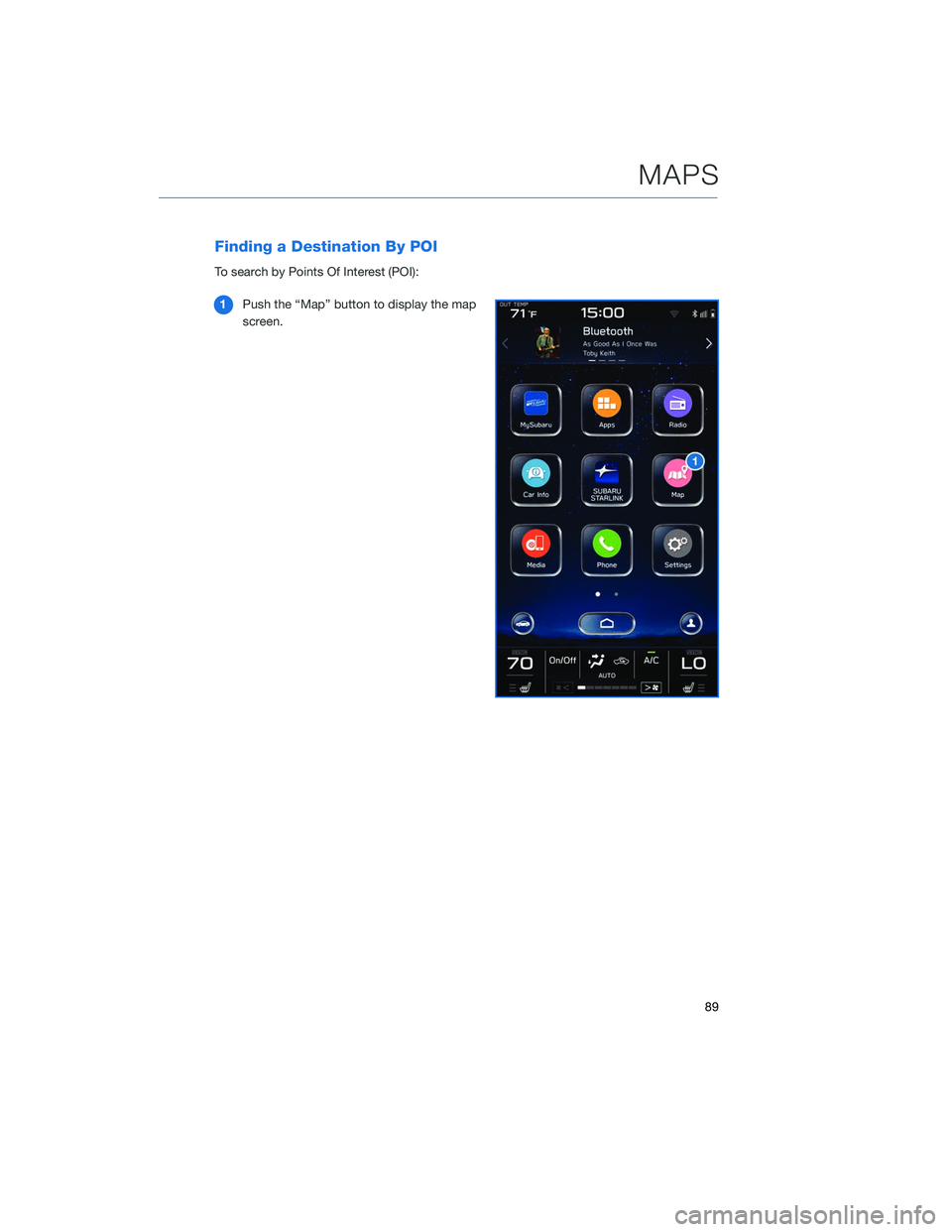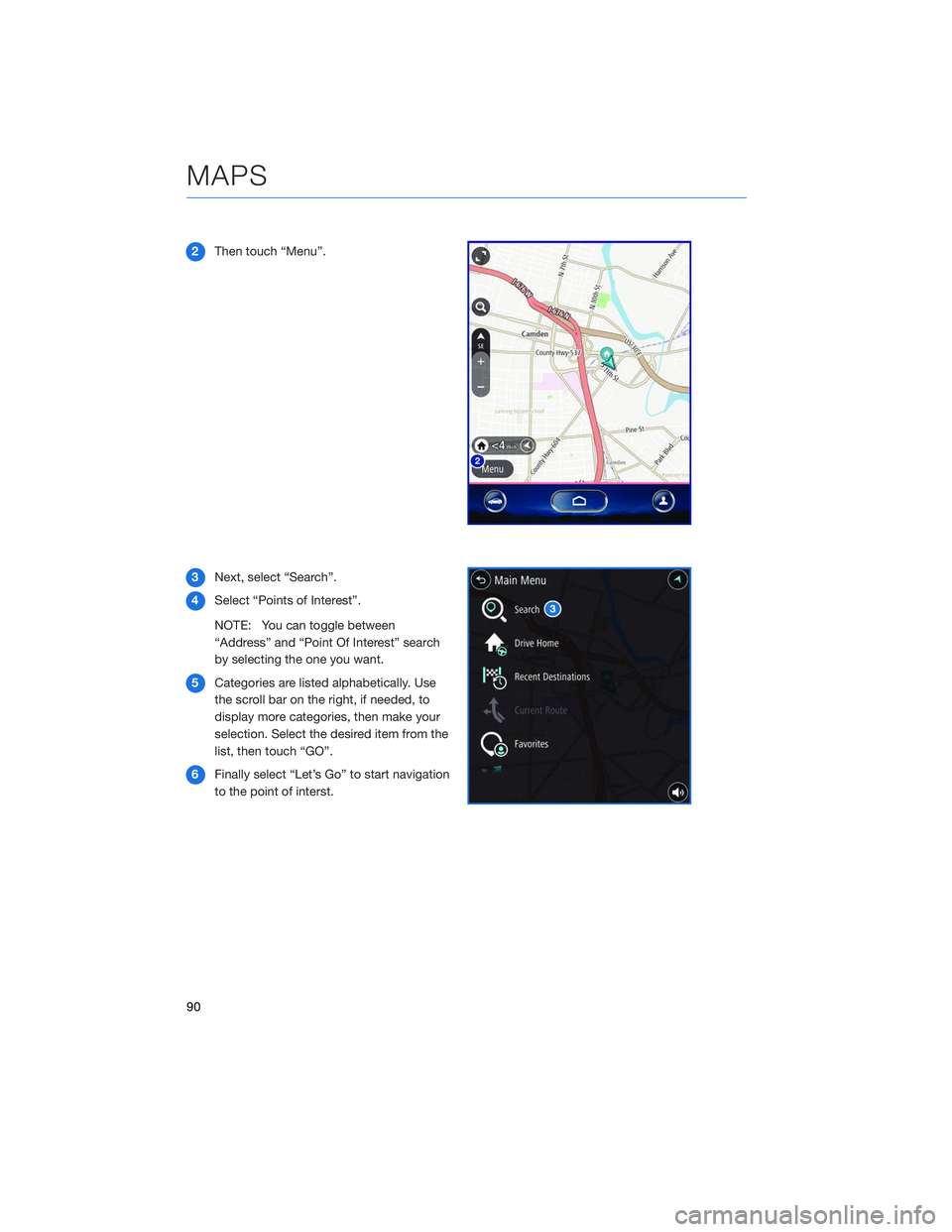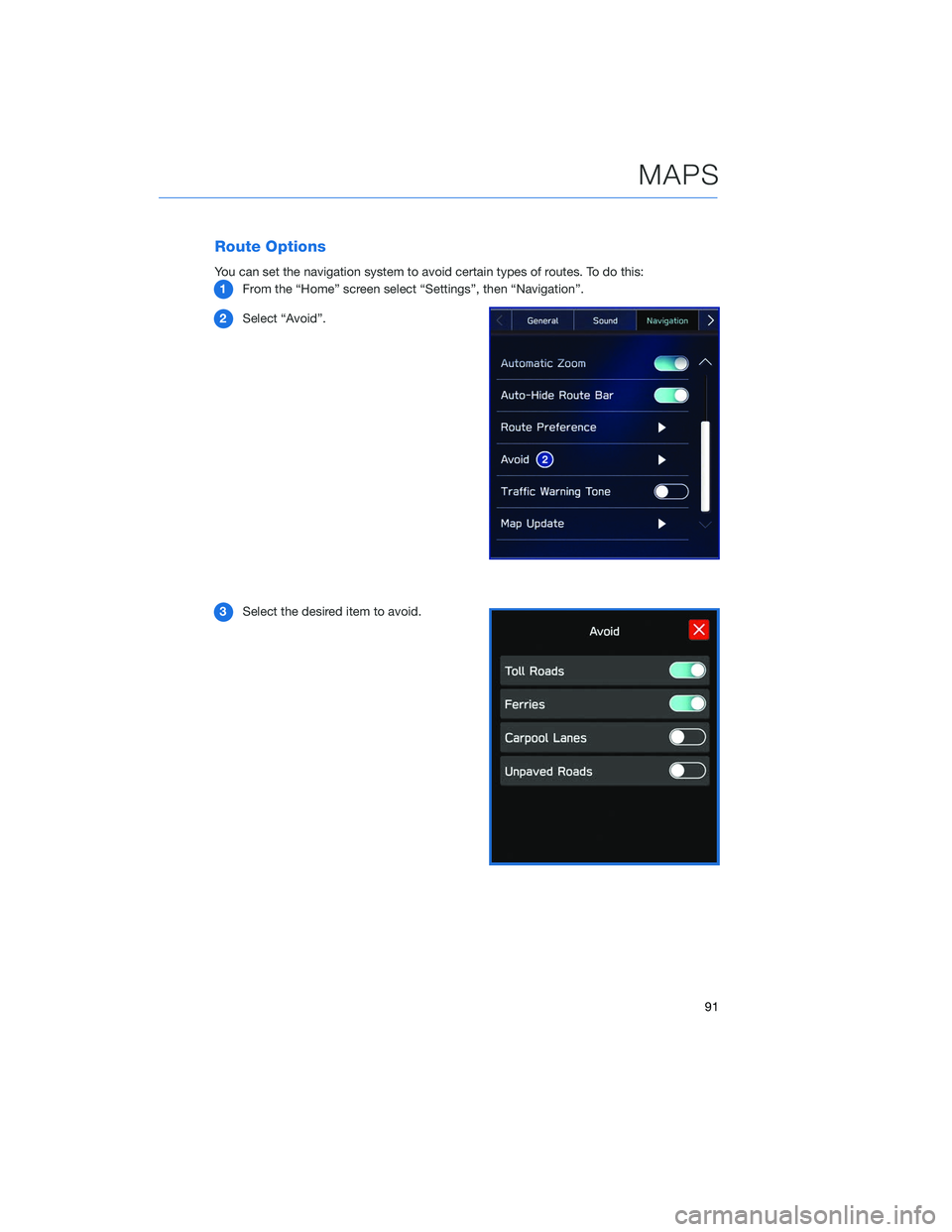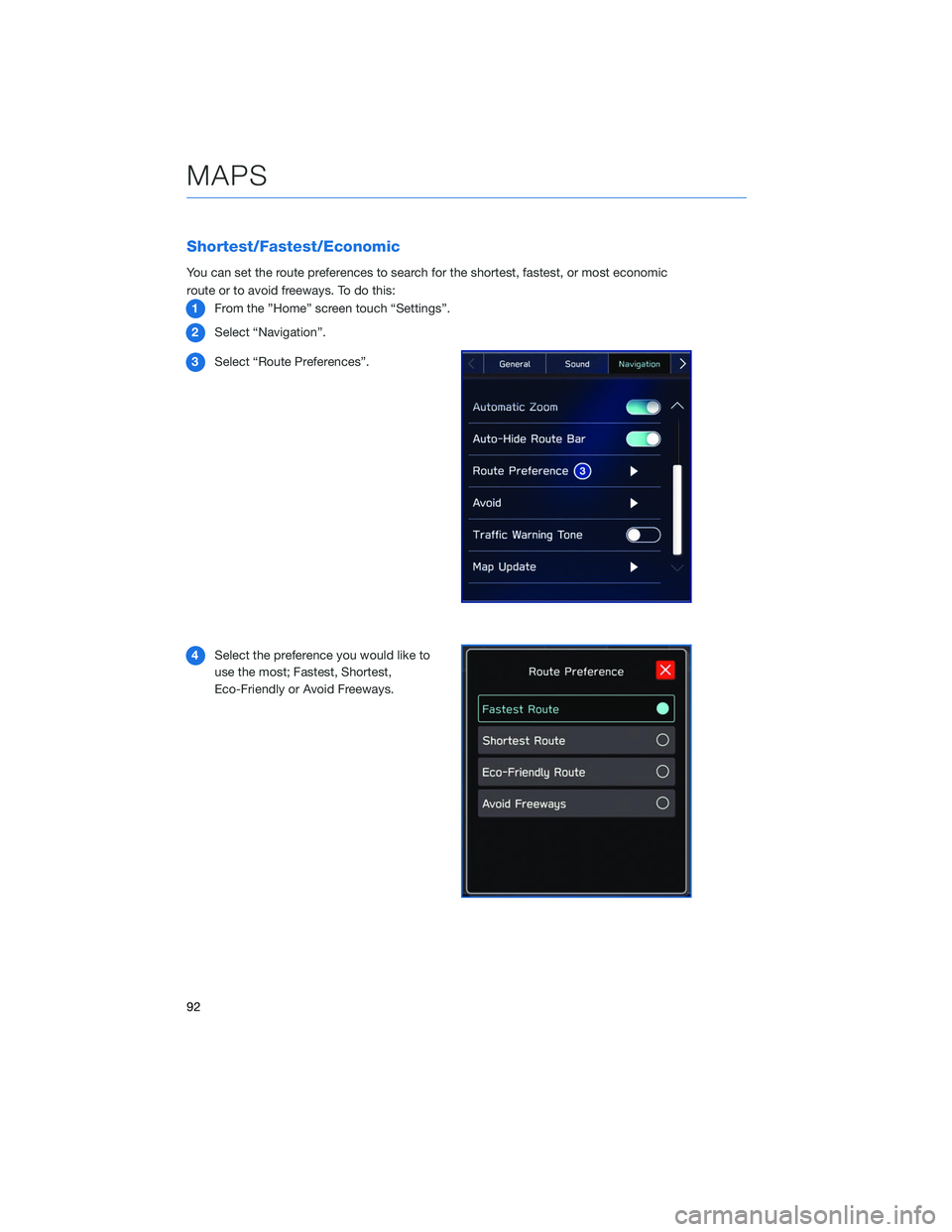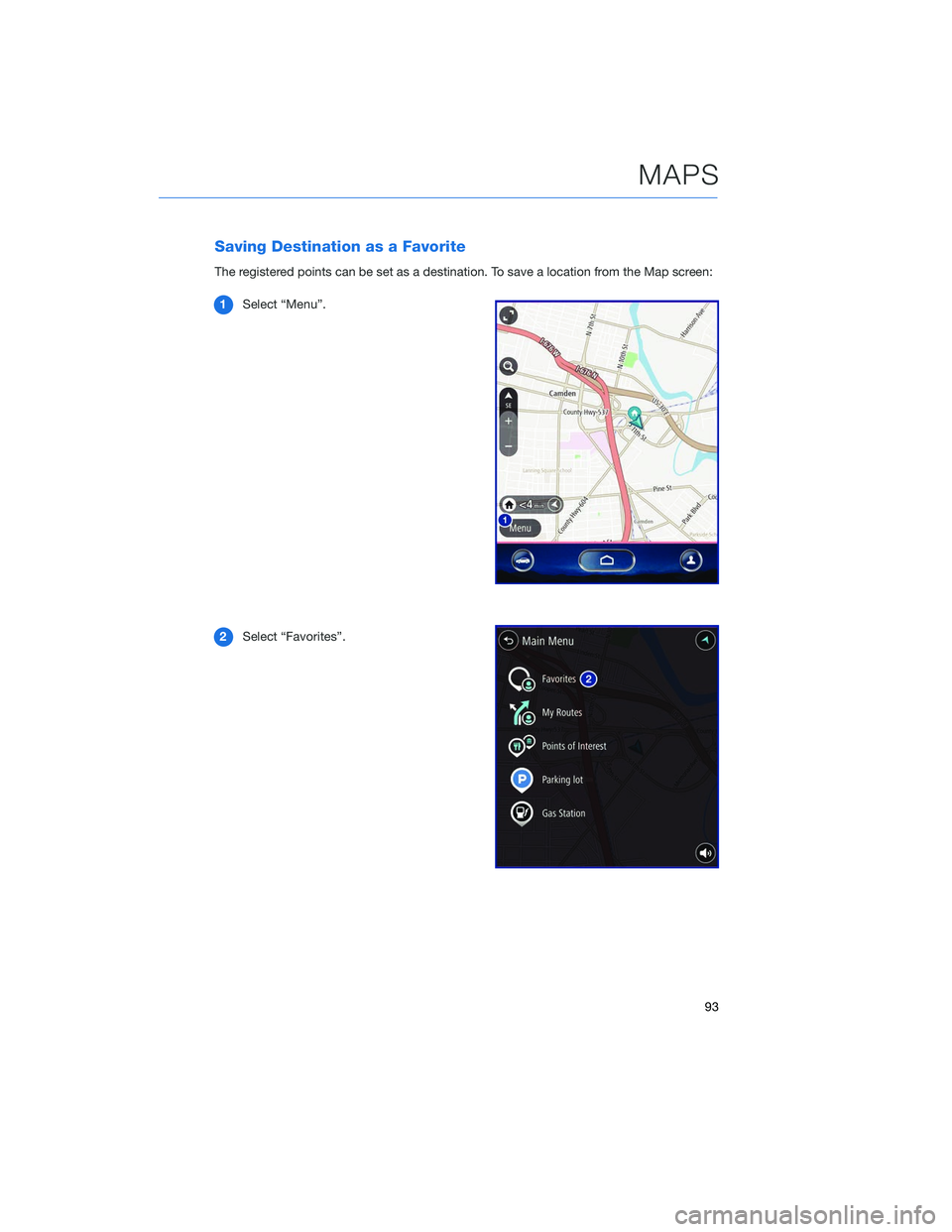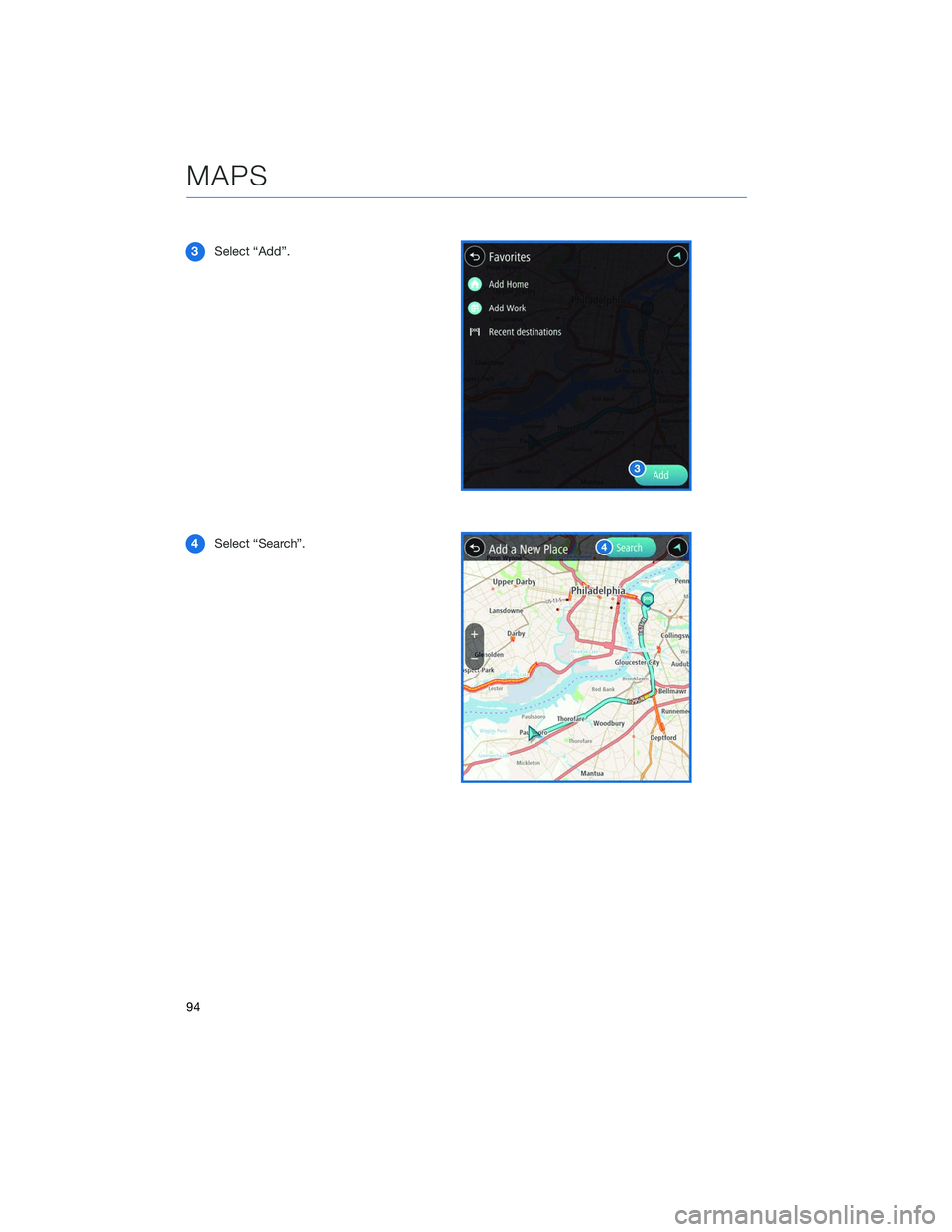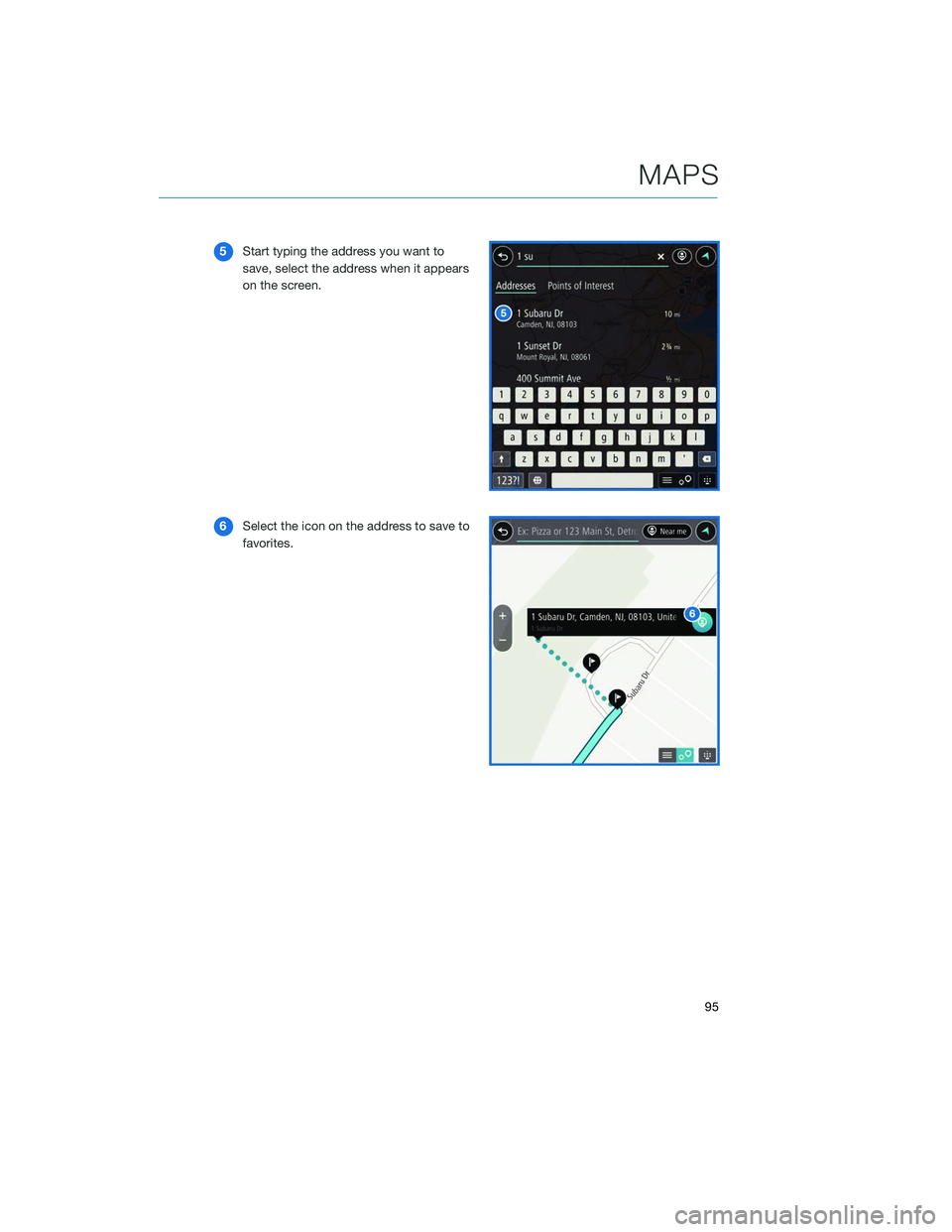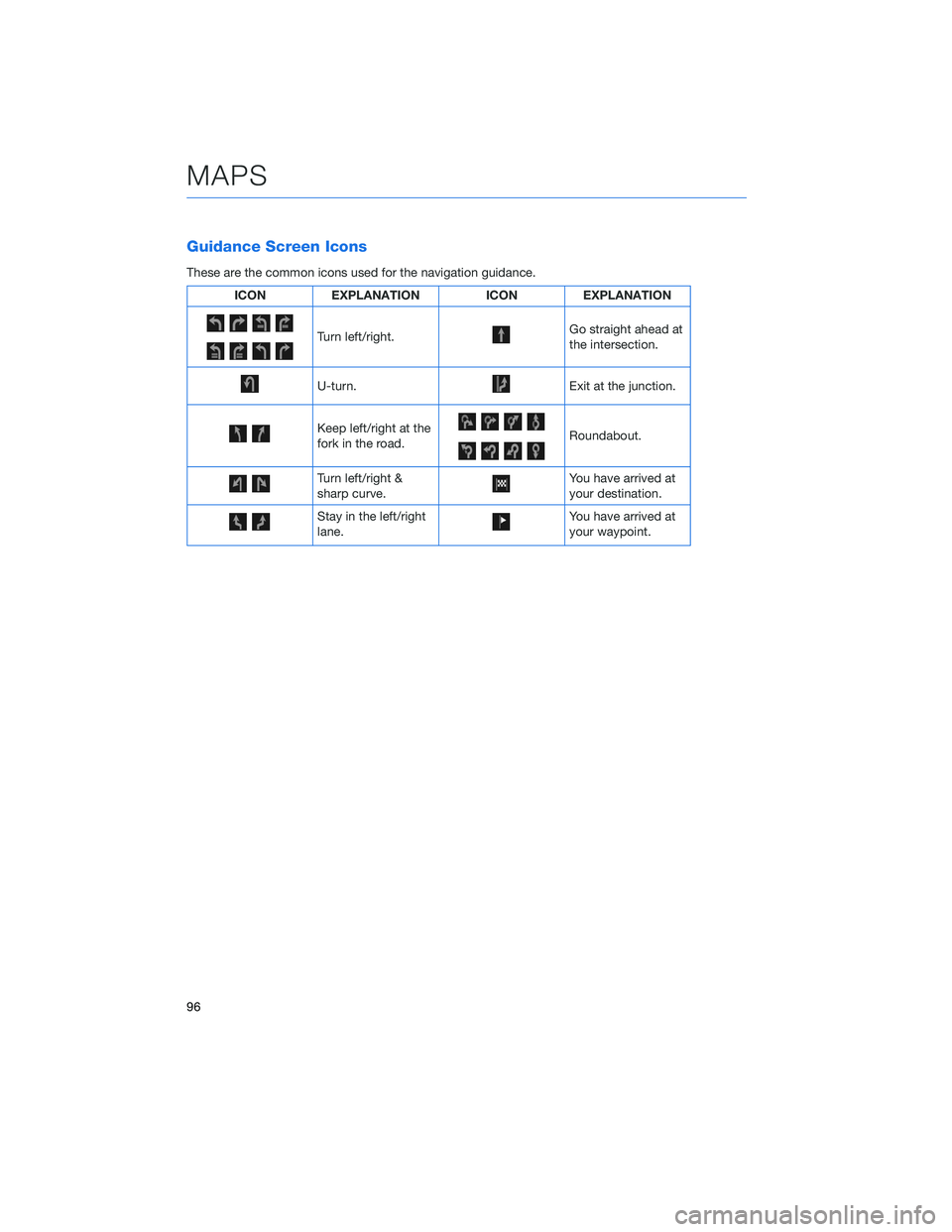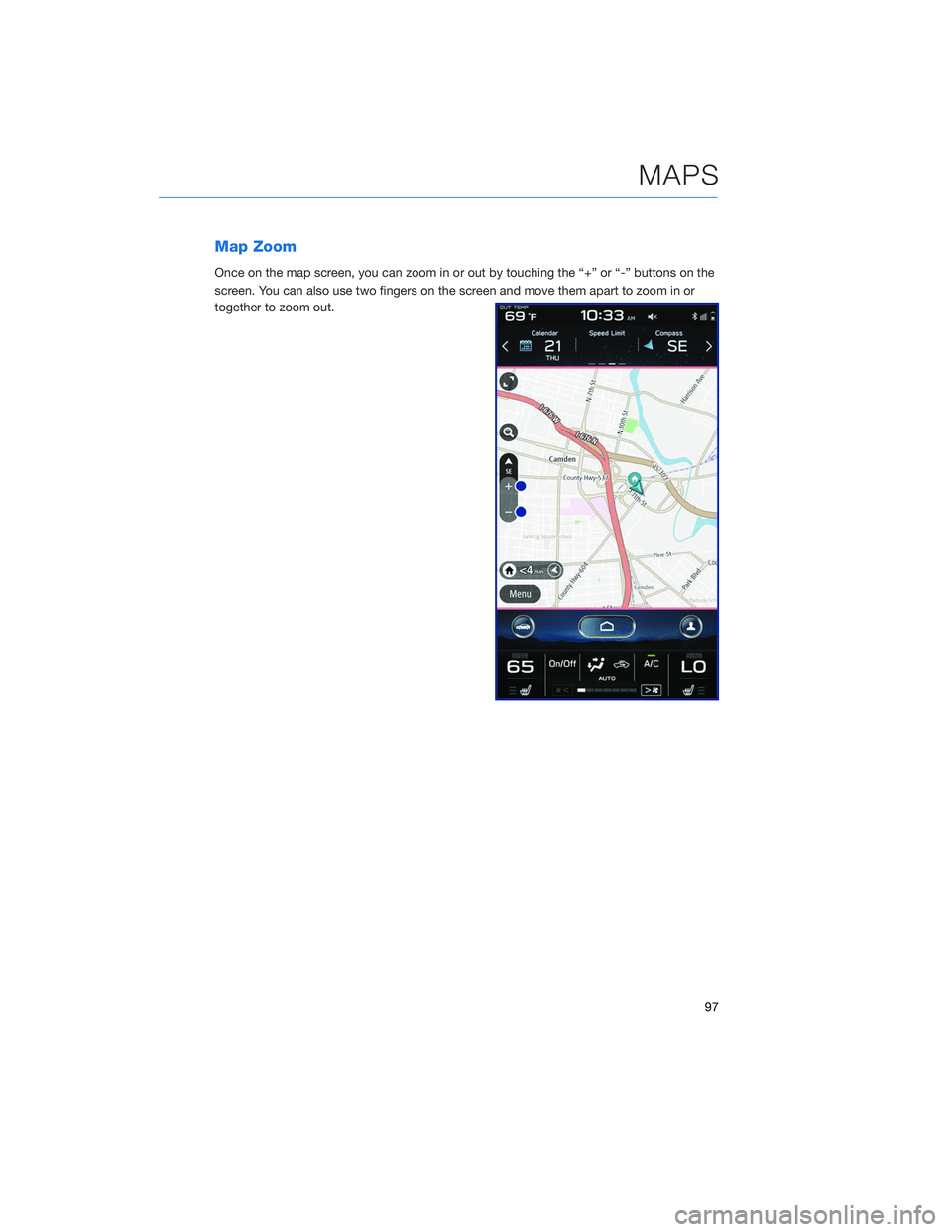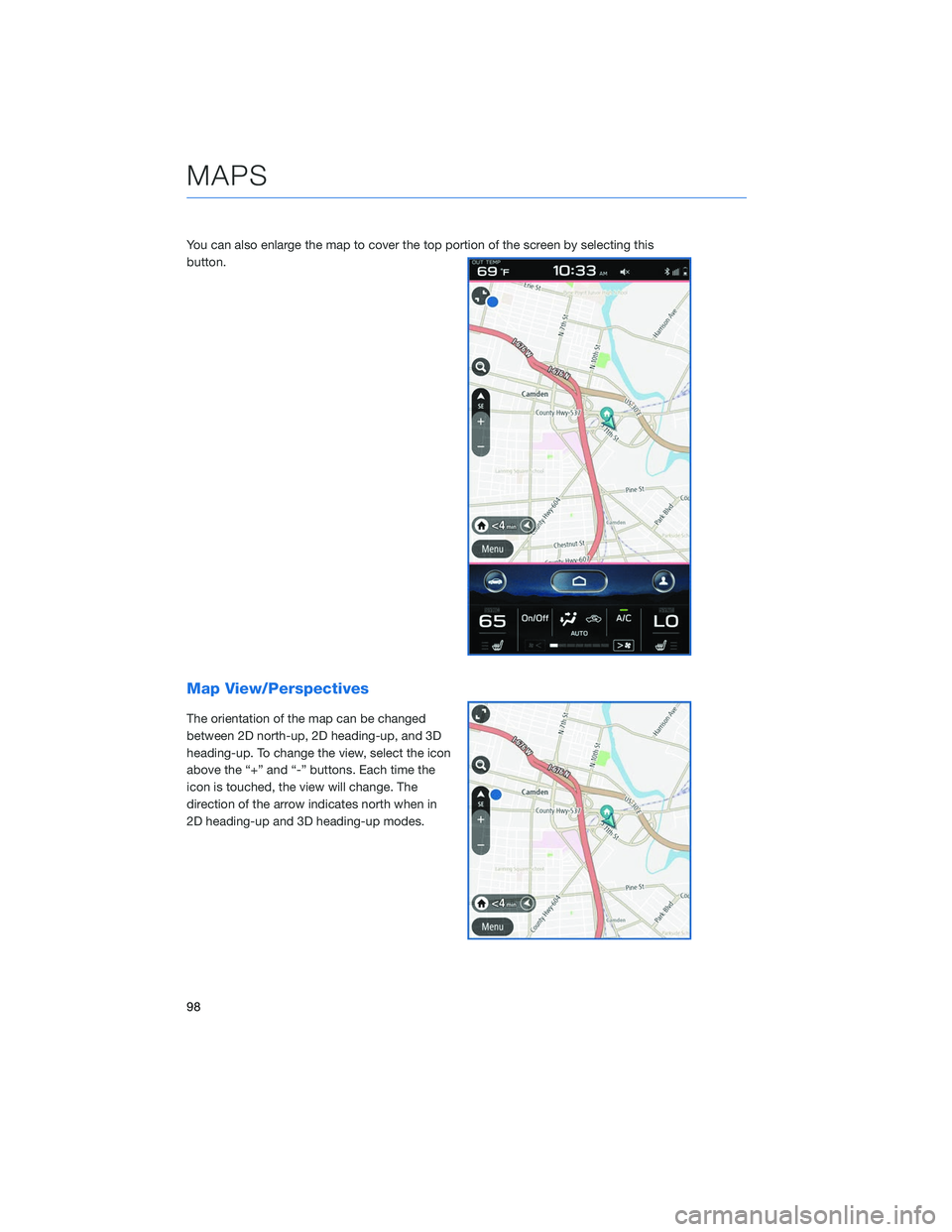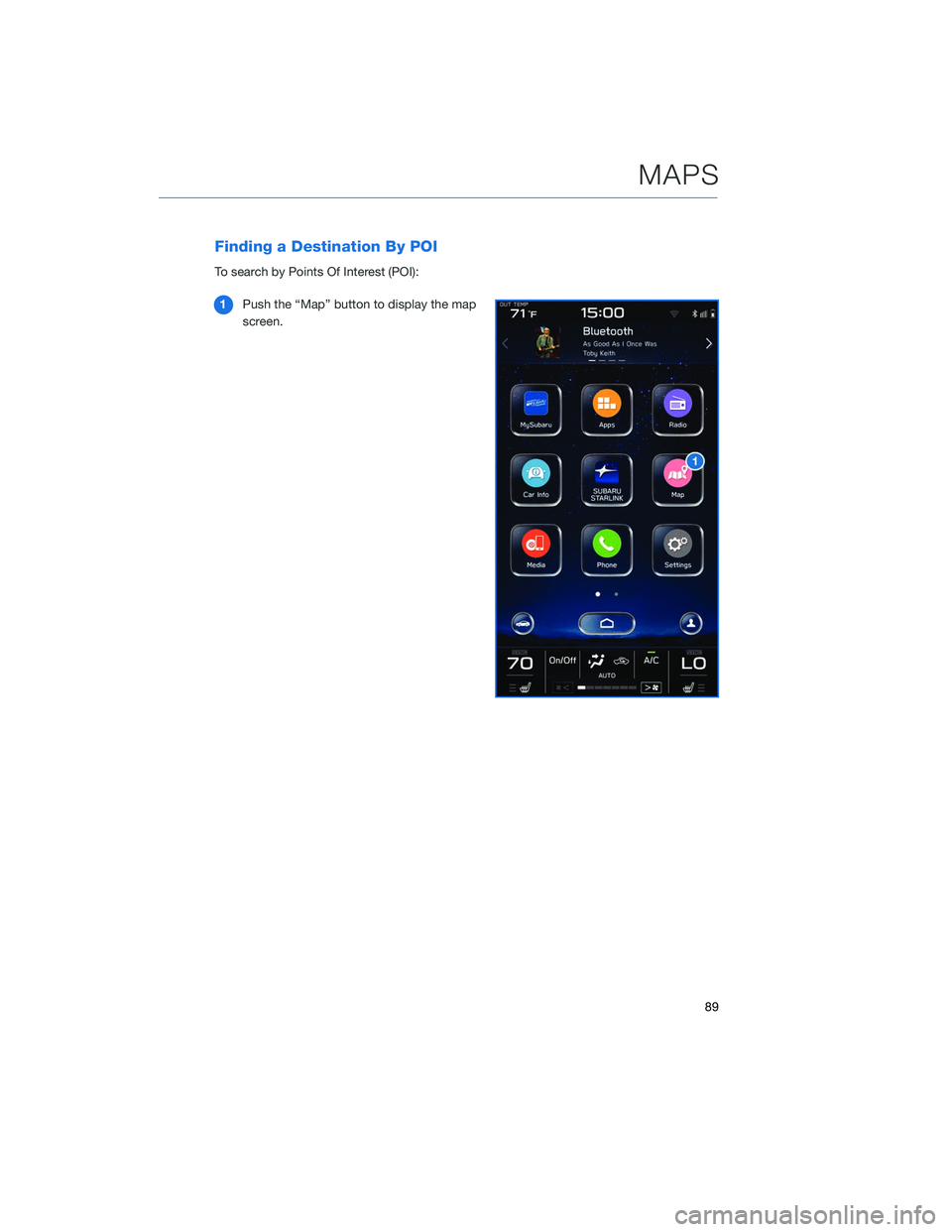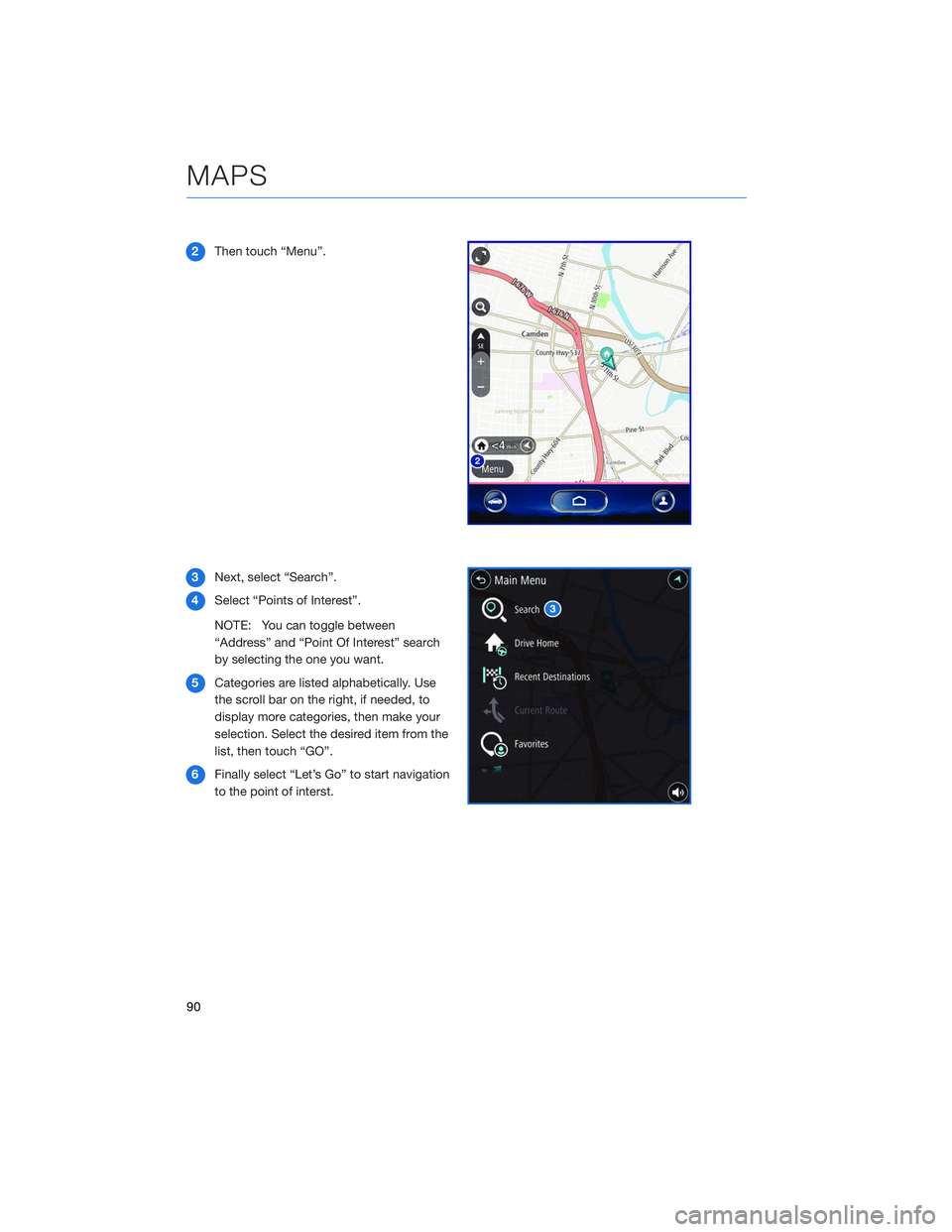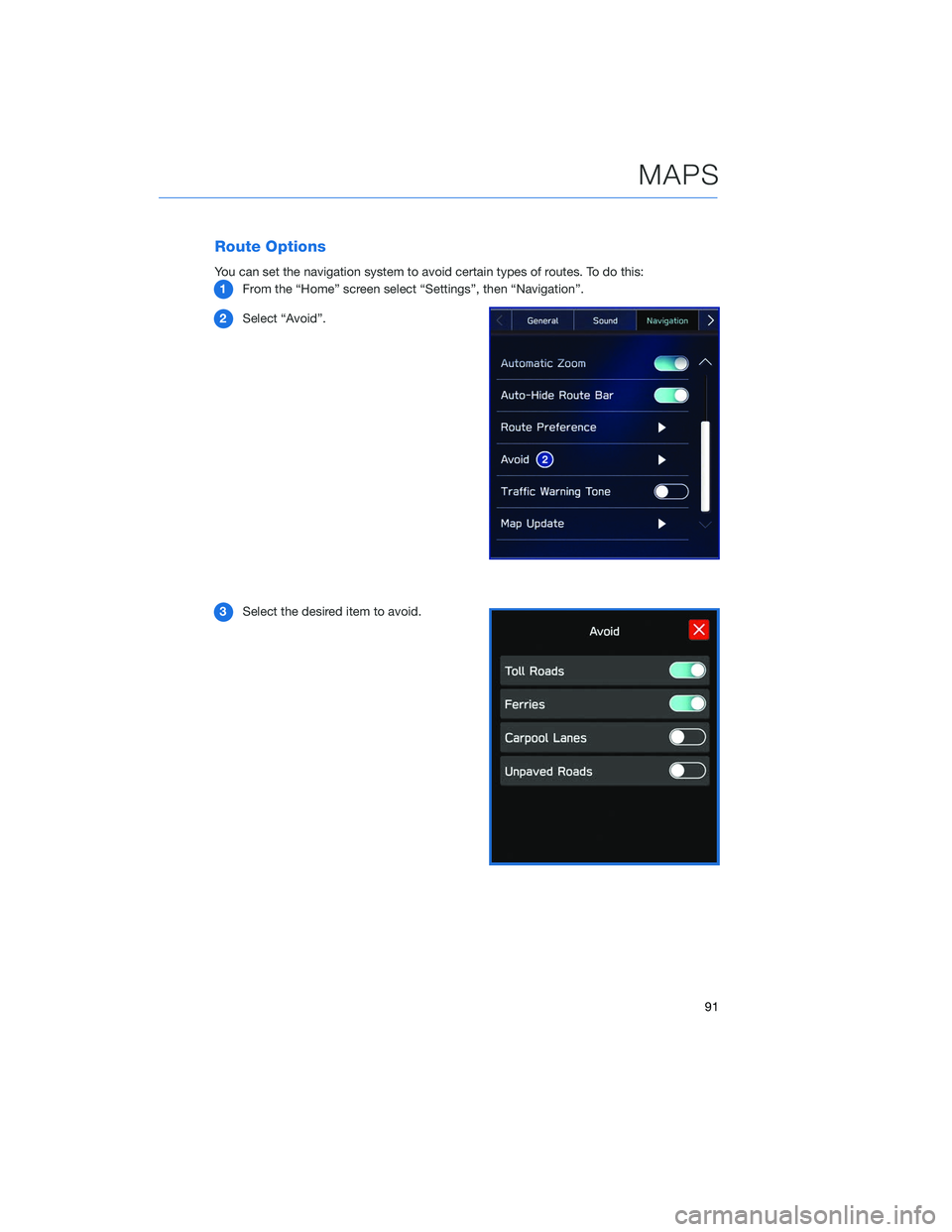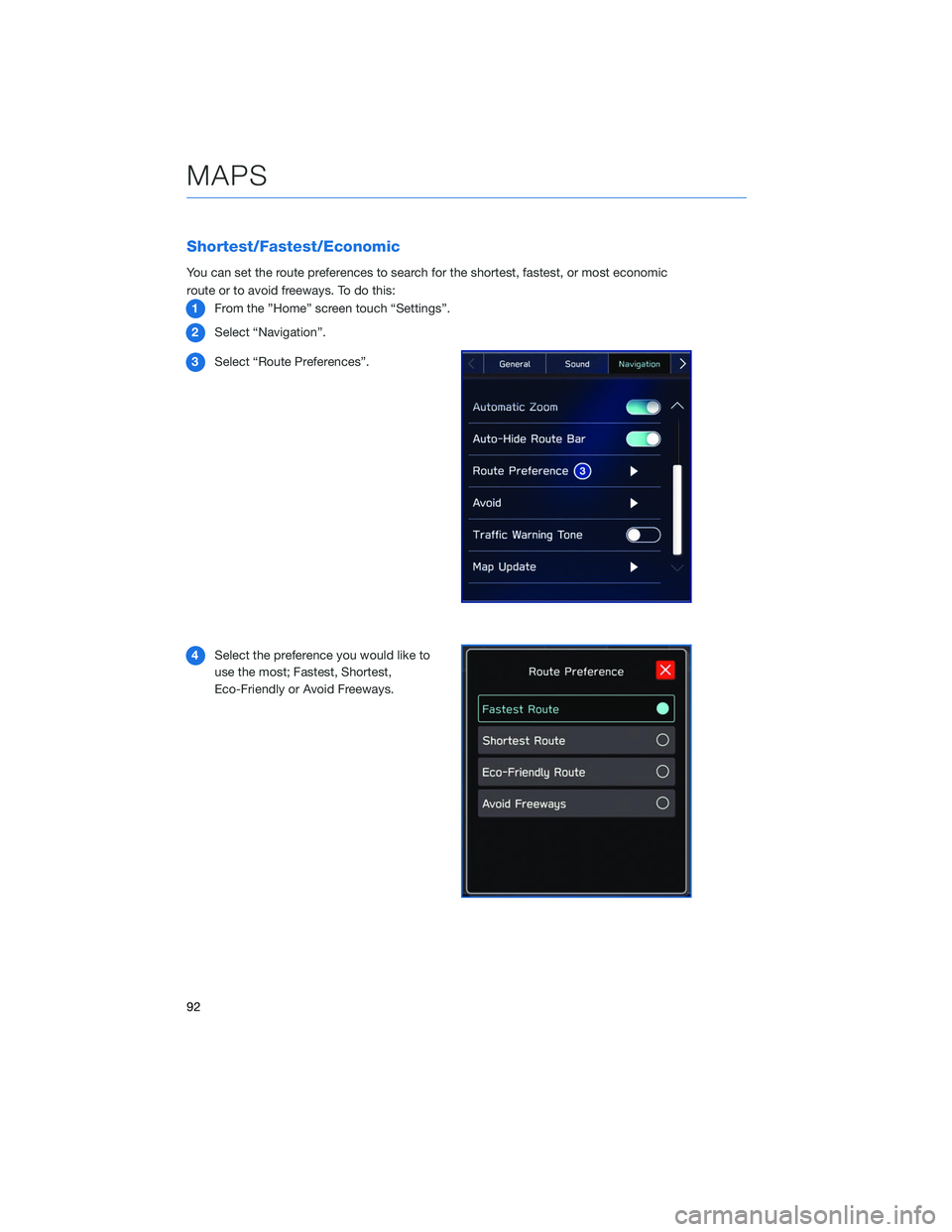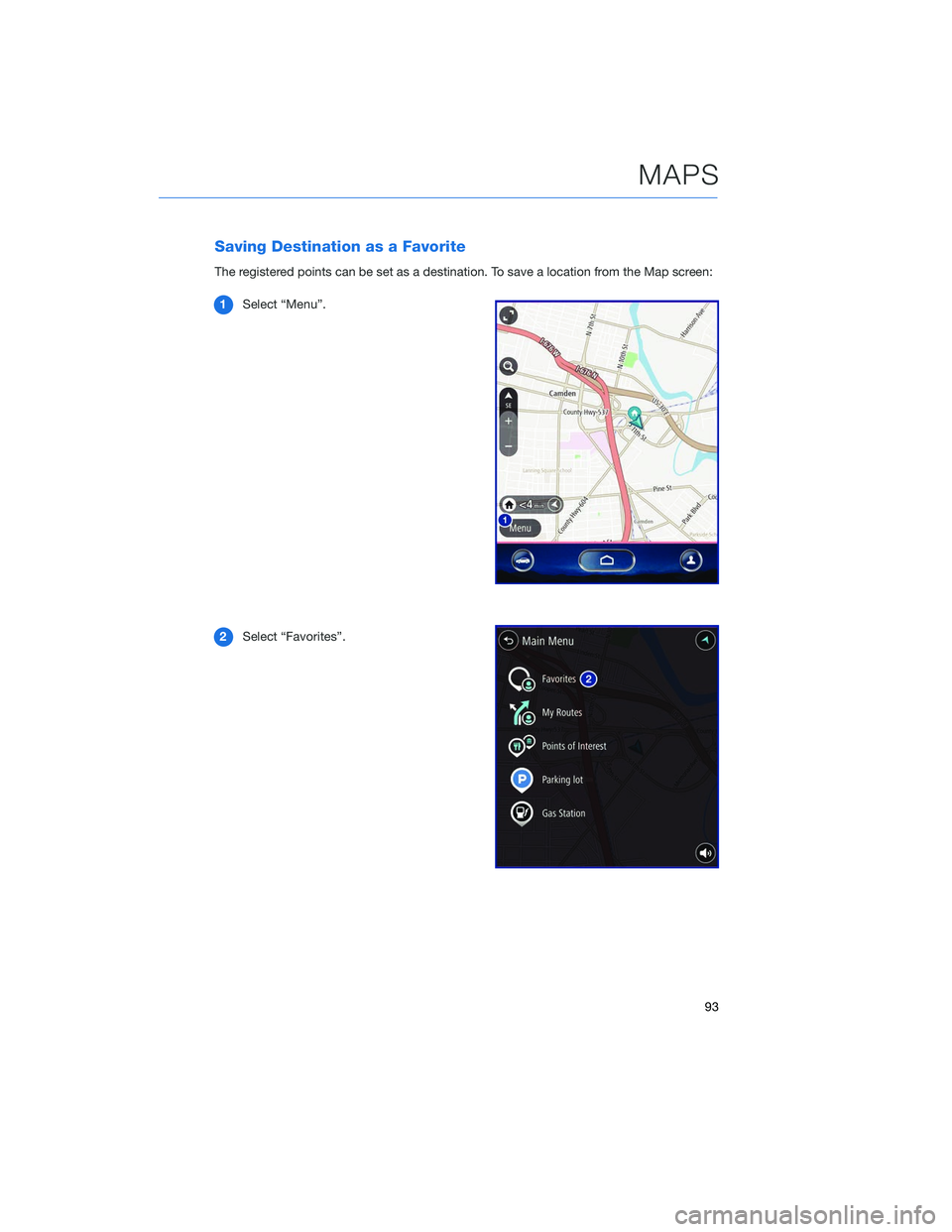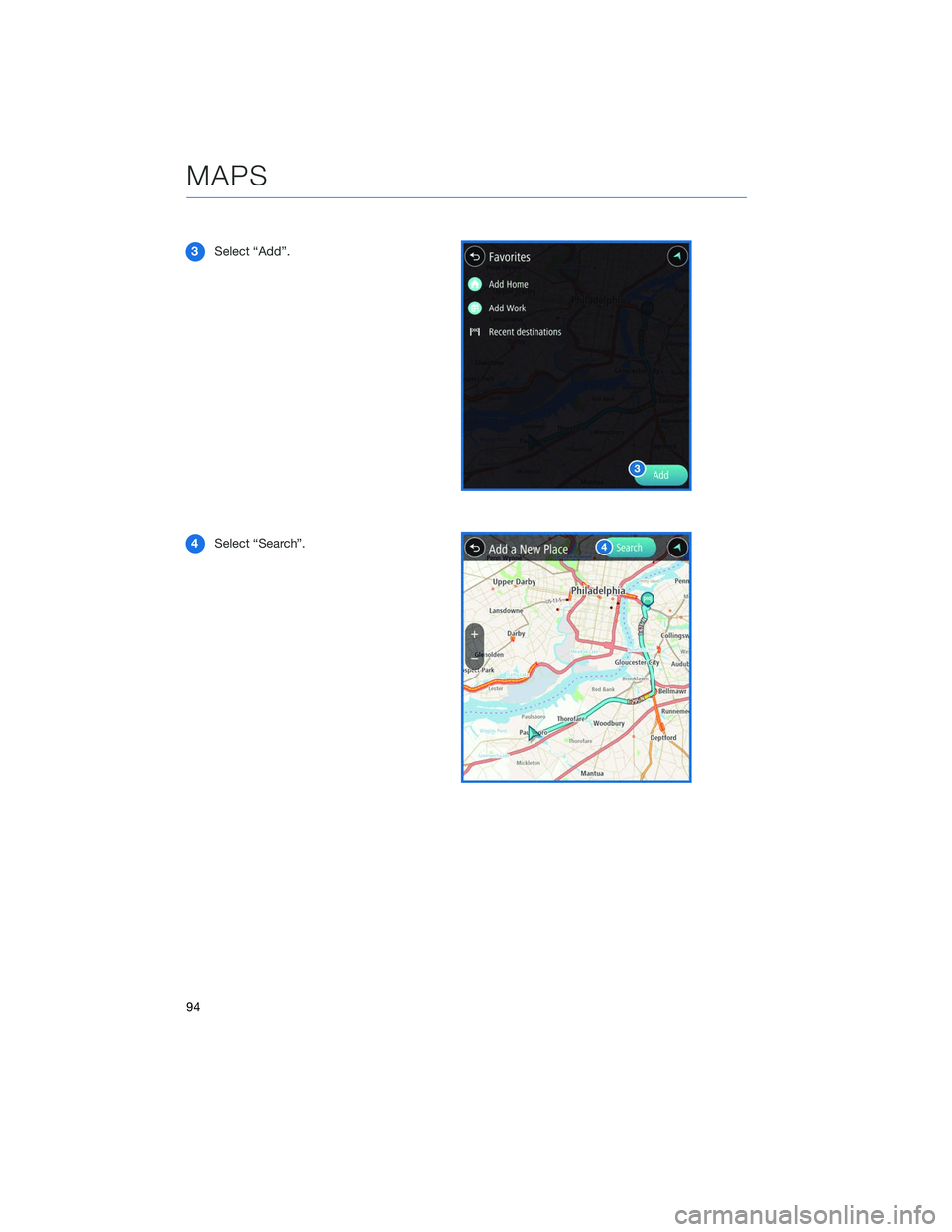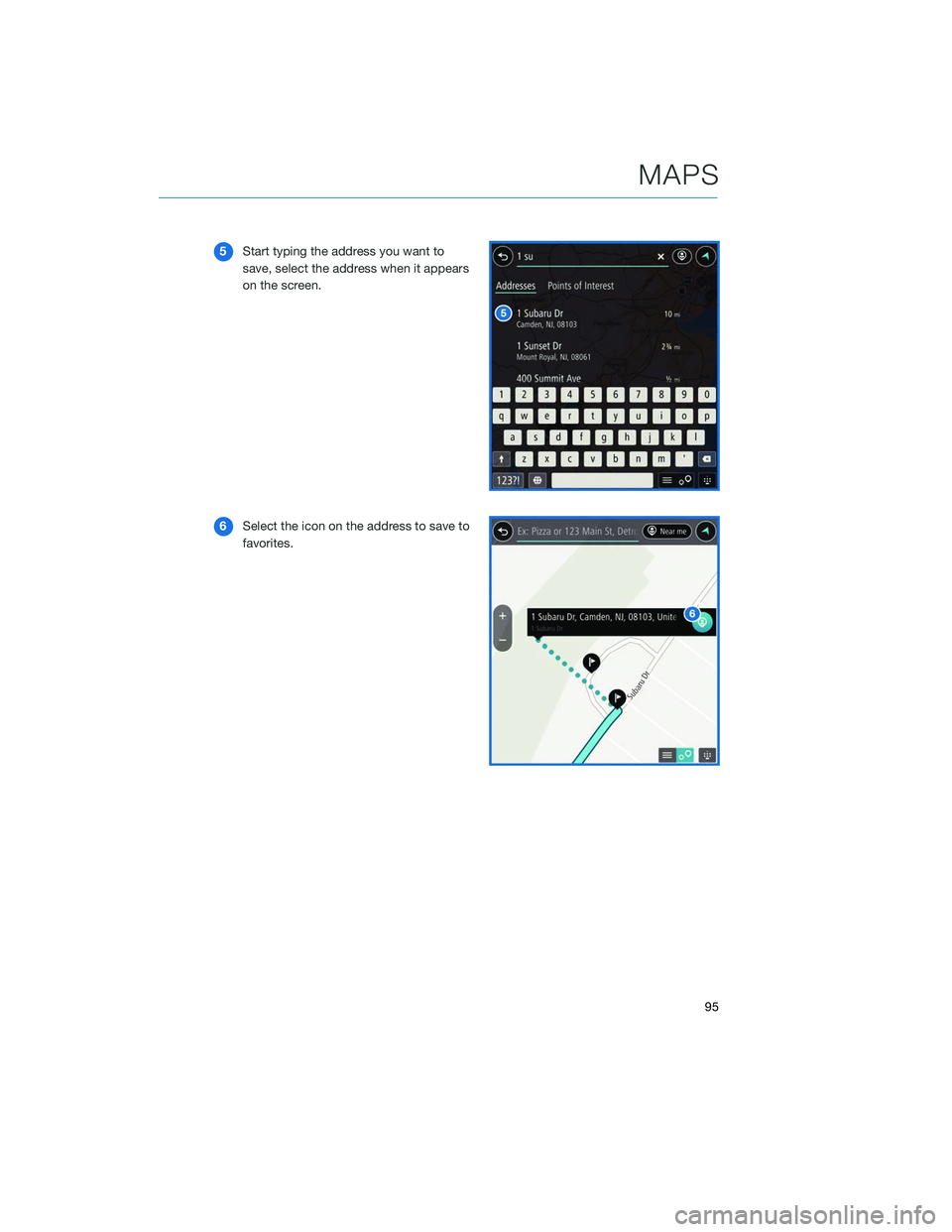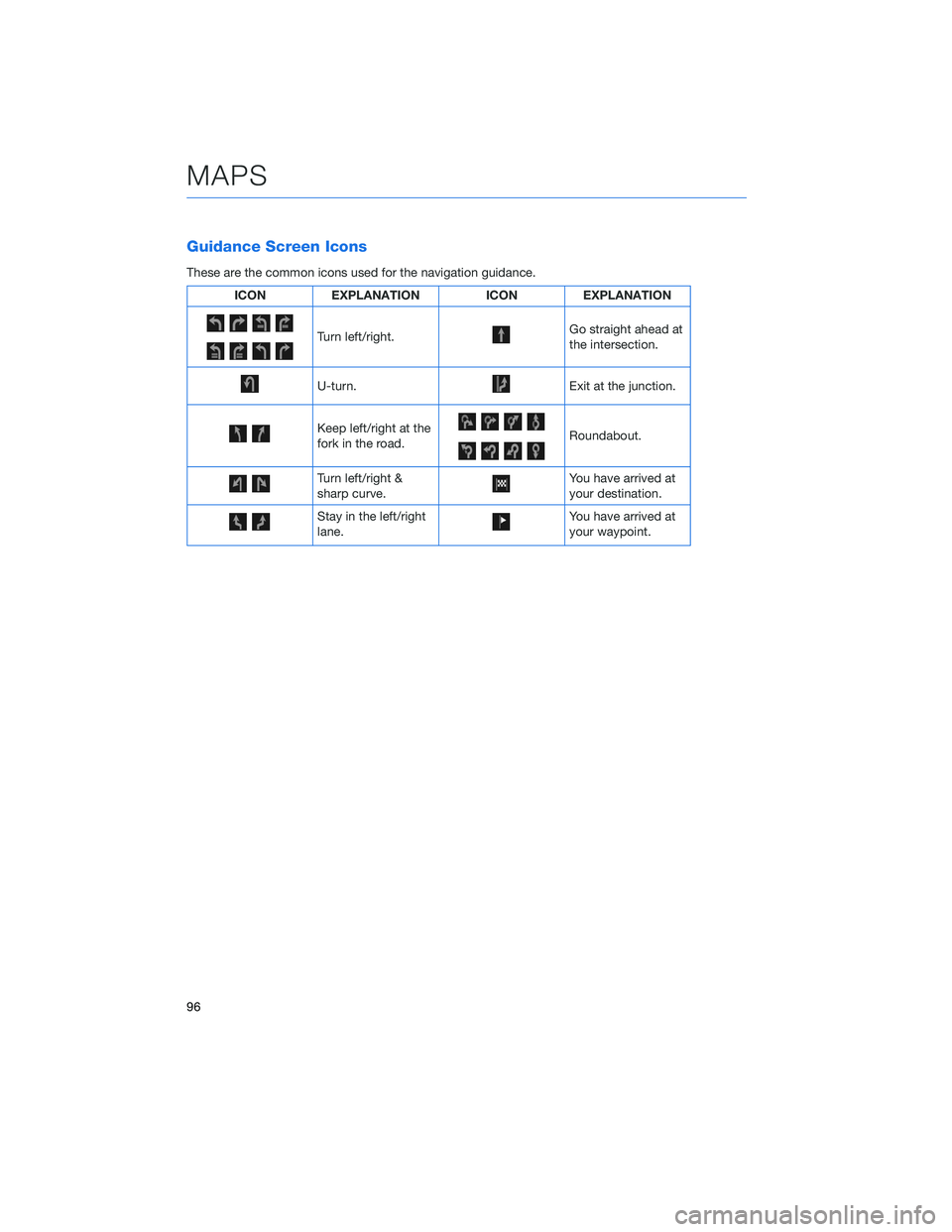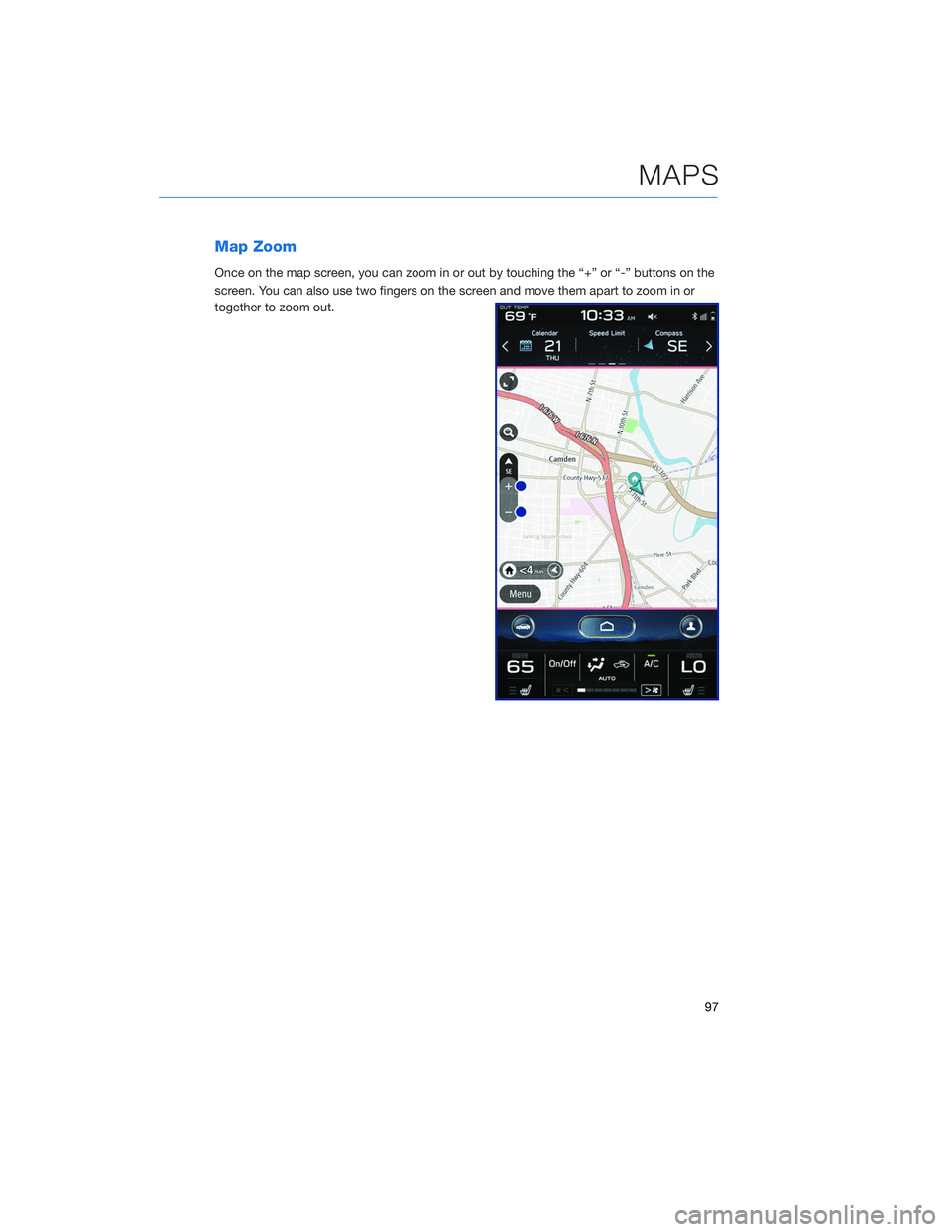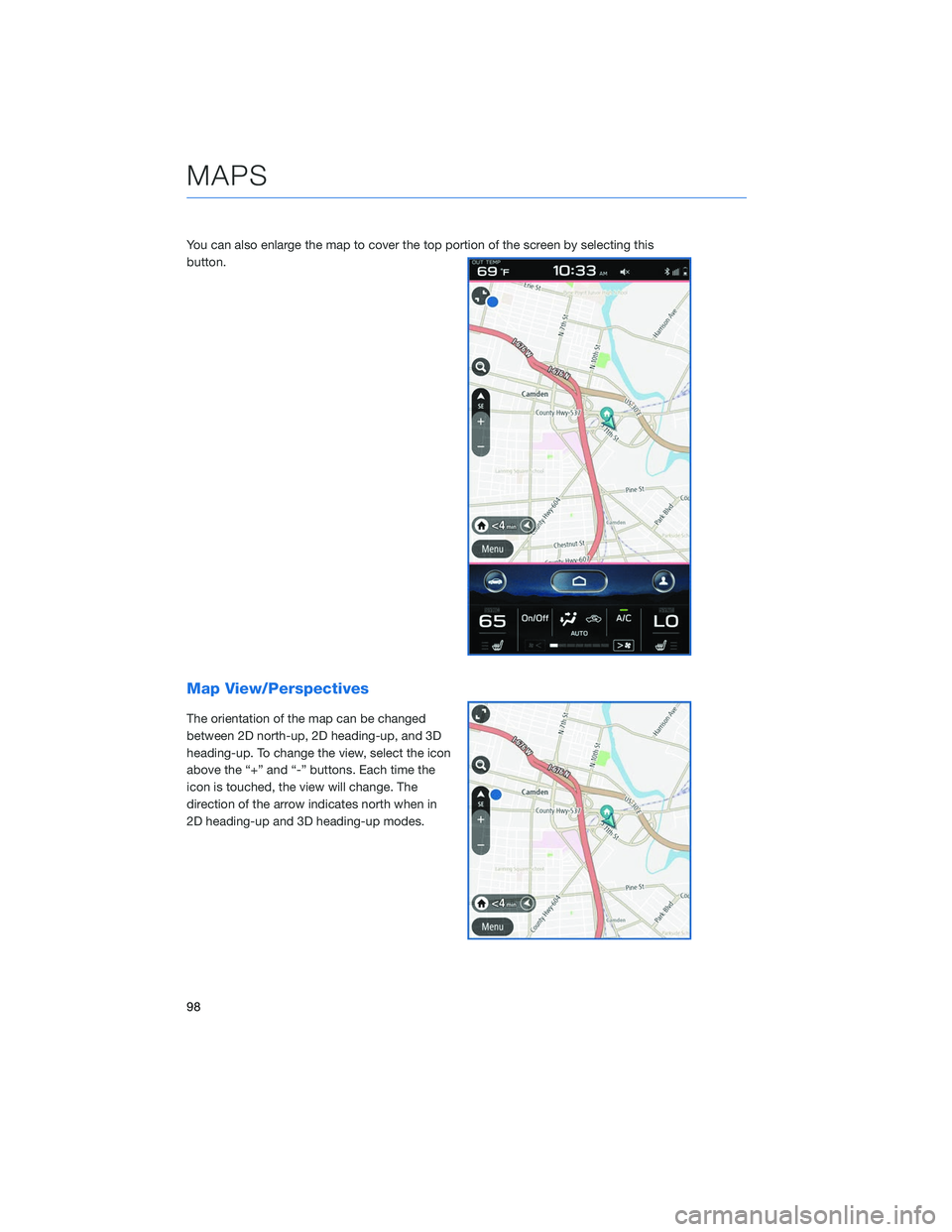SUBARU OUTBACK 2020 Getting Started Guide
OUTBACK 2020
SUBARU
SUBARU
https://www.carmanualsonline.info/img/17/40432/w960_40432-0.png
SUBARU OUTBACK 2020 Getting Started Guide
Trending: fuel consumption, low beam, light, oil change, fog light, TPMS, navigation
Page 91 of 132
Finding a Destination By POI
To search by Points Of Interest (POI):1 Push the “Map” button to display the map
screen.
MAPS
89
Page 92 of 132
2Then touch “Menu”.
3 Next, select “Search”.
4 Select “Points of Interest”.
NOTE: You can toggle between
“Address” and “Point Of Interest” search
by selecting the one you want.
5 Categories are listed alphabetically. Use
the scroll bar on the right, if needed, to
display more categories, then make your
selection. Select the desired item from the
list, then touch “GO”.
6 Finally select “Let’s Go” to start navigation
to the point of interst.
MAPS
90
Page 93 of 132
Route Options
You can set the navigation system to avoid certain types of routes. To do this:1 From the “Home” screen select “Settings”, then “Navigation”.
2 Select “Avoid”.
3 Select the desired item to avoid.
MAPS
91
Page 94 of 132
Shortest/Fastest/Economic
You can set the route preferences to search for the shortest, fastest, or most economic
route or to avoid freeways. To do this:1 From the ”Home” screen touch “Settings”.
2 Select “Navigation”.
3 Select “Route Preferences”.
4 Select the preference you would like to
use the most; Fastest, Shortest,
Eco-Friendly or Avoid Freeways.
MAPS
92
Page 95 of 132
Saving Destination as a Favorite
The registered points can be set as a destination. To save a location from the Map screen:1 Select “Menu”.
2 Select “Favorites”.
MAPS
93
Page 96 of 132
3Select “Add”.
4 Select “Search”.
MAPS
94
Page 97 of 132
5Start typing the address you want to
save, select the address when it appears
on the screen.
6 Select the icon on the address to save to
favorites.
MAPS
95
Page 98 of 132
Guidance Screen Icons
These are the common icons used for the navigation guidance.
ICONEXPLANATION ICONEXPLANATION
Turn left/right.Go straight ahead at
the intersection.
U-turn.Exit at the junction.
Keep left/right at the
fork in the road.Roundabout.
Turn left/right &
sharp curve.You have arrived at
your destination.
Stay in the left/right
lane.You have arrived at
your waypoint.
MAPS
96
Page 99 of 132
Map Zoom
Once on the map screen, you can zoom in or out by touching the “+” or “-” buttons on the
screen. You can also use two fingers on the screen and move them apart to zoom in or
together to zoom out.
MAPS
97
Page 100 of 132
You can also enlarge the map to cover the top portion of the screen by selecting this
button.
Map View/Perspectives
The orientation of the map can be changed
between 2D north-up, 2D heading-up, and 3D
heading-up. To change the view, select the icon
above the “+” and “-” buttons. Each time the
icon is touched, the view will change. The
direction of the arrow indicates north when in
2D heading-up and 3D heading-up modes.
MAPS
98
Trending: USB port, steering wheel, key fob, gas type, low oil pressure, ESP, high beam