display SUBARU OUTBACK 2020 Getting Started Guide
[x] Cancel search | Manufacturer: SUBARU, Model Year: 2020, Model line: OUTBACK, Model: SUBARU OUTBACK 2020Pages: 132, PDF Size: 5.99 MB
Page 38 of 132
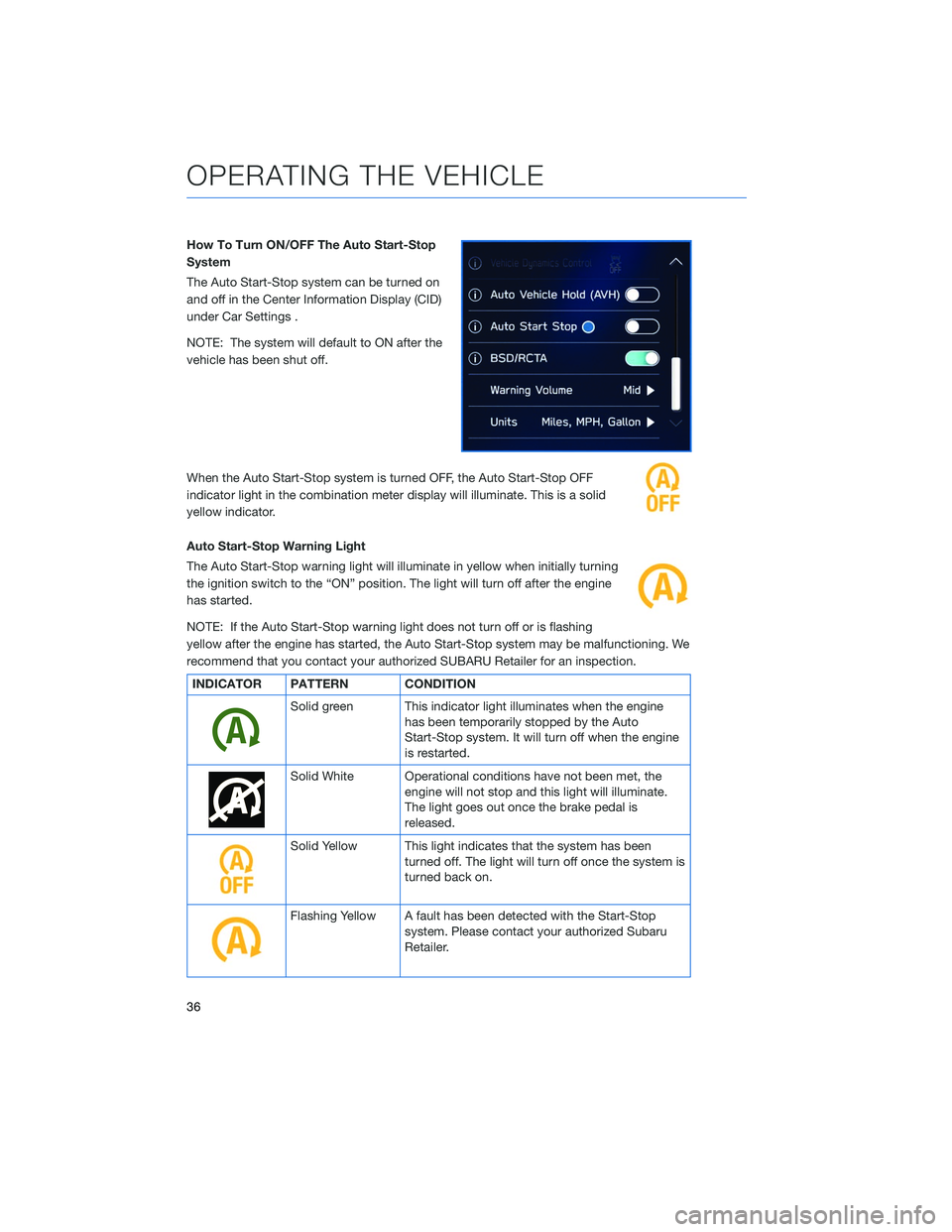
How To Turn ON/OFF The Auto Start-Stop
System
The Auto Start-Stop system can be turned on
and off in the Center Information Display (CID)
under Car Settings .
NOTE: The system will default to ON after the
vehicle has been shut off.
When the Auto Start-Stop system is turned OFF, the Auto Start-Stop OFF
indicator light in the combination meter display will illuminate. This is a solid
yellow indicator.
Auto Start-Stop Warning Light
The Auto Start-Stop warning light will illuminate in yellow when initially turning
the ignition switch to the “ON” position. The light will turn off after the engine
has started.
NOTE: If the Auto Start-Stop warning light does not turn off or is flashing
yellow after the engine has started, the Auto Start-Stop system may be malfunctioning. We
recommend that you contact your authorized SUBARU Retailer for an inspection.
INDICATOR PATTERN CONDITION
Solid green This indicator light illuminates when the enginehas been temporarily stopped by the Auto
Start-Stop system. It will turn off when the engine
is restarted.
Solid White Operational conditions have not been met, theengine will not stop and this light will illuminate.
The light goes out once the brake pedal is
released.
Solid Yellow This light indicates that the system has beenturned off. The light will turn off once the system is
turned back on.
Flashing Yellow A fault has been detected with the Start-Stopsystem. Please contact your authorized Subaru
Retailer.
OPERATING THE VEHICLE
36
Page 39 of 132

TURNING OFF THE VEHICLE
Without Push-button Ignition
To stop the engine:
1. Stop your Subaru completely.
2. Move the select lever to the “P” position.
3. Turn the ignition switch to “OFF”.
NOTE: The windows will remain active for about 45 seconds and the SUBARU
STARLINK™ Multimedia system will remain on for about three minutes or until a door is
opened, whichever occurs first.
With Push-button Ignition Switch(if equipped)
To stop the engine:
1. Stop the vehicle completely.
2. Move the select lever to the “P” position.
3. Press the ignition switch.
NOTE: The windows will remain active for about 45 seconds and the SUBARU
STARLINK™ Multimedia system will remain on for about three minutes or until a door is
opened, whichever occurs first.
DRIVERFOCUS
The DriverFocus Distraction Mitigation System monitors possible cases when the driver is
not paying attention to the forward direction, and also recognizes individual users. This
system warns the driver of inattentive, drowsy driving, and can support safe and
comfortable driving by automatically retrieving the following settings.
• Driver Position
• Climate control setting
• Combination Meter Display Settings and other display settings in the instrument panel
Refer to the EyeSight Guide or Owner’s Manual for further information on this system.
OPERATING THE VEHICLE
37
Page 45 of 132

Memory Height
You can set where the rear gate stops when it
opens. To set the height:1 In the Center Information Display (CID)
press the “Home” Button.
2 Select “Settings”.
3 Select “Car”.
4 Select “Power Rear Gate”.
5 Turn on “Power Rear Gate Memory”.
6 Now open the power rear gate and press
and hold the switch on the rear gate
when it reaches the desired height. You
will hear 2 beeps to indicate the memory
height has been set.
When the “Power Rear Gate Memory” is set to
On in the Center Information Display (CID), the
rear gate will stop at the set memory height
when you use any of the power rear gate switches.
NOTE: To adjust the memory height, once the rear gate stops, move it to the desired
height and press and hold the Power Rear Gate Switch until you hear the 2 beeps.
PASSENGER/CARGO AREAS
43
Page 52 of 132
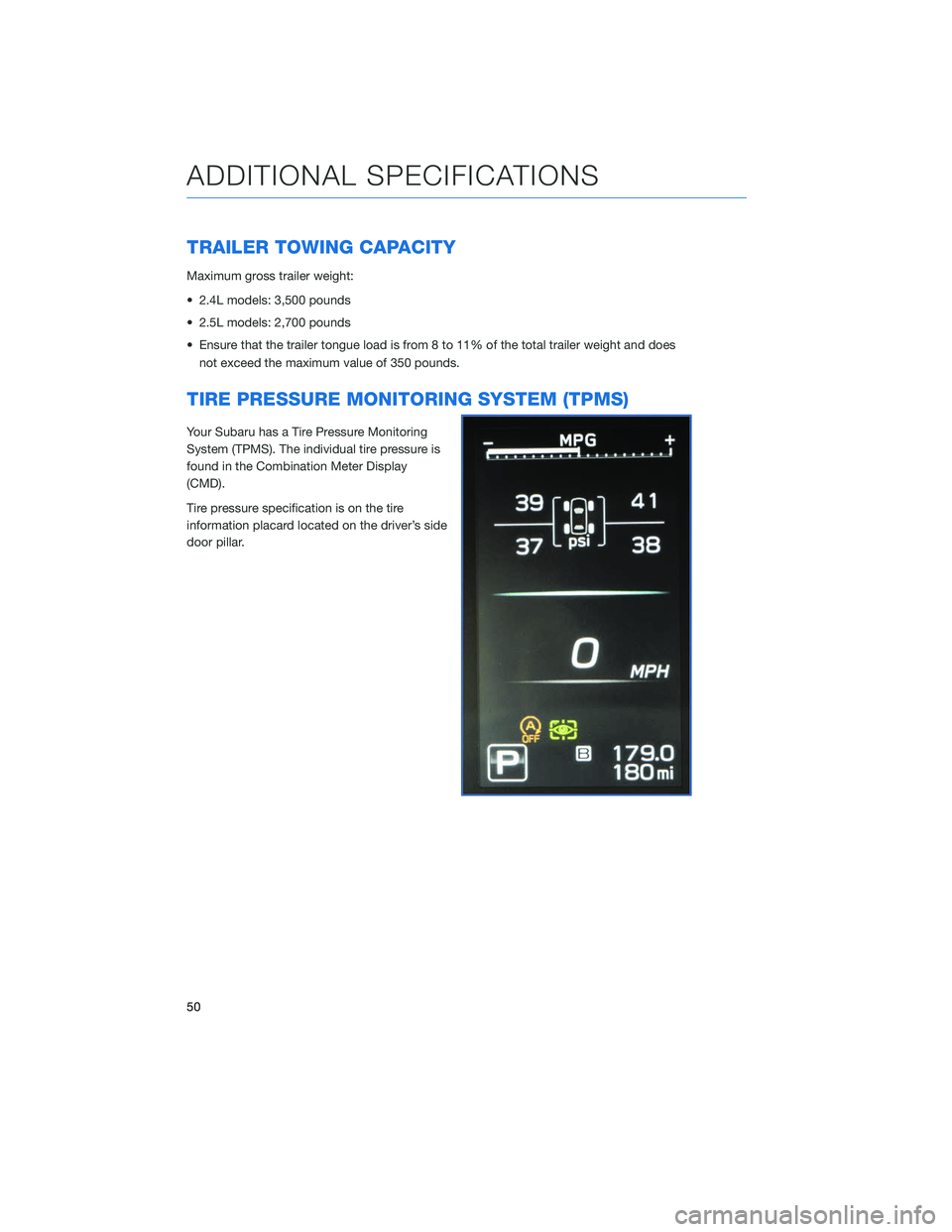
TRAILER TOWING CAPACITY
Maximum gross trailer weight:
• 2.4L models: 3,500 pounds
• 2.5L models: 2,700 pounds
• Ensure that the trailer tongue load is from 8 to 11% of the total trailer weight and doesnot exceed the maximum value of 350 pounds.
TIRE PRESSURE MONITORING SYSTEM (TPMS)
Your Subaru has a Tire Pressure Monitoring
System (TPMS). The individual tire pressure is
found in the Combination Meter Display
(CMD).
Tire pressure specification is on the tire
information placard located on the driver’s side
door pillar.
ADDITIONAL SPECIFICATIONS
50
Page 54 of 132
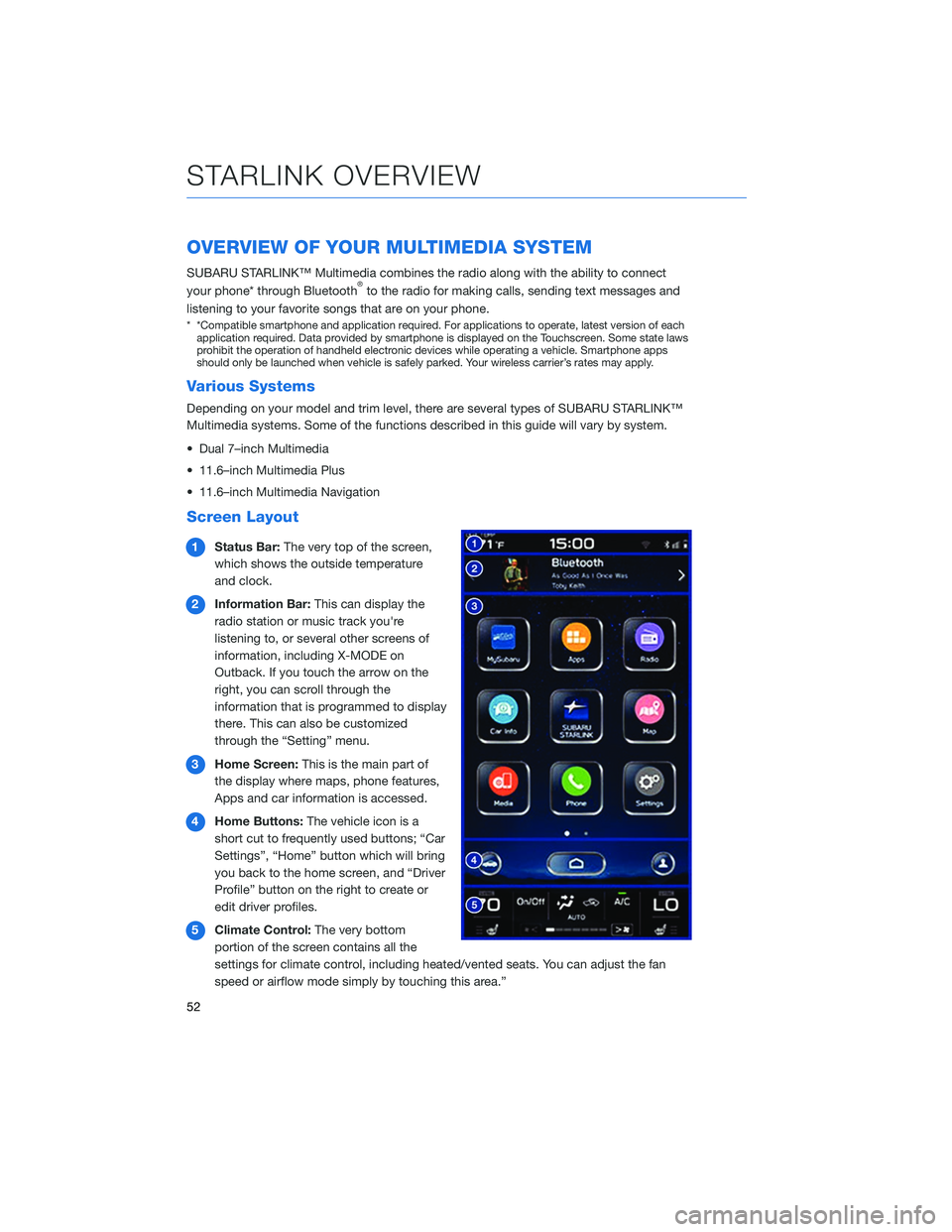
OVERVIEW OF YOUR MULTIMEDIA SYSTEM
SUBARU STARLINK™ Multimedia combines the radio along with the ability to connect
your phone* through Bluetooth®to the radio for making calls, sending text messages and
listening to your favorite songs that are on your phone.
* *Compatible smartphone and application required. For applications to operate, latest version of each application required. Data provided by smartphone is displayed on the Touchscreen. Some state laws
prohibit the operation of handheld electronic devices while operating a vehicle. Smartphone apps
should only be launched when vehicle is safely parked. Your wireless carrier’s rates may apply.
Various Systems
Depending on your model and trim level, there are several types of SUBARU STARLINK™
Multimedia systems. Some of the functions described in this guide will vary by system.
• Dual 7–inch Multimedia
• 11.6–inch Multimedia Plus
• 11.6–inch Multimedia Navigation
Screen Layout
1 Status Bar: The very top of the screen,
which shows the outside temperature
and clock.
2 Information Bar: This can display the
radio station or music track you're
listening to, or several other screens of
information, including X-MODE on
Outback. If you touch the arrow on the
right, you can scroll through the
information that is programmed to display
there. This can also be customized
through the “Setting” menu.
3 Home Screen: This is the main part of
the display where maps, phone features,
Apps and car information is accessed.
4 Home Buttons: The vehicle icon is a
short cut to frequently used buttons; “Car
Settings”, “Home” button which will bring
you back to the home screen, and “Driver
Profile” button on the right to create or
edit driver profiles.
5 Climate Control: The very bottom
portion of the screen contains all the
settings for climate control, including heated/vented seats. You can adjust the fan
speed or airflow mode simply by touching this area.”
STARLINK OVERVIEW
52
Page 55 of 132
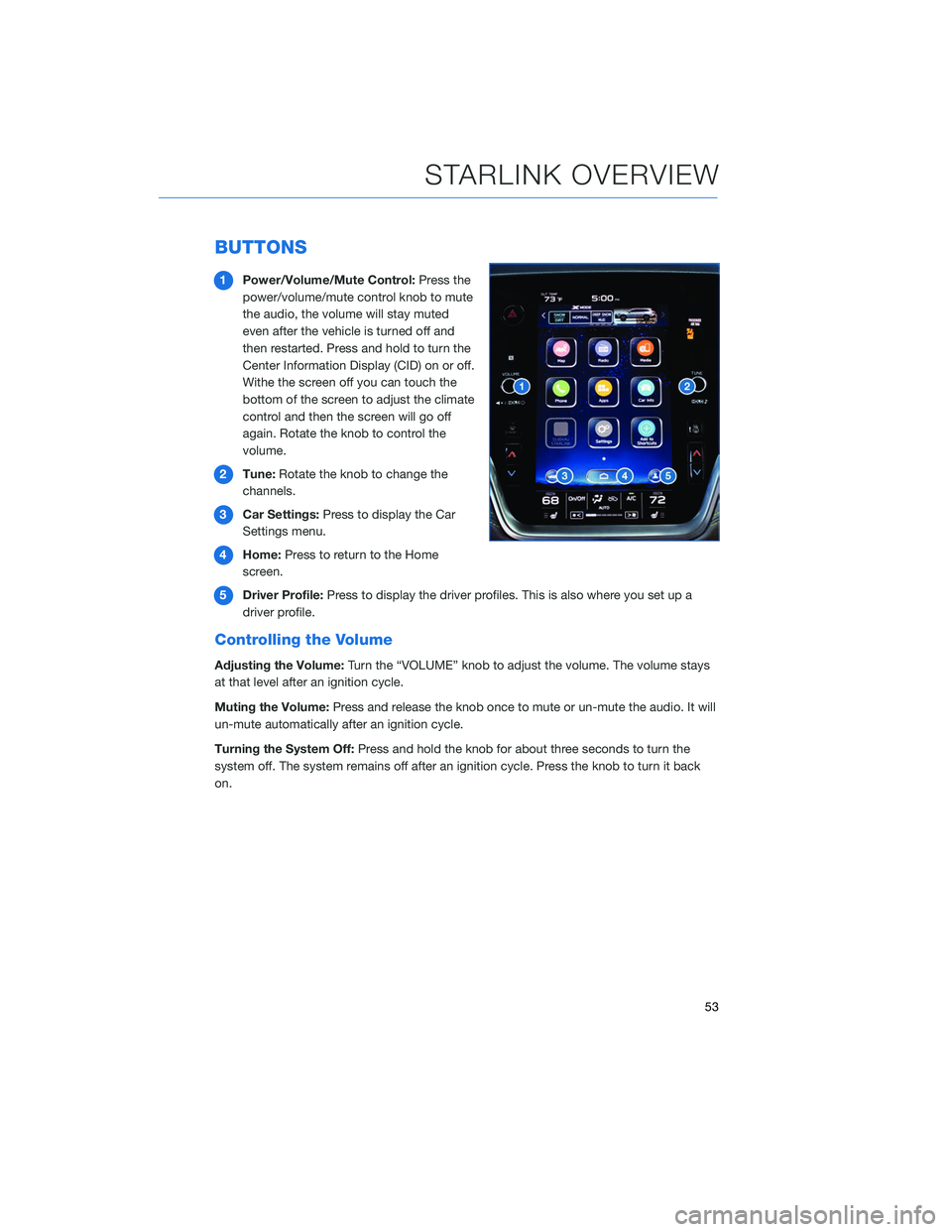
BUTTONS
1Power/Volume/Mute Control: Press the
power/volume/mute control knob to mute
the audio, the volume will stay muted
even after the vehicle is turned off and
then restarted. Press and hold to turn the
Center Information Display (CID) on or off.
Withe the screen off you can touch the
bottom of the screen to adjust the climate
control and then the screen will go off
again. Rotate the knob to control the
volume.
2 Tune: Rotate the knob to change the
channels.
3 Car Settings: Press to display the Car
Settings menu.
4 Home: Press to return to the Home
screen.
5 Driver Profile: Press to display the driver profiles. This is also where you set up a
driver profile.
Controlling the Volume
Adjusting the Volume: Turn the “VOLUME” knob to adjust the volume. The volume stays
at that level after an ignition cycle.
Muting the Volume: Press and release the knob once to mute or un-mute the audio. It will
un-mute automatically after an ignition cycle.
Turning the System Off: Press and hold the knob for about three seconds to turn the
system off. The system remains off after an ignition cycle. Press the knob to turn it back
on.
STARLINK OVERVIEW
53
Page 58 of 132
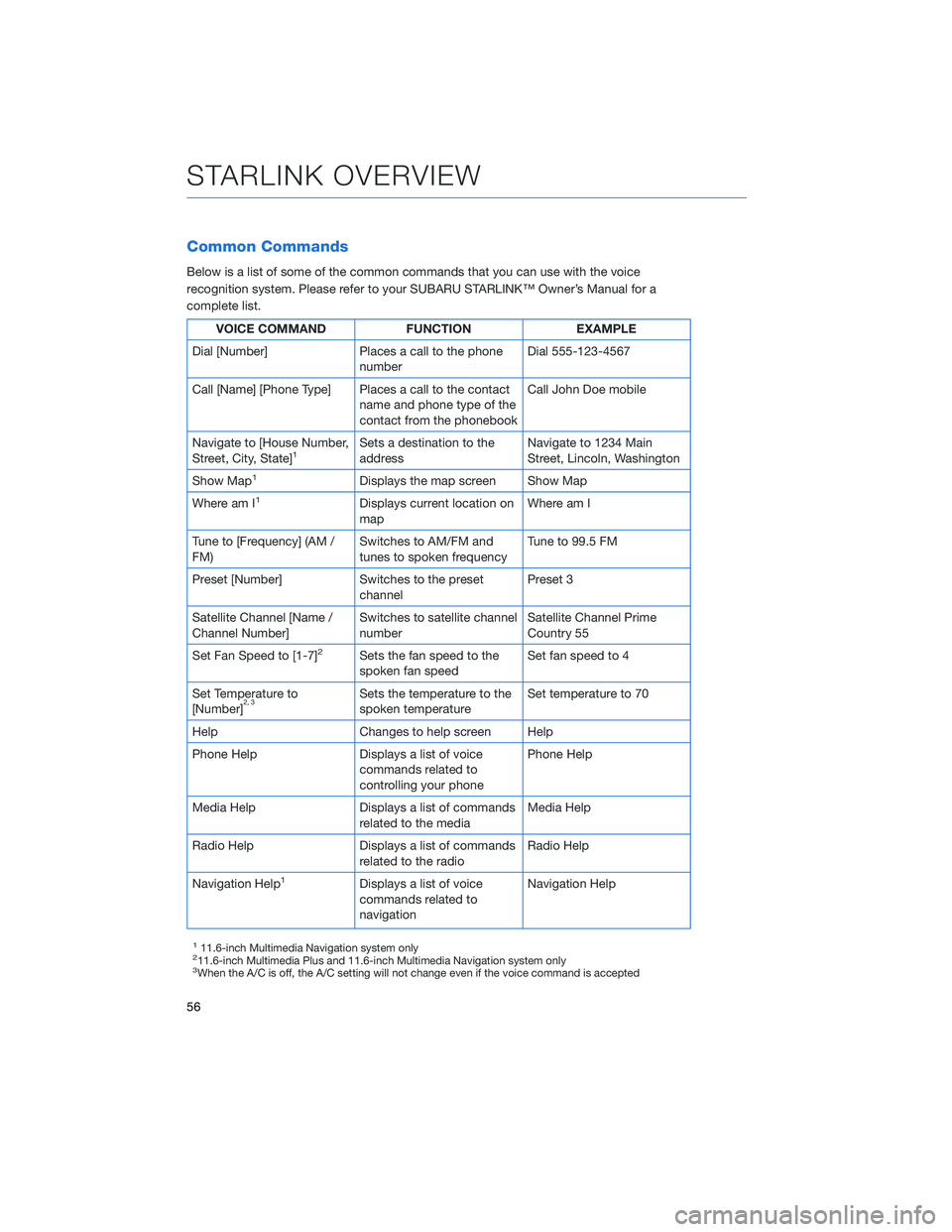
Common Commands
Below is a list of some of the common commands that you can use with the voice
recognition system. Please refer to your SUBARU STARLINK™ Owner’s Manual for a
complete list.
VOICE COMMANDFUNCTIONEXAMPLE
Dial [Number] Places a call to the phone
number Dial 555-123-4567
Call [Name] [Phone Type] Places a call to the contact name and phone type of the
contact from the phonebook Call John Doe mobile
Navigate to [House Number,
Street, City, State]
1Sets a destination to the
address Navigate to 1234 Main
Street, Lincoln, Washington
Show Map
1Displays the map screen Show Map
Where am I
1Displays current location on
map Where am I
Tune to [Frequency] (AM /
FM) Switches to AM/FM and
tunes to spoken frequency Tune to 99.5 FM
Preset [Number] Switches to the preset channel Preset 3
Satellite Channel [Name /
Channel Number] Switches to satellite channel
number Satellite Channel Prime
Country 55
Set Fan Speed to [1-7]
2Sets the fan speed to the
spoken fan speed Set fan speed to 4
Set Temperature to
[Number]
2, 3Sets the temperature to the
spoken temperature Set temperature to 70
Help Changes to help screen Help
Phone Help Displays a list of voice commands related to
controlling your phone Phone Help
Media Help Displays a list of commands related to the media Media Help
Radio Help Displays a list of commands related to the radio Radio Help
Navigation Help
1Displays a list of voice
commands related to
navigation Navigation Help
111.6-inch Multimedia Navigation system only211.6-inch Multimedia Plus and 11.6-inch Multimedia Navigation system only3When the A/C is off, the A/C setting will not change even if the voice command is accepted
STARLINK OVERVIEW
56
Page 60 of 132
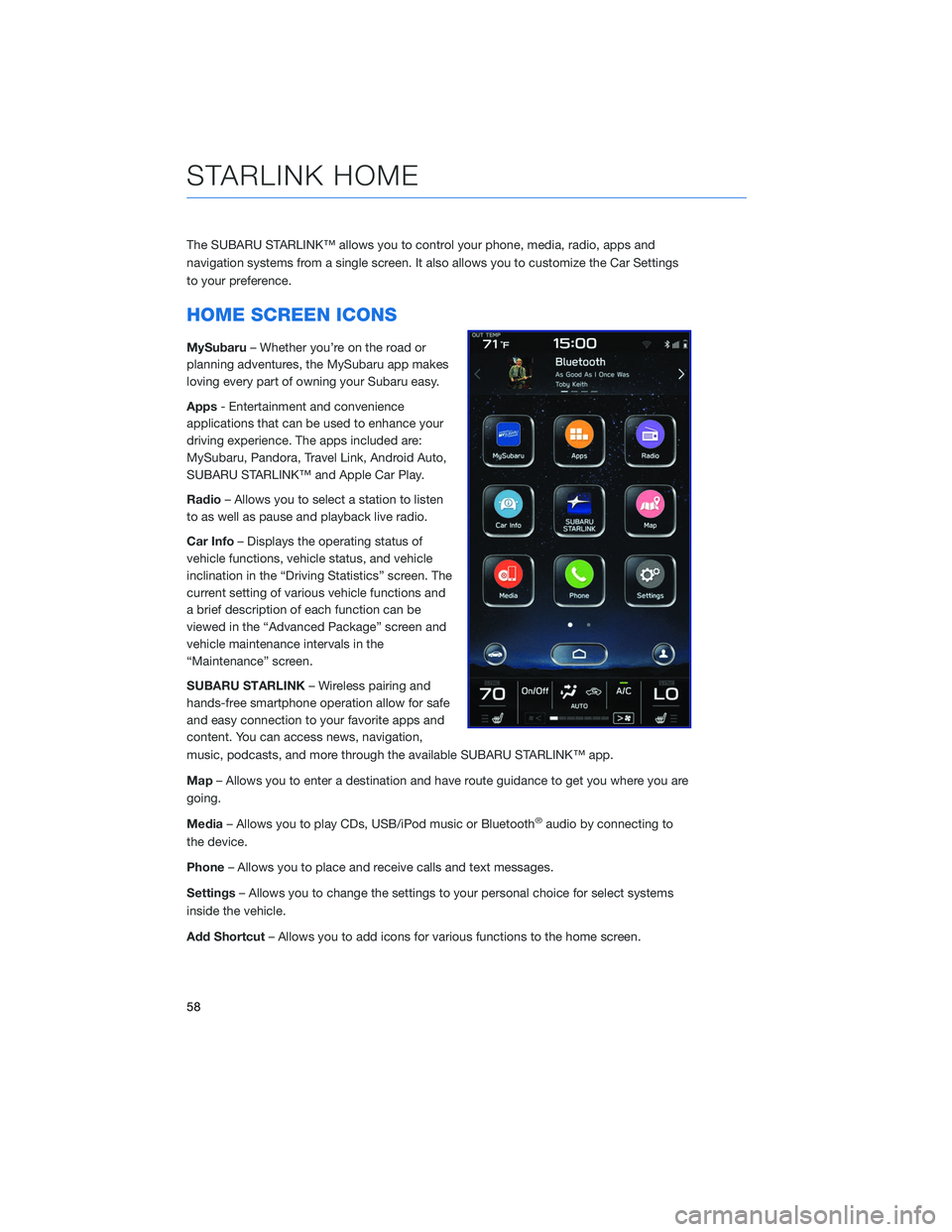
The SUBARU STARLINK™ allows you to control your phone, media, radio, apps and
navigation systems from a single screen. It also allows you to customize the Car Settings
to your preference.
HOME SCREEN ICONS
MySubaru– Whether you’re on the road or
planning adventures, the MySubaru app makes
loving every part of owning your Subaru easy.
Apps - Entertainment and convenience
applications that can be used to enhance your
driving experience. The apps included are:
MySubaru, Pandora, Travel Link, Android Auto,
SUBARU STARLINK™ and Apple Car Play.
Radio – Allows you to select a station to listen
to as well as pause and playback live radio.
Car Info – Displays the operating status of
vehicle functions, vehicle status, and vehicle
inclination in the “Driving Statistics” screen. The
current setting of various vehicle functions and
a brief description of each function can be
viewed in the “Advanced Package” screen and
vehicle maintenance intervals in the
“Maintenance” screen.
SUBARU STARLINK – Wireless pairing and
hands-free smartphone operation allow for safe
and easy connection to your favorite apps and
content. You can access news, navigation,
music, podcasts, and more through the available SUBARU STARLINK™ app.
Map – Allows you to enter a destination and have route guidance to get you where you are
going.
Media – Allows you to play CDs, USB/iPod music or Bluetooth
®audio by connecting to
the device.
Phone – Allows you to place and receive calls and text messages.
Settings – Allows you to change the settings to your personal choice for select systems
inside the vehicle.
Add Shortcut – Allows you to add icons for various functions to the home screen.
STARLINK HOME
58
Page 61 of 132
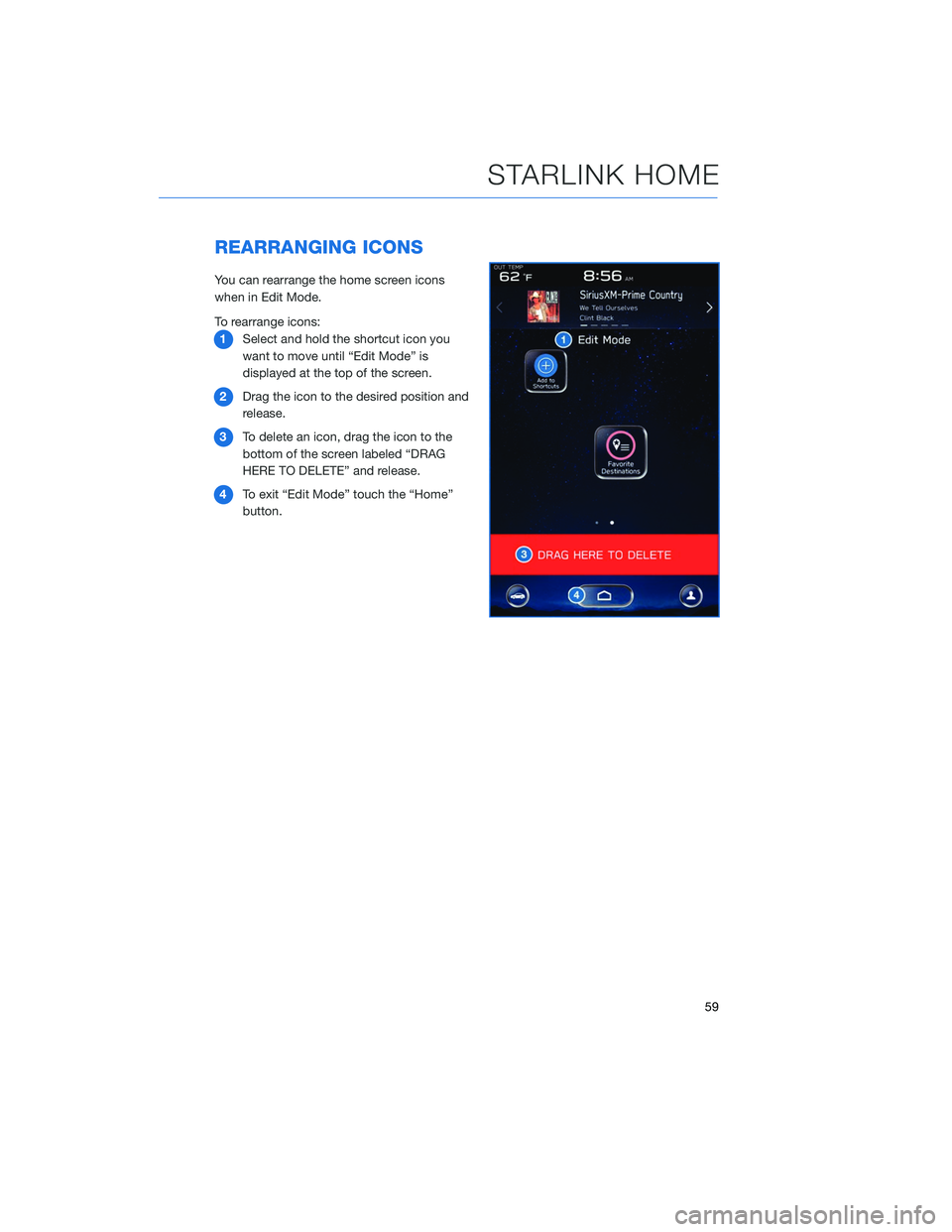
REARRANGING ICONS
You can rearrange the home screen icons
when in Edit Mode.
To rearrange icons:1 Select and hold the shortcut icon you
want to move until “Edit Mode” is
displayed at the top of the screen.
2 Drag the icon to the desired position and
release.
3 To delete an icon, drag the icon to the
bottom of the screen labeled “DRAG
HERE TO DELETE” and release.
4 To exit “Edit Mode” touch the “Home”
button.
STARLINK HOME
59
Page 63 of 132
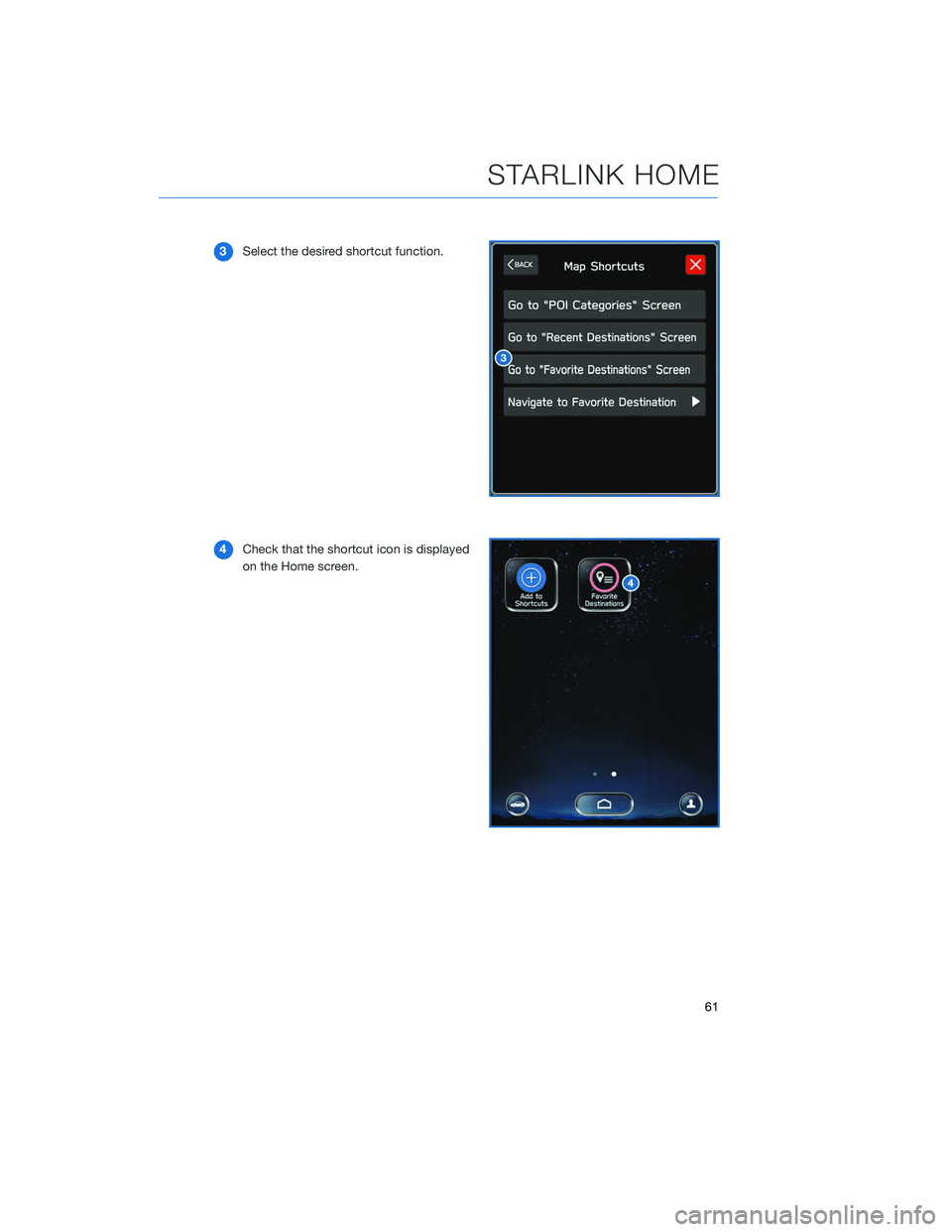
3Select the desired shortcut function.
4 Check that the shortcut icon is displayed
on the Home screen.
STARLINK HOME
61