SUBARU OUTBACK 2021 Getting Started Guide
Manufacturer: SUBARU, Model Year: 2021, Model line: OUTBACK, Model: SUBARU OUTBACK 2021Pages: 172, PDF Size: 53.92 MB
Page 61 of 172
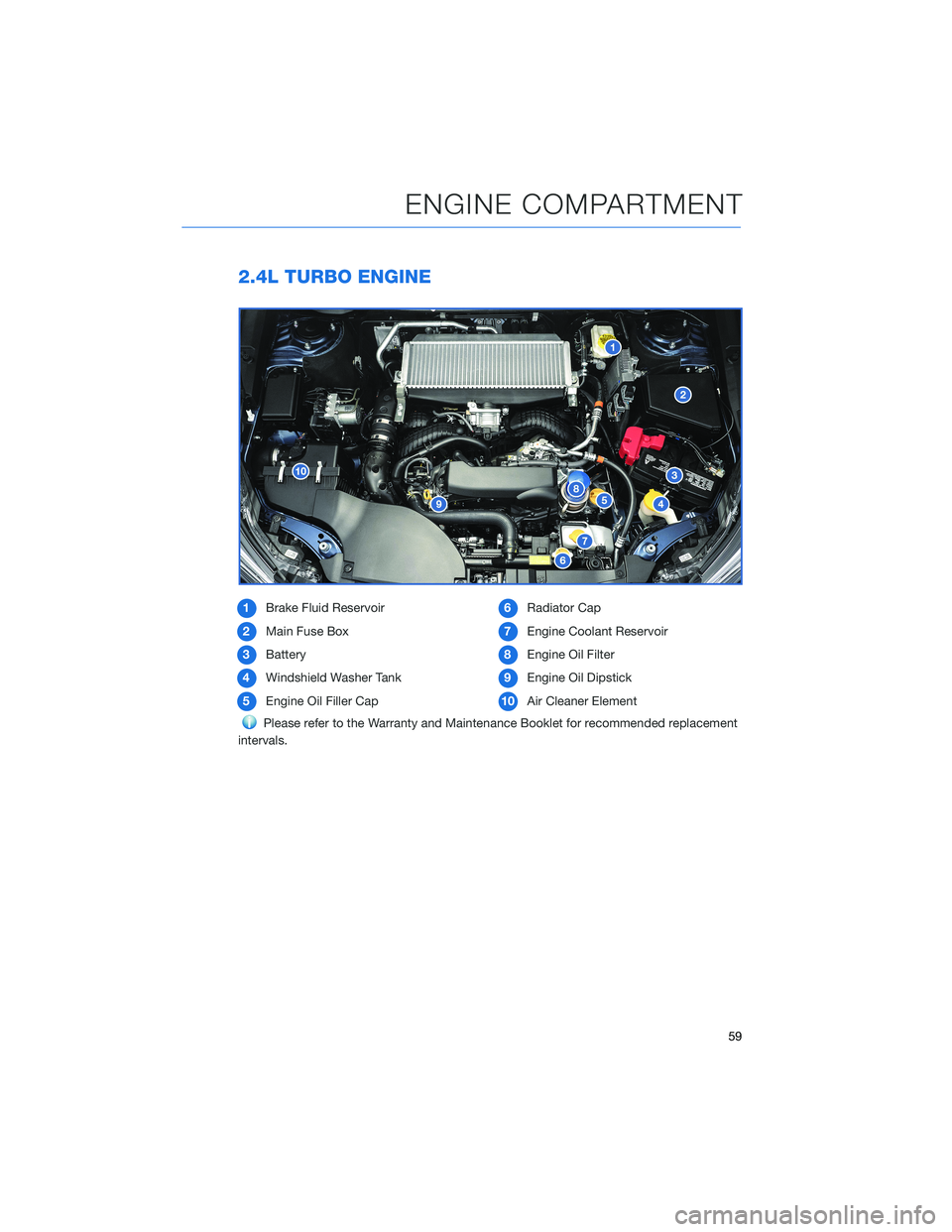
2.4L TURBO ENGINE
1Brake Fluid Reservoir
2Main Fuse Box
3Battery
4Windshield Washer Tank
5Engine Oil Filler Cap6Radiator Cap
7Engine Coolant Reservoir
8Engine Oil Filter
9Engine Oil Dipstick
10Air Cleaner Element
Please refer to the Warranty and Maintenance Booklet for recommended replacement
intervals.
ENGINE COMPARTMENT
59
Page 62 of 172

NEW VEHICLE BREAK-IN
The performance and long life of your Subaru are dependent on how you handle and care
for your Subaru while it is new.
Follow these instructions during the first 1,000 miles:
• Do not race the engine.
• Do not drive at one consistent engine or vehicle speed, either fast or slow.
• Avoid starting suddenly and rapid acceleration, except in an emergency.
• Avoid hard braking, except in an emergency.
ENGINE OIL
Use 0W-20 synthetic, with one of the following specifications:
• API classification SN or SN PLUS with the words “RESOURCE CONSERVING”.
• ILSAC GF-5, which can be identified with the ILSAC certification mark (Starburst mark).
ENGINE OIL CAPACITY
Engine Capacity (during oil and filter change)
2.5L Model 4.4 US quarts
2.4L Model 4.8 US quarts
When the level is at the "low" mark, add approximately 1 quart of
engine oil in through the filler cap to bring the oil level to the “full”
mark. For filler cap location see the engine compartment on
page 58 or page 59.
1Full Level
2Low Level
ADDITIONAL SPECIFICATIONS
60
Page 63 of 172
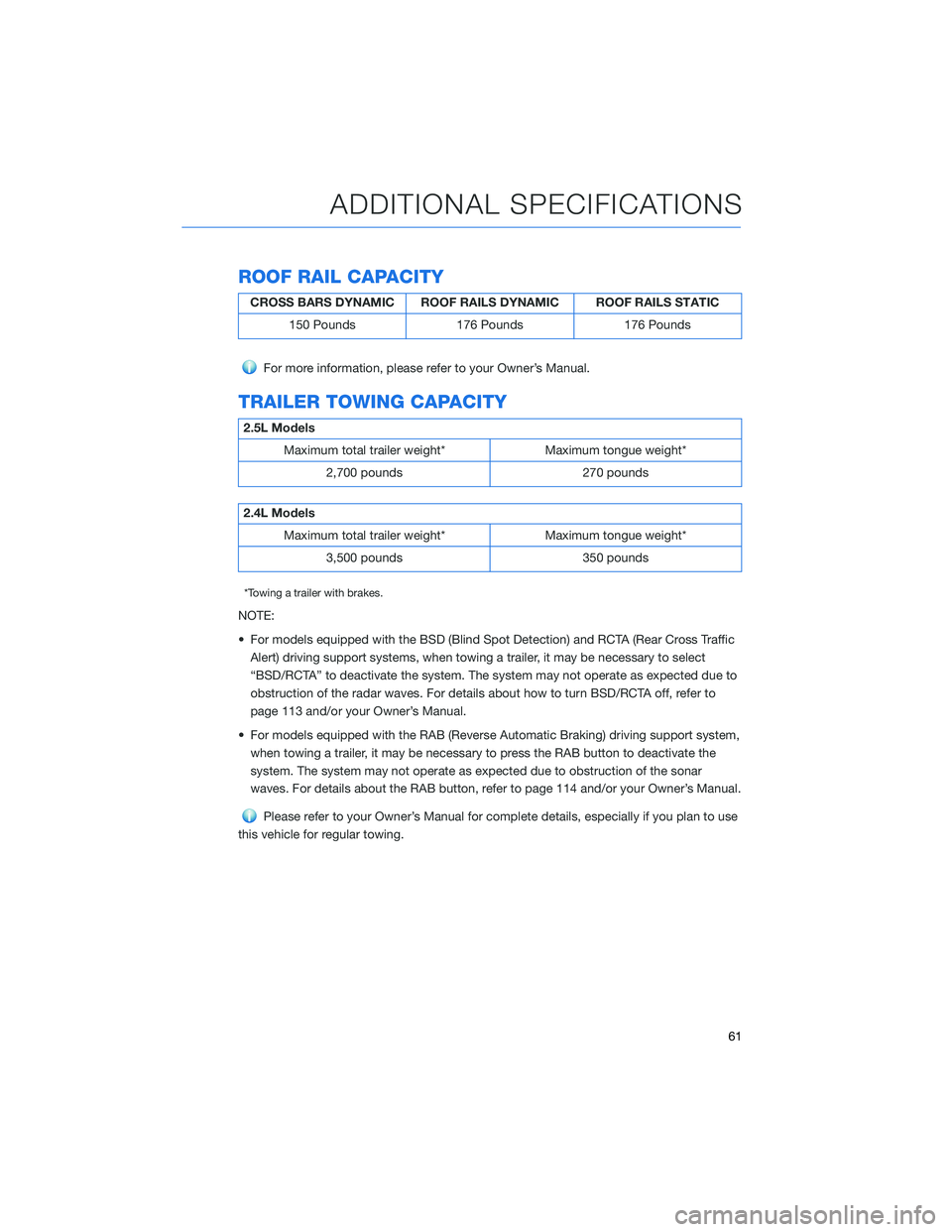
ROOF RAIL CAPACITY
CROSS BARS DYNAMIC ROOF RAILS DYNAMIC ROOF RAILS STATIC
150 Pounds 176 Pounds 176 Pounds
For more information, please refer to your Owner’s Manual.
TRAILER TOWING CAPACITY
2.5L Models
Maximum total trailer weight* Maximum tongue weight*
2,700 pounds 270 pounds
2.4L Models
Maximum total trailer weight* Maximum tongue weight*
3,500 pounds 350 pounds
*Towing a trailer with brakes.
NOTE:
• For models equipped with the BSD (Blind Spot Detection) and RCTA (Rear Cross Traffic
Alert) driving support systems, when towing a trailer, it may be necessary to select
“BSD/RCTA” to deactivate the system. The system may not operate as expected due to
obstruction of the radar waves. For details about how to turn BSD/RCTA off, refer to
page 113 and/or your Owner’s Manual.
• For models equipped with the RAB (Reverse Automatic Braking) driving support system,
when towing a trailer, it may be necessary to press the RAB button to deactivate the
system. The system may not operate as expected due to obstruction of the sonar
waves. For details about the RAB button, refer to page 114 and/or your Owner’s Manual.
Please refer to your Owner’s Manual for complete details, especially if you plan to use
this vehicle for regular towing.
ADDITIONAL SPECIFICATIONS
61
Page 64 of 172
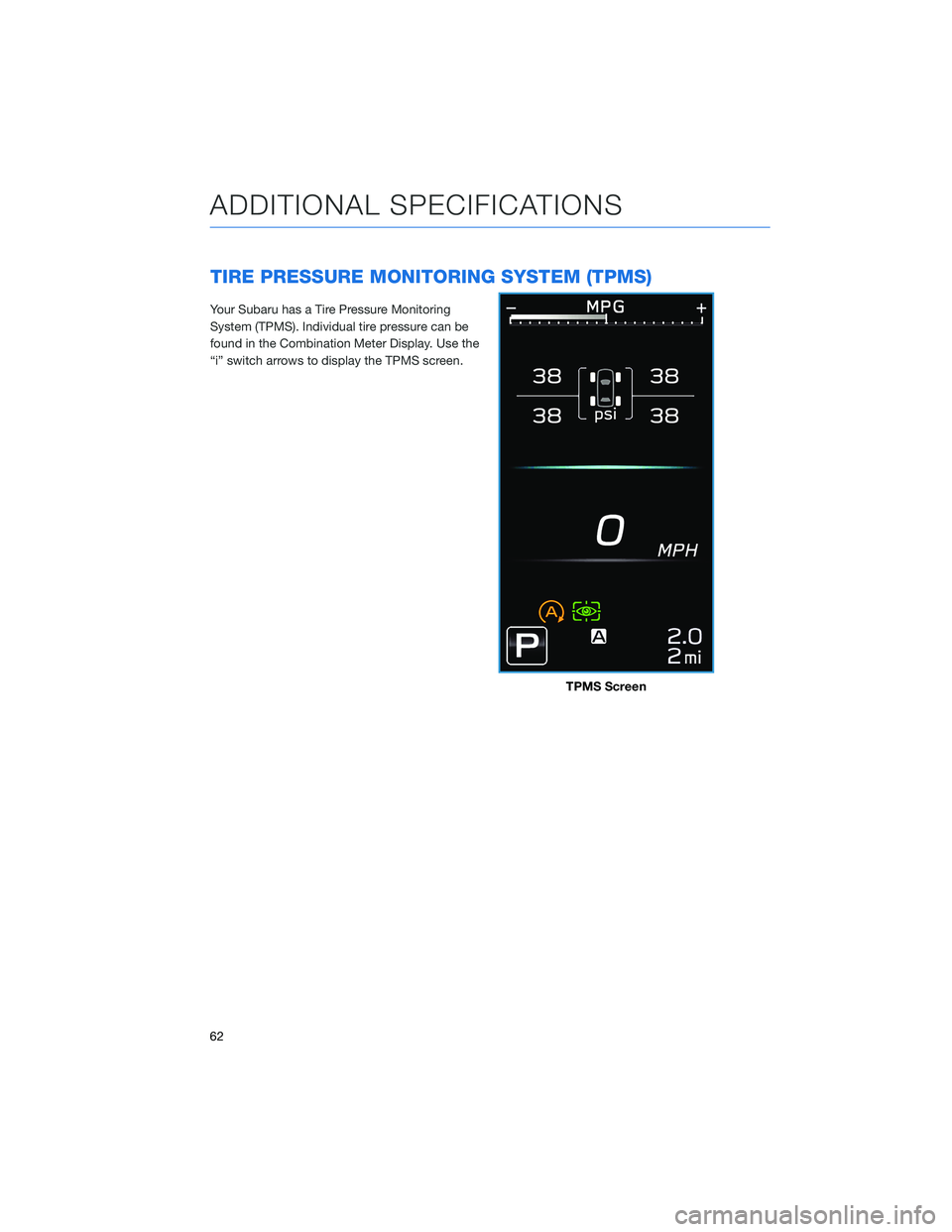
TIRE PRESSURE MONITORING SYSTEM (TPMS)
Your Subaru has a Tire Pressure Monitoring
System (TPMS). Individual tire pressure can be
found in the Combination Meter Display. Use the
“i” switch arrows to display the TPMS screen.
TPMS Screen
ADDITIONAL SPECIFICATIONS
62
Page 65 of 172

Tire pressure specification is listed on the tire
specification placard located on the driver’s
side door pillar.
Tire Specification Placard
ADDITIONAL SPECIFICATIONS
63
Page 66 of 172
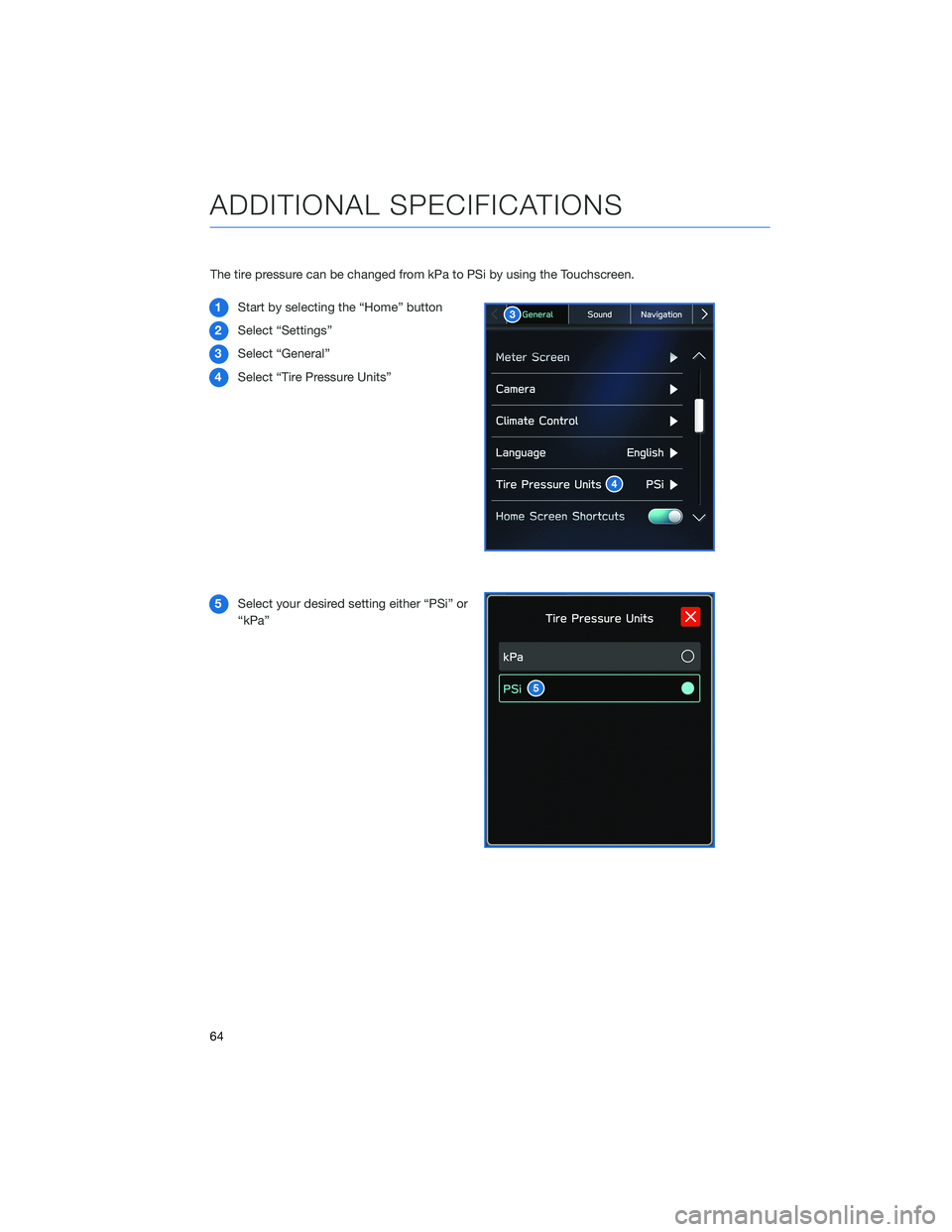
The tire pressure can be changed from kPa to PSi by using the Touchscreen.
1Start by selecting the “Home” button
2Select “Settings”
3Select “General”
4Select “Tire Pressure Units”
5Select your desired setting either “PSi” or
“kPa”
ADDITIONAL SPECIFICATIONS
64
Page 67 of 172
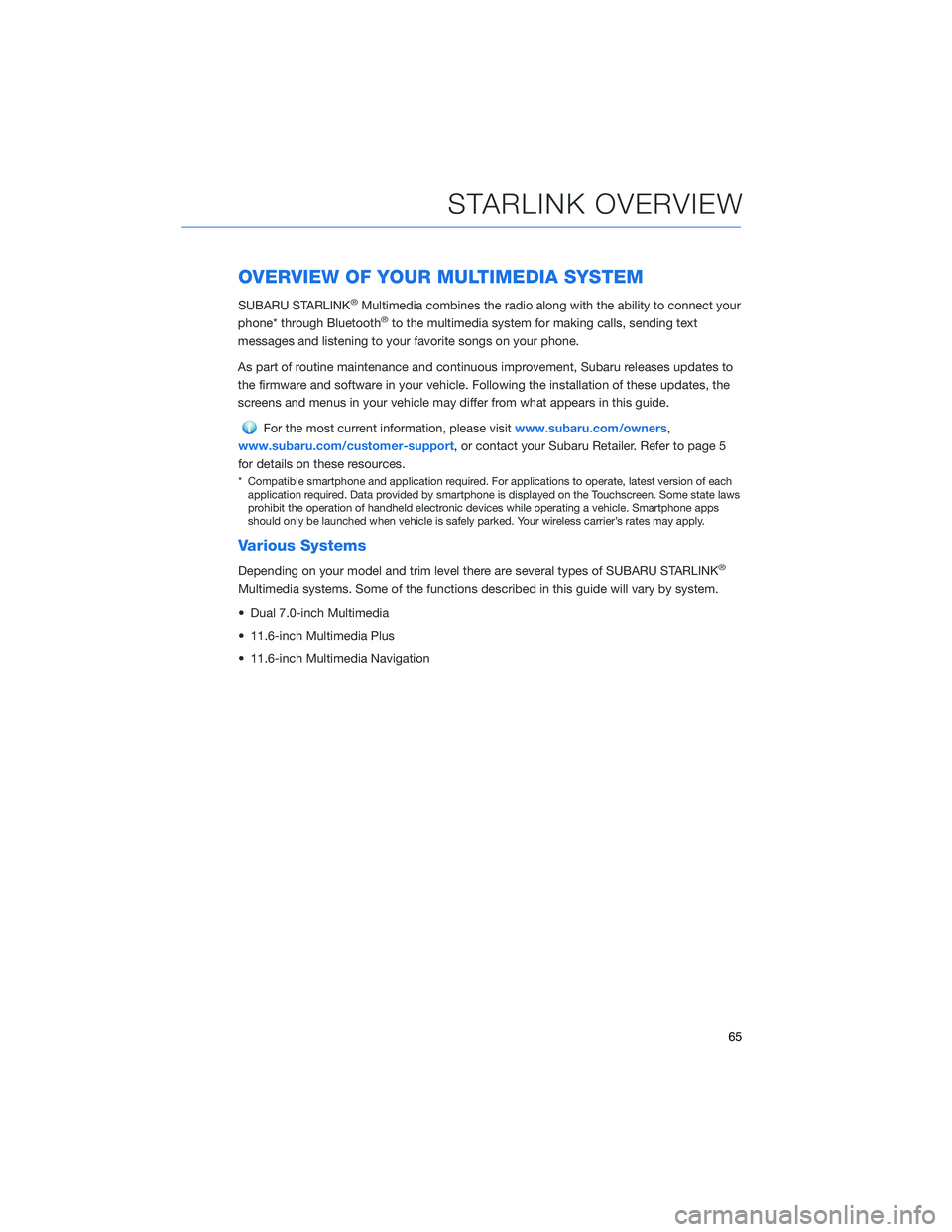
OVERVIEW OF YOUR MULTIMEDIA SYSTEM
SUBARU STARLINK®Multimedia combines the radio along with the ability to connect your
phone* through Bluetooth®to the multimedia system for making calls, sending text
messages and listening to your favorite songs on your phone.
As part of routine maintenance and continuous improvement, Subaru releases updates to
the firmware and software in your vehicle. Following the installation of these updates, the
screens and menus in your vehicle may differ from what appears in this guide.
For the most current information, please visitwww.subaru.com/owners,
www.subaru.com/customer-support, or contact your Subaru Retailer. Refer to page 5
for details on these resources.
* Compatible smartphone and application required. For applications to operate, latest version of each
application required. Data provided by smartphone is displayed on the Touchscreen. Some state laws
prohibit the operation of handheld electronic devices while operating a vehicle. Smartphone apps
should only be launched when vehicle is safely parked. Your wireless carrier’s rates may apply.
Various Systems
Depending on your model and trim level there are several types of SUBARU STARLINK®
Multimedia systems. Some of the functions described in this guide will vary by system.
• Dual 7.0-inch Multimedia
• 11.6-inch Multimedia Plus
• 11.6-inch Multimedia Navigation
STARLINK OVERVIEW
65
Page 68 of 172
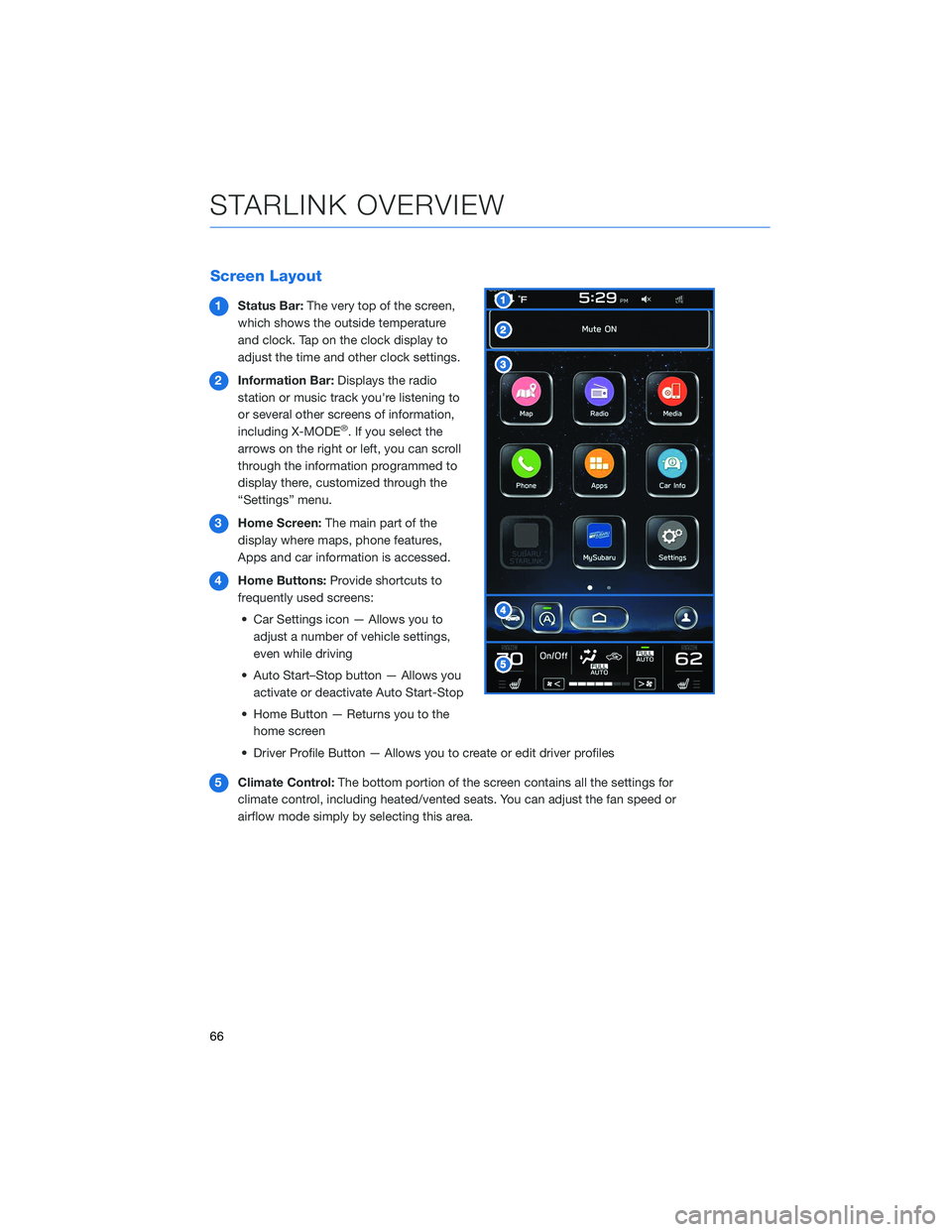
Screen Layout
1Status Bar:The very top of the screen,
which shows the outside temperature
and clock. Tap on the clock display to
adjust the time and other clock settings.
2Information Bar:Displays the radio
station or music track you're listening to
or several other screens of information,
including X-MODE
®. If you select the
arrows on the right or left, you can scroll
through the information programmed to
display there, customized through the
“Settings” menu.
3Home Screen:The main part of the
display where maps, phone features,
Apps and car information is accessed.
4Home Buttons:Provide shortcuts to
frequently used screens:
• Car Settings icon — Allows you to
adjust a number of vehicle settings,
even while driving
• Auto Start–Stop button — Allows you
activate or deactivate Auto Start-Stop
• Home Button — Returns you to the
home screen
• Driver Profile Button — Allows you to create or edit driver profiles
5Climate Control:The bottom portion of the screen contains all the settings for
climate control, including heated/vented seats. You can adjust the fan speed or
airflow mode simply by selecting this area.
STARLINK OVERVIEW
66
Page 69 of 172
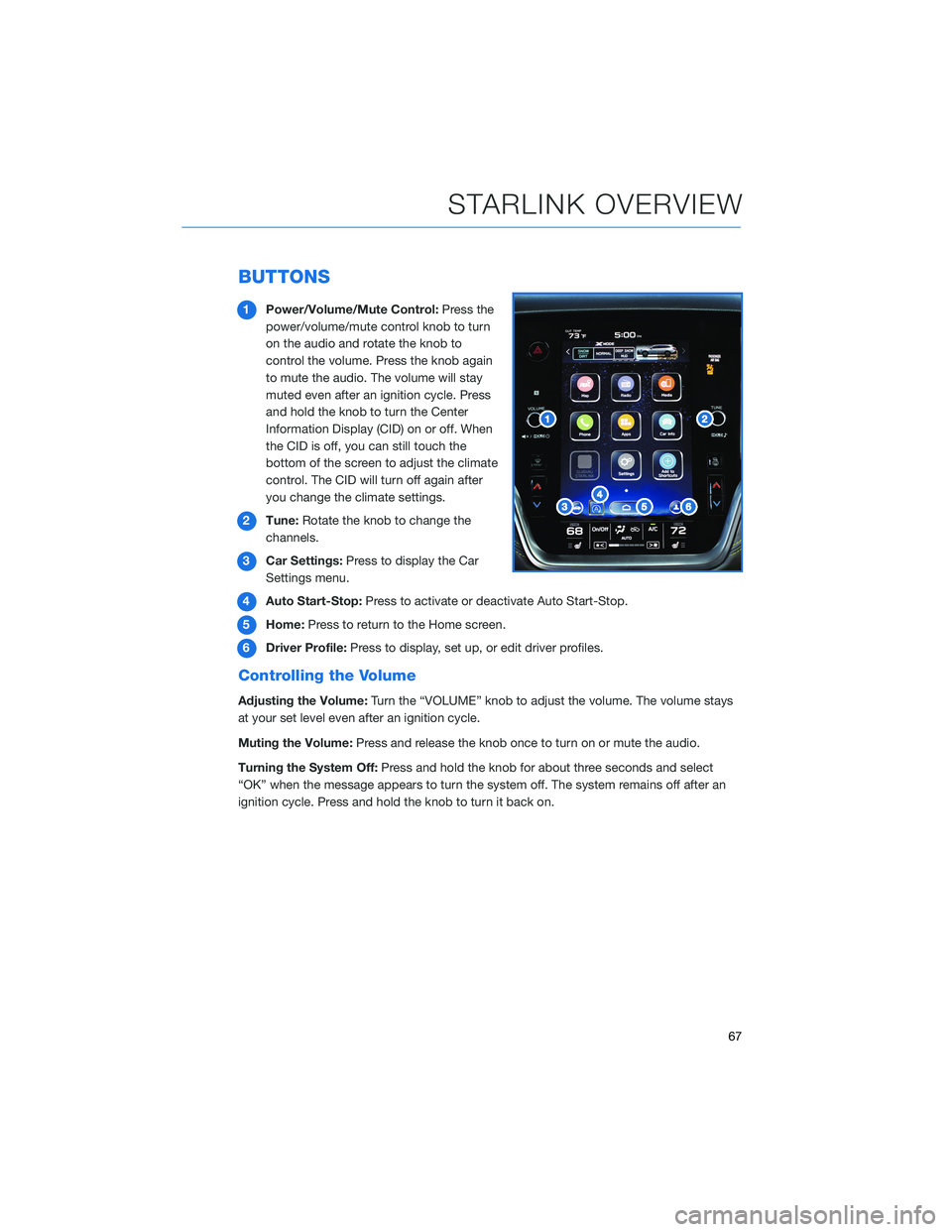
BUTTONS
1Power/Volume/Mute Control:Press the
power/volume/mute control knob to turn
on the audio and rotate the knob to
control the volume. Press the knob again
to mute the audio. The volume will stay
muted even after an ignition cycle. Press
and hold the knob to turn the Center
Information Display (CID) on or off. When
the CID is off, you can still touch the
bottom of the screen to adjust the climate
control. The CID will turn off again after
you change the climate settings.
2Tune:Rotate the knob to change the
channels.
3Car Settings:Press to display the Car
Settings menu.
4Auto Start-Stop:Press to activate or deactivate Auto Start-Stop.
5Home:Press to return to the Home screen.
6Driver Profile:Press to display, set up, or edit driver profiles.
Controlling the Volume
Adjusting the Volume:Turn the “VOLUME” knob to adjust the volume. The volume stays
at your set level even after an ignition cycle.
Muting the Volume:Press and release the knob once to turn on or mute the audio.
Turning the System Off:Press and hold the knob for about three seconds and select
“OK” when the message appears to turn the system off. The system remains off after an
ignition cycle. Press and hold the knob to turn it back on.
STARLINK OVERVIEW
67
Page 70 of 172
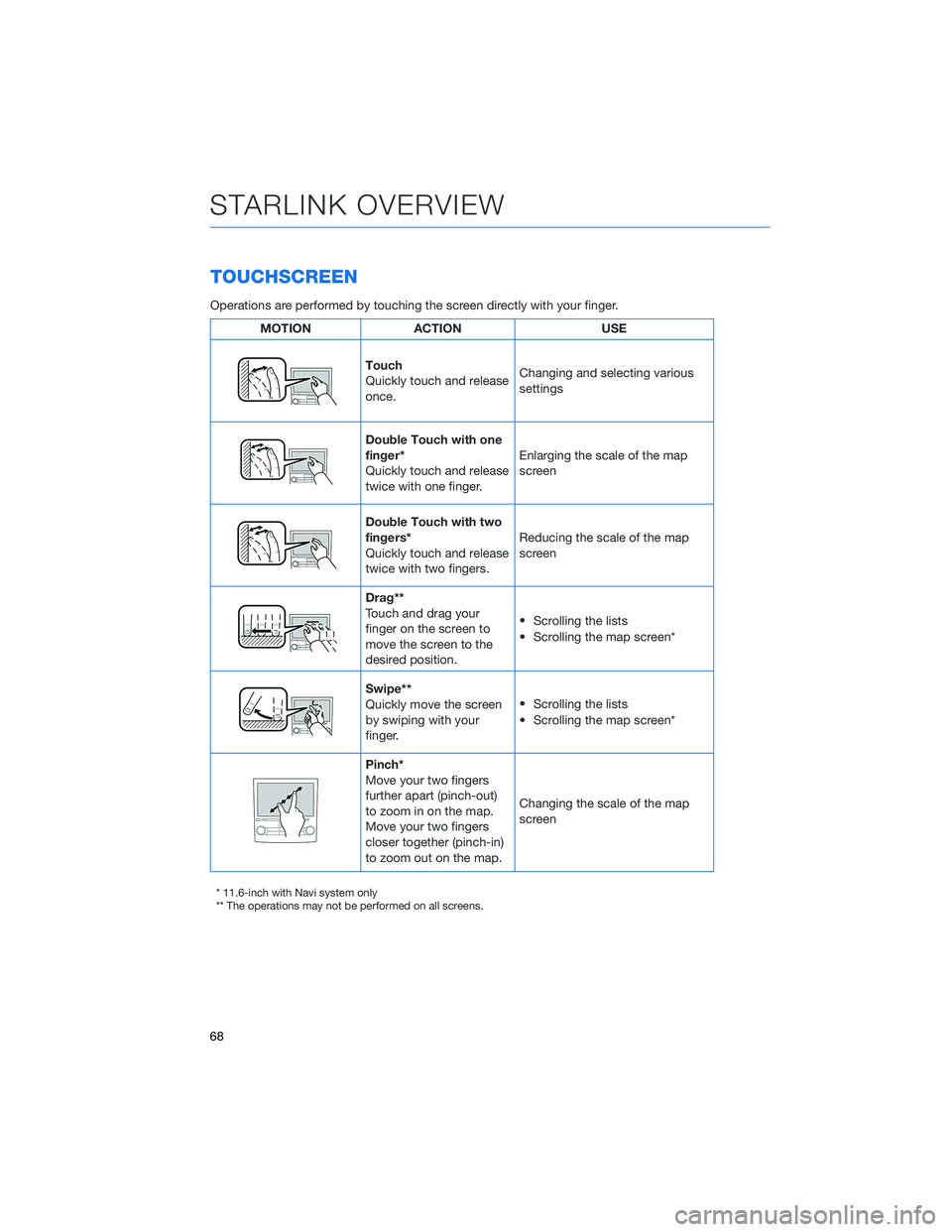
TOUCHSCREEN
Operations are performed by touching the screen directly with your finger.
MOTION ACTION USE
Touch
Quickly touch and release
once.Changing and selecting various
settings
Double Touch with one
finger*
Quickly touch and release
twice with one finger.Enlarging the scale of the map
screen
Double Touch with two
fingers*
Quickly touch and release
twice with two fingers.Reducing the scale of the map
screen
Drag**
Touch and drag your
finger on the screen to
move the screen to the
desired position.•
Scrolling the lists
• Scrolling the map screen*
Swipe**
Quickly move the screen
by swiping with your
finger.•
Scrolling the lists
• Scrolling the map screen*
Pinch*
Move your two fingers
further apart (pinch-out)
to zoom in on the map.
Move your two fingers
closer together (pinch-in)
to zoom out on the map.Changing the scale of the map
screen
* 11.6-inch with Navi system only
** The operations may not be performed on all screens.
STARLINK OVERVIEW
68