SUBARU WRX 2018 Owners Manual
Manufacturer: SUBARU, Model Year: 2018, Model line: WRX, Model: SUBARU WRX 2018Pages: 578, PDF Size: 33.21 MB
Page 251 of 578
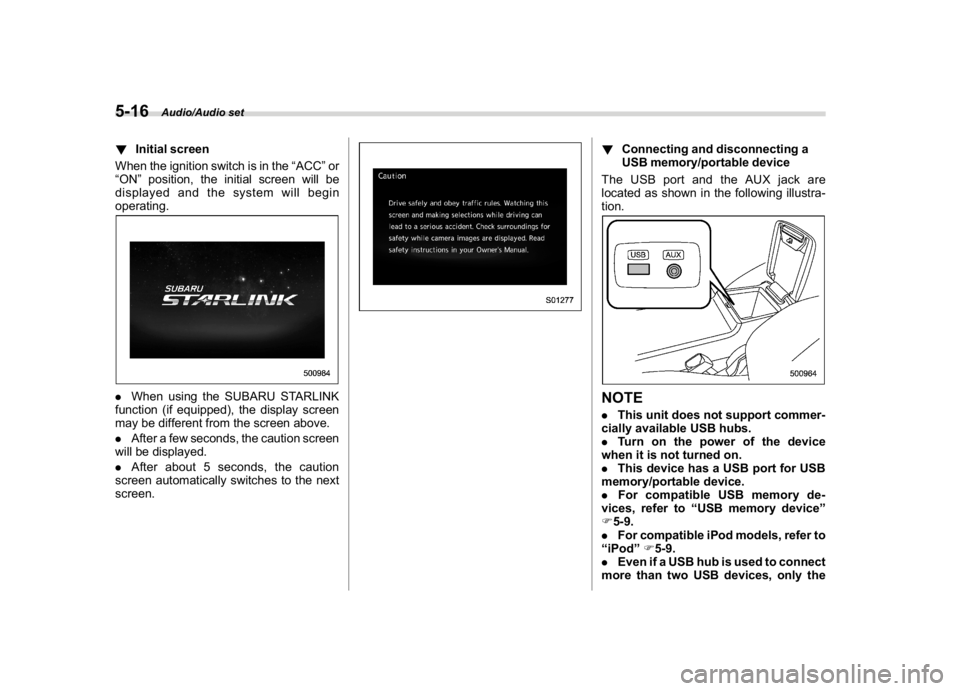
(260,1)
北米Model "A1700BE-B" EDITED: 2017/ 10/ 11
!Initial screen
When the ignition switch is in the“ACC”or
“ON”position, the initial screen will be
displayed and the system will begin
operating..When using the SUBARU STARLINK
function (if equipped), the display screen
may be different from the screen above.
.After a few seconds, the caution screen
will be displayed.
.After about 5 seconds, the caution
screen automatically switches to the next
screen.
!Connecting and disconnecting a
USB memory/portable device
The USB port and the AUX jack are
located as shown in the following illustra-
tion.NOTE.This unit does not support commer-
cially available USB hubs.
.Turn on the power of the device
when it is not turned on.
.This device has a USB port for USB
memory/portable device.
.For compatible USB memory de-
vices, refer to“USB memory device”
F5-9.
.For compatible iPod models, refer to
“iPod”F5-9.
.Even if a USB hub is used to connect
more than two USB devices, only the
Audio/Audio set
5-16
Page 252 of 578
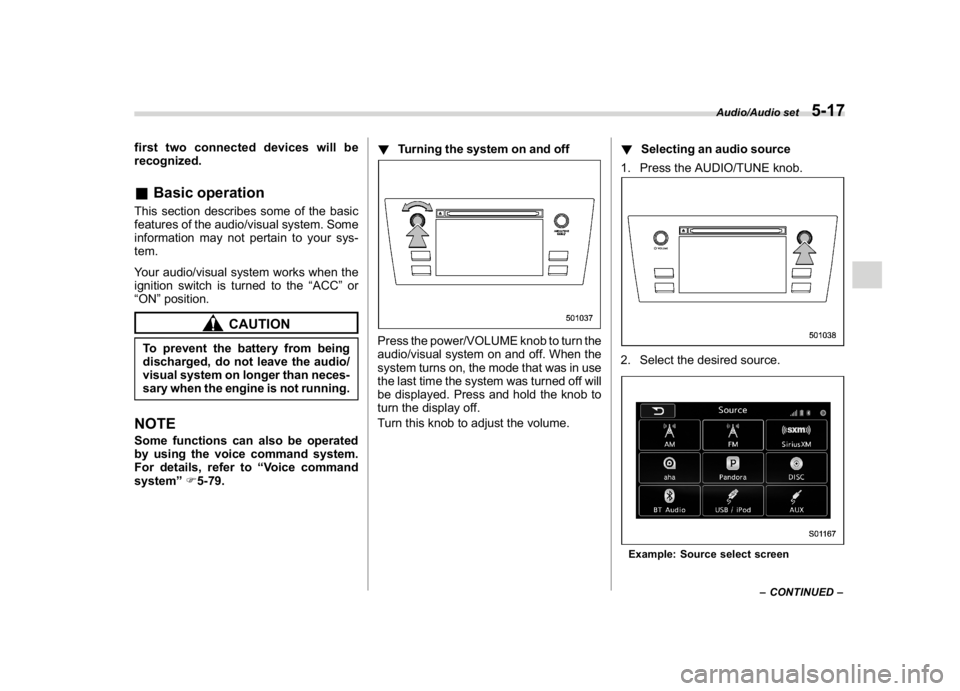
(261,1)
北米Model "A1700BE-B" EDITED: 2017/ 10/ 11
first two connected devices will be
recognized.&Basic operationThis section describes some of the basic
features of the audio/visual system. Some
information may not pertain to your sys-
tem.
Your audio/visual system works when the
ignition switch is turned to the“ACC”or
“ON”position.
CAUTION
To prevent the battery from being
discharged, do not leave the audio/
visual system on longer than neces-
sary when the engine is not running.NOTESome functions can also be operated
by using the voice command system.
For details, refer to“Voice command
system”F5-79.!Turning the system on and off
Press the power/VOLUME knob to turn the
audio/visual system on and off. When the
system turns on, the mode that was in use
the last time the system was turned off will
be displayed. Press and hold the knob to
turn the display off.
Turn this knob to adjust the volume.!Selecting an audio source
1. Press the AUDIO/TUNE knob.
2. Select the desired source.Example: Source select screen
–CONTINUED–
Audio/Audio set
5-17
5
Page 253 of 578
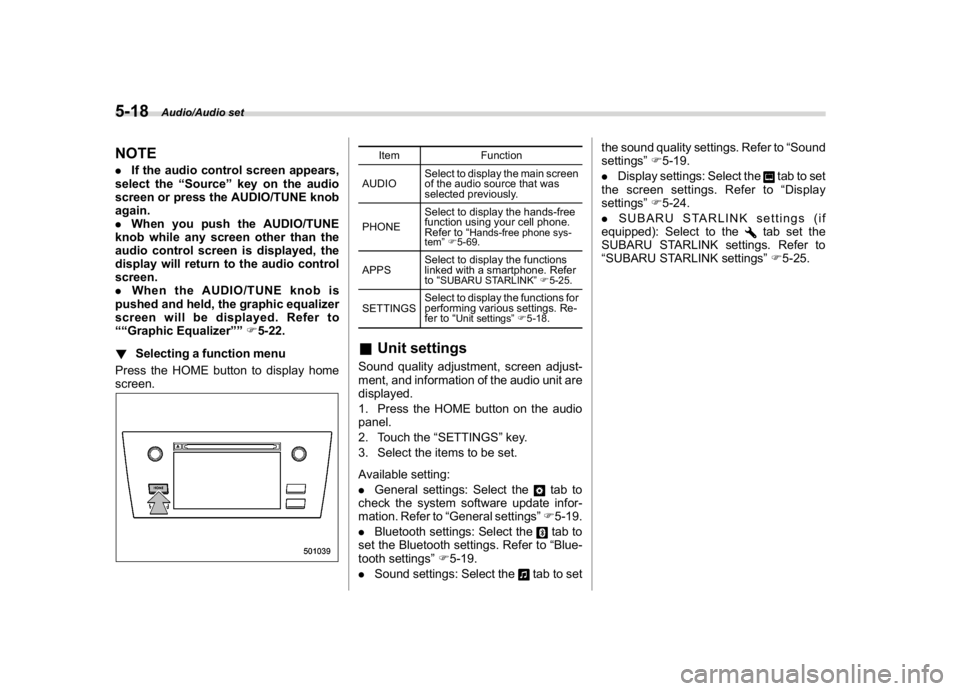
(262,1)
北米Model "A1700BE-B" EDITED: 2017/ 10/ 11
NOTE.If the audio control screen appears,
select the“Source”key on the audio
screen or press the AUDIO/TUNE knob
again.
.When you push the AUDIO/TUNE
knob while any screen other than the
audio control screen is displayed, the
display will return to the audio control
screen.
.When the AUDIO/TUNE knob is
pushed and held, the graphic equalizer
screen will be displayed. Refer to
““Graphic Equalizer””F5-22.
!Selecting a function menu
Press the HOME button to display home
screen.
Item Function
AUDIOSelect to display the main screen
of the audio source that was
selected previously.
PHONESelect to display the hands-free
function using your cell phone.
Refer to“
Hands-free phone sys-
tem”F5-69.
APPSSelect to display the functions
linked with a smartphone. Refer
to“
SUBARU STARLINK”F5-25.
SETTINGSSelect to display the functions for
performing various settings. Re-
fer to“
Unit settings”F5-18.
&Unit settingsSound quality adjustment, screen adjust-
ment, and information of the audio unit are
displayed.
1. Press the HOME button on the audio
panel.
2. Touch the“SETTINGS”key.
3. Select the items to be set.
Available setting:
.General settings: Select the
tab to
check the system software update infor-
mation. Refer to“General settings”F5-19.
.Bluetooth settings: Select thetab to
set the Bluetooth settings. Refer to“Blue-
tooth settings”F5-19.
.Sound settings: Select the
tab to setthe sound quality settings. Refer to“Sound
settings”F5-19.
.Display settings: Select the
tab to set
the screen settings. Refer to“Display
settings”F5-24.
.SUBARU STARLINK settings (if
equipped): Select to the
tab set the
SUBARU STARLINK settings. Refer to
“SUBARU STARLINK settings”F5-25.
Audio/Audio set
5-18
Page 254 of 578
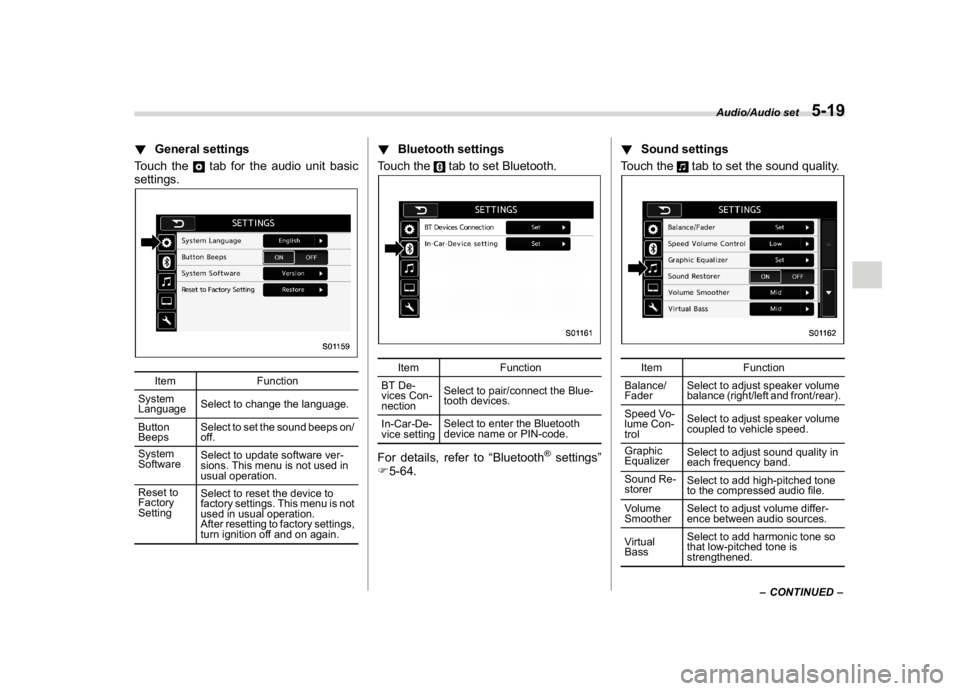
(263,1)
北米Model "A1700BE-B" EDITED: 2017/ 10/ 11
!General settings
Touch the
tab for the audio unit basic
settings.
Item Function
System
LanguageSelect to change the language.
Button
BeepsSelect to set the sound beeps on/
off.
System
SoftwareSelect to update software ver-
sions. This menu is not used in
usual operation.
Reset to
Factory
SettingSelect to reset the device to
factory settings. This menu is not
used in usual operation.
After resetting to factory settings,
turn ignition off and on again.
!Bluetooth settings
Touch the
tab to set Bluetooth.
Item Function
BT De-
vices Con-
nectionSelect to pair/connect the Blue-
tooth devices.
In-Car-De-
vice settingSelect to enter the Bluetooth
device name or PIN-code.
For details, refer to“Bluetooth
®settings”
F5-64.!Sound settings
Touch the
tab to set the sound quality.
Item Function
Balance/
FaderSelect to adjust speaker volume
balance (right/left and front/rear).
Speed Vo-
lume Con-
trolSelect to adjust speaker volume
coupled to vehicle speed.
Graphic
EqualizerSelect to adjust sound quality in
each frequency band.
Sound Re-
storerSelect to add high-pitched tone
to the compressed audio file.
Volume
SmootherSelect to adjust volume differ-
ence between audio sources.
Virtual
BassSelect to add harmonic tone so
that low-pitched tone is
strengthened.
–CONTINUED–
Audio/Audio set
5-19
5
Page 255 of 578
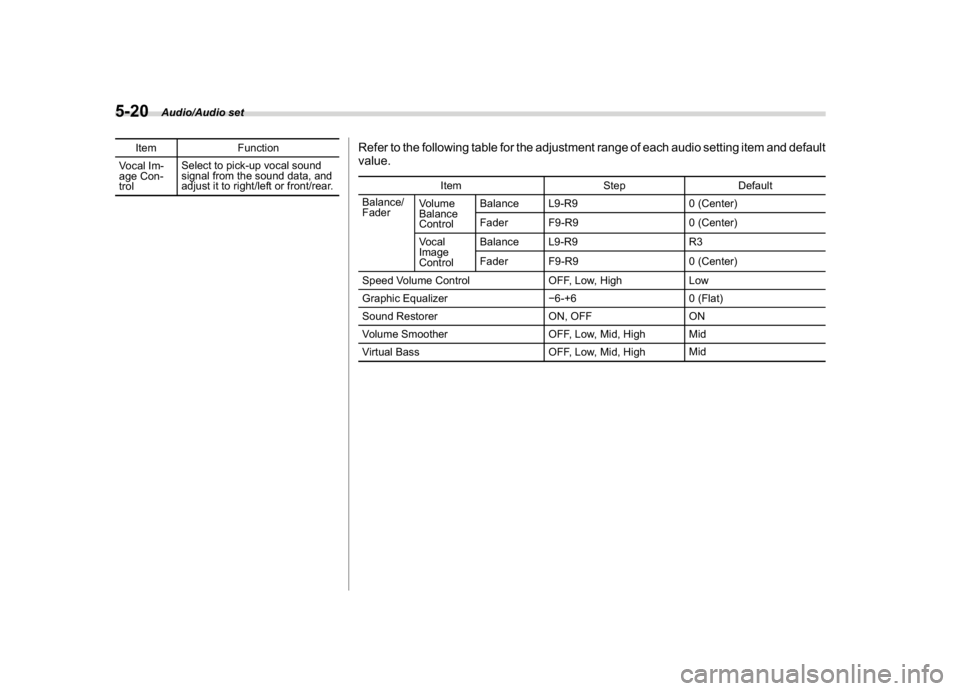
(264,1)
北米Model "A1700BE-B" EDITED: 2017/ 10/ 11
Item Function
Vocal Im-
age Con-
trolSelect to pick-up vocal sound
signal from the sound data, and
adjust it to right/left or front/rear.
Refer to the following table for the adjustment range of each audio setting item and default
value.
Item Step Default
Balance/
FaderVolume
Balance
ControlBalance L9-R9 0 (Center)
Fader F9-R9 0 (Center)
Vocal
Image
ControlBalance L9-R9 R3
Fader F9-R9 0 (Center)
Speed Volume Control OFF, Low, High Low
Graphic Equalizer�6-+6 0 (Flat)
Sound Restorer ON, OFF ON
Volume Smoother OFF, Low, Mid, High Mid
Virtual Bass OFF, Low, Mid, HighMid
Audio/Audio set
5-20
Page 256 of 578
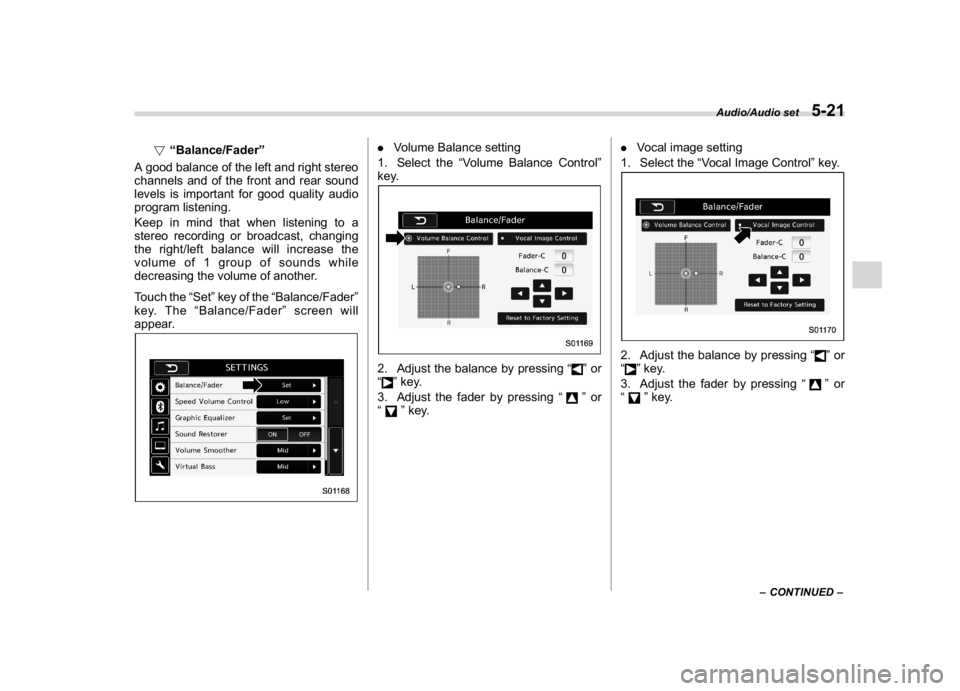
(265,1)
北米Model "A1700BE-B" EDITED: 2017/ 10/ 11
!“Balance/Fader”
A good balance of the left and right stereo
channels and of the front and rear sound
levels is important for good quality audio
program listening.
Keep in mind that when listening to a
stereo recording or broadcast, changing
the right/left balance will increase the
volume of 1 group of sounds while
decreasing the volume of another.
Touch the“Set”key of the“Balance/Fader”
key. The“Balance/Fader”screen will
appear.
.Volume Balance setting
1. Select the“Volume Balance Control”
key.2. Adjust the balance by pressing“
”or
“
”key.
3. Adjust the fader by pressing“
”or
“
”key..Vocal image setting
1. Select the“Vocal Image Control”key.
2. Adjust the balance by pressing“
”or
“
”key.
3. Adjust the fader by pressing“
”or
“
”key.
–CONTINUED–
Audio/Audio set
5-21
5
Page 257 of 578
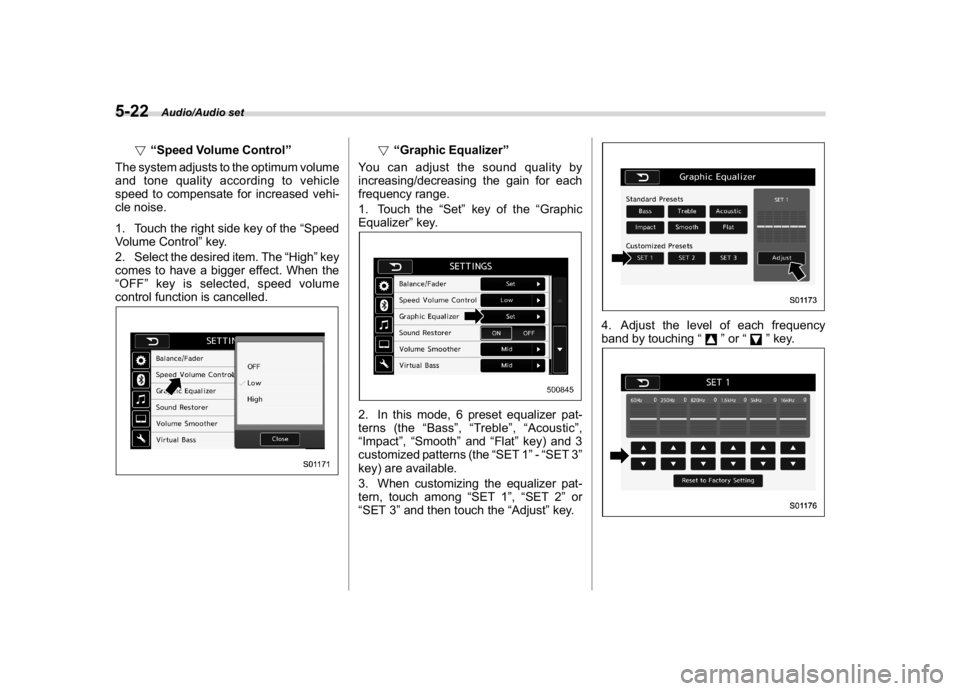
(266,1)
北米Model "A1700BE-B" EDITED: 2017/ 10/ 11
!“Speed Volume Control”
The system adjusts to the optimum volume
and tone quality according to vehicle
speed to compensate for increased vehi-
cle noise.
1. Touch the right side key of the“Speed
Volume Control”key.
2. Select the desired item. The“High”key
comes to have a bigger effect. When the
“OFF”key is selected, speed volume
control function is cancelled.
!“Graphic Equalizer”
You can adjust the sound quality by
increasing/decreasing the gain for each
frequency range.
1. Touch the“Set”key of the“Graphic
Equalizer”key.
2. In this mode, 6 preset equalizer pat-
terns (the“Bass”,“Treble”,“Acoustic”,
“Impact”,“Smooth”and“Flat”key) and 3
customized patterns (the“SET 1”-“SET 3”
key) are available.
3. When customizing the equalizer pat-
tern, touch among“SET 1”,“SET 2”or
“SET 3”and then touch the“Adjust”key.
4. Adjust the level of each frequency
band by touching“
”or“
”key.
Audio/Audio set
5-22
Page 258 of 578
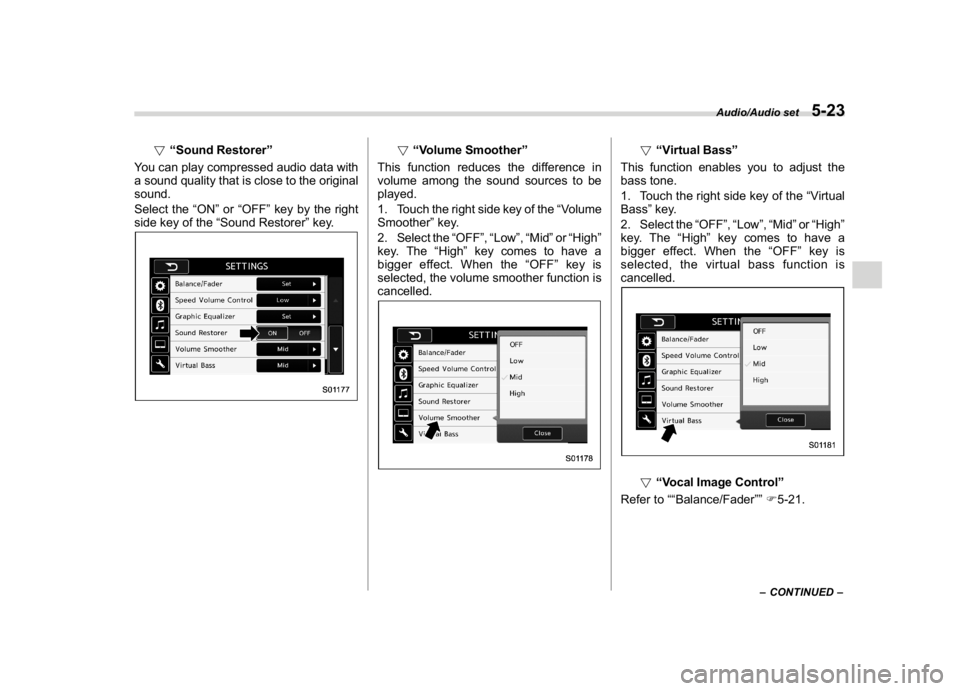
(267,1)
北米Model "A1700BE-B" EDITED: 2017/ 10/ 11
!“Sound Restorer”
You can play compressed audio data with
a sound quality that is close to the original
sound.
Select the“ON”or“OFF”key by the right
side key of the“Sound Restorer”key.
!“Volume Smoother”
This function reduces the difference in
volume among the sound sources to be
played.
1. Touch the right side key of the“Volume
Smoother”key.
2. Select the“OFF”,“Low”,“Mid”or“High”
key. The“High”key comes to have a
bigger effect. When the“OFF”key is
selected, the volume smoother function is
cancelled.
!“Virtual Bass”
This function enables you to adjust the
bass tone.
1. Touch the right side key of the“Virtual
Bass”key.
2. Select the“OFF”,“Low”,“Mid”or“High”
key. The“High”key comes to have a
bigger effect. When the“OFF”key is
selected, the virtual bass function is
cancelled.!“Vocal Image Control”
Refer to““Balance/Fader””F5-21.
–CONTINUED–
Audio/Audio set
5-23
5
Page 259 of 578
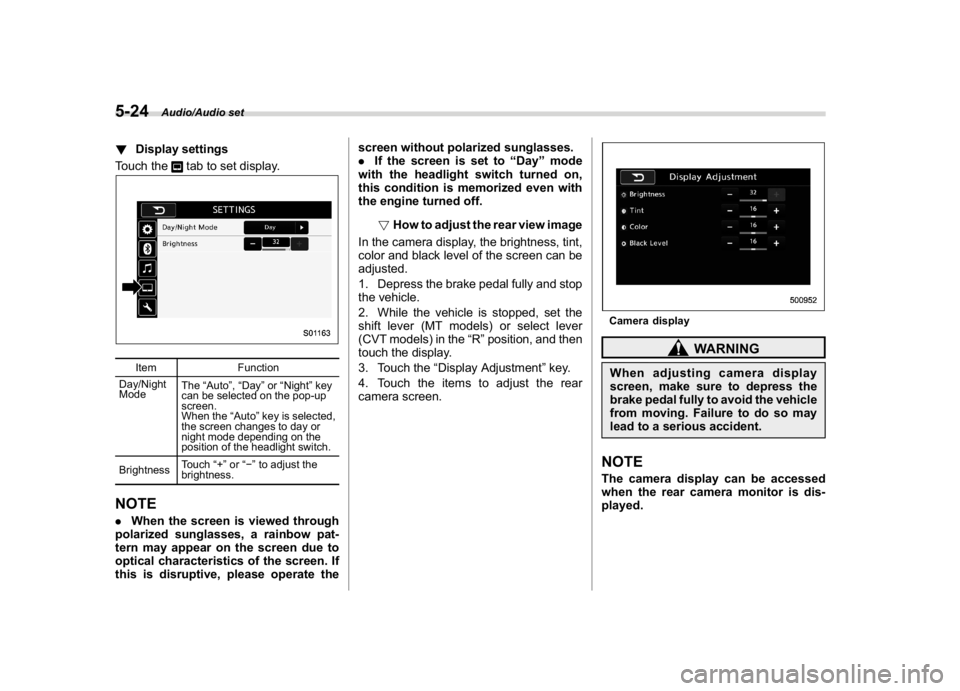
(268,1)
北米Model "A1700BE-B" EDITED: 2017/ 10/ 11
!Display settings
Touch the
tab to set display.
Item Function
Day/Night
ModeThe“Auto”,“Day”or“Night”key
can be selected on the pop-up
screen.
When the“Auto”key is selected,
the screen changes to day or
night mode depending on the
position of the headlight switch.
BrightnessTouch“+”or“�”to adjust the
brightness.
NOTE.When the screen is viewed through
polarized sunglasses, a rainbow pat-
tern may appear on the screen due to
optical characteristics of the screen. If
this is disruptive, please operate thescreen without polarized sunglasses.
.If the screen is set to“Day”mode
with the headlight switch turned on,
this condition is memorized even with
the engine turned off.
!How to adjust the rear view image
In the camera display, the brightness, tint,
color and black level of the screen can be
adjusted.
1. Depress the brake pedal fully and stop
the vehicle.
2. While the vehicle is stopped, set the
shift lever (MT models) or select lever
(CVT models) in the“R”position, and then
touch the display.
3. Touch the“Display Adjustment”key.
4. Touch the items to adjust the rear
camera screen.
Camera display
WARNING
When adjusting camera display
screen, make sure to depress the
brake pedal fully to avoid the vehicle
from moving. Failure to do so may
lead to a serious accident.NOTEThe camera display can be accessed
when the rear camera monitor is dis-
played.
Audio/Audio set
5-24
Page 260 of 578
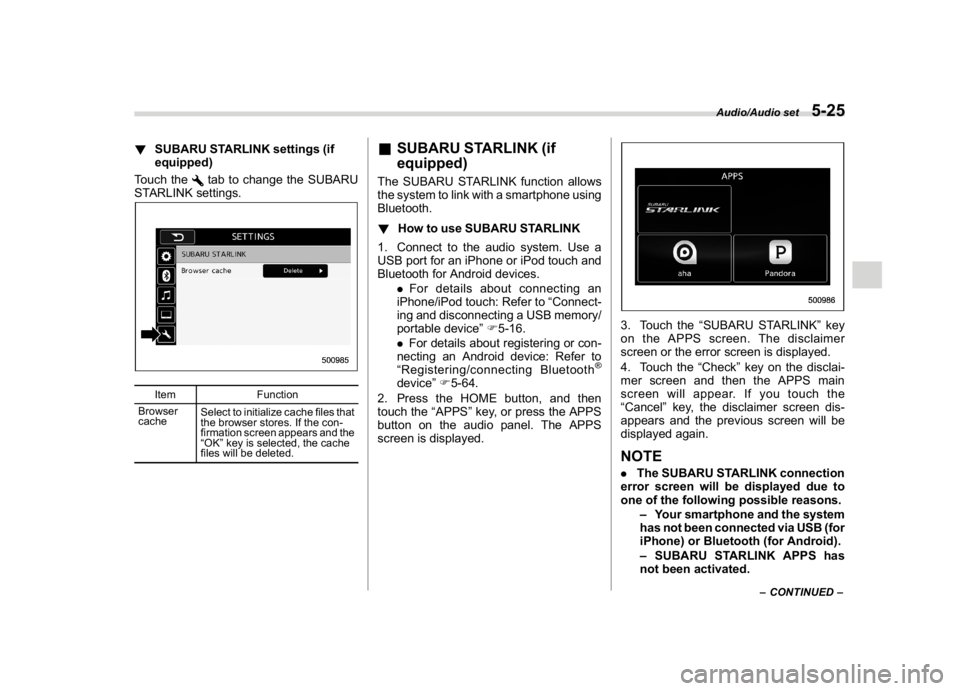
(269,1)
北米Model "A1700BE-B" EDITED: 2017/ 10/ 11
!SUBARU STARLINK settings (if
equipped)
Touch the
tab to change the SUBARU
STARLINK settings.
Item Function
Browser
cacheSelect to initialize cache files that
the browser stores. If the con-
firmation screen appears and the
“OK”key is selected, the cache
files will be deleted.
&SUBARU STARLINK (if
equipped)The SUBARU STARLINK function allows
the system to link with a smartphone using
Bluetooth.
!How to use SUBARU STARLINK
1. Connect to the audio system. Use a
USB port for an iPhone or iPod touch and
Bluetooth for Android devices.
.For details about connecting an
iPhone/iPod touch: Refer to“Connect-
ing and disconnecting a USB memory/
portable device”F5-16.
.For details about registering or con-
necting an Android device: Refer to
“Registering/connecting Bluetooth
®
device”F5-64.
2. Press the HOME button, and then
touch the“APPS”key, or press the APPS
button on the audio panel. The APPS
screen is displayed.
3. Touch the“SUBARU STARLINK”key
on the APPS screen. The disclaimer
screen or the error screen is displayed.
4. Touch the“Check”key on the disclai-
mer screen and then the APPS main
screen will appear. If you touch the
“Cancel”key, the disclaimer screen dis-
appears and the previous screen will be
displayed again.NOTE.The SUBARU STARLINK connection
error screen will be displayed due to
one of the following possible reasons.
–Your smartphone and the system
has not been connected via USB (for
iPhone) or Bluetooth (for Android).
–SUBARU STARLINK APPS has
not been activated.
–CONTINUED–
Audio/Audio set
5-25
5