SUZUKI IGNIS 2019 Owners Manual
Manufacturer: SUZUKI, Model Year: 2019, Model line: IGNIS, Model: SUZUKI IGNIS 2019Pages: 505, PDF Size: 8.36 MB
Page 331 of 505
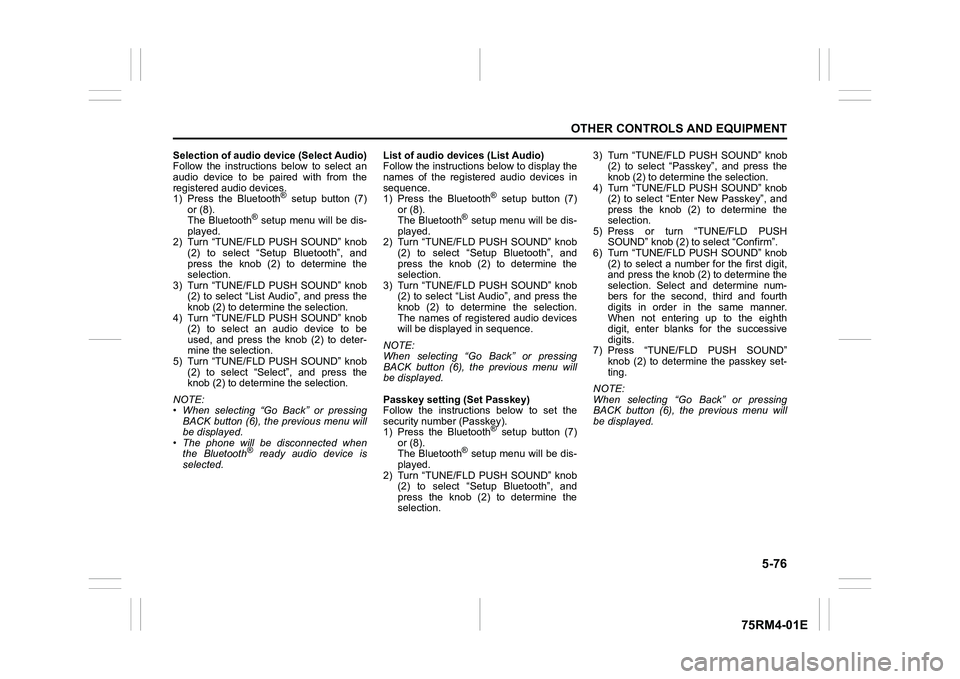
5-76
OTHER CONTROLS AND EQUIPMENT
75RM4-01E
Selection of audio device (Select Audio)
Follow the instructions below to select an
audio device to be paired with from the
registered audio devices.
1) Press the Bluetooth
® setup button (7)
or (8).
The Bluetooth
® setup menu will be dis-
played.
2) Turn “TUNE/FLD PUSH SOUND” knob
(2) to select “Setup Bluetooth”, and
press the knob (2) to determine the
selection.
3) Turn “TUNE/FLD PUSH SOUND” knob (2) to select “List Audio”, and press the
knob (2) to determine the selection.
4) Turn “TUNE/FLD PUSH SOUND” knob (2) to select an audio device to be
used, and press the knob (2) to deter-
mine the selection.
5) Turn “TUNE/FLD PUSH SOUND” knob
(2) to select “Select”, and press the
knob (2) to determine the selection.
NOTE:
• When selecting “Go Back” or pressing BACK button (6), the previous menu will
be displayed.
• The phone will be disconnected when the Bluetooth® ready audio device is
selected. List of audio devices (List Audio)
Follow the instructions below to display the
names of the registered audio devices in
sequence.
1) Press the Bluetooth
® setup button (7)
or (8).
The Bluetooth
® setup menu will be dis-
played.
2) Turn “TUNE/FLD PUSH SOUND” knob
(2) to select “Setup Bluetooth”, and
press the knob (2) to determine the
selection.
3) Turn “TUNE/FLD PUSH SOUND” knob (2) to select “List Audio”, and press the
knob (2) to determine the selection.
The names of registered audio devices
will be displayed in sequence.
NOTE:
When selecting “Go Back” or pressing
BACK button (6), the previous menu will
be displayed.
Passkey setting (Set Passkey)
Follow the instructions below to set the
security number (Passkey).
1) Press the Bluetooth
® setup button (7)
or (8).
The Bluetooth
® setup menu will be dis-
played.
2) Turn “TUNE/FLD PUSH SOUND” knob (2) to select “Setup Bluetooth”, and
press the knob (2) to determine the
selection. 3) Turn “TUNE/FLD PUSH SOUND” knob
(2) to select “Passkey”, and press the
knob (2) to determine the selection.
4) Turn “TUNE/FLD PUSH SOUND” knob (2) to select “Enter New Passkey”, and
press the knob (2) to determine the
selection.
5) Press or turn “TUNE/FLD PUSH SOUND” knob (2) to select “Confirm”.
6) Turn “TUNE/FLD PUSH SOUND” knob (2) to select a number for the first digit,
and press the knob (2) to determine the
selection. Select and determine num-
bers for the second, third and fourth
digits in order in the same manner.
When not entering up to the eighth
digit, enter blanks for the successive
digits.
7) Press “TUNE/FLD PUSH SOUND” knob (2) to determine the passkey set-
ting.
NOTE:
When selecting “Go Back” or pressing
BACK button (6), the previous menu will
be displayed.
Page 332 of 505

5-77OTHER CONTROLS AND EQUIPMENT
75RM4-01E
Deletion of audio device information
(Delete Audio)
Follow the instructions below to delete the
registered audio device information.
1) Press the Bluetooth
® setup button (7)
or (8).
The Bluetooth
® setup menu will be dis-
played.
2) Turn “TUNE/FLD PUSH SOUND” knob
(2) to select “Setup Bluetooth”, and
press the knob (2) to determine the
selection.
3) Turn “TUNE/FLD PUSH SOUND” knob (2) to select “List Audio”, and press the
knob (2) to determine the selection.
4) Turn “TUNE/FLD PUSH SOUND” knob (2) to select an audio device to be
deleted, and press the knob (2) to
determine the selection.
5) Turn “TUNE/FLD PUSH SOUND” knob
(2) to select “Delete”, and press the
knob (2) to determine the selection.
6) Turn “TUNE/FLD PUSH SOUND” knob
(2) to select “Delete?”, and press the
knob (2) to determine the selection.
7) Turn “TUNE/FLD PUSH SOUND” knob
(2) to select “Confirm”, and press the
knob (2) to complete the deletion.
NOTE:
When selecting “Go Back” or pressing
BACK button (6), the previous menu will
be displayed.
Disclaimer for Bluetooth
® function
• Depending on compatibility of mobile phone models, no Bluetooth
® function
can be used, or some Bluetooth® func-
tions may be restricted.
• Connectivity or voice quality may get
affected depending on circumstances.
• After the ignition switch is turned to “ON” position or the engine switch is pressed
to change the ignition mode to ON, the
audio system takes few seconds to
detect and connect to the Bluetooth
®
device (if already paired).
Remote audio controls (if equipped)Controlling basic functions of the audio
system is available us ing the switches on
the steering wheel.
75RM063
(4) (4)
(2)
(1) (3)
Page 333 of 505
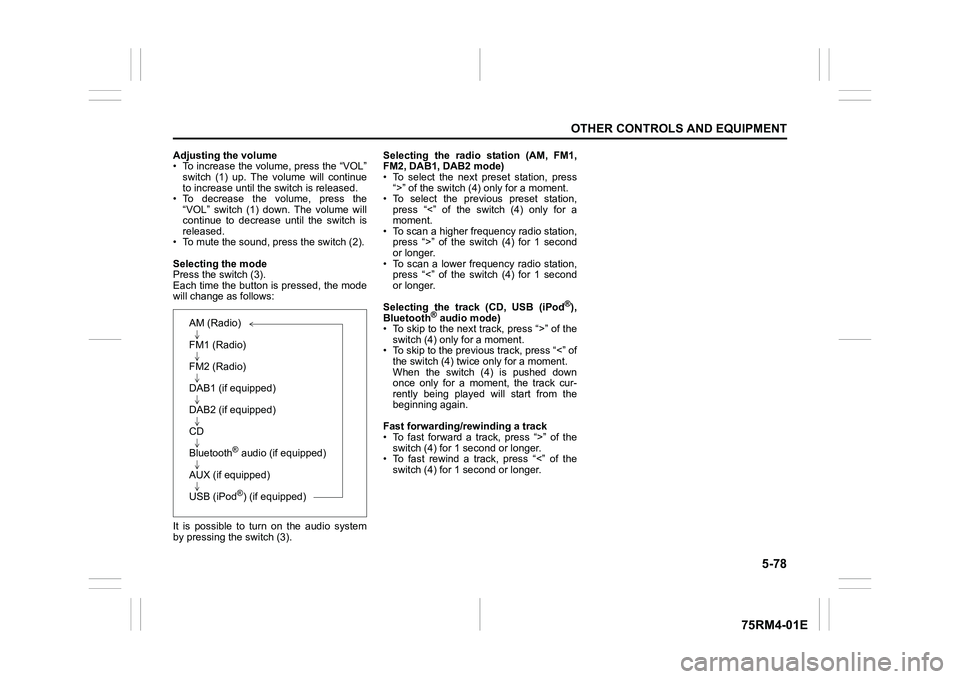
5-78
OTHER CONTROLS AND EQUIPMENT
75RM4-01E
Adjusting the volume
• To increase the volume, press the “VOL”switch (1) up. The volume will continue
to increase until the switch is released.
• To decrease the volume, press the “VOL” switch (1) down. The volume will
continue to decrease until the switch is
released.
• To mute the sound, pr ess the switch (2).
Selecting the mode
Press the switch (3).
Each time the button is pressed, the mode
will change as follows:
It is possible to turn on the audio system
by pressing the switch (3). Selecting the radio station (AM, FM1,
FM2, DAB1, DAB2 mode)
• To select the next preset station, press
“>” of the switch (4 ) only for a moment.
• To select the previous preset station, press “<” of the switch (4) only for a
moment.
• To scan a higher frequency radio station, press “>” of the switch (4) for 1 second
or longer.
• To scan a lower frequency radio station, press “<” of the switch (4) for 1 second
or longer.
Selecting the track (CD, USB (iPod
®),
Bluetooth
® audio mode)
• To skip to the next track, press “>” of the
switch (4) only for a moment.
• To skip to the previous track, press “<” of the switch (4) twice only for a moment.
When the switch (4) is pushed down
once only for a moment, the track cur-
rently being played will start from the
beginning again.
Fast forwarding/rewinding a track
• To fast forward a track, press “>” of the switch (4) for 1 second or longer.
• To fast rewind a track, press “<” of the
switch (4) for 1 second or longer.
AM (Radio)
FM1 (Radio)
FM2 (Radio)
DAB1 (if equipped)
DAB2 (if equipped)
CD
Bluetooth
® audio (if equipped)
AUX (if equipped)
USB (iPod®) (if equipped)
Page 334 of 505
![SUZUKI IGNIS 2019 Owners Manual 5-79OTHER CONTROLS AND EQUIPMENT
75RM4-01E
Anti-theft feature
75RM092
(1) VOL PUSH PWR” knob
(2) PRESET buttons ([1] to [6])
(3) UP button
(4) “TUNE/FLD PUSH SOUND” knob
(3)(4)
(2)
(1)(3)(4)
(2) SUZUKI IGNIS 2019 Owners Manual 5-79OTHER CONTROLS AND EQUIPMENT
75RM4-01E
Anti-theft feature
75RM092
(1) VOL PUSH PWR” knob
(2) PRESET buttons ([1] to [6])
(3) UP button
(4) “TUNE/FLD PUSH SOUND” knob
(3)(4)
(2)
(1)(3)(4)
(2)](/img/20/43482/w960_43482-333.png)
5-79OTHER CONTROLS AND EQUIPMENT
75RM4-01E
Anti-theft feature
75RM092
(1) VOL PUSH PWR” knob
(2) PRESET buttons ([1] to [6])
(3) UP button
(4) “TUNE/FLD PUSH SOUND” knob
(3)(4)
(2)
(1)(3)(4)
(2)
(1)
(3)(4)
(2)
(1)
�7�ś�S�H�а�Ν
�7�ś�S�H�а�Π
EXAMPLE
Type C
The anti-theft function is intended to dis-
courage thefts. For example, when the
audio system is installed in another vehi-
cle, it will become unable to operate.
This function works by entering a Personal
Identification Number (PIN).
When the unit is disconnected from its
power source, such as when the audio
system is removed or the lead-acid battery
is disconnected, the unit will become inop-
erable until the
PIN is reentered.
Page 335 of 505
![SUZUKI IGNIS 2019 Owners Manual 5-80
OTHER CONTROLS AND EQUIPMENT
75RM4-01E
Setting the anti-theft function
1) Press “VOL PUSH PWR” knob (1) to power off.
2) Hold down the buttons numbered [1] and [6] of PRESET b SUZUKI IGNIS 2019 Owners Manual 5-80
OTHER CONTROLS AND EQUIPMENT
75RM4-01E
Setting the anti-theft function
1) Press “VOL PUSH PWR” knob (1) to power off.
2) Hold down the buttons numbered [1] and [6] of PRESET b](/img/20/43482/w960_43482-334.png)
5-80
OTHER CONTROLS AND EQUIPMENT
75RM4-01E
Setting the anti-theft function
1) Press “VOL PUSH PWR” knob (1) to power off.
2) Hold down the buttons numbered [1] and [6] of PRESET buttons (2) and
press “VOL PUSH PWR” knob (1).
“SECURITY” will be displayed.
3) Press UP button (3) and the button numbered [1] of P RESET buttons (2)
simultaneously.
4) Enter a 4-digit number to be registered as PIN using the buttons numbered [1]
- [4] of PRESET buttons (2).
5) Hold down “TUNE/FLD PUSH
SOUND” knob (4) for 1 second or lon-
ger to set the anti-theft function.
NOTE:
Take a note of the registered PIN and keep
it for the future use. Canceling the anti-theft feature
To cancel the anti-theft function, delete the
registered PIN.
1) Press “VOL PUSH PWR” knob (1) to
power off.
2) Hold down the buttons numbered [1]
and [6] of PRESET buttons (2) and
press “VOL PUSH PWR” knob (1).
“PIN ENTRY” will be displayed.
3) Press UP button (3) and the button numbered [1] of P RESET buttons (2)
simultaneously.
4) Enter a 4-digit number to be registered as PIN using the buttons numbered [1]
- [4] of PRESET buttons (2).
5) Hold down “TUNE/FLD PUSH SOUND” knob (4) for 1 second or lon-
ger to delete the registered PIN. The
indication “----” will be displayed and
the anti-theft function will be canceled.
NOTE:
To change your PIN, first delete your cur-
rent PIN, and then set a new one. Confirming the Personal Identification
Number (PIN)
When the main power source is discon-
nected such as when the lead-acid battery
is replaced, etc, it is required to enter the
PIN to operate
the unit again.
1) Set the ignition switch to “ACC” posi- tion or the ignition mode to ON.
“SECURITY” will be displayed.
2) Press UP button (3) and the button numbered [1] of P RESET buttons (2)
simultaneously.
3) Enter a 4-digit number to be registered as PIN using the buttons numbered [1]
- [4] of PRESET buttons (2).
4) Hold down “TUNE/FLD PUSH SOUND” knob (4) for 1 second or lon-
ger.
When the same PIN as registered is
entered, the power of the audio system
will be turned off automatically and it
will become operable again.
NOTE:
If an incorrect PIN is entered, “ERROR”
and the total number of incorrect entry
attempts will be displayed.
If an incorrect PIN is entered 10 times or
more, “HELP” will be displayed and the
audio system will become inoperable.
Page 336 of 505
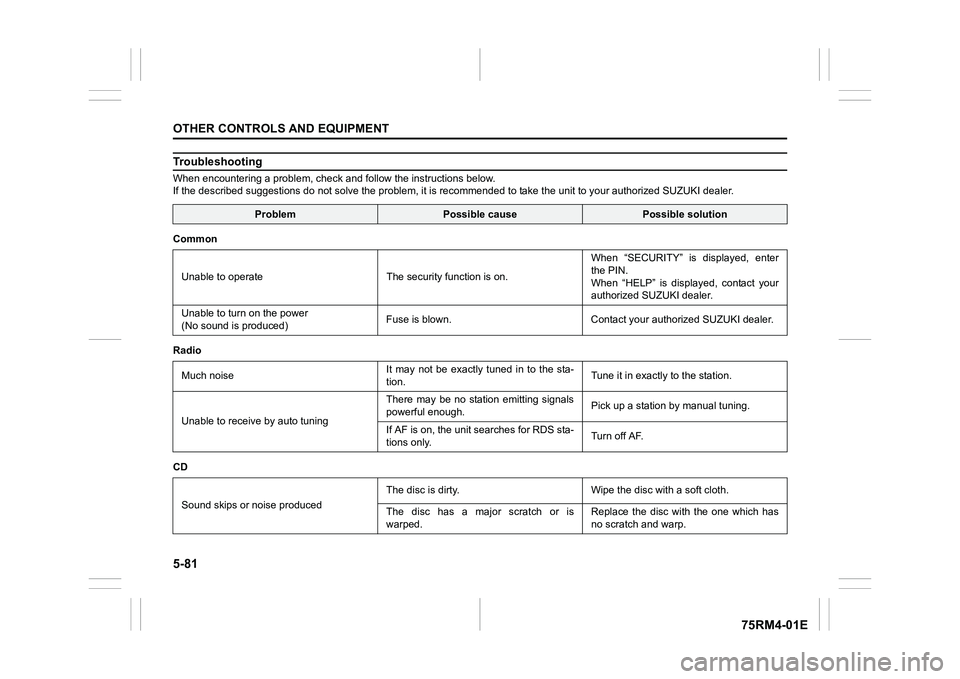
5-81OTHER CONTROLS AND EQUIPMENT
75RM4-01E
TroubleshootingWhen encountering a problem, check and follow the instructions below.
If the described suggestions do not solve the problem, it is re commended to take the unit to your authorized SUZUKI dealer.
Problem
Possible cause
Possible solution
Common
Unable to operate The security function is on. When “SECURITY” is displayed, enter
the PIN.
When “HELP” is displayed, contact your
authorized SUZUKI dealer.
Unable to turn on the power
(No sound is produced) Fuse is blown. Contact your authorized SUZUKI dealer.
Radio Much noise It may not be exactly tuned in to the sta-
tion.Tune it in exactly to the station.
Unable to receive by auto tuning There may be no station emitting signals
powerful enough.
Pick up a station by manual tuning.
If AF is on, the unit searches for RDS sta-
tions only. Turn off AF.
CD
Sound skips or noise produced The disc is dirty. Wipe the disc with a soft cloth.
The disc has a major scratch or is
warped.
Replace the disc with the one which has
no scratch and warp.
Page 337 of 505
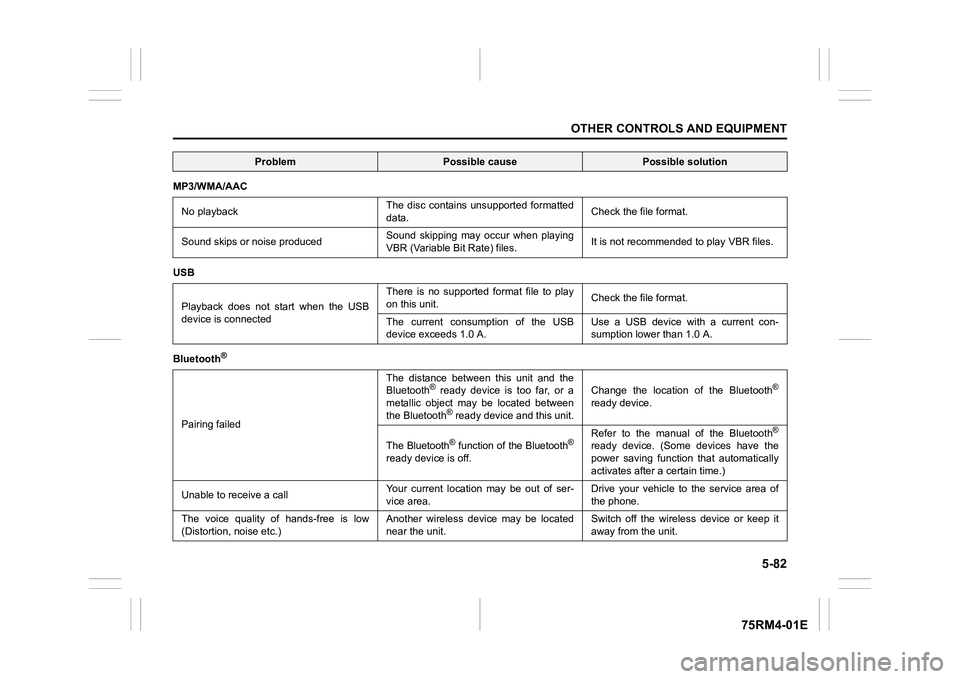
5-82
OTHER CONTROLS AND EQUIPMENT
75RM4-01E
MP3/WMA/AACNo playback The disc contains unsupported formatted
data.
Check the file format.
Sound skips or noise produced Sound skipping may occur when playing
VBR (Variable Bit Rate) files.It is not recommended
to play VBR files.
USB
Playback does not start when the USB
device is connected There is no supported format file to play
on this unit.
Check the file format.
The current consumption of the USB
device exce eds 1.0 A. Use a USB device with a current con-
sumption lower than 1.0 A.
Bluetooth
®
Pairing failed The distance between this unit and the
Bluetooth
® ready device is too far, or a
metallic object may be located between
the Bluetooth® ready device and this unit. Change the location of the Bluetooth
®
ready device.
The Bluetooth
® function of the Bluetooth
®
ready device is off. Refer to the manual of the Bluetooth
®
ready device. (Some devices have the
power saving function that automatically
activates after a certain time.)
Unable to receive a call Your current location may be out of ser-
vice area. Drive your vehicle to the service area of
the phone.
The voice quality of hands-free is low
(Distortion, noise etc.) Another wireless device may be located
near the unit.Switch off the wireless device or keep it
away from the unit.
Problem
Possible cause
Possible solution
Page 338 of 505
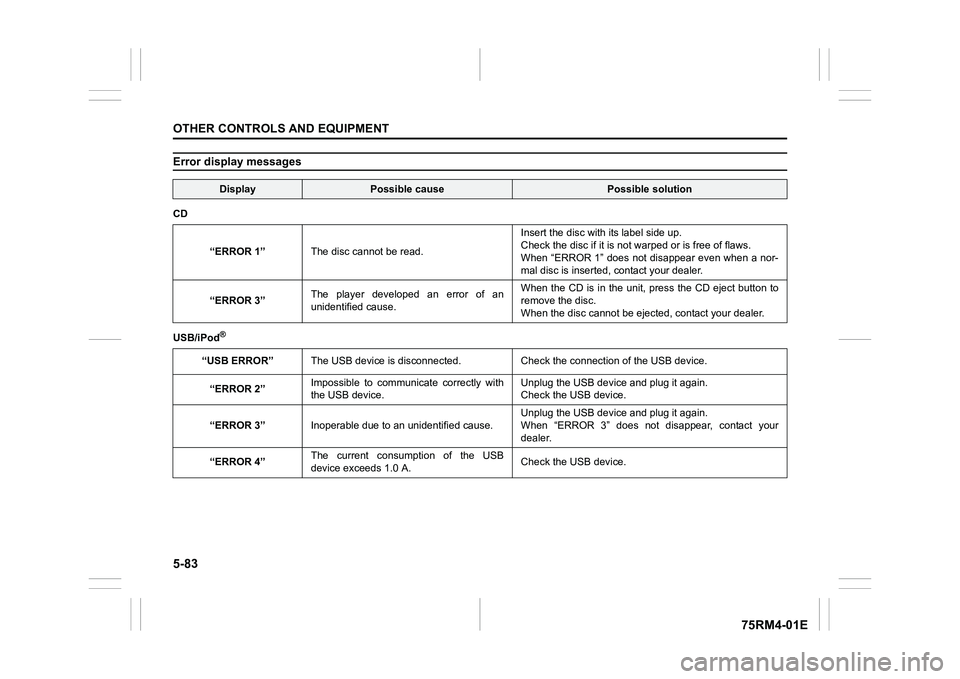
5-83OTHER CONTROLS AND EQUIPMENT
75RM4-01E
Error display messages
Display
Possible cause
Possible solution
CD
“ERROR 1” The disc cannot be read. Insert the disc with its label side up.
Check the disc
if it is not warped or is free of flaws.
When “ERROR 1” does not disappear even when a nor-
mal disc is inserted, contact your dealer.
“ERROR 3” The player developed an error of an
unidentified cause. When the CD is in the unit, press the CD eject button to
remove the disc.
When the disc cannot
be ejected, contact your dealer.
USB/iPod
®
“USB ERROR” The USB device is disconnected. Check the connection of the USB device.
“ERROR 2” Impossible to communicate correctly with
the USB device. Unplug the USB devic
e and plug it again.
Check the USB device.
“ERROR 3” Inoperable due to an unidentified cause. Unplug the USB devic
e and plug it again.
When “ERROR 3” does not disappear, contact your
dealer.
“ERROR 4” The current consumption of the USB
device exceeds 1.0 A. Check the USB device.
Page 339 of 505
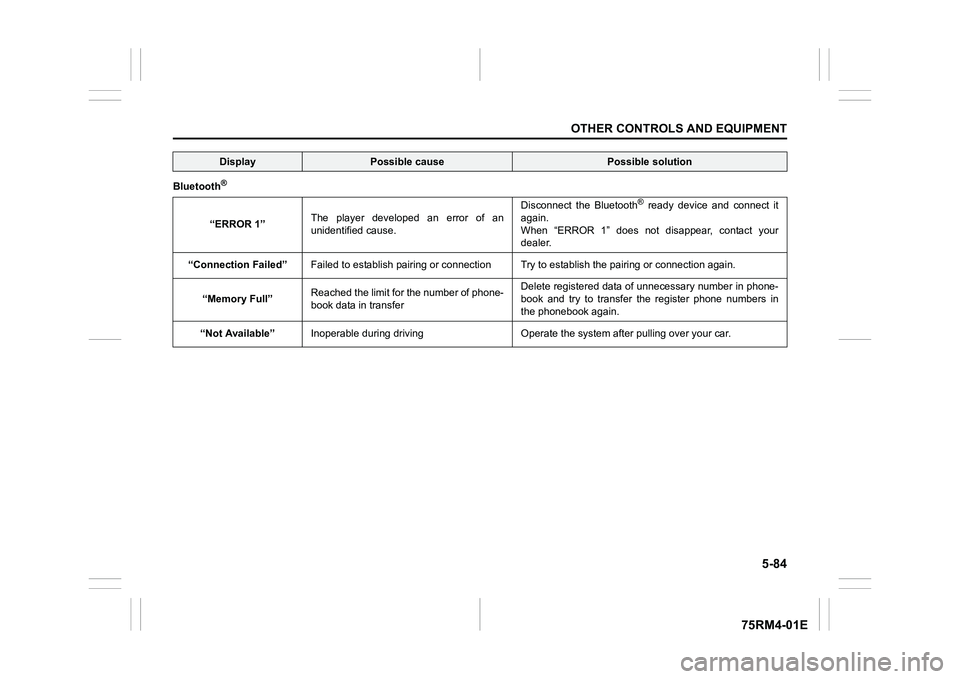
5-84
OTHER CONTROLS AND EQUIPMENT
75RM4-01E
Bluetooth
®“ERROR 1”The player developed an error of an
unidentified cause. Disconnect the Bluetooth
® ready device and connect it
again.
When “ERROR 1” does not disappear, contact your
dealer.
“Connection Failed” Failed to establish pairing or c onnection Try to establish the p airing or connection again.
“Memory Full” Reached the limit for the number of phone-
book data in transfer Delete registered data of unnecessary number in phone-
book and try to transfer the register phone numbers in
the phonebook again.
“Not Available” Inoperable during driving Operate the syst em after pulling over your car.
Display
Possible cause
Possible solution
Page 340 of 505
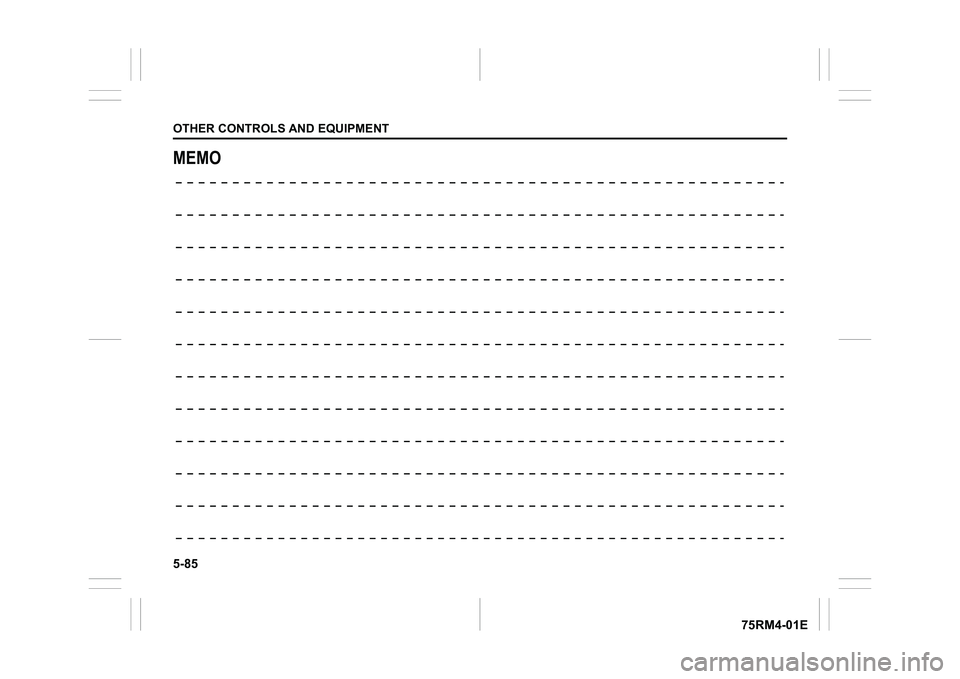
5-85OTHER CONTROLS AND EQUIPMENT
75RM4-01E
MEMO