display TESLA MODEL S 2014 (Europe) User Guide
[x] Cancel search | Manufacturer: TESLA, Model Year: 2014, Model line: MODEL S, Model: TESLA MODEL S 2014Pages: 152, PDF Size: 17.5 MB
Page 44 of 152
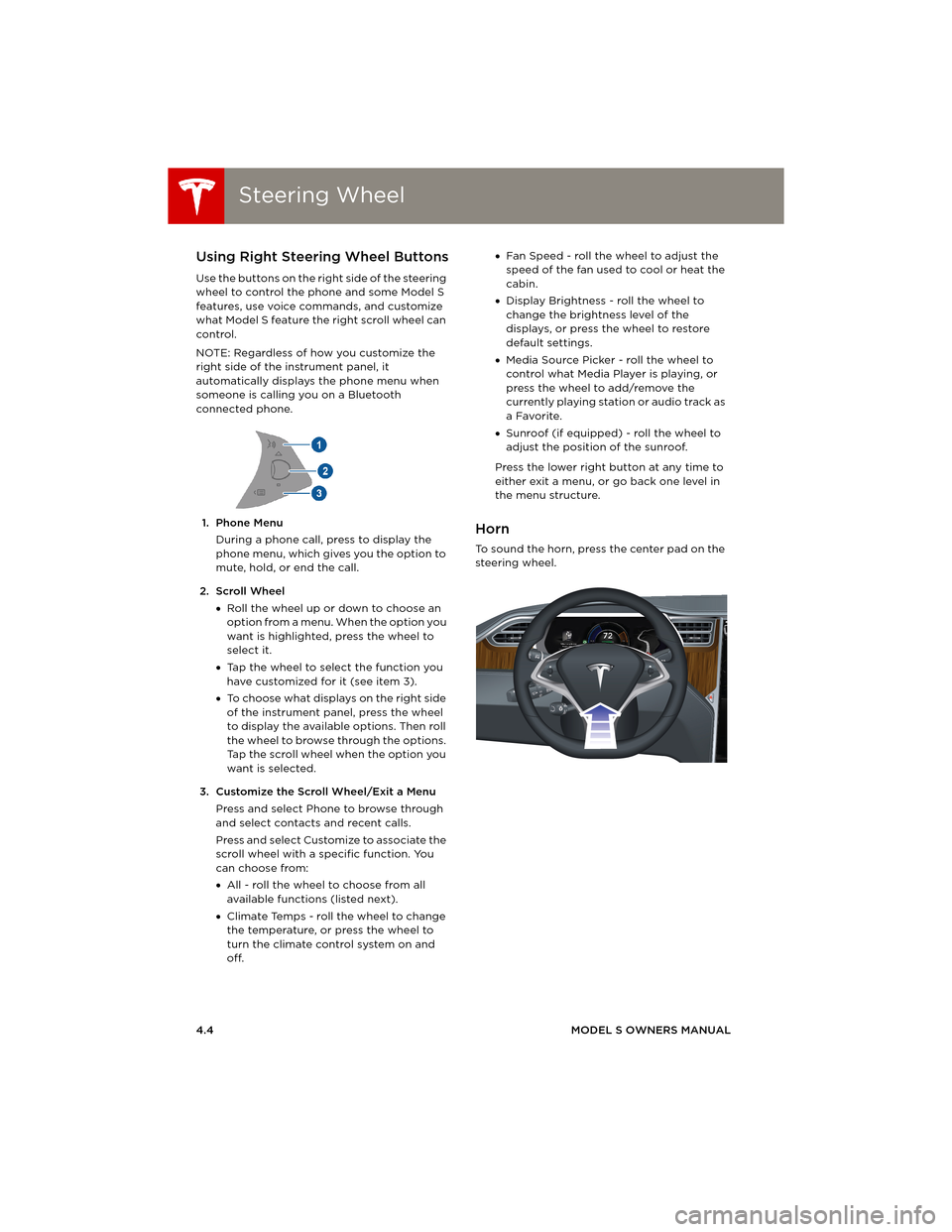
Steering WheelSteering Wheel
4.4MODEL S OWNERS MANUAL
Using Right Steering Wheel Buttons
Use the buttons on the right side of the steering
wheel to control the phone and some Model S
features, use voice commands, and customize
what Model S feature the right scroll wheel can
control.
NOTE: Regardless of how you customize the
right side of the instrument panel, it
automatically displays the phone menu when
someone is calling you on a Bluetooth
connected phone.
1. Phone Menu
During a phone call, press to display the
phone menu, which gives you the option to
mute, hold, or end the call.
2. Scroll Wheel
•Roll the wheel up or down to choose an
option from a menu. When the option you
want is highlighted, press the wheel to
select it.
•Tap the wheel to select the function you
have customized for it (see item 3).
•To choose what displays on the right side
of the instrument panel, press the wheel
to display the available options. Then roll
the wheel to browse through the options.
Tap the scroll wheel when the option you
want is selected.
3. Customize the Scroll Wheel/Exit a Menu
Press and select Phone to browse through
and select contacts and recent calls.
Press and select Customize to associate the
scroll wheel with a specific function. You
can choose from:
•All - roll the wheel to choose from all
available functions (listed next).
•Climate Temps - roll the wheel to change
the temperature, or press the wheel to
turn the climate control system on and
off. •Fan Speed - roll the wheel to adjust the
speed of the fan used to cool or heat the
cabin.
•Display Brightness - roll the wheel to
change the brightness level of the
displays, or press the wheel to restore
default settings.
•Media Source Picker - roll the wheel to
control what Media Player is playing, or
press the wheel to add/remove the
currently playing station or audio track as
a Favorite.
•Sunroof (if equipped) - roll the wheel to
adjust the position of the sunroof.
Press the lower right button at any time to
either exit a menu, or go back one level in
the menu structure.
Horn
To sound the horn, press the center pad on the
steering wheel.
book.book Page 4 Friday, July 19, 2013 12:53 PM
Page 46 of 152
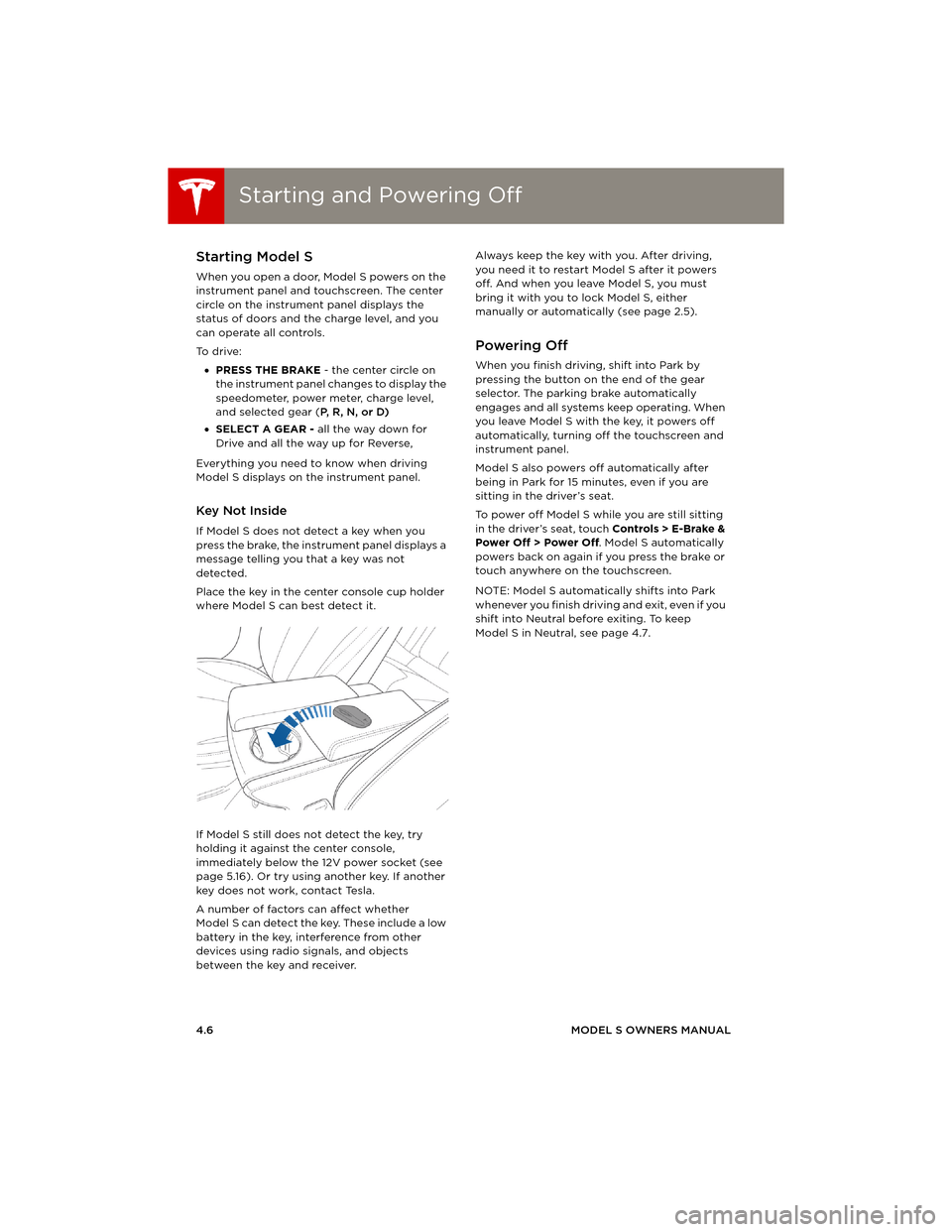
Starting and Powering OffStarting and Powering Off
4.6MODEL S OWNERS MANUAL
Starting and Powering OffStarting Model S
When you open a door, Model S powers on the
instrument panel and touchscreen. The center
circle on the instrument panel displays the
status of doors and the charge level, and you
can operate all controls.
To d r i v e :
•PRESS THE BRAKE - the center circle on
the instrument panel changes to display the
speedometer, power meter, charge level,
and selected gear (P, R, N, or D)
•SELECT A GEAR - all the way down for
Drive and all the way up for Reverse,
Everything you need to know when driving
Model S displays on the instrument panel.
Key Not Inside
If Model S does not detect a key when you
press the brake, the instrument panel displays a
message telling you that a key was not
detected.
Place the key in the center console cup holder
where Model S can best detect it.
If Model S still does not detect the key, try
holding it against the center console,
immediately below the 12V power socket (see
page 5.16). Or try using another key. If another
key does not work, contact Tesla.
A number of factors can affect whether
Model S can detect the key. These include a low
battery in the key, interference from other
devices using radio signals, and objects
between the key and receiver.Always keep the key with you. After driving,
you need it to restart Model S after it powers
off. And when you leave Model S, you must
bring it with you to lock Model S, either
manually or automatically (see page 2.5).
Powering Off
When you finish driving, shift into Park by
pressing the button on the end of the gear
selector. The parking brake automatically
engages and all systems keep operating. When
you leave Model S with the key, it powers off
automatically, turning off the touchscreen and
instrument panel.
Model S also powers off automatically after
being in Park for 15 minutes, even if you are
sitting in the driver’s seat.
To power off Model S while you are still sitting
in the driver’s seat, touch Controls > E-Brake &
Power Off > Power Off. Model S automatically
powers back on again if you press the brake or
touch anywhere on the touchscreen.
NOTE: Model S automatically shifts into Park
whenever you finish driving and exit, even if you
shift into Neutral before exiting. To keep
Model S in Neutral, see page 4.7.
book.book Page 6 Friday, July 19, 2013 12:53 PM
Page 47 of 152
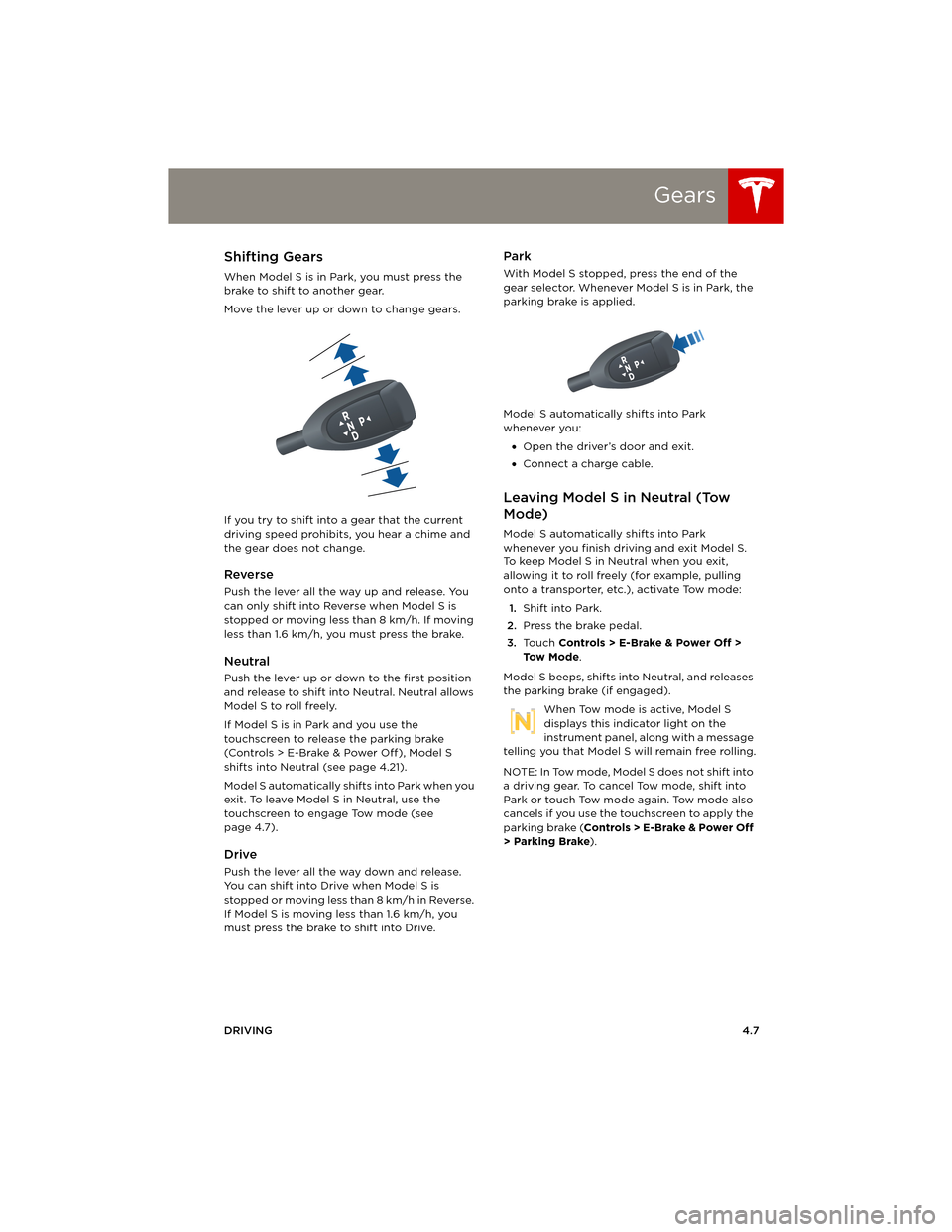
Gears
DRIVING4.7
GearsShifting Gears
When Model S is in Park, you must press the
brake to shift to another gear.
Move the lever up or down to change gears.
If you try to shift into a gear that the current
driving speed prohibits, you hear a chime and
the gear does not change.
Reverse
Push the lever all the way up and release. You
can only shift into Reverse when Model S is
stopped or moving less than 8 km/h. If moving
less than 1.6 km/h, you must press the brake.
Neutral
Push the lever up or down to the first position
and release to shift into Neutral. Neutral allows
Model S to roll freely.
If Model S is in Park and you use the
touchscreen to release the parking brake
(Controls > E-Brake & Power Off ), Model S
shifts into Neutral (see page 4.21).
Model S automatically shifts into Park when you
exit. To leave Model S in Neutral, use the
touchscreen to engage Tow mode (see
page 4.7).
Drive
Push the lever all the way down and release.
You can shift into Drive when Model S is
stopped or moving less than 8 km/h in Reverse.
If Model S is moving less than 1.6 km/h, you
must press the brake to shift into Drive.
Park
With Model S stopped, press the end of the
gear selector. Whenever Model S is in Park, the
parking brake is applied.
Model S automatically shifts into Park
whenever you:
•Open the driver’s door and exit.
•Connect a charge cable.
Leaving Model S in Neutral (Tow
Mode)
Model S automatically shifts into Park
whenever you finish driving and exit Model S.
To keep Model S in Neutral when you exit,
allowing it to roll freely (for example, pulling
onto a transporter, etc.), activate Tow mode:
1.Shift into Park.
2.Press the brake pedal.
3.Touch Controls > E-Brake & Power Off >
To w M o d e.
Model S beeps, shifts into Neutral, and releases
the parking brake (if engaged).
When Tow mode is active, Model S
displays this indicator light on the
instrument panel, along with a message
telling you that Model S will remain free rolling.
NOTE: In Tow mode, Model S does not shift into
a driving gear. To cancel Tow mode, shift into
Park or touch Tow mode again. Tow mode also
cancels if you use the touchscreen to apply the
parking brake (Controls > E-Brake & Power Off
> Parking Brake).
book.book Page 7 Friday, July 19, 2013 12:53 PM
Page 48 of 152
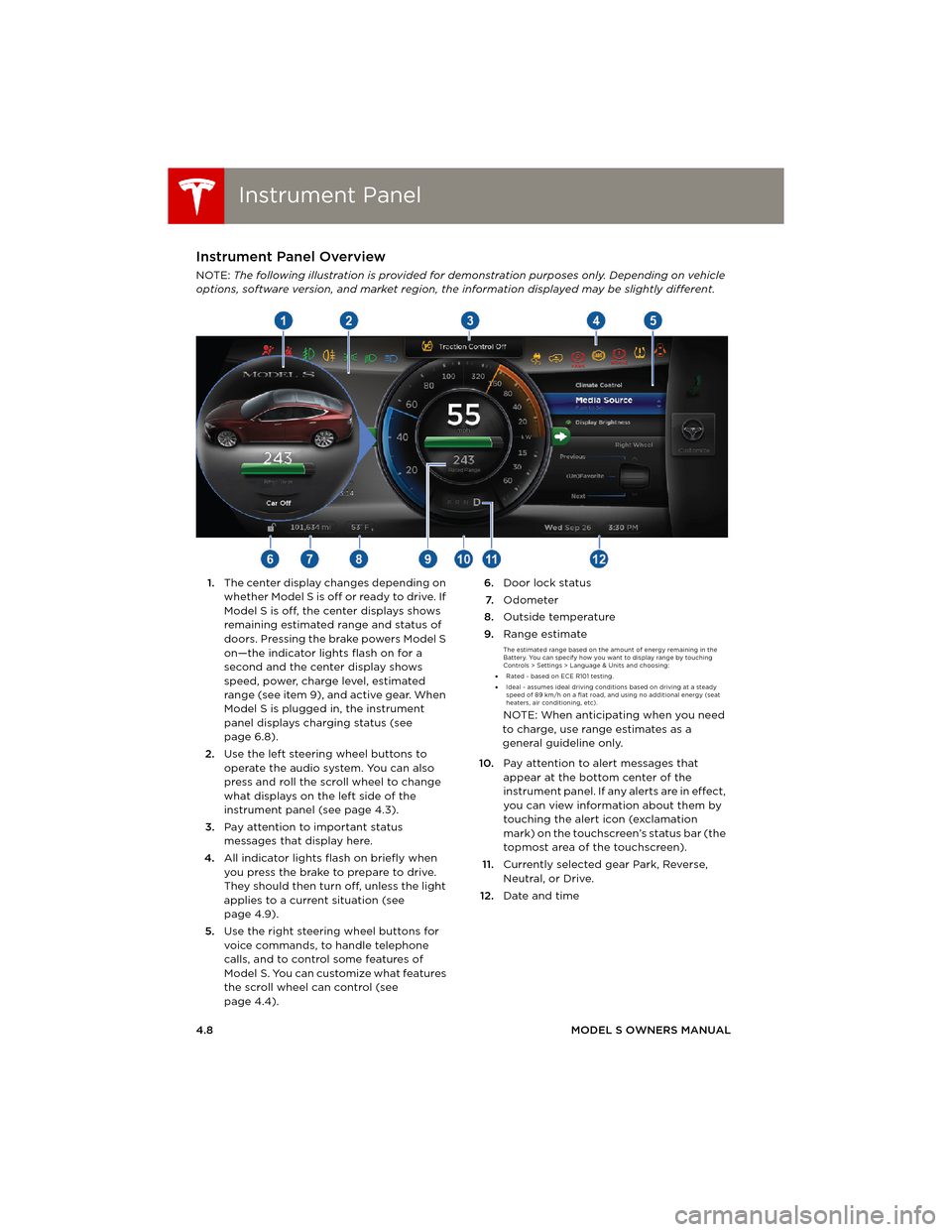
Instrument PanelInstrument Panel
4.8MODEL S OWNERS MANUAL
Instrument PanelInstrument Panel Overview
NOTE: The following illustration is provided for demonstration purposes only. Depending on vehicle
options, software version, and market region, the information displayed may be slightly different.
1.The center display changes depending on
whether Model S is off or ready to drive. If
Model S is off, the center displays shows
remaining estimated range and status of
doors. Pressing the brake powers Model S
on—the indicator lights flash on for a
second and the center display shows
speed, power, charge level, estimated
range (see item 9), and active gear. When
Model S is plugged in, the instrument
panel displays charging status (see
page 6.8).
2.Use the left steering wheel buttons to
operate the audio system. You can also
press and roll the scroll wheel to change
what displays on the left side of the
instrument panel (see page 4.3).
3.Pay attention to important status
messages that display here.
4.All indicator lights flash on briefly when
you press the brake to prepare to drive.
They should then turn off, unless the light
applies to a current situation (see
page 4.9).
5.Use the right steering wheel buttons for
voice commands, to handle telephone
calls, and to control some features of
Model S. You can customize what features
the scroll wheel can control (see
page 4.4).6.Door lock status
7.Odometer
8.Outside temperature
9.Range estimate
The estimated range based on the amount of energy remaining in the
Battery. You can specify how you want to display range by touching
Controls > Settings > Language & Units and choosing:
•Rated - based on ECE R101 testing.
•Ideal - assumes ideal driving conditions based on driving at a steady
speed of 89 km/h on a flat road, and using no additional energy (seat
heaters, air conditioning, etc).
NOTE: When anticipating when you need
to charge, use range estimates as a
general guideline only.
10.Pay attention to alert messages that
appear at the bottom center of the
instrument panel. If any alerts are in effect,
you can view information about them by
touching the alert icon (exclamation
mark) on the touchscreen’s status bar (the
topmost area of the touchscreen).
11.Currently selected gear Park, Reverse,
Neutral, or Drive.
12.Date and time
book.book Page 8 Friday, July 19, 2013 12:53 PM
Page 49 of 152
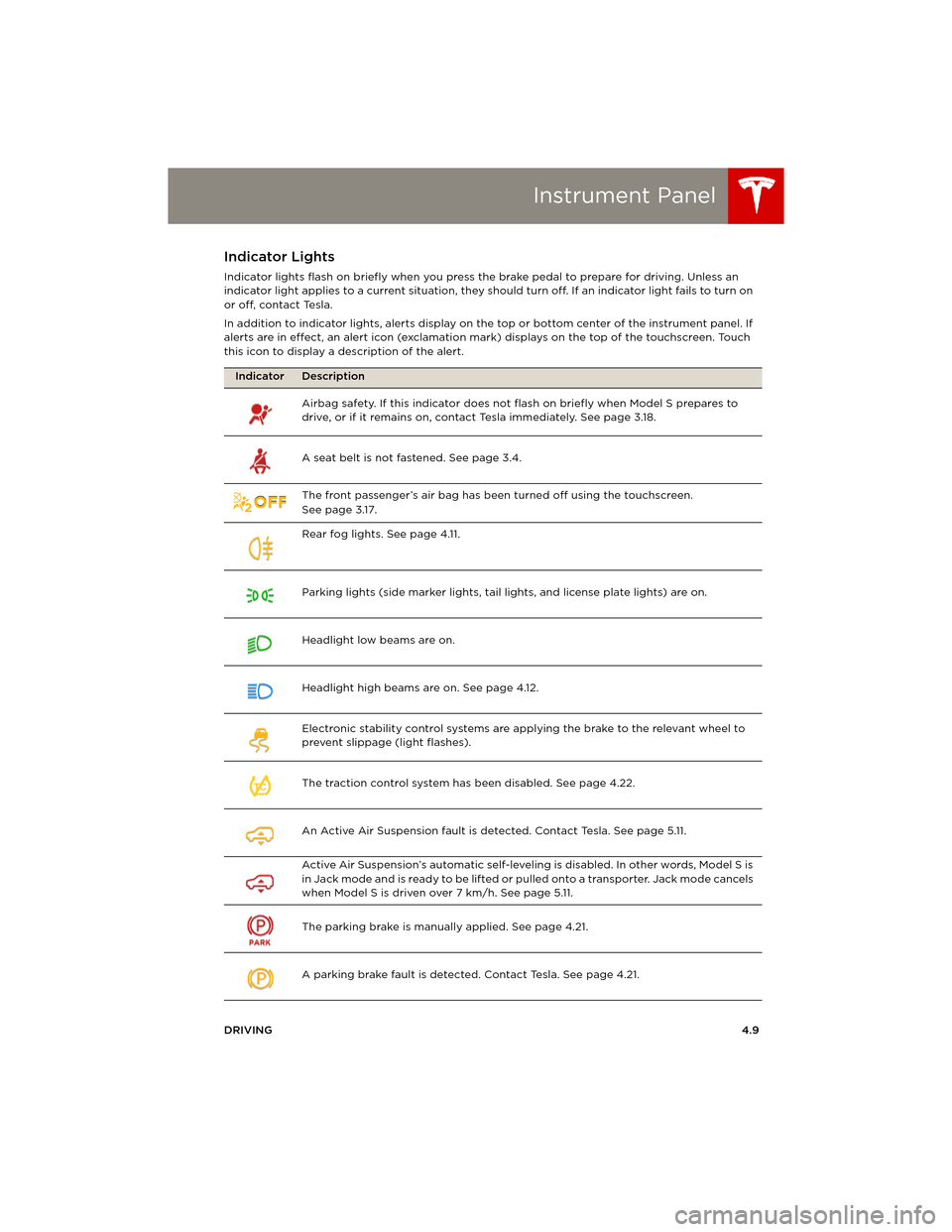
Instrument Panel
DRIVING4.9
Indicator Lights
Indicator lights flash on briefly when you press the brake pedal to prepare for driving. Unless an
indicator light applies to a current situation, they should turn off. If an indicator light fails to turn on
or off, contact Tesla.
In addition to indicator lights, alerts display on the top or bottom center of the instrument panel. If
alerts are in effect, an alert icon (exclamation mark) displays on the top of the touchscreen. Touch
this icon to display a description of the alert.
Indicator Description
Airbag safety. If this indicator does not flash on briefly when Model S prepares to
drive, or if it remains on, contact Tesla immediately. See page 3.18.
A seat belt is not fastened. See page 3.4.
The front passenger’s air bag has been turned off using the touchscreen.
Seepage3.17.
Rear fog lights. See page 4.11.
Parking lights (side marker lights, tail lights, and license plate lights) are on.
Headlight low beams are on.
Headlight high beams are on. See page 4.12.
Electronic stability control systems are applying the brake to the relevant wheel to
prevent slippage (light flashes).
The traction control system has been disabled. See page 4.22.
An Active Air Suspension fault is detected. Contact Tesla. See page 5.11.
Active Air Suspension’s automatic self-leveling is disabled. In other words, Model S is
i n J a c k m o d e a n d i s r e a d y t o b e l i f t e d o r pulled onto a transporter. Jack mode cancels
when Model S is driven over 7 km/h. See page 5.11.
The parking brake is manually applied. See page 4.21.
A parking brake fault is detected. Contact Tesla. See page 4.21.
TC
book.book Page 9 Friday, July 19, 2013 12:53 PM
Page 52 of 152
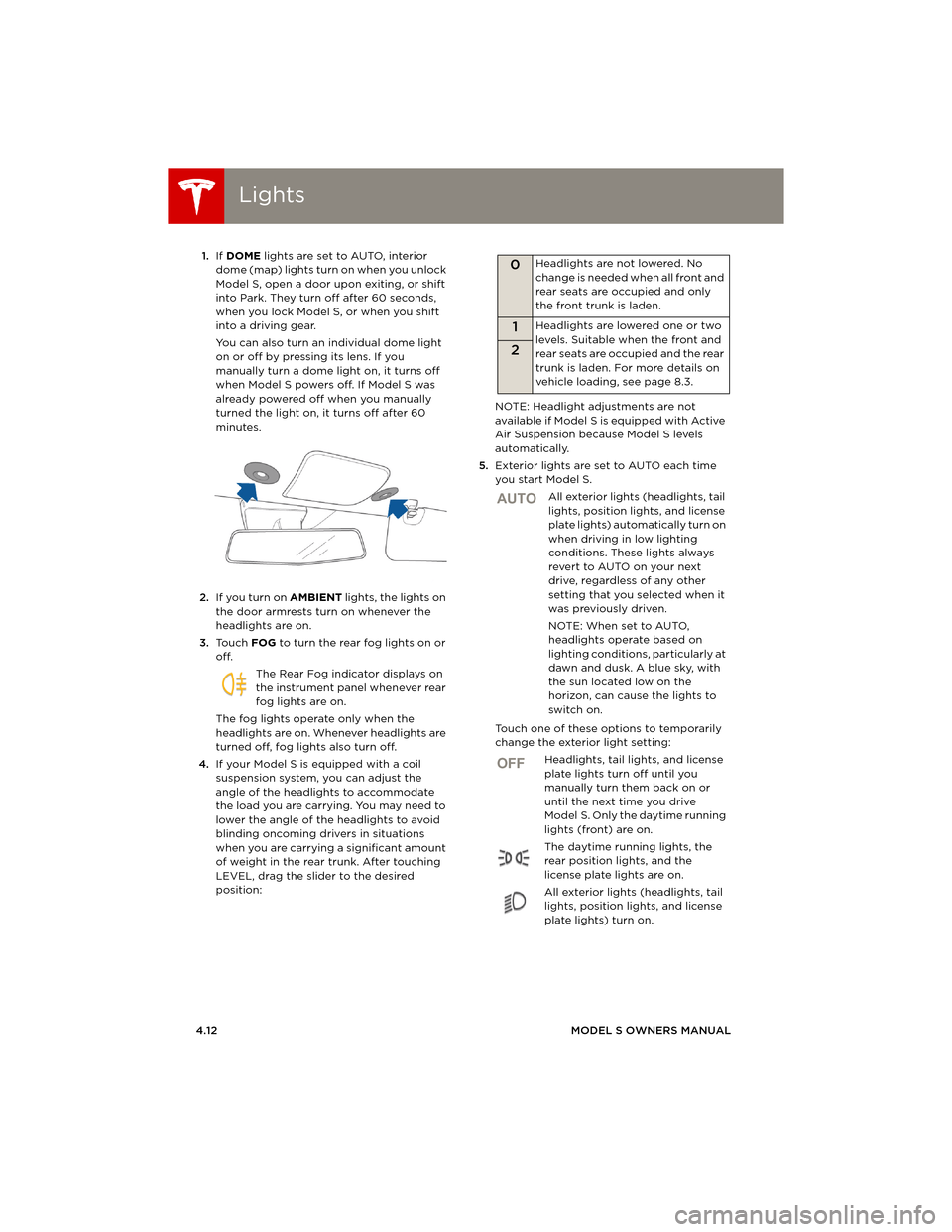
LightsLights
4.12MODEL S OWNERS MANUAL 1.If DOME lights are set to AUTO, interior
dome (map) lights turn on when you unlock
Model S, open a door upon exiting, or shift
into Park. They turn off after 60 seconds,
when you lock Model S, or when you shift
into a driving gear.
You can also turn an individual dome light
on or off by pressing its lens. If you
manually turn a dome light on, it turns off
when Model S powers off. If Model S was
already powered off when you manually
turned the light on, it turns off after 60
minutes.
2.If you turn on AMBIENT lights, the lights on
the door armrests turn on whenever the
headlights are on.
3.To u c h FOG to turn the rear fog lights on or
off.
The Rear Fog indicator displays on
the instrument panel whenever rear
fog lights are on.
The fog lights operate only when the
headlights are on. Whenever headlights are
turned off, fog lights also turn off.
4.If your Model S is equipped with a coil
suspension system, you can adjust the
angle of the headlights to accommodate
the load you are carrying. You may need to
lower the angle of the headlights to avoid
blinding oncoming drivers in situations
when you are carrying a significant amount
of weight in the rear trunk. After touching
LEVEL, drag the slider to the desired
position:NOTE: Headlight adjustments are not
available if Model S is equipped with Active
Air Suspension because Model S levels
automatically.
5.Exterior lights are set to AUTO each time
you start Model S.
All exterior lights (headlights, tail
lights, position lights, and license
plate lights) automatically turn on
when driving in low lighting
conditions. These lights always
revert to AUTO on your next
drive, regardless of any other
setting that you selected when it
was previously driven.
NOTE: When set to AUTO,
headlights operate based on
lighting conditions, particularly at
dawn and dusk. A blue sky, with
the sun located low on the
horizon, can cause the lights to
switch on.
Touch one of these options to temporarily
change the exterior light setting:
Headlights, tail lights, and license
plate lights turn off until you
manually turn them back on or
until the next time you drive
Model S. Only the daytime running
lights (front) are on.
The daytime running lights, the
rear position lights, and the
license plate lights are on.
All exterior lights (headlights, tail
lights, position lights, and license
plate lights) turn on.
0Headlights are not lowered. No
change is needed when all front and
rear seats are occupied and only
the front trunk is laden.
1Headlights are lowered one or two
levels. Suitable when the front and
rear seats are occupied and the rear
trunk is laden. For more details on
vehicle loading, see page 8.3.
2
AUTO
OFF
book.book Page 12 Friday, July 19, 2013 12:53 PM
Page 53 of 152
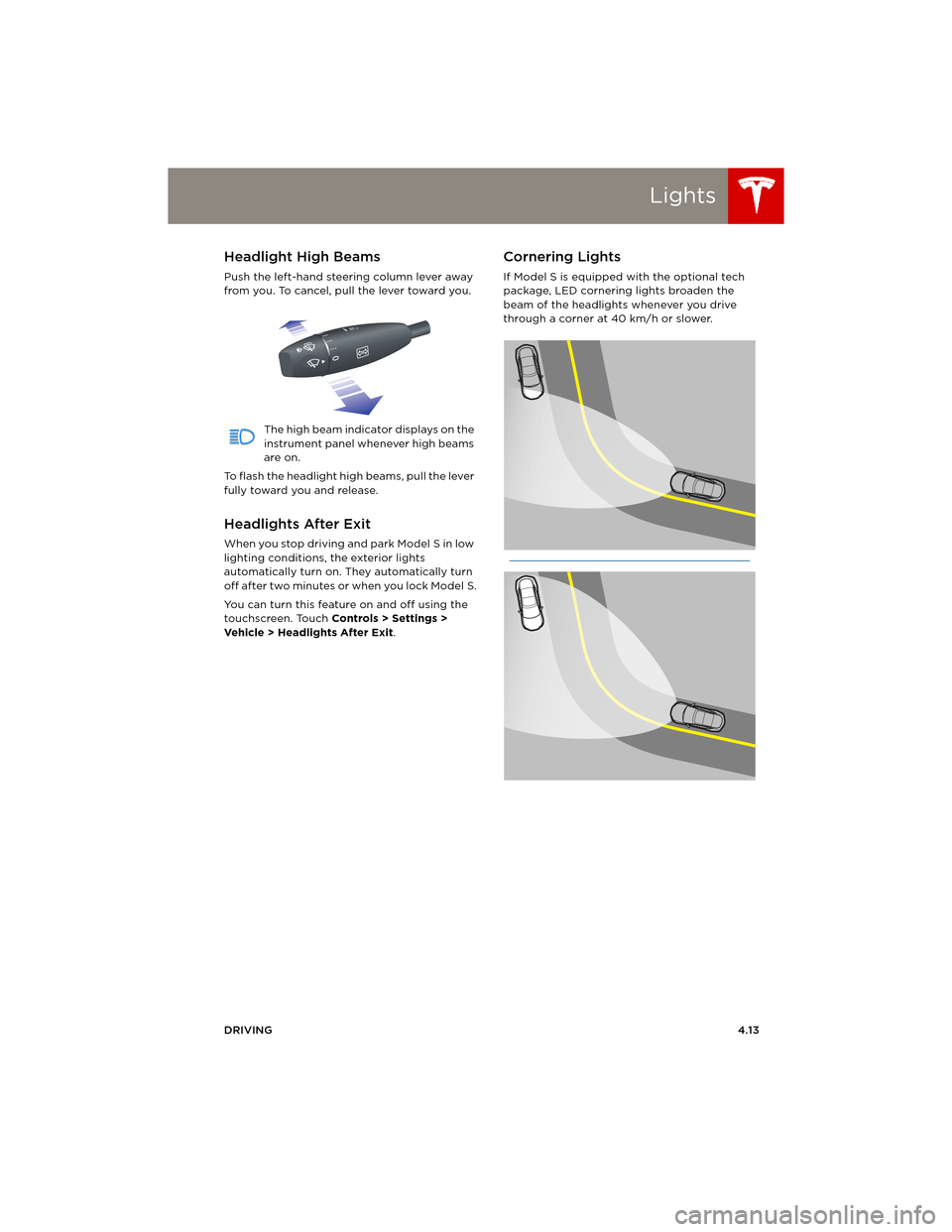
Lights
DRIVING4.13
Headlight High Beams
Push the left-hand steering column lever away
from you. To cancel, pull the lever toward you.
The high beam indicator displays on the
instrument panel whenever high beams
are on.
To flash the headlight high beams, pull the lever
fully toward you and release.
Headlights After Exit
When you stop driving and park Model S in low
lighting conditions, the exterior lights
automatically turn on. They automatically turn
off after two minutes or when you lock Model S.
You can turn this feature on and off using the
touchscreen. Touch Controls > Settings >
Vehicle > Headlights After Exit.
Cornering Lights
If Model S is equipped with the optional tech
package, LED cornering lights broaden the
beam of the headlights whenever you drive
through a corner at 40 km/h or slower.
book.book Page 13 Friday, July 19, 2013 12:53 PM
Page 54 of 152
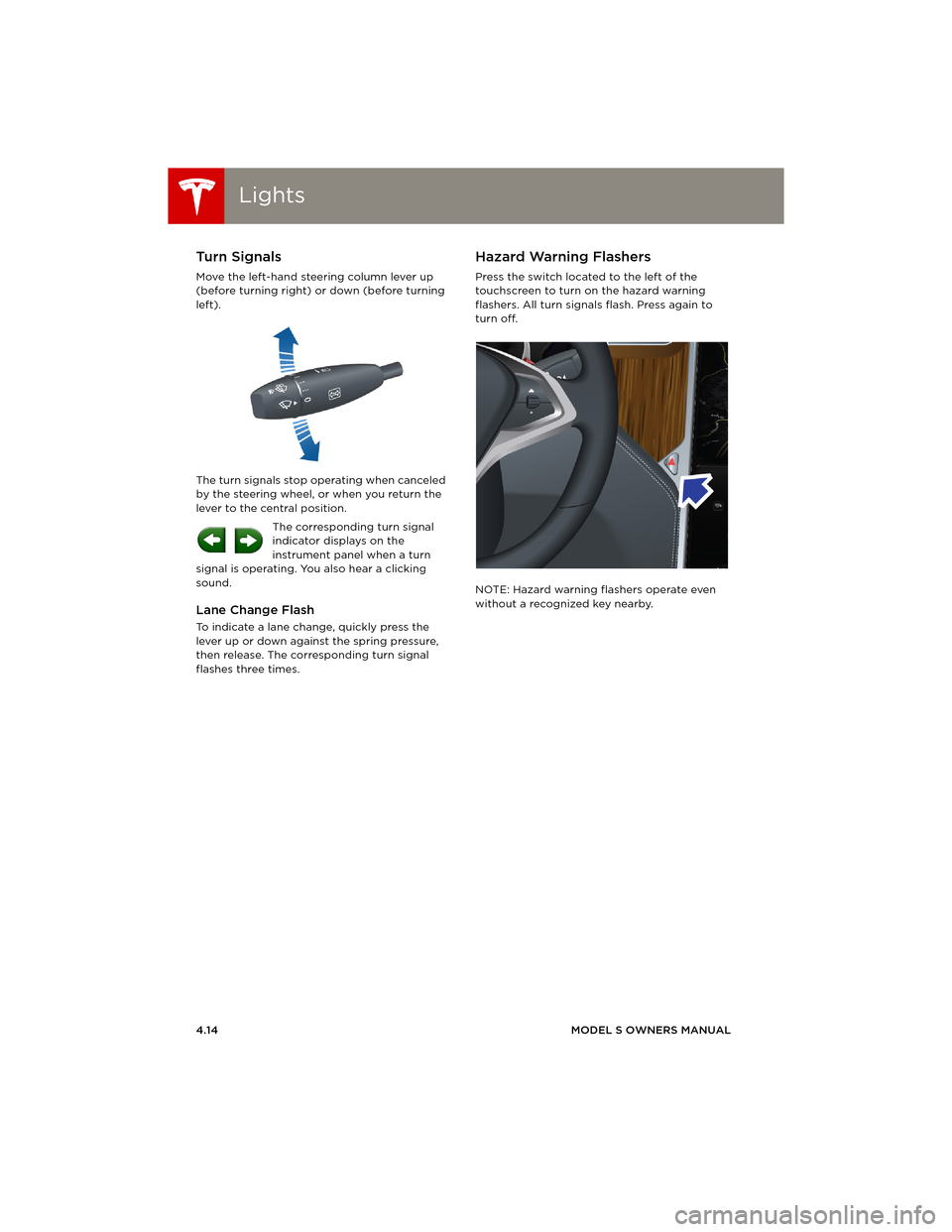
LightsLights
4.14MODEL S OWNERS MANUAL
Turn Signals
Move the left-hand steering column lever up
(before turning right) or down (before turning
left).
The turn signals stop operating when canceled
by the steering wheel, or when you return the
lever to the central position.
The corresponding turn signal
indicator displays on the
instrument panel when a turn
signal is operating. You also hear a clicking
sound.
Lane Change Flash
To indicate a lane change, quickly press the
lever up or down against the spring pressure,
then release. The corresponding turn signal
flashes three times.
Hazard Warning Flashers
Press the switch located to the left of the
touchscreen to turn on the hazard warning
flashers. All turn signals flash. Press again to
turn off.
NOTE: Hazard warning flashers operate even
without a recognized key nearby.
book.book Page 14 Friday, July 19, 2013 12:53 PM
Page 56 of 152
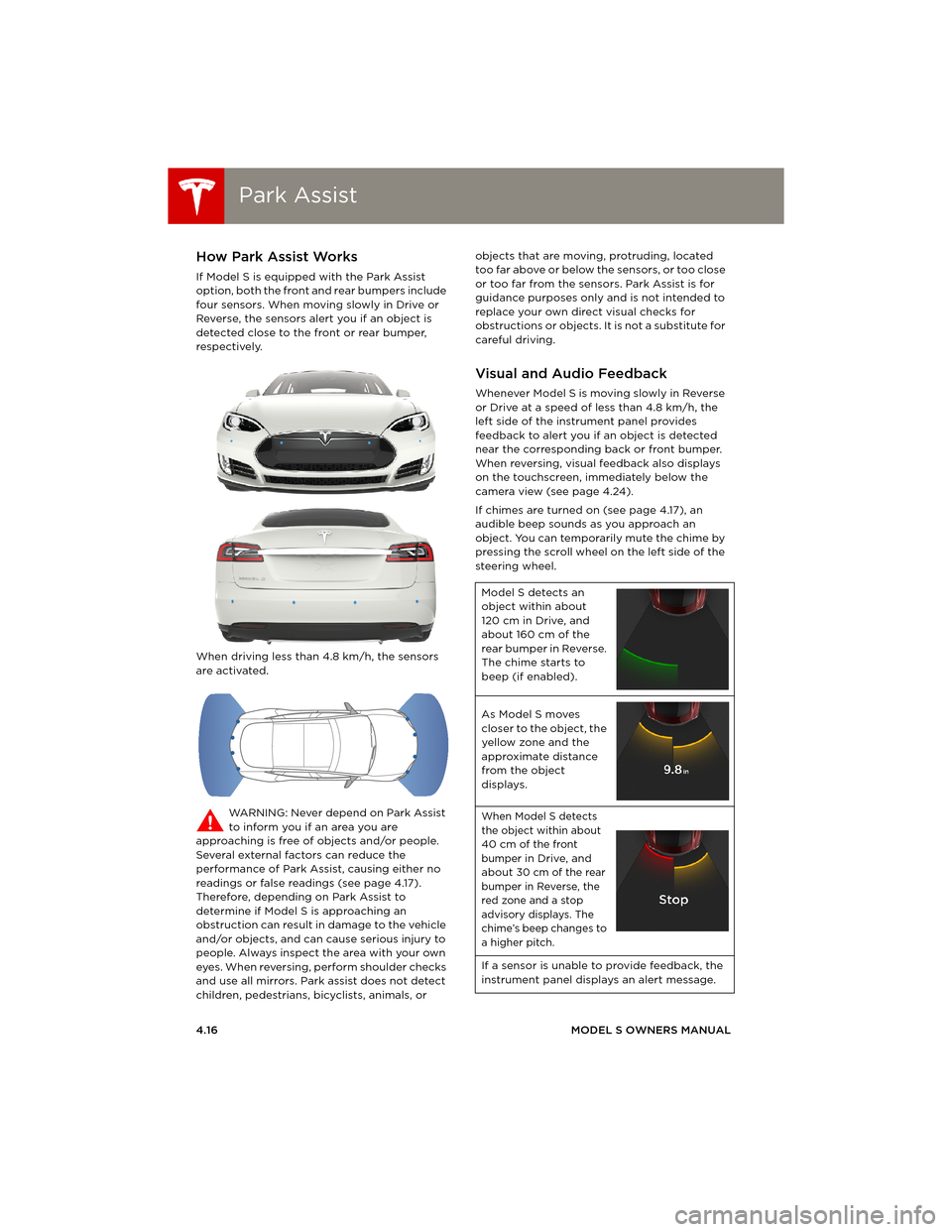
Park AssistPark Assist
4.16MODEL S OWNERS MANUAL
Park AssistHow Park Assist Works
If Model S is equipped with the Park Assist
option, both the front and rear bumpers include
four sensors. When moving slowly in Drive or
Reverse, the sensors alert you if an object is
detected close to the front or rear bumper,
respectively.
When driving less than 4.8 km/h, the sensors
are activated.
WARNING: Never depend on Park Assist
to inform you if an area you are
approaching is free of objects and/or people.
Several external factors can reduce the
performance of Park Assist, causing either no
readings or false readings (see page 4.17).
Therefore, depending on Park Assist to
determine if Model S is approaching an
obstruction can result in damage to the vehicle
and/or objects, and can cause serious injury to
people. Always inspect the area with your own
eyes. When reversing, perform shoulder checks
and use all mirrors. Park assist does not detect
children, pedestrians, bicyclists, animals, or objects that are moving, protruding, located
too far above or below the sensors, or too close
or too far from the sensors. Park Assist is for
guidance purposes only and is not intended to
replace your own direct visual checks for
obstructions or objects. It is not a substitute for
careful driving.
Visual and Audio Feedback
Whenever Model S is moving slowly in Reverse
or Drive at a speed of less than 4.8 km/h, the
left side of the instrument panel provides
feedback to alert you if an object is detected
near the corresponding back or front bumper.
When reversing, visual feedback also displays
on the touchscreen, immediately below the
camera view (see page 4.24).
If chimes are turned on (see page 4.17), an
audible beep sounds as you approach an
object. You can temporarily mute the chime by
pressing the scroll wheel on the left side of the
steering wheel.
Model S detects an
object within about
120 cm in Drive, and
about 160 cm of the
rear bumper in Reverse.
The chime starts to
beep (if enabled).
As Model S moves
closer to the object, the
yellow zone and the
approximate distance
from the object
displays.
When Model S detects
the object within about
40 cm of the front
bumper in Drive, and
about 30 cm of the rear
bumper in Reverse, the
red zone and a stop
advisory displays. The
chime’s beep changes to
a higher pitch.
If a sensor is unable to provide feedback, the
instrument panel displays an alert message.
book.book Page 16 Friday, July 19, 2013 12:53 PM
Page 57 of 152
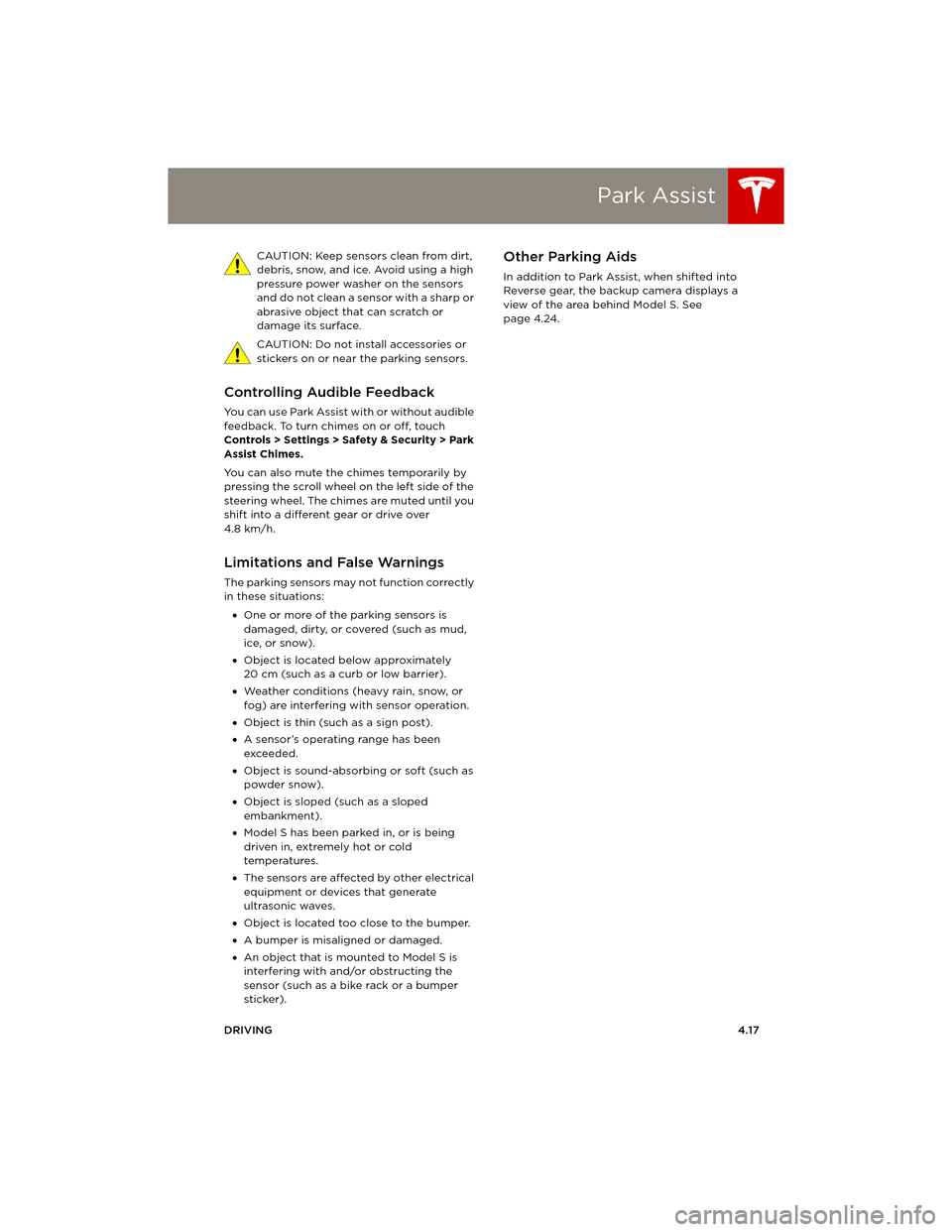
Park Assist
DRIVING4.17 CAUTION: Keep sensors clean from dirt,
debris, snow, and ice. Avoid using a high
pressure power washer on the sensors
and do not clean a sensor with a sharp or
abrasive object that can scratch or
damage its surface.
CAUTION: Do not install accessories or
stickers on or near the parking sensors.
Controlling Audible Feedback
You can use Park Assist with or without audible
feedback. To turn chimes on or off, touch
Controls > Settings > Safety & Security > Park
Assist Chimes.
You can also mute the chimes temporarily by
pressing the scroll wheel on the left side of the
steering wheel. The chimes are muted until you
shift into a different gear or drive over
4.8 km/h.
Limitations and False Warnings
The parking sensors may not function correctly
in these situations:
•One or more of the parking sensors is
damaged, dirty, or covered (such as mud,
ice, or snow).
•Object is located below approximately
20 cm (such as a curb or low barrier).
•Weather conditions (heavy rain, snow, or
fog) are interfering with sensor operation.
•Object is thin (such as a sign post).
•A sensor’s operating range has been
exceeded.
•Object is sound-absorbing or soft (such as
powder snow).
•Object is sloped (such as a sloped
embankment).
•Model S has been parked in, or is being
driven in, extremely hot or cold
temperatures.
•The sensors are affected by other electrical
equipment or devices that generate
ultrasonic waves.
•Object is located too close to the bumper.
•A bumper is misaligned or damaged.
•An object that is mounted to Model S is
interfering with and/or obstructing the
sensor (such as a bike rack or a bumper
sticker).
Other Parking Aids
In addition to Park Assist, when shifted into
Reverse gear, the backup camera displays a
view of the area behind Model S. See
page 4.24.
book.book Page 17 Friday, July 19, 2013 12:53 PM