display TESLA MODEL S 2022 Owner´s Manual
[x] Cancel search | Manufacturer: TESLA, Model Year: 2022, Model line: MODEL S, Model: TESLA MODEL S 2022Pages: 281, PDF Size: 7.63 MB
Page 145 of 281
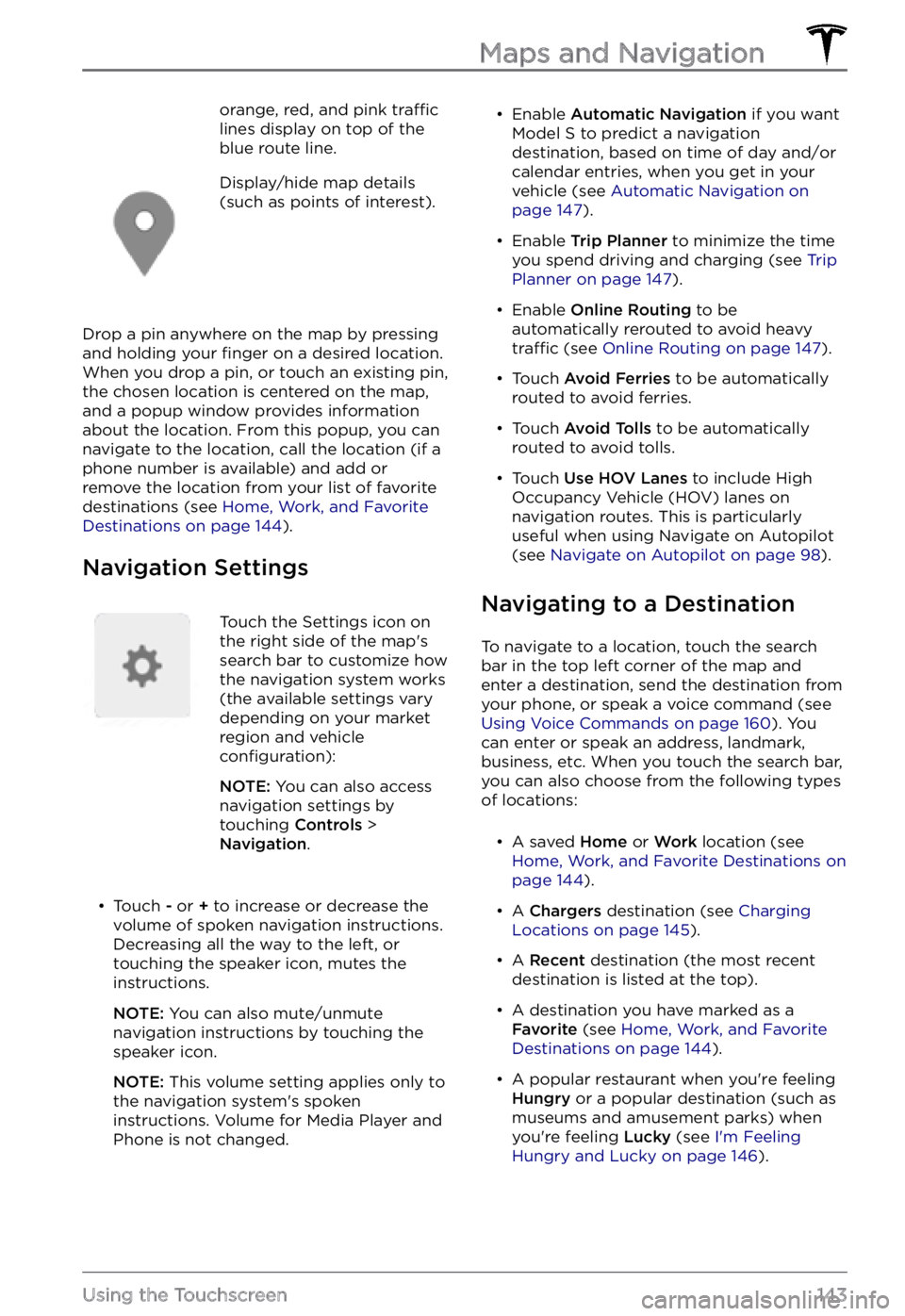
orange, red, and pink traffic lines display on top of the
blue route line.Display/hide map details
(such as points of interest).
Drop a pin anywhere on the map by pressing
and holding your finger on a desired location.
When you drop a pin, or touch an existing pin,
the chosen location is centered on the map,
and a popup window provides information
about the location. From this popup, you can
navigate to the location, call the location (if a
phone number is available) and add or
remove the location from your list of favorite
destinations (see
Home, Work, and Favorite Destinations on page 144).
Navigation Settings
Touch the Settings icon on
the right side of the map
Page 147 of 281
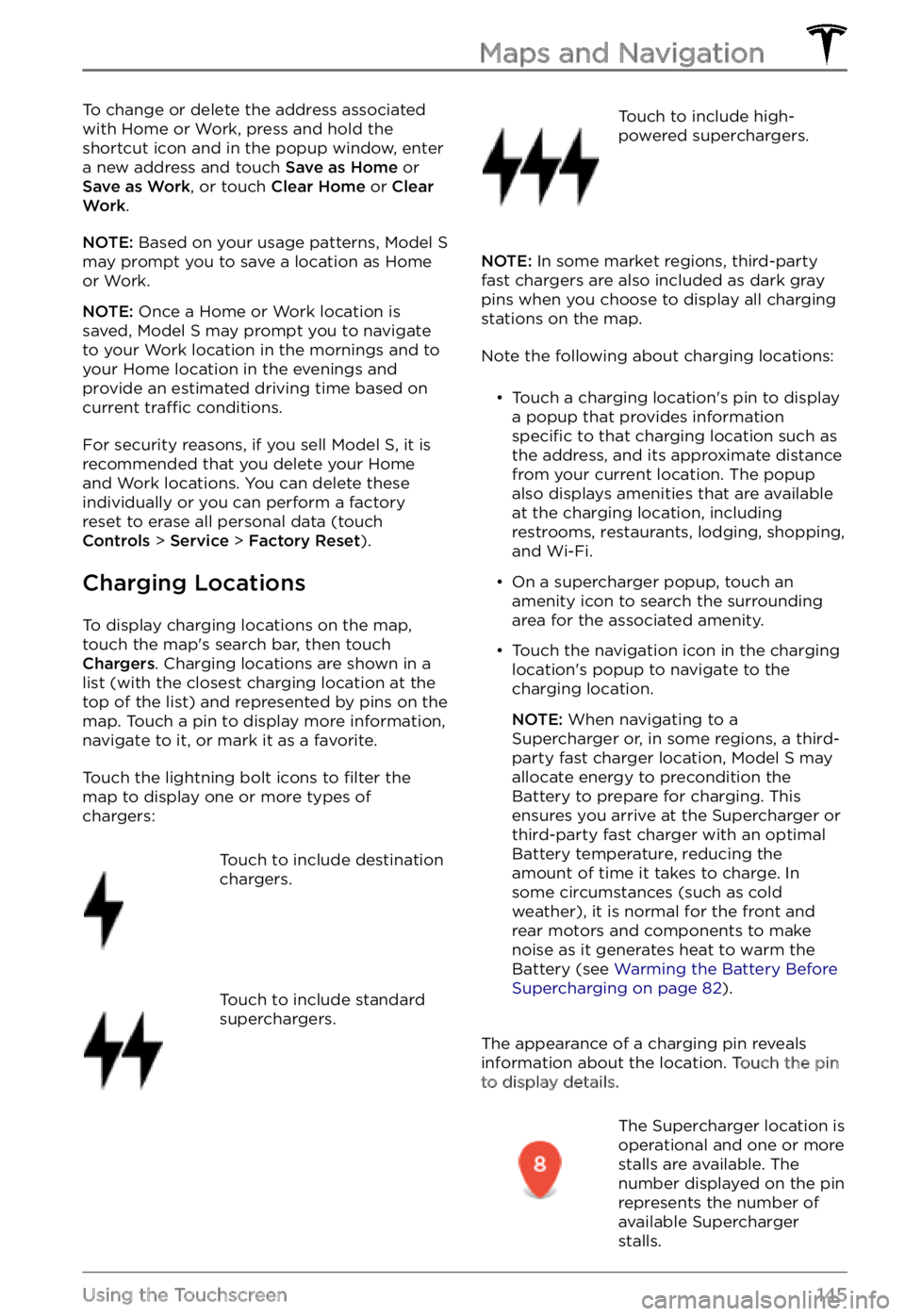
To change or delete the address associated
with Home or Work, press and hold the
shortcut icon and in the popup window, enter
a new address and touch
Save as Home or Save as Work, or touch Clear Home or Clear Work.
NOTE: Based on your usage patterns, Model S may prompt you to save a location as Home
or Work.
NOTE: Once a Home or Work location is
saved, Model S may prompt you to navigate
to your Work location in the mornings and to
your Home location in the evenings and
provide an estimated driving time based on
current
traffic conditions.
For security reasons, if you sell Model S, it is
recommended that you delete your Home
and Work locations. You can delete these individually or you can perform a factory
reset to erase all personal data (touch
Controls > Service > Factory Reset).
Charging Locations
To display charging locations on the map,
touch the map
Page 148 of 281
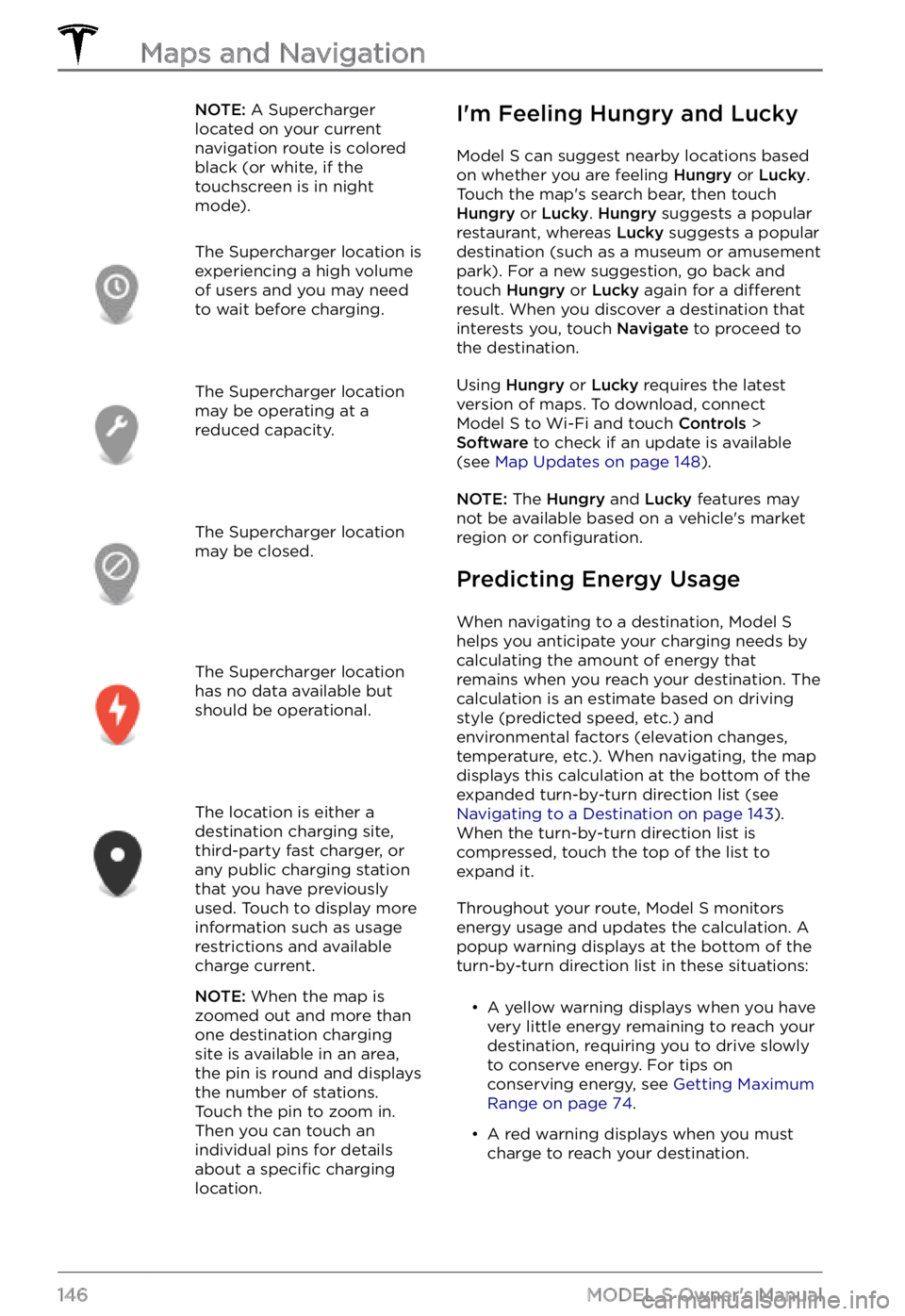
NOTE: A Supercharger
located on your current
navigation route is colored
black (or white, if the
touchscreen is in night
mode).The Supercharger location is
experiencing a high volume
of users and you may need
to wait before charging.The Supercharger location
may be operating at a
reduced capacity.The Supercharger location
may be closed.The Supercharger location
has no data available but
should be operational.The location is either a
destination charging site,
third-party fast charger, or
any public charging station
that you have previously
used. Touch to display more
information such as usage
restrictions and available
charge current.
NOTE: When the map is
zoomed out and more than
one destination charging
site is available in an area,
the pin is round and displays
the number of stations.
Touch the pin to zoom in.
Then you can touch an
individual pins for details
about a
specific charging
location.
I
Page 149 of 281
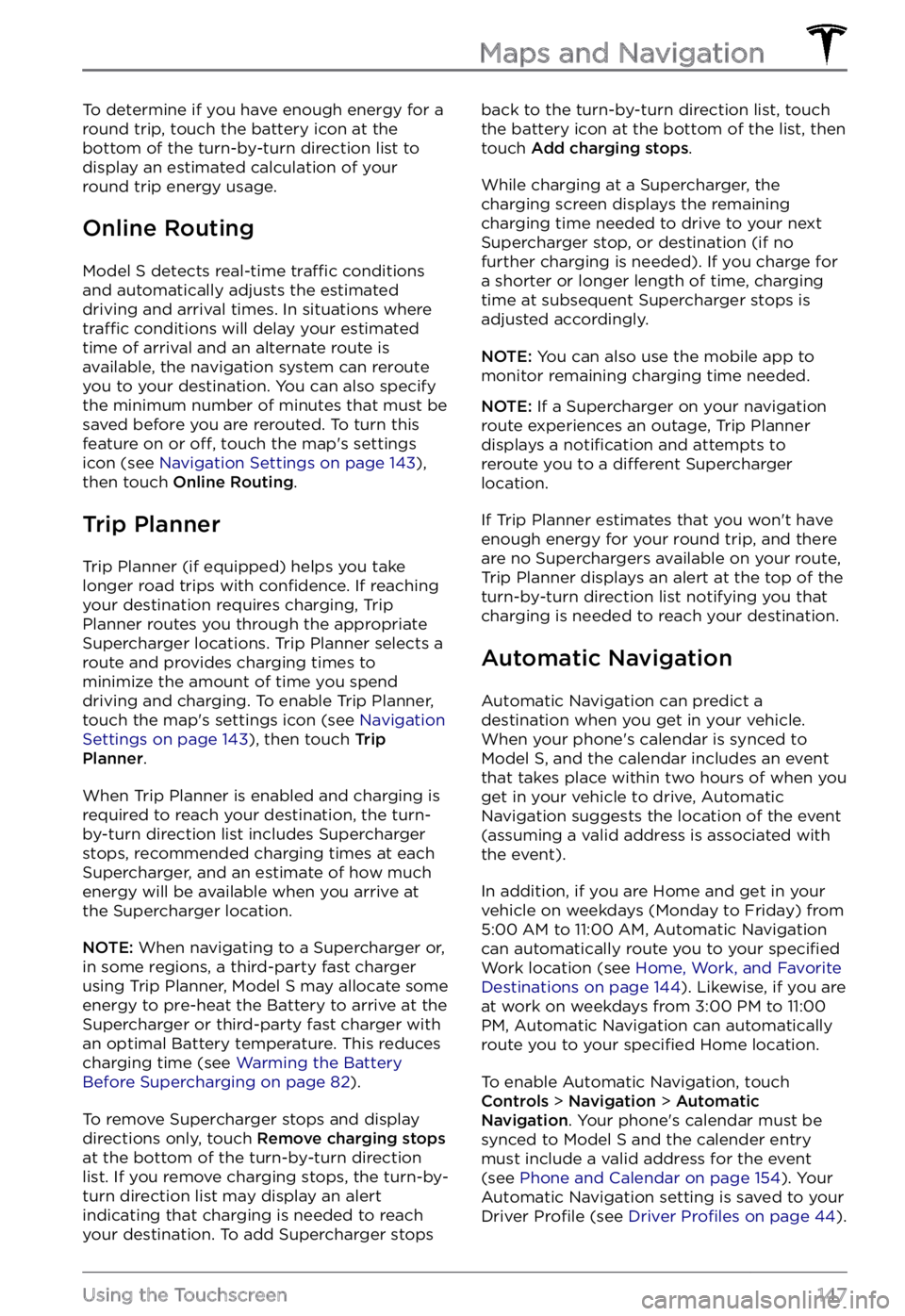
To determine if you have enough energy for a
round trip, touch the battery icon at the
bottom of the turn-by-turn direction list to
display an estimated calculation of your
round trip energy usage.
Online Routing
Model S detects real-time traffic conditions
and automatically adjusts the estimated
driving and arrival times. In situations where
traffic conditions will delay your estimated
time of arrival and an alternate route is
available, the navigation system can reroute
you to your destination. You can also specify
the minimum number of minutes that must be
saved before you are rerouted. To turn this feature on or
off, touch the map
Page 150 of 281
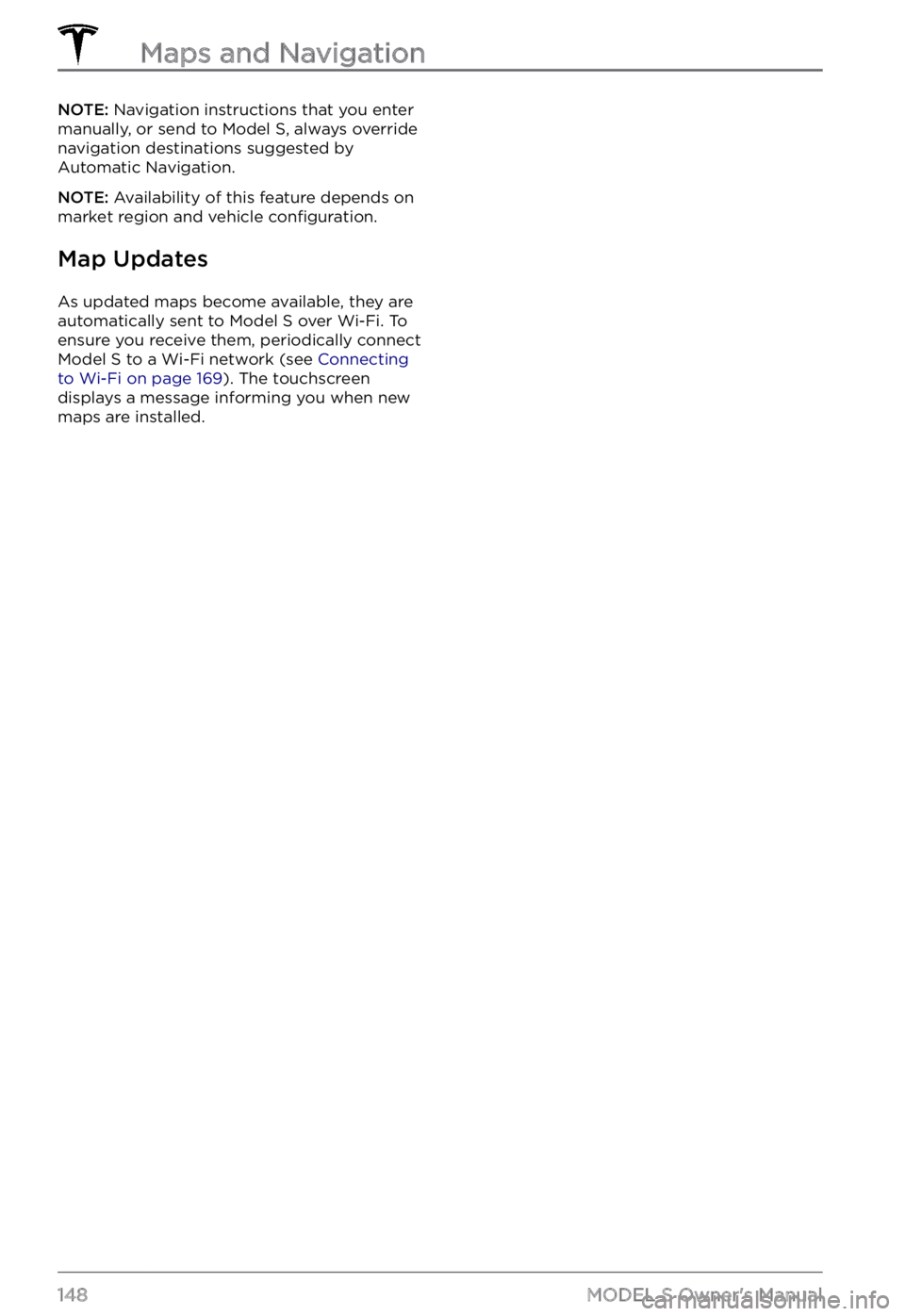
NOTE: Navigation instructions that you enter
manually, or send to Model S, always override
navigation destinations suggested by Automatic Navigation.
NOTE: Availability of this feature depends on
market region and vehicle configuration.
Map Updates
As updated maps become available, they are
automatically sent to Model S over Wi-Fi. To
ensure you receive them, periodically connect
Model S to a Wi-Fi network (see Connecting to Wi-Fi on page 169). The touchscreen
displays a message informing you when new
maps are installed.
Maps and Navigation
148MODEL S Owner
Page 151 of 281
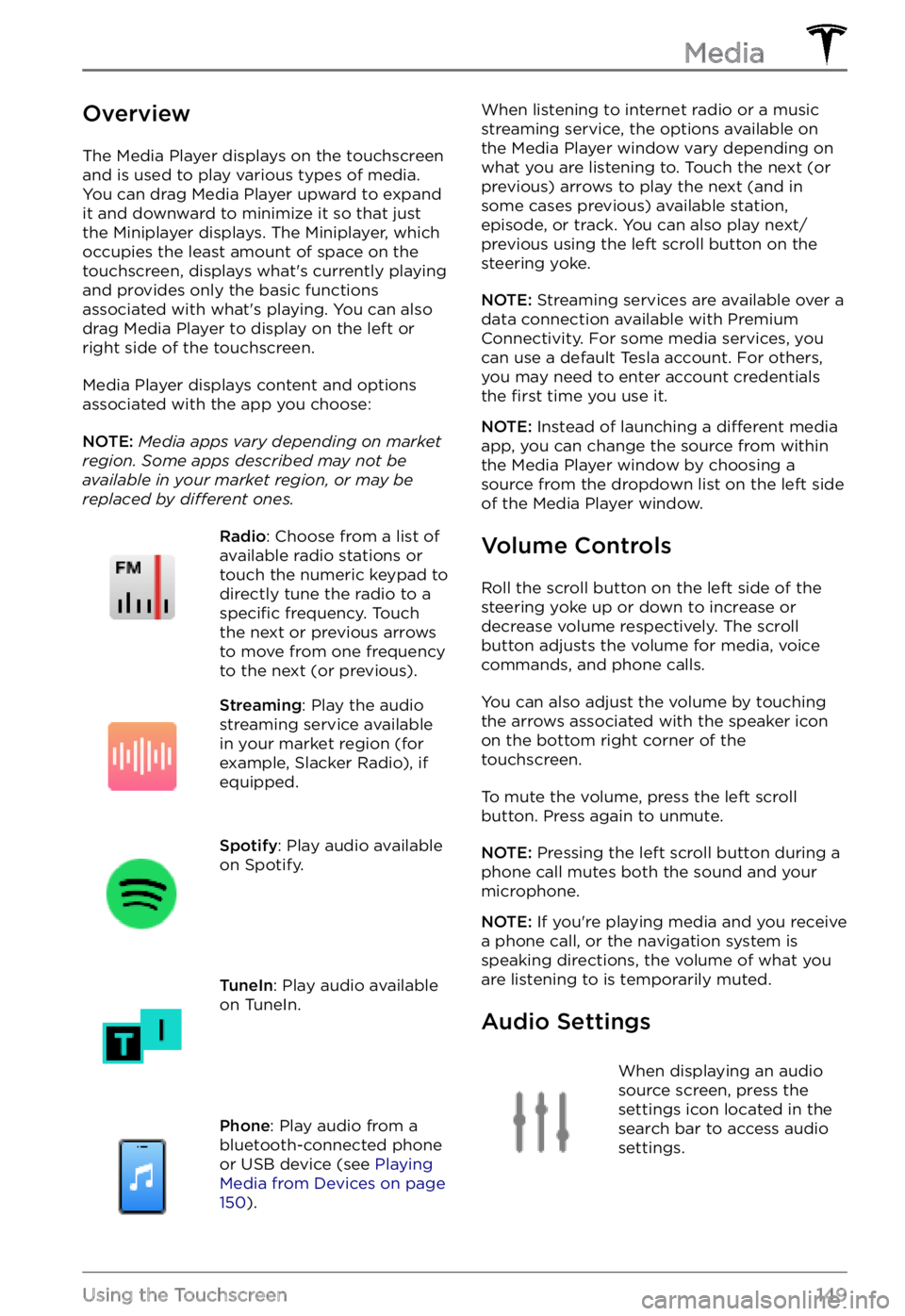
Overview
The Media Player displays on the touchscreen
and is used to play various types of media.
You can drag Media Player upward to expand it and downward to minimize it so that just
the Miniplayer displays. The Miniplayer, which occupies the least amount of space on the touchscreen, displays what
Page 154 of 281
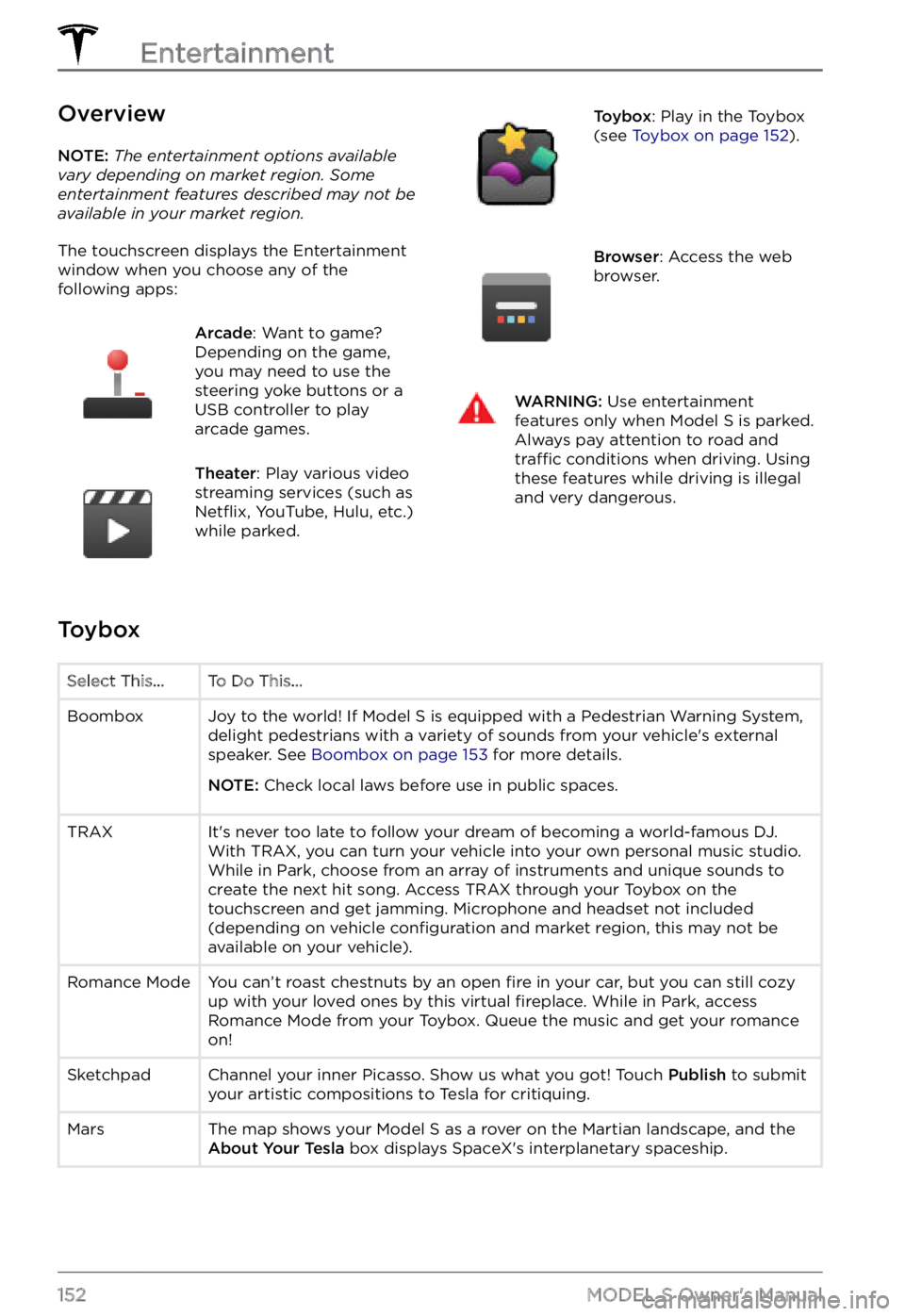
Overview
NOTE: The entertainment options available vary depending on market region. Some entertainment features described may not be available in your market region.
The touchscreen displays the Entertainment window when you choose any of the
following apps:
Arcade: Want to game?
Depending on the game,
you may need to use the
steering yoke buttons or a
USB controller to play
arcade games.Theater: Play various video
streaming services (such as
Netflix, YouTube, Hulu, etc.)
while parked.
Toybox: Play in the Toybox
(see Toybox on page 152).Browser: Access the web
browser.WARNING: Use entertainment features only when Model S is parked. Always pay attention to road and traffic conditions when driving. Using these features while driving is illegal and very dangerous.
Toybox
Select This...To Do This...BoomboxJoy to the world! If Model S is equipped with a Pedestrian Warning System,
delight pedestrians with a variety of sounds from your vehicle
Page 159 of 281
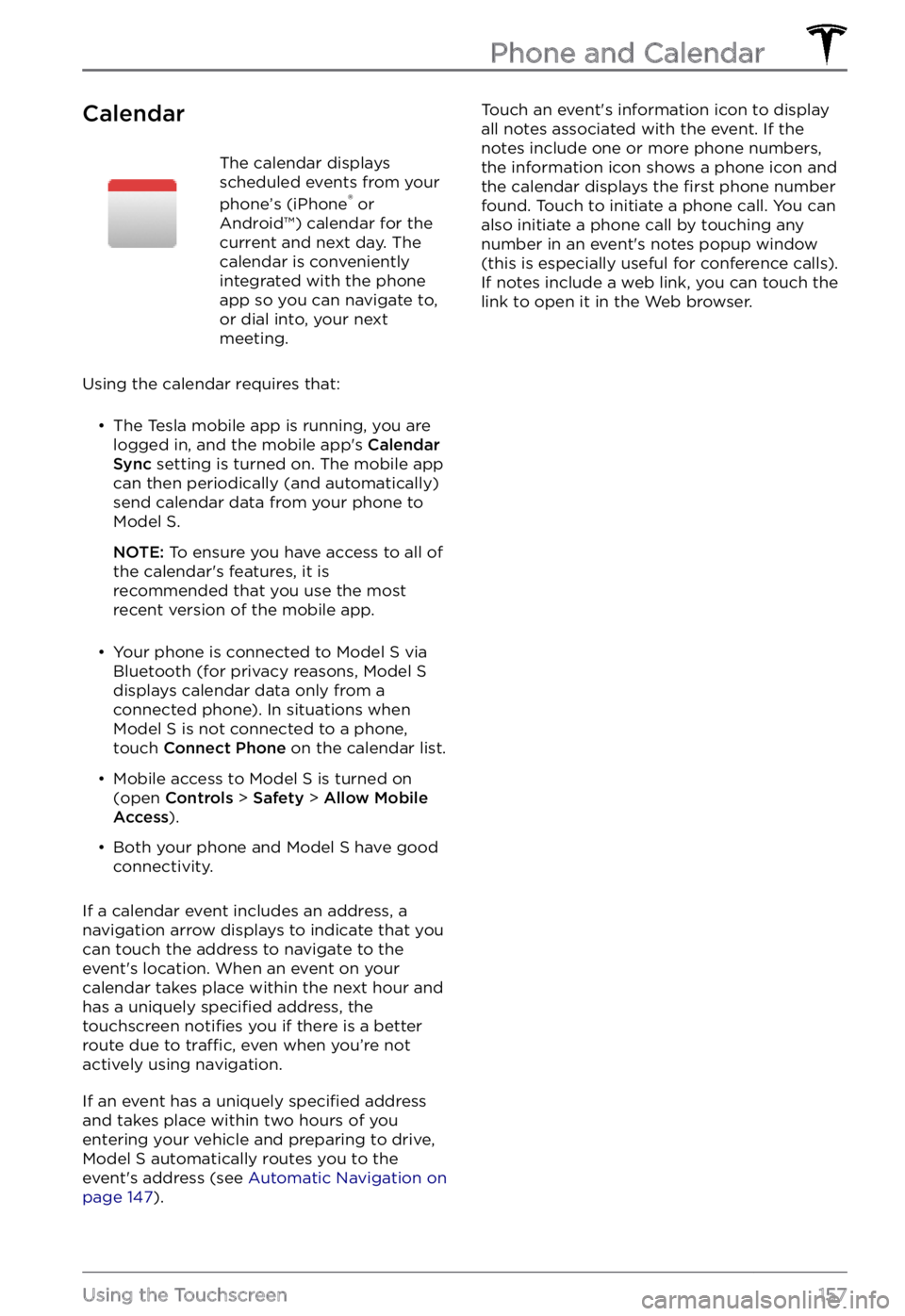
CalendarThe calendar displays
scheduled events from your
phone
Page 161 of 281
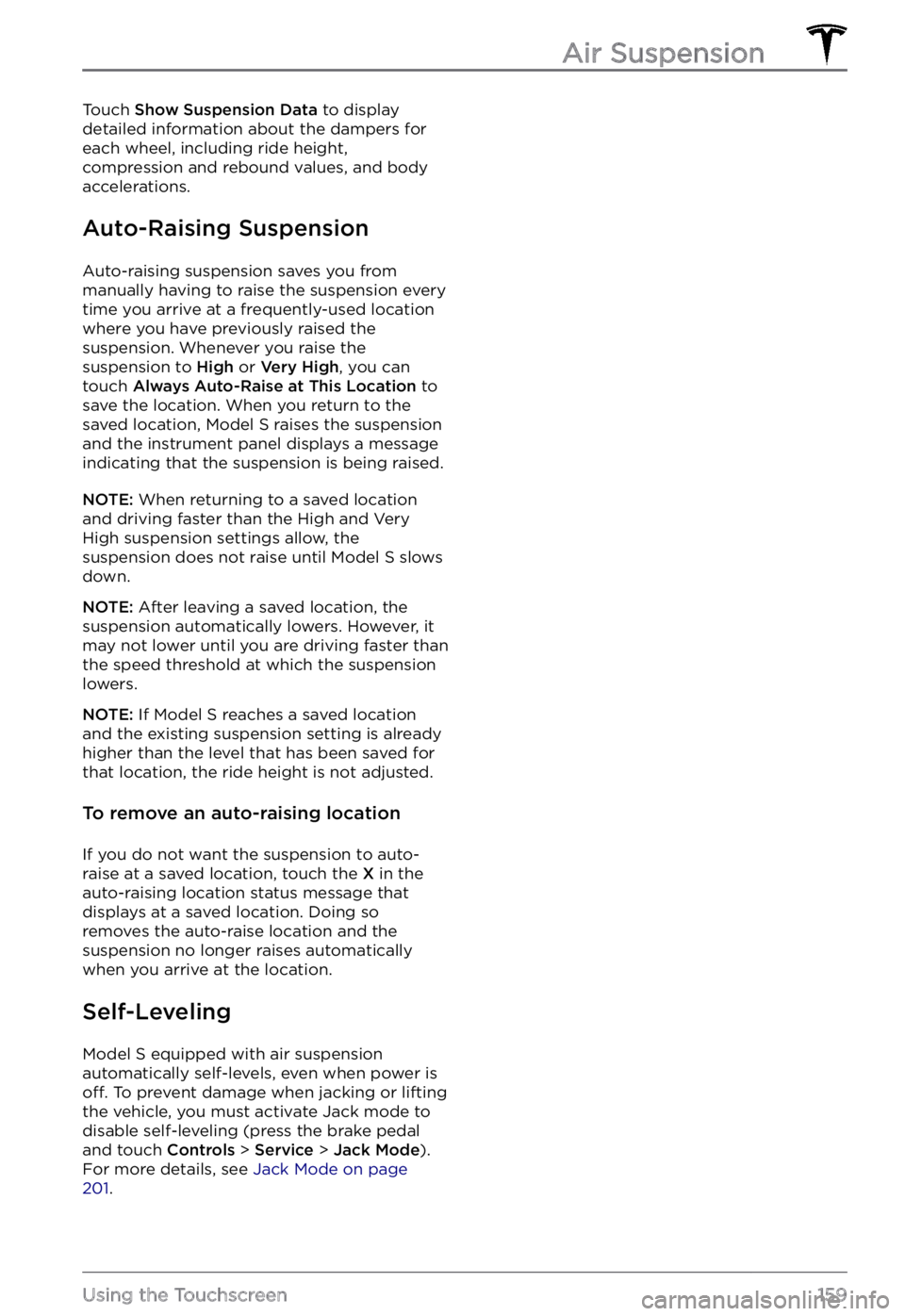
Touch Show Suspension Data to display
detailed information about the dampers for
each wheel, including ride height,
compression and rebound values, and body accelerations.
Auto-Raising Suspension
Auto-raising suspension saves you from
manually having to raise the suspension every
time you arrive at a frequently-used location
where you have previously raised the
suspension. Whenever you raise the suspension to
High or Very High, you can
touch Always Auto-Raise at This Location to
save the location. When you return to the
saved location,
Model S raises the suspension
and the instrument panel displays a message
indicating that the suspension is being raised.
NOTE: When returning to a saved location
and driving faster than the High and Very High suspension settings allow, the
suspension does not raise until
Model S slows
down.
NOTE: After leaving a saved location, the
suspension automatically lowers. However, it
may not lower until you are driving faster than the speed threshold at which the suspension lowers.
NOTE: If Model S reaches a saved location
and the existing suspension setting is already
higher than the level that has been saved for
that location, the ride height is not adjusted.
To remove an auto-raising location
If you do not want the suspension to auto- raise at a saved location, touch the X in the
auto-raising location status message that
displays at a saved location. Doing so
removes the auto-raise location and the suspension no longer raises automatically
when you arrive at the location.
Self-Leveling
Model S equipped with air suspension
automatically self-levels, even when power is
off. To prevent damage when jacking or lifting
the vehicle, you must activate Jack mode to
disable self-leveling (press the brake pedal
and touch
Controls > Service > Jack Mode).
For more details, see Jack Mode on page 201.
Air Suspension
159Using the Touchscreen
Page 171 of 281
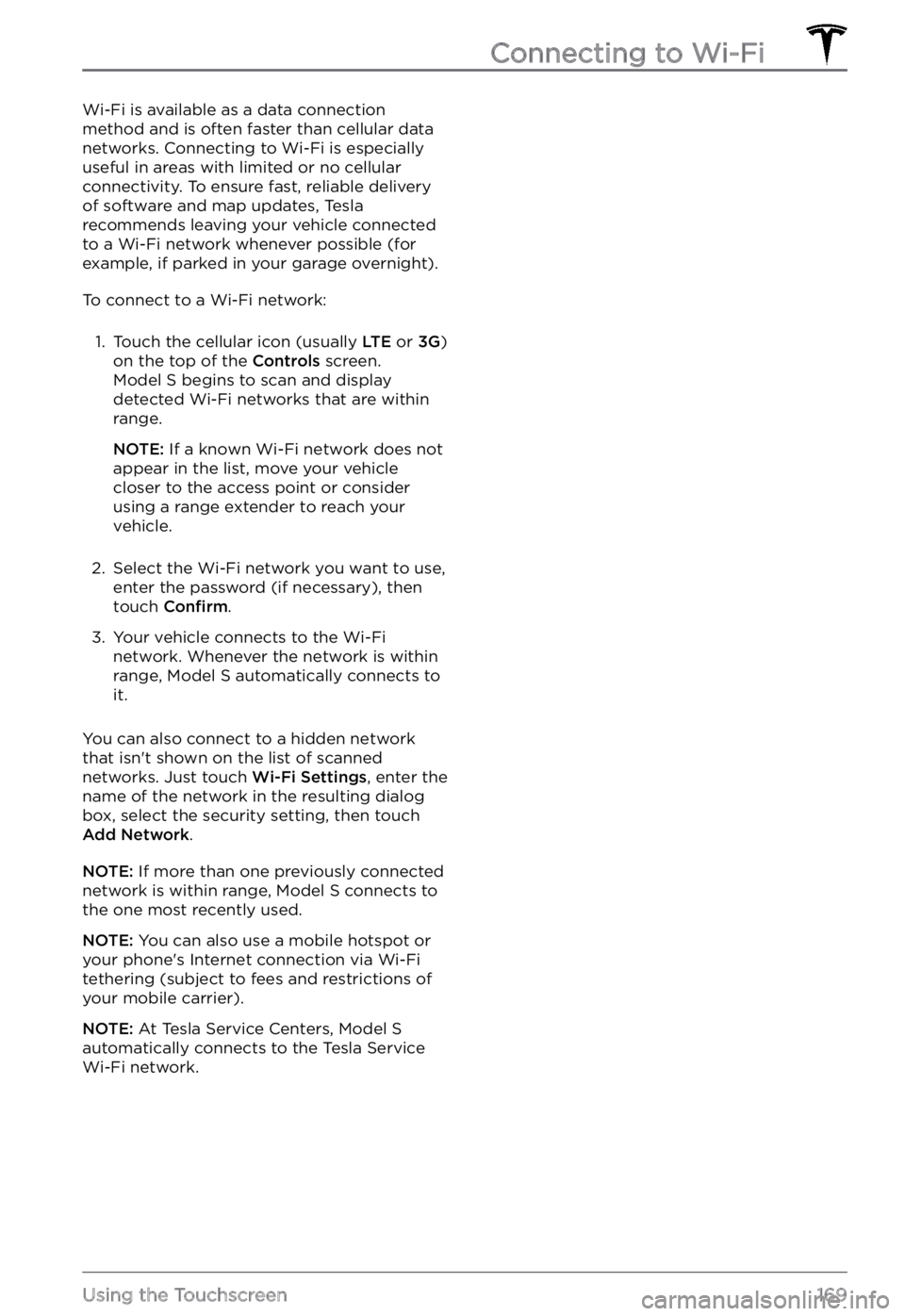
Wi-Fi is available as a data connection
method and is often faster than cellular data
networks. Connecting to Wi-Fi is especially
useful in areas with limited or no cellular
connectivity. To ensure fast, reliable delivery
of software and map updates, Tesla
recommends leaving your vehicle connected to a Wi-Fi network whenever possible (for
example, if parked in your garage overnight).
To connect to a Wi-Fi network:
1.
Touch the cellular icon (usually LTE or 3G)
on the top of the Controls screen. Model S begins to scan and display
detected Wi-Fi networks that are within
range.
NOTE: If a known Wi-Fi network does not
appear in the list, move your vehicle
closer to the access point or consider
using a range extender to reach your
vehicle.
2.
Select the Wi-Fi network you want to use,
enter the password (if necessary), then
touch
Confirm.
3.
Your vehicle connects to the Wi-Fi
network. Whenever the network is within
range,
Model S automatically connects to
it.
You can also connect to a hidden network
that isn