headlights TESLA MODEL S 2023 Owners Manual
[x] Cancel search | Manufacturer: TESLA, Model Year: 2023, Model line: MODEL S, Model: TESLA MODEL S 2023Pages: 276, PDF Size: 7.88 MB
Page 60 of 276
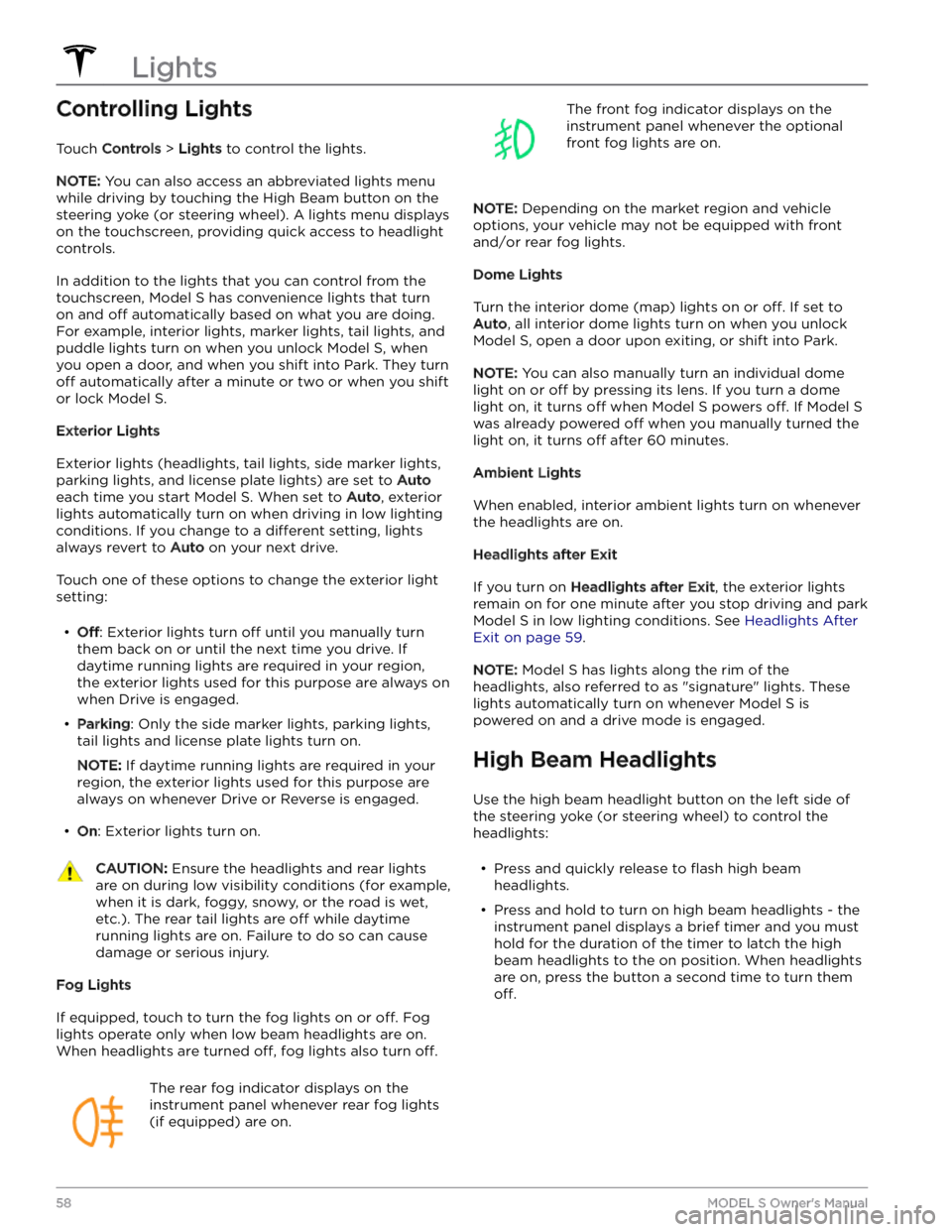
Controlling Lights
Touch Controls > Lights to control the lights.
NOTE: You can also access an abbreviated lights menu
while driving by touching the High Beam button on the
steering yoke (or steering wheel). A lights menu displays
on the touchscreen, providing quick access to headlight controls.
In addition to the lights that you can control from the
touchscreen,
Model S has convenience lights that turn
on and
off automatically based on what you are doing.
For example, interior lights, marker lights, tail lights, and
puddle lights turn on when you unlock
Model S, when
you open a door, and when you shift into Park. They turn
off automatically after a minute or two or when you shift
or lock
Model S.
Exterior Lights
Exterior lights (headlights, tail lights, side marker lights,
parking lights, and license plate lights) are set to
Auto
each time you start Model S. When set to Auto, exterior
lights automatically turn on when driving in low lighting
conditions. If you change to a
different setting, lights
always revert to
Auto on your next drive.
Touch one of these options to change the exterior light setting:
Page 61 of 276
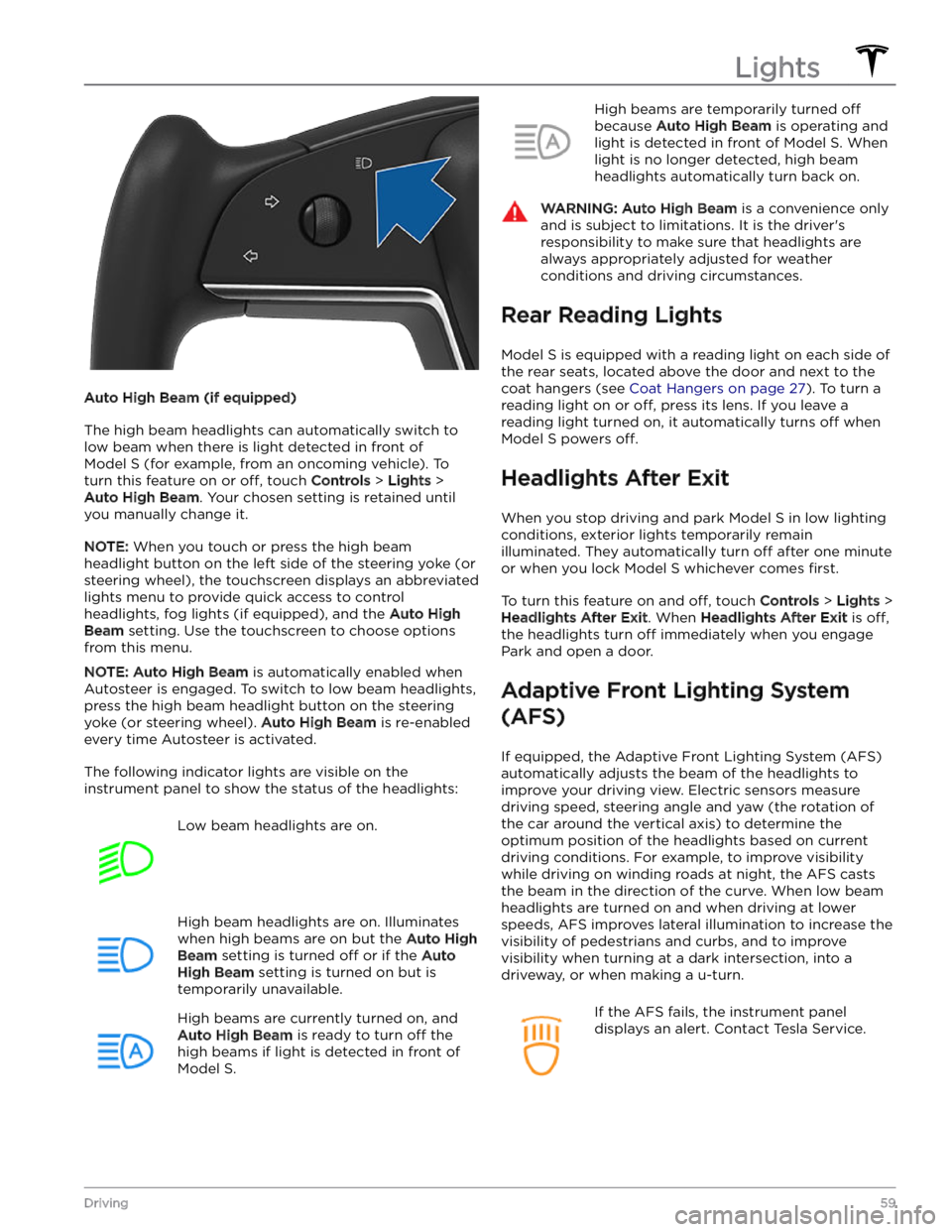
Auto High Beam (if equipped)
The high beam headlights can automatically switch to low beam when there is light detected in front of
Model S (for example, from an oncoming vehicle). To
turn this feature on or
off, touch Controls > Lights >
Auto High Beam. Your chosen setting is retained until
you manually change it.
NOTE: When you touch or press the high beam
headlight button on the left side of the
steering yoke (or
steering wheel), the touchscreen displays an abbreviated
lights menu to provide quick access to control headlights, fog lights (if equipped), and the
Auto High
Beam setting. Use the touchscreen to choose options
from this menu.
NOTE: Auto High Beam is automatically enabled when
Autosteer is engaged. To switch to low beam headlights, press the high beam headlight button on the
steering
yoke (or steering wheel). Auto High Beam is re-enabled
every time Autosteer is activated.
The following indicator lights are visible on the instrument panel to show the status of the headlights:
Low beam headlights are on.High beam headlights are on. Illuminates
when high beams are on but the Auto High
Beam setting is turned off or if the Auto
High Beam setting is turned on but is
temporarily unavailable.
High beams are currently turned on, and
Auto High Beam is ready to turn off the
high beams if light is detected in front of
Model S.
High beams are temporarily turned off
because Auto High Beam is operating and
light is detected in front of
Model S. When
light is no longer detected, high beam headlights automatically turn back on.
WARNING: Auto High Beam is a convenience only
and is subject to limitations. It is the driver
Page 65 of 276
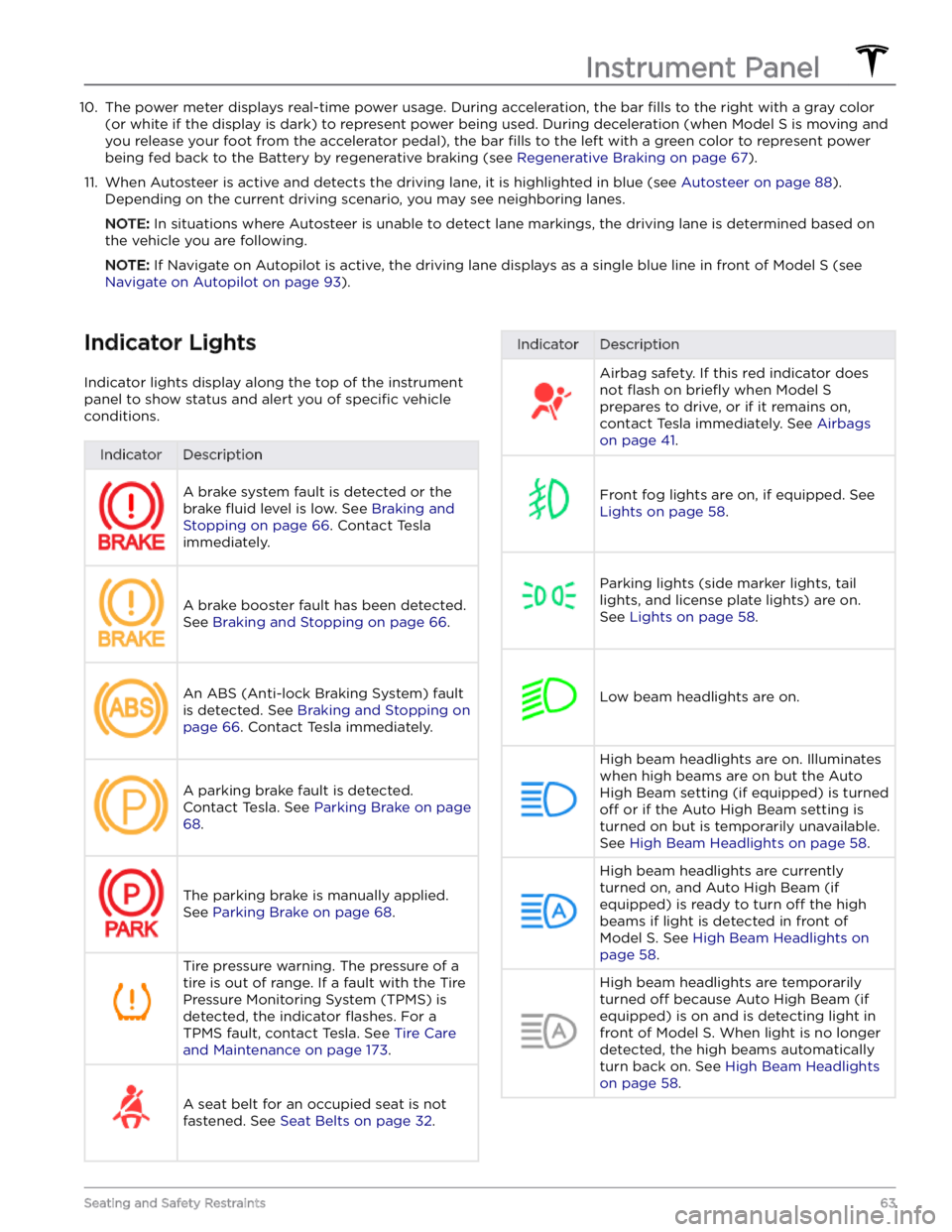
10. The power meter displays real-time power usage. During acceleration, the bar fills to the right with a gray color
(or white if the display is dark) to represent power being used. During deceleration (when
Model S is moving and
you release your foot from the accelerator pedal), the bar
fills to the left with a green color to represent power
being fed back to the Battery by regenerative braking (see
Regenerative Braking on page 67).
11.
When Autosteer is active and detects the driving lane, it is highlighted in blue (see Autosteer on page 88).
Depending on the current driving scenario, you may see neighboring lanes.
NOTE: In situations where Autosteer is unable to detect lane markings, the driving lane is determined based on
the vehicle you are following.
NOTE: If Navigate on Autopilot is active, the driving lane displays as a single blue line in front of Model S (see
Navigate on Autopilot on page 93).
Indicator Lights
Indicator lights display along the top of the instrument panel to show status and alert you of
specific vehicle
conditions.
IndicatorDescriptionA brake system fault is detected or the brake
fluid level is low. See Braking and
Stopping on page 66. Contact Tesla
immediately.
A brake booster fault has been detected. See
Braking and Stopping on page 66.
An ABS (Anti-lock Braking System) fault is detected. See
Braking and Stopping on
page 66. Contact Tesla immediately.
A parking brake fault is detected. Contact Tesla. See
Parking Brake on page
68.
The parking brake is manually applied.
See
Parking Brake on page 68.
Tire pressure warning. The pressure of a tire is out of range. If a fault with the Tire Pressure Monitoring System (TPMS) is
detected, the indicator
flashes. For a
TPMS fault, contact Tesla. See
Tire Care
and Maintenance on page 173.
A seat belt for an occupied seat is not
fastened. See
Seat Belts on page 32.
IndicatorDescriptionAirbag safety. If this red indicator does not
flash on briefly when Model S
prepares to drive, or if it remains on, contact Tesla immediately. See
Airbags
on page 41.
Front fog lights are on, if equipped. See
Lights on page 58.
Parking lights (side marker lights, tail
lights, and license plate lights) are on. See
Lights on page 58.
Low beam headlights are on.
High beam headlights are on. Illuminates when high beams are on but the Auto High Beam setting (if equipped) is turned
off or if the Auto High Beam setting is
turned on but is temporarily unavailable.
See
High Beam Headlights on page 58.
High beam headlights are currently
turned on, and Auto High Beam (if equipped) is ready to turn
off the high
beams if light is detected in front of
Model S. See High Beam Headlights on
page 58.
High beam headlights are temporarily
turned
off because Auto High Beam (if
equipped) is on and is detecting light in
front of
Model S. When light is no longer
detected, the high beams automatically turn back on. See
High Beam Headlights
on page 58.
Instrument Panel
63Seating and Safety Restraints
Page 91 of 276
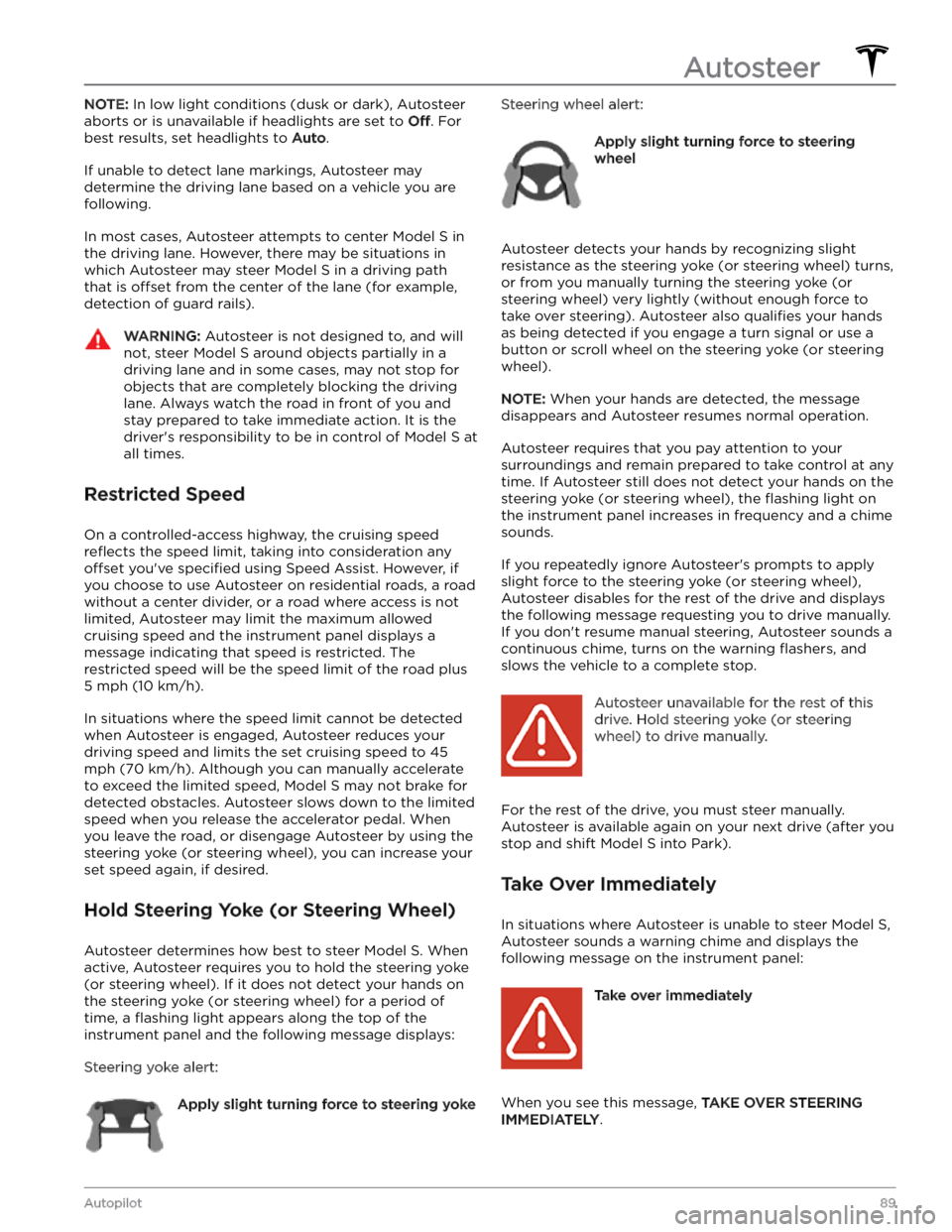
NOTE: In low light conditions (dusk or dark), Autosteer
aborts or is unavailable if headlights are set to
Off. For
best results, set headlights to
Auto.
If unable to detect lane markings, Autosteer may determine the driving lane based on a vehicle you are
following.
In most cases, Autosteer attempts to center Model S in
the driving lane. However, there may be situations in which Autosteer may steer
Model S in a driving path
that is
offset from the center of the lane (for example,
detection of guard rails).
WARNING: Autosteer is not designed to, and will
not, steer Model S around objects partially in a
driving lane and in some cases, may not stop for
objects that are completely blocking the driving
lane. Always watch the road in front of you and
stay prepared to take immediate action. It is the
driver
Page 135 of 276
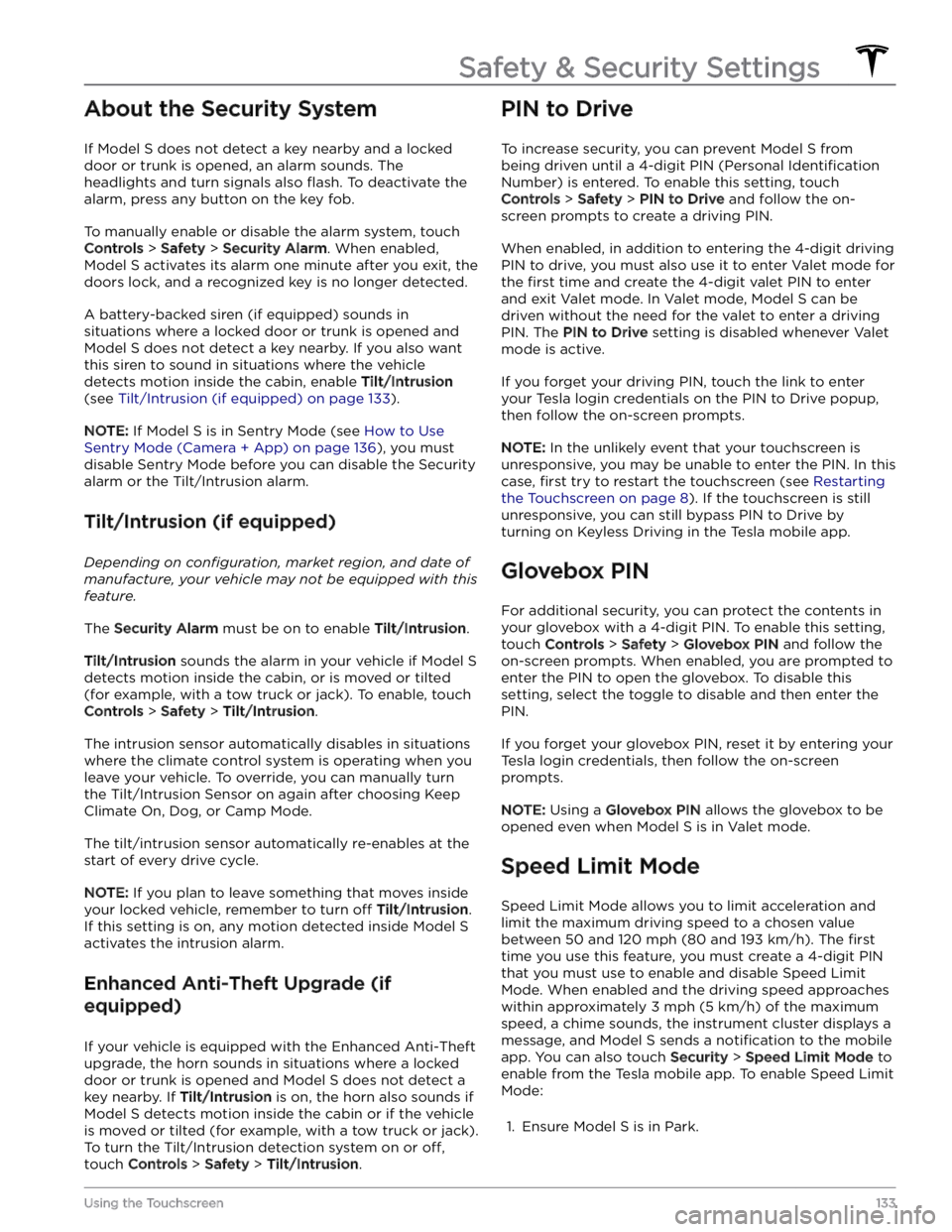
About the Security System
If Model S does not detect a key nearby and a locked
door or trunk is opened, an alarm sounds. The headlights and turn signals also
flash. To deactivate the
alarm, press any button on the key fob.
To manually enable or disable the alarm system, touch
Controls > Safety > Security Alarm. When enabled,
Model S activates its alarm one minute after you exit, the
doors lock, and a recognized key is no longer detected.
A battery-backed siren (if equipped) sounds in situations where a locked door or trunk is opened and
Model S does not detect a key nearby. If you also want
this siren to sound in situations where the vehicle
detects motion inside the cabin, enable Tilt/Intrusion
(see Tilt/Intrusion (if equipped) on page 133).
NOTE: If Model S is in Sentry Mode (see How to Use
Sentry Mode (Camera + App) on page 136), you must
disable Sentry Mode before you can disable the Security
alarm or the Tilt/Intrusion alarm.
Tilt/Intrusion (if equipped)
Depending on configuration, market region, and date of
manufacture, your vehicle may not be equipped with this
feature.
The Security Alarm must be on to enable Tilt/Intrusion.
Tilt/Intrusion sounds the alarm in your vehicle if Model S
detects motion inside the cabin, or is moved or tilted
(for example, with a tow truck or jack). To enable, touch
Controls > Safety > Tilt/Intrusion.
The intrusion sensor automatically disables in situations where the climate control system is operating when you leave your vehicle. To override, you can manually turn the Tilt/Intrusion Sensor on again after choosing Keep
Climate On, Dog, or Camp Mode.
The tilt/intrusion sensor automatically re-enables at the start of every drive cycle.
NOTE: If you plan to leave something that moves inside
your locked vehicle, remember to turn
off Tilt/Intrusion.
If this setting is on, any motion detected inside
Model S
activates the intrusion alarm.
Enhanced Anti-Theft Upgrade (if
equipped)
If your vehicle is equipped with the Enhanced Anti-Theft upgrade, the horn sounds in situations where a locked door or trunk is opened and
Model S does not detect a
key nearby. If
Tilt/Intrusion is on, the horn also sounds if
Model S detects motion inside the cabin or if the vehicle
is moved or tilted (for example, with a tow truck or jack). To turn the Tilt/Intrusion detection system on or
off,
touch Controls > Safety > Tilt/Intrusion.
PIN to Drive
To increase security, you can prevent Model S from
being driven until a 4-digit PIN (Personal
Identification
Number) is entered. To enable this setting, touch
Controls > Safety > PIN to Drive and follow the on-
screen prompts to create a driving PIN.
When enabled, in addition to entering the 4-digit driving PIN to drive, you must also use it to enter Valet mode for the
first time and create the 4-digit valet PIN to enter
and exit Valet mode. In Valet mode,
Model S can be
driven without the need for the valet to enter a driving PIN. The
PIN to Drive setting is disabled whenever Valet
mode is active.
If you forget your driving PIN, touch the link to enter your Tesla login credentials on the PIN to Drive popup,
then follow the on-screen prompts.
NOTE: In the unlikely event that your touchscreen is
unresponsive, you may be unable to enter the PIN. In this case,
first try to restart the touchscreen (see Restarting
the Touchscreen on page 8). If the touchscreen is still
unresponsive, you can still bypass PIN to Drive by turning on Keyless Driving in the Tesla mobile app.
Glovebox PIN
For additional security, you can protect the contents in your glovebox with a 4-digit PIN. To enable this setting,
touch
Controls > Safety > Glovebox PIN and follow the
on-screen prompts. When enabled, you are prompted to
enter the PIN to open the glovebox. To disable this
setting, select the toggle to disable and then enter the PIN.
If you forget your glovebox PIN, reset it by entering your Tesla login credentials, then follow the on-screen
prompts.
NOTE: Using a Glovebox PIN allows the glovebox to be
opened even when
Model S is in Valet mode.
Speed Limit Mode
Speed Limit Mode allows you to limit acceleration and limit the maximum driving speed to a chosen value
between
50 and 120 mph (80 and 193 km/h). The first
time you use this feature, you must create a 4-digit PIN
that you must use to enable and disable Speed Limit Mode. When enabled and the driving speed approaches within approximately
3 mph (5 km/h) of the maximum
speed, a chime sounds, the
instrument cluster displays a
message, and
Model S sends a notification to the mobile
app. You can also touch
Security > Speed Limit Mode to
enable from the Tesla mobile app. To enable Speed Limit Mode:
1.
Ensure Model S is in Park.
Safety & Security Settings
133Using the Touchscreen
Page 269 of 276
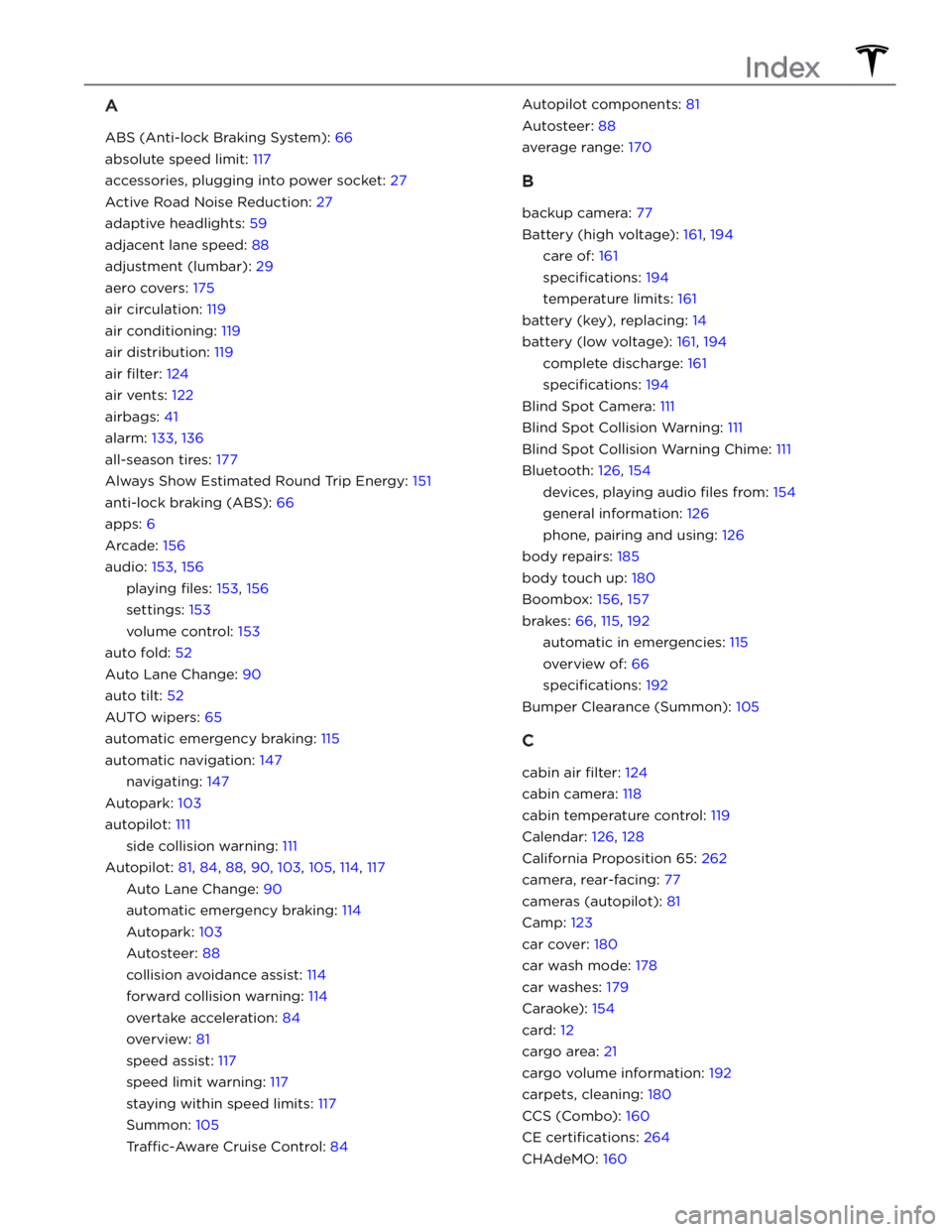
A
ABS (Anti-lock Braking System): 66
absolute speed limit: 117
accessories, plugging into power socket: 27
Active Road Noise Reduction: 27
adaptive headlights: 59
adjacent lane speed: 88
adjustment (lumbar): 29
aero covers: 175
air circulation: 119
air conditioning: 119
air distribution: 119
air filter: 124
air vents: 122
airbags: 41
alarm: 133, 136
all-season tires: 177
Always Show Estimated Round Trip Energy: 151
anti-lock braking (ABS): 66
apps: 6
Arcade: 156
audio: 153, 156
playing files: 153, 156
settings: 153
volume control: 153
auto fold: 52
Auto Lane Change: 90
auto tilt: 52
AUTO wipers: 65
automatic emergency braking: 115
automatic navigation: 147
navigating: 147
Autopark: 103
autopilot: 111
side collision warning: 111
Autopilot: 81, 84, 88, 90, 103, 105, 114, 117
Auto Lane Change: 90
automatic emergency braking: 114
Autopark: 103
Autosteer: 88
collision avoidance assist: 114
forward collision warning: 114
overtake acceleration: 84
overview: 81
speed assist: 117
speed limit warning: 117
staying within speed limits: 117
Summon: 105
Traffic-Aware Cruise Control: 84
Autopilot components: 81
Autosteer: 88
average range: 170
B
backup camera: 77
Battery (high voltage): 161, 194
care of: 161
specifications: 194
temperature limits: 161
battery (key), replacing: 14
battery (low voltage): 161, 194
complete discharge: 161
specifications: 194
Blind Spot Camera: 111
Blind Spot Collision Warning: 111
Blind Spot Collision Warning Chime: 111
Bluetooth: 126, 154
devices, playing audio files from: 154
general information: 126
phone, pairing and using: 126
body repairs: 185
body touch up: 180
Boombox: 156, 157
brakes: 66, 115, 192
automatic in emergencies: 115
overview of: 66
specifications: 192
Bumper Clearance (Summon): 105
C
cabin air filter: 124
cabin camera: 118
cabin temperature control: 119
Calendar: 126, 128
California Proposition 65: 262
camera, rear-facing: 77
cameras (autopilot): 81
Camp: 123
car cover: 180
car wash mode: 178
car washes: 179
Caraoke): 154
card: 12
cargo area: 21
cargo volume information: 192
carpets, cleaning: 180
CCS (Combo): 160
CE certifications: 264
CHAdeMO: 160
Index
Page 271 of 276
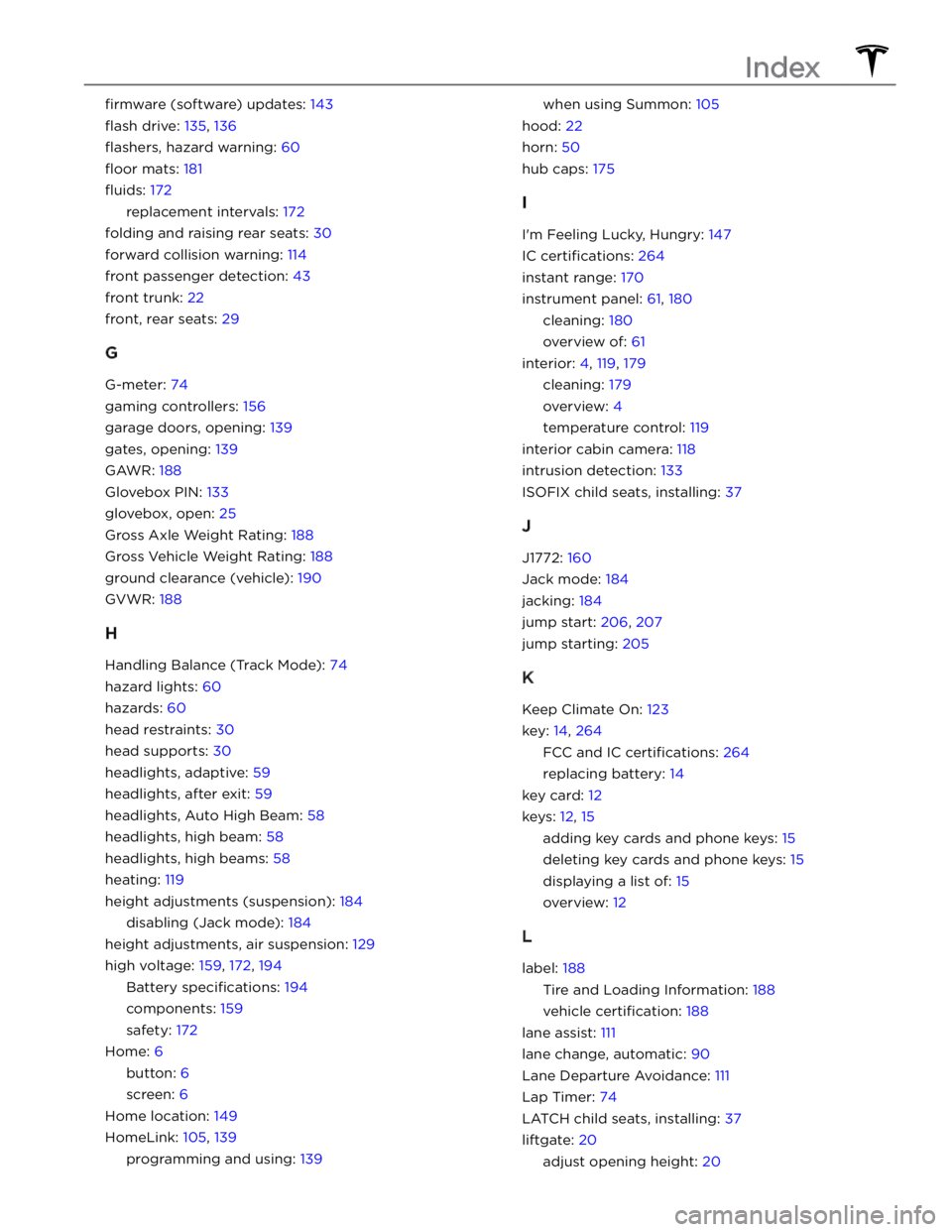
firmware (software) updates: 143
flash drive: 135, 136
flashers, hazard warning: 60
floor mats: 181
fluids: 172
replacement intervals: 172
folding and raising rear seats: 30
forward collision warning: 114
front passenger detection: 43
front trunk: 22
front, rear seats: 29
G
G-meter: 74
gaming controllers: 156
garage doors, opening: 139
gates, opening: 139
GAWR: 188
Glovebox PIN: 133
glovebox, open: 25
Gross Axle Weight Rating: 188
Gross Vehicle Weight Rating: 188
ground clearance (vehicle): 190
GVWR: 188
H
Handling Balance (Track Mode): 74
hazard lights: 60
hazards: 60
head restraints: 30
head supports: 30
headlights, adaptive: 59
headlights, after exit: 59
headlights, Auto High Beam: 58
headlights, high beam: 58
headlights, high beams: 58
heating: 119
height adjustments (suspension): 184
disabling (Jack mode): 184
height adjustments, air suspension: 129
high voltage: 159, 172, 194
Battery specifications: 194
components: 159
safety: 172
Home: 6
button: 6
screen: 6
Home location: 149
HomeLink: 105, 139
programming and using: 139
when using Summon: 105
hood: 22
horn: 50
hub caps: 175
I
I
Page 272 of 276
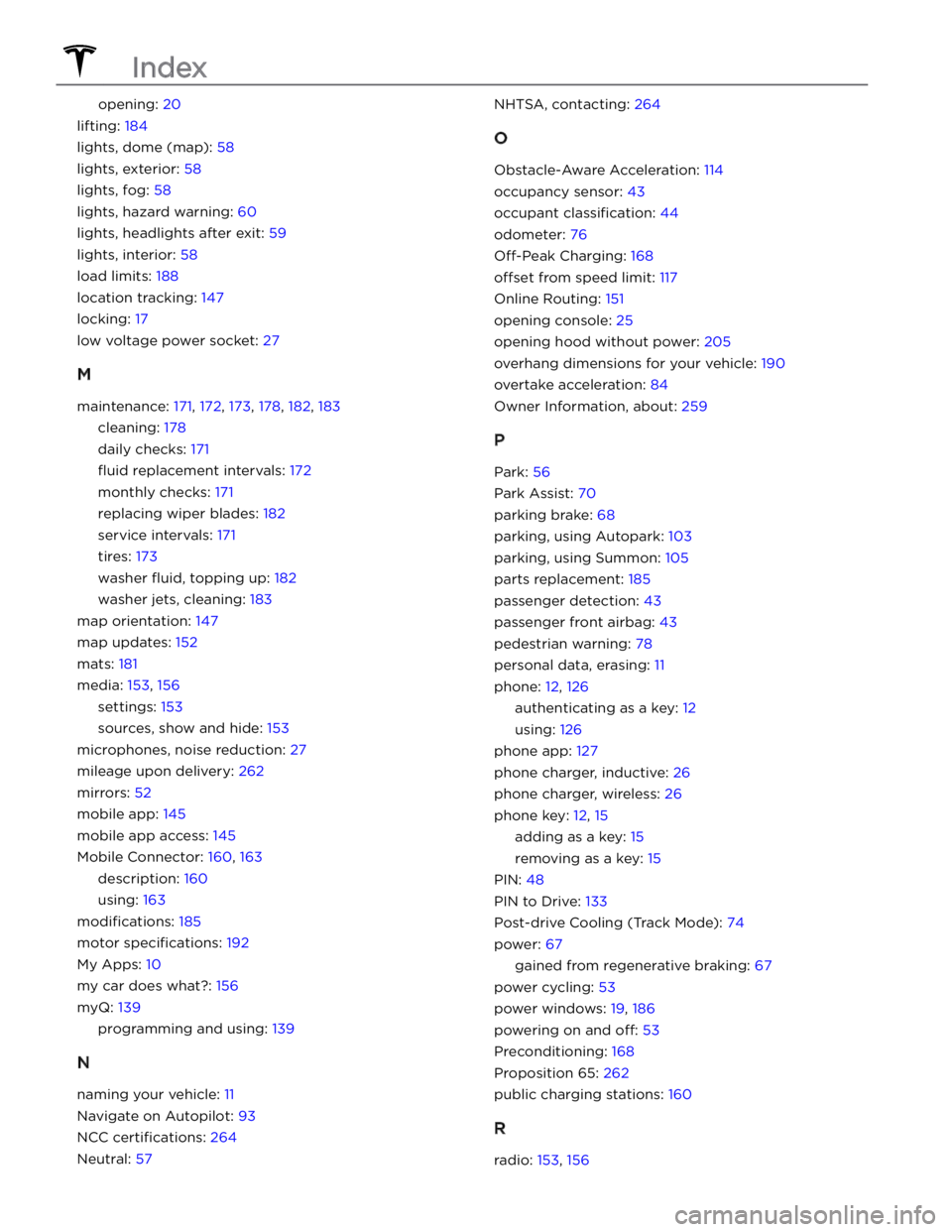
opening: 20
lifting: 184
lights, dome (map): 58
lights, exterior: 58
lights, fog: 58
lights, hazard warning: 60
lights, headlights after exit: 59
lights, interior: 58
load limits: 188
location tracking: 147
locking: 17
low voltage power socket: 27
M
maintenance: 171, 172, 173, 178, 182, 183
cleaning: 178
daily checks: 171
fluid replacement intervals: 172
monthly checks: 171
replacing wiper blades: 182
service intervals: 171
tires: 173
washer fluid, topping up: 182
washer jets, cleaning: 183
map orientation: 147
map updates: 152
mats: 181
media: 153, 156
settings: 153
sources, show and hide: 153
microphones, noise reduction: 27
mileage upon delivery: 262
mirrors: 52
mobile app: 145
mobile app access: 145
Mobile Connector: 160, 163
description: 160
using: 163
modifications: 185
motor specifications: 192
My Apps: 10
my car does what?: 156
myQ: 139
programming and using: 139
N
naming your vehicle: 11
Navigate on Autopilot: 93
NCC certifications: 264
Neutral: 57
NHTSA, contacting: 264
O
Obstacle-Aware Acceleration: 114
occupancy sensor: 43
occupant classification: 44
odometer: 76
Off-Peak Charging: 168
offset from speed limit: 117
Online Routing: 151
opening console: 25
opening hood without power: 205
overhang dimensions for your vehicle: 190
overtake acceleration: 84
Owner Information, about: 259
P
Park: 56
Park Assist: 70
parking brake: 68
parking, using Autopark: 103
parking, using Summon: 105
parts replacement: 185
passenger detection: 43
passenger front airbag: 43
pedestrian warning: 78
personal data, erasing: 11
phone: 12, 126
authenticating as a key: 12
using: 126
phone app: 127
phone charger, inductive: 26
phone charger, wireless: 26
phone key: 12, 15
adding as a key: 15
removing as a key: 15
PIN: 48
PIN to Drive: 133
Post-drive Cooling (Track Mode): 74
power: 67
gained from regenerative braking: 67
power cycling: 53
power windows: 19, 186
powering on and off: 53
Preconditioning: 168
Proposition 65: 262
public charging stations: 160
R
radio: 153, 156
Index